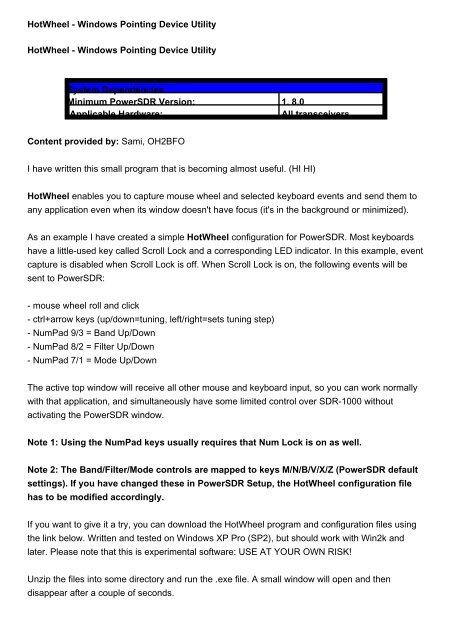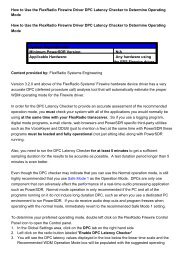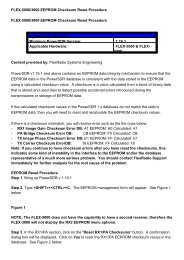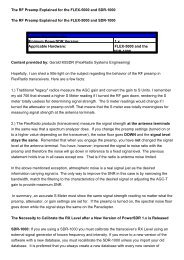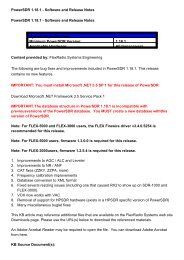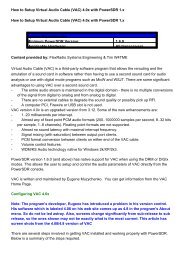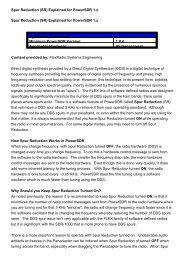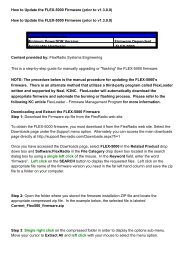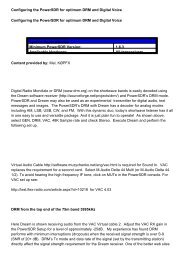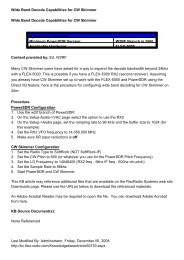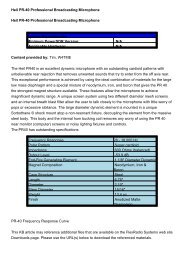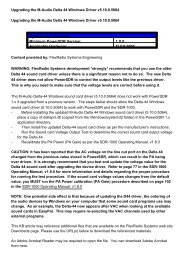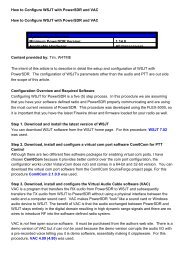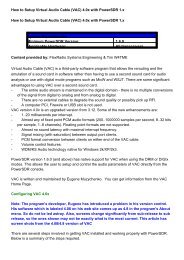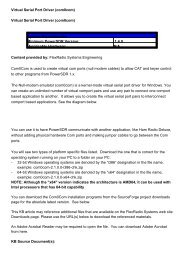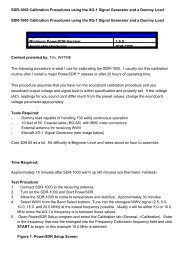HotWheel - Windows Pointing Device Utility HotWheel - Windows ...
HotWheel - Windows Pointing Device Utility HotWheel - Windows ...
HotWheel - Windows Pointing Device Utility HotWheel - Windows ...
Create successful ePaper yourself
Turn your PDF publications into a flip-book with our unique Google optimized e-Paper software.
<strong>HotWheel</strong> - <strong>Windows</strong> <strong>Pointing</strong> <strong>Device</strong> <strong>Utility</strong><br />
<strong>HotWheel</strong> - <strong>Windows</strong> <strong>Pointing</strong> <strong>Device</strong> <strong>Utility</strong><br />
System Dependencies<br />
Minimum PowerSDR Version: 1. 8.0<br />
Applicable Hardware: All transceivers<br />
Content provided by: Sami, OH2BFO<br />
I have written this small program that is becoming almost useful. (HI HI)<br />
<strong>HotWheel</strong> enables you to capture mouse wheel and selected keyboard events and send them to<br />
any application even when its window doesn't have focus (it's in the background or minimized).<br />
As an example I have created a simple <strong>HotWheel</strong> configuration for PowerSDR. Most keyboards<br />
have a little-used key called Scroll Lock and a corresponding LED indicator. In this example, event<br />
capture is disabled when Scroll Lock is off. When Scroll Lock is on, the following events will be<br />
sent to PowerSDR:<br />
- mouse wheel roll and click<br />
- ctrl+arrow keys (up/down=tuning, left/right=sets tuning step)<br />
- NumPad 9/3 = Band Up/Down<br />
- NumPad 8/2 = Filter Up/Down<br />
- NumPad 7/1 = Mode Up/Down<br />
The active top window will receive all other mouse and keyboard input, so you can work normally<br />
with that application, and simultaneously have some limited control over SDR-1000 without<br />
activating the PowerSDR window.<br />
Note 1: Using the NumPad keys usually requires that Num Lock is on as well.<br />
Note 2: The Band/Filter/Mode controls are mapped to keys M/N/B/V/X/Z (PowerSDR default<br />
settings). If you have changed these in PowerSDR Setup, the <strong>HotWheel</strong> configuration file<br />
has to be modified accordingly.<br />
If you want to give it a try, you can download the <strong>HotWheel</strong> program and configuration files using<br />
the link below. Written and tested on <strong>Windows</strong> XP Pro (SP2), but should work with Win2k and<br />
later. Please note that this is experimental software: USE AT YOUR OWN RISK!<br />
Unzip the files into some directory and run the .exe file. A small window will open and then<br />
disappear after a couple of seconds.
<strong>HotWheel</strong> is now running in the background consuming only minimal system resources. Simply<br />
run the .exe file again if you want to terminate the process.<br />
I will not be describing the configuration file syntax here, because it may change in future versions.<br />
And those with a little programming experience can probably figure it out on their own! Most<br />
importantly, you will need a list of <strong>Windows</strong> virtual key codes.<br />
This KB article may reference additional files that are available on the FlexRadio Systems web site<br />
Downloads page. Please use the URL(s) below to download the referenced materials.<br />
An Adobe Acrobat Reader may be required to open the file. You can download Adobe Acrobat<br />
from here.<br />
KB Source Document(s):<br />
<strong>HotWheel</strong> Installation package<br />
PowerSDR 1.x Keyboard Mapping File<br />
Last Modified By: Administrator, Thursday, July 31, 2008<br />
http://kc.flex-radio.com/KnowledgebaseArticle50156.aspx<br />
Monday, August 10, 2009