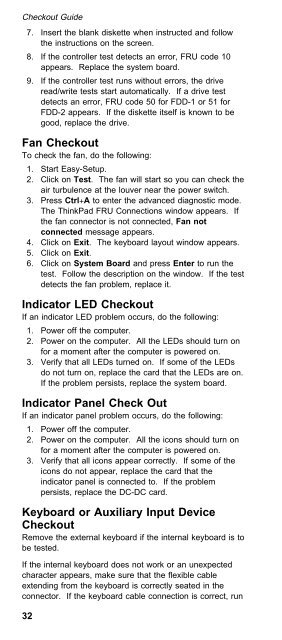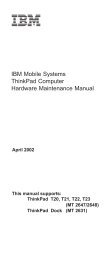IBM Mobile Systems ThinkPad 600/600E (2645 ... - LinuxFocus.org
IBM Mobile Systems ThinkPad 600/600E (2645 ... - LinuxFocus.org
IBM Mobile Systems ThinkPad 600/600E (2645 ... - LinuxFocus.org
Create successful ePaper yourself
Turn your PDF publications into a flip-book with our unique Google optimized e-Paper software.
Checkout Guide<br />
7. Insert the blank diskette when instructed and follow<br />
the instructions on the screen.<br />
8. If the controller test detects an error, FRU code 10<br />
appears. Replace the system board.<br />
9. If the controller test runs without errors, the drive<br />
read/write tests start automatically. If a drive test<br />
detects an error, FRU code 50 for FDD-1 or 51 for<br />
FDD-2 appears. If the diskette itself is known to be<br />
good, replace the drive.<br />
Fan Checkout<br />
To check the fan, do the following:<br />
1. Start Easy-Setup.<br />
2. Click on Test. The fan will start so you can check the<br />
air turbulence at the louver near the power switch.<br />
3. Press Ctrl+A to enter the advanced diagnostic mode.<br />
The <strong>ThinkPad</strong> FRU Connections window appears. If<br />
the fan connector is not connected, Fan not<br />
connected message appears.<br />
4. Click on Exit. The keyboard layout window appears.<br />
5. Click on Exit.<br />
6. Click on System Board and press Enter to run the<br />
test. Follow the description on the window. If the test<br />
detects the fan problem, replace it.<br />
Indicator LED Checkout<br />
If an indicator LED problem occurs, do the following:<br />
1. Power off the computer.<br />
2. Power on the computer. All the LEDs should turn on<br />
for a moment after the computer is powered on.<br />
3. Verify that all LEDs turned on. If some of the LEDs<br />
do not turn on, replace the card that the LEDs are on.<br />
If the problem persists, replace the system board.<br />
Indicator Panel Check Out<br />
If an indicator panel problem occurs, do the following:<br />
1. Power off the computer.<br />
2. Power on the computer. All the icons should turn on<br />
for a moment after the computer is powered on.<br />
3. Verify that all icons appear correctly. If some of the<br />
icons do not appear, replace the card that the<br />
indicator panel is connected to. If the problem<br />
persists, replace the DC-DC card.<br />
Keyboard or Auxiliary Input Device<br />
Checkout<br />
Remove the external keyboard if the internal keyboard is to<br />
be tested.<br />
If the internal keyboard does not work or an unexpected<br />
character appears, make sure that the flexible cable<br />
extending from the keyboard is correctly seated in the<br />
connector. If the keyboard cable connection is correct, run<br />
32