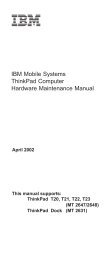IBM Mobile Systems ThinkPad 600/600E (2645 ... - LinuxFocus.org
IBM Mobile Systems ThinkPad 600/600E (2645 ... - LinuxFocus.org
IBM Mobile Systems ThinkPad 600/600E (2645 ... - LinuxFocus.org
Create successful ePaper yourself
Turn your PDF publications into a flip-book with our unique Google optimized e-Paper software.
Running the Diagnostics<br />
USB ports of the docking station and click on USB-3<br />
and USB-4.<br />
Displaying the Error Log<br />
Diagnostic errors are printed on a printer attached to the<br />
parallel port when the error is detected. The error is also<br />
logged in the system memory.<br />
Use the following procedure to display the errors:<br />
1. Enter the advanced diagnostic test.<br />
2. Press Ctrl+E.<br />
3. The error log appears.<br />
4. To exit the screen, click on Exit or press Esc.<br />
The error log is not saved when system power is turned<br />
off.<br />
Checking the Installed Devices List<br />
If a device is installed but the icon appears in a gray shade<br />
rather than a dark shade on the basic diagnostics menu,<br />
the device is defective. If necessary, adjust the contrast<br />
control to clearly distinguish the shades of the icon.<br />
Reseat the device connectors. If the symptom remains,<br />
replace the device or the system board.<br />
If a device that is not installed appears in a dark shade (for<br />
example, FDD-2 appears in a dark shade when no second<br />
FDD is installed), do the following:<br />
Note: Some <strong>ThinkPad</strong> <strong>600</strong>E computers support only one<br />
FDD at a time. The icon of the diskette drive for<br />
such models is FDD instead of FDD-1 or FDD-2.<br />
1. Replace the first device in the configuration, such as<br />
an FDD-1.<br />
2. If the problem persists, replace the card that the<br />
device is connected to.<br />
The Parallel, and Serial icons are always displayed in a<br />
dark shade, because the icons represent subsystems of<br />
the system board and not the attachment of devices.<br />
The FDD-1 icon represents a device in the computer. The<br />
FDD-2 icon represents another device, such as:<br />
� An external diskette drive attached to the computer<br />
� An external diskette drive attached to a port replicator<br />
� A diskette drive in a docking station<br />
Diagnostic Error Codes<br />
If an error is detected, the following appears:<br />
� Large X on the left side of the device icon.<br />
� Device ID (three digits).<br />
� Error code (two digits).<br />
� FRU code (four digits).<br />
42