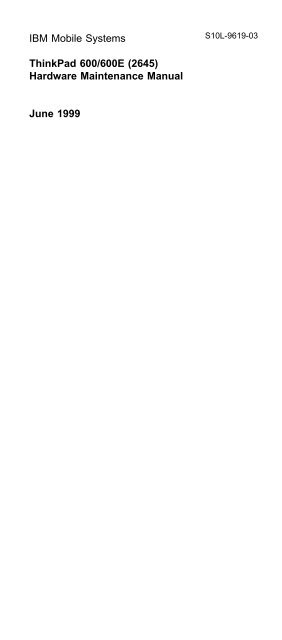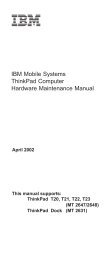IBM Mobile Systems ThinkPad 600/600E (2645 ... - LinuxFocus.org
IBM Mobile Systems ThinkPad 600/600E (2645 ... - LinuxFocus.org
IBM Mobile Systems ThinkPad 600/600E (2645 ... - LinuxFocus.org
Create successful ePaper yourself
Turn your PDF publications into a flip-book with our unique Google optimized e-Paper software.
<strong>IBM</strong> <strong>Mobile</strong> <strong>Systems</strong><br />
<strong>ThinkPad</strong> <strong>600</strong>/<strong>600</strong>E (<strong>2645</strong>)<br />
Hardware Maintenance Manual<br />
June 1999<br />
S10L-9619-03
Note<br />
Before using this information and the product it<br />
supports, be sure to read the general information<br />
under “Notices” on page 117.<br />
Fourth Edition (June 1999)<br />
The following paragraph does not apply to the United<br />
Kingdom or any country where such provisions are<br />
inconsistent with local law:<br />
INTERNATIONAL BUSINESS MACHINES<br />
CORPORATION PROVIDES THIS PUBLICATION “AS IS”<br />
WITHOUT ANY WARRANTY OF ANY KIND, EITHER<br />
EXPRESS OR IMPLIED, INCLUDING, BUT NOT LIMITED<br />
TO, THE LIMITED WARRANTIES OF<br />
MERCHANTABILITY OR FITNESS FOR A PARTICULAR<br />
PURPOSE. Some states do not allow disclaimer or<br />
express or implied warranties in certain transactions;<br />
therefore, this statement may not apply to you.<br />
This publication could include technical inaccuracies or<br />
typographical errors. Changes are periodically made to<br />
the information herein; these changes will be incorporated<br />
in new editions of the publication. <strong>IBM</strong> may make<br />
improvements or changes to the products or the programs<br />
described in this publication at any time.<br />
It is possible that this publication may contain references<br />
to, or information about, <strong>IBM</strong> products (machines and<br />
programs), programming, or services that are not<br />
announced in your country. Such references or<br />
information must not be construed to mean that <strong>IBM</strong><br />
intends to announce such <strong>IBM</strong> products, programming, or<br />
services in your country.<br />
Requests for technical information about <strong>IBM</strong> products<br />
should be made to your <strong>IBM</strong> authorized dealer or your <strong>IBM</strong><br />
marketing representative.<br />
© Copyright International Business Machines<br />
Corporation 1998, 1999. All rights reserved. Note to<br />
U.S. Government Users – Documentation related to<br />
restricted rights – Use, duplication, or disclosure is subject<br />
to restrictions set forth in GSA ADP Schedule Contract<br />
with <strong>IBM</strong> Corp.
Related Publications<br />
The following product publications are available through<br />
<strong>IBM</strong> or your <strong>IBM</strong> Authorized Dealer.<br />
Publication Part, Form Number<br />
<strong>Mobile</strong> <strong>Systems</strong> HMM<br />
Volume 1: Laptop,<br />
Notebook, Portable, and<br />
<strong>ThinkPad</strong> Computers<br />
(Models L40, CL57, N45,<br />
N51, P70/P75, <strong>ThinkPad</strong><br />
300, 350, 500, 510, 710T,<br />
Expansion Unit, Dock I,<br />
Dock II)<br />
<strong>Mobile</strong> <strong>Systems</strong> HMM<br />
Volume 2: <strong>ThinkPad</strong><br />
Computers (Models 340,<br />
355, 360, 370, 700, 701,<br />
720, 750, 755)<br />
<strong>Mobile</strong> <strong>Systems</strong> HMM<br />
Volume 3: <strong>ThinkPad</strong><br />
Computers (Models 365,<br />
380, 385, 560, 760,<br />
SelectaDock)<br />
<strong>Mobile</strong> <strong>Systems</strong> HMM<br />
Volume 4: <strong>ThinkPad</strong><br />
Computers (Models 380,<br />
385, 560, 760, 765)<br />
Related Diskettes<br />
30H2356, S82G-1501-01<br />
30H2357, S82G-1502-03<br />
84H8099, S82G-1503-05<br />
05L1271, S05L-1270-01<br />
The following diskettes are available through <strong>IBM</strong> or your<br />
<strong>IBM</strong> Authorized Dealer.<br />
iii
iv<br />
Diskette Part, Form Number<br />
<strong>ThinkPad</strong> 300 (2615)<br />
Advanced Diagnostics<br />
Diskette<br />
<strong>ThinkPad</strong> 350, 350C, 425,<br />
425C (2618) Advanced<br />
Diagnostics Diskette<br />
<strong>ThinkPad</strong> 365 (2625)<br />
Advanced Diagnostics<br />
Diskette<br />
<strong>ThinkPad</strong> 380/385 (2635)<br />
Maintenance Diskette<br />
<strong>ThinkPad</strong> 390/i Series 1700<br />
(2626, 2627) Diagnostic and<br />
Utilities Diskettes<br />
<strong>ThinkPad</strong> 500 (2603)<br />
Advanced Diagnostics<br />
Diskette<br />
<strong>ThinkPad</strong> 510 (2604)<br />
Advanced Diagnostics<br />
Diskette<br />
<strong>ThinkPad</strong> 700 (9552)<br />
Reference Diskette<br />
<strong>ThinkPad</strong> 700C (9552)<br />
Reference Diskette<br />
<strong>ThinkPad</strong> 720/720C (9552)<br />
Reference Diskette<br />
<strong>ThinkPad</strong> Hardware<br />
Maintenance Diskette (for all<br />
Models 355, 360, 560, 750,<br />
755, 760)<br />
33G9361, S33G-9361<br />
A211000, GA21-1000<br />
76H7578, S30H-2498<br />
06J0333, S06J-0333<br />
10L9942, S10L-9942<br />
71G3702, S71G-3702<br />
83G8095, S83G-8095<br />
42G2017, S42G-2017<br />
42G2023, S42G-2023<br />
61G1194, S61G-1194<br />
78H5384, S78H-5384<br />
<strong>ThinkPad</strong> Dock I (3545) 71G4140, S71G-4140<br />
Docking Station (3550) 42G2428, S42G-2428<br />
Data/Fax Modem 61G1556, S61G-1556<br />
FaxConcentrator/A 84F8540, S84F-8540
Contents<br />
General Descriptions . . . . . . . . . . . . . . 1<br />
Introduction . . . . . . . . . . . . . . . . . . . . 1<br />
Important Service Information . . . . . . . . . . 1<br />
Drive and Diskette Compatibility Matrix . . . . . 3<br />
Safety Notices (Multi-lingual Translations) . . . . 3<br />
Safety Information . . . . . . . . . . . . . . . 10<br />
Laser Compliance Statement . . . . . . . . . . . 14<br />
Read This First . . . . . . . . . . . . . . . . . . 17<br />
FRU Replacement Notices . . . . . . . . . . . . 19<br />
LCD Replacement Notice . . . . . . . . . . . 19<br />
Screw Notices . . . . . . . . . . . . . . . . . 19<br />
System Board Replacement Notice . . . . . . . 20<br />
CPU Card Replacement Notice (<strong>600</strong>E and 770X<br />
Only) . . . . . . . . . . . . . . . . . . . . 22<br />
DC-DC Card Replacement Notice (770X Only) . 22<br />
Related Service Information . . . . . . . . . . . . 23<br />
How to Use Error Messages . . . . . . . . . . 23<br />
How to Diagnose Multiple FRUs . . . . . . . . 23<br />
Reset Switch . . . . . . . . . . . . . . . . . 23<br />
Running a Low-Level Format . . . . . . . . . . 23<br />
Service Web Site . . . . . . . . . . . . . . . 24<br />
Passwords . . . . . . . . . . . . . . . . . . 24<br />
Power Management Features . . . . . . . . . 25<br />
Fn Key Combinations . . . . . . . . . . . . . 29<br />
Checkout Guide . . . . . . . . . . . . . . . . . 30<br />
Audio Checkout . . . . . . . . . . . . . . . . 31<br />
Diskette Drive Checkout . . . . . . . . . . . . 31<br />
Fan Checkout . . . . . . . . . . . . . . . . . 32<br />
Indicator LED Checkout . . . . . . . . . . . . 32<br />
Indicator Panel Check Out . . . . . . . . . . . 32<br />
Keyboard or Auxiliary Input Device Checkout . . 32<br />
Memory Checkout . . . . . . . . . . . . . . . 33<br />
Modem (DSP) Checkout . . . . . . . . . . . . 34<br />
Port Replicator Checkout . . . . . . . . . . . . 35<br />
Power <strong>Systems</strong> Checkout . . . . . . . . . . . 35<br />
System Board and CPU Card Checkout . . . . . 38<br />
TrackPoint Checkout . . . . . . . . . . . . . . 39<br />
Running the Diagnostics . . . . . . . . . . . . . . 39<br />
PC Card Slots Test . . . . . . . . . . . . . . 41<br />
Universal Serial Bus (USB) Test . . . . . . . . 41<br />
Displaying the Error Log . . . . . . . . . . . . 42<br />
Checking the Installed Devices List . . . . . . . 42<br />
Diagnostic Error Codes . . . . . . . . . . . . 42<br />
<strong>ThinkPad</strong> <strong>600</strong> . . . . . . . . . . . . . . . . . . 47<br />
Model-Unique Functions . . . . . . . . . . . . . . 49<br />
Product Overview . . . . . . . . . . . . . . . 49<br />
Status Indicators . . . . . . . . . . . . . . . . 51<br />
Symptom-to-FRU Index . . . . . . . . . . . . . . 52<br />
Numeric Error Codes . . . . . . . . . . . . . . 52<br />
© Copyright <strong>IBM</strong> Corp. 1999 v
Beep Symptoms . . . . . . . . . . . . . . . . 57<br />
Audio-Related Symptoms . . . . . . . . . . . 58<br />
CD-ROM-Related Symptoms . . . . . . . . . . 58<br />
Function-Related Symptoms . . . . . . . . . . 60<br />
Indicator-Related Symptoms . . . . . . . . . . 60<br />
Infrared-Related Symptoms . . . . . . . . . . . 61<br />
Keyboard- or TrackPoint-Related Symptoms . . . 61<br />
LCD-Related Symptoms . . . . . . . . . . . . 62<br />
Modem (DSP)-Related Symptoms . . . . . . . 62<br />
PC Card-Related Symptoms . . . . . . . . . . 63<br />
Peripheral-Device-Related Symptoms . . . . . . 63<br />
Power-Related Symptoms . . . . . . . . . . . 64<br />
Other Symptoms . . . . . . . . . . . . . . . . 64<br />
Intermittent Problems . . . . . . . . . . . . . 64<br />
Undetermined Problems . . . . . . . . . . . . 64<br />
FRU Removals and Replacements . . . . . . . . . 66<br />
1010 Backup Battery . . . . . . . . . . . . . 67<br />
1020 DIMM . . . . . . . . . . . . . . . . . . 68<br />
1030 Battery Pack . . . . . . . . . . . . . . 69<br />
1040 Hard Disk Drive . . . . . . . . . . . . . 70<br />
1050 UltraslimBay Device . . . . . . . . . . . 71<br />
1060 Keyboard Assembly . . . . . . . . . . . 72<br />
1070 Keyboard . . . . . . . . . . . . . . . . 74<br />
1080 Speakers . . . . . . . . . . . . . . . . 75<br />
1085 Speaker Cable . . . . . . . . . . . . . 77<br />
1090 LCD Assembly . . . . . . . . . . . . . 78<br />
1100 PC Card (PCMCIA) Slot Assembly . . . . 79<br />
1110 Modem Card . . . . . . . . . . . . . . 80<br />
1115 System Kit for RFID . . . . . . . . . . . 81<br />
1120 Sub Card . . . . . . . . . . . . . . . . 81<br />
1130 CPU Card and Fan . . . . . . . . . . . 83<br />
1140 Guide Rail, Mic. Cable, or TV Out Card . . 85<br />
1150 System Board . . . . . . . . . . . . . . 87<br />
2010 LCD Front Cover . . . . . . . . . . . . 88<br />
2020 LCD Hinges and Cables . . . . . . . . . 91<br />
2030 Inverter Card . . . . . . . . . . . . . . 96<br />
Locations . . . . . . . . . . . . . . . . . . . . . 99<br />
Front View . . . . . . . . . . . . . . . . . . 99<br />
Bottom View . . . . . . . . . . . . . . . . . 100<br />
Password Pads . . . . . . . . . . . . . . . 100<br />
Rear View . . . . . . . . . . . . . . . . . . 101<br />
Parts List . . . . . . . . . . . . . . . . . . . . 102<br />
Model <strong>600</strong> . . . . . . . . . . . . . . . . . . 102<br />
LCD FRU (TFT) . . . . . . . . . . . . . . . 105<br />
Model <strong>600</strong>E . . . . . . . . . . . . . . . . . 108<br />
LCD FRU (TFT) . . . . . . . . . . . . . . . 111<br />
Keyboard . . . . . . . . . . . . . . . . . . 112<br />
Miscellaneous Parts . . . . . . . . . . . . . 112<br />
Modem Kit . . . . . . . . . . . . . . . . . 114<br />
Common Parts List . . . . . . . . . . . . . 115<br />
Notices . . . . . . . . . . . . . . . . . . . . . 117<br />
Trademarks . . . . . . . . . . . . . . . . . 117<br />
vi
General Descriptions<br />
Introduction<br />
This chapter includes the descriptions for all <strong>ThinkPad</strong><br />
models. Some descriptions might not apply to the<br />
particular computer.<br />
Introduction<br />
Important Service Information<br />
Important<br />
Diskette fixes are customer installable. The diskette<br />
fixes are located on the PC Company Bulletin Board<br />
Service (BBS). The direct phone line for modem<br />
connection is 919-557-0001 or tieline 255-0001.<br />
Advise customers to contact the PC Company<br />
HelpCenter at 800-772-2227 if they need assistance in<br />
obtaining or installing any diskette fixes.<br />
Customers in Canada should call <strong>IBM</strong> HelpPC at<br />
800-565-3344 for assistance or down-load information.<br />
The Canadian BBS phone numbers are:<br />
Montreal 514-938-3022<br />
Toronto 905-316-4255<br />
Vancouver 604-664-6464<br />
Winnipeg 204-934-2735<br />
FRU Replacement Strategy<br />
Before Replacing Parts<br />
Ensure that all diskette fixes are installed prior to<br />
replacing any FRUs listed in this manual.<br />
Use the following strategy to prevent unnecessary FRU<br />
replacement and service expense:<br />
� If you are instructed to replace a FRU and that<br />
does not correct the problem, reinstall the original<br />
FRU before you continue.<br />
� Some computers have both a processor board and a<br />
system board. If you are instructed to replace either<br />
the processor board or the system board, and the first<br />
board that you replaced does not correct the problem,<br />
reinstall the original board, then replace the other<br />
(processor or system) board.<br />
� If an adapter or device consists of more than one<br />
FRU, an error code may be caused by any of the<br />
FRUs. Before replacing the adapter or device, remove<br />
the FRUs, one by one, to see if the symptoms<br />
change. Replace only the FRU that changed the<br />
symptoms.<br />
© Copyright <strong>IBM</strong> Corp. 1999 1
Introduction<br />
Attention<br />
A customized setup configuration (other than default<br />
settings) may exist on the computer you are servicing.<br />
Running Automatic Configuration may alter those<br />
settings. Note the current configuration settings (using<br />
the View Configuration option) and verify that the<br />
settings are in place when service is complete.<br />
Hard Disk Drive Replacement Strategy:<br />
Always try to run a low-level format before replacing a hard<br />
disk drive.<br />
Attention<br />
The drive startup sequence in the computer you are<br />
servicing might have been changed. Be extremely<br />
careful during write operations such as copying,<br />
saving, or formatting. Data or programs can be<br />
overwritten if you select an incorrect drive.<br />
How to Use Error Messages: Use the error<br />
codes displayed on the screen to diagnose failures. If more<br />
than one error code is displayed, begin the diagnosis with<br />
the first error code. The cause of the first error code can<br />
result in false error codes being displayed. If no error code<br />
is displayed, see if the error symptom is listed in the<br />
Symptom-to-FRU Index for the computer you are servicing.<br />
How to Read POST Error Messages: POST<br />
error messages are displayed on the screen as three, four,<br />
five, or eight digits. The error messages that can be<br />
displayed as shorter POST messages are highlighted in<br />
this index. Some digits will represent different information<br />
for SCSI errors versus non-SCSI errors.<br />
The following example shows which digits display the<br />
shorter POST error messages and also defines the SCSI<br />
information in an eight-digit error message.<br />
Shorter POST Messages<br />
"""""""""""""""""""""<br />
" " " " "<br />
"""""""""""""""""""""""""""""""""""""""""<br />
" �" �" �" �" �" �" �" �"<br />
"""""""""""""""""""""""""""""""""""""""""<br />
" " " " " " " "<br />
Reserved " " " " " " Size (SCSI)<br />
""""""""""" " " Slot Number (SCSI)<br />
Device Code " Logical Unit Number (SCSI)<br />
ID (SCSI)<br />
All SCSI devices are set to a different SCSI ID. Duplicate<br />
SCSI ID settings can generate a false error message. Use<br />
the SCSI ID to determine whether the error message is<br />
coming from an internal or an external device.<br />
2
Introduction<br />
Drive and Diskette Compatibility Matrix<br />
The following table provides identification information for<br />
3.5-inch drives.<br />
Diskette Drive Identifying Mark<br />
3.5-Inch - 1.44MB 1.44 on the eject button<br />
3.5-Inch - 2.88MB 2.88 on the eject button<br />
The following table provides compatibility information for<br />
3.5-inch diskettes and 3.5-inch diskette drives.<br />
Diskette<br />
Capacity<br />
1.44MB Drive 2.88MB Drive<br />
1.0MB Read/Write Read/Write<br />
2.0MB Read/Write Read/Write<br />
4.0MB Not Compatible Read/Write<br />
The following table provides identification information for<br />
5.25-inch diskette drives.<br />
Diskette Drive Identifying Mark<br />
5.25-Inch - 360KB (External) Asterisk on bezel<br />
5.25-Inch - 1.2MB (Internal) 1.2 on the eject button<br />
The following table provides compatibility information for<br />
5.25-inch diskettes and 5.25-inch diskette drives.<br />
Diskette<br />
Capacity<br />
360KB Drive 1.2MB Drive<br />
360KB Read/Write Read/Write<br />
1.2MB Not Compatible Read/Write<br />
Note<br />
A 360KB diskette written to or formatted on a 1.2MB<br />
drive can be read reliably only on a 1.2MB drive.<br />
Safety Notices (Multi-lingual<br />
Translations)<br />
In this manual, safety notices appear in English with a<br />
page number reference to the appropriate multi-lingual,<br />
translated safety notice found in this section.<br />
The following safety notices are provided in English,<br />
French, German, Italian, and Spanish languages.<br />
General Descriptions 3
Introduction<br />
4<br />
Safety Notice 1<br />
Before the computer is powered-on after FRU<br />
replacement, make sure all screws, springs, or other<br />
small parts are in place and are not left loose inside<br />
the computer. Verify this by shaking the computer and<br />
listening for rattling sounds. Metallic parts or metal<br />
flakes can cause electrical shorts.<br />
Avant de remettre l'ordinateur sous tension après<br />
remplacement d'une unité en clientèle, vérifiez que<br />
tous les ressorts, vis et autres pièces sont bien en<br />
place et bien fixées. Pour ce faire, secouez l'unité et<br />
assurez-vous qu'aucun bruit suspect ne se produit.<br />
Des pièces métalliques ou des copeaux de métal<br />
pourraient causer un court-circuit.<br />
Bevor nach einem FRU-Austausch der Computer<br />
wieder angeschlossen wird, muß sichergestellt<br />
werden, daß keine Schrauben, Federn oder andere<br />
Kleinteile fehlen oder im Gehäuse vergessen wurden.<br />
Der Computer muß geschüttelt und auf<br />
Klappergeräusche geprüft werden. Metallteile oder<br />
-splitter können Kurzschlüsse erzeugen.<br />
Prima di accendere l'elaboratore dopo che é stata<br />
effettuata la sostituzione di una FRU, accertarsi che<br />
tutte le viti, le molle e tutte le altri parti di piccole<br />
dimensioni siano nella corretta posizione e non siano<br />
sparse all'interno dell'elaboratore. Verificare ciÞ<br />
scuotendo l'elaboratore e prestando attenzione ad<br />
eventuali rumori; eventuali parti o pezzetti metallici<br />
possono provocare cortocircuiti pericolosi.<br />
Antes de encender el sistema despues de sustituir<br />
una FRU, compruebe que todos los tornillos, muelles<br />
y demás piezas pequeñas se encuentran en su sitio y<br />
no se encuentran sueltas dentro del sistema.<br />
Compruébelo agitando el sistema y escuchando los<br />
posibles ruidos que provocarían. Las piezas metálicas<br />
pueden causar cortocircuitos eléctricos.
Safety Notice 2<br />
Introduction<br />
Some standby batteries contain a small amount of<br />
nickel and cadmium. Do not disassemble it, recharge<br />
it, throw it into fire or water, or short-circuit it. Dispose<br />
of the battery as required by local ordinances or<br />
regulations. Use only the battery in the appropriate<br />
parts listing. Use of an incorrect battery can result in<br />
ignition or explosion of the battery.<br />
Certaines batteries de secours contiennent du nickel<br />
et du cadmium. Ne les démontez pas, ne les<br />
rechargez pas, ne les exposez ni au feu ni à l'eau. Ne<br />
les mettez pas en court-circuit. Pour les mettre au<br />
rebut, conformez-vous à la réglementation en vigueur.<br />
Lorsque vous remplacez la pile de sauvegarde ou<br />
celle de l'horloge temps réel, veillez à n'utiliser que les<br />
modèles cités dans la liste de pièces détachées<br />
adéquate. Une batterie ou une pile inappropriée risque<br />
de prendre feu ou d'exploser.<br />
Die Bereitschaftsbatterie, die sich unter dem<br />
Diskettenlaufwerk befindet, kann geringe Mengen<br />
Nickel und Cadmium enthalten. Sie darf nur durch die<br />
Verkaufsstelle oder den <strong>IBM</strong> Kundendienst<br />
ausgetauscht werden. Sie darf nicht zerlegt,<br />
wiederaufgeladen, kurzgeschlossen, oder Feuer oder<br />
Wasser ausgesetzt werden. Die Batterie kann schwere<br />
Verbrennungen oder Verätzungen verursachen. Bei<br />
der Ents<strong>org</strong>ung die örtlichen Bestimmungen für<br />
Sondermüll beachten. Beim Ersetzen der<br />
Bereitschafts- oder Systembatterie nur Batterien des<br />
Typs verwenden, der in der Ersatzteilliste aufgeführt<br />
ist. Der Einsatz falscher Batterien kann zu Entzündung<br />
oder Explosion führen.<br />
Alcune batterie di riserva contengono una piccola<br />
quantità di nichel e cadmio. Non smontarle, ricaricarle,<br />
gettarle nel fuoco o nell'acqua né cortocircuitarle.<br />
Smaltirle secondo la normativa in vigore (DPR 915/82,<br />
successive disposizioni e disposizioni locali). Quando<br />
si sostituisce la batteria dell'RTC (real time clock) o la<br />
batteria di supporto, utilizzare soltanto i tipi inseriti<br />
nell'appropriato Catalogo parti. L'impiego di una<br />
batteria non adatta potrebbe determinare l'incendio o<br />
l'esplosione della batteria stessa.<br />
Algunas baterías de reserva contienen una pequeña<br />
cantidad de níquel y cadmio. No las desmonte, ni<br />
recargue, ni las eche al fuego o al agua ni las<br />
cortocircuite. Deséchelas tal como dispone la<br />
normativa local. Utilice sólo baterías que se<br />
encuentren en la lista de piezas. La utilización de una<br />
batería no apropiada puede provocar la ignición o<br />
explosión de la misma.<br />
General Descriptions 5
Introduction<br />
6<br />
Safety Notice 3<br />
The battery pack contains small amounts of nickel. Do<br />
not disassemble it, throw it into fire or water, or<br />
short-circuit it. Dispose of the battery pack as required<br />
by local ordinances or regulations. Use only the<br />
battery in the appropriate parts listing when replacing<br />
the battery pack. Use of an incorrect battery can result<br />
in ignition or explosion of the battery.<br />
La batterie contient du nickel. Ne la démontez pas, ne<br />
l'exposez ni au feu ni à l'eau. Ne la mettez pas en<br />
court-circuit. Pour la mettre au rebut, conformez-vous<br />
à la réglementation en vigueur. Lorsque vous<br />
remplacez la batterie, veillez à n'utiliser que les<br />
modèles cités dans la liste de pièces détachées<br />
adéquate. En effet, une batterie inappropriée risque de<br />
prendre feu ou d'exploser.<br />
Akkus enthalten geringe Mengen von Nickel. Sie<br />
dürfen nicht zerlegt, wiederaufgeladen,<br />
kurzgeschlossen, oder Feuer oder Wasser ausgesetzt<br />
werden. Bei der Ents<strong>org</strong>ung die örtlichen<br />
Bestimmungen für Sondermüll beachten. Beim<br />
Ersetzen der Batterie nur Batterien des Typs<br />
verwenden, der in der Ersatzteilliste aufgeführt ist. Der<br />
Einsatz falscher Batterien kann zu Entzündung oder<br />
Explosion führen.<br />
La batteria contiene piccole quantità di nichel. Non<br />
smontarla, gettarla nel fuoco o nell'acqua né<br />
cortocircuitarla. Smaltirla secondo la normativa in<br />
vigore (DPR 915/82, successive disposizioni e<br />
disposizioni locali). Quando si sostituisce la batteria,<br />
utilizzare soltanto i tipi inseriti nell'appropriato<br />
Catalogo parti. L'impiego di una batteria non adatta<br />
potrebbe determinare l'incendio o l'esplosione della<br />
batteria stessa.<br />
Las baterías contienen pequeñas cantidades de<br />
níquel. No las desmonte, ni recargue, ni las eche al<br />
fuego o al agua ni las cortocircuite. Deséchelas tal<br />
como dispone la normativa local. Utilice sólo baterías<br />
que se encuentren en la lista de piezas al sustituir la<br />
batería. La utilización de una batería no apropiada<br />
puede provocar la ignición o explosión de la misma.
Safety Notice 4<br />
Introduction<br />
The lithium battery can cause a fire, explosion, or<br />
severe burn. Do not recharge it, remove its polarized<br />
connector, disassemble it, heat it above 100°C<br />
(212°F), incinerate it, or expose its cell contents to<br />
water. Dispose of the battery as required by local<br />
ordinances or regulations. Use only the battery in the<br />
appropriate parts listing. Use of an incorrect battery<br />
can result in ignition or explosion of the battery.<br />
La pile de sauvegarde contient du lithium. Elle<br />
présente des risques d'incendie, d'explosion ou de<br />
brûlures graves. Ne la rechargez pas, ne retirez pas<br />
son connecteur polarisé et ne la démontez pas. Ne<br />
l'exposez pas à une temperature supérieure à 100°C,<br />
ne la faites pas brûler et n'en exposez pas le contenu<br />
à l'eau. Mettez la pile au rebut conformément à la<br />
réglementation en vigueur. Une pile inappropriée<br />
risque de prendre feu ou d'exploser.<br />
Die Systembatterie ist eine Lithiumbatterie. Sie kann<br />
sich entzünden, explodieren oder schwere<br />
Verbrennungen hervorrufen. Batterien dieses Typs<br />
dürfen nicht aufgeladen, zerlegt, über 100 C erhitzt<br />
oder verbrannt werden. Auch darf ihr Inhalt nicht mit<br />
Wasser in Verbindung gebracht oder der zur richtigen<br />
Polung angebrachte Verbindungsstecker entfernt<br />
werden. Bei der Ents<strong>org</strong>ung die örtlichen<br />
Bestimmungen für Sondermüll beachten. Beim<br />
Ersetzen der Batterie nur Batterien des Typs<br />
verwenden, der in der Ersatzteilliste aufgeführt ist. Der<br />
Einsatz falscher Batterien kann zu Entzündung oder<br />
Explosion führen.<br />
La batteria di supporto e una batteria al litio e puo<br />
incendiarsi, esplodere o procurare gravi ustioni.<br />
Evitare di ricaricarla, smontarne il connettore<br />
polarizzato, smontarla, riscaldarla ad una temperatura<br />
superiore ai 100 gradi centigradi, incendiarla o gettarla<br />
in acqua. Smaltirla secondo la normativa in vigore<br />
(DPR 915/82, successive disposizioni e disposizioni<br />
locali). L'impiego di una batteria non adatta potrebbe<br />
determinare l'incendio o l'esplosione della batteria<br />
stessa.<br />
La bateria de repuesto es una bateria de litio y puede<br />
provocar incendios, explosiones o quemaduras<br />
graves. No la recargue, ni quite el conector<br />
polarizado, ni la desmonte, ni caliente por encima de<br />
los 100°C (212°F), ni la incinere ni exponga el<br />
contenido de sus celdas al agua. Deséchela tal como<br />
dispone la normativa local.<br />
General Descriptions 7
Introduction<br />
8<br />
Safety Notice 5<br />
If the LCD breaks and the fluid from inside the LCD<br />
gets into your eyes or on your hands, immediately<br />
wash the affected areas with water for at least 15<br />
minutes. Seek medical care if any symptoms from the<br />
fluid are present after washing.<br />
Si le panneau d'affichage à cristaux liquides se brise<br />
et que vous recevez dans les yeux ou sur les mains<br />
une partie du fluide, rincez-les abondamment pendant<br />
au moins quinze minutes. Consultez un médecin si<br />
des symptômes persistent après le lavage.<br />
Die Leuchtstoffröhre im LCD-Bildschirm enthält<br />
Quecksilber. Bei der Ents<strong>org</strong>ung die örtlichen<br />
Bestimmungen für Sondermüll beachten. Der<br />
LCD-Bildschirm besteht aus Glas und kann<br />
zerbrechen, wenn er unsachgemäß behandelt wird<br />
oder der Computer auf den Boden fällt. Wenn der<br />
Bildschirm beschädigt ist und die darin befindliche<br />
Flüssigkeit in Kontakt mit Haut und Augen gerät,<br />
sollten die betroffenen Stellen mindestens 15 Minuten<br />
mit Wasser abgespült und bei Beschwerden<br />
anschließend ein Arzt aufgesucht werden.<br />
Nel caso che caso l'LCD si dovesse rompere ed il<br />
liquido in esso contenuto entrasse in contatto con gli<br />
occhi o le mani, lavare immediatamente le parti<br />
interessate con acqua corrente per almeno 15 minuti;<br />
poi consultare un medico se i sintomi dovessero<br />
permanere.<br />
Si la LCD se rompe y el fluido de su interior entra en<br />
contacto con sus ojos o sus manos, lave<br />
inmediatamente las áreas afectadas con agua durante<br />
15 minutos como mínimo. Obtenga atención medica si<br />
se presenta algún síntoma del fluido despues de<br />
lavarse.
Safety Notice 6<br />
Introduction<br />
To avoid shock, do not remove the plastic cover that<br />
surrounds the lower portion of the inverter card.<br />
Afin d'éviter tout risque de choc électrique, ne retirez<br />
pas le cache en plastique protégeant la partie<br />
inférieure de la carte d'alimentation.<br />
Aus Sicherheitsgründen die Kunststoffabdeckung, die<br />
den unteren Teil der Spannungswandlerplatine umgibt,<br />
nicht entfernen.<br />
Per evitare scosse elettriche, non rimuovere la<br />
copertura in plastica che avvolge la parte inferiore<br />
della scheda invertitore.<br />
Para evitar descargas, no quite la cubierta de plástico<br />
que rodea la parte baja de la tarjeta invertida.<br />
Safety Notice 7<br />
Though main batteries have low voltage, a shorted or<br />
grounded battery can produce enough current to burn<br />
combustible materials or personnel.<br />
Bien que le voltage des batteries principales soit peu<br />
élevé, le court-circuit ou la mise à la masse d'une<br />
batterie peut produire suffisamment de courant pour<br />
brûler des matériaux combustibles ou causer des<br />
brûlures corporelles graves.<br />
Obwohl Hauptbatterien eine niedrige Spannung<br />
haben, können sie doch bei Kurzschluß oder Erdung<br />
genug Strom abgeben, um brennbare Materialien zu<br />
entzünden oder Verletzungen bei Personen<br />
hervorzurufen.<br />
Sebbene le batterie di alimentazione siano a basso<br />
voltaggio, una batteria in corto circuito o a massa può<br />
fornire corrente sufficiente da bruciare materiali<br />
combustibili o provocare ustioni ai tecnici di<br />
manutenzione.<br />
Aunque las baterías principales tienen un voltaje bajo,<br />
una batería cortocircuitada o con contacto a tierra<br />
puede producir la corriente suficiente como para<br />
quemar material combustible o provocar quemaduras<br />
en el personal.<br />
General Descriptions 9
Introduction<br />
Safety Notice 8<br />
Before removing any FRU, power-off the computer,<br />
unplug all power cords from electrical outlets, remove<br />
the battery pack, then disconnect any interconnecting<br />
cables.<br />
Avant de retirer une unité remplaçable en clientèle,<br />
mettez le système hors tension, débranchez tous les<br />
cordons d'alimentation des socles de prise de courant,<br />
retirez la batterie et déconnectez tous les cordons<br />
d'interface.<br />
Die Stromzufuhr muß abgeschaltet, alle Stromkabel<br />
aus der Steckdose gezogen, der Akku entfernt und<br />
alle Verbindungskabel abgenommen sein, bevor eine<br />
FRU entfernt wird.<br />
Prima di rimuovere qualsiasi FRU, spegnere il<br />
sistema, scollegare dalle prese elettriche tutti i cavi di<br />
alimentazione, rimuovere la batteria e poi scollegare i<br />
cavi di interconnessione.<br />
Antes de quitar una FRU, apague el sistema,<br />
desenchufe todos los cables de las tomas de corriente<br />
eléctrica, quite la batería y, a continuación,<br />
desconecte cualquier cable de conexión entre<br />
dispositivos.<br />
Safety Information<br />
The following section contains the safety information that<br />
you need to be familiar with before servicing an <strong>IBM</strong><br />
mobile computer.<br />
General Safety: Follow these rules to ensure<br />
general safety:<br />
� Observe good housekeeping in the area of the<br />
machines during and after maintenance.<br />
� When lifting any heavy object:<br />
1. Ensure you can stand safely without slipping.<br />
2. Distribute the weight of the object equally<br />
between your feet.<br />
3. Use a slow lifting force. Never move suddenly or<br />
twist when you attempt to lift.<br />
4. Lift by standing or by pushing up with your leg<br />
muscles; this action removes the strain from the<br />
muscles in your back. Do not attempt to lift any<br />
objects that weigh more than 16 kg (35 lb) or<br />
objects that you think are too heavy for you.<br />
� Do not perform any action that causes hazards to the<br />
customer, or that makes the equipment unsafe.<br />
� Before you start the machine, ensure that other<br />
service representatives and the customer's personnel<br />
are not in a hazardous position.<br />
10
Introduction<br />
� Place removed covers and other parts in a safe<br />
place, away from all personnel, while you are<br />
servicing the machine.<br />
� Keep your tool case away from walk areas so that<br />
other people will not trip over it.<br />
� Do not wear loose clothing that can be trapped in the<br />
moving parts of a machine. Ensure that your sleeves<br />
are fastened or rolled up above your elbows. If your<br />
hair is long, fasten it.<br />
� Insert the ends of your necktie or scarf inside clothing<br />
or fasten it with a nonconductive clip, approximately 8<br />
centimeters (3 inches) from the end.<br />
� Do not wear jewelry, chains, metal-frame eyeglasses,<br />
or metal fasteners for your clothing.<br />
Attention: Metal objects are good electrical<br />
conductors.<br />
� Wear safety glasses when you are: hammering,<br />
drilling soldering, cutting wire, attaching springs, using<br />
solvents, or working in any other conditions that might<br />
be hazardous to your eyes.<br />
� After service, reinstall all safety shields, guards,<br />
labels, and ground wires. Replace any safety device<br />
that is worn or defective.<br />
� Reinstall all covers correctly before returning the<br />
machine to the customer.<br />
Electrical Safety: Observe the following rules when<br />
working on electrical equipment.<br />
Important<br />
Use only approved tools and test equipment. Some<br />
hand tools have handles covered with a soft material<br />
that does not insulate you when working with live<br />
electrical currents.<br />
Many customers have, near their equipment, rubber<br />
floor mats that contain small conductive fibers to<br />
decrease electrostatic discharges. Do not use this type<br />
of mat to protect yourself from electrical shock.<br />
� Find the room emergency power-off (EPO) switch,<br />
disconnecting switch, or electrical outlet. If an<br />
electrical accident occurs, you can then operate the<br />
switch or unplug the power cord quickly.<br />
� Do not work alone under hazardous conditions or<br />
near equipment that has hazardous voltages.<br />
� Disconnect all power before:<br />
– Performing a mechanical inspection<br />
– Working near power supplies<br />
– Removing or installing main units<br />
� Before you start to work on the machine, unplug the<br />
power cord. If you cannot unplug it, ask the customer<br />
to power-off the wall box that supplies power to the<br />
machine and to lock the wall box in the off position.<br />
General Descriptions 11
Introduction<br />
� If you need to work on a machine that has exposed<br />
electrical circuits, observe the following precautions:<br />
– Ensure that another person, familiar with the<br />
power-off controls, is near you.<br />
Attention: Another person must be there to<br />
switch off the power, if necessary.<br />
– Use only one hand when working with<br />
powered-on electrical equipment; keep the other<br />
hand in your pocket or behind your back.<br />
Attention: There must be a complete circuit to<br />
cause electrical shock. By observing the above<br />
rule, you may prevent a current from passing<br />
through your body.<br />
– When using testers, set the controls correctly<br />
and use the approved probe leads and<br />
accessories for that tester.<br />
– Stand on suitable rubber mats (obtained locally,<br />
if necessary) to insulate you from grounds such<br />
as metal floor strips and machine frames.<br />
Observe the special safety precautions when you<br />
work with very high voltages; these instructions are in<br />
the safety sections of maintenance information. Use<br />
extreme care when measuring high voltages.<br />
� Regularly inspect and maintain your electrical hand<br />
tools for safe operational condition.<br />
� Do not use worn or broken tools and testers.<br />
� Never assume that power has been disconnected<br />
from a circuit. First, check that it has been<br />
powered-off.<br />
� Always look carefully for possible hazards in your<br />
work area. Examples of these hazards are moist<br />
floors, nongrounded power extension cables, power<br />
surges, and missing safety grounds.<br />
� Do not touch live electrical circuits with the reflective<br />
surface of a plastic dental mirror. The surface is<br />
conductive; such touching can cause personal injury<br />
and machine damage.<br />
� Do not service the following parts with the power on<br />
when they are removed from their normal operating<br />
places in a machine:<br />
– Power supply units<br />
– Pumps<br />
– Blowers and fans<br />
– Motor generators<br />
and similar units. (This practice ensures correct<br />
grounding of the units.)<br />
� If an electrical accident occurs:<br />
– Use caution; do not become a victim<br />
yourself.<br />
– Switch off power.<br />
– Send another person to get medical aid.<br />
12
Introduction<br />
Safety Inspection Guide: The intent of this<br />
inspection guide is to assist you in identifying potentially<br />
unsafe conditions on these products. Each machine, as it<br />
was designed and built, had required safety items installed<br />
to protect users and service personnel from injury. This<br />
guide addresses only those items. However, good<br />
judgment should be used to identify potential safety<br />
hazards due to attachment of non-<strong>IBM</strong> features or options<br />
not covered by this inspection guide.<br />
If any unsafe conditions are present, you must determine<br />
how serious the apparent hazard could be and whether<br />
you can continue without first correcting the problem.<br />
Consider these conditions and the safety hazards they<br />
present:<br />
� Electrical hazards, especially primary power (primary<br />
voltage on the frame can cause serious or fatal<br />
electrical shock).<br />
� Explosive hazards, such as a damaged CRT face or<br />
bulging capacitor<br />
� Mechanical hazards, such as loose or missing<br />
hardware<br />
The guide consists of a series of steps presented in a<br />
checklist. Begin the checks with the power off, and the<br />
power cord disconnected.<br />
Checklist:<br />
1. Check exterior covers for damage (loose, broken, or<br />
sharp edges).<br />
2. Power-off the computer. Disconnect the power cord.<br />
3. Check the power cord for:<br />
a. A third-wire ground connector in good condition.<br />
Use a meter to measure third-wire ground<br />
continuity for 0.1 ohm or less between the<br />
external ground pin and frame ground.<br />
b. The power cord should be the appropriate type<br />
as specified in the parts listings.<br />
c. Insulation must not be frayed or worn.<br />
4. Remove the cover.<br />
5. Check for any obvious non-<strong>IBM</strong> alterations. Use good<br />
judgment as to the safety of any non-<strong>IBM</strong> alterations.<br />
6. Check inside the unit for any obvious unsafe<br />
conditions, such as metal filings, contamination, water<br />
or other liquids, or signs of fire or smoke damage.<br />
7. Check for worn, frayed, or pinched cables.<br />
8. Check that the power-supply cover fasteners (screws<br />
or rivets) have not been removed or tampered with.<br />
Handling Electrostatic Discharge-Sensitive<br />
Devices: Any computer part containing transistors or<br />
integrated circuits (ICs) should be considered sensitive to<br />
electrostatic discharge (ESD). ESD damage can occur<br />
when there is a difference in charge between objects.<br />
General Descriptions 13
Introduction<br />
Protect against ESD damage by equalizing the charge so<br />
that the machine, the part, the work mat, and the person<br />
handling the part are all at the same charge.<br />
Notes<br />
1. Use product-specific ESD procedures when they<br />
exceed the requirements noted here.<br />
2. Make sure that the ESD protective devices you<br />
use have been certified (ISO 9000) as fully<br />
effective.<br />
When handling ESD-sensitive parts:<br />
� Keep the parts in protective packages until they are<br />
inserted into the product.<br />
� Avoid contact with other people.<br />
� Wear a grounded wrist strap against your skin to<br />
eliminate static on your body.<br />
� Prevent the part from touching your clothing. Most<br />
clothing is insulative and retains a charge even when<br />
you are wearing a wrist strap.<br />
� Use the black side of a grounded work mat to provide<br />
a static-free work surface. The mat is especially<br />
useful when handling ESD-sensitive devices.<br />
� Select a grounding system, such as those listed<br />
below, to provide protection that meets the specific<br />
service requirement.<br />
Note<br />
The use of a grounding system is desirable but<br />
not required to protect against ESD damage.<br />
– Attach the ESD ground clip to any frame ground,<br />
ground braid, or green-wire ground.<br />
– Use an ESD common ground or reference point<br />
when working on a double-insulated or<br />
battery-operated system. You can use coax or<br />
connector-outside shells on these systems.<br />
– Use the round ground-prong of the AC plug on<br />
AC-operated computers.<br />
Grounding Requirements: Electrical grounding of<br />
the computer is required for operator safety and correct<br />
system function. Proper grounding of the electrical outlet<br />
can be verified by a certified electrician.<br />
Laser Compliance Statement<br />
Some <strong>IBM</strong> Personal Computer models are equipped from<br />
the factory with a CD-ROM drive. CD-ROM drives are also<br />
sold separately as options. The CD-ROM drive is a laser<br />
product. The CD-ROM drive is certified in the U.S. to<br />
conform to the requirements of the Department of Health<br />
and Human Services 21 Code of Federal Regulations<br />
(DHHS 21 CFR) Subchapter J for Class 1 laser products.<br />
14
Introduction<br />
Elsewhere, the drive is certified to conform to the<br />
requirements of the International Electrotechnical<br />
Commission (IEC) 825 and CENELEC EN 60 825 for<br />
Class 1 laser products.<br />
When a CD-ROM drive is installed, note the following.<br />
CAUTION:<br />
Use of controls or adjustments or performance of<br />
procedures other than those specified herein might result<br />
in hazardous radiation exposure.<br />
O uso de controles, ajustes ou desempenho de<br />
procedimentos diferentes daqueles aqui especificados<br />
pode resultar em perigosa exposição à radiação.<br />
Pour éviter tout risque d'exposition au rayon laser,<br />
respectez les consignes de réglage et d'utilisation des<br />
commandes, ainsi que les procédures décrites.<br />
Werden Steuer- und Einstellelemente anders als hier<br />
festgesetzt verwendet, kann gefährliche Laserstrahlung<br />
auftreten.<br />
L'utilizzo di controlli, regolazioni o l'esecuzione di<br />
procedure diverse da quelle specificate possono provocare<br />
l'esposizione a<br />
El uso de controles o ajustes o la ejecución de<br />
procedimientos distintos de los aquí especificados puede<br />
provocar la exposición a radiaciones peligrosas.<br />
Opening the CD-ROM drive could result in exposure to<br />
hazardous laser radiation. There are no serviceable parts<br />
inside the CD-ROM drive. Do not open.<br />
General Descriptions 15
Introduction<br />
Some CD-ROM drives contain an embedded Class 3A or<br />
Class 3B laser diode. Note the following.<br />
DANGER:<br />
Laser radiation when open. Do not stare into the beam, do<br />
not view directly with optical instruments, and avoid direct<br />
exposure to the beam.<br />
Radiação por raio laser ao abrir. Não olhe fixo no feixe de<br />
luz, não olhe diretamente por meio de instrumentos óticos<br />
e evite exposição direta com o feixe de luz.<br />
Rayonnement laser si carter ouvert. Évitez de fixer le<br />
faisceau, de le regarder directement avec des instruments<br />
optiques, ou de vous exposer au rayon.<br />
Laserstrahlung bei geöffnetem Gerät. Nicht direkt oder<br />
über optische Instrumente in den Laserstrahl sehen und<br />
den Strahlungsbereich meiden.<br />
Kinyitáskor lézersugár ! Ne nézzen bele se szabad<br />
szemmel, se optikai eszközökkel. Kerülje a sugárnyalábbal<br />
való érintkezést !<br />
Aprendo l'unità vengono emesse radiazioni laser. Non<br />
fissare il fascio, non guardarlo direttamente con strumenti<br />
ottici e evitare l'esposizione diretta al fascio.<br />
Radiación láser al abrir. No mire fijamente ni examine con<br />
instrumental óptico el haz de luz. Evite la exposición<br />
directa al haz.<br />
16
Read This First<br />
Read This First<br />
Before you go to the checkout guide, be sure to read this<br />
section.<br />
Important Notes<br />
� Only certified trained personnel should<br />
service the computer.<br />
� Read the entire FRU removal and replacement<br />
page before replacing any FRU.<br />
� Use new nylon-coated screws when you<br />
replace FRUs.<br />
� Be extremely careful during such write<br />
operations as copying, saving, or formatting.<br />
Drives in the computer that you are servicing<br />
might have been rearranged, or the drive startup<br />
sequence might have been altered. If you select<br />
an incorrect drive, data or programs might be<br />
overwritten.<br />
� Replace FRUs only for the correct model.<br />
When you replace a FRU, make sure the model<br />
of the machine and FRU part number are correct<br />
by referring to the FRU parts list.<br />
� A FRU should not be replaced because of a<br />
single, unreproducible failure. Single failures<br />
can occur from a variety of reasons that have<br />
nothing to do with a hardware defect, such as:<br />
cosmic radiation, electrostatic discharge, or<br />
software errors. FRU replacement should be<br />
considered only when a recurring problem exists.<br />
If this is suspected, clear the error log and run<br />
the test again. Do not replace any FRUs if log<br />
errors do not reappear.<br />
� Be careful not to replace a nondefective FRU.<br />
What to Do First: The servicer must include the<br />
following in the parts exchange form or parts return form<br />
that is attached to the returned FRU:<br />
1. Name and phone number of servicer<br />
2. Date of service<br />
3. Date that the machine failed<br />
4. Date of purchase<br />
5. Failure symptoms, error codes appearing on the<br />
display, and beep symptoms<br />
6. Procedure index and page number in which the<br />
failing FRU was detected<br />
7. Failing FRU name and part number<br />
8. Machine type, model number, and serial number<br />
9. Customer's name and address<br />
General Descriptions 17
Read This First<br />
Before checking problems with the computer, determine<br />
whether the damage is covered under the warranty by<br />
referring to the following:<br />
Note<br />
During the warranty period, the customer may be<br />
responsible for repair costs if the computer damage<br />
was caused by misuse, accident, modification,<br />
unsuitable physical or operating environment, or<br />
improper maintenance by the customer. The following<br />
list provides some common items that are not covered<br />
under warranty and some symptoms that may indicate<br />
that the system was subjected to stress beyond<br />
normal use.<br />
The following is not covered under warranty:<br />
� LCD panel cracked from the application of<br />
excessive force or from being dropped.<br />
� Scratched (cosmetic) parts.<br />
� Cracked or broken plastic parts, broken latches,<br />
broken pins, or broken connectors caused by<br />
excessive force.<br />
� Damage caused by liquid spilled into the system.<br />
� Damage caused by the improper insertion of a<br />
PC Card or the installation of an incompatible<br />
card.<br />
� Damage caused by foreign material in the FDD.<br />
� Diskette drive damage caused by the diskette<br />
drive cover being pressed or by the insertion of a<br />
diskette with multiple labels.<br />
� Damaged or bent diskette eject button.<br />
� Fuses blown by attachment of a nonsupported<br />
device.<br />
� F<strong>org</strong>otten computer password (making the<br />
computer unusable).<br />
The following symptoms might indicate damage<br />
caused by nonwarranted activities:<br />
� Missing parts might be a symptom of<br />
unauthorized service or modification.<br />
� HDD spindles can become noisy from being<br />
subjected to excessive force or from being<br />
dropped.<br />
� I9990303 errors can be caused by exposure to<br />
strong magnetic fields.<br />
18
FRU Replacement Notices<br />
FRU Replacement Notices<br />
This section contains notices for removal and replacement.<br />
Read this section carefully before replacing any FRU.<br />
LCD Replacement Notice<br />
The TFT LCD for the computer contains over 2,359,296<br />
thin-film transistors (TFTs). A small number of missing,<br />
discolored, or lighted dots (on all the time) is characteristic<br />
of TFT LCD technology, but excessive pixel problems can<br />
cause viewing concerns. The LCD should be replaced if<br />
the number of missing, discolored, or lighted dots in any<br />
background is 5 or more.<br />
Screw Notices<br />
This computer uses special nylon-coated screws with the<br />
following characteristics:<br />
� They maintain tight connections.<br />
� They do not easily come loose, even with shock or<br />
vibration.<br />
� They need additional force to tighten.<br />
� They should be used only once.<br />
Do the following when you service this machine:<br />
� Keep the screw kit (P/N 05K4841) in your tool bag.<br />
� Always use new screws if you are instructed.<br />
� Use a torque screwdriver if you have one.<br />
Loose screws can cause a reliability problem. The <strong>IBM</strong><br />
<strong>ThinkPad</strong> computer addresses this problem with<br />
nylon-coated screws. Tighten screws as follows:<br />
� Plastic to plastic<br />
Turn an additional 90 degrees after the screw head<br />
touches the surface of the plastic part:<br />
� Logic card to plastic<br />
Turn an additional 180 degrees after the screw head<br />
touches the surface of the logic card:<br />
General Descriptions 19
FRU Replacement Notices<br />
� Torque driver<br />
If you have a torque driver, refer to the “Torque”<br />
column with each step.<br />
� Make sure you use the correct screw, and tighten all<br />
screws firmly to the torque shown in the table if you<br />
have a torque screwdriver. Never use a screw that<br />
you removed. Use a new one. Make sure the<br />
screws are tightened firmly<br />
System Board Replacement Notice<br />
Notice for 770E and <strong>600</strong>: Restoring the System<br />
Unit Serial Number: The EEPROM on the system board<br />
contains vital product data (VPD), such as the system unit<br />
serial number and the system board serial number. You<br />
must restore the system unit serial number to its original<br />
number when the system board is replaced.<br />
To restore the system unit serial number, do the following:<br />
1. Press and hold F1 and power on the computer.<br />
2. Hold down F1 until the Easy-Setup menu appears.<br />
3. Click on Config.<br />
4. Press Ctrl + N. The System Unit Serial Number<br />
menu appears.<br />
5. Follow the instructions on the menu.<br />
Notes:<br />
1. Do not power-off the computer during the restoration<br />
process.<br />
2. The serial number label is attached to the bottom of<br />
the computer.<br />
Notice for 770X and <strong>600</strong>E<br />
Serial Numbers: When the computer was<br />
manufactured, the EEFROM on the system board was<br />
loaded with the serial numbers of the system and all major<br />
components. The EEPROM contains the following serial<br />
numbers:<br />
� System board serial number<br />
� System unit serial number<br />
� CPU Card serial number<br />
� DC-DC Card serial number<br />
20
FRU Replacement Notices<br />
You must restore each of those serial numbers except the<br />
system board serial number to its original number when<br />
replacing the system board.<br />
To save the original serial numbers, do the following:<br />
1. Boot from DOS, or open an MS-DOS prompt.<br />
2. Insert the <strong>ThinkPad</strong> Hardware Maintenance Diskette<br />
Version 1.05 into the diskette drive.<br />
3. Enter A:\SERUPDT.EXE at the DOS prompt.<br />
The usage of this tool is displayed.<br />
Note: SERUPDT.EXE is in the <strong>ThinkPad</strong> Hardware<br />
Maintenance Diskette Version 1.05 or a later<br />
version.<br />
4. Enter SERUPDT R<br />
Each serial numbers is displayed with its device type.<br />
Write down all numbers except the system board<br />
serial number. The device type designations for the<br />
each serial number are as follows:<br />
08: CPU card serial number<br />
20: System unit serial number<br />
38: DC-DC card serial number<br />
40: System board serial number<br />
78–7F: Hard disk drive serial number<br />
Note: You can disregard the hard disk drive serial<br />
number.<br />
To restore the serial numbers, do the following:<br />
1. Boot from DOS, or open a MS-DOS prompt.<br />
2. Enter SERUPDT.EXE at the DOS prompt.<br />
The usage of this tool is displayed.<br />
3. Enter SERUPDT W nn SSSSSSS for each serial number<br />
you saved.<br />
Notes:<br />
a. nn is the device type, and SSSSSSS is the serial<br />
number.<br />
b. The system unit serial number is written in the<br />
label attached on the bottom of the computer.<br />
UUID: The Universally Unique IDentifier (UUID) is a<br />
128-bit number uniquely assigned to your computer at<br />
production and stored in the EEPROM of your system<br />
board. The algorithm that generates the unique number is<br />
designed to provide unique IDs until the year A.D. 3400.<br />
Consequently, no two computers in the world have the<br />
same number.<br />
When you replace the system board, you must set the<br />
UUID on the new system board as follows:<br />
1. Press and hold F1 and power on the computer.<br />
2. Hold down F1 until the Easy-Setup menu appears.<br />
3. Click on Config.<br />
General Descriptions 21
FRU Replacement Notices<br />
4. Press Ctrl + G. The UUID menu appears.<br />
5. Press F5 to generate a new UUID, and press Enter<br />
to overwrite it to EEPROM.<br />
CPU Card Replacement Notice (<strong>600</strong>E<br />
and 770X Only)<br />
You must restore the CPU card serial number to its<br />
original number, when the CPU card is replaced. To save<br />
and restore the CPU card serial number, follow the<br />
instruction in “Serial Numbers” on page 20.<br />
DC-DC Card Replacement Notice (770X<br />
Only)<br />
You must restore the DC-DC card serial number to its<br />
original number, when the DC-DC card is replaced. To<br />
save and restore the DC-DC card serial number, follow the<br />
instruction in “Serial Numbers” on page 20.<br />
22
Related Service Information<br />
Related Service Information<br />
This section provides information about the following:<br />
� “How to Use Error Messages”<br />
� “How to Diagnose Multiple FRUs”<br />
� “Reset Switch”<br />
� “Running a Low-Level Format”<br />
� “Service Web Site” on page 24<br />
� “Passwords” on page 24<br />
� “Power Management Features” on page 25<br />
� “Fn Key Combinations” on page 29<br />
How to Use Error Messages<br />
Use the error codes displayed on the screen to diagnose<br />
failures. If more than one error code is displayed, begin<br />
the diagnosis with the first error code. Whatever caused<br />
the first error code can result in false error codes being<br />
displayed. If no error code is displayed, see if the error<br />
symptom is listed in the “Symptom-to FRU Index” section.<br />
How to Diagnose Multiple FRUs<br />
When the adapter or device has more than one FRU, the<br />
error code could be caused by any of them. Before<br />
replacing multiple FRUs, try removing or exchanging each<br />
FRU, one by one in the designated sequence, to see if the<br />
symptoms change.<br />
Reset Switch<br />
The Reset switch resets the system (regardless of the<br />
microcode status) and forces the power off. Use this push<br />
button to power off when power is not completely off or the<br />
microcode is in a hung state. See the “Locations” section<br />
of each model for Reset switch location.<br />
Running a Low-Level Format<br />
Do the following to format the hard disk.<br />
Attention: Make sure the drive address to be formatted is<br />
correct. This procedure erases all information on the disk.<br />
1. Power off the computer.<br />
2. Hold F1 until the Easy-Setup menu appears.<br />
3. Click on the Test icon. The Basic Diagnostics menu<br />
appears.<br />
4. Press Ctrl+A to enter advanced diagnostic mode.<br />
The <strong>ThinkPad</strong> FRU Connections window appears.<br />
5. Click on Exit. The Keyboard Test menu appears.<br />
6. Click on Exit again.<br />
7. Press Ctrl+L. The Low-Level Format menu appears.<br />
8. Follow the instructions on the screen<br />
If you are prompted to use the Maintenance Diskette, do<br />
the following:<br />
General Descriptions 23
Related Service Information<br />
1. Insert the <strong>ThinkPad</strong> Hardware Maintenance Diskette<br />
Version 1.05 or a later version into the diskette drive<br />
and power on the computer.<br />
2. Select Format the hard disk from the main menu.<br />
3. Select the drive from the menu.<br />
4. Follow the instructions on the screen.<br />
Service Web Site<br />
When the latest maintenance diskette and the system<br />
program service diskette are available, they will be posted<br />
on:<br />
Maintenance diskette:<br />
http://www.pc.ibm.com/files/searchfiles.html<br />
(search for either MAINTENANCE or MAINT150)<br />
System program service diskette:<br />
http://pccbbs.raleigh.ibm.com/<br />
Passwords<br />
When the power-on password (POP), hard disk password<br />
(HDP), and supervisor password (PAP) are used, the<br />
following situations may occur:<br />
� If the POP is the same as the HDP, the POP<br />
prompt appears, but the HDP prompt does not<br />
appear.<br />
� If the POP is not the same as the HDP, both<br />
prompts appear.<br />
� The PAP and the HDP:<br />
If the PAP is used, the HDP is enabled automatically,<br />
but no HDP prompt appears. The HDP is set the<br />
same as the PAP.<br />
The <strong>ThinkPad</strong> computer that has the bay can support more<br />
than two HDPs.<br />
� If the POP is the same as one of the HDPs (HDP-1<br />
or HDP-2), a POP prompt appears. The passwords<br />
are different.<br />
� If the POP is not the same as either of the HDPs<br />
(HDP-1 or HDP-2):, both prompts appear.<br />
� If the PAP is used, the HDP-1 or the HDP-2 is<br />
automatically enabled, but the HDP prompt does not<br />
appear. The HDP-1 and HDP-2 are then set to the<br />
same password as the PAP.<br />
Supervisor and Hard Disk Passwords: The<br />
supervisor password and the hard disk password (HDP)<br />
are security features that are used to protect the system<br />
and the hard disk data from unauthorized access. No<br />
overriding capability is provided. If only a hard disk<br />
password is set, obtaining permission from the password<br />
owner to unlock the password is a prerequisite for running<br />
diagnostic tests and performing service. If both supervisor<br />
password and hard disk password are set, you can enter<br />
Easy-Setup by pressing the Enter key or by entering the<br />
24
Related Service Information<br />
power-on password at the supervisor password prompt. In<br />
this case, the Password, Start up, Network, and Initialize<br />
or Asset ID (for some models) icons cannot be selected.<br />
Note: The supervisor password and hard disk password<br />
cannot be replaced if they are f<strong>org</strong>otten. If the<br />
customer f<strong>org</strong>ets the supervisor password, the<br />
system board must be replaced. If the customer<br />
f<strong>org</strong>ets the hard disk password, the hard disk drive<br />
must be replaced.<br />
How to Remove the Power-On Passwords:<br />
If only the power-on password is set, do the following to<br />
remove the power-on password.<br />
1. Power off the computer<br />
2. Remove the DIMM cover on the bottom side of the<br />
computer.<br />
3. Short-circuit the two password pads or put the<br />
jumper.<br />
For the location of the password pads or jumper, see<br />
the “Locations” section for each model.<br />
4. Under the short-circuit condition, power on the<br />
computer and wait until the POST ends.<br />
After the POST ends, the password prompt does not<br />
appear. The power-on password is removed.<br />
5. Reinstall the DIMM cover.<br />
If both the power-on password and the supervisor<br />
password are set, do the following to remove the<br />
passwords:<br />
1. Power on the computer by pressing and holding F1.<br />
2. Enter the supervisor password. The Easy-Setup<br />
menu appears.<br />
3. Click on the Password icon.<br />
4. Click on the Power on icon.<br />
5. Enter the supervisor password and press the Space<br />
bar.<br />
6. Press Enter twice.<br />
7. Click on Exit; then click on Restart.<br />
The power-on password has been removed.<br />
Power Management Features<br />
Three power management modes are provided by the<br />
computer to reduce power consumption and prolong<br />
battery power.<br />
General Descriptions 25
Related Service Information<br />
Standby Mode: In standby mode, the following<br />
occurs:<br />
� The LCD backlight turns off.<br />
� The hard disk drive motor stops.<br />
� The speaker is muted.<br />
Note: Standby mode in Windows 98 is called suspend<br />
mode in Windows 95.<br />
The computer enters standby mode when the Fn + F3<br />
keys are pressed.<br />
The computer exits standby and resumes normal operation<br />
when any key is pressed.<br />
Suspend Mode: The following events occur in<br />
addition to what occurs in standby mode when the<br />
computer enters suspend mode:<br />
� The LCD is powered off.<br />
� The hard disk drive is powered off.<br />
� The CPU stops.<br />
Note: Suspend mode in Windows 95 is called standby<br />
mode in Windows 98.<br />
The following events cause the computer to enter suspend<br />
mode:<br />
� The Fn + F4 keys are pressed.<br />
� The LCD cover is closed. If you add a check mark to<br />
the Will not suspend even if LCD is closed box in<br />
the Power Management Properties window, the<br />
computer will not enter suspend mode even if the<br />
LCD is closed. The LCD only turns off.<br />
� The Suspend button is selected in the Fuel-Gauge<br />
program.<br />
� The specified time has elapsed from the last<br />
operation with the keyboard, the TrackPoint, the hard<br />
disk drive, the parallel connector, or the diskette drive;<br />
or the AC Adapter is plugged in.<br />
In Windows 95, the timer is set by the Suspend<br />
Timer selection in the Power Properties window. In<br />
Windows 98, the timer is set by the System standby<br />
timer selection in the Power Management Properties<br />
window.<br />
� The battery indicator blinks orange indicating that the<br />
battery power is low. If you add a check mark to the<br />
Hibernate when battery becomes low box in the<br />
Power Management Properties window, the computer<br />
enters hibernation mode under this condition.<br />
Note: Even if you don't set the low-battery alarm, the<br />
charge indicator will let you know that the<br />
battery is low, and then the <strong>ThinkPad</strong> will<br />
automatically enter the power-saving mode.<br />
This default low-battery behavior is<br />
26
Related Service Information<br />
independent of the operating system, so the<br />
computer might behave differently from your<br />
setting if you set the low-battery alarm. The<br />
computer chooses appropriately between your<br />
setting and the default setting.<br />
Note: The computer cannot enter suspend mode if it is<br />
attached to a docking station.<br />
The following events cause the computer to resume<br />
operation from suspend mode:<br />
� The Fn key is pressed.<br />
� The LCD cover is opened.<br />
� The ring indicator (RI) is signaled by a serial device<br />
or PC Card device.<br />
� The power switch is turned on.<br />
� The resume timer is set. In Windows 95, you can set<br />
the time with the Resume on timer selection in the<br />
Power Management Properties window. In Windows<br />
98, the Scheduled Tasks setting has priority over the<br />
Resume on timer selection in the Power<br />
Management Properties window.<br />
Note: The computer does not accept any event<br />
immediately after it enters suspend mode.<br />
Therefore, wait a few seconds before taking<br />
any action to reenter operation mode.<br />
Hibernation Mode<br />
For the Windows NT User<br />
A Windows NT user cannot create a hibernation file in<br />
a Windows NT system that uses the NTFS format<br />
system, the Windows NT default format. If you want<br />
to use hibernation mode, you should reinstall Windows<br />
NT with a FAT format system.<br />
In hibernation mode, the following occurs:<br />
� The system status, RAM, VRAM, and setup data are<br />
stored on the hard disk.<br />
� The system is powered off.<br />
Notes:<br />
1. In the <strong>ThinkPad</strong> Configuration program, the<br />
computer can be set to suspend/hibernate<br />
while docked.<br />
2. The computer cannot enter hibernation mode<br />
when:<br />
� It is powered with ac power and a<br />
communication PC Card is used.<br />
General Descriptions 27
Related Service Information<br />
The following events cause the computer to enter<br />
hibernation mode:<br />
� The Fn + F12 keys are pressed.<br />
� The Hibernation button is selected in the Fuel-Gauge<br />
program.<br />
� The power switch is turned off when hibernation<br />
mode is set to Hibernate by Power Switch in the<br />
Windows 98 Power Management Properties window.<br />
� The timer conditions are satisfied in suspend mode<br />
(for operating systems other than Windows 98).<br />
� A critically low battery condition occurs and<br />
hibernation mode is set to Hibernate when battery<br />
becomes low.<br />
The computer exits hibernation mode and resumes<br />
operation when the Power switch is pressed. When power<br />
is turned on, the hibernation file in the boot record on the<br />
hard disk drive is read and system status is restored from<br />
the hard disk drive.<br />
28
Related Service Information<br />
Fn Key Combinations<br />
The following table shows the Fn key and function key<br />
combinations and their corresponding functions.<br />
The Fn key works independently from the operating<br />
system. The operating system obtains the status through<br />
the system management interface to control the system.<br />
Fn + Description<br />
F1 Reserved.<br />
F2 Turn Fuel-Gauge display on or off.<br />
F3 Turn standby mode on.<br />
F4 Turn suspend mode on.<br />
F5 Reserved.<br />
F6 Reserved.<br />
F7 Switch between the LCD and an external<br />
monitor.<br />
F8 Turn screen expansion on or off. (no symbol<br />
on the key)<br />
F9 Reserved.<br />
F10 Reserved.<br />
F11 Switch the power management mode<br />
(High Performance, Automatic, and<br />
Customized)<br />
Note: In Windows 98, only the CPU speed<br />
is changed.<br />
F12 Turn hibernation mode on.<br />
Model depending functions<br />
Pg Up Increase the sound volume or un-mute.<br />
Pg Dn Decrease the sound volume or un-mute.<br />
Back<br />
space<br />
Mute.<br />
General Descriptions 29
Checkout Guide<br />
Checkout Guide<br />
Use the following procedure as a guide for computer<br />
problems.<br />
Note: The diagnostic tests are intended to test only <strong>IBM</strong><br />
products. Non-<strong>IBM</strong> products, prototype cards, or<br />
modified options can give false errors and invalid<br />
system responses.<br />
1. Obtain the failing symptoms in as much detail as<br />
possible.<br />
2. Verify the symptoms by attempting to re-create the<br />
failure by running the diagnostic test or by repeating<br />
the same operation.<br />
Note: To run the diagnostics, refer to “Running the<br />
Diagnostics” on page 39.<br />
3. Use the following table with the verified symptom to<br />
determine which page to go to. Search the<br />
“Symptoms (Verified)” column, and find the<br />
description that best matches your symptom; then go<br />
to the page shown in the “Go To” column.<br />
30<br />
Symptoms (Verified) Go To<br />
Power failure. (The<br />
power indicator does not<br />
go on or stay on.)<br />
POST does not<br />
complete. No beep or<br />
error codes are<br />
indicated.<br />
POST beeps, but no<br />
error codes are<br />
displayed.<br />
POST detected an error<br />
and displayed numeric<br />
error codes.<br />
The diagnostic test<br />
detected an error and<br />
displayed a FRU code.<br />
The configuration is not<br />
the same as the<br />
installed devices.<br />
Other symptoms (such<br />
as LCD display<br />
problems).<br />
“Power <strong>Systems</strong><br />
Checkout” on page 35.<br />
“Symptom-to-FRU<br />
Index” section, and then<br />
use the No Beep<br />
Symptoms table.<br />
“Symptom-to-FRU<br />
Index” section, and then<br />
use the Beep<br />
Symptoms table.<br />
“Symptom-to-FRU<br />
Index” section, and then<br />
use the Numeric Error<br />
Codes table.<br />
“FRU Codes” on<br />
page 44.<br />
“Checking the Installed<br />
Devices List” on<br />
page 42.<br />
“Symptom-to-FRU<br />
Index” section, and then<br />
use the Other<br />
Symptoms table.
Symptoms (Verified) Go To<br />
Symptoms cannot be<br />
re-created (intermittent<br />
problems).<br />
Audio Checkout<br />
ISA Audio Check Out<br />
Checkout Guide<br />
Use the<br />
customer-reported<br />
symptoms and go to<br />
“Symptom-to-FRU<br />
Index” section.<br />
1. Go to the diagnostic menu by selecting Test in the<br />
Easy-Setup menu.<br />
2. Select Audio and run the diagnostic tests.<br />
3. If the test detects a audio problem, replace the<br />
system board.<br />
PCI Audio Check Out<br />
1. Power off the computer.<br />
2. Insert the <strong>ThinkPad</strong> Hardware Maintenance Diskette<br />
Version 1.05 or later version into the diskette drive.<br />
3. Power on the computer.<br />
4. Select Test the audio feature from the main menu.<br />
5. If FAIL is displayed on the screen, replace the system<br />
board.<br />
Diskette Drive Checkout<br />
Do the following to isolate the problem to a controller,<br />
drive, or diskette. A blank, formatted, write-enabled,<br />
nondefective 2HD diskette is required.<br />
FDD-1 represents the diskette drive in the bay. FDD-2<br />
represents an external diskette drive.<br />
Note: Some <strong>ThinkPad</strong> <strong>600</strong>E computers support only one<br />
FDD at a time. The icon of the diskette drive for<br />
such models is FDD instead of FDD-1 or FDD-2.<br />
Attention: Make sure that the diskette does not have more<br />
than one label attached to it. Multiple labels can cause<br />
damage to the drive or cause the drive to fail.<br />
Do the following to select the test device.<br />
See “Running the Diagnostics” on page 39 for details.<br />
1. Start Easy-Setup.<br />
2. Click on Test.<br />
3. Press Ctrl+A to enter the advanced diagnostic mode.<br />
The <strong>ThinkPad</strong> FRU Connections window appears.<br />
4. Click on Exit.<br />
The keyboard layout window appears.<br />
5. Click on Exit.<br />
6. Click on FDD-1 (or FDD-2) to start the test.<br />
General Descriptions 31
Checkout Guide<br />
7. Insert the blank diskette when instructed and follow<br />
the instructions on the screen.<br />
8. If the controller test detects an error, FRU code 10<br />
appears. Replace the system board.<br />
9. If the controller test runs without errors, the drive<br />
read/write tests start automatically. If a drive test<br />
detects an error, FRU code 50 for FDD-1 or 51 for<br />
FDD-2 appears. If the diskette itself is known to be<br />
good, replace the drive.<br />
Fan Checkout<br />
To check the fan, do the following:<br />
1. Start Easy-Setup.<br />
2. Click on Test. The fan will start so you can check the<br />
air turbulence at the louver near the power switch.<br />
3. Press Ctrl+A to enter the advanced diagnostic mode.<br />
The <strong>ThinkPad</strong> FRU Connections window appears. If<br />
the fan connector is not connected, Fan not<br />
connected message appears.<br />
4. Click on Exit. The keyboard layout window appears.<br />
5. Click on Exit.<br />
6. Click on System Board and press Enter to run the<br />
test. Follow the description on the window. If the test<br />
detects the fan problem, replace it.<br />
Indicator LED Checkout<br />
If an indicator LED problem occurs, do the following:<br />
1. Power off the computer.<br />
2. Power on the computer. All the LEDs should turn on<br />
for a moment after the computer is powered on.<br />
3. Verify that all LEDs turned on. If some of the LEDs<br />
do not turn on, replace the card that the LEDs are on.<br />
If the problem persists, replace the system board.<br />
Indicator Panel Check Out<br />
If an indicator panel problem occurs, do the following:<br />
1. Power off the computer.<br />
2. Power on the computer. All the icons should turn on<br />
for a moment after the computer is powered on.<br />
3. Verify that all icons appear correctly. If some of the<br />
icons do not appear, replace the card that the<br />
indicator panel is connected to. If the problem<br />
persists, replace the DC-DC card.<br />
Keyboard or Auxiliary Input Device<br />
Checkout<br />
Remove the external keyboard if the internal keyboard is to<br />
be tested.<br />
If the internal keyboard does not work or an unexpected<br />
character appears, make sure that the flexible cable<br />
extending from the keyboard is correctly seated in the<br />
connector. If the keyboard cable connection is correct, run<br />
32
Checkout Guide<br />
the keyboard test. See “Running the Diagnostics” on<br />
page 39 for details.<br />
Note: When the Fn key is pressed, a black square briefly<br />
appears.<br />
If the tests detect a keyboard problem, do the following<br />
one at a time to correct the problem. Do not replace a<br />
nondefective FRU:<br />
1. Reseat the keyboard cable.<br />
2. Replace the keyboard.<br />
3. Replace the card that the keyboard is connected to.<br />
4. Replace the system board.<br />
The following auxiliary input devices are supported for this<br />
computer:<br />
� Numeric keypad<br />
� Mouse (PS/2 compatible)<br />
� External keyboard (with keyboard/mouse cable)<br />
If any of these devices do not work, reseat the cable<br />
connector and repeat the failing operation.<br />
If the problem does not recur, recheck the connector. If<br />
the problem is not corrected, replace the device and then<br />
the card that the devices are directly connected to.<br />
Memory Checkout<br />
DIMM cards are available for increasing memory capacity.<br />
The memory size is displayed in kilobites. 576 KB is<br />
reserved by the system, so you calculate the memory size<br />
by the following equation:<br />
[total memory size (MB)] × 1024 − 576 (KB)<br />
For example, if the total memory size is 64 MB, it is<br />
displayed as 64960 KB.<br />
Memory errors might stop system operations, show error<br />
messages on the screen, or hang the system.<br />
Use the following procedure to isolate memory problems:<br />
1. Power off the computer and remove any installed<br />
DIMM from its slot.<br />
Note: If the computer has a base memory slot and<br />
option memory slots, remove any DIMMs<br />
installed in the option memory slots.<br />
2. Press and hold the F1 key; then power on the<br />
computer. Hold the F1 key down until the<br />
Easy-Setup menu appears.<br />
3. Select Test and press Enter.<br />
4. Select Memory and press Enter to run the memory<br />
test on base memory.<br />
See “Running the Diagnostics” on page 39 for details.<br />
General Descriptions 33
Checkout Guide<br />
If an error appears:<br />
� If the computer don't have the base memory slot,<br />
replace the system board.<br />
� If the computer has the base memory slot,<br />
remove the DIMM installed in the base memory<br />
slot and go to step 2 on page 33. Then if an<br />
error appears, replace the system board.<br />
If an error does not appear, continue the following<br />
procedures.<br />
5. Power off the computer and reinstall the DIMM one<br />
by one; then power on the computer. Verify the<br />
memory size; then test the memory. If an error<br />
appears, replace the DIMM.<br />
Note: Make sure that the DIMM is fully installed into<br />
the connector. A loose connection can cause<br />
an error.<br />
6. If the problem does not corrected, replace the<br />
following FRU.<br />
a. System board<br />
b. CPU card<br />
If memory problems occur intermittently, use the loop<br />
option to repeat the test. When the test detects an error,<br />
an error log is printed on the printer connected to the<br />
parallel port. See “Displaying the Error Log” on page 42<br />
for more information.<br />
System Programs in Flash Memory: System<br />
setup programs and diagnostic tests are stored in the<br />
Flash memory.<br />
Flash Memory Update: The Flash memory update<br />
is required for the following conditions:<br />
� New versions of system programs<br />
� New features or options<br />
To update the Flash memory, do the following:<br />
1. Get the appropriate diskette containing the update.<br />
2. Insert the System Program Service Diskette into<br />
drive A and power on the computer.<br />
3. Select Update system programs from the menu.<br />
Modem (DSP) Checkout<br />
Note: This section is for the built-in modem model.<br />
Do the following:<br />
1. Go to the diagnostic menu by selecting Test in the<br />
Easy-Setup menu.<br />
2. Select DSP and run the diagnostic tests.<br />
3. If the test detects a DSP problem, replace the modem<br />
card.<br />
34
Checkout Guide<br />
Port Replicator Checkout<br />
Use the following procedure to isolate a port replicator<br />
problem. The port replicator attaches to the system<br />
expansion connector at the rear of the computer:<br />
1. Power off the computer.<br />
2. Remove the failing devices from the port replicator.<br />
3. Unplug the AC Adapter from the port replicator, if<br />
attached.<br />
4. Remove the port replicator from the computer.<br />
5. Reconnect the failing device directly to the computer.<br />
(If another device is already connected to the<br />
computer, remove it first.)<br />
6. Go to the “Running the Diagnostics” on page 39 and<br />
run the diagnostics.<br />
7. If the advanced diagnostic device test did not find an<br />
error, suspect a problem with the port replicator.<br />
8. Power off the computer and reconnect the port<br />
replicator.<br />
9. Power on the computer and run the following<br />
advanced diagnostic tests:<br />
� Serial port test with the wrap plug installed on<br />
the port replicator<br />
� Universal serial bus test with the USB parallel<br />
test cable<br />
� Parallel port test with the wrap plug installed on<br />
the port replicator<br />
� FDD-2 device test on the failing device with a<br />
scratch diskette<br />
10. If diagnostic errors appear, replace the port replicator<br />
or the diskette drive. If the problem remains after the<br />
replacement, replace the system board.<br />
11. If power problems appear only when the port<br />
replicator is used, replace the port replicator.<br />
Port Replicator Power Overload: If power<br />
shutdown occurs intermittently when PC Card devices are<br />
used through a port replicator with PC Card slots, suspect<br />
an over-current problem. Some PC Card devices use<br />
more power; if the maximum usage of each device occurs<br />
simultaneously, the total current will exceed the limit,<br />
thereby causing a power shutdown. Isolate this problem<br />
by removing one of the devices, use the computer under<br />
the same condition, and see whether a power shutdown<br />
occurs. Do this procedure for all devices to determine the<br />
cause.<br />
Power <strong>Systems</strong> Checkout<br />
To verify the symptom of the problem, power on the<br />
computer using each of the following power sources:<br />
1. Remove the battery pack.<br />
2. Connect the AC Adapter and check that power is<br />
supplied.<br />
General Descriptions 35
Checkout Guide<br />
3. Disconnect the AC Adapter and install the charged<br />
battery pack; then check that power is supplied by the<br />
battery pack.<br />
If you suspect a power problem, see the appropriate power<br />
supply checkout in the following list:<br />
� “Checking the AC Adapter”<br />
� “Checking Operational Charging”<br />
� “Checking the Battery Pack” on page 37<br />
� “Checking the Backup Battery” on page 38<br />
Checking the AC Adapter: You are here<br />
because the computer fails only when the AC Adapter is<br />
used:<br />
� If the power problem occurs only when the port<br />
replicator is used, replace the port replicator.<br />
� If the power-on indicator does not turn on, check the<br />
power cord of the AC Adapter for correct continuity<br />
and installation.<br />
� If the operational charge does not work, go to<br />
Checking Operational Charging.<br />
1. Unplug the AC Adapter cable from the computer and<br />
measure the output voltage at the plug of the AC<br />
Adapter cable. See the following figure:<br />
(16 - 10 V)<br />
Pin Voltage (V dc)<br />
1 +15.5 to +17.0<br />
2 Ground<br />
If the voltage is not correct, replace the AC Adapter.<br />
If the voltage is within the range, do the following:<br />
� Replace the system board.<br />
� If the problem is not corrected, go to<br />
“Undetermined Problems” section of each model.<br />
Note: An audible noise from the AC Adapter does not<br />
always indicate a defect.<br />
Checking Operational Charging: To check<br />
operational charging, use a discharged battery pack or a<br />
battery pack that has less than 50% of the total power<br />
remaining when installed in the computer.<br />
Perform operational charging. If the battery status<br />
indicator or icon does not turn on, remove the battery pack<br />
and let it return to room temperature. Reinstall the battery<br />
36
Checkout Guide<br />
pack. If the charge indicator or icon still does not turn on,<br />
replace the battery pack.<br />
If the charge indicator still does not turn on, replace either<br />
the system board or DC-DC card that the battery is<br />
connected to. Then reinstall the battery pack. If the<br />
reinstalled battery pack is not charged, go to the next<br />
section.<br />
Checking the Battery Pack: Battery charging will<br />
not start until the Fuel-Gauge shows that less than 95% of<br />
the total power remains; with this condition the battery<br />
pack can charge to 100% of its capacity. This protects the<br />
battery pack from being overcharged or having a<br />
shortened life.<br />
Do the following:<br />
1. Power off the computer.<br />
2. Remove the battery pack and measure the voltage<br />
between battery terminals 1 (+) and 4 (−). See the<br />
following figure:<br />
Terminal Voltage (V dc)<br />
1 + 0 to + 12.6<br />
4 Ground (−)<br />
3. If the voltage is less than +11.0 V dc, the battery pack<br />
has been discharged. Recharge the battery pack.<br />
Note: In this case, the battery pack is<br />
over-discharged. It takes at least 3 hours to<br />
recharge the battery pack even if the indicator<br />
does not turn on.<br />
If the voltage is still less than +11.0 V dc after<br />
recharging, replace the battery.<br />
4. If the voltage is more than +11.0 V dc, measure the<br />
resistance between battery terminals 3 and 4. The<br />
resistance must be 4 to 30 K ohm.<br />
If the resistance is not correct, replace the battery<br />
pack. If the resistance is correct, replace the system<br />
board.<br />
General Descriptions 37
Checkout Guide<br />
Checking the Backup Battery: Do the following:<br />
1. Power off the computer and unplug the AC Adapter<br />
from the computer.<br />
2. Turn the computer upside down.<br />
3. Remove the backup battery (see “Removal and<br />
Replacement” section of each model).<br />
4. Measure the voltage of the backup battery. See the<br />
following figure.<br />
Note: Be careful not to measure the wrong side of<br />
the backup battery.<br />
Wire Voltage (V dc)<br />
Red +2.5 to +3.2<br />
Black Ground<br />
� If the voltage is correct, replace the system board.<br />
� If the voltage is not correct, replace the backup<br />
battery.<br />
� If the backup battery discharges quickly after<br />
replacement, replace the system board.<br />
System Board and CPU Card Checkout<br />
The processing functions are performed by both the<br />
system board and the CPU card. Processor problems can<br />
be caused by either FRU. However, the CPU card<br />
generally has a lower probability of failure. If a numeric<br />
code indicates the system board or the CPU card as a<br />
failing FRU, or the CPU card is indicated by a diagnostic<br />
test by showing FRU code 11, use the following procedure<br />
to isolate the problem:<br />
1. Run the system board test to verify the symptom.<br />
This test verifies both the system board and the CPU<br />
card. If no error is detected, return to “Checkout<br />
Guide” on page 30.<br />
Note: Don't touch the keyboard and pointing device<br />
when the system board test is running. This<br />
might cause an unexpected error.<br />
38
Running the Diagnostics<br />
2. If FRU code 10 appears, replace the system board<br />
but do not replace the CPU card. Remove the CPU<br />
card from the old system board and install it to the<br />
new system board.<br />
3. If FRU code 11 appears, reseat the CPU card.<br />
4. Rerun the test to verify the fix.<br />
5. If FRU code 11 remains, replace the CPU card.<br />
If this procedure does not correct the problem, go to the<br />
“Undetermined Problems” section for each model.<br />
TrackPoint Checkout<br />
If the TrackPoint does not work, check the configuration in<br />
the <strong>ThinkPad</strong> Configuration program. If the configuration<br />
of the TrackPoint is disabled, select Enable to enable it.<br />
If this does not correct the TrackPoint problem, continue<br />
with the following. After you use the TrackPoint, the<br />
pointer drifts on the screen for a short time. This<br />
self-acting pointer movement can occur when a slight,<br />
steady pressure is applied to the TrackPoint pointer. This<br />
symptom is not a hardware problem. No service actions<br />
are necessary if the pointer movement stops in a short<br />
period of time.<br />
If a click button problem or the pointing stick problem<br />
occurs, do the following:<br />
1. Go to the Easy-Setup menu.<br />
2. Select an item with the pointing stick.<br />
3. Press any one of the click buttons.<br />
4. Verify that the item is selected.<br />
5. Move to another item with the pointing stick.<br />
6. Press the pointing stick (press-to-select), and verify<br />
that the item is selected.<br />
Note: This step is only for the model that has the<br />
press-to-select function.<br />
7. Verify that all buttons work correctly.<br />
If either the pointing stick or the click button do not work,<br />
do the following actions one at a time to correct the<br />
problem. Do not replace a nondefective FRU.<br />
1. Reseat the keyboard cables.<br />
2. Replace the keyboard.<br />
3. Reseat the card that the TrackPoint cable is directly<br />
connected to.<br />
4. Replace the system board.<br />
Running the Diagnostics<br />
The following table lists the special tools needed for the<br />
diagnostics:<br />
General Descriptions 39
Running the Diagnostics<br />
Tool Name Part Number<br />
PC test card 35G4703<br />
Tri-connector wrap plug 72X8546<br />
USB parallel test cable 05K2580<br />
Use either the TrackPoint or the cursor-moving keys to<br />
interact with the tests. The Enter key works the same as<br />
selecting the OK icon to reply OK.<br />
1. Press and hold F1; then power on the computer.<br />
Hold F1 down until the Easy-Setup menu appears.<br />
2. Click on Test. The basic diagnostic menu appears.<br />
3. Click on a device to run the test. The test progress<br />
screen appears; then OK appears under the tested<br />
device icon when the test ends without any errors.<br />
4. Start the Advanced Diagnostic test by pressing<br />
Ctrl+A on the basic diagnostic menu. The <strong>ThinkPad</strong><br />
FRU connections window appears.<br />
5. Click on Exit or press the Esc key. The keyboard<br />
test window appears.<br />
6. When you press a key, a mark appears or disappears<br />
on the corresponding key position on the screen.<br />
Repeat this step for any keys that need to be tested.<br />
You can run the keyboard test if you press Ctrl+K in<br />
the advanced diagnostic test mode.<br />
7. To exit the keyboard test, click on Exit or press<br />
Ctrl+Break. The advanced diagnostics window<br />
appears.<br />
8. Click on a device to test it, or click on Test All to test<br />
all devices.<br />
Click on Looptest to run the tests in a repeated loop.<br />
The loop option menu appears. Click on a device;<br />
the √ mark appears beside the selected device.<br />
Repeat this step to select multiple devices. Click on<br />
OK to start the diagnostic loop. If no device is<br />
selected, all devices tests are looped.<br />
9. To exit the loop, keep pressing Ctrl+Pause until the<br />
test exits. A beep sounds to notify that the exit<br />
interrupt is sensed by the test program. Press Esc to<br />
exit from the loop test.<br />
40
Running the Diagnostics<br />
PC Card Slots Test<br />
The green LED on the PC test card turns on when the PC<br />
Card slot test is running. If the LED does not turn on,<br />
check that the card is installed correctly by reseating it. If<br />
the LED still does not turn on after the card is reseated, try<br />
using another slot for the test. If the LED still does not<br />
turn on and the test fails, replace the FRU shown by the<br />
diagnostic error code.<br />
Universal Serial Bus (USB) Test<br />
At the advanced diagnostic window, do the following:<br />
1. Connect the USB parallel test cable to the parallel<br />
connector of the computer.<br />
2. Connect Connector 1 of the cable to the USB<br />
connector of the computer.<br />
Note: The illustration shows a <strong>ThinkPad</strong> 770<br />
computer, but the procedure is the same for<br />
the other model.<br />
3. Click on USB-1 to run the test.<br />
Follow the instructions on the screen. OK appears if<br />
the test passed, but three lines of error codes appear<br />
if the test failed. The defective FRU must be the<br />
system board.<br />
If you want to test the USB port on the port replicator,<br />
connect the USB parallel test cable to a port<br />
replicator and click on USB-2.<br />
If you want to test the USB ports on a docking<br />
station, connect the USB parallel test cable to the<br />
General Descriptions 41
Running the Diagnostics<br />
USB ports of the docking station and click on USB-3<br />
and USB-4.<br />
Displaying the Error Log<br />
Diagnostic errors are printed on a printer attached to the<br />
parallel port when the error is detected. The error is also<br />
logged in the system memory.<br />
Use the following procedure to display the errors:<br />
1. Enter the advanced diagnostic test.<br />
2. Press Ctrl+E.<br />
3. The error log appears.<br />
4. To exit the screen, click on Exit or press Esc.<br />
The error log is not saved when system power is turned<br />
off.<br />
Checking the Installed Devices List<br />
If a device is installed but the icon appears in a gray shade<br />
rather than a dark shade on the basic diagnostics menu,<br />
the device is defective. If necessary, adjust the contrast<br />
control to clearly distinguish the shades of the icon.<br />
Reseat the device connectors. If the symptom remains,<br />
replace the device or the system board.<br />
If a device that is not installed appears in a dark shade (for<br />
example, FDD-2 appears in a dark shade when no second<br />
FDD is installed), do the following:<br />
Note: Some <strong>ThinkPad</strong> <strong>600</strong>E computers support only one<br />
FDD at a time. The icon of the diskette drive for<br />
such models is FDD instead of FDD-1 or FDD-2.<br />
1. Replace the first device in the configuration, such as<br />
an FDD-1.<br />
2. If the problem persists, replace the card that the<br />
device is connected to.<br />
The Parallel, and Serial icons are always displayed in a<br />
dark shade, because the icons represent subsystems of<br />
the system board and not the attachment of devices.<br />
The FDD-1 icon represents a device in the computer. The<br />
FDD-2 icon represents another device, such as:<br />
� An external diskette drive attached to the computer<br />
� An external diskette drive attached to a port replicator<br />
� A diskette drive in a docking station<br />
Diagnostic Error Codes<br />
If an error is detected, the following appears:<br />
� Large X on the left side of the device icon.<br />
� Device ID (three digits).<br />
� Error code (two digits).<br />
� FRU code (four digits).<br />
42
Running the Diagnostics<br />
The device ID and error code indicate the detailed portion<br />
of the FRU that caused the error. If replacing a FRU does<br />
not correct the problem, see the device ID or error code<br />
from the previous failure. If they have changed, the cause<br />
might be that the new FRU is defective or that the FRU<br />
was incorrectly installed.<br />
Device ID: If an error is detected by the diagnostic<br />
tests, a three-digit device ID is displayed, indicating the<br />
suspected device.<br />
Icon Device ID Suspected Device<br />
SystemBoard 001 System board<br />
003 Keyboard<br />
007 Math coprocessor<br />
086 Pointing device<br />
Memory 002 Memory<br />
FDD-1 or<br />
FDD*<br />
FDD-2 or<br />
FDD*<br />
006 Diskette drive in the<br />
computer<br />
066 External diskette drive<br />
or FDD connector<br />
Parallel 009 Parallel port<br />
Serial 011 Serial port<br />
HDD-1 017 Hard disk drive<br />
HDD-2 151 First (external) hard disk<br />
drive<br />
HDD-3 067 Second (external) hard<br />
disk drive<br />
HDD-4 152 Third (external) hard disk<br />
drive<br />
Display 050 Display<br />
052<br />
053<br />
054<br />
PCMCIA-1 080 1. Connection of the<br />
PC Card slot<br />
2. PC Card<br />
PCMCIA-2 088 External PC Card<br />
Infrared 103 IR<br />
DSP 113 DSP<br />
Audio (ISA) 153 ISA audio<br />
General Descriptions 43
Running the Diagnostics<br />
Icon Device ID Suspected Device<br />
USB-1 154 USB<br />
USB-2 155 External USB<br />
USB-3 156 External USB<br />
USB-4 157 External USB<br />
Audio (PCI) 158 PCI audio<br />
CDROM-1 215 CD-ROM<br />
CDROM-2 216 External CD-ROM<br />
DVD-1 217 DVD drive<br />
DVD-2 218 External DVD drive<br />
Note:<br />
* Some <strong>ThinkPad</strong> <strong>600</strong>E computers support only one FDD at<br />
a time. The icon of the diskette drive for such models is<br />
FDD instead of FDD-1 or FDD-2.<br />
FRU Codes: If an error is detected by the diagnostic<br />
tests, a four-digit FRU code is displayed. The FRU code<br />
indicates two suspected FRUs. Replace the FRU that is<br />
indicated by the two leftmost digits first; then replace the<br />
FRU that indicated by the two rightmost digits. No FRU<br />
is assigned to code 00. If only one FRU is suspected, the<br />
other FRU code is 00. See the reference page before<br />
replacing the FRU.<br />
44<br />
FRU Code FRU<br />
10 System board<br />
11 CPU card<br />
12 DC-DC card<br />
15 Audio card<br />
16 Modem card<br />
20 Memory<br />
30 Reserved<br />
32 External keyboard<br />
33 External mouse<br />
34 AC Adapter<br />
35 Stereo Speaker<br />
36 Battery pack<br />
37 Secondary battery pack<br />
38 Fan<br />
39 Box speaker<br />
40 LCD assembly<br />
41 DVD or DVD and enhanced video adapter<br />
42 Video card or system board (video)<br />
45 External monitor
FRU Code FRU<br />
Running the Diagnostics<br />
50 1. Reseat the diskette drive (FDD-1)<br />
2. Diskette drive (FDD-1)<br />
51 1. Reseat the diskette drive (FDD-2)<br />
2. Diskette drive (FDD-2)<br />
60 1. Reseat the hard disk drive (HDD-1)<br />
2. Hard disk drive (HDD-1)<br />
61 1. Reseat the hard disk drive in the<br />
docking station (HDD-3)<br />
2. Hard disk drive in the docking station<br />
(HDD-3)<br />
62 1. Reseat the hard disk drive in the<br />
docking station (HDD-2)<br />
2. Hard disk drive in the docking station<br />
(HDD-2)<br />
63 1. Reseat the hard disk drive in the<br />
docking station (HDD-4)<br />
2. Hard disk drive in the docking station<br />
(HDD-4)<br />
70 PC Card (at the port replicator)<br />
72 PC Card slot assembly<br />
73 Port replicator<br />
74 Main board in the docking station<br />
75 USB card in the docking station<br />
90 CD-ROM drive<br />
91 External CD-ROM drive<br />
92 DVD drive<br />
93 External DVD drive<br />
If the problem persists after replacement of the FRUs, go<br />
to the “Undetermined Problems” section for each model.<br />
General Descriptions 45
Running the Diagnostics<br />
46
<strong>ThinkPad</strong> <strong>600</strong><br />
Running the Diagnostics<br />
This chapter includes the descriptions for the <strong>ThinkPad</strong><br />
<strong>600</strong> series computer.<br />
Model-Unique Functions . . . . . . . . . . . . . . 49<br />
Product Overview . . . . . . . . . . . . . . . 49<br />
Status Indicators . . . . . . . . . . . . . . . . 51<br />
Symptom-to-FRU Index . . . . . . . . . . . . . . 52<br />
Numeric Error Codes . . . . . . . . . . . . . . 52<br />
Beep Symptoms . . . . . . . . . . . . . . . . 57<br />
Audio-Related Symptoms . . . . . . . . . . . 58<br />
CD-ROM-Related Symptoms . . . . . . . . . . 58<br />
Function-Related Symptoms . . . . . . . . . . 60<br />
Indicator-Related Symptoms . . . . . . . . . . 60<br />
Infrared-Related Symptoms . . . . . . . . . . . 61<br />
Keyboard- or TrackPoint-Related Symptoms . . . 61<br />
LCD-Related Symptoms . . . . . . . . . . . . 62<br />
Modem (DSP)-Related Symptoms . . . . . . . 62<br />
PC Card-Related Symptoms . . . . . . . . . . 63<br />
Peripheral-Device-Related Symptoms . . . . . . 63<br />
Power-Related Symptoms . . . . . . . . . . . 64<br />
Other Symptoms . . . . . . . . . . . . . . . . 64<br />
Intermittent Problems . . . . . . . . . . . . . 64<br />
Undetermined Problems . . . . . . . . . . . . 64<br />
FRU Removals and Replacements . . . . . . . . . 66<br />
1010 Backup Battery . . . . . . . . . . . . . 67<br />
1020 DIMM . . . . . . . . . . . . . . . . . . 68<br />
1030 Battery Pack . . . . . . . . . . . . . . 69<br />
1040 Hard Disk Drive . . . . . . . . . . . . . 70<br />
1050 UltraslimBay Device . . . . . . . . . . . 71<br />
1060 Keyboard Assembly . . . . . . . . . . . 72<br />
1070 Keyboard . . . . . . . . . . . . . . . . 74<br />
1080 Speakers . . . . . . . . . . . . . . . . 75<br />
1085 Speaker Cable . . . . . . . . . . . . . 77<br />
1090 LCD Assembly . . . . . . . . . . . . . 78<br />
1100 PC Card (PCMCIA) Slot Assembly . . . . 79<br />
1110 Modem Card . . . . . . . . . . . . . . 80<br />
1115 System Kit for RFID . . . . . . . . . . . 81<br />
1120 Sub Card . . . . . . . . . . . . . . . . 81<br />
1130 CPU Card and Fan . . . . . . . . . . . 83<br />
1140 Guide Rail, Mic. Cable, or TV Out Card . . 85<br />
1150 System Board . . . . . . . . . . . . . . 87<br />
2010 LCD Front Cover . . . . . . . . . . . . 88<br />
2020 LCD Hinges and Cables . . . . . . . . . 91<br />
2030 Inverter Card . . . . . . . . . . . . . . 96<br />
Locations . . . . . . . . . . . . . . . . . . . . . 99<br />
Front View . . . . . . . . . . . . . . . . . . 99<br />
Bottom View . . . . . . . . . . . . . . . . . 100<br />
Password Pads . . . . . . . . . . . . . . . 100<br />
Rear View . . . . . . . . . . . . . . . . . . 101<br />
Parts List . . . . . . . . . . . . . . . . . . . . 102<br />
© Copyright <strong>IBM</strong> Corp. 1999 47
Running the Diagnostics<br />
48<br />
Model <strong>600</strong> . . . . . . . . . . . . . . . . . . 102<br />
LCD FRU (TFT) . . . . . . . . . . . . . . . 105<br />
Model <strong>600</strong>E . . . . . . . . . . . . . . . . . 108<br />
LCD FRU (TFT) . . . . . . . . . . . . . . . 111<br />
Keyboard . . . . . . . . . . . . . . . . . . 112<br />
Miscellaneous Parts . . . . . . . . . . . . . 112<br />
Modem Kit . . . . . . . . . . . . . . . . . 114<br />
Common Parts List . . . . . . . . . . . . . 115
Model-Unique Functions<br />
Model-Unique Functions<br />
Product Overview<br />
The following table is an overview of the system features<br />
of the <strong>ThinkPad</strong> <strong>600</strong> series:<br />
Feature Description<br />
Processor For <strong>600</strong>:<br />
� Intel Pentium® MMX 233 MHz,<br />
L2 cache<br />
� Intel Pentium® II 233 MHz, L2<br />
cache<br />
� Intel Pentium® II 266 MHz, L2<br />
cache<br />
� Intel Pentium® II 300 MHz, L2<br />
cache<br />
For <strong>600</strong>E:<br />
� Intel Pentium® II 300 MHz, L2<br />
cache with AGP<br />
� Intel <strong>Mobile</strong> Pentium® II 300PE<br />
MHz, L2 cache with AGP<br />
� Intel <strong>Mobile</strong> Pentium® II 366 MHz,<br />
L2 cache with AGP<br />
� Intel <strong>Mobile</strong> Pentium® II 400 MHz,<br />
L2 cache with AGP<br />
Bus Architecture For <strong>600</strong>:<br />
Memory<br />
(Standard)<br />
� PCI Bus<br />
For <strong>600</strong>E:<br />
� PCI Bus, AGP Bus<br />
For <strong>600</strong>:<br />
� 32 MB (on the system board)<br />
� 32 MB (on the system board) and<br />
32 MB in the DIMM slot<br />
For <strong>600</strong>E:<br />
� 32 MB (on the system board)<br />
� 32 MB (on the system board) and<br />
32 MB in the DIMM slot<br />
Memory (Option) For <strong>600</strong>:<br />
� 16 MB, 32 MB, 64 MB, or 128 MB<br />
DIMM card (maximum of 288 MB)<br />
For <strong>600</strong>E:<br />
� 32 MB, 64 MB, or 128 MB DIMM<br />
card (maximum of 288 MB)<br />
CMOS RAM 114 bytes +4 Kbytes<br />
<strong>ThinkPad</strong> <strong>600</strong> 49
Model-Unique Functions<br />
50<br />
Feature Description<br />
Video For <strong>600</strong>:<br />
� 13.0-inch, 64K colors 1024×768<br />
pixel HPA color LCD<br />
� 12.1-inch, 64K colors, 800×<strong>600</strong><br />
pixel TFT color LCD<br />
� 13.3-inch, 64K colors, 1024×768<br />
pixel TFT color LCD<br />
For <strong>600</strong>E:<br />
� 13.3-inch, 16M colors 1024×768<br />
pixel TFT color LCD<br />
Diskette Drive<br />
(External)<br />
1.44 MB (3-mode), 3.5-inch<br />
Hard Disk Drive For <strong>600</strong>:<br />
� 3.2 GB, 2.5-inch, IDE interface<br />
� 4.0 GB, 2.5-inch, IDE interface<br />
For <strong>600</strong>E:<br />
� 4.0 GB, 2.5-inch, IDE interface<br />
� 6.4 GB, 2.5-inch, IDE interface<br />
� 10.0 GB, 2.5-inch, IDE interface<br />
CD-ROM/DVD<br />
Drive<br />
For <strong>600</strong>:<br />
� 24 x CD-ROM drive (some models<br />
have no CD-ROM)<br />
For <strong>600</strong>E:<br />
� 24 x CD-ROM drive<br />
� DVD drive (2 x DVD)<br />
I/O Port � External monitor<br />
� Headphone<br />
� Microphone<br />
� Mouse<br />
� Parallel<br />
� Port replicator<br />
� Serial<br />
� USB<br />
� Video output port (for <strong>600</strong>E only)<br />
Internal Modem For <strong>600</strong>:<br />
� 56.6 Kbps (some models have no<br />
internal modem.)<br />
For <strong>600</strong>E:<br />
� 56.6 Kbps<br />
Audio � 16-bit audio<br />
� Internal stereo speaker<br />
� Internal microphone<br />
� Software control volume<br />
Infrared Transfer IrDA 1.1<br />
PCMCIA One Type-III or two Type-II<br />
AC Adapter 56-Watt type
Model-Unique Functions<br />
Status Indicators<br />
The system status indicators show the current computer<br />
status in different colors (green and orange):<br />
Symbol Color Meaning<br />
▌1▐Battery Green The battery is fully charged.<br />
▌2▐Suspend<br />
Mode<br />
▌3▐Hard Disk<br />
In Use<br />
▌4▐Numeric<br />
Lock<br />
▌5▐Caps<br />
Lock<br />
▌6▐Scroll<br />
Lock<br />
Orange The battery is charging.<br />
Blinking<br />
orange<br />
The battery needs charging.<br />
Green Suspend mode<br />
Blinking<br />
green<br />
Entering suspend mode<br />
Orange Data is read from or written<br />
to the hard disk drive.<br />
Green The numeric keypad on the<br />
keyboard is enabled.<br />
Green Caps Lock mode is enabled.<br />
Green Arrow keys can be used as<br />
screen-scroll function keys.<br />
▌7▐Power On Green Power on<br />
<strong>ThinkPad</strong> <strong>600</strong> 51
Symptom-to-FRU Index<br />
Symptom-to-FRU Index<br />
The symptom-to-FRU index lists the symptoms and errors<br />
and their possible causes. The most likely cause is listed<br />
first.<br />
Note: Perform the FRU replacement or actions in the<br />
sequence shown in the “FRU/Action in Sequence”<br />
column. If a FRU replacement did not solve the<br />
problem, put the original part back in the computer.<br />
Do not replace a nondefective FRU.<br />
This index can also help you determine the next possible<br />
FRUs to be replaced when servicing a computer.<br />
Numeric error codes show the errors detected in POST or<br />
system operation. In the following error codes, X can be<br />
any number.<br />
If no codes are available, use narrative symptoms.<br />
If the symptom is not listed, go to “Undetermined<br />
Problems” on page 64.<br />
Note: For <strong>IBM</strong> devices not supported by diagnostic<br />
codes in the <strong>ThinkPad</strong> notebook computers,<br />
see the manual for that device.<br />
Numeric Error Codes<br />
52<br />
Symptom / Error FRU / Action in Sequence<br />
10X<br />
101: Interrupt failure.<br />
102: Timer failure.<br />
103: Timer interrupt<br />
failure.<br />
104: Protected mode<br />
failure.<br />
105: Last 8042<br />
command not<br />
accepted.<br />
107: NMI test failure.<br />
108: Timer bus test<br />
failure.<br />
109: Low meg-chip<br />
select test.<br />
110<br />
(Planar parity.)<br />
1. System board<br />
1. Go to “Memory<br />
Checkout” on<br />
page 33.<br />
2. DIMM card<br />
3. Detach the expansion<br />
unit if it is attached to<br />
the computer.<br />
4. System board
Symptom-to-FRU Index<br />
Symptom / Error FRU / Action in Sequence<br />
111<br />
(I/O parity.)<br />
11XX<br />
1101: Serial_A test failure.<br />
12XX<br />
1201: Serial_B test failure.<br />
158<br />
(The hard disk password<br />
was not set even though the<br />
supervisor password is set.)<br />
159<br />
(The hard disk password is<br />
not set the same as the<br />
supervisor password.)<br />
161<br />
(Dead battery.)<br />
163<br />
(Time and date were not<br />
set.)<br />
173<br />
(Configuration data was<br />
lost.)<br />
174<br />
(Configuration error:<br />
Perform“Checking the<br />
Installed Devices List” on<br />
page 42 before changing<br />
any FRUs.)<br />
175, 177, 178<br />
175: EEPROM CRC<br />
#1 error.<br />
177: Supervisor<br />
password check sum<br />
error.<br />
178: EEPROM is not<br />
functional.<br />
17XX<br />
1701: Hard disk<br />
controller failure.<br />
1780, 1790: Hard disk<br />
0 error.<br />
1781, 1791: Hard disk<br />
1 error.<br />
1. Go to “Memory<br />
Checkout” on<br />
page 33.<br />
2. Expansion unit or port<br />
replicator.<br />
3. System board<br />
1. Serial device<br />
2. Communication cable<br />
3. System board<br />
1. System board<br />
(infrared)<br />
Set the password for the<br />
hard disk drive.<br />
Set the correct password<br />
for the hard disk drive.<br />
1. Go to “Checking the<br />
Backup Battery” on<br />
page 38.<br />
2. Backup battery<br />
3. System board<br />
1. Set time and date.<br />
2. System board<br />
1. Select OK in the error<br />
screen; then set the<br />
time and date.<br />
2. Backup battery<br />
3. System board<br />
1. Check device<br />
configuration.<br />
2. Hard disk drive<br />
assembly<br />
3. System board<br />
1. System board<br />
1. Hard disk drive<br />
2. System board<br />
<strong>ThinkPad</strong> <strong>600</strong> 53
Symptom-to-FRU Index<br />
54<br />
Symptom / Error FRU / Action in Sequence<br />
183<br />
(Incorrect password entered<br />
at the supervisor password<br />
prompt.)<br />
184<br />
(Power-on password check<br />
sum error.)<br />
185<br />
(The startup sequence is<br />
not valid. Suspect that<br />
power was off when the<br />
startup sequence was being<br />
updated.)<br />
Have the user examine<br />
the password.<br />
Reset the power-on<br />
password in Easy-Setup.<br />
Reset the startup<br />
sequence in Easy-Setup.<br />
186 1. System board<br />
188, 189<br />
(BAD EEPROM CRC #1.<br />
An incorrect checksum of<br />
the EEPROM is received.)<br />
190<br />
(A depleted battery pack<br />
was installed when the<br />
power was on.)<br />
191XX<br />
(PM initialization error.)<br />
192<br />
(Fan error.)<br />
193<br />
(RF Antenna has been<br />
removed.)<br />
194<br />
(The computer is carried<br />
through the portal gate.)<br />
195<br />
(The configuration read from<br />
the hibernation area does<br />
not match the actual<br />
configuration.)<br />
196<br />
(A read error occurred in the<br />
hibernation area of the hard<br />
disk drive.)<br />
199XX<br />
(Resume error.)<br />
1. System board<br />
Go to “Checking the<br />
Battery Pack” on page 37.<br />
1. System board<br />
1. Measure the voltage<br />
of the backup<br />
battery. If the<br />
voltage is not<br />
correct, replace the<br />
backup battery.<br />
2. Fan<br />
3. System board<br />
1. Type the correct<br />
Supervisor Password<br />
at the password<br />
prompt.<br />
2. Reseat the RF<br />
Antenna to the HDD<br />
cover.<br />
1. Type the correct<br />
Supervisor Password<br />
at the password<br />
prompt.<br />
Check if the configuration<br />
was changed.<br />
For example, check if the<br />
DIMM card is added.<br />
1. Run the hard disk<br />
drive test.<br />
2. Hard disk drive<br />
1. System board
Symptom-to-FRU Index<br />
Symptom / Error FRU / Action in Sequence<br />
1XX 1. System board<br />
2XX<br />
201: Memory data<br />
error.<br />
202: Memory line error<br />
00–15.<br />
203: Memory line error<br />
16–23.<br />
205: Memory test<br />
failure on on-board<br />
memory.<br />
221: ROM to RAM<br />
remap error.<br />
225<br />
(Unsupported memory<br />
module.)<br />
301, 303, 304, 305, 3XX<br />
(301: Keyboard error.)<br />
601, 6XX<br />
(601: Diskette drive or<br />
controller error.)<br />
602<br />
(Diskette read error.)<br />
604<br />
(Unacceptable ID was read<br />
from the diskette drive.)<br />
1. Go to “Memory<br />
Checkout” on<br />
page 33.<br />
2. DIMM card<br />
3. System board<br />
1. Check if the<br />
supported DIMM is<br />
installed.<br />
2. DIMM card<br />
3. System board<br />
1. Go to “Keyboard or<br />
Auxiliary Input<br />
Device Checkout” on<br />
page 32.<br />
2. Keyboard<br />
3. External numeric<br />
keypad<br />
4. External keyboard<br />
5. Keyboard/mouse cable<br />
6. System board<br />
1. Go to “Diskette Drive<br />
Checkout” on<br />
page 31.<br />
2. Diskette drive<br />
assembly<br />
3. Diskette<br />
4. System board<br />
1. Go to “Diskette Drive<br />
Checkout” on<br />
page 31.<br />
2. Diskette<br />
3. Diskette drive<br />
assembly<br />
1. Go to “Diskette Drive<br />
Checkout” on<br />
page 31.<br />
2. Diskette drive<br />
assembly<br />
3. System board<br />
2402 1. TV Out Card<br />
24XX<br />
(2401: System board video<br />
error.)<br />
1. System board<br />
<strong>ThinkPad</strong> <strong>600</strong> 55
Symptom-to-FRU Index<br />
Symptom / Error FRU / Action in Sequence<br />
808X<br />
8081: PCMCIA<br />
presence test failure.<br />
(PCMCIA revision<br />
number also checked.)<br />
8082: PCMCIA register<br />
test failure.<br />
860X<br />
(Pointing device error when<br />
TrackPoint is disabled.)<br />
8601: System bus<br />
error–8042 mouse<br />
interface.<br />
8602: External mouse<br />
error.<br />
8603: System bus<br />
error or mouse error.<br />
861X<br />
(Pointing device error when<br />
TrackPoint is enabled.)<br />
8611: System bus<br />
error–I/F between 8042<br />
and IPDC.<br />
8612: TrackPoint error.<br />
8613: System board or<br />
TrackPoint error.<br />
I9990301<br />
I9990302<br />
I9990305<br />
I9990301: Hard disk<br />
error.<br />
I9990302: Invalid hard<br />
disk boot record.<br />
I9990305: No bootable<br />
device.<br />
56<br />
I9990303<br />
(Bank–2 flash ROM check<br />
sum error.)<br />
Other codes not listed<br />
above.<br />
1. PC Card slot<br />
assembly<br />
2. PCMCIA device<br />
3. System board<br />
1. External mouse<br />
2. External keyboard<br />
3. System board<br />
1. Reseat the keyboard<br />
cable on the sub<br />
card.<br />
2. Keyboard<br />
3. External mouse<br />
4. Sub card<br />
5. System board<br />
1. Check that the<br />
operating system is<br />
installed in the hard<br />
disk drive. If not,<br />
install the operating<br />
system.<br />
2. Reseat the boot<br />
device.<br />
3. Check the startup<br />
sequence for the<br />
correct boot device.<br />
4. Check that the<br />
operating system has<br />
no failure and is<br />
installed correctly.<br />
1. System board<br />
Go to “Undetermined<br />
Problems” on page 64.
Beep Symptoms<br />
No Beep Symptoms<br />
Symptom-to-FRU Index<br />
Symptom / Error FRU / Action in Sequence<br />
Continuous beeps. 1. System board<br />
One beep and a blank,<br />
unreadable, or flashing<br />
LCD.<br />
One beep, and the message<br />
“Unable to access boot<br />
source.”<br />
One long and two short<br />
beeps, and a blank or<br />
unreadable LCD.<br />
One long beep followed by<br />
four short beeps each time<br />
the power switch is<br />
operated.<br />
(System cannot power on<br />
due to low battery voltage.)<br />
One beep every second.<br />
(System is shutting down<br />
due to low battery voltage.)<br />
Two short beeps with error<br />
codes.<br />
Two short beeps with blank<br />
screen.<br />
1. Reseat the LCD<br />
connector<br />
2. LCD assembly<br />
3. System board<br />
1. Boot device<br />
2. System board<br />
1. System board<br />
2. LCD assembly<br />
Connect the AC Adapter<br />
or install a fully charged<br />
battery.<br />
Connect the AC Adapter<br />
or install a fully charged<br />
battery. (Allow the<br />
system to completely shut<br />
down before changing the<br />
battery.)<br />
POST error. See<br />
“Numeric Error Codes” on<br />
page 52.<br />
1. System board<br />
Symptom / Error FRU / Action in Sequence<br />
No beep, power-on indicator<br />
not on, and a blank LCD<br />
during POST.<br />
No beep, power-on indicator<br />
on, and a blank LCD during<br />
POST.<br />
No beep, power-on indicator<br />
on, and a blinking cursor<br />
only during POST.<br />
No beep during POST but<br />
system runs correctly.<br />
1. Go to “Power<br />
<strong>Systems</strong> Checkout”<br />
on page 35.<br />
2. System board<br />
3. Check the power outlet<br />
1. System board<br />
1. System board<br />
1. Turn the volume up<br />
and check the<br />
speaker.<br />
2. Speaker<br />
3. Sub card<br />
4. System board<br />
<strong>ThinkPad</strong> <strong>600</strong> 57
Symptom-to-FRU Index<br />
Audio-Related Symptoms<br />
Symptom / Error FRU / Action in Sequence<br />
In OS/2, DOS, or Windows<br />
multimedia programs, no<br />
sound comes from the<br />
computer. (Only system<br />
beeps are heard at<br />
power-on.)<br />
CD-ROM-Related Symptoms<br />
58<br />
Check that the device<br />
driver is installed<br />
correctly.<br />
Symptom / Error FRU / Action in Sequence<br />
You hear a noise from the<br />
CD-ROM drive when the<br />
CD-ROM is spinning.<br />
The CD-ROM tray does not<br />
open even if you press the<br />
CD-ROM eject button.<br />
The compact disc cannot be<br />
read.<br />
1. CD-ROM drive<br />
2. System board<br />
Insert a pin into the<br />
CD-ROM emergency eject<br />
hole and eject the<br />
CD-ROM tray.<br />
Make sure that:<br />
� The compact disc is<br />
not dirty. If it is, clean<br />
it with a CD-ROM<br />
cleaner kit.<br />
� The compact disc is<br />
not defective. If it is,<br />
try another compact<br />
disc.<br />
� The compact disc is<br />
placed in the tray with<br />
the label side up.<br />
� The compact disc<br />
format conforms with<br />
one of the following:<br />
– Music CD<br />
– CD-ROM or<br />
CD-ROM XA<br />
– Multisession<br />
photo CD<br />
– Video CD and<br />
CD-i movie<br />
(Windows 95<br />
does not support<br />
CD-i movies)<br />
1. CD-ROM drive<br />
2. System board
Symptom-to-FRU Index<br />
Symptom / Error FRU / Action in Sequence<br />
The CD-ROM does not<br />
work.<br />
Make sure that:<br />
� The computer power is<br />
turned on and a<br />
compact disc is in the<br />
CD-ROM drive.<br />
� The CD-ROM drive<br />
connector is firmly<br />
connected to the<br />
computer.<br />
� The CD-ROM drive<br />
tray is firmly closed.<br />
� The device drivers are<br />
correctly installed.<br />
If the CD-ROM drive in the<br />
docking station does not<br />
work, do the following:<br />
1. Click on Start.<br />
2. Move the cursor to<br />
Programs and<br />
<strong>ThinkPad</strong>; then click<br />
on <strong>ThinkPad</strong><br />
Configuration.<br />
3. Click on Docking<br />
Station.<br />
4. Make sure that you<br />
checked Enable IDE<br />
device in the docking<br />
station.<br />
Note: Do not use IRQ<br />
11 and 15 for<br />
the PCI device<br />
setting.<br />
5. Click on OK.<br />
If the problem remains,<br />
replace the following<br />
FRUs in order.<br />
1. CD-ROM drive<br />
2. System board<br />
<strong>ThinkPad</strong> <strong>600</strong> 59
Symptom-to-FRU Index<br />
Function-Related Symptoms<br />
Symptom / Error FRU / Action in Sequence<br />
The system does not<br />
suspend or resume when<br />
the LCD is closed or<br />
opened.<br />
The battery Fuel-Gauge<br />
does not go higher than<br />
90%.<br />
The memory count (size)<br />
appears different from the<br />
actual size.<br />
The system configuration<br />
does not match the installed<br />
devices.<br />
The system hangs<br />
intermittently.<br />
Indicator-Related Symptoms<br />
60<br />
1. Go to “Suspend<br />
Mode” on page 26,<br />
and check that the<br />
computer can enter<br />
suspend mode.<br />
2. Boot an operating<br />
system and press<br />
Fn+F4. If the<br />
computer enters<br />
suspend mode,<br />
suspect that the<br />
application program is<br />
not working properly.<br />
3. LCD assembly<br />
4. System board<br />
Go to “Checking the<br />
Battery Pack” on page 37<br />
and see the note.<br />
Go to “Memory Checkout”<br />
on page 33.<br />
Go to “Checking the<br />
Installed Devices List” on<br />
page 42.<br />
Go to “Intermittent<br />
Problems” on page 64.<br />
Symptom / Error FRU / Action in Sequence<br />
The indicator incorrectly<br />
remains off or on, but<br />
system runs correctly.<br />
The battery power status<br />
indicator blinks from green,<br />
yellow, to orange.<br />
The battery indicator does<br />
not turn on when the battery<br />
is installed.<br />
1. Sub card<br />
2. System board<br />
1. Check that a correct<br />
battery is installed.<br />
2. Battery pack<br />
3. System board<br />
1. Battery pack<br />
2. System board
Infrared-Related Symptoms<br />
Symptom-to-FRU Index<br />
Symptom / Error FRU / Action in Sequence<br />
Unable to communicate<br />
using the Infrared (IR) Port.<br />
1. Make sure the setup<br />
for the IR is correct.<br />
Use the <strong>ThinkPad</strong><br />
Configurations utility.<br />
2. Make sure there are<br />
no fluorescent lights<br />
near the computer.<br />
The computer may<br />
receive optical noise<br />
from the fluorescent<br />
light.<br />
3. Run the advanced<br />
diagnostic test. If an<br />
error occurs and a<br />
FRU code is displayed,<br />
replace the parts<br />
shown by the FRU<br />
code.<br />
Keyboard- or TrackPoint-Related<br />
Symptoms<br />
Symptom / Error FRU / Action in Sequence<br />
The keyboard (one or more<br />
keys) does not work.<br />
The TrackPoint does not<br />
work.<br />
The pointer moves<br />
automatically or does not<br />
work correctly.<br />
1. Reseat the keyboard<br />
cable on the sub<br />
card.<br />
2. Keyboard<br />
3. System board<br />
1. Reseat the keyboard<br />
cable on the system<br />
board.<br />
2. Go to “TrackPoint<br />
Checkout” on page 39.<br />
3. Keyboard<br />
4. System board<br />
See “TrackPoint<br />
Checkout” on page 39.<br />
<strong>ThinkPad</strong> <strong>600</strong> 61
Symptom-to-FRU Index<br />
LCD-Related Symptoms<br />
Important<br />
The TFT LCD for the notebook computer contains<br />
over 2,359,296 thin-film transistors (TFTs). A small<br />
number of missing, discolored, or lighted dots (on all<br />
the time) is characteristic of TFT LCD technology, but<br />
excessive pixel problems can cause viewing concerns.<br />
The LCD should be replaced if the number of missing,<br />
discolored, or lighted dots in any background is 21 or<br />
more.<br />
Symptom / Error FRU / Action in Sequence<br />
No beep, power-on indicator<br />
on, and a blank LCD during<br />
POST.<br />
� LCD backlight not<br />
working.<br />
� LCD too dark.<br />
� LCD brightness cannot<br />
be adjusted.<br />
� LCD contrast cannot<br />
be adjusted.<br />
� LCD screen<br />
unreadable.<br />
� Characters missing<br />
pels.<br />
� Screen abnormal.<br />
� Wrong color displayed.<br />
LCD has extra horizontal or<br />
vertical lines displayed.<br />
1. System board<br />
1. Reseat the LCD<br />
connectors.<br />
2. LCD assembly<br />
3. System board<br />
1. See important note<br />
for “LCD-Related<br />
Symptoms.”<br />
2. Reseat all LCD<br />
connectors.<br />
3. LCD assembly<br />
4. System board<br />
1. LCD assembly<br />
Modem (DSP)-Related Symptoms<br />
62<br />
Symptom / Error FRU / Action in Sequence<br />
In OS/2, DOS, or Windows<br />
multimedia programs, no<br />
sound comes from the<br />
computer. (Only system<br />
beeps are heard at<br />
power-on.)<br />
In OS/2, DOS, or Windows,<br />
the modem does not work.<br />
Check that the device<br />
driver is installed<br />
correctly.<br />
Check that the DSP<br />
Modem is active.<br />
OS/2 and Windows:<br />
Click on the DSP Modem<br />
icon in the <strong>ThinkPad</strong><br />
Configuration program.<br />
DOS:<br />
Run the MWMODEM ON<br />
command.
PC Card-Related Symptoms<br />
Symptom-to-FRU Index<br />
Symptom / Error FRU / Action in Sequence<br />
PC Card does not work in<br />
either the upper slot or the<br />
lower slot.<br />
Diagnostic error code:<br />
DEV 080<br />
ERR 33<br />
FRU 7210<br />
PCMCIA slot pin is<br />
damaged.<br />
1. Reseat the PCMCIA<br />
slot assembly.<br />
2. PCMCIA slot assembly<br />
3. System board<br />
PCMCIA slot assembly<br />
PC Card does not work. 1. Reseat the PC Card<br />
2. Check that the PC<br />
Card is enabled in the<br />
<strong>ThinkPad</strong> Configuration<br />
program<br />
3. Reseat the PCMCIA<br />
slot assembly.<br />
4. PCMCIA slot assembly<br />
5. System board<br />
Peripheral-Device-Related Symptoms<br />
Symptom / Error FRU / Action in Sequence<br />
The external monitor does<br />
not work correctly.<br />
Connect the external<br />
monitor to another PC. If<br />
the monitor works fine,<br />
replace the system board.<br />
If not, replace the external<br />
monitor.<br />
Printer problems. 1. Run printer self-test.<br />
2. Run parallel port wrap<br />
test.<br />
3. System board<br />
4. Printer cable<br />
Serial or parallel port device<br />
problems.<br />
1. Run serial/parallel<br />
port wrap test.<br />
2. Device<br />
3. System board<br />
4. Device cable<br />
<strong>ThinkPad</strong> <strong>600</strong> 63
Symptom-to-FRU Index<br />
Power-Related Symptoms<br />
Symptom / Error FRU / Action in Sequence<br />
Power shuts down during<br />
operation.<br />
The system does not power<br />
off.<br />
(See “Reset Switch” on<br />
page 23.)<br />
Other Symptoms<br />
1. Go to “Power<br />
<strong>Systems</strong> Checkout”<br />
on page 35.<br />
2. Battery pack<br />
3. Remove the battery<br />
pack and let it cool for<br />
2 hours.<br />
4. System board<br />
5. Check the power<br />
outlet.<br />
1. Press the power<br />
shutdown switch.<br />
2. System board<br />
Symptom / Error FRU / Action in Sequence<br />
Errors occur only when the<br />
port replicator is used.<br />
PC Card slot pin is<br />
damaged.<br />
See “Port Replicator<br />
Checkout” on page 35.<br />
1. PC Card slots<br />
assembly<br />
Note<br />
If you cannot find a symptom or an error in this list<br />
and the problem remains, see “Undetermined<br />
Problems”<br />
Intermittent Problems<br />
Intermittent system hang problems can be caused by a<br />
variety of reasons that have nothing to do with a hardware<br />
defect, such as: cosmic radiation, electrostatic discharge,<br />
or software errors. FRU replacement should be<br />
considered only when a recurring problem exists.<br />
When analyzing an intermittent problem, do the following:<br />
1. Run the advanced diagnostic test for the system<br />
board in loop mode at least 10 times.<br />
2. If no error is detected, do not replace any FRUs.<br />
3. If any error is detected, replace the FRU shown by<br />
the FRU code. Rerun the test to verify that no more<br />
errors exist.<br />
Undetermined Problems<br />
You are here because the diagnostic tests did not identify<br />
which adapter or device failed, installed devices are<br />
incorrect, a short circuit is suspected, or the system is<br />
inoperative. Follow these procedures to isolate the failing<br />
FRU (do not isolate nondefective FRUs).<br />
64
Symptom-to-FRU Index<br />
Verify that all attached devices are supported by the<br />
computer.<br />
Verify that the power supply being used at the time of the<br />
failure is operating correctly. (See “Power <strong>Systems</strong><br />
Checkout” on page 35):<br />
1. Power off the computer.<br />
2. Visually check them for damage. If any problems are<br />
found, replace the FRU.<br />
3. Remove or disconnect all of the following devices:<br />
a. Non-<strong>IBM</strong> devices<br />
b. Devices attached to the port replicator<br />
c. Printer, mouse, and other external devices<br />
d. Battery pack<br />
e. Hard disk drive<br />
f. External diskette drive<br />
g. DIMM<br />
h. CD-ROM and diskette drive in the UltraslimBay<br />
i. PC Cards<br />
4. Power on the computer.<br />
5. Determine if the problem has changed.<br />
6. If the problem does not recur, reconnect the removed<br />
devices one at a time until you find the failing FRU.<br />
7. If the problem remains, replace the following FRUs<br />
one at a time. Do not replace a nondefective FRU:<br />
a. System board<br />
b. LCD assembly<br />
c. CPU card<br />
<strong>ThinkPad</strong> <strong>600</strong> 65
FRU Removals and Replacements<br />
FRU Removals and Replacements<br />
This section contains information about removals and<br />
replacements:<br />
� Do not damage any part. Only certified and trained<br />
personnel should service the computer.<br />
� The arrows in the “Removals and Replacements”<br />
section show the direction of movement to remove a<br />
FRU, or to turn a screw to release the FRU. The<br />
arrows are marked in numeric order, in square<br />
callouts, to show the correct sequence of removal.<br />
� If other FRUs must be removed before the failing<br />
FRU is removed, they are listed at the top of the<br />
page.<br />
� To replace a FRU, reverse the removal procedure<br />
and follow any notes that pertain to replacement.<br />
See “Locations” for internal cable connections and<br />
arrangement information.<br />
� When replacing a FRU, use the correct screw as<br />
shown in the procedures.<br />
Reviews “FRU Replacement Notices” on page 19 before<br />
replacing any FRU.<br />
Caution<br />
Before removing any FRU, power off the computer,<br />
unplug all power cords from electrical outlets, remove<br />
the battery pack, and then disconnect any<br />
interconnecting cables.<br />
Caution<br />
The battery pack contains small amounts of nickel.<br />
Do not disassemble it, throw it into fire or water, or<br />
short-circuit it. Dispose of the battery pack as<br />
required by local ordinances or regulations.<br />
Attention<br />
Before the computer is powered on after FRU<br />
replacement, make sure all screws, springs, or other<br />
small parts are in place and are not left loose inside<br />
the computer. Verify this by shaking the computer<br />
and listening for rattling sounds. Metallic parts or<br />
metal flakes can cause electrical short circuits.<br />
Attention<br />
The system board is sensitive to, and can be<br />
damaged by, electrostatic discharge. Establish<br />
personal grounding by touching a ground point with<br />
one hand before touching these units.<br />
66<br />
An electrostatic discharge (ESD) strap (P/N 6405959)<br />
must be used to establish personal grounding.
1010 Backup Battery<br />
Caution<br />
FRU Removals and Replacements<br />
The backup battery is a lithium battery and can cause<br />
a fire, an explosion, or severe burns. Do not recharge<br />
it, remove its polarized connector, disassemble it, heat<br />
it above 100°C (212°F), incinerate it, or expose its cell<br />
contents to water. Dispose of the battery as required<br />
by local ordinances or regulations. Use of an incorrect<br />
battery can result in ignition or explosion of the<br />
battery.<br />
Note<br />
Loosen (but not remove) the screw ▌1▐.<br />
1<br />
2<br />
3<br />
2<br />
1<br />
<strong>ThinkPad</strong> <strong>600</strong> 67
FRU Removals and Replacements<br />
1020 DIMM<br />
68<br />
1 1<br />
Top View<br />
2
1030 Battery Pack<br />
Unlock Lock<br />
FRU Removals and Replacements<br />
1<br />
2<br />
<strong>ThinkPad</strong> <strong>600</strong> 69
FRU Removals and Replacements<br />
1040 Hard Disk Drive<br />
Attention<br />
Do not drop or apply any shock to the hard disk<br />
drive. The hard disk drive is sensitive to physical<br />
shock. Incorrect handling can cause damage and<br />
permanent loss of data on the drive.<br />
Before removing the drive, have the user make a<br />
backup copy of all the information on the drive if<br />
possible.<br />
Never remove the drive while the system is operating<br />
or is in suspend mode.<br />
Note<br />
Make sure that the HDD connector is firmly<br />
connected.<br />
70<br />
Step Screw (Quantity) Color Torque<br />
▌1▐ Coin screw<br />
—Or—<br />
Security screw<br />
1<br />
3<br />
Black —<br />
Note: Use a 2.5-mm allen wrench to remove the security<br />
screw.<br />
2
FRU Removals and Replacements<br />
1050 UltraslimBay Device<br />
The artwork shows the FDD in the UltraslimBay, one of the<br />
CD-ROM drive, DVD Drive, battery pack, or HDD with<br />
adapter is available in the UltraslimBay.<br />
1<br />
When the security screw is installed<br />
In step ▌1▐, use a 2.5-mm allen wrench to remove the<br />
security screw.<br />
2<br />
<strong>ThinkPad</strong> <strong>600</strong> 71
FRU Removals and Replacements<br />
1060 Keyboard Assembly<br />
� Battery Pack (1030)<br />
� Hard Disk Drive (1040)<br />
� CD-ROM Drive or Diskette Drive (1050)<br />
1<br />
Turn the computer right side up.<br />
72<br />
5<br />
2<br />
Step Screw (Quantity) Color Torque<br />
▌1▐ M2.5 × 19.5 mm,<br />
nylon-coated (3)<br />
▌2▐ M2.5 × 16 mm,<br />
nylon-coated (2)<br />
▌3▐ M2.5 × 4.8 mm,<br />
nylon-coated (1)<br />
3<br />
4<br />
Black 4 kgcm<br />
Black 4 kgcm<br />
Black 4 kgcm
FRU Removals and Replacements<br />
Step Screw (Quantity) Color Torque<br />
▌4▐ M2.5 × 3 mm,<br />
nylon-coated (4)<br />
▌5▐ M2.5 × 4.8 mm,<br />
nylon-coated (1)<br />
8<br />
7<br />
Yellow 4 kgcm<br />
Black 4 kgcm<br />
6<br />
Latch<br />
<strong>ThinkPad</strong> <strong>600</strong> 73
FRU Removals and Replacements<br />
1070 Keyboard<br />
� Battery Pack (1030)<br />
� Hard Disk Drive (1040)<br />
� CD-ROM Drive or Diskette Drive (1050)<br />
� Keyboard Assembly (1060)<br />
Note<br />
When you tear off the insulator in step ▌1▐, do it gently<br />
for it is reused.<br />
74<br />
3<br />
1<br />
2<br />
Bottom view<br />
Step Screw (Quantity) Color Torque<br />
▌2▐ M2.5 × 3 mm,<br />
nylon-coated (6)<br />
4<br />
2<br />
4<br />
Yellow 4 kgcm
1080 Speakers<br />
FRU Removals and Replacements<br />
� Battery Pack (1030)<br />
� Hard Disk Drive (1040)<br />
� CD-ROM Drive or Diskette Drive (1050)<br />
� Keyboard Assembly (1060)<br />
Note<br />
In step ▌1▐, remove the insulator on the left speaker.<br />
1<br />
4<br />
2<br />
3<br />
4<br />
Bottom view<br />
Step Screw (Quantity) Color Torque<br />
▌2▐ M2.5 × 3 mm,<br />
nylon-coated (6)<br />
2<br />
Yellow 4 kgcm<br />
<strong>ThinkPad</strong> <strong>600</strong> 75
FRU Removals and Replacements<br />
76<br />
Note<br />
When replacing the right speaker, see the following<br />
artwork for its cable routing.
1085 Speaker Cable<br />
FRU Removals and Replacements<br />
� Battery Pack (1030)<br />
� Hard Disk Drive (1040)<br />
� CD-ROM Drive or Diskette Drive (1050)<br />
� Keyboard Assembly (1060)<br />
Note<br />
In step ▌1▐, remove the insulator on the left speaker.<br />
1<br />
2<br />
3<br />
4<br />
Bottom view<br />
Step Screw (Quantity) Color Torque<br />
▌2▐ M2.5 × 3 mm,<br />
nylon-coated (1)<br />
Yellow 4 kgcm<br />
<strong>ThinkPad</strong> <strong>600</strong> 77
FRU Removals and Replacements<br />
1090 LCD Assembly<br />
� Battery Pack (1030)<br />
� Hard Disk Drive (1040)<br />
� CD-ROM Drive or Diskette Drive (1050)<br />
� Keyboard Assembly (1060)<br />
Note<br />
For the LCD FRU removals and replacement, go to<br />
“2010 LCD Front Cover” on page 88.<br />
78<br />
1<br />
3<br />
4<br />
2<br />
5<br />
6 7<br />
Step Screw (Quantity) Color Torque<br />
▌1▐ M2.5 × 4.8 mm,<br />
nylon-coated (4)<br />
▌3▐ M2.5 × 4.8 mm,<br />
nylon-coated (4)<br />
▌4▐ M2.5 × 4.8 mm,<br />
nylon-coated (1)<br />
3<br />
Black 4 kgcm<br />
Black 4 kgcm<br />
Black 4 kgcm
FRU Removals and Replacements<br />
1100 PC Card (PCMCIA) Slot Assembly<br />
� Battery Pack (1030)<br />
� Hard Disk Drive (1040)<br />
� CD-ROM Drive or Diskette Drive (1050)<br />
� Keyboard Assembly (1060)<br />
2<br />
Connector<br />
Step Screw (Quantity) Color Torque<br />
▌1▐ M2.0 × 9.5 mm,<br />
nylon-coated (4)<br />
3<br />
Black 2.5 kgcm<br />
1<br />
<strong>ThinkPad</strong> <strong>600</strong> 79
FRU Removals and Replacements<br />
1110 Modem Card<br />
� Battery Pack (1030)<br />
� Hard Disk Drive (1040)<br />
� CD-ROM Drive or Diskette Drive (1050)<br />
� Keyboard Assembly (1060)<br />
80<br />
3<br />
1<br />
2<br />
Connector<br />
Step Screw (Quantity) Color Torque<br />
▌1▐ M2.5 × 4.8 mm,<br />
nylon-coated (2)<br />
Black 4 kgcm
1115 System Kit for RFID<br />
Note<br />
FRU Removals and Replacements<br />
This FRU is only for <strong>600</strong>E (<strong>2645</strong>-AAU) only.<br />
� Battery Pack (1030)<br />
� Hard Disk Drive (1040)<br />
� CD-ROM Drive or Diskette Drive (1050)<br />
� Keyboard Assembly (1060)<br />
� Modem Card (1110)<br />
1120 Sub Card<br />
� Battery Pack (1030)<br />
� Hard Disk Drive (1040)<br />
� CD-ROM Drive or Diskette Drive (1050)<br />
� Keyboard Assembly (1060)<br />
� LCD Assembly (1090)<br />
<strong>ThinkPad</strong> <strong>600</strong> 81
FRU Removals and Replacements<br />
82<br />
Step Screw (Quantity) Color Torque<br />
▌2▐ M2.5 × 4.8 mm,<br />
nylon-coated (2)<br />
3<br />
2<br />
1<br />
Black 4 kgcm
1130 CPU Card and Fan<br />
FRU Removals and Replacements<br />
� Battery Pack (1030)<br />
� Hard Disk Drive (1040)<br />
� CD-ROM Drive or Diskette Drive (1050)<br />
� Keyboard Assembly (1060)<br />
Step Screw (Quantity) Color Torque<br />
▌1▐ M2.0 × 9.5 mm,<br />
nylon-coated (1)<br />
▌3▐ M2.0 × 9.5 mm,<br />
nylon-coated (4)<br />
Black 2.5 kgcm<br />
Black 2.5 kgcm<br />
<strong>ThinkPad</strong> <strong>600</strong> 83
FRU Removals and Replacements<br />
Fan<br />
6<br />
CPU card<br />
Note<br />
When you replace the CPU card, press only on the<br />
places indicated in the figure. Press both sides at<br />
the same time. Do not press only one side or any<br />
other part of the card..<br />
84<br />
Step Screw (Quantity) Color Torque<br />
▌5▐ M2.0 × 4.0 mm,<br />
nylon-coated (2)<br />
5<br />
Black 2.5 kgcm
FRU Removals and Replacements<br />
1140 Guide Rail, Mic. Cable, or TV Out<br />
Card<br />
� Battery Pack (1030)<br />
� Hard Disk Drive (1040)<br />
� CD-ROM Drive or Diskette Drive (1050)<br />
� Keyboard Assembly (1060)<br />
Note<br />
TV out card is available for <strong>600</strong>E model only.<br />
For <strong>600</strong><br />
Step Screw (Quantity) Color Torque<br />
▌4▐ M2.0 × 9.5 mm,<br />
nylon-coated (1)<br />
▌5▐ M2.5 × 4.8 mm,<br />
nylon-coated (3)<br />
Black 2.5 kgcm<br />
Black 4 kgcm<br />
<strong>ThinkPad</strong> <strong>600</strong> 85
FRU Removals and Replacements<br />
For <strong>600</strong>E<br />
Step Screw (Quantity) Color Torque<br />
▌4▐ M2.0 × 9.5 mm,<br />
nylon-coated (1)<br />
▌5▐ M2.5 × 4.8 mm,<br />
nylon-coated (2)<br />
▌7▐ M2.5 × 7 mm,<br />
nylon-coated (2)<br />
Black 2.5 kgcm<br />
Black 4 kgcm<br />
Yellow 4 kgcm<br />
Note<br />
Make sure the connector on the TV out card is firmly<br />
connected.<br />
86
1150 System Board<br />
FRU Removals and Replacements<br />
� Backup Battery (1010)<br />
� DIMM (1020)<br />
� Battery Pack (1030)<br />
� Hard Disk Drive (1040)<br />
� CD-ROM Drive or Diskette Drive (1050)<br />
� Keyboard Assembly (1060)<br />
� LCD Assembly (1090)<br />
� PC Card (PCMCIA) Slot Assembly (1100)<br />
� Modem Card (1110)<br />
� Sub Card (1120)<br />
� CPU Card and Fan (1130)<br />
� TV Out Card (1140)<br />
3<br />
2<br />
Step Screw (Quantity) Color Torque<br />
▌1▐ M2.5 × 4.8 mm,<br />
nylon-coated (3)<br />
▌2▐ M2.5 × 4.8 mm,<br />
nylon-coated (1)<br />
4<br />
1<br />
Black 4 kgcm<br />
Black 4 kgcm<br />
<strong>ThinkPad</strong> <strong>600</strong> 87
FRU Removals and Replacements<br />
2010 LCD Front Cover<br />
� Battery Pack (1030)<br />
� Hard Disk Drive (1040)<br />
� CD-ROM Drive or Diskette Drive (1050)<br />
� Keyboard Assembly (1060)<br />
� LCD Assembly (1090)<br />
Important<br />
The TFT LCD for the notebook computer contains<br />
over 2,359,296 thin-film transistors. A small number<br />
of missing, discolored, or constantly lighted dots is<br />
characteristic of TFT LCD technology, but excessive<br />
pixel problems can cause viewing concerns. The LCD<br />
should be replaced if the number of missing,<br />
discolored, or lighted dots in any background is 21 or<br />
more.<br />
12.1-Inch TFT Panel (<strong>600</strong> Only)<br />
88<br />
Step Screw (Quantity) Color Torque<br />
▌1▐ M2.5 × 4.8 mm,<br />
nylon-coated (2)<br />
Black 4 kgcm
13.3-Inch TFT Panel<br />
FRU Removals and Replacements<br />
Step Screw (Quantity) Color Torque<br />
▌1▐ M2.5 × 4.8 mm,<br />
nylon-coated (2)<br />
▌1▐ M2.5 × 4.8 mm,<br />
nylon-coated (4)<br />
Black 4 kgcm<br />
Black 4 kgcm<br />
<strong>ThinkPad</strong> <strong>600</strong> 89
FRU Removals and Replacements<br />
13.0-Inch HPA Panel (<strong>600</strong> Only)<br />
90<br />
Step Screw (Quantity) Color Torque<br />
▌1▐ M2.5 × 4.8 mm,<br />
nylon-coating (2)<br />
▌1▐ M2.5 × 4.8 mm,<br />
nylon-coating (4)<br />
Black 4 kgcm<br />
Black 4 kgcm
FRU Removals and Replacements<br />
2020 LCD Hinges and Cables<br />
� Battery Pack (1030)<br />
� Hard Disk Drive (1040)<br />
� CD-ROM Drive or Diskette Drive (1050)<br />
� Keyboard Assembly (1060)<br />
� LCD Assembly (1090)<br />
� LCD Front Cover (2010)<br />
12.1-Inch TFT Panel (<strong>600</strong> Only)<br />
Step Screw (Quantity) Color Torque<br />
▌2▐ M2 × 4.8 mm, (8) Black 4 kgcm<br />
<strong>ThinkPad</strong> <strong>600</strong> 91
FRU Removals and Replacements<br />
13.3-Inch TFT Panel<br />
Note<br />
When you replace the cables, make sure the cables<br />
are not caught by the LCD panel.<br />
92
FRU Removals and Replacements<br />
Step Screw (Quantity) Color Torque<br />
▌1▐ M2.5 × 4.8 mm,<br />
nylon-coated (1)<br />
Black 4 kgcm<br />
<strong>ThinkPad</strong> <strong>600</strong> 93
FRU Removals and Replacements<br />
13.0-Inch HPA Panel (<strong>600</strong> Only)<br />
Note<br />
When you replace the cables, make sure the cables<br />
are not caught by the LCD panel.<br />
94<br />
Step Screw (Quantity) Color Torque<br />
▌2▐ M2.5 × 4.8 mm,<br />
nylon-coated (6)<br />
Black 4 kgcm
FRU Removals and Replacements<br />
<strong>ThinkPad</strong> <strong>600</strong> 95
FRU Removals and Replacements<br />
2030 Inverter Card<br />
� Battery Pack (1030)<br />
� Hard Disk Drive (1040)<br />
� CD-ROM Drive or Diskette Drive (1050)<br />
� Keyboard Assembly (1060)<br />
� LCD Assembly (1090)<br />
� LCD Front Cover (2010)<br />
� LCD Hinges and Cables (2020)<br />
12.1-Inch TFT Panel (<strong>600</strong> Only)<br />
96<br />
Step Screw (Quantity) Color Torque<br />
▌2▐ M2.0 × 3 mm,<br />
nylon-coated (2)<br />
Silver 2.5 kgcm<br />
Note: Connect the LCD connector to the inverter card by<br />
lining them up straight.
13.3-Inch TFT Panel<br />
FRU Removals and Replacements<br />
Step Screw (Quantity) Color Torque<br />
▌1▐ M2.5 × 4.8 mm,<br />
nylon-coating (1)<br />
Black 4 kgcm<br />
<strong>ThinkPad</strong> <strong>600</strong> 97
FRU Removals and Replacements<br />
13.0-Inch HPA Panel (<strong>600</strong> Only)<br />
98<br />
Step Screw (Quantity) Color Torque<br />
▌1▐ M2.5 × 4.8 mm,<br />
nylon-coating (1)<br />
3<br />
1<br />
2<br />
Black 4 kgcm
Locations<br />
Front View<br />
▌1▐ PC Card Slots<br />
▌2▐ Infrared Port<br />
▌3▐ Headphone Jack<br />
▌4▐ Microphone Jack<br />
▌5▐ External Diskette Drive Connector<br />
▌6▐ Video Out Connector<br />
▌7▐ LCD Latch<br />
▌8▐ Diskette/CD-ROM Drive<br />
▌9▐ TrackPoint<br />
▌1�▐ Hard Disk Drive<br />
▌11▐ Fn Key<br />
▌12▐ Keyboard<br />
▌13▐ Indicator Panel<br />
▌14▐ Brightness Control<br />
▌15▐ LCD Panel<br />
▌16▐ Built-in Microphone<br />
Locations<br />
<strong>ThinkPad</strong> <strong>600</strong> 99
Locations<br />
Bottom View<br />
▌1▐ Battery Pack<br />
▌2▐ DIMM Cover<br />
▌3▐ UltraslimBay Indicator<br />
Password Pads<br />
100
Rear View<br />
▌1▐ LCD Latch<br />
▌2▐ Security Keyhole<br />
▌3▐ Modem Port<br />
▌4▐ Power Switch<br />
▌5▐ Reset Switch<br />
▌6▐ Universal Serial Connector<br />
▌7▐ AC Adapter Jack<br />
▌8▐ Serial Connector<br />
▌9▐ System Expansion Connector<br />
▌1�▐ Parallel Connector<br />
▌11▐ External Monitor Connector<br />
▌12▐ External-Input-Device Connector<br />
Locations<br />
<strong>ThinkPad</strong> <strong>600</strong> 101
Parts List<br />
Parts List<br />
Model <strong>600</strong><br />
102
Parts List<br />
Index System Unit<br />
1 LCD Assembly (see “LCD FRU (TFT)” on page 105.)<br />
2 Center Cover (see misc. parts)<br />
3 Keyboard Bezel 05K7046<br />
3 Keyboard Bezel - Korea 05K7048<br />
4 Speaker and Microphone Cable (see misc. parts)<br />
5 Keyboard (see “Keyboard” on page 112)<br />
6 Holder for CPU Card (see misc. parts)<br />
7 CPU Card (MMX 233 MHz) 12J0408<br />
CPU Card (Pentium® II 233 MHz) 10L0888<br />
CPU Card (Pentium® II 266 MHz) 10L0887<br />
CPU Card (Pentium® II 300 MHz) 10L1020<br />
8 Sub Card 05K3468<br />
9 Mic. Cable (see misc. parts)<br />
10 Guide Rail (see misc. parts)<br />
11 Base Cover (with modem) 05K4826<br />
Base Cover (without modem) 05K5376<br />
Base Cover for Korea 05K5274<br />
Base Cover for China 05K5651<br />
Base Cover for Taiwan 05K5667<br />
12 PC Card Slot 05K4790<br />
13 CD-ROM Drive 05K9045<br />
CD-ROM Drive 20L1926<br />
14 Diskette Drive 05K8874<br />
15 DIMM Cover 05K7064<br />
16 Battery Pack 02K7018<br />
17 Hard Disk Drive Cover, Coin Screw 05K5995<br />
18 Hard Disk Drive (3.2 GB) 22L0005<br />
Hard Disk Drive (3.2 GB, 905mm) 28L1595<br />
Hard Disk Drive (4.0 GB) 83H7085<br />
Hard Disk Drive (5.1 GB) 83H7102<br />
Hard Disk Drive (6.4 GB) 83H7103<br />
Hard Disk Shield 05K4752<br />
19 Backup Battery 02K6502<br />
20 Insulator for Modem (see misc. parts)<br />
21 System Board (12.1 LCD model) 10L1716<br />
System Board (13.0 LCD model) 10L1740<br />
System Board (13.3 LCD model) 10L1711<br />
System Board (13.3 LCD model) 10L1209<br />
22 Backup Battery Holder 05K4827<br />
23 Power Switch Knob (see misc. parts)<br />
24 Modem Card 05K3469<br />
25 Fan 05K4830<br />
26 Keyboard Bracket (see misc. parts)<br />
27 Bracket for Keyboard Corner (see misc. parts)<br />
28 TrackPoint Cap 84G6536<br />
29 Speaker 02K4897<br />
<strong>ThinkPad</strong> <strong>600</strong> 103
Parts List<br />
Index System Unit<br />
Telephone Cable 05K2707<br />
External FDD Cover 05K6187<br />
Blank Bay 05K4842<br />
CD-ROM Carrying Case 05K4843<br />
AC Adapter (56 W)<br />
2-pin 11J8974<br />
2-pin 02K6497<br />
3-pin 02K7007<br />
3-pin 02K7011<br />
Doors 05K4828<br />
FDD<br />
I/O Right<br />
I/O Left<br />
USB<br />
Miscellaneous Parts for Base Cover 05K4827<br />
System Miscellaneous Parts 05K4831<br />
Center Cover<br />
Guide Rail<br />
Insulator for Modem<br />
Insulator for Bay<br />
Speaker and Microphone Cable<br />
Holder for CPU Card<br />
Power Switch Knob<br />
Blank Door for Modem<br />
Latch for Keyboard Bezel<br />
Bracket for Keyboard<br />
Bracket for Blind Corner<br />
Bracket for Keyboard Corner<br />
System Board Miscellaneous Parts 05K4829<br />
I/O Plate<br />
Hex Stud for Bus<br />
Hex Stud for D-Sub<br />
FDD/Audio Cover<br />
USB Plate<br />
Holder Sub Card<br />
Insulator System Board Battery<br />
Insulator System Board Bay<br />
Insulator System Board Fuse<br />
104
LCD FRU (TFT)<br />
12.1-Inch TFT<br />
Parts List<br />
Index System Unit<br />
1 Cover Set 05K5255<br />
2 LCD Panel 05K9335<br />
3 Inverter Card 10L0931<br />
4 LCD Cables 05K2655<br />
5 Hinges 05K5257<br />
<strong>ThinkPad</strong> <strong>600</strong> 105
Parts List<br />
13.3-Inch TFT<br />
Index System Unit<br />
1 Cover Set 05K4833<br />
Cover Set (Korea) 05K5256<br />
2 LCD Panel (DBU) 05K9428<br />
LCD Panel (LG) 05K9367<br />
3 Hinges 05K4835<br />
4 LCD Cables 22L1891<br />
5 Inverter Card 10L1719<br />
106
13.0-Inch HPA<br />
Parts List<br />
Index System Unit<br />
1 Cover Set 05K4832<br />
2 LCD Panel 05K9337<br />
3 Hinges 05K4834<br />
4 LCD Cables 05K<strong>2645</strong><br />
5 Inverter Card 05K3470<br />
<strong>ThinkPad</strong> <strong>600</strong> 107
Parts List<br />
Model <strong>600</strong>E<br />
108
Parts List<br />
Index System Unit<br />
1 LCD Assembly (see “LCD FRU (TFT)” on page 111)<br />
2 Center Cover (see misc. parts)<br />
3 Keyboard Bezel 05K5856<br />
4 Speaker and Microphone Cable 2 (see misc. parts)<br />
5 Keyboard (see “Keyboard” on page 112)<br />
6 Holder for CPU Card (see misc. parts)<br />
7 CPU Card (Dixon 300 MHz, AGP) 10L1277<br />
CPU Card (Dixon 366 MHz, AGP) 10L1260<br />
CPU Card (Dixon 400 MHz, AGP) 10L1333<br />
8 Sub Card 2 10L1193<br />
9 Mic. Cable (see misc. parts)<br />
10 Guide Rail 2 (see misc. parts)<br />
11 TV Out Card 10L1192<br />
12 Base Cover 05K6168<br />
for China 05K6169<br />
for Taiwan 05K6170<br />
for Korea 05K6171<br />
13 PC Card Slot 05K4790<br />
14 DVD Drive 05K9068<br />
DVD Drive 05K9106<br />
15 CD-ROM Drive (LG) 05K9134<br />
CD-ROM Drive (SANYO) 05K9059<br />
CD-ROM Drive (SANYO) 05K8993<br />
CD-ROM Drive (TOSHIBA) 05K9124<br />
16 Diskette Drive 05K8874<br />
17 DIMM Cover 05K7064<br />
18 Battery Pack 02K7018<br />
19 Hard Disk Drive Cover, Coin Screw 05K5995<br />
20 Hard Disk Drive (4.0 GB, SSD) 22L0018<br />
Hard Disk Drive (4.0 GB, TOSHIBA) 36L8619<br />
Hard Disk Drive (6.4 GB, SSD) 22L0019<br />
Hard Disk Drive (6.4 GB, HITACHI) 36L8615<br />
Hard Disk Drive (10.0 GB, SSD) 22L0016<br />
Hard Disk Shield 05K4752<br />
21 Backup Battery 02K6502<br />
22 Insulator for Modem (see misc. parts)<br />
23 System Board (13.3" AGP model) 10L1191<br />
Note: This system board is for <strong>2645</strong>-55x and <strong>2645</strong>-A5U.<br />
System Board (13.3" 32MB AGP model)<br />
Note: In U.S., this FRU is for <strong>2645</strong>-4Ax,<br />
10L1270<br />
<strong>2645</strong>-8Ax, <strong>2645</strong>-AAx, <strong>2645</strong>-5Ax, <strong>2645</strong>-4Bx,<br />
<strong>2645</strong>-8Bx, and <strong>2645</strong>-ABx.<br />
24 Backup Battery Holder 05K4827<br />
25 Power Switch Knob (see misc. parts)<br />
26 Modem Card 05K3469<br />
27 Fan 05K4830<br />
28 Keyboard Bracket (see misc. parts)<br />
29 Bracket for Keyboard Corner (see misc. parts)<br />
30 TrackPoint Cap 84G6536<br />
31 Speaker 02K4897<br />
<strong>ThinkPad</strong> <strong>600</strong> 109
Parts List<br />
Index System Unit<br />
Telephone Cable 05K2707<br />
Video Cable 05K2821<br />
External FDD Cover 05K6187<br />
Blank Bay 05K4842<br />
CD-ROM Carrying Case<br />
AC Adapter (56 W)<br />
05K4843<br />
2-pin 02K6554<br />
2-pin 02K6556<br />
3-pin 02K6555<br />
3-pin 02K6557<br />
Doors<br />
FDD<br />
I/O Right<br />
I/O Left<br />
05K4828<br />
110<br />
USB<br />
System Kit for RFID 05K5855<br />
Miscellaneous Parts for Base Cover 05K4827<br />
System Miscellaneous Parts 05K5854<br />
Center Cover<br />
Guide Rail<br />
Insulator for Modem<br />
Insulator for Bay<br />
Speaker and Microphone Cable 2<br />
Holder for CPU Card<br />
Power Switch<br />
Latch for Keyboard Bezel<br />
Bracket for Keyboard<br />
Bracket for Blind Corner<br />
Bracket for Keyboard Corner<br />
System Board Miscellaneous Parts 05K5853<br />
I/O Plate<br />
Hex Stud for Bus<br />
Hex Stud for D-Sub<br />
FDD/Audio Cover<br />
USB Plate<br />
Holder Sub Card<br />
Insulator System Board Battery<br />
Insulator System Board Bay 2<br />
Insulator System Board Fuse<br />
System Board Miscellaneous Parts 2 05K4829
LCD FRU (TFT)<br />
13.3-Inch TFT<br />
Parts List<br />
Index System Unit<br />
1 Cover Set 05K4833<br />
2 LCD Panel (DBU) 05K9398<br />
LCD Panel (HITACHI) 05K9466<br />
LCD Panel (LG) 05K9519<br />
LCD Panel (Samsung) 05K9546<br />
3 Hinges 05K4835<br />
4 LCD Cables 22L1891<br />
5 Inverter Card 10L1719<br />
<strong>ThinkPad</strong> <strong>600</strong> 111
Parts List<br />
Keyboard<br />
Arabic 02K4837<br />
Belgian 02K4801<br />
Canadian French 02K4788<br />
Czech 02K4839<br />
Danish 02K4794<br />
Dutch 02K4791<br />
French 02K4790<br />
German 02K4789<br />
Greek 02K4843<br />
Hungary 02K4841<br />
Hebrew 02K4835<br />
Italian 02K4795<br />
Japanese 02K4786<br />
Korean 02K4800<br />
Latin American Spanish 02K4799<br />
Norwegian 02K4793<br />
Portuguese 02K4798<br />
Russian 02K4833<br />
Spanish 02K4796<br />
Swedish or Finnish 02K4792<br />
Swiss 02K4797<br />
Taiwan 02K4803<br />
Turkish 02K4802<br />
U.K. English 02K4787<br />
U.S. English 02K4785<br />
Miscellaneous Parts<br />
Screw Kit (for <strong>600</strong> series) 05K4841<br />
Including nylon-coated screws:<br />
Pan head screw M2 x 4 mm (black)<br />
Pan head screw M2 x 9.5 mm (black)<br />
Pan head screw M2.5 x 3 mm (yellow)<br />
Flat head screw M2.5 x 4.8 mm (black)<br />
Flat head screw M2.5 x 16 mm (black)<br />
Flat head screw M2.5 x 19.5 mm (black)<br />
Flat head screw M3 x 3 mm (black)<br />
Screw Cap (painted)<br />
Screw Cap (no painted)<br />
112
Option Parts List<br />
Parts List<br />
24X-10X IDE CD-ROM Drive 12J2471<br />
20X-8X CD-ROM Drive 1969010<br />
20X-8X Stereo CD-ROM Drive 1969011<br />
56 AC Adapter (2-pin) 83H6739<br />
4.0 GB Hard Disk Drive 05K8887<br />
6.4 GB Hard Disk Drive 02K0520<br />
Battery Charger 11J9003<br />
Battery Attachment 02K6501<br />
External Battery Charger 02K6499<br />
LS-120 20L1922<br />
PC Card Enabler 12J2480<br />
RFID Option 05K5862<br />
Secondary Battery 02K6505<br />
Secondary HDD Adapter 05K5338<br />
Slim Bay Adapter 05K5858<br />
SuperDisk UltraslimBay Drive 20L1929<br />
SelectaBase PC Card Enabler 83H6741<br />
SelectaBase <strong>600</strong> 12J2467<br />
SelectaDock III 3547003<br />
UltraslimBay Battery 02K6504<br />
UltraslimBay HDD Adapter 05K5336<br />
UltraslimBay DVD Drive<br />
-For North America (Region 1) 05K8890<br />
-For Japan and EMEA (Region 2) 05K8891<br />
-For AP North and AP South (Region 3) 05K8832<br />
-For Latin America 05K8893<br />
and AP South (Region 4)<br />
-For Russia (Region 5) 05K8959<br />
-For China (Region 6) 05K8960<br />
32 MB SDRAM SO DIMM 42H2819<br />
64 MB SDRAM SO DIMM 20L0242<br />
128 MB SDRAM SO DIMM 01K1153<br />
Miniature Mouse (Black) 07G0033<br />
TrackPoint III Cap 39H1354<br />
<strong>ThinkPad</strong> <strong>600</strong> 113
Parts List<br />
Modem Kit<br />
Australia 22L1885<br />
Austria 22L1863<br />
Belgium 22L1861<br />
Brazil 22L1871<br />
Cyprus 22L1887<br />
Denmark 22L1879<br />
France 22L1862<br />
Germany 22L1877<br />
Indonesia 22L1872<br />
Ireland 22L1896<br />
Italy 22L1865<br />
Israel 22L1869<br />
Malaysia 22L1868<br />
Mexico 22L1870<br />
Netherlands 22L1878<br />
New Zealand 22L1860<br />
Norway/Finland 22L1880<br />
Pakistan 22L1873<br />
Philippines 22L1874<br />
Portugal 22L1883<br />
Singapore 22L1867<br />
Spain 22L1866<br />
Sweden 22L1881<br />
Switzerland 22L1882<br />
Turkey 22L1884<br />
UK 22L1876<br />
Vietnam 22L1875<br />
114
Common Parts List<br />
Tools<br />
Parts List<br />
Tri-Connector Wrap Plug 72X8546<br />
PC Test Card 35G4703<br />
Audio Wrap Cable 66G5180<br />
USB Parallel Test Cable 05K2580<br />
Screwdriver Kit 95F3598<br />
Torque Screwdriver 05K4695<br />
5mm Socket Wrench 05K4694<br />
Screwdriver 27L8126<br />
<strong>ThinkPad</strong> Hardware Maintenance<br />
Diskette Version 1.50<br />
<strong>ThinkPad</strong> <strong>600</strong> 115
Parts List<br />
Power Cords: <strong>IBM</strong> power cords for a specific country<br />
are usually available only in that country:<br />
For 2-pin power cords:<br />
P/N Used in These Countries<br />
13H5273 Japan<br />
For 3-pin power cords:<br />
116<br />
P/N Used in These Countries<br />
02K0539 People's Republic of China (other than Hong<br />
Kong)<br />
36L8867 Argentin<br />
76H3514 Argentina, Australia, New Zealand, Papua New<br />
Guinea, Paraguay, Uruguay<br />
76H3516 Aruba, Bahamas, Barbados, Bermuda, Bolivia,<br />
Brazil, Canada, Cayman Islands, Colombia,<br />
Costa Rica, Curacao, Dominican Republic,<br />
Ecuador, El Salvador, Guatemala, Guyana,<br />
Haiti, Honduras, Jamaica, Korea (South),<br />
Liberia, Mexico, Netherlands Antilles, Nicaragua,<br />
Panama, Peru, Philippines, Saudi Arabia,<br />
Suriname, Taiwan, Thailand, Trinidad (West<br />
Indies), United States of America, Venezuela<br />
76H3518 Austria, Belgium, Bosnia-Herzogovina, Bulgaria,<br />
Croatia, Czech Republic, Egypt, Finland,<br />
France, Germany, Greece, Hungary, Iceland,<br />
Indonesia, Macao, Macedonia, Netherlands,<br />
Norway, Poland, Portugal, Romania, Slovakia,<br />
Slovenia, Spain, Sweden, Turkey, Yugoslavia<br />
76H3520 Denmark<br />
76H3522 Bangladesh, Myanmar, Pakistan, South Africa,<br />
Sri Lanka<br />
76H3524 Abu Dhabi, Albania, Antigua, Bahrain, Brunei,<br />
Dubai, Fiji, Hong Kong, India, Ireland, Kenya,<br />
Kuwait, Malaysia, Nigeria, Oman, Qatar,<br />
Singapore, United Kingdom<br />
76H3526 Japan<br />
76H3528 Switzerland, Liechtenstein<br />
76H3530 Chile, Ethiopia, Italy, Libya<br />
76H3532 Israel<br />
76H3535 Korea
Notices<br />
Notices<br />
References in this publication to <strong>IBM</strong> products, programs,<br />
or services do not imply that <strong>IBM</strong> intends to make these<br />
available in all countries in which <strong>IBM</strong> operates. Any<br />
reference to an <strong>IBM</strong> product, program, or service is not<br />
intended to state or imply that only that <strong>IBM</strong> product,<br />
program, or service may be used. Any functionally<br />
equivalent product, program, or service that does not<br />
infringe any of the intellectual property rights of <strong>IBM</strong> may<br />
be used instead of the <strong>IBM</strong> product, program, or service.<br />
The evaluation and verification of operation in conjunction<br />
with other products, except those expressly designated by<br />
<strong>IBM</strong>, are the responsibility of the user.<br />
<strong>IBM</strong> may have patents or pending patent applications<br />
covering subject matter in this document. The furnishing<br />
of this document does not give you any license to these<br />
patents. You can send license inquiries, in writing, to the<br />
<strong>IBM</strong> Director of Licensing, <strong>IBM</strong> Corporation, 500 Columbus<br />
Avenue, Thornwood, NY 10594, U.S.A.<br />
Trademarks<br />
The following terms are trademarks of the <strong>IBM</strong> Corporation<br />
in the United States or other countries or both:<br />
<strong>IBM</strong><br />
<strong>ThinkPad</strong><br />
TrackPoint<br />
Microsoft, Windows, and the Windows 95 flag logo are<br />
trademarks or registered trademarks of Microsoft<br />
Corporation.<br />
Pentium®, MMX, ProShare®, LANDesk®, and<br />
ActionMedia® are trademarks or registered trademarks of<br />
Intel Corporation in the U.S. and other countries.<br />
Other company, product, and service names, which may<br />
be denoted by a double asterisk (**), may be trademarks<br />
or service marks of others.<br />
117
<strong>IBM</strong>®<br />
Part Number: 09N1033<br />
Printed in U.S.A.<br />
S1�L-9619-�3