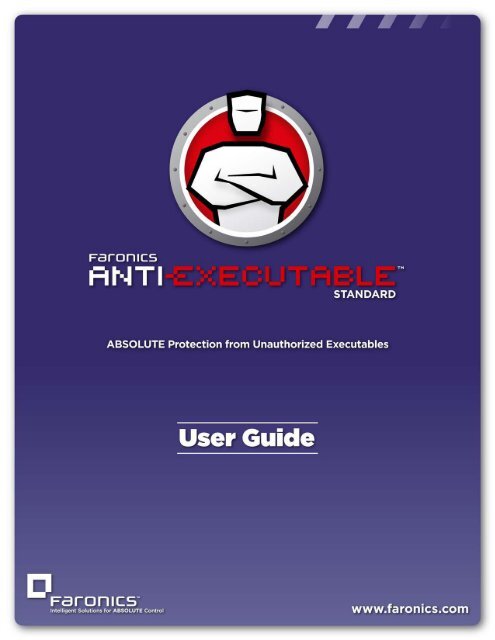Anti-Executable Standard User Guide - Faronics
Anti-Executable Standard User Guide - Faronics
Anti-Executable Standard User Guide - Faronics
- No tags were found...
Create successful ePaper yourself
Turn your PDF publications into a flip-book with our unique Google optimized e-Paper software.
| 1<br />
<strong>Anti</strong>-<strong>Executable</strong> <strong>Standard</strong> <strong>User</strong> <strong>Guide</strong>
2<br />
|<br />
Last modified: January, 2014<br />
© 1999 - 2014 <strong>Faronics</strong> Corporation. All rights reserved. <strong>Faronics</strong>, Deep Freeze, <strong>Faronics</strong> Core Console,<br />
<strong>Faronics</strong> <strong>Anti</strong>-<strong>Executable</strong>, <strong>Faronics</strong> Device Filter, <strong>Faronics</strong> Power Save, <strong>Faronics</strong> Insight, <strong>Faronics</strong> System<br />
Profiler, and WINSelect are trademarks and/or registered trademarks of <strong>Faronics</strong> Corporation. All other<br />
company and product names are trademarks of their respective owners.<br />
<strong>Anti</strong>-<strong>Executable</strong> <strong>Standard</strong> <strong>User</strong> <strong>Guide</strong>
Contents<br />
| 3<br />
Preface . . . . . . . . . . . . . . . . . . . . . . . . . . . . . . . . . . . . . . . . . . . . . . . . . . . . . . . 5<br />
Important Information. . . . . . . . . . . . . . . . . . . . . . . . . . . . . . . . . . . . . . . . . . . . . . . . . . . . . 6<br />
About <strong>Faronics</strong> . . . . . . . . . . . . . . . . . . . . . . . . . . . . . . . . . . . . . . . . . . . . . . . . . . . . . . . 6<br />
Product Documentation . . . . . . . . . . . . . . . . . . . . . . . . . . . . . . . . . . . . . . . . . . . . . . . . . 6<br />
Technical Support . . . . . . . . . . . . . . . . . . . . . . . . . . . . . . . . . . . . . . . . . . . . . . . . . . . . . . . . 7<br />
Contact Information. . . . . . . . . . . . . . . . . . . . . . . . . . . . . . . . . . . . . . . . . . . . . . . . . . . . 7<br />
Definition of Terms . . . . . . . . . . . . . . . . . . . . . . . . . . . . . . . . . . . . . . . . . . . . . . . . . . . . . . . 8<br />
Introduction . . . . . . . . . . . . . . . . . . . . . . . . . . . . . . . . . . . . . . . . . . . . . . . . . . 10<br />
<strong>Anti</strong>-<strong>Executable</strong> Overview . . . . . . . . . . . . . . . . . . . . . . . . . . . . . . . . . . . . . . . . . . . . . . . . . 11<br />
About <strong>Anti</strong>-<strong>Executable</strong> . . . . . . . . . . . . . . . . . . . . . . . . . . . . . . . . . . . . . . . . . . . . . . . . . 11<br />
<strong>Anti</strong>-<strong>Executable</strong> Editions. . . . . . . . . . . . . . . . . . . . . . . . . . . . . . . . . . . . . . . . . . . . . . . . 11<br />
System Requirements . . . . . . . . . . . . . . . . . . . . . . . . . . . . . . . . . . . . . . . . . . . . . . . . . . . . 12<br />
<strong>Anti</strong>-<strong>Executable</strong> Licensing . . . . . . . . . . . . . . . . . . . . . . . . . . . . . . . . . . . . . . . . . . . . . . . . . 13<br />
Installing <strong>Anti</strong>-<strong>Executable</strong> . . . . . . . . . . . . . . . . . . . . . . . . . . . . . . . . . . . . . . . . 15<br />
Installation Overview. . . . . . . . . . . . . . . . . . . . . . . . . . . . . . . . . . . . . . . . . . . . . . . . . . . . . 16<br />
Installing <strong>Anti</strong>-<strong>Executable</strong> <strong>Standard</strong>. . . . . . . . . . . . . . . . . . . . . . . . . . . . . . . . . . . . . . . . . . . 17<br />
Accessing <strong>Anti</strong>-<strong>Executable</strong> <strong>Standard</strong> . . . . . . . . . . . . . . . . . . . . . . . . . . . . . . . . . . . . . . . . . . 20<br />
Using <strong>Anti</strong>-<strong>Executable</strong> . . . . . . . . . . . . . . . . . . . . . . . . . . . . . . . . . . . . . . . . . . . 21<br />
Overview . . . . . . . . . . . . . . . . . . . . . . . . . . . . . . . . . . . . . . . . . . . . . . . . . . . . . . . . . . . . . 22<br />
Configuring <strong>Anti</strong>-<strong>Executable</strong> . . . . . . . . . . . . . . . . . . . . . . . . . . . . . . . . . . . . . . . . . . . . . . . . 23<br />
Status Tab . . . . . . . . . . . . . . . . . . . . . . . . . . . . . . . . . . . . . . . . . . . . . . . . . . . . . . . . . . . . 24<br />
Verifying Product Information . . . . . . . . . . . . . . . . . . . . . . . . . . . . . . . . . . . . . . . . . . . . 24<br />
Enabling <strong>Anti</strong>-<strong>Executable</strong> Protection. . . . . . . . . . . . . . . . . . . . . . . . . . . . . . . . . . . . . . . . 24<br />
<strong>Anti</strong>-<strong>Executable</strong> Maintenance Mode . . . . . . . . . . . . . . . . . . . . . . . . . . . . . . . . . . . . . . . . 25<br />
Execution Control List Tab . . . . . . . . . . . . . . . . . . . . . . . . . . . . . . . . . . . . . . . . . . . . . . . . . 26<br />
<strong>User</strong>s Tab. . . . . . . . . . . . . . . . . . . . . . . . . . . . . . . . . . . . . . . . . . . . . . . . . . . . . . . . . . . . . 27<br />
Adding an <strong>Anti</strong>-<strong>Executable</strong> Administrator or Trusted <strong>User</strong> . . . . . . . . . . . . . . . . . . . . . . . . . 27<br />
Removing an <strong>Anti</strong>-<strong>Executable</strong> Administrator or Trusted <strong>User</strong> . . . . . . . . . . . . . . . . . . . . . . . 28<br />
Enabling <strong>Anti</strong>-<strong>Executable</strong> Passwords . . . . . . . . . . . . . . . . . . . . . . . . . . . . . . . . . . . . . . . 29<br />
Temporary Execution Mode Tab. . . . . . . . . . . . . . . . . . . . . . . . . . . . . . . . . . . . . . . . . . . . . . 30<br />
Activating or Deactivating Temporary Execution Mode . . . . . . . . . . . . . . . . . . . . . . . . . . . 30<br />
Setup Tab . . . . . . . . . . . . . . . . . . . . . . . . . . . . . . . . . . . . . . . . . . . . . . . . . . . . . . . . . . . . 32<br />
Setting Event Logging in <strong>Anti</strong>-<strong>Executable</strong> . . . . . . . . . . . . . . . . . . . . . . . . . . . . . . . . . . . . 32<br />
Monitor DLL Execution . . . . . . . . . . . . . . . . . . . . . . . . . . . . . . . . . . . . . . . . . . . . . . . . . 32<br />
Monitor JAR Execution . . . . . . . . . . . . . . . . . . . . . . . . . . . . . . . . . . . . . . . . . . . . . . . . . 32<br />
<strong>Anti</strong>-<strong>Executable</strong> Stealth Functionality . . . . . . . . . . . . . . . . . . . . . . . . . . . . . . . . . . . . . . . 33<br />
Compatibility Options. . . . . . . . . . . . . . . . . . . . . . . . . . . . . . . . . . . . . . . . . . . . . . . . . . 33<br />
Customizing Alerts. . . . . . . . . . . . . . . . . . . . . . . . . . . . . . . . . . . . . . . . . . . . . . . . . . . . 34<br />
Report Tab . . . . . . . . . . . . . . . . . . . . . . . . . . . . . . . . . . . . . . . . . . . . . . . . . . . . . . . . . . . . 35<br />
Uninstalling <strong>Anti</strong>-<strong>Executable</strong> . . . . . . . . . . . . . . . . . . . . . . . . . . . . . . . . . . . . . . 37<br />
Uninstalling <strong>Anti</strong>-<strong>Executable</strong> <strong>Standard</strong> . . . . . . . . . . . . . . . . . . . . . . . . . . . . . . . . . . . . . . . . . 38<br />
<strong>Anti</strong>-<strong>Executable</strong> <strong>Standard</strong> <strong>User</strong> <strong>Guide</strong>
4<br />
| Contents<br />
<strong>Anti</strong>-<strong>Executable</strong> <strong>Standard</strong> <strong>User</strong> <strong>Guide</strong>
| 5<br />
Preface<br />
<strong>Faronics</strong> <strong>Anti</strong>-<strong>Executable</strong> is a solution that ensures endpoint security by only permitting approved<br />
executables to run on a workstation or server.<br />
Topics<br />
Important Information<br />
Technical Support<br />
Definition of Terms<br />
<strong>Anti</strong>-<strong>Executable</strong> <strong>Standard</strong> <strong>User</strong> <strong>Guide</strong>
6<br />
| Preface<br />
Important Information<br />
This section contains important information about <strong>Anti</strong>-<strong>Executable</strong>.<br />
About <strong>Faronics</strong><br />
<strong>Faronics</strong> delivers software that helps manage, simplify, and secure multi-user computing<br />
environments. Our products ensure 100% workstation availability, and have freed IT personnel<br />
from tedious technical support and software issues. Fueled by a customer-centric focus, <strong>Faronics</strong>’<br />
technology innovations benefit educational institutions, healthcare facilities, libraries,<br />
government organizations and corporations.<br />
Product Documentation<br />
The following documents form the <strong>Faronics</strong> <strong>Anti</strong>-<strong>Executable</strong> technical documentation set:<br />
• <strong>Faronics</strong> <strong>Anti</strong>-<strong>Executable</strong> <strong>User</strong> <strong>Guide</strong> — This document guides you how to use the product.<br />
• <strong>Faronics</strong> <strong>Anti</strong>-<strong>Executable</strong> Release Notes — This document lists the new features, known<br />
issues and closed issues.<br />
• <strong>Faronics</strong> <strong>Anti</strong>-<strong>Executable</strong> Feature History — This document lists the new features.<br />
• <strong>Faronics</strong> <strong>Anti</strong>-<strong>Executable</strong> readme.txt — This document guides you through the installation<br />
process.<br />
<strong>Anti</strong>-<strong>Executable</strong> <strong>Standard</strong> <strong>User</strong> <strong>Guide</strong>
Technical Support| 7<br />
Technical Support<br />
Every effort has been made to design this software for ease of use and to be problem free. If<br />
problems are encountered, contact Technical Support<br />
Web: support.faronics.com<br />
Email: support@faronics.com<br />
Call Toll Free (North America): 1-800-943-6422<br />
Call Local: 1-604-637-3333<br />
Hours: Monday to Friday 7:00am to 5:00pm (Pacific Time)<br />
Contact Information<br />
Web: www.faronics.com<br />
Email: sales@faronics.com<br />
Phone: 800-943-6422 or 604-637-3333<br />
Fax: 800-943-6488 or 604-637-8188<br />
Hours: Monday to Friday 7:00am to 5:00pm (Pacific Time)<br />
Headquarters:<br />
<strong>Faronics</strong> Corporation<br />
1400 - 609 Granville Street<br />
PO Box 10362 Pacific Centre<br />
Vancouver, BC V7Y 1G5<br />
Canada<br />
<strong>Faronics</strong> EMEA<br />
Bracknell, England<br />
8 The Courtyard, Eastern Road,<br />
Bracknell, Berkshire<br />
RG12 2XB, Europe<br />
<strong>Faronics</strong> Technologies USA Inc.<br />
100, W. San Fernando St. Suite 465<br />
San Jose, CA, 95113<br />
USA<br />
<strong>Faronics</strong> Pte Ltd<br />
20 Cecil Street #104-01<br />
Equity Way 049705,<br />
Singapore<br />
<strong>Anti</strong>-<strong>Executable</strong> <strong>Standard</strong> <strong>User</strong> <strong>Guide</strong>
8<br />
| Preface<br />
Definition of Terms<br />
Term<br />
Alert<br />
<strong>Anti</strong>-<strong>Executable</strong><br />
Administrator<br />
<strong>Anti</strong>-<strong>Executable</strong><br />
Trusted <strong>User</strong><br />
<strong>Executable</strong><br />
Execution<br />
Control List<br />
External <strong>User</strong><br />
Identifile<br />
JAR file<br />
Maintenance<br />
Mode<br />
Protection<br />
Definition<br />
The notification dialog that appears when there is an attempt to launch an<br />
unauthorized executable. <strong>Anti</strong>-<strong>Executable</strong> Administrators can specify the<br />
message and image displayed in the alerts.<br />
<strong>Anti</strong>-<strong>Executable</strong> Administrators have access to all <strong>Anti</strong>-<strong>Executable</strong><br />
configuration options. They can manage <strong>Anti</strong>-<strong>Executable</strong> users, set<br />
<strong>Anti</strong>-<strong>Executable</strong> protection to Enabled or Disabled, and uninstall/upgrade<br />
<strong>Anti</strong>-<strong>Executable</strong>.<br />
They can set <strong>Anti</strong>-<strong>Executable</strong> protection to Enable or Disable. Trusted<br />
<strong>User</strong>s cannot uninstall/upgrade <strong>Anti</strong>-<strong>Executable</strong>.<br />
Any file that can be launched by the operating system. The executable files<br />
managed by <strong>Anti</strong>-<strong>Executable</strong> have the extension .scr, .jar, .bat, .com, or<br />
.exe. Dynamic Link Library files with the extension .dll can be managed if<br />
configured in the Setup tab.<br />
An Execution Control list defines how <strong>Anti</strong>-<strong>Executable</strong> must manage a file<br />
or Publisher. The Execution Control List defines whether the file must be<br />
Allowed or Blocked.<br />
Any user that is neither an <strong>Anti</strong>-<strong>Executable</strong> Administrator nor an<br />
<strong>Anti</strong>-<strong>Executable</strong> Trusted user.<br />
An external user can run only authorized executables and has no control<br />
over <strong>Anti</strong>-<strong>Executable</strong> configuration. This restriction applies regardless of<br />
any user rights assigned by the operating system.<br />
The Identifile Database provides information about executable files. The<br />
Identifile details include Manufacturer Name, Application Type, Product<br />
Name, Product Version, File Name and Special Code. Special Code is a<br />
single character field that identifies special file signature entries, such as<br />
malicious code signatures or other types of special entries. Special Code can<br />
have values such as M (malicious file), S (special file) or it can be blank<br />
(normal file).<br />
A JAR (Java ARchive) is an archive file format contains many Java class<br />
files and associated metadata and resources (text, images and so on) into<br />
one file to distribute application software or libraries on the Java platform.<br />
When in Maintenance Mode, new executable files added or modified are<br />
automatically added to the Local Control List.<br />
When set to Enabled, this setting indicates that <strong>Anti</strong>-<strong>Executable</strong> is<br />
protecting a computer based on the Central Control List and Local Control<br />
List. When set to Disabled, any executable can be launched on the<br />
computer.<br />
<strong>Anti</strong>-<strong>Executable</strong> <strong>Standard</strong> <strong>User</strong> <strong>Guide</strong>
Definition of Terms| 9<br />
Term<br />
Publisher<br />
Stealth Mode<br />
Temporary<br />
Execution Mode<br />
Trusted<br />
<strong>Executable</strong><br />
Unauthorized<br />
<strong>Executable</strong><br />
Definition<br />
A Publisher is the creator of a file. A Publisher validates the file by digitally<br />
signing it. <strong>Anti</strong>-<strong>Executable</strong> uses the Publisher name, product filename, and<br />
version details to identify the files created by a Publisher.<br />
Stealth Mode is a group of options that control visual indication of<br />
<strong>Anti</strong>-<strong>Executable</strong>'s presence on a system. Stealth Mode provides the option<br />
to the Administrator to hide the <strong>Anti</strong>-<strong>Executable</strong> icon in the Windows<br />
system tray, and prevent the Alert from being displayed.<br />
Temporary Execution Mode allows users to run any executable without any<br />
action from <strong>Anti</strong>-<strong>Executable</strong> for a specified period. During this period, the<br />
user is allowed to run any executable without any restrictions. Blocked<br />
executables are not allowed to run.<br />
A Trusted executable can launch other executables that themselves are<br />
unauthorized.<br />
An Unauthorized executable is one that is not allowed to run.<br />
<strong>Anti</strong>-<strong>Executable</strong> <strong>Standard</strong> <strong>User</strong> <strong>Guide</strong>
10<br />
| Introduction Introduction<br />
<strong>Anti</strong>-<strong>Executable</strong> ensures total endpoint productivity by only allowing approved applications to<br />
run on a computer or server. Any other program - whether they are unwanted, unlicensed, or<br />
simply unnecessary - are blocked from ever executing.<br />
Topics<br />
<strong>Anti</strong>-<strong>Executable</strong> Overview<br />
System Requirements<br />
<strong>Anti</strong>-<strong>Executable</strong> Licensing<br />
<strong>Anti</strong>-<strong>Executable</strong> <strong>Standard</strong> <strong>User</strong> <strong>Guide</strong>
<strong>Anti</strong>-<strong>Executable</strong> Overview| 11<br />
<strong>Anti</strong>-<strong>Executable</strong> Overview<br />
About <strong>Anti</strong>-<strong>Executable</strong><br />
<strong>Faronics</strong> delivers software that helps manage, simplify, and secure multi-user computing<br />
environments. Our products ensure 100% workstation availability, and have freed IT personnel<br />
from tedious technical support and software issues. Fueled by a customer-centric focus, <strong>Faronics</strong>’<br />
technology innovations benefit educational institutions, healthcare facilities, libraries,<br />
government organizations and corporations.<br />
<strong>Anti</strong>-<strong>Executable</strong> Editions<br />
<strong>Faronics</strong> <strong>Anti</strong>-<strong>Executable</strong> has four different editions available. Whether you have servers or<br />
workstations, working standalone or as part of a network, <strong>Anti</strong>-<strong>Executable</strong> will provide you with<br />
the protection that you need. Choose the <strong>Anti</strong>-<strong>Executable</strong> edition that bests suits your needs:<br />
Edition<br />
<strong>Standard</strong><br />
Server <strong>Standard</strong><br />
Enterprise<br />
Server Enterprise<br />
Use <strong>Anti</strong>-<strong>Executable</strong> to protect<br />
A single standalone computer loaded with non-server operating system.<br />
A single standalone computer loaded with server operating system.<br />
Multiple computers loaded with non-server operating system.<br />
Multiple computers loaded with server operating systems.<br />
<strong>Anti</strong>-<strong>Executable</strong> <strong>Standard</strong> <strong>User</strong> <strong>Guide</strong>
12<br />
| Introduction<br />
System Requirements<br />
<strong>Anti</strong>-<strong>Executable</strong> can be installed on the following operating systems:<br />
— 32-bit edition of Windows XP SP3 and 64-bit edition of Windows XP SP2.<br />
— 32- and 64-bit editions of Windows Server 2003, Windows Server 2008, Windows Server<br />
2008 R2 (64-bit only), Windows Server 2012, Windows Vista, Windows 7, and Windows<br />
8.1.<br />
<strong>Anti</strong>-<strong>Executable</strong> <strong>Standard</strong> <strong>User</strong> <strong>Guide</strong>
<strong>Anti</strong>-<strong>Executable</strong> Licensing| 13<br />
<strong>Anti</strong>-<strong>Executable</strong> Licensing<br />
<strong>Anti</strong>-<strong>Executable</strong> is available in both Full and Evaluation versions. An Evaluation version can be<br />
downloaded for free from <strong>Faronics</strong>' web site (www.faronics.com) and it will be fully operational for<br />
30 days after installation. An expired Evaluation version will not protect the machine and must be<br />
uninstalled or upgraded to a Full Version. A Full version requires a valid License Key in order to<br />
protect the machine.<br />
Server editions of <strong>Anti</strong>-<strong>Executable</strong> cannot be installed on a non-Server Operating<br />
System. License Keys for Server editions of <strong>Anti</strong>-<strong>Executable</strong> cannot be used on<br />
non-Server editions.<br />
Non-Server editions of <strong>Anti</strong>-<strong>Executable</strong> cannot be installed on a Server Operating<br />
System. License Keys for Non-Server editions of <strong>Anti</strong>-<strong>Executable</strong> cannot be used<br />
on Server editions.<br />
<strong>Anti</strong>-<strong>Executable</strong> <strong>Standard</strong> <strong>User</strong> <strong>Guide</strong>
14<br />
| Introduction<br />
<strong>Anti</strong>-<strong>Executable</strong> <strong>Standard</strong> <strong>User</strong> <strong>Guide</strong>
Installing <strong>Anti</strong>-<strong>Executable</strong><br />
| 15<br />
This chapter describes the installation process of <strong>Anti</strong>-<strong>Executable</strong>.<br />
Topics<br />
Installation Overview<br />
Installing <strong>Anti</strong>-<strong>Executable</strong> <strong>Standard</strong><br />
Accessing <strong>Anti</strong>-<strong>Executable</strong> <strong>Standard</strong><br />
<strong>Anti</strong>-<strong>Executable</strong> <strong>Standard</strong> <strong>User</strong> <strong>Guide</strong>
16<br />
|<br />
Installing <strong>Anti</strong>-<strong>Executable</strong><br />
Installation Overview<br />
<strong>Anti</strong>-<strong>Executable</strong> features installers for 32- and 64-bit versions of Windows Server 2003, Windows<br />
Server 2008, Windows Server 2008 R2, Windows XP SP3, Windows Vista, and Windows 7.<br />
System<br />
Windows XP, Windows Vista, Windows 7 and Windows 8.1<br />
(32-bit)<br />
Windows XP, Windows Vista, Windows 7 and Windows 8.1<br />
(64-bit)<br />
Windows Server 2003, Windows Server 2008 and Windows<br />
Server 2008 R2 (32-bit)<br />
Windows Server 2003, Windows Server 2008 and Windows<br />
Server 2008 R2 (64-bit)<br />
Install File<br />
AEStd_32-bit.msi<br />
AEStd_64-bit.msi<br />
AESrvStd_32-bit.msi<br />
AESrvStd_64-bit.msi<br />
<strong>Anti</strong>-<strong>Executable</strong> <strong>Standard</strong> <strong>User</strong> <strong>Guide</strong>
Installing <strong>Anti</strong>-<strong>Executable</strong> <strong>Standard</strong>| 17<br />
Installing <strong>Anti</strong>-<strong>Executable</strong> <strong>Standard</strong><br />
To install <strong>Anti</strong>-<strong>Executable</strong> <strong>Standard</strong>, complete the following steps:<br />
1. Double-click the .msi file to begin the installation process. Click Next to continue.<br />
2. Accept the License Agreement. Click Next to continue.<br />
3. Specify the <strong>User</strong> Name and Organization. Click Next to continue.<br />
<strong>Anti</strong>-<strong>Executable</strong> <strong>Standard</strong> <strong>User</strong> <strong>Guide</strong>
18<br />
| Installing <strong>Anti</strong>-<strong>Executable</strong> 4. Specify the Destination Folder. The default location is C:\Program Files\<strong>Faronics</strong>\AE. Click<br />
Next to continue.<br />
5. Specify the AE Administrator <strong>User</strong> Password and the AE Trusted <strong>User</strong> Password. Click Next<br />
to continue.<br />
<strong>Anti</strong>-<strong>Executable</strong> <strong>Standard</strong> <strong>User</strong> <strong>Guide</strong>
Installing <strong>Anti</strong>-<strong>Executable</strong> <strong>Standard</strong>| 19<br />
6. Select the following options and Click Install. <strong>Anti</strong>-<strong>Executable</strong> will scan the computer and<br />
create a Control List containing a list of all the files and Publishers.<br />
• Include DLLs while creating the control list - select this option if you want DLLs to be<br />
included.<br />
7. Click OK to restart the computer. Click Cancel to restart the computer later.<br />
8. Click Finish to complete the installation.<br />
<strong>Anti</strong>-<strong>Executable</strong> <strong>Standard</strong> <strong>User</strong> <strong>Guide</strong>
20<br />
|<br />
Installing <strong>Anti</strong>-<strong>Executable</strong><br />
Accessing <strong>Anti</strong>-<strong>Executable</strong> <strong>Standard</strong><br />
<strong>Anti</strong>-<strong>Executable</strong> is accessed directly on a workstation by double-clicking on the <strong>Anti</strong>-<strong>Executable</strong><br />
icon in the Windows System Tray. The Ctrl + Alt + Shift + F10 hotkey sequence can be used as<br />
well.<br />
If you are an Administrator, you will have access to the Status, Execution Control List, and <strong>User</strong><br />
tabs. If you are a Trusted <strong>User</strong>, you will have access only to the Status, and Execution Control List<br />
tabs.<br />
External users are not permitted to access <strong>Anti</strong>-<strong>Executable</strong>. <strong>Anti</strong>-<strong>Executable</strong> Administrator and<br />
Trusted <strong>User</strong>s must enter the appropriate passwords to access <strong>Anti</strong>-<strong>Executable</strong> if those passwords<br />
have been set.<br />
<strong>Anti</strong>-<strong>Executable</strong> <strong>Standard</strong> <strong>User</strong> <strong>Guide</strong>
Using <strong>Anti</strong>-<strong>Executable</strong><br />
| 21<br />
This chapter describes the procedure to configure and use <strong>Anti</strong>-<strong>Executable</strong>.<br />
Topics<br />
Overview<br />
Status Tab<br />
Execution Control List Tab<br />
<strong>User</strong>s Tab<br />
Temporary Execution Mode Tab<br />
Setup Tab<br />
Report Tab<br />
<strong>Anti</strong>-<strong>Executable</strong> <strong>Standard</strong> <strong>User</strong> <strong>Guide</strong>
22<br />
|<br />
Using <strong>Anti</strong>-<strong>Executable</strong><br />
Overview<br />
<strong>Anti</strong>-<strong>Executable</strong> provides multiple Control Lists for enhanced protection. The following<br />
components are available:<br />
• Execution Control List - An Execution Control list defines how <strong>Anti</strong>-<strong>Executable</strong> must manage<br />
a file or Publisher. The Execution Control List defines whether the file or Publisher must be<br />
Allowed or Blocked.<br />
• Local List of Files and Publishers (Control List) - When <strong>Anti</strong>-<strong>Executable</strong> is installed for the<br />
first time on the workstation, <strong>Anti</strong>-<strong>Executable</strong> scans the computer and creates a list of all files<br />
and Publishers that are Allowed.<br />
<strong>Anti</strong>-<strong>Executable</strong> <strong>Standard</strong> <strong>User</strong> <strong>Guide</strong>
Configuring <strong>Anti</strong>-<strong>Executable</strong>| 23<br />
Configuring <strong>Anti</strong>-<strong>Executable</strong><br />
The following tabs are available in <strong>Anti</strong>-<strong>Executable</strong>:<br />
• Status<br />
• Execution Control List<br />
• <strong>User</strong>s<br />
• Temporary Execution Mode<br />
• Setup<br />
• Report<br />
<strong>Anti</strong>-<strong>Executable</strong> <strong>Standard</strong> <strong>User</strong> <strong>Guide</strong>
24<br />
|<br />
Using <strong>Anti</strong>-<strong>Executable</strong><br />
Status Tab<br />
The Status tab allows <strong>Anti</strong>-<strong>Executable</strong> Administrators and Trusted <strong>User</strong>s to configure various<br />
settings, set protection to Enable, Disable, or Maintenance Mode.<br />
Verifying Product Information<br />
The About pane displays the version of <strong>Anti</strong>-<strong>Executable</strong> installed. If newer versions are available,<br />
New version is available is displayed. Click Update for more information.<br />
If an Evaluation version of <strong>Anti</strong>-<strong>Executable</strong> has been installed, the Valid until field displays the<br />
date when <strong>Anti</strong>-<strong>Executable</strong> expires. <strong>Anti</strong>-<strong>Executable</strong> displays a notification about the current<br />
status of the License in the windows system tray.<br />
Once the evaluation period expires, <strong>Anti</strong>-<strong>Executable</strong> will no longer protect a machine. The<br />
following expired icon is displayed in the system tray when <strong>Anti</strong>-<strong>Executable</strong> expires.<br />
To convert an Evaluation version of <strong>Anti</strong>-<strong>Executable</strong> to a Full version, click Edit and enter a valid<br />
License Key in the License Key field. License Keys can be obtained by contacting <strong>Faronics</strong> or<br />
<strong>Faronics</strong> Partners.<br />
Enabling <strong>Anti</strong>-<strong>Executable</strong> Protection<br />
Following installation, <strong>Anti</strong>-<strong>Executable</strong> is enabled by default.<br />
Use the Remind Me after every check box to have <strong>Anti</strong>-<strong>Executable</strong> provide reminders on a<br />
workstation to enable Protection if Protection is disabled.<br />
<strong>Anti</strong>-<strong>Executable</strong> <strong>Standard</strong> <strong>User</strong> <strong>Guide</strong>
Status Tab| 25<br />
<strong>Anti</strong>-<strong>Executable</strong> Maintenance Mode<br />
Select Maintenance Mode and click Apply to run <strong>Anti</strong>-<strong>Executable</strong> in Maintenance Mode. When in<br />
Maintenance Mode, new executable files added or modified are automatically added to the<br />
Execution Control List. To exit Maintenance Mode, select Enable or Disable.<br />
If Enable is selected, the changes are recorded by <strong>Anti</strong>-<strong>Executable</strong>. If Disable is selected, the<br />
changes are not recorded by <strong>Anti</strong>-<strong>Executable</strong>.<br />
Adequate time required for Windows Updates must be provided while running in<br />
Maintenance Mode.<br />
If the computer is running in Maintenance Mode, and the Protection is disabled,<br />
the changes made to the workstation during Maintenance Mode are not added to<br />
the Execution Control List.<br />
<strong>Anti</strong>-<strong>Executable</strong> <strong>Standard</strong> <strong>User</strong> <strong>Guide</strong>
26<br />
|<br />
Using <strong>Anti</strong>-<strong>Executable</strong><br />
Execution Control List Tab<br />
The Execution Control List tab allows you to specify whether the items must be Allowed or<br />
Blocked.<br />
Complete the following steps to specify the <strong>Anti</strong>-<strong>Executable</strong> behavior:<br />
1. Select Show Files & Folders or Show Publishers.<br />
2. If Show Files & Folders is selected, the following columns are displayed:<br />
• Name<br />
• AE Action<br />
• Source<br />
• Trusted<br />
• Type<br />
• Path<br />
• Added Date<br />
• Comment<br />
3. Click Add to add Files or Folders to the Central Control List and Execution Control List. Select<br />
an item and click Remove to remove from the Execution Control List. Select an item and click<br />
Allow or Block.<br />
4. Click Apply. Click OK.<br />
<strong>Anti</strong>-<strong>Executable</strong> <strong>Standard</strong> <strong>User</strong> <strong>Guide</strong>
<strong>User</strong>s Tab| 27<br />
<strong>User</strong>s Tab<br />
<strong>Anti</strong>-<strong>Executable</strong> uses Windows user accounts to determine the features available to users. There<br />
are two types of <strong>Anti</strong>-<strong>Executable</strong> users:<br />
• Administrator <strong>User</strong> — Can manage Execution Control List, <strong>User</strong>s, and Setup and can uninstall<br />
<strong>Anti</strong>-<strong>Executable</strong>.<br />
• Trusted <strong>User</strong> — Can configure <strong>Anti</strong>-<strong>Executable</strong>, and set the Execution Control List. They are<br />
prohibited from uninstalling <strong>Anti</strong>-<strong>Executable</strong> and cannot manage <strong>User</strong>s or Setup.<br />
By default, the Windows user account which performs the <strong>Anti</strong>-<strong>Executable</strong> installation becomes<br />
the first <strong>Anti</strong>-<strong>Executable</strong> Administrator <strong>User</strong>. This Administrator <strong>User</strong> can then add existing<br />
Windows users to <strong>Anti</strong>-<strong>Executable</strong>.<br />
If an <strong>Anti</strong>-<strong>Executable</strong> Administrator or Trusted <strong>User</strong> attempts to open an unauthorized<br />
application while <strong>Anti</strong>-<strong>Executable</strong> is enabled, the Alert dialog will be displayed.<br />
Adding an <strong>Anti</strong>-<strong>Executable</strong> Administrator or Trusted <strong>User</strong><br />
All <strong>Anti</strong>-<strong>Executable</strong> users are existing Windows user accounts. However, all Windows user<br />
accounts do not automatically become Administrators or Trusted users. Windows user accounts<br />
that are not Administrators or Trusted <strong>User</strong>s are External users.<br />
To add a user to <strong>Anti</strong>-<strong>Executable</strong>, perform the following steps:<br />
1. Click the <strong>User</strong>s tab at the top of the <strong>Anti</strong>-<strong>Executable</strong> window.<br />
2. Click Add to add a new user. Select the <strong>User</strong> icon from the list provided.<br />
<strong>Anti</strong>-<strong>Executable</strong> <strong>Standard</strong> <strong>User</strong> <strong>Guide</strong>
3. Click Advanced > Find Now to display a list of available users. <strong>Anti</strong>-<strong>Executable</strong><br />
administrators can add domain users (or groups) and local users (or groups). Click on a user<br />
or group to add it to <strong>Anti</strong>-<strong>Executable</strong>’s list and click OK.<br />
4. By default, each added user is an <strong>Anti</strong>-<strong>Executable</strong> Trusted <strong>User</strong>. If the new user is to be given<br />
administrative rights, specify them as an <strong>Anti</strong>-<strong>Executable</strong> Administrator by checking the<br />
<strong>Anti</strong>-<strong>Executable</strong> Admin Role check box.<br />
Removing an <strong>Anti</strong>-<strong>Executable</strong> Administrator or Trusted <strong>User</strong><br />
Click on the <strong>User</strong>s tab and select the user to be removed. Click Remove. This does not remove the<br />
user’s Windows user account. The user has now become an external user.<br />
<strong>Anti</strong>-<strong>Executable</strong> <strong>Standard</strong> <strong>User</strong> <strong>Guide</strong>
<strong>User</strong>s Tab| 29<br />
Enabling <strong>Anti</strong>-<strong>Executable</strong> Passwords<br />
As an added layer of protection, <strong>Anti</strong>-<strong>Executable</strong> can attach a password to each user group.<br />
Passwords only apply to the members of the associated groups. To specify a password, ensure the<br />
Enable check box is selected and enter the password in the New Password and Confirm Password<br />
fields. Click Apply to save any changes.<br />
<strong>Anti</strong>-<strong>Executable</strong> <strong>Standard</strong> <strong>User</strong> <strong>Guide</strong>
30<br />
|<br />
Using <strong>Anti</strong>-<strong>Executable</strong><br />
Temporary Execution Mode Tab<br />
Temporary Execution Mode allows users to run any executable without any action from<br />
<strong>Anti</strong>-<strong>Executable</strong> for a specified period. During this period, the user is allowed to run any<br />
executable without any restrictions. Once the Temporary Execution Mode period ends,<br />
<strong>Anti</strong>-<strong>Executable</strong> is Enabled.<br />
The following options are available for Temporary Execution Mode:<br />
• The following users have access to Temporary Execution Mode - to allow specific set of users<br />
to activate Temporary Execution Mode on their systems. Select All <strong>User</strong>s, <strong>Anti</strong>-<strong>Executable</strong><br />
users or <strong>Anti</strong>-<strong>Executable</strong> Administrators only.<br />
• Temporary Execution Mode log - to create log files during Temporary Execution Mode.<br />
— Number of log files - specify the number of log files (up to a maximum of 10). The logging<br />
information is stored in the files serially. For example, if there are 3 files A,B and C,<br />
<strong>Faronics</strong> <strong>Anti</strong>-<strong>Executable</strong> first writes the error logs to file A. Once file A is full, it starts<br />
writing to file B and finally file C. Once file C is full, the data in file A is erased and new<br />
logging data is written to it.<br />
— File size - Select the size of each file in MB. There can be a maximum of 10 log files of up to<br />
10 MB each i.e total 100 MB.<br />
Activating or Deactivating Temporary Execution Mode<br />
• Activating Temporary Execution Mode: Right-click on the <strong>Anti</strong>-<strong>Executable</strong> icon in the System<br />
Tray and select Temporary Execution Mode > x minutes (select up to 60 minutes, 24 hours or<br />
7 days)<br />
<strong>Anti</strong>-<strong>Executable</strong> <strong>Standard</strong> <strong>User</strong> <strong>Guide</strong>
Temporary Execution Mode Tab| 31<br />
• Deactivating Temporary Execution Mode: Right-click on the <strong>Anti</strong>-<strong>Executable</strong> icon in the<br />
System Tray and select Temporary Execution Mode > Disable<br />
The following icon is displayed in the System Tray at the workstation when Temporary Execution<br />
Mode is activated:<br />
A message appears at the workstation 3 minutes before the Temporary Execution<br />
Mode ends.<br />
Automatic Windows Updates will be disabled during Temporary Execution Mode.<br />
<strong>Anti</strong>-<strong>Executable</strong> <strong>Standard</strong> <strong>User</strong> <strong>Guide</strong>
32<br />
|<br />
Using <strong>Anti</strong>-<strong>Executable</strong><br />
Setup Tab<br />
The <strong>Anti</strong>-<strong>Executable</strong> Administrator can setup Logging to log various user actions, apply various<br />
settings for Stealth Mode, set up Alerts and enable Compatibility Options.<br />
Setting Event Logging in <strong>Anti</strong>-<strong>Executable</strong><br />
Select Log to File to log events to the log file.<br />
Monitor DLL Execution<br />
Select the Monitor DLL Execution check box to monitor DLLs. If this check box is not selected,<br />
the DLLs will not be monitored even if they have been added to the Execution Control List.<br />
If a selected Monitor DLL Execution check box is cleared, it displays a message Do<br />
you want to delete all the DLL entries in the Execution Control List. Click Yes to<br />
delete all the DLL entries and No to retain the entries.<br />
Monitor JAR Execution<br />
Select the Monitor JAR Execution check box to monitor JAR files. If this check box is not selected,<br />
the JAR files will not be monitored even if they have been added to the Execution Control List.<br />
<strong>Anti</strong>-<strong>Executable</strong> <strong>Standard</strong> <strong>User</strong> <strong>Guide</strong>
Setup Tab| 33<br />
<strong>Anti</strong>-<strong>Executable</strong> Stealth Functionality<br />
Stealth Mode is a group of options that control visual indication of <strong>Anti</strong>-<strong>Executable</strong>'s presence on a<br />
system. Stealth Mode gives the option to the Administrator to hide the <strong>Anti</strong>-<strong>Executable</strong> icon in the<br />
Windows system tray and prevent the Alert from being displayed.<br />
When <strong>Anti</strong>-<strong>Executable</strong> is not visible in the system tray, Administrators and Trusted users can<br />
launch <strong>Anti</strong>-<strong>Executable</strong> through the Ctrl + Alt + Shift + F10 hotkey.<br />
Stealth functionality has the following options:<br />
• Hide Notification — prevents the Alert from being displayed.<br />
• Hide icon on system tray — hides the <strong>Anti</strong>-<strong>Executable</strong> icon in the system tray.<br />
Compatibility Options<br />
<strong>Anti</strong>-<strong>Executable</strong> is compatible with Deep Freeze and <strong>Faronics</strong> <strong>Anti</strong>-Virus.<br />
Deep Freeze Compatibility<br />
This feature is applicable only when Deep Freeze and <strong>Anti</strong>-<strong>Executable</strong> are<br />
installed on the computer.<br />
The Deep Freeze Compatibility feature allows the Administrator to synchronize the Maintenance<br />
Modes of Deep Freeze and <strong>Anti</strong>-<strong>Executable</strong>.<br />
By enabling the Enable Deep Freeze Compatibility check box, <strong>Anti</strong>-<strong>Executable</strong> will automatically<br />
enter Maintenance Mode when Deep Freeze enters Maintenance Mode (Deep Freeze reboots<br />
Thawed in Maintenance Mode).<br />
By setting both Deep-Freeze and <strong>Anti</strong>-<strong>Executable</strong> to be in Maintenance Mode at the same time,<br />
any executable that is added to the computer, will not only be added to the Execution Control List,<br />
but will be retained by Deep Freeze once it freezes back the computer after the Maintenance Mode<br />
ends.<br />
<strong>Anti</strong>-<strong>Executable</strong> will stay in Maintenance Mode until shortly before the Maintenance Mode of<br />
Deep Freeze ends. Once <strong>Anti</strong>-<strong>Executable</strong> exits Maintenance Mode, it will add any new or updated<br />
executable files to the Execution Control List. When Deep Freeze exits its Maintenance Mode, it<br />
will reboot the computer Frozen with the updated Execution Control List.<br />
It is not possible to set <strong>Anti</strong>-<strong>Executable</strong> to Maintenance Mode if Deep Freeze<br />
Compatibility is enabled and Deep Freeze status is Frozen. This is because,<br />
changes made to the computer will be lost on reboot.<br />
If <strong>Anti</strong>-<strong>Executable</strong> is disabled, and Deep Freeze enters Maintenance Mode,<br />
<strong>Anti</strong>-<strong>Executable</strong> will continue to be disabled.<br />
Maintenance periods triggered by Deep Freeze will take precedence over any<br />
other Maintenance periods scheduled on <strong>Anti</strong>-<strong>Executable</strong>.<br />
For more information on Deep Freeze, visit http://www.faronics.com/deepfreeze.<br />
<strong>Anti</strong>-<strong>Executable</strong> <strong>Standard</strong> <strong>User</strong> <strong>Guide</strong>
34<br />
|<br />
Using <strong>Anti</strong>-<strong>Executable</strong><br />
Customizing Alerts<br />
<strong>Anti</strong>-<strong>Executable</strong> Administrators can use the Alerts pane to specify the message and an image that<br />
appears whenever a user attempts to run an unauthorized executable. The following messages can<br />
be set:<br />
• Execution Control List violation message<br />
• Blocked notification message<br />
Enter a message or use the default message provided. This text will be displayed in all alert dialogs<br />
whenever a user attempts to run an unauthorized executable.<br />
Choose a bitmap image by clicking Change and browsing to a file. The selected image will<br />
accompany the text in the alert dialog. Alert messages display the following information:<br />
• <strong>Executable</strong> location<br />
• <strong>Executable</strong> name<br />
• Default or customized image<br />
• Default or customized message<br />
A sample alert dialog is displayed below:<br />
<strong>Anti</strong>-<strong>Executable</strong> <strong>Standard</strong> <strong>User</strong> <strong>Guide</strong>
Report Tab| 35<br />
Report Tab<br />
The Report Tab allows you to generate a report of Most Blocked Programs for a selected period.<br />
Complete the following steps to generate the report:<br />
1. Click the Report tab.<br />
2. Select the Report from date.<br />
3. Select the Report to date.<br />
4. Click Generate.<br />
The browser is launched and the report is displayed.<br />
<strong>Anti</strong>-<strong>Executable</strong> <strong>Standard</strong> <strong>User</strong> <strong>Guide</strong>
36 Using <strong>Anti</strong>-<strong>Executable</strong><br />
|<br />
<strong>Anti</strong>-<strong>Executable</strong> <strong>Standard</strong> <strong>User</strong> <strong>Guide</strong>
Uninstalling <strong>Anti</strong>-<strong>Executable</strong><br />
| 37<br />
Topics<br />
Uninstalling <strong>Anti</strong>-<strong>Executable</strong> <strong>Standard</strong><br />
<strong>Anti</strong>-<strong>Executable</strong> <strong>Standard</strong> <strong>User</strong> <strong>Guide</strong>
38<br />
|<br />
Uninstalling <strong>Anti</strong>-<strong>Executable</strong><br />
Uninstalling <strong>Anti</strong>-<strong>Executable</strong> <strong>Standard</strong><br />
<strong>Anti</strong>-<strong>Executable</strong> can be removed by double-clicking on .msi installer file. The Setup Wizard is<br />
displayed:<br />
1. Click Next to begin the uninstall.<br />
2. Click Remove followed by Next.<br />
3. Click Remove.<br />
<strong>Anti</strong>-<strong>Executable</strong> <strong>Standard</strong> <strong>User</strong> <strong>Guide</strong>
Uninstalling <strong>Anti</strong>-<strong>Executable</strong> <strong>Standard</strong>| 39<br />
4. Click Finish.<br />
<strong>Anti</strong>-<strong>Executable</strong> <strong>Standard</strong> <strong>User</strong> <strong>Guide</strong>
40 Uninstalling <strong>Anti</strong>-<strong>Executable</strong><br />
|<br />
<strong>Anti</strong>-<strong>Executable</strong> <strong>Standard</strong> <strong>User</strong> <strong>Guide</strong>