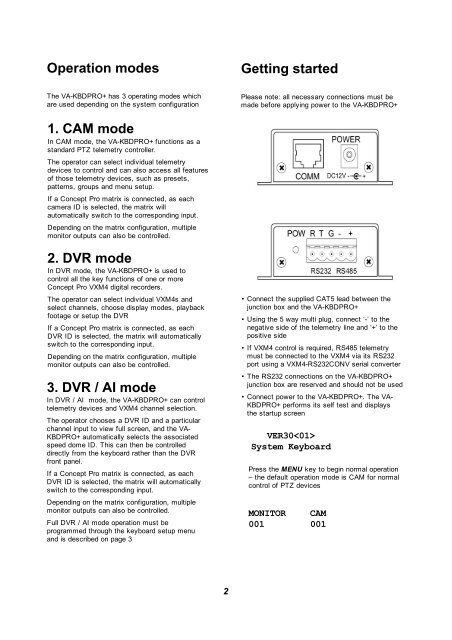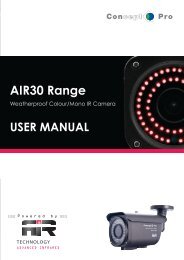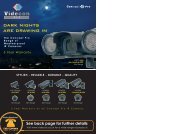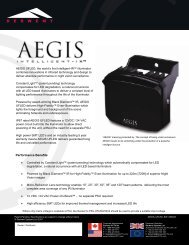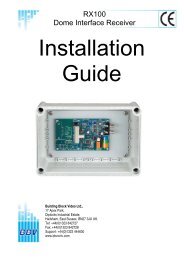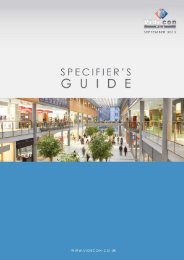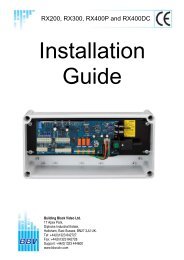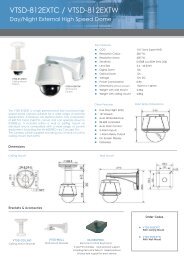User Manual - Videcon
User Manual - Videcon
User Manual - Videcon
Create successful ePaper yourself
Turn your PDF publications into a flip-book with our unique Google optimized e-Paper software.
Operation modes<br />
Getting started<br />
The VA-KBDPRO+ has 3 operating modes which<br />
are used depending on the system configuration<br />
Please note: all necessary connections must be<br />
made before applying power to the VA-KBDPRO+<br />
1. CAM mode<br />
In CAM mode, the VA-KBDPRO+ functions as a<br />
standard PTZ telemetry controller.<br />
The operator can select individual telemetry<br />
devices to control and can also access all features<br />
of those telemetry devices, such as presets,<br />
patterns, groups and menu setup.<br />
If a Concept Pro matrix is connected, as each<br />
camera ID is selected, the matrix will<br />
automatically switch to the corresponding input.<br />
Depending on the matrix configuration, multiple<br />
monitor outputs can also be controlled.<br />
2. DVR mode<br />
In DVR mode, the VA-KBDPRO+ is used to<br />
control all the key functions of one or more<br />
Concept Pro VXM4 digital recorders.<br />
The operator can select individual VXM4s and<br />
select channels, choose display modes, playback<br />
footage or setup the DVR<br />
If a Concept Pro matrix is connected, as each<br />
DVR ID is selected, the matrix will automatically<br />
switch to the corresponding input.<br />
Depending on the matrix configuration, multiple<br />
monitor outputs can also be controlled.<br />
3. DVR / AI mode<br />
In DVR / AI mode, the VA-KBDPRO+ can control<br />
telemetry devices and VXM4 channel selection.<br />
The operator chooses a DVR ID and a particular<br />
channel input to view full screen, and the VA-<br />
KBDPRO+ automatically selects the associated<br />
speed dome ID. This can then be controlled<br />
directly from the keyboard rather than the DVR<br />
front panel.<br />
If a Concept Pro matrix is connected, as each<br />
DVR ID is selected, the matrix will automatically<br />
switch to the corresponding input.<br />
Depending on the matrix configuration, multiple<br />
monitor outputs can also be controlled.<br />
Full DVR / AI mode operation must be<br />
programmed through the keyboard setup menu<br />
and is described on page 3<br />
• Connect the supplied CAT5 lead between the<br />
junction box and the VA-KBDPRO+<br />
• Using the 5 way multi plug, connect ‘-’ to the<br />
negative side of the telemetry line and ‘+’ to the<br />
positive side<br />
• If VXM4 control is required, RS485 telemetry<br />
must be connected to the VXM4 via its RS232<br />
port using a VXM4-RS232CONV serial converter<br />
• The RS232 connections on the VA-KBDPRO+<br />
junction box are reserved and should not be used<br />
• Connect power to the VA-KBDPRO+. The VA-<br />
KBDPRO+ performs its self test and displays<br />
the startup screen<br />
VER30<br />
System Keyboard<br />
Press the MENU key to begin normal operation<br />
– the default operation mode is CAM for normal<br />
control of PTZ devices<br />
MONITOR CAM<br />
001 001<br />
2