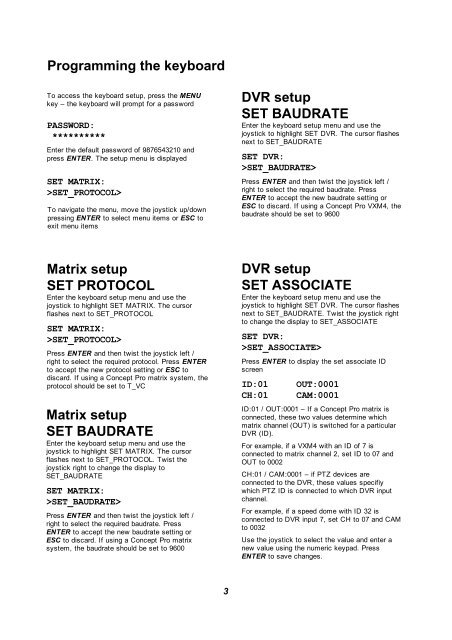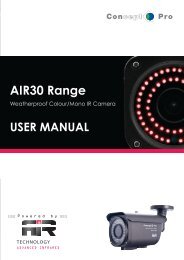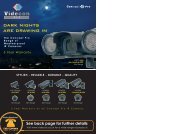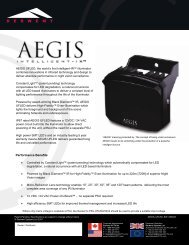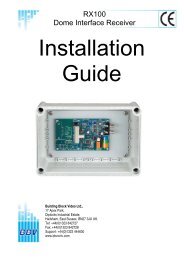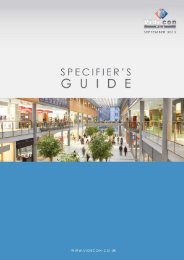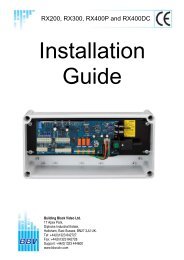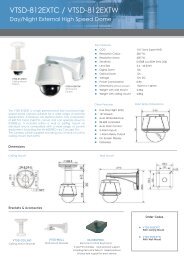User Manual - Videcon
User Manual - Videcon
User Manual - Videcon
Create successful ePaper yourself
Turn your PDF publications into a flip-book with our unique Google optimized e-Paper software.
Programming the keyboard<br />
To access the keyboard setup, press the MENU<br />
key – the keyboard will prompt for a password<br />
PASSWORD:<br />
**********<br />
Enter the default password of 9876543210 and<br />
press ENTER. The setup menu is displayed<br />
SET MATRIX:<br />
>SET_PROTOCOL><br />
To navigate the menu, move the joystick up/down<br />
pressing ENTER to select menu items or ESC to<br />
exit menu items<br />
DVR setup<br />
SET BAUDRATE<br />
Enter the keyboard setup menu and use the<br />
joystick to highlight SET DVR. The cursor flashes<br />
next to SET_BAUDRATE<br />
SET DVR:<br />
>SET_BAUDRATE><br />
Press ENTER and then twist the joystick left /<br />
right to select the required baudrate. Press<br />
ENTER to accept the new baudrate setting or<br />
ESC to discard. If using a Concept Pro VXM4, the<br />
baudrate should be set to 9600<br />
Matrix setup<br />
SET PROTOCOL<br />
Enter the keyboard setup menu and use the<br />
joystick to highlight SET MATRIX. The cursor<br />
flashes next to SET_PROTOCOL<br />
SET MATRIX:<br />
>SET_PROTOCOL><br />
Press ENTER and then twist the joystick left /<br />
right to select the required protocol. Press ENTER<br />
to accept the new protocol setting or ESC to<br />
discard. If using a Concept Pro matrix system, the<br />
protocol should be set to T_VC<br />
Matrix setup<br />
SET BAUDRATE<br />
Enter the keyboard setup menu and use the<br />
joystick to highlight SET MATRIX. The cursor<br />
flashes next to SET_PROTOCOL. Twist the<br />
joystick right to change the display to<br />
SET_BAUDRATE<br />
SET MATRIX:<br />
>SET_BAUDRATE><br />
Press ENTER and then twist the joystick left /<br />
right to select the required baudrate. Press<br />
ENTER to accept the new baudrate setting or<br />
ESC to discard. If using a Concept Pro matrix<br />
system, the baudrate should be set to 9600<br />
DVR setup<br />
SET ASSOCIATE<br />
Enter the keyboard setup menu and use the<br />
joystick to highlight SET DVR. The cursor flashes<br />
next to SET_BAUDRATE. Twist the joystick right<br />
to change the display to SET_ASSOCIATE<br />
SET DVR:<br />
>SET_ASSOCIATE><br />
Press ENTER to display the set associate ID<br />
screen<br />
ID:01<br />
CH:01<br />
OUT:0001<br />
CAM:0001<br />
ID:01 / OUT:0001 – If a Concept Pro matrix is<br />
connected, these two values determine which<br />
matrix channel (OUT) is switched for a particular<br />
DVR (ID).<br />
For example, if a VXM4 with an ID of 7 is<br />
connected to matrix channel 2, set ID to 07 and<br />
OUT to 0002<br />
CH:01 / CAM:0001 – if PTZ devices are<br />
connected to the DVR, these values specifiy<br />
which PTZ ID is connected to which DVR input<br />
channel.<br />
For example, if a speed dome with ID 32 is<br />
connected to DVR input 7, set CH to 07 and CAM<br />
to 0032<br />
Use the joystick to select the value and enter a<br />
new value using the numeric keypad. Press<br />
ENTER to save changes.<br />
3