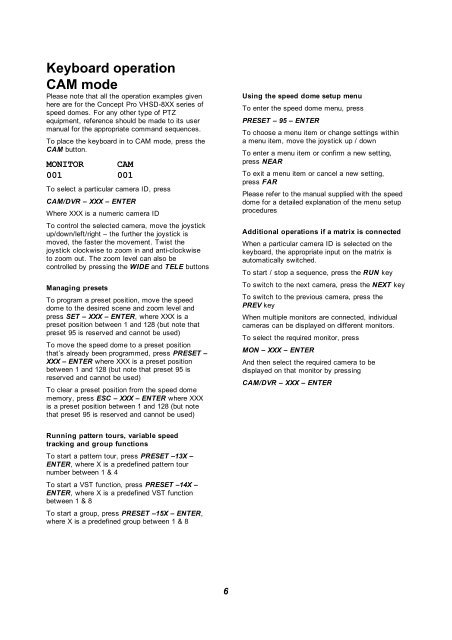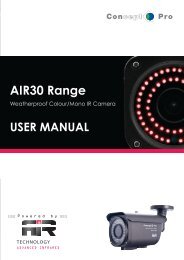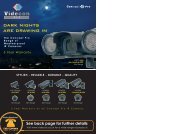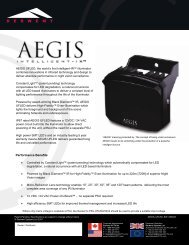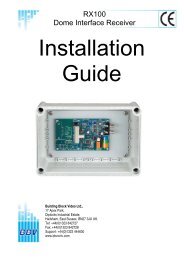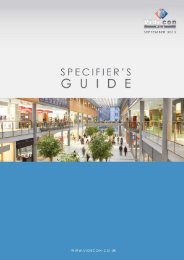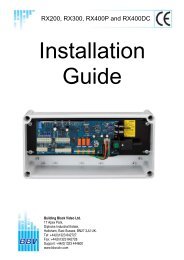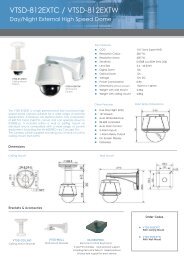User Manual - Videcon
User Manual - Videcon
User Manual - Videcon
You also want an ePaper? Increase the reach of your titles
YUMPU automatically turns print PDFs into web optimized ePapers that Google loves.
Keyboard operation<br />
CAM mode<br />
Please note that all the operation examples given<br />
here are for the Concept Pro VHSD-8XX series of<br />
speed domes. For any other type of PTZ<br />
equipment, reference should be made to its user<br />
manual for the appropriate command sequences.<br />
To place the keyboard in to CAM mode, press the<br />
CAM button.<br />
MONITOR CAM<br />
001 001<br />
To select a particular camera ID, press<br />
CAM/DVR – XXX – ENTER<br />
Where XXX is a numeric camera ID<br />
To control the selected camera, move the joystick<br />
up/down/left/right – the further the joystick is<br />
moved, the faster the movement. Twist the<br />
joystick clockwise to zoom in and anti-clockwise<br />
to zoom out. The zoom level can also be<br />
controlled by pressing the WIDE and TELE buttons<br />
Managing presets<br />
To program a preset position, move the speed<br />
dome to the desired scene and zoom level and<br />
press SET – XXX – ENTER, where XXX is a<br />
preset position between 1 and 128 (but note that<br />
preset 95 is reserved and cannot be used)<br />
To move the speed dome to a preset position<br />
that’s already been programmed, press PRESET –<br />
XXX – ENTER where XXX is a preset position<br />
between 1 and 128 (but note that preset 95 is<br />
reserved and cannot be used)<br />
To clear a preset position from the speed dome<br />
memory, press ESC – XXX – ENTER where XXX<br />
is a preset position between 1 and 128 (but note<br />
that preset 95 is reserved and cannot be used)<br />
Using the speed dome setup menu<br />
To enter the speed dome menu, press<br />
PRESET – 95 – ENTER<br />
To choose a menu item or change settings within<br />
a menu item, move the joystick up / down<br />
To enter a menu item or confirm a new setting,<br />
press NEAR<br />
To exit a menu item or cancel a new setting,<br />
press FAR<br />
Please refer to the manual supplied with the speed<br />
dome for a detailed explanation of the menu setup<br />
procedures<br />
Additional operations if a matrix is connected<br />
When a particular camera ID is selected on the<br />
keyboard, the appropriate input on the matrix is<br />
automatically switched.<br />
To start / stop a sequence, press the RUN key<br />
To switch to the next camera, press the NEXT key<br />
To switch to the previous camera, press the<br />
PREV key<br />
When multiple monitors are connected, individual<br />
cameras can be displayed on different monitors.<br />
To select the required monitor, press<br />
MON – XXX – ENTER<br />
And then select the required camera to be<br />
displayed on that monitor by pressing<br />
CAM/DVR – XXX – ENTER<br />
Running pattern tours, variable speed<br />
tracking and group functions<br />
To start a pattern tour, press PRESET –13X –<br />
ENTER, where X is a predefined pattern tour<br />
number between 1 & 4<br />
To start a VST function, press PRESET –14X –<br />
ENTER, where X is a predefined VST function<br />
between 1 & 8<br />
To start a group, press PRESET –15X – ENTER,<br />
where X is a predefined group between 1 & 8<br />
6