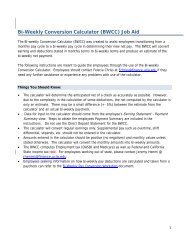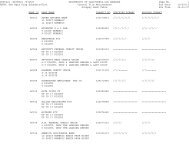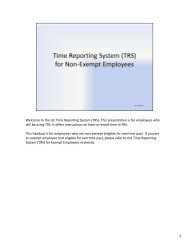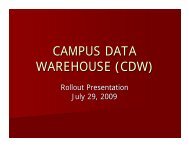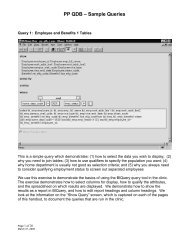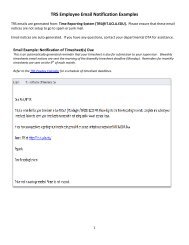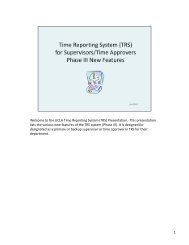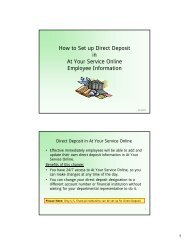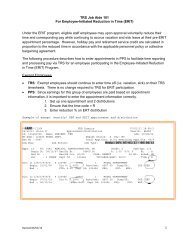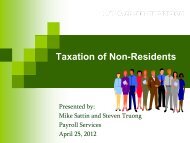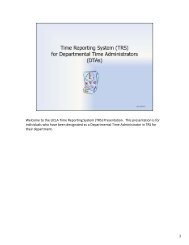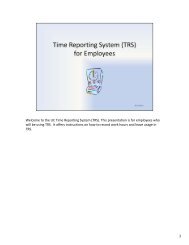Introducing Direct Deposit in At Your Service Online for EDB Preparers
Introducing Direct Deposit in At Your Service Online for EDB Preparers
Introducing Direct Deposit in At Your Service Online for EDB Preparers
Create successful ePaper yourself
Turn your PDF publications into a flip-book with our unique Google optimized e-Paper software.
<strong>Introduc<strong>in</strong>g</strong> <strong>Direct</strong> <strong>Deposit</strong><br />
<strong>in</strong><br />
<strong>At</strong> <strong>Your</strong> <strong>Service</strong> Onl<strong>in</strong>e<br />
<strong>for</strong> <strong>EDB</strong> <strong>Preparers</strong><br />
Rev. 04/21/10<br />
<strong>Direct</strong> <strong>Deposit</strong> <strong>in</strong> <strong>At</strong> <strong>Your</strong> <strong>Service</strong> Onl<strong>in</strong>e<br />
• Effective April 22, 2010, employees will be able to add<br />
and update their own direct deposit <strong>in</strong><strong>for</strong>mation <strong>in</strong> <strong>At</strong><br />
<strong>Your</strong> <strong>Service</strong> Onl<strong>in</strong>e (AYSO).<br />
Benefits of this change:<br />
• Will free up <strong>EDB</strong> Preparer’s time<br />
• Add<strong>in</strong>g new unlisted f<strong>in</strong>ancial <strong>in</strong>stitutions will<br />
automatically be <strong>in</strong>itiated once entered by employee*<br />
• Employees won’t be required to notify <strong>EDB</strong> Preparer of<br />
account number or bank changes<br />
• Employees have 24 hour access to <strong>At</strong> <strong>Your</strong> <strong>Service</strong><br />
Onl<strong>in</strong>e<br />
*Only U.S. f<strong>in</strong>ancial <strong>in</strong>stitutions can be set-up <strong>for</strong> <strong>Direct</strong> <strong>Deposit</strong>.<br />
2<br />
1
Sett<strong>in</strong>g Up Check Dispo Data <strong>in</strong> <strong>EDB</strong> <strong>for</strong> New Hires/Rehires<br />
When process<strong>in</strong>g check <strong>in</strong><strong>for</strong>mation <strong>in</strong> the New Hire or<br />
Rehire Bundle (SHIR, AREH, etc.) the <strong>EDB</strong> Preparer<br />
should enter a paper check disposition code <strong>in</strong> the<br />
ECHK screen:<br />
Paper Check Disposition Codes:<br />
1 – Paper Check; envelope is delivered via Campus<br />
Messenger<br />
3 – Paper Check; envelope is held at Payroll <strong>Service</strong>s <strong>for</strong><br />
pick-up.<br />
3<br />
ECHK: Example of Paper Check Disposition Code - 1<br />
The <strong>EDB</strong> Preparer enters check dispo code<br />
and department code<br />
The department’s checks are delivered via<br />
campus mail by messengers<br />
4<br />
2
ECHK: Example of Paper Check Disposition Code - 3<br />
The <strong>EDB</strong> Preparer enters check dispo code<br />
and department code<br />
The department’s checks are held <strong>in</strong> Payroll <strong>Service</strong>s<br />
<strong>for</strong> departmental pick-up.<br />
5<br />
Payroll Paper Check Disposition Form<br />
• All departments are required to choose only one paper<br />
check disposition code (Dispo 1 or Dispo 3) <strong>for</strong> the whole<br />
department.<br />
Do not split employees dispo code (i.e. have some employees<br />
coded as assigned Dispo 1 and others as Dispo 3).<br />
• It is the department’s responsibility to ensure that the<br />
Payroll Check Disposition Form is current with a list of<br />
people authorized to receive or pick up paper checks.<br />
• Only designated recipients will be allowed to sign <strong>for</strong><br />
check envelopes.<br />
• Form can be found on the Payroll <strong>Service</strong>s portal >Forms<br />
www.payroll.ucla.edu/<strong>for</strong>ms/check-dispo.pdf<br />
6<br />
3
How to Access <strong>At</strong> <strong>Your</strong> <strong>Service</strong> Onl<strong>in</strong>e<br />
• Employees can access <strong>At</strong> <strong>Your</strong> <strong>Service</strong> Onl<strong>in</strong>e through<br />
various campus websites:<br />
• Payroll <strong>Service</strong>s > Faculty & Staff Info<br />
• Payroll <strong>Service</strong>s > Quick L<strong>in</strong>ks<br />
• Payroll <strong>Service</strong>s > Web Applications<br />
• Campus Human Resources > Quick L<strong>in</strong>ks<br />
https://atyourserviceonl<strong>in</strong>e.ucop.edu/ayso/<br />
• If an employee needs assistance with access to AYSO,<br />
please have the employee contact Alan Ackereisen at<br />
(310) 794-8754.<br />
7<br />
AYSO – Ma<strong>in</strong> Menu Tabs<br />
Employee’s View<br />
Once on the Ma<strong>in</strong> Menu, go<br />
to Income & Taxes tab.<br />
About Joseph<strong>in</strong>e<br />
Click here to choose<br />
<strong>Direct</strong> <strong>Deposit</strong><br />
8<br />
4
Current Check Disposition<br />
Employee View<br />
Displays employee’s current check distribution:<br />
Paper check or <strong>Direct</strong> <strong>Deposit</strong> <strong>in</strong><strong>for</strong>mation<br />
JOSEPHINE BRUIN<br />
Click here to add or change<br />
direct deposit <strong>in</strong><strong>for</strong>mation<br />
9<br />
How To Add/Change <strong>Direct</strong> <strong>Deposit</strong> In<strong>for</strong>mation<br />
page 1 of 5<br />
Choose:<br />
Check<strong>in</strong>g or<br />
Sav<strong>in</strong>gs<br />
JOSEPHINE BRUIN<br />
Enter Rout<strong>in</strong>g Number<br />
aka ABA number.<br />
10<br />
5
How To Add/Change <strong>Direct</strong> <strong>Deposit</strong> In<strong>for</strong>mation<br />
page 2 of 5<br />
Enter account<br />
<strong>in</strong><strong>for</strong>mation<br />
Gives the employee<br />
a sample of how to<br />
read check data<br />
11<br />
How To Add/Change <strong>Direct</strong> <strong>Deposit</strong> In<strong>for</strong>mation<br />
page 3 of 5<br />
About Joseph<strong>in</strong>e<br />
The employee<br />
should review and<br />
confirm that all data<br />
entered is correct<br />
JOSEPHINE BRUIN<br />
1111111111<br />
12<br />
6
How To Add/Change <strong>Direct</strong> <strong>Deposit</strong> In<strong>for</strong>mation<br />
page 4 of 5<br />
The employee<br />
must check the<br />
authorization box<br />
1111111111<br />
Click accept or cancel<br />
the transaction<br />
13<br />
How To Add/Change <strong>Direct</strong> <strong>Deposit</strong> In<strong>for</strong>mation<br />
page 5 of 5<br />
JOSEPHINE BRUIN<br />
<strong>Your</strong> confirmation statement will be sent to jbru<strong>in</strong>3525@f<strong>in</strong>ance.ucla.edu.<br />
Confirmation page:<br />
Employee should note<br />
the confirmation number.<br />
1111111111<br />
Note: It may take up to 10-15 days <strong>for</strong> the activation to<br />
start at the new/changed direct deposit account.<br />
14<br />
7
Example of Confirmation Statement Email Notice<br />
Employee receives email confirmation.<br />
Suggestion: Employee should reta<strong>in</strong> the<br />
confirmation <strong>in</strong><strong>for</strong>mation until first payment has<br />
been sent via direct deposit.<br />
15<br />
Prenote Process<br />
• The <strong>in</strong><strong>for</strong>mation entered <strong>in</strong> <strong>At</strong> <strong>Your</strong> <strong>Service</strong> Onl<strong>in</strong>e will<br />
download <strong>in</strong>to <strong>EDB</strong> with<strong>in</strong> two bus<strong>in</strong>ess days.<br />
• Once on the ECHK screen <strong>in</strong> <strong>EDB</strong> the prenote process<br />
starts.<br />
• A prenote is an electronic zero net payment sent to the<br />
designated f<strong>in</strong>ancial <strong>in</strong>stitution <strong>for</strong> account verification.<br />
• U.S. bank<strong>in</strong>g laws require that anyone add<strong>in</strong>g or<br />
chang<strong>in</strong>g f<strong>in</strong>ancial <strong>in</strong>stitutions <strong>for</strong> direct deposit must<br />
complete a prenote process.<br />
• The prenote process takes approximately 10 bus<strong>in</strong>ess<br />
days be<strong>for</strong>e payments are sent via direct deposit.<br />
• The prenote process starts after the first pay compute<br />
when the ECHK screen has been updated.<br />
16<br />
8
Prenote Process and IGNL<br />
• The employee will be issued a paper check dur<strong>in</strong>g the prenote<br />
process (Dispo 9).<br />
• The paper check is <strong>in</strong>cluded with checks to the employee’s home<br />
department code (not the check address <strong>in</strong> ECHK).<br />
• If account <strong>in</strong><strong>for</strong>mation is verified by the f<strong>in</strong>ancial <strong>in</strong>stitution, the next<br />
payment should go direct deposit.<br />
• If the f<strong>in</strong>ancial <strong>in</strong>stitution cannot verify the account <strong>in</strong><strong>for</strong>mation,<br />
Payroll <strong>Service</strong>s will change the employee to a paper check<br />
disposition code and will notify the <strong>EDB</strong> Preparer with the reason why<br />
the transaction rejected.<br />
• The <strong>EDB</strong> Preparer should work with the employee to resolve the<br />
account verification (prenote) issue.<br />
• The <strong>EDB</strong> Preparer can view the changed/updated <strong>in</strong><strong>for</strong>mation on the<br />
IGNL Screen.<br />
17<br />
Example of IGNL<br />
BRUIN,JOSEPHINE<br />
Prenote code and Prenote pay cycle<br />
1111111111<br />
Additional Pay Disposition Codes<br />
0 – Check held <strong>in</strong> Payroll <strong>Service</strong>s<br />
2 – Default code when data is entered <strong>in</strong>correctly <strong>in</strong><br />
ECHK screen<br />
8 – Net of check was sent via direct deposit<br />
9 – Check issued dur<strong>in</strong>g prenote process (check<br />
address is home department code)<br />
<strong>Direct</strong> <strong>Deposit</strong><br />
activation beg<strong>in</strong> date<br />
18<br />
9
Additional Tips<br />
• The system will automatically derive a (Y) <strong>for</strong> an onl<strong>in</strong>e<br />
earn<strong>in</strong>gs statement, if not <strong>in</strong>dicated <strong>in</strong> ECHK screen.<br />
• Departmental representatives should <strong>in</strong>struct employees<br />
to view statement via <strong>At</strong> <strong>Your</strong> <strong>Service</strong> Onl<strong>in</strong>e.<br />
• Encourage employees who change accounts to keep<br />
<strong>for</strong>mer account open until direct deposit process has<br />
been completed <strong>for</strong> the new account.<br />
• Payroll <strong>Service</strong>s cannot stop payments that have been<br />
sent to a closed account.<br />
These payments will be returned to UCLA by the f<strong>in</strong>ancial<br />
<strong>in</strong>stitution and a paper check will be issued but this process will<br />
take several bus<strong>in</strong>ess days to complete.<br />
19<br />
Additional Tips Cont’d<br />
Refer employees to the Faculty & Staff Info page at<br />
www.payroll.ucla.edu.<br />
Employees will f<strong>in</strong>d l<strong>in</strong>ks to <strong>in</strong><strong>for</strong>mation such as:<br />
• How to Set up <strong>Direct</strong> <strong>Deposit</strong> <strong>in</strong> <strong>At</strong> <strong>Your</strong> <strong>Service</strong> Onl<strong>in</strong>e -<br />
Employee In<strong>for</strong>mation (handout to give to employees)<br />
• Payday Calendar (a schedule of all the university pay days)<br />
• How to Log<strong>in</strong> to <strong>At</strong> <strong>Your</strong> <strong>Service</strong> Onl<strong>in</strong>e<br />
• Understand<strong>in</strong>g <strong>Your</strong> Earn<strong>in</strong>gs Statement<br />
20<br />
10
Contacts<br />
• <strong>EDB</strong>/PTR <strong>Preparers</strong> – Payroll Hotl<strong>in</strong>e (310) 794-8752<br />
• Employees need<strong>in</strong>g assistance with<strong>in</strong> AYSO – Contact<br />
<strong>in</strong><strong>for</strong>mation is <strong>in</strong>cluded <strong>in</strong> AYSO.<br />
21<br />
11