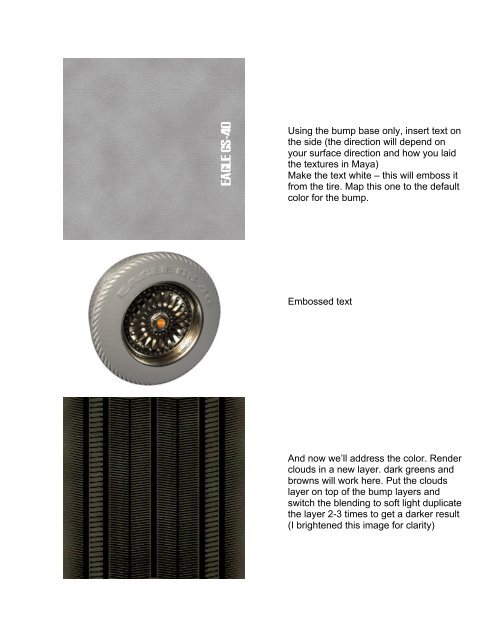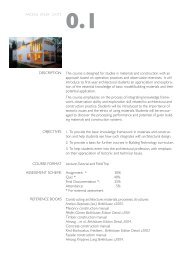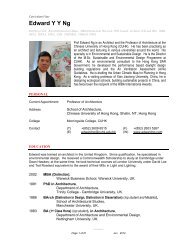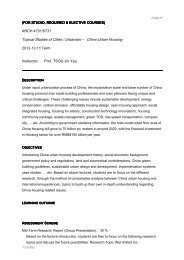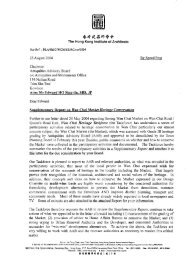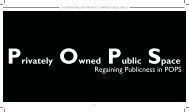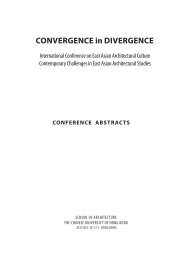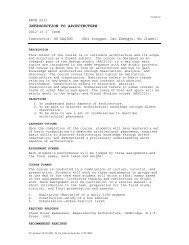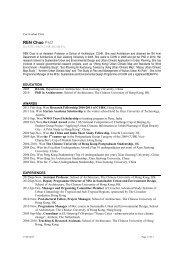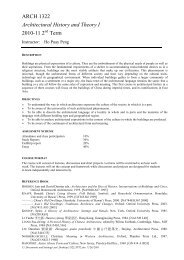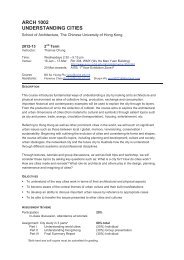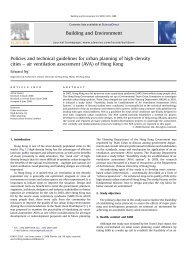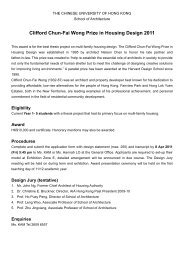Texturing a Tire â Photoshop + Maya Creating the texture in ...
Texturing a Tire â Photoshop + Maya Creating the texture in ...
Texturing a Tire â Photoshop + Maya Creating the texture in ...
Create successful ePaper yourself
Turn your PDF publications into a flip-book with our unique Google optimized e-Paper software.
Us<strong>in</strong>g <strong>the</strong> bump base only, <strong>in</strong>sert text on<br />
<strong>the</strong> side (<strong>the</strong> direction will depend on<br />
your surface direction and how you laid<br />
<strong>the</strong> <strong>texture</strong>s <strong>in</strong> <strong>Maya</strong>)<br />
Make <strong>the</strong> text white – this will emboss it<br />
from <strong>the</strong> tire. Map this one to <strong>the</strong> default<br />
color for <strong>the</strong> bump.<br />
Embossed text<br />
And now we’ll address <strong>the</strong> color. Render<br />
clouds <strong>in</strong> a new layer. dark greens and<br />
browns will work here. Put <strong>the</strong> clouds<br />
layer on top of <strong>the</strong> bump layers and<br />
switch <strong>the</strong> blend<strong>in</strong>g to soft light duplicate<br />
<strong>the</strong> layer 2-3 times to get a darker result<br />
(I brightened this image for clarity)