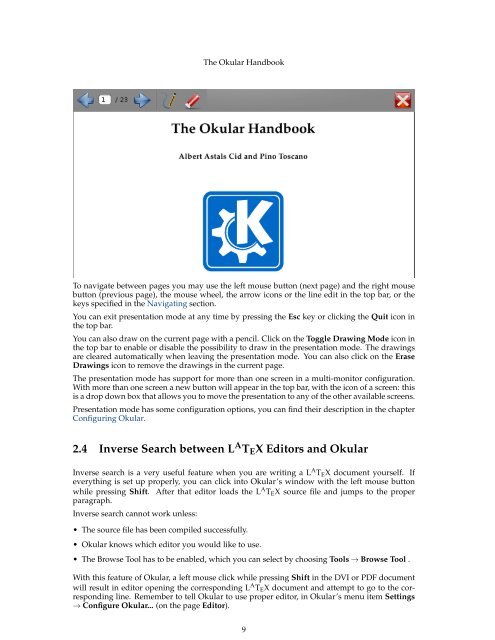The Okular Handbook - KDE Documentation
The Okular Handbook - KDE Documentation
The Okular Handbook - KDE Documentation
Create successful ePaper yourself
Turn your PDF publications into a flip-book with our unique Google optimized e-Paper software.
<strong>The</strong> <strong>Okular</strong> <strong>Handbook</strong><br />
To navigate between pages you may use the left mouse button (next page) and the right mouse<br />
button (previous page), the mouse wheel, the arrow icons or the line edit in the top bar, or the<br />
keys specified in the Navigating section.<br />
You can exit presentation mode at any time by pressing the Esc key or clicking the Quit icon in<br />
the top bar.<br />
You can also draw on the current page with a pencil. Click on the Toggle Drawing Mode icon in<br />
the top bar to enable or disable the possibility to draw in the presentation mode. <strong>The</strong> drawings<br />
are cleared automatically when leaving the presentation mode. You can also click on the Erase<br />
Drawings icon to remove the drawings in the current page.<br />
<strong>The</strong> presentation mode has support for more than one screen in a multi-monitor configuration.<br />
With more than one screen a new button will appear in the top bar, with the icon of a screen: this<br />
is a drop down box that allows you to move the presentation to any of the other available screens.<br />
Presentation mode has some configuration options, you can find their description in the chapter<br />
Configuring <strong>Okular</strong>.<br />
2.4 Inverse Search between L A T E X Editors and <strong>Okular</strong><br />
Inverse search is a very useful feature when you are writing a L A T E X document yourself. If<br />
everything is set up properly, you can click into <strong>Okular</strong>’s window with the left mouse button<br />
while pressing Shift. After that editor loads the L A T E X source file and jumps to the proper<br />
paragraph.<br />
Inverse search cannot work unless:<br />
• <strong>The</strong> source file has been compiled successfully.<br />
• <strong>Okular</strong> knows which editor you would like to use.<br />
• <strong>The</strong> Browse Tool has to be enabled, which you can select by choosing Tools → Browse Tool .<br />
With this feature of <strong>Okular</strong>, a left mouse click while pressing Shift in the DVI or PDF document<br />
will result in editor opening the corresponding L A T E X document and attempt to go to the corresponding<br />
line. Remember to tell <strong>Okular</strong> to use proper editor, in <strong>Okular</strong>’s menu item Settings<br />
→ Configure <strong>Okular</strong>... (on the page Editor).<br />
9