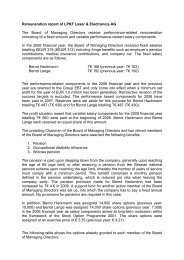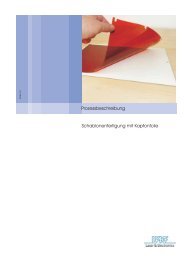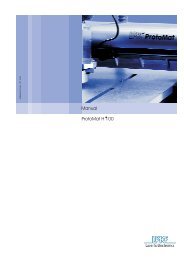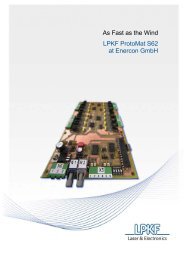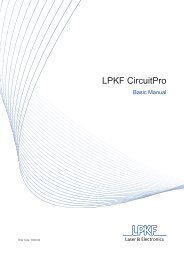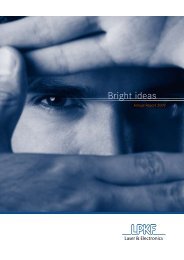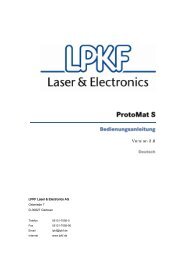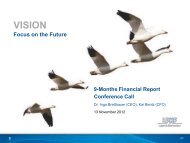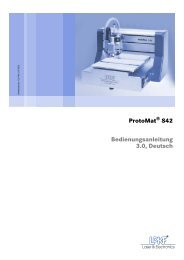Dispensing Solder Paste Using The ProtoMat S63 or S103
Dispensing Solder Paste Using The ProtoMat S63 or S103
Dispensing Solder Paste Using The ProtoMat S63 or S103
Create successful ePaper yourself
Turn your PDF publications into a flip-book with our unique Google optimized e-Paper software.
How-to Dispense <strong>Solder</strong> <strong>Paste</strong> <strong>Using</strong> CircuitPro<br />
<strong>Dispensing</strong> <strong>Solder</strong> <strong>Paste</strong> <strong>Using</strong> <strong>The</strong><br />
<strong>ProtoMat</strong> <strong>S63</strong> <strong>or</strong> <strong>S103</strong><br />
Required Tools:<br />
<br />
<br />
<br />
<br />
<br />
<br />
<br />
Dispenser Head<br />
Red Plastic Needle<br />
<strong>Solder</strong> paste (at room temperature)<br />
Calipers (capable of measuring in millimeters)<br />
Completed PCB<br />
Gerber Files (<strong>Solder</strong> <strong>Paste</strong> and Drill Layers)<br />
Compressed Air (@45 psi <strong>or</strong> 3 bar)<br />
Procedure:<br />
1. Complete Milling and Drilling of PCB board.<br />
a. See how to circuit pro (cam and board production) documents.<br />
2. Warm solder paste to room temperature.<br />
a. Recommend letting it sit f<strong>or</strong> 12 hours.<br />
3. Connect compressed air to the machine. (if not already connected)<br />
a. Minimum requirement of 45 psi <strong>or</strong> 3 bar.<br />
4. Open existing Circuit Pro file (.cbf) f<strong>or</strong> this design.<br />
5. Imp<strong>or</strong>t <strong>Solder</strong> paste top Gerber file.<br />
a. See how to circuit pro (Cam only) document step 2.<br />
6. Calculate the amount of solder needed.<br />
a. Go to the toolpath menu and select “dispense.”<br />
b. Select needle size<br />
i. Currently, only the 0.4mm needle is available<br />
c. Press run <strong>or</strong> apply.<br />
d. Press close.<br />
1 / 6 HT-Dispense <strong>Solder</strong> <strong>Paste</strong> Auth<strong>or</strong>: LPKF/Chris Ware<br />
Valid Since: 09/06/2011<br />
© LPKF
How-to Dispense <strong>Solder</strong> <strong>Paste</strong> <strong>Using</strong> CircuitPro<br />
7. Set dispenser offset.<br />
a. Go to the wizards menu and select “dispense preparation wizard.”<br />
Note: If there is a tool in the collet, it will be placed back into the toolbar.<br />
b. Install paste dispenser.<br />
i. See system manual f<strong>or</strong> instructions.<br />
c. Mount material.<br />
i. Use a scrap piece of copper material that is at least 50 x 50 millimeters<br />
ii. Measure the overall thickness with a set of calipers. Note this number.<br />
iii. Place the thickness in the thickness field.<br />
iv. Press next.<br />
d. Test dispenser<br />
i. Move the wizard screen off to the side.<br />
ii. Move machine to the center of your scrap piece by clicking on the w<strong>or</strong>king area with<br />
your mouse until the dispense needle is centered on the material.<br />
Note: Machine will now search f<strong>or</strong> the focus height of the material. It will do this 5<br />
times, in a dice pattern.<br />
2 / 6 HT-Dispense <strong>Solder</strong> <strong>Paste</strong> Auth<strong>or</strong>: LPKF/Chris Ware<br />
Valid Since: 09/06/2011<br />
© LPKF
How-to Dispense <strong>Solder</strong> <strong>Paste</strong> <strong>Using</strong> CircuitPro<br />
iii. Place a piece of paper underneath the dispenser needle.<br />
iv. Lower the head until the needle is barely touching the top of the paper.<br />
v. Press next.<br />
e. Clean Dispenser Needle (Or prepare needle)<br />
i. Press the dispense icon in the wizard screen.<br />
ii. Repeat until a single stream of paste comes out of the needle.<br />
iii. Clean off any paste that has been dispensed.<br />
iv. Press next.<br />
3 / 6 HT-Dispense <strong>Solder</strong> <strong>Paste</strong> Auth<strong>or</strong>: LPKF/Chris Ware<br />
Valid Since: 09/06/2011<br />
© LPKF
How-to Dispense <strong>Solder</strong> <strong>Paste</strong> <strong>Using</strong> CircuitPro<br />
f. Calculate Dispenser Offset<br />
Note: Machine will dispense 5 dots. Dot number 5 will be slightly offset from the<br />
first four.<br />
Note: Machine will then move the camera over the dots and will zoom onto them.<br />
Note: Machine will now calculate the dispenser offset.<br />
i. Press next.<br />
ii. Press Done.<br />
8. Dispense <strong>Solder</strong> <strong>Paste</strong><br />
a. Go to the wizards menu and select “dispense process wizard.”<br />
b. Mount material<br />
i. Measure the thickness of your actual board with a set of calipers. Note this number.<br />
ii. Mount the material onto the machine with the top side of the board facing up.<br />
iii. Place the board thickness into the thickness field.<br />
4 / 6 HT-Dispense <strong>Solder</strong> <strong>Paste</strong> Auth<strong>or</strong>: LPKF/Chris Ware<br />
Valid Since: 09/06/2011<br />
© LPKF
How-to Dispense <strong>Solder</strong> <strong>Paste</strong> <strong>Using</strong> CircuitPro<br />
iv. Press next.<br />
c. Setting Fiducials (existing holes on board)<br />
i. Move the wizard screen off to the side.<br />
ii. Left click on one of the drill holes near a c<strong>or</strong>ner of the board.<br />
iii. Press next.<br />
iv. Left click on one of the drill holes in the opposite c<strong>or</strong>ner of the board.<br />
v. Press next.<br />
vi. This will mark the <strong>or</strong>ientation of the board.<br />
Note: <strong>The</strong> machine will then search f<strong>or</strong> the drill holes selected.<br />
5 / 6 HT-Dispense <strong>Solder</strong> <strong>Paste</strong> Auth<strong>or</strong>: LPKF/Chris Ware<br />
Valid Since: 09/06/2011<br />
© LPKF
How-to Dispense <strong>Solder</strong> <strong>Paste</strong> <strong>Using</strong> CircuitPro<br />
d. Set camera focus height.<br />
i. <strong>The</strong> machine will now find the focus height on the material, similar to what it did during<br />
the “dispenser offset” step.<br />
ii. Clean needle.<br />
1. Press the dispense icon in the wizard<br />
screen.<br />
iii. Repeat until a single stream of paste comes out of the needle.<br />
iv. Clean off any paste that has been dispensed.<br />
v. Press next.<br />
e. Dispense <strong>Solder</strong><br />
Note: <strong>The</strong> machine will now dispense the solder on your pads.<br />
9. <strong>Dispensing</strong> Complete.<br />
a. If you want to apply paste to a second board, press the next board button.<br />
b. After all boards are complete, press the finish button.<br />
10. Remove solder dispenser from the machine.<br />
6 / 6 HT-Dispense <strong>Solder</strong> <strong>Paste</strong> Auth<strong>or</strong>: LPKF/Chris Ware<br />
Valid Since: 09/06/2011<br />
© LPKF