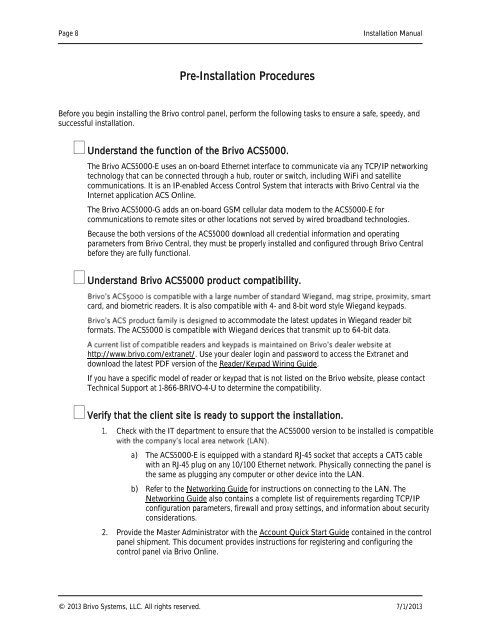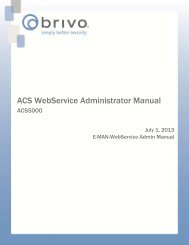ACS5000-E/W Installation Manual - Brivo Systems
ACS5000-E/W Installation Manual - Brivo Systems
ACS5000-E/W Installation Manual - Brivo Systems
Create successful ePaper yourself
Turn your PDF publications into a flip-book with our unique Google optimized e-Paper software.
Page 8<br />
<strong>Installation</strong> <strong>Manual</strong><br />
Pre-<strong>Installation</strong> Procedures<br />
Before you begin installing the <strong>Brivo</strong> control panel, perform the following tasks to ensure a safe, speedy, and<br />
successful installation.<br />
Understand the function of the <strong>Brivo</strong> <strong>ACS5000</strong>.<br />
The <strong>Brivo</strong> <strong>ACS5000</strong>-E uses an on-board Ethernet interface to communicate via any TCP/IP networking<br />
technology that can be connected through a hub, router or switch, including WiFi and satellite<br />
communications. It is an IP-enabled Access Control System that interacts with <strong>Brivo</strong> Central via the<br />
Internet application ACS Online.<br />
The <strong>Brivo</strong> <strong>ACS5000</strong>-G adds an on-board GSM cellular data modem to the <strong>ACS5000</strong>-E for<br />
communications to remote sites or other locations not served by wired broadband technologies.<br />
Because the both versions of the <strong>ACS5000</strong> download all credential information and operating<br />
parameters from <strong>Brivo</strong> Central, they must be properly installed and configured through <strong>Brivo</strong> Central<br />
before they are fully functional.<br />
Understand <strong>Brivo</strong> <strong>ACS5000</strong> product compatibility.<br />
card, and biometric readers. It is also compatible with 4- and 8-bit word style Wiegand keypads.<br />
o accommodate the latest updates in Wiegand reader bit<br />
formats. The <strong>ACS5000</strong> is compatible with Wiegand devices that transmit up to 64-bit data.<br />
http://www.brivo.com/extranet/. Use your dealer login and password to access the Extranet and<br />
download the latest PDF version of the Reader/Keypad Wiring Guide.<br />
If you have a specific model of reader or keypad that is not listed on the <strong>Brivo</strong> website, please contact<br />
Technical Support at 1-866-BRIVO-4-U to determine the compatibility.<br />
Verify that the client site is ready to support the installation.<br />
1. Check with the IT department to ensure that the <strong>ACS5000</strong> version to be installed is compatible<br />
a) The <strong>ACS5000</strong>-E is equipped with a standard RJ-45 socket that accepts a CAT5 cable<br />
with an RJ-45 plug on any 10/100 Ethernet network. Physically connecting the panel is<br />
the same as plugging any computer or other device into the LAN.<br />
b) Refer to the Networking Guide for instructions on connecting to the LAN. The<br />
Networking Guide also contains a complete list of requirements regarding TCP/IP<br />
configuration parameters, firewall and proxy settings, and information about security<br />
considerations.<br />
2. Provide the Master Administrator with the Account Quick Start Guide contained in the control<br />
panel shipment. This document provides instructions for registering and configuring the<br />
control panel via <strong>Brivo</strong> Online.<br />
© 2013 <strong>Brivo</strong> <strong>Systems</strong>, LLC. All rights reserved. 7/1/2013