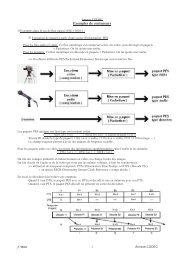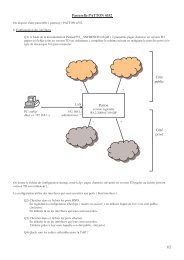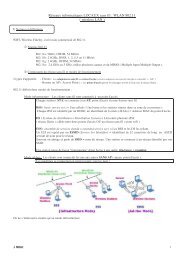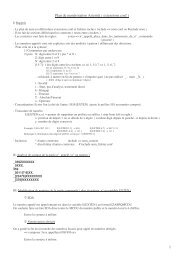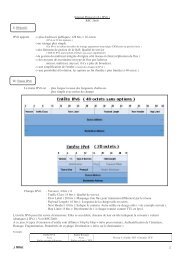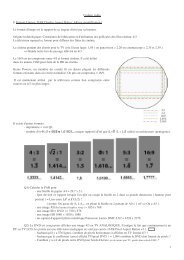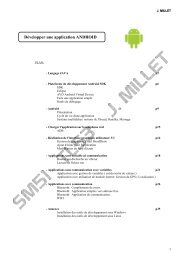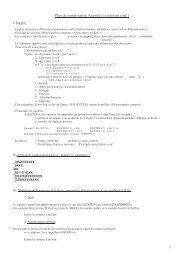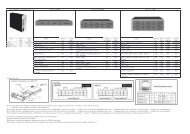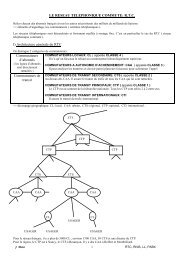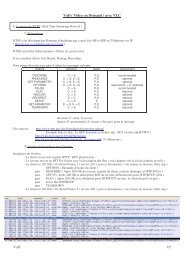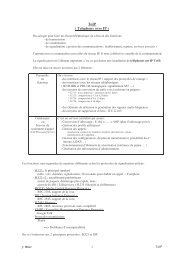- Page 1 and 2: TRIXBOX-2 without Tears Incorporati
- Page 3 and 4: For TRIXBOX 2.x with freePBX (Versi
- Page 5 and 6: TABLE OF CONTENT Forward...........
- Page 7 and 8: 17.1.4 Initiate a Call ............
- Page 9 and 10: Appendix A.........................
- Page 11 and 12: FORWARD Following the tradition of
- Page 13 and 14: • Asterisk, the core PBX • Suga
- Page 15 and 16: 2 INITIAL PREPARATION AND PLANNING
- Page 17 and 18: • After initial system detection,
- Page 19 and 20: • After a moment, it will continu
- Page 21 and 22: Select [Yes] to set up networking a
- Page 23 and 24: 4 SET-UP TRIXBOX Now, using your br
- Page 25 and 26: It is this username and password th
- Page 27 and 28: We are now in freePBX and this is w
- Page 29 and 30: We will go back to the Module Admin
- Page 31 and 32: Voicemail: Change the Direct Dial t
- Page 33 and 34: n N o p P([x]) r S(x) t T w W encou
- Page 35 and 36: • User Extension: 2000 (that’s
- Page 37 and 38: 5.3 FOLLOW ME After setting up the
- Page 39 and 40: Now it’s a good time to set up yo
- Page 41: Sometime it is necessary to change
- Page 45 and 46: The reason why asterisk users have
- Page 47 and 48: Outgoing Settings In the Trunk Name
- Page 49 and 50: Incoming Settings In the User Conte
- Page 51 and 52: 8 CALLS HANDLING 8.1 INBOUND ROUTES
- Page 53 and 54: 8.2 TIME CONDITIONDS You can create
- Page 55 and 56: o Time to finish: 17:30 o Week Day
- Page 57 and 58: In your Dial Patterns box, you will
- Page 59 and 60: 8.4 ENUM ENUM is a way for us to us
- Page 61 and 62: 9 CUSTOM CONTEXTS MODULE The custom
- Page 63 and 64: APPLY A CUSTOM CONTEXT TO EXTENSION
- Page 65 and 66: • By recording directly using you
- Page 67 and 68: 11 DIGITAL RECEPTIONIST Like most o
- Page 69 and 70: The last extension (which we have c
- Page 71 and 72: exten => s,1,Set(LANGUAGE()=it) ext
- Page 73 and 74: Each IVR will act as a traffic cop
- Page 75 and 76: 12.1 EDITING THE .CONF FILES A numb
- Page 77 and 78: ; search => e164.arpa search => e16
- Page 79 and 80: 13 CHECK YOUR SYSTEM After doing al
- Page 81 and 82: Scroll down to the SIP (or IAX if y
- Page 83 and 84: 14.2 CREATE A ZAP TRUNK Next go int
- Page 85 and 86: ; Autogenerated by /usr/local/sbin/
- Page 87 and 88: Chances are, Zaptel will be found.
- Page 89 and 90: User ID: Asterisk extension number
- Page 91 and 92: nat=no port=5061 for example type=u
- Page 93 and 94:
15 PSTN TO VOIP GATEWAY If you are
- Page 95 and 96:
16.2 DISA - USING FREEPBX Those usi
- Page 97 and 98:
• Parked channels • Logged in A
- Page 99 and 100:
To populate the HUDlite Admin, clic
- Page 101 and 102:
After a few seconds, it will popula
- Page 103 and 104:
18 CALL PARKING AND TRANSFER Trixbo
- Page 105 and 106:
his office door is being locked fro
- Page 107 and 108:
The result is, when there is an onc
- Page 109 and 110:
• This conference room number is
- Page 111 and 112:
20 VOICEMAIL If you have enabled v
- Page 113 and 114:
; Change the email body, variables:
- Page 115 and 116:
20.3.2 Method 2 1. From freePBX Set
- Page 117 and 118:
22 WEATHER REPORTS The existing wea
- Page 119 and 120:
First we will use putty to make a b
- Page 121 and 122:
23 REMOTE MANAGEMENT Some may want
- Page 123 and 124:
24.2 IAX.CONF The following is the
- Page 125 and 126:
24.4.2 Accounts options Next click
- Page 127 and 128:
To play the recording, simply click
- Page 129 and 130:
#permit=192.168.1.0/255.255.255.0 r
- Page 131 and 132:
28 SPEED DIAL Sometime you may just
- Page 133 and 134:
The Speed Dial Prefix *0 can be fou
- Page 135 and 136:
This setting means the Windows Mess
- Page 137 and 138:
System 1 System 2 Outbound Routing
- Page 139 and 140:
30.4 THINKING OF MORE THAN 2 BOXES
- Page 141 and 142:
31 CUSTOMISED VOICE The default pre
- Page 143 and 144:
• If your sound files were record
- Page 145 and 146:
andom=yes #include musiconhold_addi
- Page 147 and 148:
The http://128.177.3.80:4064/ (SKY.
- Page 149 and 150:
33 BACKUP AND RESTORE Backup and Re
- Page 151 and 152:
33.2 TO RESTORE A BACKUP Backup its
- Page 153 and 154:
You should now be able to dial from
- Page 155 and 156:
36 CODEC (CODER DECODER) When makin
- Page 157 and 158:
Download the required file(s) For t
- Page 159 and 160:
37 PSTN TRUNK - SPECIAL HANDLING 37
- Page 161 and 162:
38 PORT FORWARDING AND QOS - ROUTER
- Page 163 and 164:
39 UPGRADING YOUR SYSTEM Mostly eve
- Page 165 and 166:
This will break PA1688 based phones
- Page 167 and 168:
41 USE ACCESS TO CONNECT TO DATABAS
- Page 169 and 170:
Select the Uer DSN tab and click on
- Page 171 and 172:
Select Tables as illustrated by the
- Page 173 and 174:
When you press OK, the CDR table wi
- Page 175 and 176:
43 TROUBLE SHOOTING With any instal
- Page 177 and 178:
A quick fix for TRIXBOX is to creat
- Page 179 and 180:
43.13 ALL EXTENSIONS FAILED TO WORK
- Page 181 and 182:
*43 Echo Test *52 Call Forward No A
- Page 183 and 184:
iax set jitter: Sets IAX jitter buf
- Page 185 and 186:
A.5 INDICATIONS FOR VARIOUS COUNTRI
- Page 187 and 188:
usy = 425/480,0/480 ring = 425/1000
- Page 189 and 190:
stutter = 350+375+400 [il] ; Source
- Page 191 and 192:
congestion = 425/200,0/200 callwait
- Page 193 and 194:
info = 950/330,0/15,1400/330,0/15,1
- Page 195 and 196:
B.1.3 Faktortel (IAX) Peer Details
- Page 197 and 198:
Register String: 091xxxxx@sip01.myn
- Page 199 and 200:
B.3 - OTHER VSPS (TRUNKS) B.3.1 Bro
- Page 201 and 202:
APPENDIX C Details for Asterisk Sou
- Page 203 and 204:
APPENDIX D (ATAS AND ROUTERS) D.1 A
- Page 205 and 206:
2. Select Admin Login and then sele
- Page 207 and 208:
E.2 MULTIPLE TDM400P INSTALLATION N
- Page 209 and 210:
E.3 ELIMINATING ECHO PROBLEMS IN SP
- Page 211 and 212:
try and keep the sound levels at a
- Page 213 and 214:
channel=>1 zapata.conf ; ; Zapata t
- Page 215 and 216:
1) We’ll need to set-up the drive
- Page 217 and 218:
A way to be sure that discs have be
- Page 219 and 220:
# Creates the root (/) partition th
- Page 221 and 222:
echo "# Do not remove the following
- Page 223 and 224:
E.8 V2.2 TRIXBOX LOAD CONFIG TO INC
- Page 225 and 226:
slang-devel sox speex unixODBC vsft
- Page 227 and 228:
APPENDIX F (PUBLICATIONS AND REFERE
- Page 229 and 230:
EXTENSION NUMBERS TO AVOID USING Un
- Page 231 and 232:
include => app-recordings include =
- Page 233 and 234:
BUGS REPORTS Software is not softwa
- Page 235 and 236:
Question is; how do we get around t
- Page 237 and 238:
BIBLIOGRAPHY The real people behind