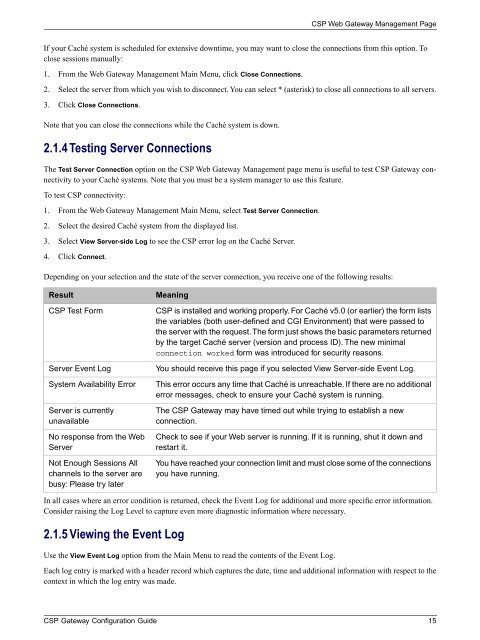CSP Gateway Configuration Guide - InterSystems Documentation
CSP Gateway Configuration Guide - InterSystems Documentation
CSP Gateway Configuration Guide - InterSystems Documentation
You also want an ePaper? Increase the reach of your titles
YUMPU automatically turns print PDFs into web optimized ePapers that Google loves.
<strong>CSP</strong> Web <strong>Gateway</strong> Management Page<br />
If your Caché system is scheduled for extensive downtime, you may want to close the connections from this option. To<br />
close sessions manually:<br />
1. From the Web <strong>Gateway</strong> Management Main Menu, click Close Connections.<br />
2. Select the server from which you wish to disconnect. You can select * (asterisk) to close all connections to all servers.<br />
3. Click Close Connections.<br />
Note that you can close the connections while the Caché system is down.<br />
2.1.4 Testing Server Connections<br />
The Test Server Connection option on the <strong>CSP</strong> Web <strong>Gateway</strong> Management page menu is useful to test <strong>CSP</strong> <strong>Gateway</strong> connectivity<br />
to your Caché systems. Note that you must be a system manager to use this feature.<br />
To test <strong>CSP</strong> connectivity:<br />
1. From the Web <strong>Gateway</strong> Management Main Menu, select Test Server Connection.<br />
2. Select the desired Caché system from the displayed list.<br />
3. Select View Server-side Log to see the <strong>CSP</strong> error log on the Caché Server.<br />
4. Click Connect.<br />
Depending on your selection and the state of the server connection, you receive one of the following results:<br />
Result<br />
<strong>CSP</strong> Test Form<br />
Server Event Log<br />
System Availability Error<br />
Server is currently<br />
unavailable<br />
No response from the Web<br />
Server<br />
Not Enough Sessions All<br />
channels to the server are<br />
busy: Please try later<br />
Meaning<br />
<strong>CSP</strong> is installed and working properly. For Caché v5.0 (or earlier) the form lists<br />
the variables (both user-defined and CGI Environment) that were passed to<br />
the server with the request.The form just shows the basic parameters returned<br />
by the target Caché server (version and process ID). The new minimal<br />
connection worked form was introduced for security reasons.<br />
You should receive this page if you selected View Server-side Event Log.<br />
This error occurs any time that Caché is unreachable. If there are no additional<br />
error messages, check to ensure your Caché system is running.<br />
The <strong>CSP</strong> <strong>Gateway</strong> may have timed out while trying to establish a new<br />
connection.<br />
Check to see if your Web server is running. If it is running, shut it down and<br />
restart it.<br />
You have reached your connection limit and must close some of the connections<br />
you have running.<br />
In all cases where an error condition is returned, check the Event Log for additional and more specific error information.<br />
Consider raising the Log Level to capture even more diagnostic information where necessary.<br />
2.1.5 Viewing the Event Log<br />
Use the View Event Log option from the Main Menu to read the contents of the Event Log.<br />
Each log entry is marked with a header record which captures the date, time and additional information with respect to the<br />
context in which the log entry was made.<br />
<strong>CSP</strong> <strong>Gateway</strong> <strong>Configuration</strong> <strong>Guide</strong> 15