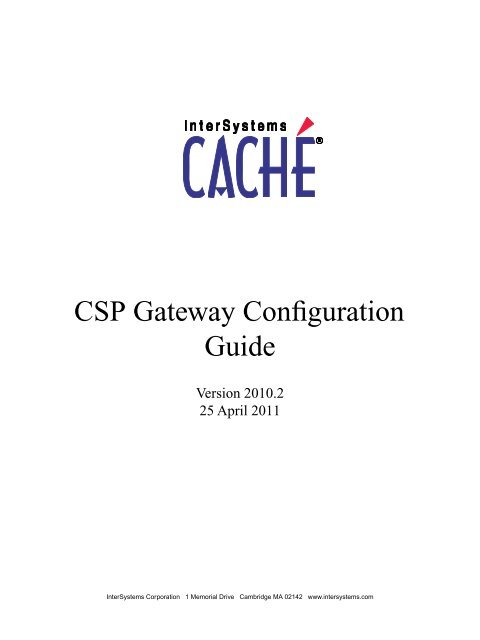CSP Gateway Configuration Guide - InterSystems Documentation
CSP Gateway Configuration Guide - InterSystems Documentation
CSP Gateway Configuration Guide - InterSystems Documentation
You also want an ePaper? Increase the reach of your titles
YUMPU automatically turns print PDFs into web optimized ePapers that Google loves.
<strong>CSP</strong> <strong>Gateway</strong> <strong>Configuration</strong><br />
<strong>Guide</strong><br />
Version 2010.2<br />
25 April 2011<br />
<strong>InterSystems</strong> Corporation 1 Memorial Drive Cambridge MA 02142 www.intersystems.com
<strong>CSP</strong> <strong>Gateway</strong> <strong>Configuration</strong> <strong>Guide</strong><br />
Caché Version 2010.2 25 April 2011<br />
Copyright © 2011 <strong>InterSystems</strong> Corporation<br />
All rights reserved.<br />
This book was assembled and formatted in Adobe Page Description Format (PDF) using tools and information from the following sources:<br />
Sun Microsystems, RenderX, Inc., Adobe Systems, and the World Wide Web Consortium at www.w3c.org.The primary document development<br />
tools were special-purpose XML-processing applications built by <strong>InterSystems</strong> using Caché and Java.<br />
and<br />
Caché WEBLINK, Distributed Cache Protocol, M/SQL, M/NET, and M/PACT are registered trademarks of <strong>InterSystems</strong> Corporation.<br />
, , and<br />
<strong>InterSystems</strong> Jalapeño Technology, Enterprise Cache Protocol, ECP, and <strong>InterSystems</strong> Zen are trademarks of <strong>InterSystems</strong> Corporation.<br />
All other brand or product names used herein are trademarks or registered trademarks of their respective companies or organizations.<br />
This document contains trade secret and confidential information which is the property of <strong>InterSystems</strong> Corporation, One Memorial Drive,<br />
Cambridge, MA 02142, or its affiliates, and is furnished for the sole purpose of the operation and maintenance of the products of <strong>InterSystems</strong><br />
Corporation. No part of this publication is to be used for any other purpose, and this publication is not to be reproduced, copied, disclosed,<br />
transmitted, stored in a retrieval system or translated into any human or computer language, in any form, by any means, in whole or in part,<br />
without the express prior written consent of <strong>InterSystems</strong> Corporation.<br />
The copying, use and disposition of this document and the software programs described herein is prohibited except to the limited extent<br />
set forth in the standard software license agreement(s) of <strong>InterSystems</strong> Corporation covering such programs and related documentation.<br />
<strong>InterSystems</strong> Corporation makes no representations and warranties concerning such software programs other than those set forth in such<br />
standard software license agreement(s). In addition, the liability of <strong>InterSystems</strong> Corporation for any losses or damages relating to or arising<br />
out of the use of such software programs is limited in the manner set forth in such standard software license agreement(s).<br />
THE FOREGOING IS A GENERAL SUMMARY OF THE RESTRICTIONS AND LIMITATIONS IMPOSED BY INTERSYSTEMS<br />
CORPORATION ON THE USE OF, AND LIABILITY ARISING FROM, ITS COMPUTER SOFTWARE. FOR COMPLETE INFORMATION<br />
REFERENCE SHOULD BE MADE TO THE STANDARD SOFTWARE LICENSE AGREEMENT(S) OF INTERSYSTEMS CORPORATION,<br />
COPIES OF WHICH WILL BE MADE AVAILABLE UPON REQUEST.<br />
<strong>InterSystems</strong> Corporation disclaims responsibility for errors which may appear in this document, and it reserves the right, in its sole discretion<br />
and without notice, to make substitutions and modifications in the products and practices described in this document.<br />
For Support questions about any <strong>InterSystems</strong> products, contact:<br />
<strong>InterSystems</strong> Worldwide Customer Support<br />
Tel: +1 617 621-0700<br />
Fax: +1 617 374-9391<br />
Email: support@<strong>InterSystems</strong>.com
Table of Contents<br />
About this Book ..................................................................................................................................... 1<br />
1 Introduction to the <strong>CSP</strong> <strong>Gateway</strong> ..................................................................................................... 3<br />
1.1 Who Should Read this Document .............................................................................................. 3<br />
1.2 <strong>CSP</strong> <strong>Documentation</strong> ................................................................................................................... 3<br />
1.3 Supported Web Servers ............................................................................................................. 4<br />
1.4 Using the Network Service Daemon (NSD) .............................................................................. 5<br />
1.5 <strong>Gateway</strong> Management Module configuration ........................................................................... 5<br />
1.6 File Types Served by <strong>CSP</strong> ......................................................................................................... 5<br />
1.7 Enable Sticky Sessions on Hardware Load Balancer on High Availability Solutions ............... 6<br />
1.8 Conventions Used in this Document .......................................................................................... 6<br />
1.9 Configuring the <strong>CSP</strong> <strong>Gateway</strong> for Ensemble ............................................................................. 6<br />
1.10 Minimal Apache Web Server or Private Web Server ................................................................ 7<br />
1.10.1 Building the Private Web Server .................................................................................... 7<br />
1.10.2 Managing the Private Web Server .................................................................................. 8<br />
2 <strong>CSP</strong> <strong>Gateway</strong> Operation and <strong>Configuration</strong> ................................................................................. 11<br />
2.1 <strong>CSP</strong> Web <strong>Gateway</strong> Management Page ..................................................................................... 11<br />
2.1.1 Security Considerations with <strong>CSP</strong> Web <strong>Gateway</strong> Management Page ........................... 12<br />
2.1.2 Checking System Status ................................................................................................. 13<br />
2.1.3 Closing Connections Manually ...................................................................................... 14<br />
2.1.4 Testing Server Connections ............................................................................................ 15<br />
2.1.5 Viewing the Event Log ................................................................................................... 15<br />
2.1.6 Configuring Default Parameters .................................................................................... 16<br />
2.1.7 Configuring Server Access ............................................................................................. 24<br />
2.1.8 Configuring Application Access .................................................................................... 27<br />
2.1.9 Using the HTTP Trace Facility ...................................................................................... 31<br />
2.1.10 About <strong>CSP</strong> <strong>Gateway</strong> Page ............................................................................................ 31<br />
2.2 <strong>CSP</strong> <strong>Gateway</strong> and Security ....................................................................................................... 32<br />
2.2.1 <strong>Gateway</strong> Security Parameters ......................................................................................... 32<br />
2.2.2 Minimal Connection Security ........................................................................................ 33<br />
2.2.3 Simple Username- and Password-based Authentication ................................................ 33<br />
2.2.4 Kerberos-based Authentication and Data Protection ..................................................... 34<br />
2.3 CGI Environment Variables ...................................................................................................... 36<br />
2.4 HTTP Response Headers ......................................................................................................... 37<br />
2.5 Making a <strong>CSP</strong> Page the Home Page for the Web Server ......................................................... 38<br />
2.5.1 Internet Information Services ......................................................................................... 39<br />
2.5.2 Sun Web Servers ............................................................................................................ 39<br />
2.5.3 Apache Servers ............................................................................................................... 40<br />
2.6 Compressing the Response to Requests for <strong>CSP</strong> Forms (GZIP/ZLIB) .................................... 40<br />
2.6.1 Installing the GZIP/ZLIB Library .................................................................................. 41<br />
2.6.2 Using the GZIP/ZLIB Library ....................................................................................... 42<br />
2.6.3 Specifying Compression for Individual Pages ............................................................... 42<br />
2.6.4 Specifying Compression for All Pages within an Application Path ............................... 43<br />
2.6.5 Monitoring ..................................................................................................................... 43<br />
2.7 <strong>CSP</strong> Page Output Caching ........................................................................................................ 43<br />
2.7.1 %response.Expires Property .......................................................................................... 43<br />
2.7.2 %response.VaryByParam Property ................................................................................ 44<br />
<strong>CSP</strong> <strong>Gateway</strong> <strong>Configuration</strong> <strong>Guide</strong><br />
iii
2.7.3 Preserving the User’s Session ID for Cached Pages ...................................................... 45<br />
2.8 <strong>CSP</strong> with Microsoft Active Server Pages (ASP) and VBScript ............................................... 45<br />
2.8.1 Client-side VBScript in <strong>CSP</strong> .......................................................................................... 46<br />
2.8.2 Server-side VB-Script in <strong>CSP</strong> (Serving ASP Content through <strong>CSP</strong>) ............................. 46<br />
2.9 Implementing HTTP authentication for <strong>CSP</strong> applications ....................................................... 48<br />
2.9.1 Standard HTTP authentication in Apache (mod_auth) .................................................. 49<br />
2.9.2 Authenticating in <strong>CSP</strong> at the Same Time as the Request is Processed. ......................... 49<br />
2.9.3 Authenticating in <strong>CSP</strong> before the Request is Processed. .............................................. 50<br />
2.9.4 Load Balancing and Failover ......................................................................................... 51<br />
3 Using Caché Server Pages with a Remote Web Server ................................................................. 53<br />
3.1 Configuring the Web Server and <strong>CSP</strong> <strong>Gateway</strong> ....................................................................... 53<br />
3.1.1 Install the Caché Shell on the Web Server Machine ...................................................... 53<br />
3.1.2 Configure the <strong>CSP</strong> <strong>Gateway</strong> .......................................................................................... 54<br />
3.1.3 If Serving Static Files from the Web Server ................................................................... 54<br />
3.1.4 Configure Web Server Paths .......................................................................................... 54<br />
3.2 Accessing <strong>CSP</strong> on Multiple Caché Servers .............................................................................. 56<br />
3.3 Configuring Apache Virtual Hosts ........................................................................................... 57<br />
3.3.1 Virtual Hosts Overview .................................................................................................. 58<br />
4 Web Servers for Microsoft Windows .............................................................................................. 61<br />
4.1 Microsoft Internet Information Services Version 7 (IIS v7) ................................................... 61<br />
4.1.1 Installation ...................................................................................................................... 62<br />
4.1.2 Determining the Supported Interfaces ........................................................................... 63<br />
4.1.3 Installing the ISAPI and CGI Services (If Required) .................................................... 64<br />
4.1.4 Setting Permissions for the <strong>Gateway</strong> Components ........................................................ 65<br />
4.1.5 Configuring the <strong>CSP</strong> Application Path .......................................................................... 66<br />
4.1.6 Note on Mapping <strong>CSP</strong> File Extensions .......................................................................... 66<br />
4.1.7 Manual Step for Enabling URLs with /bin .................................................................... 66<br />
4.1.8 Option 1: (Recommended) Using the Native Modules (<strong>CSP</strong>ms*.dll) ........................... 67<br />
4.1.9 Option 2: Using the ISAPI Modules (<strong>CSP</strong>ms*.dll) ....................................................... 69<br />
4.1.10 Option 3: Using a Native Module with the NSD (<strong>CSP</strong>cms.dll) ................................... 71<br />
4.1.11 Option 4: Using an ISAPI Module with the NSD (<strong>CSP</strong>cms.dll) ................................. 74<br />
4.1.12 Option 5: Using the CGI Modules with the NSD (nph-<strong>CSP</strong>cgi*.exe) ......................... 77<br />
4.1.13 Restarting IIS ............................................................................................................... 79<br />
4.1.14 Troubleshooting ........................................................................................................... 80<br />
4.2 Microsoft Internet Information Services Version 6 (IIS v6) or Earlier .................................... 80<br />
4.2.1 Installing with Microsoft Web Servers (All Connectivity Options) ............................... 81<br />
4.2.2 Option 1 (Recommended): IIS and ISAPI Modules (<strong>CSP</strong>ms.dll) ................................. 82<br />
4.2.3 Option 2: IIS and ISAPI Module with NSD (<strong>CSP</strong>cms.dll) ............................................ 86<br />
4.2.4 Option 3: IIS and CGI Modules with NSD (nph-<strong>CSP</strong>cgi.exe) ...................................... 87<br />
4.2.5 Using the ISAPI Filter (<strong>CSP</strong>msf1.dll) ............................................................................ 89<br />
4.2.6 IIS Application Protection Levels .................................................................................. 90<br />
4.2.7 IIS Application Pools and Web Gardens ........................................................................ 92<br />
4.3 Apache Servers ......................................................................................................................... 94<br />
4.3.1 Installing with Apache Servers (All Connectivity Options) ........................................... 94<br />
4.3.2 Option 1: (Recommended) Apache API Modules (<strong>CSP</strong>a.dll) ........................................ 96<br />
4.3.3 Option 2: Apache and CGI Modules with NSD (nph-<strong>CSP</strong>cgi.exe) ............................... 98<br />
4.3.4 Option 3: Apache API Module with NSD (mod_csp.dll) ............................................ 102<br />
4.3.5 Option 4: Apache and ISAPI Modules (<strong>CSP</strong>ms.dll) .................................................... 103<br />
4.3.6 Locked-down Apache Environments ........................................................................... 104<br />
4.4 Operating the Network Service Daemon (NSD) .................................................................... 106<br />
iv<br />
<strong>CSP</strong> <strong>Gateway</strong> <strong>Configuration</strong> <strong>Guide</strong>
4.4.1 Starting NSD on Alternative TCP Port ........................................................................ 107<br />
4.5 Locked-down Apache environments ...................................................................................... 108<br />
4.5.1 <strong>Configuration</strong> for Option 1: Using the Apache API Modules (<strong>CSP</strong>a*.dll) .................. 109<br />
4.5.2 <strong>Configuration</strong> for Option 2: Using a Dynamic Apache API Module with the NSD<br />
(mod_csp*.dll) ...................................................................................................................... 109<br />
4.5.3 <strong>Configuration</strong> for Option 3: Using the CGI Modules with the NSD (nph-<strong>CSP</strong>cgi*.exe)<br />
................................................................................................................................................ 109<br />
4.5.4 <strong>Configuration</strong> for Option 4: Using the ISAPI Modules (<strong>CSP</strong>ms*.dll) ........................ 109<br />
5 Web Servers for UNIX®, Linux, and Mac OS X ......................................................................... 111<br />
5.1 Sun Web Servers ..................................................................................................................... 111<br />
5.1.1 Installing with Sun Web Servers .................................................................................. 112<br />
5.1.2 Option 1 (Recommended): NSAPI Modules (<strong>CSP</strong>n3.so) ............................................ 113<br />
5.1.3 Option 2: NSAPI Module with NSD (<strong>CSP</strong>cn3.so) ...................................................... 115<br />
5.2 Apache Servers ....................................................................................................................... 116<br />
5.2.1 Installing with Apache Servers on UNIX® (All Connectivity Options) ..................... 116<br />
5.2.2 Option 1 (Recommended): Apache API Module without NSD (<strong>CSP</strong>a22.so) .............. 118<br />
5.2.3 Option 2: Apache API Module with NSD (mod_csp22.so) ......................................... 121<br />
5.2.4 Option 3: CGI Modules with NSD (nph-<strong>CSP</strong>cgi) ....................................................... 127<br />
5.2.5 Option 4: Built-in Apache API Module with NSD (mod_csp.c) ................................. 130<br />
5.2.6 Locked-down Apache Environments ........................................................................... 132<br />
5.2.7 Troubleshooting ........................................................................................................... 134<br />
5.3 Operating the Network Service Daemon (NSD) .................................................................... 134<br />
5.3.1 Starting the NSD on Alternative TCP Port ................................................................... 135<br />
6 Web Servers for Hewlett-Packard (HP) OpenVMS .................................................................... 137<br />
6.1 Apache and HP Secure Web Server (SWS) ............................................................................ 137<br />
6.1.1 Installation on OpenVMS (All Connectivity Options) ................................................ 137<br />
6.1.2 Option 1: OpenVMS and Apache API Module with NSD (MOD_<strong>CSP</strong>.EXE) ............ 138<br />
6.1.3 Option 2: OpenVMS and CGI Modules with NSD (<strong>CSP</strong>CGI.EXE) ........................... 140<br />
6.1.4 Locked-down Apache Environments ........................................................................... 140<br />
6.2 Operating the Network Service Daemon (NSD) .................................................................... 141<br />
6.2.1 Starting the NSD on Alternative TCP port ................................................................... 142<br />
<strong>CSP</strong> <strong>Gateway</strong> <strong>Configuration</strong> <strong>Guide</strong><br />
v
About this Book<br />
This book describes how to manually set up a Web server and the <strong>CSP</strong> <strong>Gateway</strong> to connect to Caché on supported operating<br />
systems.<br />
This book contains the following chapters. Except for the introduction and the appendix, each section in the book corresponds<br />
to a section in the CPF file.<br />
• Introduction to the <strong>CSP</strong> <strong>Gateway</strong><br />
• <strong>CSP</strong> <strong>Gateway</strong> Operation and <strong>Configuration</strong><br />
• Using Caché Server Pages with a Remote Web Server<br />
• Web Servers for Microsoft Windows<br />
• Web Servers for UNIX®, Linux, and Mac OS X<br />
• Web Servers for Hewlett-Packard (HP) OpenVMS<br />
• The detailed Table of Contents<br />
<strong>CSP</strong> <strong>Gateway</strong> <strong>Configuration</strong> <strong>Guide</strong> 1
1<br />
Introduction to the <strong>CSP</strong> <strong>Gateway</strong><br />
The <strong>CSP</strong> <strong>Gateway</strong> provides the communications layer between the hosting Web server and Caché when you call a Caché<br />
Server Page.<br />
1.1 Who Should Read this Document<br />
The Caché installation includes scripts that perform Web Server and <strong>CSP</strong> <strong>Gateway</strong> configuration for common Web Servers<br />
and operating systems.<br />
In most cases, installing Caché according to the usual Caché instructions and installing a typical, supported Web server<br />
provides a system that works with the <strong>CSP</strong> <strong>Gateway</strong> without the need to consult this document.<br />
However, if you have an atypical Web server architecture or you are an advanced user who wants to get the best out of<br />
your environment, you might want to use this document. This document describes the details of procedures for configuring<br />
a Web server and the <strong>CSP</strong> <strong>Gateway</strong> to connect to Caché. It also describes how to use services that the <strong>CSP</strong> <strong>Gateway</strong> provides.<br />
1.2 <strong>CSP</strong> <strong>Documentation</strong><br />
<strong>Documentation</strong> on Caché Server Pages can be found in the following places:<br />
• Using Caché Server Pages — describes how to create <strong>CSP</strong> pages<br />
• <strong>CSP</strong> HTML Tag Reference — a reference to all <strong>CSP</strong> tags<br />
• Caché Server Pages Quick Start Tutorial — gets you started<br />
• <strong>CSP</strong> Web Applications Tutorial — an in-depth tutorial<br />
• <strong>CSP</strong> Web <strong>Gateway</strong> <strong>Documentation</strong> — online help on configuring the <strong>CSP</strong> <strong>Gateway</strong> is available on the <strong>CSP</strong> Web<br />
<strong>Gateway</strong> Management page.<br />
• <strong>CSP</strong> <strong>Gateway</strong> <strong>Configuration</strong> <strong>Guide</strong> — when you install Caché, the <strong>CSP</strong> <strong>Gateway</strong> is installed automatically and works<br />
for most sites. If you need to configure the <strong>CSP</strong> <strong>Gateway</strong> manually, use this document. The following two topics in<br />
this guide contain procedures on configuring the <strong>CSP</strong> <strong>Gateway</strong>:<br />
– <strong>CSP</strong> <strong>Gateway</strong> Operation and <strong>Configuration</strong><br />
– Using Caché Server Pages with a Remote Web Server<br />
<strong>CSP</strong> <strong>Gateway</strong> <strong>Configuration</strong> <strong>Guide</strong> 3
Introduction to the <strong>CSP</strong> <strong>Gateway</strong><br />
The other chapters contain information relating to particular Web servers and are outlined in the following section.<br />
1.3 Supported Web Servers<br />
More detailed information on supported Web servers can be found in the section <strong>CSP</strong> Supported Web Servers in the Supported<br />
Platforms document. The following table summarizes the Web servers discussed in this document.<br />
Operating System<br />
Microsoft Windows<br />
Web Servers<br />
Microsoft — Internet Information Services (IIS)<br />
Apache<br />
UNIX®<br />
Apache<br />
Sun — Sun Java System (on Solaris only)<br />
HP OpenVMS<br />
Secure Web Server 2.1 (based on Apache 2.2)<br />
The <strong>CSP</strong> <strong>Gateway</strong> provides high-performance connectivity solutions for Microsoft, Sun, and Apache Web servers. Connectivity<br />
to Caché through the Common <strong>Gateway</strong> Interface (CGI) is available for all supported Operating Systems.<br />
Both the Microsoft and the Sun line of Web servers support a multithreaded API which allows extensions, in the form of<br />
dynamically bound libraries, to be made to the Web server’s core functionality. Current versions of the <strong>CSP</strong> <strong>Gateway</strong> make<br />
full use of these APIs in order to bring high-performance Web connectivity to the Caché system. The Windows version of<br />
Apache also operates in an exclusively multithreaded mode and, as such, can also take advantage of the <strong>CSP</strong> <strong>Gateway</strong><br />
implemented as a dynamically bound library.<br />
The UNIX® versions of Apache are architecturally different from the Microsoft and Sun Web servers in that they are not<br />
inherently multithreaded servers and, as such, do not support the multithreaded style of API. In order to support these versions<br />
of Apache (and similarly designed Web servers) the multithreaded <strong>CSP</strong> <strong>Gateway</strong> is implemented as a stand-alone executable<br />
that runs independently of the Web server as a daemon process. This stand-alone implementation of the <strong>CSP</strong> <strong>Gateway</strong> is<br />
known as the Network Service Daemon (NSD). The Web server communicates with the NSD through small dedicated<br />
modules that work through the hosting Web server’s proprietary API or through the standard Common <strong>Gateway</strong> Interface<br />
(CGI). The Apache Web server does publish a proprietary API in addition to supporting extensions implemented as CGI<br />
modules.<br />
You can add extra functionality to Apache by means of user-defined modules (compiled C programs). In fact, a large part<br />
of Apache’s core functionality is implemented as a set of modules. You can add modules to Apache by one of two methods.<br />
First, the source to the module can be compiled directly into the Apache core. This option arguably offers the best performance<br />
but, unfortunately, involves reconfiguring and rebuilding the Web server. The source code to a <strong>CSP</strong> module is provided<br />
for this purpose. As an alternative to building the module source directly into the Apache core, later versions of Apache<br />
(1.3 onwards) support extensions implemented as dynamically linked libraries. This facility allows you to take advantage<br />
of the high performance of Apache modules without the need to physically build the module into the core of Apache. The<br />
<strong>CSP</strong> module can be built as a Windows Dynamic Link Library (DLL) and as a UNIX® Dynamic Shared Object (DSO).<br />
UNIX® Shared Objects are conceptually similar to a Windows Dynamic Link Library (DLL) and are linked at run time.<br />
The overhead involved in linking to a library at run time is very low on modern operating systems and it is recommended<br />
that this option be chosen over the built-in approach. Prebuilt versions of the <strong>CSP</strong> module are available for most supported<br />
operating systems.<br />
In addition to the connectivity options described above, there is also a high-performance CGI solution. This is for Apache<br />
installations for which a prebuilt module is not available and users do not wish to either build the module themselves from<br />
source or build it directly into the Apache core.<br />
4 <strong>CSP</strong> <strong>Gateway</strong> <strong>Configuration</strong> <strong>Guide</strong>
Using the Network Service Daemon (NSD)<br />
Both the <strong>CSP</strong> module and the CGI executables are small functional blocks designed to communicate exclusively with the<br />
NSD. In this context, the NSD is responsible for providing the <strong>CSP</strong> <strong>Gateway</strong>’s core functionality and persistent connections<br />
to Caché. The <strong>CSP</strong> module offers better performance than the CGI-based equivalent. The <strong>CSP</strong> module is attached directly<br />
to the hosting Apache processes whereas the CGI module must be started in its own process. For small systems, the performance<br />
difference between the <strong>CSP</strong> module and CGI executable may not be that noticeable. However, the difference becomes<br />
more marked as the load on the system increases and the overhead of starting and managing the extra number of processes<br />
that are required by the CGI-based connectivity model becomes apparent.<br />
1.4 Using the Network Service Daemon (NSD)<br />
Several of the options described in this book use the NSD. There are two situations in which you might choose to use the<br />
NSD to separate the <strong>CSP</strong> <strong>Gateway</strong> from the Web server so that you can manage the <strong>CSP</strong> <strong>Gateway</strong> independently of the<br />
Web Server. These are:<br />
• If your Web server distributes its load over multiple server processes, an instance of the <strong>CSP</strong> <strong>Gateway</strong> is then attached<br />
to each Web server process.<br />
• If you have a very large Web server installation for which <strong>CSP</strong> is only a small part; for example, a Web server that<br />
serves php, static content, .NET, and .ASP applications, as well as <strong>CSP</strong> applications.<br />
1.5 <strong>Gateway</strong> Management Module configuration<br />
<strong>Gateway</strong> architectures that work directly to a hosting web server’s API typically consist of two modules: A Management<br />
Module (for example, <strong>CSP</strong>msSys.dll) and a runtime module (for example, <strong>CSP</strong>ms.dll). The runtime Module is responsible<br />
for processing requests for <strong>CSP</strong> files and the Management Module provides the <strong>Gateway</strong>’s Management interface. In the<br />
<strong>CSP</strong> <strong>Gateway</strong>, the runtime Module assumes responsibility for loading and routing management requests to the management<br />
module. All requests for the <strong>CSP</strong> <strong>Gateway</strong> (<strong>CSP</strong> and management) are processed by the runtime Module. The Management<br />
Module must be installed in the same location as the runtime Module<br />
1.6 File Types Served by <strong>CSP</strong><br />
Traditionally, only files of type .csp, .cls and .zen were processed in Caché by the <strong>CSP</strong> engine. All other files (static files)<br />
were served by the web server. Now the <strong>CSP</strong> engine can serve any type of file that is placed in the <strong>CSP</strong> applications path<br />
(including static files). This simplifies the web server configuration for <strong>CSP</strong> applications because, assuming this facility is<br />
used, you do not need to create aliases in the web server configuration to represent the locations where an application’s<br />
static files are held. This enhancement resolves issues of contention when a single (i.e. common) web server serves two<br />
different versions of Caché, each requiring different versions of certain static files (for example, hyperevent broker components).<br />
Place static files served by Caché (as opposed to the web server) in the <strong>CSP</strong> application’s file system in the correct location<br />
relative to the <strong>CSP</strong> files that make up the application (as opposed to in the web server’s own documents file system).<br />
Note:<br />
To run Zen-based applications, it is critical that you enable the Serve Files option and properly configure your<br />
Web server. See the sectionStatic Files in Using <strong>CSP</strong> for more information.<br />
<strong>CSP</strong> <strong>Gateway</strong> <strong>Configuration</strong> <strong>Guide</strong> 5
Introduction to the <strong>CSP</strong> <strong>Gateway</strong><br />
1.7 Enable Sticky Sessions on Hardware Load Balancer<br />
on High Availability Solutions<br />
For High Availability solutions running over <strong>CSP</strong>, <strong>InterSystems</strong> recommends that you use a hardware load balancer for<br />
load balancing and failover. <strong>InterSystems</strong> requires that you enable sticky session support in the load balancer; this guarantees<br />
that -- once a session has been established between a given instance of the gateway and a given application server -- all<br />
subsequent requests from that user run on the same pair. This configuration assures that the session ID and server-side<br />
session context are always in sync; otherwise, it is possible that a session is created on one server but the next request from<br />
that user runs on a different system where the session is not present, which results in runtime errors (especially with<br />
hyperevents, which require the session key to decrypt the request). See your load balancer documentation for directions on<br />
how to enable sticky session support.<br />
Note:<br />
It is possible to configure a system to work without sticky sessions but this requires that the <strong>CSP</strong> session global<br />
be mapped across all systems in the enterprise and can result in significant lock contention so it is not recommended.<br />
For more information on high availability and <strong>CSP</strong>, see the section “<strong>CSP</strong> <strong>Gateway</strong> Considerations” in the Caché High<br />
Availability <strong>Guide</strong>.<br />
1.8 Conventions Used in this Document<br />
Where possible, the sample Web server configurations described in this document are based on the current default installation<br />
for both Caché and the <strong>CSP</strong> <strong>Gateway</strong>’s hosting Web server. The default paths to the Web Server and <strong>Gateway</strong> components<br />
are used in the configuration blocks. Change paths to these resources to suit your own installation where necessary.<br />
Lines terminated with a back-slash (\) are continued to the next line.<br />
For example, enter the following line, as shown in this document:<br />
Init fn=load-modules shlib=<strong>CSP</strong>n3.dll \<br />
funcs=csp_term<br />
As:<br />
Init fn=load-modules shlib=<strong>CSP</strong>n3.dll funcs=csp_term<br />
The default installation directory for Caché is documented in the Default Caché Installation Directory section of the Caché<br />
Installation <strong>Guide</strong>. This guide refers to the default using the variable install-dir and in many examples uses C:\cache-install-dir\<br />
as the installation directory.<br />
1.9 Configuring the <strong>CSP</strong> <strong>Gateway</strong> for Ensemble<br />
The <strong>CSP</strong> <strong>Gateway</strong> provides Web connectivity for both the Caché and Ensemble product lines. The <strong>Gateway</strong> components<br />
are the same in both cases. A <strong>Gateway</strong> installation provided with a Caché installation can provide Web connectivity to an<br />
Ensemble installation and vice versa.<br />
For simplicity, this document is written for use with Caché installations. However, with the exception of default path names,<br />
the instructions contained in this document apply equally to Ensemble. The default Ensemble names replace Cache with<br />
Ensemble.<br />
6 <strong>CSP</strong> <strong>Gateway</strong> <strong>Configuration</strong> <strong>Guide</strong>
Minimal Apache Web Server or Private Web Server<br />
1.10 Minimal Apache Web Server or Private Web Server<br />
The System Management Portal is a Web-based utility through which you can manage and monitor aspects of Caché. The<br />
Web-based System Management Portal uses <strong>CSP</strong> technology and can run natively on all supported operating systems.<br />
A minimal build of the Apache Web server is supplied to run the System Management Portal. The Apache server provided<br />
is based on version 2.0.52 and includes just enough functionality to serve the System Management Portal. It is not intended<br />
to be used for hosting production <strong>CSP</strong> applications.<br />
Note:<br />
When installing Caché and Ensemble, this private version of Apache is installed to ensure that:<br />
1. The System Management Portal (SMP) runs out of the box.<br />
2. An out-of-the-box testing capability is provided for development environments.<br />
The private Apache web server is not supported for any other purpose.<br />
For deployments of http-based applications, including <strong>CSP</strong>, Zen, and SOAP over http or https, you should not<br />
use the private web server for any application other than the SMP; instead, you must install and deploy one of<br />
the supported web servers (for information, see <strong>CSP</strong> Supported Web Servers in the “Supported Technologies”<br />
chapter of the Supported Platforms document).<br />
The System Management Portal Apache server is self-contained and configured to listen on a non-standard TCP port<br />
(something other than the usual, well known, HTTP server port of 80). It does not interfere with any other Web server<br />
installation operating on the same host.<br />
To access the System Management Portal, enter the following URL (which resolves to the port number on your private<br />
Web server for the current Caché instance):<br />
http://localhost:57772/csp/sys/UtilHome.csp<br />
The minimal Apache server used for the System Management Portal is often referred to as the Private Web Server.<br />
1.10.1 Building the Private Web Server<br />
The (default) full Apache server is usually created with the following sequence of commands:<br />
./configure --prefix=<br />
make<br />
make install<br />
The minimal Apache build is typically created as follows:<br />
/configure --prefix= --disable-actions \<br />
--enable-alias --disable-asis --disable-auth \<br />
--disable-autoindex --enable-access --disable-cgi \<br />
--disable-cgid --disable-charset-lite --disable-dir \<br />
--disable-env --disable-imap --disable-include \<br />
--enable-log-config --enable-mime --disable-negotiation \<br />
--disable-setenvif --disable-status --disable-userdir \<br />
--enable-so --without-gdbm --without-ndbm \<br />
--without-berkeley-db --disable-shared<br />
make<br />
make install<br />
Notice that many of the services that are normally required for a production grade installation are excluded.<br />
While this server can be used to host other <strong>CSP</strong> applications it is strongly recommended that a full, independent Web server<br />
installation is used for this purpose. It should be remembered that any changes made to the configuration of the System<br />
Management Portal Apache installation are overwritten when the hosting Caché installation is upgraded.<br />
<strong>CSP</strong> <strong>Gateway</strong> <strong>Configuration</strong> <strong>Guide</strong> 7
Introduction to the <strong>CSP</strong> <strong>Gateway</strong><br />
The System Management Portal Apache installation uses the following <strong>CSP</strong> <strong>Gateway</strong> modules for communicating with<br />
Caché:<br />
• Windows: <strong>CSP</strong>a2.dll and <strong>CSP</strong>a2Sys.dll<br />
• UNIX®: <strong>CSP</strong>a2.so and <strong>CSP</strong>a2Sys.so<br />
• OpenVMS: <strong>InterSystems</strong> does not supply an Apache installation for OpenVMS systems. For these systems, the System<br />
Management Portal can be either hosted by a Web server (and <strong>CSP</strong> <strong>Gateway</strong>) installation operating on a remote, non-<br />
OpenVMS, platform or through the Apache Web server supplied by Hewlett-Packard. This latter server, known as HP<br />
Secure Web Server (SWS), is based on Apache. Specifically, SWS version 2.1, is based on Apache version 2.0.52.<br />
1.10.2 Managing the Private Web Server<br />
Under normal operational conditions, the System Management Portal Web server for a particular instance of Caché is<br />
started when Caché is started and closed down when Caché is closed down. Occasionally it may be necessary to restart the<br />
System Management Portal Web server without disrupting the corresponding Caché server. For example, a Web server<br />
restart is necessary if a configuration change is made to the Web server (httpd.conf).<br />
Use the following commands to start and stop the System Management Portal Web server.<br />
Windows<br />
Start the System Management Portal Web server:<br />
\httpd\bin\httpd -k start -n httpd -c "Listen "<br />
Stop the System Management Portal Web server:<br />
\httpd\bin\httpd -k stop -n httpd<br />
For example:<br />
Caché installed in: C:\cachesys<br />
Caché instance name: CACHE<br />
TCP port for Apache: 57772<br />
Start:<br />
C:\cachesys\httpd\bin\httpd -k start -n CACHEhttpd -c "Listen 57772"<br />
Stop:<br />
C:\cachesys\httpd\bin\httpd -k stop -n CACHEhttpd<br />
UNIX®<br />
Start the System Management Portal Web server:<br />
/httpd/bin/httpd -d /httpd -c "Listen<br />
0.0.0.0:"<br />
Stop the System Management Portal Web server:<br />
kill `cat /logs/httpd.pid`<br />
For example:<br />
Caché installed in: /usr/cachesys<br />
TCP port for Apache: 8972<br />
Start:<br />
8 <strong>CSP</strong> <strong>Gateway</strong> <strong>Configuration</strong> <strong>Guide</strong>
Minimal Apache Web Server or Private Web Server<br />
/usr/cachesys/httpd/bin/httpd -d /usr/cache-install-dir/httpd -c "Listen 0.0.0.0:8972"<br />
Stop:<br />
kill `cat /usr/cachesys/httpd/logs/httpd.pid`<br />
<strong>CSP</strong> <strong>Gateway</strong> <strong>Configuration</strong> <strong>Guide</strong> 9
2<br />
<strong>CSP</strong> <strong>Gateway</strong> Operation and <strong>Configuration</strong><br />
This topic describes how to configure the <strong>CSP</strong> <strong>Gateway</strong> and exploit its functionality in <strong>CSP</strong> applications. It contains the<br />
following sections:<br />
• <strong>CSP</strong> Web <strong>Gateway</strong> Management Page<br />
• <strong>CSP</strong> <strong>Gateway</strong> and Security<br />
• CGI Environment Variables<br />
• HTTP Response Headers<br />
• Making a <strong>CSP</strong> Page the Home Page for the Web Server<br />
• Compressing the Response to Requests for <strong>CSP</strong> Forms (GZIP/ZLIB)<br />
• <strong>CSP</strong> Page Output Caching<br />
• <strong>CSP</strong> with Microsoft Active Server Pages (ASP) and VBScript<br />
2.1 <strong>CSP</strong> Web <strong>Gateway</strong> Management Page<br />
The <strong>CSP</strong> Web <strong>Gateway</strong> Management page allows you configure and manage the <strong>CSP</strong> <strong>Gateway</strong>, including monitoring its<br />
operational status. The following table shows the options available on the <strong>CSP</strong> Web <strong>Gateway</strong> Management page menu.<br />
Menu Item<br />
System Status<br />
Close Connections<br />
Test Server Connection<br />
View Event Log<br />
Default Parameters<br />
Server Access<br />
Application Access<br />
Action<br />
Displays the status of active <strong>CSP</strong> server connections.<br />
Closes all connections on all or specified Caché servers.<br />
Tests the connection to a Caché server by opening a stateless session. There<br />
is also an option to display the Caché-side Event Log.<br />
Allows you to view information in the <strong>CSP</strong> <strong>Gateway</strong> Event Log, as well as clear<br />
its contents. The Event Log is maintained on the Web Server host.<br />
Allows you to configure the <strong>CSP</strong> <strong>Gateway</strong> on a specific Web server. Also, it<br />
allows you to customize <strong>CSP</strong> responses to errors and other conditions.<br />
Configures <strong>CSP</strong> <strong>Gateway</strong> access to a specific Caché server.<br />
Configures the access to an application according to the application path. Path,<br />
in this context, refers to the path contained within the application URLs.<br />
<strong>CSP</strong> <strong>Gateway</strong> <strong>Configuration</strong> <strong>Guide</strong> 11
<strong>CSP</strong> <strong>Gateway</strong> Operation and <strong>Configuration</strong><br />
Menu Item<br />
About <strong>CSP</strong> <strong>Gateway</strong><br />
Action<br />
Shows the <strong>CSP</strong> <strong>Gateway</strong> version and the hosting Web server environment.<br />
The <strong>CSP</strong> Web <strong>Gateway</strong> <strong>Documentation</strong> (online help on configuring the <strong>CSP</strong> <strong>Gateway</strong>) is available on the <strong>CSP</strong> Web <strong>Gateway</strong><br />
Management page. From the [Home] > [<strong>Configuration</strong>] page of the System Management Portal, click <strong>CSP</strong> <strong>Gateway</strong> Management<br />
and then click Help.<br />
By default, this takes you to the private Web server. To see the <strong>CSP</strong> Web <strong>Gateway</strong> Management page for your production<br />
Web server, substitute localhost for localhost:57772 in the URL, as<br />
http://localhost:/csp/bin/Systems/Module.cxw.<br />
For more information on default Caché Web server port numbers, see the WebServerPort entry of the Caché Advanced<br />
<strong>Configuration</strong> Settings Reference.<br />
The first time you try to access the <strong>CSP</strong> Web <strong>Gateway</strong> Management Page, you are asked for a username and password.<br />
Look for the username in the C:\Intersystems\Cache\<strong>CSP</strong>\bin\<strong>CSP</strong>.ini file. The password is the one that you entered during<br />
the Cache installation. If you forget the password, see the section Security.<br />
2.1.1 Security Considerations with <strong>CSP</strong> Web <strong>Gateway</strong> Management Page<br />
By default, only clients local to the <strong>Gateway</strong>’s hosting computer are allowed access to the <strong>CSP</strong> Web <strong>Gateway</strong> Management<br />
page. The browser through which the management forms are accessed must be running on the same machine as the Web<br />
server and <strong>CSP</strong> <strong>Gateway</strong>. For example:<br />
http://localhost:/csp/bin/Systems/Module.cxw<br />
You can add additional clients to the list of authorized administrators by adding the client IP addresses to the<br />
System_Manager parameter in the SYSTEM section in <strong>CSP</strong>.ini (in C:\Intersystems\Cache\<strong>CSP</strong>\bin). The System_Manager<br />
parameter represents a comma- (or plus-, + ) separated list of clients (by IP address) who may access the <strong>CSP</strong> Web <strong>Gateway</strong><br />
Management page. The directive shown below grants access to three remote clients in addition to the default local access.<br />
[SYSTEM]<br />
System_Manager=190.8.7.6, 190.8.7.5, 190.8.7.4<br />
For new <strong>Gateway</strong> installations, for which there is no local browser available, manually create this configuration setting by<br />
editing <strong>CSP</strong>.ini.<br />
The System_Manager parameter in <strong>CSP</strong>.ini is equivalent to the Systems Manager Machines setting, found under the Default<br />
Parameters section of the <strong>CSP</strong> Web <strong>Gateway</strong> Management page. You can specify wildcard and numeric ranges in the<br />
entries for the Systems Manager Machines parameter.<br />
The following example indicates that the last part of the IP address can take the value of a number between 4 and 6 inclusive.<br />
[SYSTEM]<br />
System_Manager=190.8.7.4-6<br />
The previous example is a more convenient way of writing:<br />
[SYSTEM]<br />
System_Manager=190.8.7.6, 190.8.7.5, 190.8.7.4<br />
You can also use wildcards, such as, in this example:<br />
[SYSTEM]<br />
System_Manager=190.8.7.*<br />
The following directive grants access to all clients:<br />
[SYSTEM]<br />
System_Manager=*.*.*.*<br />
12 <strong>CSP</strong> <strong>Gateway</strong> <strong>Configuration</strong> <strong>Guide</strong>
<strong>CSP</strong> Web <strong>Gateway</strong> Management Page<br />
However, it is not recommended that such a directive be used on operational systems.<br />
There are shortcomings in using this scheme as a way of protecting the <strong>CSP</strong> Web <strong>Gateway</strong> Management page. This scheme<br />
does not provide strong security. To check Web clients, the IP address of a client is obtained from the CGI environment<br />
variable REMOTE_ADDR. Client IP addresses can be spoofed.<br />
The use of a proxy between the client and the Web server/<strong>Gateway</strong> installation effectively translates all client IP addresses<br />
to that of the proxy. In this scenario you would have to either specify the proxy’s IP address as a <strong>Gateway</strong> Systems Manager<br />
(which would effectively grant access to all Web users coming in through the proxy) or, preferably, enable the designated<br />
systems managers to bypass the proxy layer altogether.<br />
The IP-based scheme, while useful as a first line of defense, should not be relied upon as the sole means through which<br />
access to the <strong>CSP</strong> Web <strong>Gateway</strong> Management page is controlled – certainly not for <strong>CSP</strong> installations that are available<br />
over the Internet. For production systems it is recommended that you use the hosting Web server configuration to control<br />
access to the <strong>Gateway</strong> systems management modules.<br />
2.1.2 Checking System Status<br />
The System Status option displays the status of all active <strong>CSP</strong> connections. You must be a system manager to use this<br />
feature.<br />
First Table: Connections to Caché<br />
The first status table (Connections to Caché) displays information on connections to Caché.<br />
Item<br />
Connection Number<br />
<strong>Gateway</strong> PID<br />
Server Name<br />
IP Address<br />
TCP Port<br />
Caché PID<br />
Status<br />
Activity<br />
Close<br />
Function<br />
Number that the <strong>CSP</strong> <strong>Gateway</strong> assigns to the connection.Your Caché license<br />
determines the number of possible connections.<br />
The <strong>Gateway</strong> (or hosting web server) process ID for the connection.<br />
Name of the Caché system connected to.<br />
IP address of the Caché system.<br />
TCP port on the Caché server through which the connection communicates.<br />
The default port is 1972.<br />
Process ID on the Caché server.<br />
Indicates whether information is being sent to or from the Caché system. If this<br />
column reads Free, no information is being sent and the connection is ready<br />
to process the next request. If it reads In Use, information is being transmitted<br />
through the connection. If it reads Private, the connection is state-aware<br />
(preserve mode 1) and not free for general use.<br />
Number of transactions (hits) the connection has processed.<br />
If available, allows you to forcefully close down the connection by clicking it.<br />
Second Table: Caché Servers<br />
The second status table (Caché Servers) displays information on Caché servers.<br />
Item<br />
Server Name<br />
IP Address<br />
Function<br />
Name of the Caché system connected to.<br />
IP address of the Caché system.<br />
<strong>CSP</strong> <strong>Gateway</strong> <strong>Configuration</strong> <strong>Guide</strong> 13
<strong>CSP</strong> <strong>Gateway</strong> Operation and <strong>Configuration</strong><br />
Item<br />
TCP Port<br />
Total Connections<br />
Connections In-Use<br />
Private Connections<br />
Total Activity<br />
Queued Requests<br />
Function<br />
TCP port on the Caché server through which the connection communicates.<br />
The default port is 1972.<br />
Number of connections to the Caché system.<br />
Number of connections that are currently in use (actively serving a Web<br />
request).<br />
Number of connections that are currently in use as state-aware sessions<br />
(preserve mode 1).<br />
Number of transactions (hits) the Caché system has processed.<br />
Number of Web requests that are held in a queue waiting for a free connection<br />
to the Caché system. Queued requests are an indication that the Caché license<br />
should be increased in order to maintain good performance.<br />
Third Table: NSD Internal Status (Where Applicable)<br />
The third status table displays internal NSD information. This table only appears for NSD installations or for installations<br />
that sue the <strong>Gateway</strong>'s response caching facility.<br />
Item<br />
Queued Threads<br />
Cached Forms<br />
Cached Data (Bytes)<br />
Cached Form Activity<br />
Clear<br />
Function<br />
Where the concurrent load exceeds the number of threads that are available<br />
within the <strong>Gateway</strong> process, this indicates number of requests that are held in<br />
a queue waiting for a thread to become free. Under normal operation the value<br />
reported should be zero. If a number of queued requests are consistently<br />
reported here, consider allocating more processes to the NSD.<br />
Number of <strong>CSP</strong> forms cached by the <strong>Gateway</strong>.<br />
Amount of cached form data held in the <strong>Gateway</strong> (in Bytes).<br />
Number of hits for forms held in the <strong>Gateway</strong> cache.<br />
Clear Cache (if available) allows you to manually clear the <strong>Gateway</strong> form cache.<br />
Clear (if available) allows you to manually clear the individual forms from the<br />
<strong>Gateway</strong> cache.<br />
Total Cache Blocks<br />
Cache Blocks In Use<br />
Refresh<br />
Total number of cache memory blocks available.<br />
Total number of cache memory blocks in use.<br />
Update status screen.<br />
2.1.3 Closing Connections Manually<br />
If your Caché system shuts down while a <strong>CSP</strong> connection is still active, <strong>CSP</strong> continues to try to connect to the system until<br />
one of the following occurs:<br />
• It successfully reconnects to the system.<br />
• <strong>CSP</strong> is shut down.<br />
• The connection is manually closed.<br />
14 <strong>CSP</strong> <strong>Gateway</strong> <strong>Configuration</strong> <strong>Guide</strong>
<strong>CSP</strong> Web <strong>Gateway</strong> Management Page<br />
If your Caché system is scheduled for extensive downtime, you may want to close the connections from this option. To<br />
close sessions manually:<br />
1. From the Web <strong>Gateway</strong> Management Main Menu, click Close Connections.<br />
2. Select the server from which you wish to disconnect. You can select * (asterisk) to close all connections to all servers.<br />
3. Click Close Connections.<br />
Note that you can close the connections while the Caché system is down.<br />
2.1.4 Testing Server Connections<br />
The Test Server Connection option on the <strong>CSP</strong> Web <strong>Gateway</strong> Management page menu is useful to test <strong>CSP</strong> <strong>Gateway</strong> connectivity<br />
to your Caché systems. Note that you must be a system manager to use this feature.<br />
To test <strong>CSP</strong> connectivity:<br />
1. From the Web <strong>Gateway</strong> Management Main Menu, select Test Server Connection.<br />
2. Select the desired Caché system from the displayed list.<br />
3. Select View Server-side Log to see the <strong>CSP</strong> error log on the Caché Server.<br />
4. Click Connect.<br />
Depending on your selection and the state of the server connection, you receive one of the following results:<br />
Result<br />
<strong>CSP</strong> Test Form<br />
Server Event Log<br />
System Availability Error<br />
Server is currently<br />
unavailable<br />
No response from the Web<br />
Server<br />
Not Enough Sessions All<br />
channels to the server are<br />
busy: Please try later<br />
Meaning<br />
<strong>CSP</strong> is installed and working properly. For Caché v5.0 (or earlier) the form lists<br />
the variables (both user-defined and CGI Environment) that were passed to<br />
the server with the request.The form just shows the basic parameters returned<br />
by the target Caché server (version and process ID). The new minimal<br />
connection worked form was introduced for security reasons.<br />
You should receive this page if you selected View Server-side Event Log.<br />
This error occurs any time that Caché is unreachable. If there are no additional<br />
error messages, check to ensure your Caché system is running.<br />
The <strong>CSP</strong> <strong>Gateway</strong> may have timed out while trying to establish a new<br />
connection.<br />
Check to see if your Web server is running. If it is running, shut it down and<br />
restart it.<br />
You have reached your connection limit and must close some of the connections<br />
you have running.<br />
In all cases where an error condition is returned, check the Event Log for additional and more specific error information.<br />
Consider raising the Log Level to capture even more diagnostic information where necessary.<br />
2.1.5 Viewing the Event Log<br />
Use the View Event Log option from the Main Menu to read the contents of the Event Log.<br />
Each log entry is marked with a header record which captures the date, time and additional information with respect to the<br />
context in which the log entry was made.<br />
<strong>CSP</strong> <strong>Gateway</strong> <strong>Configuration</strong> <strong>Guide</strong> 15
<strong>CSP</strong> <strong>Gateway</strong> Operation and <strong>Configuration</strong><br />
Example:<br />
>>> Time: Wed Jul 26 15:40:57 2006; RT Build: 664.896 (win32/isapi);<br />
Log-Level: 9; Thread-Id: 2236; Connection-No: 0; Server: LOCAL;<br />
Server-PID: 3028; Page: GET /csp/samples/menu.csp<br />
Click Clear Log to clear all current entries from the Event Log.<br />
The Log can be displayed in either ascending date/time order (the default) or descending date/time order. Click the hyperlink<br />
at the top right-hand corner of the form to reverse the display order. This hyperlink acts as a toggle between the two modes.<br />
Finally, most browsers are unable to render more than about 1MB of log data in a single form. Therefore, as the volume<br />
of log data returned approaches 1MB the <strong>Gateway</strong> terminates the display and prompt for the next page of data (see the<br />
More hyperlink at the bottom left-hand corner of the form). Additionally, a Top hyperlink is provided at the bottom righthand<br />
corner of the form to allow you to quickly go back to the first form in the series.<br />
2.1.6 Configuring Default Parameters<br />
The Default Parameters option on the <strong>CSP</strong> Web Management page menu provides you with a mechanism for maintaining<br />
the global (system-wide) configuration parameters for the <strong>CSP</strong> <strong>Gateway</strong>. Note that you must be a system manager to use<br />
this option.<br />
When you configure access to a particular Caché Server, any unspecified optional parameters and/or custom system forms<br />
are automatically inherited from the global configuration. For example, if you do not set a Server Response Timeout<br />
parameter for a specific server, that server inherits the global Server Response Timeout setting.<br />
The Default Parameters are made up of up to three components:<br />
1. <strong>CSP</strong> <strong>Gateway</strong><br />
2. Security<br />
3. Connections to Caché<br />
4. ASP Redirect<br />
5. Internal HTTP Server (NSD builds only)<br />
6. Custom Error Messages<br />
2.1.6.1 <strong>CSP</strong> <strong>Gateway</strong><br />
This section contains a parameter that is globally relevant to the whole <strong>Gateway</strong> installation.<br />
Instance Host Name<br />
This is the network host name for this particular instance of the <strong>CSP</strong> <strong>Gateway</strong>. The <strong>Gateway</strong> generates a default<br />
value which is shown beneath the text box. The value of this parameter is transmitted to Caché with the request<br />
data as system variable <strong>CSP</strong>IHN. Caché based software can use the value to access management services provided<br />
by the <strong>Gateway</strong> over the network.<br />
The format for this parameter is: server_name:port<br />
Maximum Connections<br />
This represents the maximum number of connections to Caché that can be created from this <strong>Gateway</strong> instance.<br />
Changes to the Maximum Connections parameter will only take effect after a <strong>Gateway</strong> (or hosting web server)<br />
restart.<br />
16 <strong>CSP</strong> <strong>Gateway</strong> <strong>Configuration</strong> <strong>Guide</strong>
<strong>CSP</strong> Web <strong>Gateway</strong> Management Page<br />
Maximum Cache Size<br />
Maximum Cache Size<br />
This represents the maximum amount of shared memory to be reserved for the purpose of caching <strong>CSP</strong> response<br />
data.<br />
The cache size may be specified as follows:<br />
In Bytes<br />
In Kilobytes<br />
In Megabytes<br />
n<br />
nK<br />
nM<br />
The default value for this parameter is 250K – which is the amount of memory typically required to cache the<br />
static components used in the <strong>CSP</strong>/Zen samples. This value can be raised or lowered as required.<br />
Changes to the Maximum Cache Size parameter will only take effect after a <strong>Gateway</strong> (or hosting web server)<br />
restart.<br />
2.1.6.2 Security<br />
If a user name and password are defined here, then all system managers must provide this user name and password to access<br />
the <strong>CSP</strong> Web <strong>Gateway</strong> Management page.<br />
If you forget the password, manually edit the <strong>Gateway</strong> configuration file <strong>CSP</strong>.ini and remove the Username and Password<br />
parameters from the SYSTEM section of this file. Then you can access the <strong>CSP</strong> Web <strong>Gateway</strong> Management page without<br />
a username and password and enter a new username and password if required.<br />
[SYSTEM]<br />
Username=cm<br />
Password=1Bx4tt88mttAWaf7isJg3Urqc2zE<br />
You can configure the following <strong>CSP</strong> security parameters:<br />
Access to these forms<br />
User Name<br />
Password<br />
Enable or disable access to the <strong>CSP</strong> Web <strong>Gateway</strong> Management page using this option. The default is Enabled.<br />
When access is Disabled you cannot re-enable access using the <strong>CSP</strong> Web <strong>Gateway</strong> Management page. To re-enable<br />
access, manually edit the configuration file <strong>CSP</strong>.ini. Set the SM_Forms parameter to Enabled in the SYSTEM<br />
section of this file.<br />
[SYSTEM]<br />
SM_Forms=Enabled<br />
User name required to access the <strong>CSP</strong> Web <strong>Gateway</strong> Management page.<br />
Password required to access the <strong>CSP</strong> Web <strong>Gateway</strong> Management page.<br />
Password (Confirm)<br />
When the password is modified, confirm the new value here.<br />
<strong>CSP</strong> <strong>Gateway</strong> <strong>Configuration</strong> <strong>Guide</strong> 17
<strong>CSP</strong> <strong>Gateway</strong> Operation and <strong>Configuration</strong><br />
Session Timeout<br />
The amount of idle time (in seconds) that an active Systems Management session remains logged on. After this<br />
time has expired, the management session expires and the manager is automatically logged out of the <strong>CSP</strong> Web<br />
<strong>Gateway</strong> Management page.<br />
System Manager Machine/s<br />
Defines a list of client machines (by IP address) through which you can access these Systems Management options.<br />
Any client with System Manager access can add or delete access to any <strong>CSP</strong> system, change any setting in the<br />
configuration file, and close down any active sessions. The addresses are separated by either a comma or a plus<br />
sign. In this example, two clients have System Manager access:<br />
127.0.0.1, 45.123.231.12<br />
If this field is undefined, only a client operating on the same machine as the <strong>CSP</strong> <strong>Gateway</strong> (that is, the Web server<br />
host) can configure <strong>CSP</strong>.<br />
This field is supplemented with a checkbox (Override Username and Password) which, if checked, allows listed<br />
client machines to be exempt from entering a user name and password to gain access to the Management Forms.<br />
2.1.6.3 Connections to Caché<br />
This section contains parameters related to maintaining connections to Caché.<br />
Server Response Timeout<br />
The maximum number of seconds allowed for the target Caché server to respond to a request from the Web server.<br />
The timeout refers to a period of no activity, so, for example, sending a line of HTML data every second for 10<br />
hours does not cause a timeout. The minimum allowable value for this field is 5 seconds.<br />
The value set here is the default for the system. You may, however, set a different value on individual serverspecific<br />
configurations or within the application itself.<br />
Note that if you have an Apache server, you can also set this value using Timeout in the Apache http.conf file. The<br />
lower of these two values is triggered first.<br />
Queued Request Timeout<br />
This is the maximum number of seconds that a request can remain in a queue waiting for an available connection<br />
to the appropriate Caché system. The minimum allowable value is 5 seconds.<br />
No Activity Timeout<br />
This parameter is relevant to stateless connections only. The parameter indicates the maximum amount of time<br />
(in seconds) that a stateless connection remains open in an idle state. If this timeout is exceeded, the session<br />
automatically closes. This facility prevents stateless sessions accumulating on your Caché server, particularly after<br />
periods of high activity where a large number of connections may have been opened to cope with the increased<br />
workload. If a value is not specified, stateless connections remain open until they are manually closed.<br />
Event Log Level<br />
Event Log File<br />
Controls what information is written to the Event Log. See the Event Logging Parameters section for details.<br />
Specifies a location for the Event Log file (<strong>CSP</strong>.log). If not specified, it is written to the directory hosting the<br />
<strong>Gateway</strong> installation. For example:<br />
To specify an alternative location for <strong>CSP</strong>.log:<br />
18 <strong>CSP</strong> <strong>Gateway</strong> <strong>Configuration</strong> <strong>Guide</strong>
<strong>CSP</strong> Web <strong>Gateway</strong> Management Page<br />
/opt/logfiles/cspgateway/<br />
To specify an alternative location and file name for the Event Log:<br />
/opt/logfiles/cspgateway/event_log_01012006.log<br />
Event Log Rotation Size<br />
This defines the size after which log rotation should take place. The default value is blank which effectively means<br />
that the <strong>Gateway</strong> will maintain one log file which will grow until such time as the administrator manually clears<br />
it.<br />
In Bytes<br />
In Kilobytes<br />
In Megabytes<br />
n<br />
nK<br />
nM<br />
The minimum size that can be specified is 100K. This value is automatically set if the administrator attempts to<br />
set a lower value in the maintenance suite.<br />
Rotated copies of the log file are named according to the date and time of rotation as follows:<br />
<strong>CSP</strong>_YYYYMMDD_hhmm.log<br />
YYYY<br />
MM<br />
DD<br />
hh<br />
mm<br />
year<br />
month<br />
day of the month<br />
hour of the day<br />
minutes past the hour<br />
For example:<br />
<strong>CSP</strong>_20090109_1830.log (Log rotated at 18:30 on 9th January 2009)<br />
In order for this facility to work, the <strong>Gateway</strong> must have create/write access to the directory hosting the <strong>Gateway</strong><br />
binaries (i.e. the location where the main log file is kept). If, for whatever reason, the <strong>Gateway</strong> is unable to perform<br />
a successful rotation it will continue writing to the current log file: <strong>CSP</strong>.log.<br />
2.1.6.4 ASP Redirect<br />
Web Document Root<br />
This is the full physical path to the document root directory of the Web server. For example, for Microsoft IIS<br />
Web Servers, this path is usually c:\InetPub\wwwroot. This parameter is only required if you plan to use the facility<br />
within <strong>CSP</strong> to send the <strong>CSP</strong> output through the Microsoft ASP engine to render the final page.<br />
Temp ASP Directory<br />
This is the full physical path to a directory where the <strong>CSP</strong> <strong>Gateway</strong> can temporarily store Microsoft ASP content.<br />
This parameter is only required if you plan to use the facility within <strong>CSP</strong> to send the <strong>CSP</strong> output through the<br />
Microsoft ASP engine to render the final page.<br />
2.1.6.5 Internal HTTP Server<br />
This section is only relevant to the NSD.<br />
<strong>CSP</strong> <strong>Gateway</strong> <strong>Configuration</strong> <strong>Guide</strong> 19
<strong>CSP</strong> <strong>Gateway</strong> Operation and <strong>Configuration</strong><br />
This section contains the following parameters:<br />
Service Status<br />
The HTTP server can be either Enabled or Disabled. Select either:<br />
• Enabled<br />
• Disabled<br />
The default is Enabled.<br />
In the interests of security, it is best to disable this facility, unless it is intended that the NSD should be able to<br />
respond to raw HTTP requests.<br />
NSD Document Root<br />
For cases where the NSD is intended to be used as a stand-alone web server in its own right, this parameter defines<br />
the full physical path to the Web documents root.<br />
For example:<br />
/opt/cspgateway/home/<br />
If the server is used to server <strong>CSP</strong> applications then the broker components should be installed under:<br />
/opt/cspgateway/home/broker/<br />
The static files used to support the <strong>CSP</strong> samples:<br />
/opt/cspgateway/home/samples/<br />
The static files used to support the Caché SMP:<br />
/opt/cspgateway/home/sys/<br />
2.1.6.6 Custom Error Pages<br />
The Error Pages section of the global configuration screen allows you to customize <strong>CSP</strong> <strong>Gateway</strong> error messages and system<br />
responses. These can be set on a global or per-Caché server basis. To customize the default <strong>CSP</strong> responses, perform the<br />
following:<br />
1. From the Web <strong>Gateway</strong> Management Main Menu, click Default Parameters.<br />
2. In the Error Pages section, enter the name of the Web page that you wish to replace the corresponding <strong>Gateway</strong> page<br />
with. Enter the full physical path to your Web page, or enter a path relative to that of the <strong>CSP</strong> <strong>Gateway</strong>.<br />
3. Click Save <strong>Configuration</strong>.<br />
The <strong>CSP</strong> <strong>Gateway</strong> system responses that you can customize are as follows:<br />
Server Error<br />
Server Busy<br />
Page to display when the <strong>CSP</strong> <strong>Gateway</strong> encounters an internal error. For example, an error occurs if there is a<br />
problem communicating with a Caché server. The specific error is always recorded in the <strong>CSP</strong> <strong>Gateway</strong> Event<br />
Log.<br />
Page to display when all available <strong>CSP</strong> connections are in use.<br />
20 <strong>CSP</strong> <strong>Gateway</strong> <strong>Configuration</strong> <strong>Guide</strong>
<strong>CSP</strong> Web <strong>Gateway</strong> Management Page<br />
Server Unavailable<br />
Server Timeout<br />
Page to display when the Caché server (or application) has been deliberately disabled from within the configuration<br />
Page to display when the request has timed out.<br />
Connection Closed<br />
Page to display when you log out of a state-aware session.<br />
2.1.6.7 Event Logging Parameters<br />
The Event Log Level field allows you to control what information the <strong>CSP</strong> <strong>Gateway</strong> writes to the Event Log. Logging<br />
options are defined as a string of characters, each character representing a logging command. The value set here for the<br />
Event Log Level is the default for the system (that is, all Caché servers); however, you may set a different value for individual<br />
Caché Servers.<br />
The <strong>CSP</strong> <strong>Gateway</strong> writes the Event Log to the serial file named <strong>CSP</strong>.log. This file is placed in the same directory as the<br />
<strong>CSP</strong> <strong>Gateway</strong> runtime module. You can view or clear the Event Log from the <strong>CSP</strong> Web Management page menu. The<br />
logging parameters are used mainly for troubleshooting. The following table shows the logging options, which can be<br />
expressed in lower- or uppercase.<br />
Logging<br />
Option<br />
E<br />
V<br />
EV<br />
V1<br />
V2<br />
Function<br />
Record all errors. This option allows you to monitor connection failures.<br />
Verbose: Record the basic connection dialog between the <strong>CSP</strong> <strong>Gateway</strong> and a Caché system.<br />
Use this option to record the strategic points of communication between the <strong>CSP</strong> <strong>Gateway</strong><br />
and a Caché server.There are 7 levels to this command (1 to 7). Each successive level records<br />
more detailed information. The levels are accumulative. For example, level V3 includes all log<br />
information specified for V1 and V2.<br />
Enter EV to turn on basic event logging. The higher log levels generate a large volume of data<br />
in the log file and should only be used for diagnosing problems. For production systems it is<br />
recommended that the log level should be set to no higher than EV.<br />
Same as V.<br />
In addition to the information specified for previous levels, this level records:<br />
• Information regarding basic connection management between the <strong>CSP</strong> <strong>Gateway</strong> and<br />
Caché (Start and Close points for each connection).<br />
• Transmission interrupts received from the browser.<br />
• Cases where connections to Caché are forcefully closed (Due to no response from Caché<br />
or other errors where the connection can't be recovered).<br />
• Access violations in state-aware (preserve mode 1) sessions (For example, Invalid Session<br />
ID).<br />
V3<br />
V4<br />
In addition to the information specified for previous levels, this level records: Caché headers<br />
and HTTP headers.<br />
In addition to the information specified for previous levels, this level records: Information<br />
regarding the serialization of state-aware sessions.<br />
<strong>CSP</strong> <strong>Gateway</strong> <strong>Configuration</strong> <strong>Guide</strong> 21
<strong>CSP</strong> <strong>Gateway</strong> Operation and <strong>Configuration</strong><br />
Logging<br />
Option<br />
V5<br />
V6<br />
Function<br />
This is reserved for future use.<br />
In addition to the information specified for previous levels, this level records:<br />
• Headers to the data blocks sent to Caché.<br />
• Request Data from the Web Server (except multipart attachments).<br />
• Headers to the data blocks received from Caché.<br />
V7<br />
V9<br />
In addition to the information specified for previous levels, this level records: The full content<br />
returned from Caché.<br />
Record incoming HTTP request data.The HTTP headers and posted content (where applicable)<br />
are recorded. (Does not record info for levels 1–7.) This log directive can be further extended<br />
and refined.<br />
• v9r: In addition to logging all HTTP requests, record all HTTP responses.<br />
• v9a: Record all HTTP requests to http.log in the <strong>Gateway</strong> home directory.<br />
• v9b: Record all HTTP requests on a per-session basis. Log files of the form<br />
http[session_id].log is created in the <strong>Gateway</strong> home directory, where session_id is the 10-<br />
Byte session ID.<br />
• v9m: Log all multi-part posts in the <strong>Gateway</strong> home directory. The raw incoming HTTP<br />
request are recorded together with the individual components in both their encoded and<br />
decoded form.<br />
s<br />
Sessions: Record information about the management of session tokens:<br />
• The point at which new session IDs are allocated.<br />
• For existing sessions: an indication as to whether the session token was extracted from<br />
a cookie or the form/URL variable <strong>CSP</strong>CHD.<br />
• For all requests: the final session ID transmitted to Caché.<br />
c<br />
t<br />
Connections: Record information about connections made using the Kerberos Library<br />
(CCONNECT).<br />
Instruct the <strong>Gateway</strong> to record all CCONNECT functions called, the input parameters, and<br />
results. For the sake of brevity, the content of the input and output buffers to and from Caché<br />
are not recorded at this level. Set a log level of C (upper-case C) to record, in addition to the<br />
CCONNECT function calls, the contents of the input and output buffers.<br />
Transmission: Record the contents of the raw data buffers as they are dispatched to Caché.<br />
Raising the log level further to T (uppercase T) results in the raw response buffers being<br />
captured too. All non printable characters are recorded in their escaped form.<br />
22 <strong>CSP</strong> <strong>Gateway</strong> <strong>Configuration</strong> <strong>Guide</strong>
<strong>CSP</strong> Web <strong>Gateway</strong> Management Page<br />
Logging<br />
Option<br />
p[n]<br />
Function<br />
Performance: Instructs <strong>Gateway</strong> to capture information to assess the performance of the <strong>CSP</strong><br />
installation.<br />
n is the number of seconds (total service time) below which data is not recorded for a request.<br />
For example, a directive of p records data for all requests, p2 records data for requests taking<br />
longer than 2 seconds to service.<br />
The following information is recorded.<br />
• Total time to service request: The total time spent in servicing the request (from the time<br />
it reaches the <strong>Gateway</strong> to the time at which the last Byte of response data leaves the<br />
<strong>Gateway</strong> environment.<br />
• Obtain [NEW] connection to Caché: The time taken between the request reaching the<br />
<strong>Gateway</strong> and a connection to Caché being reserved for the purpose of servicing the<br />
request. The message recorded indicates if a new connection is created during this time<br />
(as opposed to an existing one being reused).<br />
• Send request to Caché: The time taken between the first and last Byte of request data<br />
being read from the web server and dispatched to Caché.<br />
• Processing request in Caché: The time taken between the last Byte of request data being<br />
dispatched to Caché and the first Byte of response data being received by the <strong>Gateway</strong>.<br />
• Receive response from Caché: The time taken between the first and last Byte of response<br />
data being received from Caché and dispatched to the web server.<br />
2.1.6.8 Modifying the <strong>Gateway</strong>’s Internal System Limits<br />
The <strong>Gateway</strong>’s system limits are configurable. These limits include:<br />
• Maximum number of connections<br />
• Number of configured servers<br />
• Number of application configurations<br />
Previous versions of the <strong>Gateway</strong> had fixed limits with respect to the size of configuration that could be processed by a<br />
given installation. The critical limits previously applied were:<br />
• MAX_CONNECTIONS=32768 (Maximum number of connections to Caché servers)<br />
• MAX_SERVERS=128 (Maximum number of configured Caché servers)<br />
• MAX_APPLICATIONS=128 (Maximum number of application configurations)<br />
The default limits shown above are still applied but they are no longer fixed. These parameters can be adjusted by defining<br />
new values in the SYSTEM section of the <strong>Gateway</strong> configuration file: <strong>CSP</strong>.ini.<br />
For example, in a default configuration, if the number of application paths (as defined in the configuration) exceeds the<br />
default maximum of 128, the configurations for the 'excess' applications are not loaded and the following error message<br />
are recorded in the Event Log (for each non-loaded application):<br />
>>> Time: Sat Apr 28 03:54:24 2007; RT Build: 801.934 (linux/nsd);<br />
Log-Level: -1; Thread-Id: 5584<br />
Application Path Table Error:<br />
Unable to load the configuration for this path<br />
(MAX_APPLICATIONS=128)<br />
/newapp<br />
<strong>CSP</strong> <strong>Gateway</strong> <strong>Configuration</strong> <strong>Guide</strong> 23
<strong>CSP</strong> <strong>Gateway</strong> Operation and <strong>Configuration</strong><br />
The size of the table used to contain application configurations can be increased as follows:<br />
[SYSTEM]<br />
MAX_APPLICATIONS=256<br />
This effectively doubles the number of application configurations that the <strong>Gateway</strong> can handle. The <strong>Gateway</strong> (NSD or<br />
hosting web server) must be restarted in order for the new value to take effect. On restarting the <strong>Gateway</strong>, the new value<br />
is reported in the start-up message. For example:<br />
>>> Time: Sat Apr 28 03:54:23 2007; RT Build: 801.934 (linux/nsd); Log-Level: 0;<br />
Thread-Id: 5584<br />
Service Daemon: Information<br />
Daemon listening on TCP port 7038 (MAX_CONNECTIONS=32768;<br />
MAX_SERVERS=128; MAX_APPLICATIONS=256)<br />
2.1.7 Configuring Server Access<br />
The Server Access option allows you to:<br />
• Configure <strong>CSP</strong> <strong>Gateway</strong> access to named Caché servers.<br />
• Copy the entry of a configured server to another name. This is a quick method of adding a new server.<br />
• Disable access to a configured Caché server.<br />
• Delete a configured server entry.<br />
• Add new servers.<br />
Each Caché system accessed by the <strong>CSP</strong> <strong>Gateway</strong> must be defined here. Any unspecified optional parameters or custom<br />
system forms are automatically inherited from the <strong>CSP</strong> <strong>Gateway</strong> global configuration.<br />
2.1.7.1 Adding a Server <strong>Configuration</strong><br />
To configure access to a Caché server:<br />
1. From the Web <strong>Gateway</strong> Management Main Menu, click Server Access.<br />
2. Click Add Server. The second configuration screen appears. Note that many parameter fields have default settings.<br />
3. In the Server Name text box, enter a unique, descriptive name for the server. This logical name is used to identify the<br />
server configuration in the <strong>CSP</strong> configuration file.<br />
4. Enter the system parameters (described below) for this server configuration.<br />
5. Click Save <strong>Configuration</strong>.<br />
Server <strong>Configuration</strong> Parameters<br />
The set of base server configuration parameters are as follows:<br />
Server <strong>Configuration</strong><br />
Parameter<br />
Service Status<br />
IP Address<br />
TCP Port<br />
Function<br />
Allows you to enable and disable the Caché server configuration (default<br />
is Enabled).<br />
The physical IP address of the Caché server.<br />
The TCP port number on which the Caché server is listening for incoming<br />
connections.This is the TCP port number of the Caché superserver which<br />
is usually 1972.<br />
24 <strong>CSP</strong> <strong>Gateway</strong> <strong>Configuration</strong> <strong>Guide</strong>
<strong>CSP</strong> Web <strong>Gateway</strong> Management Page<br />
Stateless Parameters<br />
The set of parameters relevant to stateless connections are as follows:<br />
Stateless Parameter<br />
Minimum Server Connections<br />
Maximum Server Connections<br />
Maximum Connections per<br />
Session<br />
Connection Security<br />
Connection Security Level<br />
Function<br />
The <strong>CSP</strong> <strong>Gateway</strong> implements process affinity. This means that it always<br />
attempts to reconnect sessions to the same Caché process that serviced<br />
their previous request if possible. This parameter specifies the minimum<br />
number of connections that the <strong>CSP</strong> <strong>Gateway</strong> should make to the Caché<br />
server before starting to share the connections among many clients. The<br />
higher this number, the more effective process affinity is.<br />
This is the absolute maximum number of connections that the <strong>Gateway</strong><br />
is allowed to make to the Caché server. If concurrent usage exceeds this<br />
number, the <strong>CSP</strong> <strong>Gateway</strong> starts to queue requests. Requests remain in<br />
the queue until a Caché connection becomes available to service the<br />
request or the Queued Request Timeout is exceeded.<br />
This represents the maximum number of connections to Caché that can<br />
be concurrently used by an individual session.<br />
Security settings required by the <strong>Gateway</strong> to access the Caché server.<br />
These parameters are discussed in greater depth in a later section.<br />
Level of security required for connecting to the Caché server. Select one<br />
of the options:<br />
• Password<br />
• Kerberos<br />
• Kerberos with Packet Integrity<br />
• Kerberos with Encryption<br />
User Name<br />
Password<br />
Password (Confirm)<br />
Product<br />
Service Principal Name<br />
Key Table<br />
SSL <strong>Configuration</strong> Name<br />
User name required by the <strong>CSP</strong> <strong>Gateway</strong> for connecting to the Caché<br />
server.<br />
Password required by the <strong>CSP</strong> <strong>Gateway</strong> for connecting to the Caché<br />
server.<br />
When you create a new password, confirm the new password by entering<br />
it again.<br />
Product being connected to, either Caché or Ensemble.<br />
Service principal name. A Generate button is provided for creating a default<br />
name with respect to the target Caché server.<br />
Full path to the Key Table file.<br />
This parameter is defunct since the SSL configuration is now held locally<br />
within the <strong>Gateway</strong>’s own configuration file. See the following SSL-related<br />
parameters for details.<br />
This is the name given to the SSL configuration responsible for securing<br />
connections to this Caché server. The SSL client-side configuration for a<br />
Caché server is maintained externally to the <strong>Gateway</strong> configuration and<br />
is documented elsewhere.<br />
<strong>CSP</strong> <strong>Gateway</strong> <strong>Configuration</strong> <strong>Guide</strong> 25
<strong>CSP</strong> <strong>Gateway</strong> Operation and <strong>Configuration</strong><br />
Stateless Parameter<br />
SSL Protocol<br />
Function<br />
This is the SSL Protocol to use. The following options are provided<br />
• SSLv2<br />
• SSLv3<br />
• TLSv1<br />
The default is to use SSLv2 and TLSv1.<br />
SSL Key Type<br />
This is the type of SSL key file. The following options are provided:<br />
• DSA<br />
• RSA<br />
The default is RSA.<br />
Peer Certificate Verification<br />
SSL Certificate File<br />
A checkbox is provided which, if checked, will require peer certificate<br />
verification for this installation.<br />
This is the full path to the SSL Certificate File.<br />
Example: C:\<strong>InterSystems</strong>\certificates\clicert.pem<br />
SSL Certificate Key File<br />
This is the full path to the SSL Certificate Key File.<br />
Example: C:\<strong>InterSystems</strong>\certificates\clikey.pem<br />
SSL CA Certificate File<br />
This is the full path to the SSL Trusted Certification Authority (CA) Certificate.<br />
Example: C:\<strong>InterSystems</strong>\certificates\cacert.pem<br />
Optional Parameters<br />
Error Pages<br />
The descriptions of the Optional Parameters are the same as those given<br />
in the Default Parameters section. If any of these parameters is blank, its<br />
value is inherited from the <strong>CSP</strong> <strong>Gateway</strong> global configuration.<br />
The Error Pages parameters let you customize the <strong>CSP</strong> <strong>Gateway</strong><br />
responses.They are inherited from the global configuration if not specified.<br />
For more information on each parameter, see the Custom Error Messages<br />
section.<br />
2.1.7.2 Copying a Server <strong>Configuration</strong><br />
You can quickly configure a new server by copying the configuration entry of an existing server. Having done this, both<br />
configuration entries are identical, except for the server name. You can then edit the second configuration and make changes<br />
to it (such as changing the IP address).<br />
This feature is also useful for fine-tuning a configuration. By creating a second (temporary) configuration for a server, you<br />
can test parameter changes without worrying about losing the original configuration.<br />
To copy an existing server configuration:<br />
1. From the Web <strong>Gateway</strong> Management Main Menu, select Server Access.<br />
2. At the Server Access screen, select an existing server name.<br />
3. Select the Copy Server option.<br />
4. Click Submit. The second configuration screen appears.<br />
26 <strong>CSP</strong> <strong>Gateway</strong> <strong>Configuration</strong> <strong>Guide</strong>
<strong>CSP</strong> Web <strong>Gateway</strong> Management Page<br />
5. In the Server Name text box, enter a unique, descriptive name for the new server.<br />
6. Click Save <strong>Configuration</strong>.<br />
2.1.7.3 Disabling Access to a Configured Server<br />
Use this facility to prevent users from accessing a configured Caché server through this <strong>Gateway</strong> installation.<br />
To disable access to a server:<br />
1. From the Web <strong>Gateway</strong> Management Main Menu, select Server Access.<br />
2. At the Server Access screen, select an existing server name.<br />
3. Select the Edit Server option.<br />
4. Click Submit. The Server configuration screen appears.<br />
5. For the Server Status parameter, select Disabled.<br />
6. Click Save <strong>Configuration</strong>.<br />
To re-enable access, repeat the procedure and select Enabled at Step 5.<br />
2.1.7.4 Deleting a Server <strong>Configuration</strong><br />
To delete a configured server:<br />
1. From the Web <strong>Gateway</strong> Management Main Menu, selectServer Access.<br />
2. At the Server Access screen, select a server name.<br />
3. Select the Delete Server option.<br />
4. Click Submit.<br />
2.1.8 Configuring Application Access<br />
The Configure Application Access option allows you to:<br />
• Configure the path to your <strong>CSP</strong> application.<br />
• Copy an application path to another path. This is a quick method of adding a new application path.<br />
• Disable access to an application path.<br />
• Delete an application path.<br />
• Add new application paths.<br />
Each <strong>CSP</strong> application must have the path to its <strong>CSP</strong> files configured. The configuration for each path identifies the Caché<br />
server responsible for running the application. Optional directives for specifying failover and load-balancing are included<br />
in the application path's configuration. The default application path, root, (/) is automatically configured when the <strong>CSP</strong><br />
<strong>Gateway</strong> is started for the first time. Inheritance is applied to application paths. For example, if a <strong>CSP</strong> request asks for a<br />
file in /Accounts/Invoices and there is no configuration for /Accounts/Invoices, the <strong>CSP</strong> <strong>Gateway</strong> uses the configuration<br />
defined for /Accounts. If this is not defined, the configuration for the default path of / is used.<br />
2.1.8.1 Adding an Application Path<br />
To configure the path to an application:<br />
1. On the Web <strong>Gateway</strong> Management page, click Application Access.<br />
<strong>CSP</strong> <strong>Gateway</strong> <strong>Configuration</strong> <strong>Guide</strong> 27
<strong>CSP</strong> <strong>Gateway</strong> Operation and <strong>Configuration</strong><br />
2. Click Add Application. Note that many parameters have default settings.<br />
3. In the Application Path text box enter a unique path for the application. This path is the path which appears in the<br />
application URLs.<br />
Note:<br />
A Caché installation creates a new /csp configuration. If you have configured /csp as your application, your<br />
configuration is overwritten when you install a new build of Caché. To maintain your application configuration,<br />
enter a path other than /csp.<br />
Any directory under /csp works fine, such as /csp/myapplication, but the path cannot contain any dots (periods).<br />
These lead to ambiguity for the <strong>CSP</strong> <strong>Gateway</strong>. In this example: /csp/samples/menu.csp/csp/aaa/bbb/ccc.cls,<br />
the <strong>CSP</strong> <strong>Gateway</strong> could either interpret this as a request for /csp/samples/menu.csp/csp/aaa/bbb/ccc.cls or as<br />
a REST request for/csp/samples/menu.csp (where PATH_INFO is /csp/aaa/bbb/ccc.cls). The <strong>Gateway</strong>,<br />
working in the web server environment, has no way of resolving these ambiguities.<br />
<strong>CSP</strong> is case sensitive. Specify your path names consistently when you are configuring <strong>CSP</strong>.<br />
4. Enter the other configuration path and server parameters (described in the tables below) for this application.<br />
5. When you have finished, click Save <strong>Configuration</strong>. Changes you make to the application configuration take effect as<br />
new user sessions are created for that application path. Existing users are unaffected.<br />
Application Path <strong>Configuration</strong> Parameters<br />
The set of base parameters are as follows:<br />
Parameter<br />
Service Status<br />
Web Server Physical Path<br />
Extra CGI Environment<br />
Variables<br />
Process with this class<br />
GZIP Compression<br />
GZIP Minimum File Size<br />
Function<br />
Enable and disable access to an application via the application path (default<br />
is Enabled).<br />
Path to the corresponding directory on the Web server.This setting is particularly<br />
important for Microsoft IIS systems where each path configured must be set<br />
up as a virtual directory under the Web server configuration. Each virtual<br />
directory defined within IIS must have a physical path associated with it. The<br />
purpose of this additional configuration procedure for IIS is to allow the paths<br />
used by <strong>CSP</strong> to be defined with execute permissions.The default is for execute<br />
(and hence access to <strong>CSP</strong>) to be denied.<br />
Comma-separated list of additional CGI Environment Variables to be returned<br />
to the Caché environment with each and every request. The commonly-used<br />
CGI Environment Variables are automatically sent with each request. Enter<br />
the wildcard character (*) to instruct the <strong>CSP</strong> <strong>Gateway</strong> to send all Environment<br />
Variables supplied by the Web server to the Caché server with each request.<br />
Process files in this path with the specified class. This allows you to build your<br />
own request handlers in <strong>CSP</strong>. For example, you could build your own WebDAV<br />
server by creating a WebDAV class and defining it here. There is a WebLink<br />
emulation class which makes use of this facility: %<strong>CSP</strong>.WebLink.<br />
Enable or disable GZIP compression for all <strong>CSP</strong> pages returned in this path<br />
(default is Disabled).<br />
Minimum response size, specified in Bytes, for which GZIP compression is<br />
invoked.<br />
28 <strong>CSP</strong> <strong>Gateway</strong> <strong>Configuration</strong> <strong>Guide</strong>
<strong>CSP</strong> Web <strong>Gateway</strong> Management Page<br />
Parameter<br />
GZIP Exclude File Types<br />
Function<br />
This is a list of file types to be excluded from GZIP compression. Files to be<br />
excluded can be listed by MIME type (such as image/jpeg) or by common<br />
extension (such as jpeg). Internally, the <strong>Gateway</strong> will always match file types<br />
according to their formal MIME type. Therefore, if a list of types is specified in<br />
terms of common extension, the <strong>Gateway</strong> translates them to their corresponding<br />
MIME type at start-up time.The <strong>Gateway</strong> associates file extensions with MIME<br />
types using an internal table which is modeled on the Apache Group's mime.types<br />
configuration file.<br />
By default, common (natively compressed) image files will be automatically<br />
added to the exclusion list. For example:<br />
GZIP Exclude File Types: jpeg gif ico png<br />
Further types and/or extensions included in the list should be separated by a<br />
space.<br />
Response Size Notification<br />
This parameter provides configurable control over the method used by the<br />
<strong>Gateway</strong> to notify clients of the amount of data contained in each response.<br />
Web clients typically require some form of response size notification if HTTP<br />
Keep-Alive connectivity is used. Under these circumstances, the <strong>Gateway</strong> will<br />
default to using chunked transfer encoding, provided HTTP v1.1 is in use. If<br />
an earlier HTTP protocol is in force it will buffer the response data received<br />
from Cache and generate a content length header instead. Also, in cases where<br />
the entire response fits into one output buffer a content length header will be<br />
generated instead of using chunked transfer.<br />
There are scenarios in which it is desirable to instruct the <strong>Gateway</strong> to specifically<br />
use one method or the other. For example, in cases where HTTP v1.1 is used<br />
but some intermediary (such as a proxy) is unable to properly support chunked<br />
transfer. Also, while not sending any form of size notification (such as, where<br />
the close connection event is used as the response terminator) should be<br />
supported by all web clients, it is nevertheless recommended as 'good practice'<br />
that all responses should be accompanied by some form of size notification.<br />
Indeed, some clients require this.<br />
The following options are provided:<br />
• Chunked Transfer Encoding and Content Length (the default)<br />
• Chunked Transfer Encoding<br />
• Content Length<br />
This parameter is supplemented with a checkbox to instruct the <strong>Gateway</strong> to<br />
always generate a size notification for all requests regardless of whether or<br />
not Keep-Alive is used.<br />
KeepAlive<br />
Enable or disable HTTP KeepAlive connectivity for this path. Default is No<br />
Action in which case the KeepAlive status is determined by the HTTP response<br />
headers for each request.<br />
<strong>CSP</strong> <strong>Gateway</strong> <strong>Configuration</strong> <strong>Guide</strong> 29
<strong>CSP</strong> <strong>Gateway</strong> Operation and <strong>Configuration</strong><br />
Parameter<br />
Non-Parsed Headers<br />
Function<br />
Enable or disable Non-Parsed Headers protocol for this path. Default is Enabled<br />
in which case HTTP response headers are streamed directly back to the client.<br />
If this property is disabled, the response headers are submitted back to the<br />
hosting web server. This gives the web server the opportunity to parse the<br />
headers and invoke any output filters that may be indicated (For example the<br />
Apache Group’s mod_deflate facility).<br />
Server Parameters<br />
Server parameters are described in the table below:<br />
Parameter<br />
Default Server<br />
Alternative Servers<br />
Function<br />
Default Caché server to which the <strong>CSP</strong> <strong>Gateway</strong> connects for this application.<br />
A list of alternative Caché servers and their purposes:<br />
• Use for Load-Balancing (failover is implied for this option).<br />
• Use for Failover only (if the default server is unavailable).<br />
• Disabled (do not use the alternative servers under any circumstances).<br />
Alternative Server # (Where<br />
# denotes the server<br />
number)<br />
List of alternative servers. The configuration screen shows only three empty<br />
server slots at any one time, but you can define any number of alternative<br />
servers. Each alternative server can Enabled or Disabled. Default is always<br />
Enabled See more information in the Load-Balancing and Failover section..<br />
2.1.8.2 Copying an Application Path <strong>Configuration</strong><br />
You can quickly configure a new application path by copying the configuration entry of an existing path and editing it.<br />
This feature is also useful for fine-tuning a configuration. By creating a second (temporary) configuration for an application<br />
path, you can test parameter changes without worrying about losing the original configuration.<br />
To copy an existing application path configuration:<br />
1. From the Web <strong>Gateway</strong> Management Main Menu, click Application Access.<br />
2. On the Application Access screen, select an existing application path.<br />
3. Select Copy Application.<br />
4. Click Submit.<br />
5. In the Application Path text box, enter a new and unique application path.<br />
6. Click Save <strong>Configuration</strong>. The new application configuration takes effect as new user sessions are created for the new<br />
application path. Existing users are unaffected.<br />
2.1.8.3 Disabling Access via an Application Path<br />
Use this facility to prevent users accessing a configured application through this <strong>Gateway</strong> installation.<br />
To disable access via an application path:<br />
1. From the Web <strong>Gateway</strong> Management Main Menu, select Application Access.<br />
2. At the Application Access screen, select an application path.<br />
30 <strong>CSP</strong> <strong>Gateway</strong> <strong>Configuration</strong> <strong>Guide</strong>
<strong>CSP</strong> Web <strong>Gateway</strong> Management Page<br />
3. Select Edit Application.<br />
4. Click Submit. The configuration screen for the application path appears.<br />
5. For the Application Status parameter, select Disabled.<br />
6. Click Save <strong>Configuration</strong>.<br />
To re-enable access, repeat the procedure and select Enabled at Step 5.<br />
2.1.8.4 Deleting an Application Path <strong>Configuration</strong><br />
To delete a configured application path:<br />
1. From the Web <strong>Gateway</strong> Management Main Menu, select Application Access.<br />
2. At the Application Access screen, select an application path.<br />
3. Select the Delete Application option.<br />
4. Click Submit.<br />
2.1.9 Using the HTTP Trace Facility<br />
The HTTP trace facility builds on the Event Log information already captured for log levels v9 (record raw HTTP request)<br />
and v9r (record both HTTP request and response). The trace is accessed via the View HTTP Trace option (main menu).<br />
The trace window consists of two main frames. The left-hand frame contains a list of HTTP requests processed by the<br />
<strong>Gateway</strong> by time and a unique request ID (assigned by the <strong>Gateway</strong>). As each request is clicked, the request and response<br />
data is shown in the right-hand frame. Hyperlinks allow easy navigation between the request and response message.<br />
The request listing (in the left-hand frame) is automatically refreshed every few seconds (currently 7) so that the overall<br />
effect is of a real-time monitor operating in much the same way as a proxy such as TCPTrace.<br />
Note:<br />
When using this facility, it should be remembered that the HTTP request headers reported by the <strong>Gateway</strong> are<br />
reconstituted because the hosting web server always assumes responsibility for parsing off the request headers.<br />
The <strong>Gateway</strong> reassembles the complete header from the CGI environment variables supplied by the web server.<br />
However, if a request is passed directly through the NSD component (i.e. effectively by-passing the web server)<br />
then the request header recorded will by Byte-for-Byte the same as it was when dispatched from the client.<br />
2.1.10 About <strong>CSP</strong> <strong>Gateway</strong> Page<br />
This is the default page displayed when you first enter the <strong>CSP</strong> Web <strong>Gateway</strong> Management page. It shows the <strong>Gateway</strong><br />
build number, the version of the Caché distribution with which the <strong>Gateway</strong> was supplied, and basic information about the<br />
version of the hosting Web server.<br />
Example:<br />
Version: 2007.1.0.179.0<br />
<strong>Gateway</strong> Build: 701.896<br />
Web Server Name: 127.0.0.1<br />
Web Server Type: Microsoft (or ISAPI-compliant) Web Server: Microsoft-IIS/5.1<br />
Cache-Server-Pages/2007.1.0.179.0-665.896<br />
Active Interface: IIS ISAPI<br />
2.1.10.1 <strong>CSP</strong> <strong>Gateway</strong> Build Numbers<br />
The <strong>Gateway</strong> build number is made up of two numeric components. The first number indicates the version of Caché with<br />
which the <strong>Gateway</strong> modules were supplied. For example:<br />
<strong>CSP</strong> <strong>Gateway</strong> <strong>Configuration</strong> <strong>Guide</strong> 31
<strong>CSP</strong> <strong>Gateway</strong> Operation and <strong>Configuration</strong><br />
• 802 — Caché v2008.2.x<br />
• 901— Caché v2009.1.x<br />
• 902 — Caché v2009.2.x<br />
• 1001 — Caché v20010.1.x<br />
• 1002 — Caché v20010.2.x<br />
• 1101 — Caché v20011.1.x<br />
• 1102 — Caché v20011.2.x<br />
• 1201 — Caché v20012.1x<br />
• 1202 — Caché v20012.2x<br />
The second number is the internal <strong>Gateway</strong> build number. This number is incremented every time a modification is made<br />
to the <strong>Gateway</strong> modules and, because of this, it is the critical factor in determining whether or not a particular feature is<br />
included in a particular version.<br />
2.2 <strong>CSP</strong> <strong>Gateway</strong> and Security<br />
This section describes how the <strong>CSP</strong> <strong>Gateway</strong> relates to Caché security features. For more details on <strong>CSP</strong> authentication,<br />
see the chapter Authentication in the Caché Security Administration <strong>Guide</strong>.<br />
<strong>Gateway</strong> connections to Caché can be protected according to the following increasing levels of security:<br />
1. Minimal connection security (as was the case with early versions of the <strong>Gateway</strong> and Caché).<br />
2. Simple username- and password-based authentication.<br />
3. Kerberos-based authentication and data protection.<br />
Remember that security applied here is solely for the purpose of authenticating the <strong>Gateway</strong> host to the Caché server. It<br />
protects against the unauthorized creation of connections to the <strong>CSP</strong> engine (%cspServer). It does not, however, identify<br />
an individual user of a <strong>CSP</strong> application. A user of a <strong>CSP</strong> application can only be positively identified by whatever user<br />
login facility is provided by the application itself. For example, a Systems Manager logging on to the System Management<br />
Portal can only be identified by the username and password supplied to the System Management Portal login form.<br />
The stateless nature of the Web should also be borne in mind. There is no fixed relationship between a <strong>Gateway</strong> connection<br />
to Caché and an individual user of a Web application. Many users share the same connection.<br />
Authenticating the <strong>CSP</strong> <strong>Gateway</strong> to Caché at connection time is important. If an attacker can impersonate a <strong>CSP</strong> <strong>Gateway</strong>,<br />
it can redirect traffic through a system under his control (by technical means and/or social engineering) and read and/or<br />
modify data at will. This is distinct from authenticating individual users to a <strong>CSP</strong> application. The <strong>CSP</strong> <strong>Gateway</strong>'s Caché<br />
username and password, Windows network credentials, or UNIX® Kerberos key table should never be used by ordinary<br />
users.<br />
2.2.1 <strong>Gateway</strong> Security Parameters<br />
Maintain the following security parameters using the <strong>CSP</strong> <strong>Gateway</strong> Web Management application. Under the <strong>Configuration</strong><br />
section, click Server Access and choose to edit, copy, or add a server. The Connection Security section has the following<br />
settings:<br />
• Connection Security Level — Choice of:<br />
32 <strong>CSP</strong> <strong>Gateway</strong> <strong>Configuration</strong> <strong>Guide</strong>
<strong>CSP</strong> <strong>Gateway</strong> and Security<br />
– Password<br />
– Kerberos<br />
– Kerberos with packet integrity<br />
– Kerberos with encryption<br />
• User Name<br />
• Password<br />
• Product— Choice of:<br />
– Caché<br />
– Ensemble<br />
• Service Principal Name<br />
• Key Table<br />
2.2.2 Minimal Connection Security<br />
In Minimal Connection Security, the Connection Security Level is set to Password and the User Name and Password fields<br />
are left empty.<br />
In this mode, there is a minimal level of security applied to the connection between the <strong>Gateway</strong> and Caché. This mode of<br />
operation is the default scenario if an older version of the <strong>Gateway</strong> is used (that is, an installation without the additional<br />
security parameters). It is also the mode of operation if a newer <strong>Gateway</strong> is used to connect to an earlier version of Caché<br />
(pre version 5.1).<br />
If this mode of operation, ensure that the <strong>CSP</strong> service (%Service_<strong>CSP</strong>) together with the user name under which it<br />
operates (for example, <strong>CSP</strong>System) is not expecting any form of authentication.<br />
2.2.3 Simple Username- and Password-based Authentication<br />
In Username- and Password-based Authentication, the Connection Security Level is set to Password and the User Name<br />
and Password fields are applied.<br />
This is the simplest form of authentication that can be applied between the <strong>Gateway</strong> and Caché.<br />
It should be remembered that Caché passwords are a weak form of authentication since they must be sent over the network<br />
as plain text for authentication in Caché. Network sniffing is easy to do and can be used to reveal these passwords. Passwords<br />
used in this configuration option must be held in the <strong>Gateway</strong> configuration file (<strong>CSP</strong>.ini) in accordance with the following<br />
guidelines.<br />
In all cases, the default username and password used for the <strong>CSP</strong> <strong>Gateway</strong> is as follows. The installation process creates<br />
the <strong>CSP</strong>System user for this purpose. This user (<strong>CSP</strong>System or any other) should have no expiration date; that is, its<br />
Expiration Date property should have a value of 0.<br />
Username: <strong>CSP</strong>System<br />
Password: SYS<br />
Windows<br />
Passwords are encrypted using functionality provided by Microsoft’s Data Protection API (DPAPI). The <strong>CSP</strong> Web <strong>Gateway</strong><br />
Management page handles the encryption of passwords.<br />
<strong>CSP</strong> <strong>Gateway</strong> <strong>Configuration</strong> <strong>Guide</strong> 33
<strong>CSP</strong> <strong>Gateway</strong> Operation and <strong>Configuration</strong><br />
Occasionally, you need to introduce a password outside the context of the <strong>CSP</strong> Web <strong>Gateway</strong> Management page, for<br />
example, if the <strong>Gateway</strong> configuration is set up by custom configuration scripts. In this case, the password should be filed<br />
as plain text and the <strong>Gateway</strong> encrypts it when it is started for the first time.<br />
A form of password encryption is used for Windows because ordinary Windows user accounts are occasionally granted<br />
membership in the Administrators Group. This is not recommended practice for production systems but it does happen.<br />
Encrypting the password offers a higher level of protection for all Windows installations.<br />
It is not possible to move a <strong>CSP</strong>.ini file containing encrypted passwords to another computer: The passwords must be<br />
reentered and, then, re-encrypted on the new machine. This can be a problem in clustered environments that share a <strong>CSP</strong>.ini<br />
on a shared drive. For information on how to handle this, see the “Caché and Windows Clusters” chapter in the Caché<br />
High Availability <strong>Guide</strong>.<br />
UNIX®<br />
Passwords are stored in <strong>CSP</strong>.ini as plain text. Access to the configuration file should be protected by setting the file owner<br />
to be the account from which the <strong>Gateway</strong> (or hosting Web server) operates. The access mode should be set to 600.<br />
OpenVMS<br />
Passwords are stored in <strong>CSP</strong>.ini as plain text. Access to the configuration file should be protected by setting the file owner<br />
to be the account from which the <strong>Gateway</strong> (or hosting Web server) operates. The file protection should be set to: (s:rwed,<br />
o:rwed, g:, w:)<br />
2.2.4 Kerberos-based Authentication and Data Protection<br />
In Kerberos-based Authentication and Data Protection, three levels of authentication (and data protection) are provided<br />
through the Connection Security Level parameter.<br />
1. Kerberos. This option provides initial authentication only for the connection.<br />
2. Kerberos with Packet Integrity. This option provides initial authentication and guarantees data packet integrity.<br />
3. Kerberos with Encryption. This is the highest level of security and provides initial authentication, guaranteed data<br />
packet integrity, and, finally, encryption for all transmitted messages.<br />
2.2.4.1 Kerberos Library<br />
To use any of the Kerberos-based modes, the <strong>Gateway</strong> must be able to load the <strong>InterSystems</strong> Kerberos client library:<br />
• Windows DLL:cconnect.dll<br />
• UNIX® Shared Object:cconnect.so<br />
• OpenVMS Shareable Image:CCONNECT.EXE<br />
Install the appropriate library in a location specified in the PATH environment variable for the Operating System or at one<br />
of the following locations relative to the <strong>Gateway</strong> installation.<br />
• . (that is, local to the <strong>Gateway</strong>)<br />
• ./bin<br />
• ../bin<br />
• ../../bin<br />
The <strong>Gateway</strong> attempts to load the library at the time it is first required. If successful, the following status message is written<br />
to the Event Log: <strong>CSP</strong> <strong>Gateway</strong> Initialization The CCONNECT library is loaded - Version: 5.3.0.175.0. (This library is<br />
used for the optional Kerberos-based security between the <strong>Gateway</strong> and Caché)<br />
34 <strong>CSP</strong> <strong>Gateway</strong> <strong>Configuration</strong> <strong>Guide</strong>
<strong>CSP</strong> <strong>Gateway</strong> and Security<br />
If the <strong>Gateway</strong> is unable to locate or link to the cconnect library, a suitable statement of failure and error message is<br />
written to the Event Log.<br />
For Kerberized communications between the <strong>Gateway</strong> and Caché, the <strong>Gateway</strong> is the Kerberos client.<br />
The procedure for configuring the <strong>Gateway</strong> to use Kerberos is as follows.<br />
Windows<br />
Kerberos key tables are not implemented for Windows. Therefore, authentication uses network credentials that are either<br />
obtained when the hosting service starts in a named account or from the Trusted Computing Base (TCB) when the hosting<br />
service runs in the System Logon Session (that is, as LOCAL SYSTEM).<br />
Windows domain accounts use a permanent key derived from a password to acquire a Kerberos Ticket Granting Ticket<br />
(TGT) and service ticket for the local machine. The local machine must also have a permanent Kerberos key, shared with<br />
the Key Distribution Centre (KDC) component of the domain controller. That key can be used to acquire a TGT and service<br />
ticket to authenticate to another Kerberos principal such as Caché.<br />
For practical purposes the <strong>Gateway</strong>, operating within the context of a Windows-based Web server is operating through<br />
either the Network Service logon session or the System logon session. The account used must have Log on as a batch<br />
job rights assigned.<br />
The built-in Network Service logon session has access to the machine's credentials and is designed for services that need<br />
network credentials to authenticate to other machines. However, the Network Service logon session is not always present.<br />
The System logon session can also be used for the purpose of authenticating the <strong>Gateway</strong> to Caché.<br />
For IIS installations, and ISAPI extensions in particular, using the Network Service login session is the preferred means<br />
through which both databases (local and remote) and remote computers should be accessed.<br />
<strong>Gateway</strong> <strong>Configuration</strong><br />
Set the Service Principal Name to that of the target Caché server that the <strong>Gateway</strong> is connecting to. Leave the User<br />
Name, Password, and Key Table fields empty.<br />
The client principal name (or client username) is that of the <strong>Gateway</strong> host. This is the Kerberos name representing the<br />
<strong>Gateway</strong> hosts' network service session:<br />
$<br />
Assign this principal the necessary privileges in the Caché server to allow the <strong>Gateway</strong>’s service to operate.<br />
UNIX® and OpenVMS<br />
These Operating Systems support Kerberos Key Tables. The <strong>Gateway</strong> configuration is conceptually more straightforward<br />
for these systems.<br />
<strong>Gateway</strong> <strong>Configuration</strong><br />
Set the Service Principal Name to that of the target Caché server that the <strong>Gateway</strong> is connecting to.<br />
Enter the name of the key table file (including the full path) in the Key Table field.<br />
Set the User Name field to the name of the appropriate key in the key table file.<br />
Leave the Password field empty.<br />
The client principal name (or client username) is that of the <strong>Gateway</strong> host. This is the name used to identify the key in the<br />
Kerberos Key Table. Assign this principal the necessary privileges in the Caché server to allow the <strong>Gateway</strong>’s service to<br />
operate.<br />
<strong>CSP</strong> <strong>Gateway</strong> <strong>Configuration</strong> <strong>Guide</strong> 35
<strong>CSP</strong> <strong>Gateway</strong> Operation and <strong>Configuration</strong><br />
2.3 CGI Environment Variables<br />
CGI Environment Variables are derived both from the client’s HTTP request headers and from the environment in which<br />
the Web server is operating. The <strong>CSP</strong> <strong>Gateway</strong> transmits the common environment variables to Caché with each and every<br />
request. If extra environment variables are required by the application, they must be explicitly requested in the <strong>CSP</strong> <strong>Gateway</strong><br />
configuration (via the Extra CGI Environment Variables setting in the Application Access section of the configuration)<br />
[Home] > [<strong>Configuration</strong>] > [<strong>CSP</strong> <strong>Gateway</strong> Managment] and select Application Access<br />
The list of environment variables transmitted is shown in the table below together with a brief description of each. Further<br />
documentation can be obtained from standard Web text books. See also the section “CgiEnvs Property and CGI Environment<br />
Variables” in Using Caché Server Pages.<br />
Environment Variable<br />
AUTH_PASSWORD<br />
AUTH_TYPE<br />
CONTENT_TYPE<br />
GATEWAY_INTERFACE<br />
HTTP_ACCEPT<br />
HTTP_ACCEPT_CHARSET<br />
HTTP_ACCEPT_LANGUAGE<br />
HTTP_AUTHORIZATION<br />
HTTP_COOKIE<br />
HTTP_REFERER<br />
HTTP_SOAPACTION<br />
HTTP_USER_AGENT<br />
Value<br />
Value entered in the client’s authentication dialog. This variable is<br />
available only if Basic authentication is used.<br />
Contains the authentication method that the server uses to validate<br />
users when they attempt to access a protected script.<br />
For requests which have attached information, such as HTTP POST<br />
and PUT, this is the content type of the data.<br />
Revision of the CGI specification to which this server complies.<br />
Format: CGI/revision<br />
Value of the Accept request header that contains a list of accepted<br />
formats (MIME types). For example: image/gif, image/x-xbitmap,<br />
image/jpeg, image/pjpeg, application/vnd.ms-excel. The values of<br />
the fields for the HTTP_ACCEPT variable are concatenated, and<br />
separated by a comma (,).<br />
Comma-delimited list of the character encodings that the client<br />
accepts.<br />
Contains a string describing the language to use for displaying<br />
content (such as en-us).<br />
Contains the Base-64 encoded username, password, scheme and<br />
realm sent by the client.<br />
Holds the contents of the client’s cookie(s).<br />
Holds a string that contains the URL of the page that referred the<br />
request to the current page using an HTML tag. Note that the<br />
URL is the one that the user typed into the browser address bar,<br />
which may not include the name of a default document. If the page<br />
is redirected, HTTP_REFERER is empty.<br />
SOAPAction HTTP request header field can be used to indicate<br />
the intent of the SOAP HTTP request.The value is a URI identifying<br />
the intent. SOAP places no restrictions on the format or specificity<br />
of the URI or that it is resolvable. An HTTP client MUST use this<br />
header field when issuing a SOAP HTTP Request.<br />
Browser the client is using to send the request. General format:<br />
software/version library/version.<br />
36 <strong>CSP</strong> <strong>Gateway</strong> <strong>Configuration</strong> <strong>Guide</strong>
HTTP Response Headers<br />
Environment Variable<br />
HTTPS<br />
PATH_TRANSLATED<br />
REMOTE_ADDR<br />
REMOTE_HOST<br />
REMOTE_IDENT<br />
REMOTE_USER<br />
REQUEST_METHOD<br />
SERVER_NAME<br />
SERVER_PORT<br />
SERVER_PORT_SECURE<br />
SERVER_PROTOCOL<br />
SERVER_SOFTWARE<br />
Value<br />
This is set to on if the script is being called through a secure server<br />
(that is, using SSL).<br />
Translated version of PATH_INFO, in which any virtual-to-physical<br />
mapping is applied to the path.<br />
IP address of the remote host making the request.<br />
Hostname making the request. If the server does not have this<br />
information, it should set REMOTE_ADDR and leave this parameter<br />
unset.<br />
If the HTTP server supports RFC 931 identification, then this<br />
variable is set to the remote user name retrieved from the server.<br />
Name of the user as it is derived from the authorization header<br />
sent by the client<br />
Method with which the request was made. For HTTP, this is GET,<br />
HEAD, POST, and so on.<br />
The server's hostname, DNS alias, or IP address as it would appear<br />
in self-referencing URLs.<br />
Port number to which the request was sent. For example: 80<br />
Set to either 0 or 1. If the request is being handled on the Web<br />
server’s secure port, then it is set to 1. Otherwise, it is set to 0.<br />
Name and revision of the information protocol that the request<br />
came in with. Format: protocol/revision<br />
Name and version of the Web server software responding to the<br />
request. Format: name/version.<br />
2.4 HTTP Response Headers<br />
<strong>CSP</strong> and <strong>CSP</strong>-based applications usually assume the responsibility for formulating a full HTTP response header. For performance<br />
reasons the <strong>Gateway</strong> traditionally streams the response headers, together with the following content, directly to<br />
the client via the Web server. This mode of operation is known as the non-parsed header (NPH) approach. The <strong>Gateway</strong><br />
does not grant the hosting Web server any control over the response headers by passing them back through the dedicated<br />
API functions provided by the server. It is assumed that it is the client that needs to read and interpret the response header<br />
directives rather than the Web server.<br />
However, this assumption breaks down in cases where it necessary for the Web server to interpret the response headers in<br />
order to invoke further Web server-based functionality implied in the header directives generated by <strong>CSP</strong>. For example,<br />
by invoking output filters to further process the response (compression and encryption utilities etc.). Such output filters are<br />
usually found not to work for <strong>CSP</strong> content returned according to the nonparsed header mode of operation.<br />
A facility exists to instruct the <strong>Gateway</strong> to explicitly pass the response headers through the hosting Web server instead of<br />
streaming them directly to the client.<br />
To use this facility, set the following <strong>CSP</strong> Header Directive:<br />
<strong>CSP</strong>-nph: false<br />
<strong>CSP</strong> <strong>Gateway</strong> <strong>Configuration</strong> <strong>Guide</strong> 37
<strong>CSP</strong> <strong>Gateway</strong> Operation and <strong>Configuration</strong><br />
This directive must be set in the OnPreHTTP method. For example:<br />
<br />
Do %response.SetHeader("<strong>CSP</strong>-nph", "false")<br />
Quit 1 <br />
When set to false, (the default setting for the <strong>Gateway</strong> is true), the <strong>CSP</strong>-nph directive ensures that the hosting Web<br />
server is properly notified as to the nature of the response through the response headers returned from the <strong>CSP</strong> engine. As<br />
a result, any further processing can be performed as necessary. This is parsed header mode.<br />
When the <strong>CSP</strong> <strong>Gateway</strong> is operating in parsed header mode, the hosting Web server interprets the response headers and<br />
perhaps add header directives of its own. At the very least it adds a Server header to the response. For example:<br />
Server: Apache/2.0.48 (Win32)<br />
OR:<br />
Server: Microsoft-IIS/5.1<br />
OR:<br />
Server: Sun-ONE-Web-Server/6.1<br />
Note that this facility only applies to the use of <strong>Gateway</strong> implementations that work directly to Web server APIs. In other<br />
words: everything other than CGI.<br />
If the <strong>Gateway</strong> CGI modules are used and this facility is required then you must configure the Web server to use the non-<br />
NPH versions of the <strong>CSP</strong> CGI modules. For example, use <strong>CSP</strong>cgi instead of nph-<strong>CSP</strong>cgi. The nph- prefix used in the<br />
name of a CGI module is the standard way of informing the Web server that it is not required to read and interpret the<br />
response headers returned by the module: in other words operate in non parsed header mode.<br />
The essential difference between the parsed and non-parsed versions of these modules lies in the way the HTTP response<br />
status line is formulated. This is the first line in the header block.<br />
For parsed headers, format the HTTP status line as follows:<br />
Status: <br />
Example:<br />
Status: 200 OK<br />
For nonparsed headers, format the HTTP status line as follows:<br />
HTTP/1.1<br />
Example:<br />
HTTP/1.1 200 OK<br />
The CGI modules supplied with the <strong>Gateway</strong> automatically handle these differences internally. The <strong>CSP</strong> engine always<br />
return a standard HTTP header block (2).<br />
See also the Non-parsed Headers parameter in the Adding an Application Path section<br />
2.5 Making a <strong>CSP</strong> Page the Home Page for the Web Server<br />
This section describes how to set <strong>CSP</strong> page as the Web server’s default page (or home page). As an example, the procedure<br />
for making the <strong>CSP</strong> samples menu (/csp/samples/menu.csp) the server’s default page is described. The Web server’s default<br />
page is accessed via:<br />
38 <strong>CSP</strong> <strong>Gateway</strong> <strong>Configuration</strong> <strong>Guide</strong>
Making a <strong>CSP</strong> Page the Home Page for the Web Server<br />
http:///<br />
Note that when a <strong>CSP</strong> page is served in this way, embedded URLs must be specified in full. If relative URLs are used for<br />
embedded hyperlinks, the browser interprets these as relative to the documentation root directory and not the <strong>CSP</strong> root.<br />
For example, taking our samples menu as the home page, the URL to, say, the inspector option should be:<br />
http:///csp/samples/inspector.csp<br />
If relative URLs are used, then the browser incorrectly interprets this link as:<br />
http:///inspector.csp<br />
2.5.1 Internet Information Services<br />
1. Open the Internet Services Manager window.<br />
2. In the left-hand window, navigate to the Default Web Site.<br />
3. Right-click Default Web Site and select Properties from the menu to display the Default Web Site Properties window.<br />
4. Click the Documents tab.<br />
5. Click Add to display the Add Default Document Name window.<br />
6. Enter the document name (/csp/samples/menu.csp) for the Default Document Name window.<br />
7. Click OK .<br />
8. Ensure that the Enable Default Document check box is selected.<br />
9. In the Directories tab, use the arrow keys to move the new default document (/csp/samples/menu.csp) to the top of the<br />
list.<br />
10. Click Apply and OK to save and activate all changes.<br />
The new default page (/csp/samples/menu.csp) must physically exist relative to the Web server’s documentation root<br />
directory. It is only necessary to create an empty file. For example, if your document’s root is c:\inetpub\wwwroot proceed<br />
as follows:<br />
cd c:\inetpub\wwwroot<br />
md csp<br />
cd csp<br />
md samples<br />
cd samples<br />
copy con menu.csp<br />
^Z<br />
2.5.2 Sun Web Servers<br />
The procedure described in this section is only available with <strong>Gateway</strong> build 663.763 (and later).<br />
The following directive specifies the home page for a Sun server in the default section of obj.conf:<br />
NameTrans fn="home-page" path="/csp/samples/menu.csp"<br />
This directive, however, does not result in the <strong>CSP</strong> form menu.csp becoming the home page for the server. The reason for<br />
this is that the server does not update the environment variables relating to the page requested before transferring control<br />
to the <strong>CSP</strong> <strong>Gateway</strong>. The <strong>Gateway</strong> sees the incoming request as a request for / instead of /csp/samples/menu.csp. Netscapebased<br />
servers expect NSAPI extensions to accept the responsibility for recognizing this scenario and update the variables<br />
identifying the page requested and its path accordingly. You can work around this behavior as follows:<br />
1. Define the <strong>CSP</strong> home page in the default section of obj.conf:<br />
NameTrans fn="home-page" path="/csp/samples/menu.csp"<br />
<strong>CSP</strong> <strong>Gateway</strong> <strong>Configuration</strong> <strong>Guide</strong> 39
<strong>CSP</strong> <strong>Gateway</strong> Operation and <strong>Configuration</strong><br />
2. The section that describes the mapping between <strong>CSP</strong> files and the <strong>Gateway</strong> modules must be modified to include the<br />
home-page-path directive as follows:<br />
<br />
Service method=(GET|HEAD|POST) fn=csp_req \<br />
home-page-path="/cache-install-dir/csp/samples"<br />
\<br />
<br />
Service method=(GET|HEAD|POST) fn=csp_req \<br />
home-page-path="/cache-install-dir/csp/samples"<br />
\<br />
<br />
Service method=(GET|HEAD|POST) fn=csp_req \<br />
home-page-path="/cache-install-dir/csp/samples"<br />
<br />
<br />
Service method=(GET|HEAD|POST) fn=csp_req_sys<br />
<br />
<br />
Service method=(GET|HEAD|POST) fn=csp_req<br />
<br />
It is not entirely necessary to specify the path to the home page in the home-page-path property within the Service directive,<br />
but if you do, it results in the PATH_TRANSLATED environment variable taking the value that it would have done had<br />
/csp/samples/menu.csp been requested directly. In other words, PATH_TRANSLATED for the home-page (/) is returned<br />
as:<br />
/cachesys/csp/samples/inspector.csp<br />
instead of:<br />
/csp/samples/inspector.csp<br />
2.5.3 Apache Servers<br />
Find the DirectoryIndex directive in the Apache configuration file. For example:<br />
DirectoryIndex index.html index.html.var<br />
Add the new default page for the Web server at the head of the list:<br />
DirectoryIndex /csp/samples/menu.csp index.html index.html.var<br />
2.6 Compressing the Response to Requests for <strong>CSP</strong><br />
Forms (GZIP/ZLIB)<br />
Compressing the response generated by the <strong>CSP</strong> engine before dispatching it to the client is advantageous because it can<br />
dramatically reduce the network bandwidth required to transport the response to the client. From the client’s perspective<br />
the performance of the application is improved. This is particularly true for clients accessing the application through mobile<br />
devices over slower telecommunications networks. There is, of course, a cost in terms of the Web server host’s CPU time<br />
that’s required to actually compress the data but this is a small price to pay for the advantages.<br />
The advantage of serving compressed response data is particularly marked for <strong>CSP</strong> pages for which large volumes of<br />
response data are generated.<br />
There are two methods for implementing GZIP in a Web server environment.<br />
• Using the <strong>Gateway</strong>’s own interface to the GZIP library described here.<br />
• Using a GZIP output filter as an add-on to the hosting Web server.<br />
40 <strong>CSP</strong> <strong>Gateway</strong> <strong>Configuration</strong> <strong>Guide</strong>
Compressing the Response to Requests for <strong>CSP</strong> Forms (GZIP/ZLIB)<br />
Most Web servers offer add-on facilities for compressing data. Windows/IIS offers a gzip filter (implemented as an ISAPI<br />
filter). The Apache Group offer a compression filter implemented as an add-on module (mod_deflate.c – which, rather<br />
confusingly, implements gzip compression not deflate). There is also a third-party module for Apache called mod_gzip.c.<br />
There are a number of third-party GZIP products available as add-ons for most Web servers.<br />
The advantages of implementing a compression solution directly in the <strong>CSP</strong> <strong>Gateway</strong> are as follows:<br />
• Ease of setup and configuration.<br />
• Greater flexibility in controlling which <strong>CSP</strong> files are to be compressed.<br />
• The <strong>Gateway</strong> receives the response content from Caché in fairly large chunks; therefore the performance of the compression<br />
and the degree of compression achieved is better if the data is submitted to the compressor functions in large<br />
buffers.<br />
• Finally, it has been discovered that if Chunked Transfer Encoding is enabled at the <strong>CSP</strong> <strong>Gateway</strong> level and if the<br />
Apache mod_deflate output filter is enabled for the same resources, then Windows browsers are occasionally unable<br />
to display the response content.<br />
The <strong>Gateway</strong> makes use of the freely available GZIP (or zlib) library for implementing data compression. The compression<br />
algorithm used is described in RFCs (Request for Comments) 1950 to 1952.<br />
2.6.1 Installing the GZIP/ZLIB Library<br />
You can download the GZIP/ZLIB library from the following site:<br />
http://www.zlib.net/<br />
This resource was developed by Jean-loup Gailly and Mark Adler (Copyright (C) 1995-2006).<br />
The library is freely available for all platforms on which the <strong>Gateway</strong> is supported. It is implemented as a DLL for Windows<br />
(zlib.dll), a shared object (or shared library) for UNIX® systems (libz.so or libz.sl) and a ZLIB library is available as a<br />
shareable image for OpenVMS. The library libz.so (or libz.sl) is usually pre-installed on all Linux systems (it is usually<br />
installed in /usr/lib/ or /usr/local/lib).<br />
The <strong>Gateway</strong> dynamically links to the ZLIB library when response compression is requested for the first time. Thereafter<br />
the ZLIB library remains loaded until the <strong>Gateway</strong> is closed down.<br />
For Windows, the ZLIB library should be installed in the Windows System32 directory:<br />
C:\WINDOWS\SYSTEM32\ZLIB.DLL<br />
It should be noted that in the latest distributions, the library is named as ZLIB1.dll. This must be renamed to ZLIB.DLL in<br />
order for the <strong>Gateway</strong> to find it.<br />
For UNIX® systems, the library (libz.so or libz.sl) is usually installed in one of the following locations:<br />
• /usr/lib/<br />
• /usr/local/lib/<br />
If the <strong>Gateway</strong> is able to load the ZLIB library on demand and identify all the required functions, the following initialization<br />
message is written to the Event Log:<br />
<strong>CSP</strong> <strong>Gateway</strong> Initialization<br />
The ZLIB library is loaded - Version 1.2.3.<br />
(This library is used for the optional GZIP compression facility)<br />
If the <strong>Gateway</strong> cannot find or link to the ZLIB library, it operates as before (pages are returned without being compressed).<br />
A statement of failure is written to the Event Log.<br />
<strong>CSP</strong> <strong>Gateway</strong> <strong>Configuration</strong> <strong>Guide</strong> 41
<strong>CSP</strong> <strong>Gateway</strong> Operation and <strong>Configuration</strong><br />
2.6.2 Using the GZIP/ZLIB Library<br />
The <strong>Gateway</strong> implements two modes of operation (1 and 2) for compressing the response data using the ZLIB library:<br />
1. In this mode, the <strong>Gateway</strong> streams all data received from Caché into the compressor. When all the data has been processed,<br />
the compressor streams the compressed data back to the <strong>Gateway</strong> at which point it is forwarded on to the client.<br />
This mode offers the best possible compression at the expense of slightly higher latency. Of course, the latency is more<br />
pronounced for larger forms.<br />
2. In this mode, the <strong>Gateway</strong> streams all data received from Caché into the compressor. On each and every call, the<br />
compressor makes as much compressed data as it can available to the <strong>Gateway</strong> at which point it is forwarded on to the<br />
client.<br />
This mode offers the lowest possible latency at the expense of slightly reduced level of compression. Of course, the<br />
reduction in the degree of compression achieved is more pronounced for larger forms. Generally speaking, mode 2 is<br />
more appropriate for <strong>CSP</strong> applications where it’s usually not possible to know, in advance, how much data a <strong>CSP</strong><br />
response contains.<br />
If (and only if) the <strong>Gateway</strong> is able to successfully compress the data stream returned from Caché, it modifies the HTTP<br />
response headers to include the appropriate Content-Encoding directive. For example:<br />
HTTP/1.1 200 OK<br />
Content-Type: text/html; charset=ISO-8859-1<br />
Set-Cookie: <strong>CSP</strong>SESSIONID=000000000002119qMwh3003228403243; path=/csp/samples/;<br />
CACHE-CONTROL: no-cache CONNECTION: Close DATE: Fri, 15 Aug 2003 10:05:18 GMT<br />
EXPIRES: Thu, 29 Oct 1998 17:04:19 GMT PRAGMA: no-cache Content-Encoding: gzip<br />
Before attempting to compress response data, the <strong>Gateway</strong> always checks the value of the Accept-Encoding HTTP<br />
request header (the HTTP_ACCEPT_ENCODING CGI environment variable). The <strong>Gateway</strong> only compresses a response<br />
if the client has indicated that it is capable of dealing with compressed content.<br />
For example:<br />
Accept-Encoding: gzip, deflate<br />
There are several methods for specifying that a <strong>CSP</strong> response should be compressed. These are discussed in the following<br />
sections.<br />
2.6.3 Specifying Compression for Individual Pages<br />
The %response object contains a property called GzipOutput. If this property is set to true (or the mode required) the<br />
<strong>Gateway</strong> attempts to compress the response.<br />
<br />
Set %response.GzipOutput = 2<br />
Quit 1<br />
<br />
Compression can also be specified on a per-page basis by adding the <strong>CSP</strong>-gzip directive to the HTTP response headers.<br />
This must, of course, be done in the OnPreHTTP method. For example:<br />
<br />
Do %response.SetHeader("<strong>CSP</strong>-gzip", "2")<br />
Quit 1<br />
<br />
The <strong>CSP</strong>-gzip header directive should be set to the compression mode required (1 or 2).<br />
42 <strong>CSP</strong> <strong>Gateway</strong> <strong>Configuration</strong> <strong>Guide</strong>
<strong>CSP</strong> Page Output Caching<br />
2.6.4 Specifying Compression for All Pages within an Application Path<br />
Compression can be specified on a per-application path basis. This, incidentally, is the commonest method for indicating<br />
that compression should be used when using a Web server output filter (such as mod_deflate).<br />
Use the following configuration parameters in the <strong>Gateway</strong> Application Access section:<br />
Item<br />
GZIP Compression<br />
GZIP Minimum File Size<br />
Function<br />
If Enabled, all <strong>CSP</strong> output for that path is compressed using the <strong>Gateway</strong>'s<br />
mode 2 of operation. Default is Disabled (no compression).<br />
Control the minimum response size for which compression is activated. The<br />
parameter is specified in Bytes. If left empty then all responses for which GZIP<br />
is enabled are compressed.<br />
2.6.5 Monitoring<br />
An Event Log level of V3 instructs the <strong>Gateway</strong> to record the degree of compression achieved for all <strong>CSP</strong> responses that<br />
were successfully compressed. The size of the compressed data and the original uncompressed data stream is recorded.<br />
For example:<br />
GZIP Compression for /csp/samples/inspector.csp GZIP Mode=1; Uncompressed Content Size=19042;<br />
Compressed Content Size=2499 (13 percent)<br />
2.7 <strong>CSP</strong> Page Output Caching<br />
Most Web developers are familiar with the way Web browsers support a client cache of previously requested Web pages.<br />
Client-side page caching can improve the performance for individual users by allowing previously accessed pages to be<br />
retrieved from local storage (memory or local hard drive) rather than as a result of fetching the document from the original<br />
server.<br />
<strong>CSP</strong> Page Output Caching provides the option to maintain a cache of frequently accessed pages within the <strong>CSP</strong> <strong>Gateway</strong>.<br />
Since the <strong>Gateway</strong> is a core component residing on the Web server, its cache can be shared amongst all users of that <strong>CSP</strong><br />
installation. For example, if a single user requests a page that is configured to be placed in the <strong>Gateway</strong> cache, then all<br />
subsequent requests for that page can use the cached copy. Cached pages are available to all users. This facility can have<br />
a dramatic effect on performance for two reasons: Firstly, from a user’s perspective, pages retrieved from the cache are<br />
served extremely quickly and, secondly, the Caché system is not involved in the delivery of cached pages so its work load<br />
is significantly reduced.<br />
The Page Output Caching facility implemented for <strong>CSP</strong> is based on the equivalent mechanism provided by Microsoft’s<br />
ASP.NET product. This choice of design was made in order to reduce the amount of learning involved in getting to grips<br />
with this facility. Most developers are familiar with ASP.NET.<br />
Page caching is controlled by settings within the <strong>CSP</strong> %response object. Two properties are available for controlling which<br />
pages should be cached and for how long. The default behavior of <strong>CSP</strong> is that pages should not be placed in the cache.<br />
2.7.1 %response.Expires Property<br />
The standard Expires property controls how long a page should reside in the cache.<br />
<strong>CSP</strong> <strong>Gateway</strong> <strong>Configuration</strong> <strong>Guide</strong> 43
<strong>CSP</strong> <strong>Gateway</strong> Operation and <strong>Configuration</strong><br />
For example, if a page is set to expire in one minute, the <strong>Gateway</strong> removes the page after it has resided in the cache for 60<br />
seconds.<br />
%response.Expires=[60 seconds time]<br />
The equivalent ASP.NET directive would be:<br />
<br />
2.7.2 %response.VaryByParam Property<br />
This property allows you to control how many cached versions of the page should be created based on name-value pairs<br />
sent through HTTP POST/GET. The default value is None. None implies that only one version of the page is added to the<br />
cache, and all HTTP GET/POST parameters are simply ignored. The opposite of the None value is *. The asterisk implies<br />
that all name-value pairs passed in are to be used to create cached versions of the page. The granularity can be controlled,<br />
however, by explicitly naming parameters (multiple parameter names are separated using semicolons).<br />
The use of the VaryByParam property is best illustrated by means of an example. Let's say we're building a Web application<br />
that is capable of displaying the weather forecast for the 50 United States. This application is completely encapsulated in<br />
one page: Weather.csp.<br />
Weather.csp presents the user with a drop-down list of states. A state is selected from the drop-down list and the value<br />
of the state is sent back to Weather.csp. For example, State=WA or State=TX. For the sake of simplicity, let's assume<br />
that we're using HTTP GET to send the data. Once an item (i.e. State) is selected, the request is sent to the server:<br />
Weather.cspState=WA.<br />
Let's assume that the forecast is only updated once a day and that there’s a significant overhead in generating the forecast.<br />
We could add the following directives to the %response object of Weather.csp:<br />
%response.Expires=[2 hours time]<br />
%response.VaryByParam="State"<br />
The ASP.NET equivalent would be:<br />
<br />
This would result in every single page, for each state, being cached independently of one another for two hours:<br />
Weather.csp<br />
Weather.cspState=WA<br />
Weather.cspState=TX<br />
...etc.<br />
Now suppose that we add further functionality to show the weather for a specific city. In order to cache pages based on the<br />
state and city parameter, we would change the cache directives to:<br />
%response.Expires=[2 hours time]<br />
%response.VaryByParam="State;City"<br />
The ASP.NET equivalent would be:<br />
<br />
The VaryByParam property allows us to cache multiple versions of the same page based on parameters sent through HTTP<br />
GET/POST. Be extremely careful when using *, as this can potentially fill the output cache with pages that are not frequently<br />
accessed. Remember, the more specific we make the VaryByParam property, the more frequently the <strong>Gateway</strong> can serve<br />
pages from the cache. For example, when only specifying a state, we have 51 versions of the page in the cache (50 states<br />
+ the version with no parameters). When the city parameter is added, and assuming that we have an average of 15 cities<br />
per-state, we suddenly increase the number of potentially cached pages to 751.<br />
44 <strong>CSP</strong> <strong>Gateway</strong> <strong>Configuration</strong> <strong>Guide</strong>
<strong>CSP</strong> with Microsoft Active Server Pages (ASP) and VBScript<br />
The <strong>Gateway</strong> automatically evicts pages from the cache if it becomes constrained by memory as a result of the total volume<br />
of the cache becoming too large.<br />
2.7.3 Preserving the User’s Session ID for Cached Pages<br />
The requesting user’s session ID must be preserved within pages retrieved from the cache, regardless of whether the session<br />
is being maintained via a Cookie (<strong>CSP</strong>SESSIONID) or via the token (Form/URL variable: <strong>CSP</strong>CHD).<br />
When a page is cached it is cached against the identity of the user that actually retrieved the page from Caché. This page<br />
contains the session ID as either the <strong>CSP</strong>SESSIONID cookie or as the <strong>CSP</strong>CHD token. Before serving a cached page to the<br />
user, the <strong>Gateway</strong> replaces all occurrences of both variables with the requesting user’s session token. In fact, the session<br />
cookie is actually removed from the cache, which achieves the same thing because the Cookie is preserved on the requesting<br />
user’s browser.<br />
For example, let’s suppose that a page is cached by user xxxxxxx. The page is cached with the following identity:<br />
Set-Cookie: <strong>CSP</strong>SESSIONID=xxxxxxx;<br />
Now, when another user aaaaaaa subsequently retrieves this page from the cache, the cookie is, theoretically, changed<br />
to:<br />
Set-Cookie: <strong>CSP</strong>SESSIONID=aaaaaaa;<br />
In fact, as mentioned previously, the cookie is simply left alone on the requesting user’s browser.<br />
The <strong>Gateway</strong> must, however, take action for pages that maintain the user’s session through the session token, <strong>CSP</strong>CHD. In<br />
this case, the initial cached page contains references to the original user as shown below:<br />
<br />
<br />
The <strong>Gateway</strong> automatically changes the value of the session token to reflect the identity of the requesting user. For example,<br />
when user aaaaaaa subsequently requests this page from the cache, the <strong>Gateway</strong> modifies these lines as follows:<br />
<br />
<br />
2.8 <strong>CSP</strong> with Microsoft Active Server Pages (ASP) and<br />
VBScript<br />
You can mix <strong>CSP</strong> pages with ASP pages and vice versa provided the integrity of the user's session is maintained for both<br />
environments. Both environments maintain their sessions using identifiers stored in cookies. <strong>CSP</strong> stores its session ID in<br />
a cookie named with a prefix of <strong>CSP</strong>SESSIONID and ASP uses a cookie named with a prefix of ASPSESSIONID.<br />
For example:<br />
<strong>CSP</strong>SESSIONID=00200001000614eX37yi00363806761900000000000000000000000000<br />
ASPSESSIONIDCCATBQCQ=DPLBEBECJLCJKIHKIKEFCCOA<br />
Provided the session ID for each environment is protected when serving pages from the other environment, the application<br />
should be able to seamlessly and transparently swap between <strong>CSP</strong> and ASP based applications.<br />
<strong>CSP</strong> <strong>Gateway</strong> <strong>Configuration</strong> <strong>Guide</strong> 45
<strong>CSP</strong> <strong>Gateway</strong> Operation and <strong>Configuration</strong><br />
2.8.1 Client-side VBScript in <strong>CSP</strong><br />
VBScript, to be executed in the client’s Internet Explorer environment, can be added to <strong>CSP</strong> pages in the same way that<br />
JavaScript is used.<br />
For example:<br />
<br />
document.write "The time is: ",time<br />
<br />
2.8.2 Server-side VB-Script in <strong>CSP</strong> (Serving ASP Content through <strong>CSP</strong>)<br />
Sometimes you want to construct and serve complete ASP pages from a <strong>CSP</strong> application. In this case, the pages generated<br />
by <strong>CSP</strong> contain VBScript that is executed on the Web server host (in the ASP engine) as opposed to in the client’s browser.<br />
The ASP (and ASP.NET) engine, in common with the <strong>CSP</strong> <strong>Gateway</strong>, is implemented as an ISAPI extension to IIS. However,<br />
there is no mechanism through which the <strong>CSP</strong> <strong>Gateway</strong> can route ASP content generated by <strong>CSP</strong> ‘sideways’ through the<br />
ASP engine.<br />
The facility for serving ASP content through <strong>CSP</strong> is implemented in the <strong>CSP</strong> <strong>Gateway</strong> by saving the ASP page returned<br />
by <strong>CSP</strong> as a physical file under the IIS documents root. Having done this, the client is then redirected to that page. The<br />
second redirection step results in the newly created ASP page being processed by the ASP engine, at which point the serverside<br />
VBScript is executed before the final page is delivered to the client.<br />
The <strong>CSP</strong> <strong>Gateway</strong> manages the redirection to the ASP resource in one of two ways.<br />
• Server-side redirection This is the preferred choice. The <strong>CSP</strong> <strong>Gateway</strong>, having saved the ASP content returned<br />
from <strong>CSP</strong> as a temporary ASP file, simply requests the page through IIS. IIS ensures that that page is processed by<br />
the ASP engine and the content is delivered to the client. The temporary ASP page is then deleted. The advantage of<br />
this approach is that, from the client’s perspective, it appears as if the ASP content is served directly from <strong>CSP</strong>. The<br />
original <strong>CSP</strong> page requested is registered in the browser’s ‘address’ box.<br />
• Client-side redirection In this scenario, the <strong>Gateway</strong> redirects the client to the newly-created ASP resource<br />
by sending an HTTP redirection header to the client. It is necessary to use this option if SSL is used between the client<br />
and Web server. The main disadvantage of this method, apart from the extra round-trip to the client, is that the URL<br />
to the temporary ASP page is registered in the browser’s address box. This means that the client must be able to rerequest<br />
the temporary ASP resource (either as a result of users pressing the Refresh button or using the back-button<br />
against a later page). In order to facilitate this requirement, the <strong>Gateway</strong> retains temporary ASP files for 24 hours after<br />
they have been created.<br />
Temporary ASP files are named according to the following convention:<br />
<strong>CSP</strong>ASP[n].asp<br />
Where n is a unique number, incremented for each new ASP page created and reset to 1 when the <strong>Gateway</strong> is restarted.<br />
Web Server and <strong>Gateway</strong> <strong>Configuration</strong><br />
To configure the Web server and <strong>CSP</strong> <strong>Gateway</strong> to serve ASP pages from a <strong>CSP</strong> application<br />
1. First, create a physical location for the temporary ASP files under the IIS documents root. For example:<br />
C:\Inetpub\wwwroot\asptemp<br />
2. For many Windows installations (particularly Windows 2000 and later), the default privileges assigned to the Web<br />
server are not sufficient to allow the <strong>CSP</strong> <strong>Gateway</strong> to write to directories under the document root.<br />
You must, therefore, assign the Web server write privileges to the asptemp directory, or grant the Web server<br />
Administrator privileges.<br />
46 <strong>CSP</strong> <strong>Gateway</strong> <strong>Configuration</strong> <strong>Guide</strong>
<strong>CSP</strong> with Microsoft Active Server Pages (ASP) and VBScript<br />
You can modify file-access privileges through Windows Explorer. Alternatively, you can use the following command:<br />
cacls C:\Inetpub\wwwroot\asptemp /E /G IUSR_xxx:F<br />
Where IUSR_xxx is the Web server’s user authority. The xxx component is usually the computer name. You can find<br />
the specific name in the Internet Service Manager by navigating to the Authentication methods dialog as follows:<br />
a. Open the Internet Services Manager.<br />
b. In the left-hand window, navigate to the Default Web Site.<br />
c. Right-click the Default Web Site. Select Properties from the menu to display the Default Web Site Properties<br />
window.<br />
d. Click the Directory Security tab.<br />
e. Click Edit under the Anonymous access and authentication control panel. This displays the User Name in the<br />
Authentication methods dialog.<br />
3. Modify the execute permissions assigned to the asptemp directory such that IIS is able to execute ASP pages in that<br />
directory.<br />
a. Open the Internet Services Manager.<br />
b. In the left-hand window, navigate to the Default Web Site.<br />
c. Right-click the Default Web Site. Right-click the temporary ASP directory (asptemp) and select Properties from<br />
the menu to display the Default Web Site Properties window.<br />
d. Click the Home Directory tab.<br />
e. Ensure that Execute Permissions are set to Scripts and Executables.<br />
f. Click Apply and OK.<br />
g. Set the following two parameters in the <strong>Gateway</strong> configuration (Default Parameters).<br />
4. Restart IIS.<br />
Usage<br />
Web Document Root:C:\Inetpub\wwwroot<br />
Temp ASP Directory:/asptemp<br />
To tell the <strong>CSP</strong> <strong>Gateway</strong> that the page should be further processed by the ASP engine,<br />
1. Set the %response.UseASPredirect property to true in the OnPreHTTP method of the page.<br />
<br />
Set %response.UseASPredirect=1 Quit 1<br />
<br />
2. Declare VBScript in the <strong>CSP</strong> page:<br />
<br />
Then, you can add both in-line VBScript and complete scripted sections to the page.<br />
Examples:<br />
<strong>CSP</strong> <strong>Gateway</strong> <strong>Configuration</strong> <strong>Guide</strong> 47
<strong>CSP</strong> <strong>Gateway</strong> Operation and <strong>Configuration</strong><br />
<br />
<br />
Response.Write("Message from ASP script")<br />
<br />
<br />
Dim n<br />
For n = 1 To 10 Step 1<br />
Response.write("These lines were generated by \<br />
a 'for' loop in VBSCRIPT: Line # " & n & "")<br />
Next<br />
Complete example:<br />
<br />
Set %response.UseASPredirect=1 Quit 1<br />
<br />
<br />
<br />
<strong>CSP</strong>/VBScript demonstration <br />
<br />
<br />
<strong>CSP</strong>/VBScript demonstration page <br />
<br />
msgbox "Message from client-side vbscript"<br />
document.write "The time is ",time<br />
<br />
<br />
<br />
Response.Write("Message from ASP script")<br />
<br />
<br />
set x="message from Caché"<br />
<br />
Message from <strong>CSP</strong> #(x)# <br />
<br />
9<br />
2.9 Implementing HTTP authentication for <strong>CSP</strong><br />
applications<br />
This enhancement extends the Apache modules (mod_csp*.so/dll and <strong>CSP</strong>a*[Sys].so/dll) to allow HTTP authentication to<br />
be controlled by Caché/<strong>CSP</strong>.<br />
HTTP authentication of web requests is normally carried out between the web server and client (browser). Because of this<br />
it is not usually possible to implement HTTP authentication in custom request handlers hosted by the web server – such as<br />
CGI programs and web server API-based request handlers. Of course, such extensions can issue a 401 Authorization<br />
Required response header and, in response to this, the browser displays the HTTP login dialogue. However, in the subsequent<br />
request, the web server intercepts the user's login details and attempts to authenticate the user using its own built-in<br />
functionality. The user name and password does not, at least in the first instance, be passed along to the request handling<br />
extension until the web server has authenticated the user on its own terms.<br />
This scheme presents a problem for users of third-party development technologies (such as <strong>CSP</strong>) who wish to perform<br />
HTTP authentication locally (and programmatically) within their technology of choice.<br />
The enhancement described here overcomes these technical difficulties and allows users to perform HTTP authentication<br />
in the Caché/<strong>CSP</strong> environment for Apache-hosted <strong>CSP</strong> applications. Users of Apache can choose between the three<br />
approaches described in the following sections.<br />
48 <strong>CSP</strong> <strong>Gateway</strong> <strong>Configuration</strong> <strong>Guide</strong>
Implementing HTTP authentication for <strong>CSP</strong> applications<br />
2.9.1 Standard HTTP authentication in Apache (mod_auth)<br />
This method is the standard mechanism provided by Apache (through the mod_auth module) and is not dependent on the<br />
latest modifications to the <strong>CSP</strong> module. It is mentioned here for the sake of completeness.<br />
As an example, the basic parameters required for protecting the <strong>CSP</strong> samples using Apache-based authentication are shown<br />
in the following configuration block (httpd.conf):<br />
<br />
AuthType Basic<br />
AuthName "<strong>CSP</strong> samples"<br />
AuthUserFile conf/csp.pwd<br />
require valid-user<br />
<br />
Where:<br />
AuthType is the type of authorisation required (usually Basic).<br />
AuthName is the realm.<br />
AuthUserFile is the file (relative to the web server root) holding user names and their associated passwords (in encrypted<br />
form). This file is created and maintained by the Apache htpasswd utility.<br />
The require parameter lists the users who may access the protected resource (the <strong>CSP</strong> samples in this case). The valid-user<br />
argument indicates that the user must be defined in the username/password file (as declared in AuthUserFile).<br />
Apache provides for users to be grouped together in user 'groups' – see the AuthGroupFile directive for further details:<br />
http://httpd.apache.org/docs/2.0/mod/mod_auth.html<br />
2.9.2 Authenticating in <strong>CSP</strong> at the Same Time as the Request is Processed.<br />
This is the preferred (and best performing) method for implementing HTTP authentication in <strong>CSP</strong> applications.<br />
The basic parameters required for protecting the <strong>CSP</strong> samples using <strong>CSP</strong>-based authentication are shown in the following<br />
Apache configuration block (httpd.conf):<br />
<br />
AuthType Basic<br />
AuthName "<strong>CSP</strong> samples"<br />
require valid-user<br />
Auth<strong>CSP</strong>Enable On<br />
<br />
The parameters AuthType, AuthName and require are the standard Apache parameters used for triggering authentication.<br />
The additional Auth<strong>CSP</strong>Enable parameter instructs the <strong>CSP</strong> module to bypass the authentication checks that would otherwise<br />
be performed by Apache (in mod_auth) and pass the user's name and password, along with the original web request, to<br />
Caché for authentication. The <strong>CSP</strong> application must check the user using the following CGI environment variables:<br />
• AUTH_TYPE: This is Basic.<br />
• REMOTE_USER: The user's name.<br />
• AUTH_PASSWORD: The user's password (as plain text).<br />
If the user can be successfully authenticated based on the values held in these parameters then the application should continue<br />
and process the request (i.e. return the requested <strong>CSP</strong> resource). If not, it should return a HTTP 401 Authorization<br />
Required response which, at the very least, should be something like:<br />
<strong>CSP</strong> <strong>Gateway</strong> <strong>Configuration</strong> <strong>Guide</strong> 49
<strong>CSP</strong> <strong>Gateway</strong> Operation and <strong>Configuration</strong><br />
HTTP/1.1 401 Authorization Required<br />
WWW-Authenticate: Basic realm="<strong>CSP</strong> samples"<br />
Content-Type: text/html<br />
Connection: close<br />
<br />
401 Authorization Required<br />
Authorization Required<br />
The Cache server could not verify that you are authorized<br />
to access the application. Check your user name and password.<br />
<br />
<br />
<br />
<br />
On receiving this message the browser redisplays the login dialogue unless the user has used-up all his/her login attempts<br />
(usually 3) in which case the message following the header is displayed instead.<br />
For Caché systems v5.1 (and later), users can implement this method of authentication by modifying the login page. If a<br />
request comes in and the user does not have the necessary privileges to run the application then the login page is called,<br />
the processing for which can extract the authentication information from the request (such as AUTH_TYPE, REMOTE_USER<br />
and AUTH_PASSWORD). If these parameters are correct, the login script can then redirect control to the application page<br />
that was originally requested. It should not be necessary to repeat the authentication procedure for all public pages provided<br />
the Caché security control layer is deployed.<br />
2.9.3 Authenticating in <strong>CSP</strong> before the Request is Processed.<br />
This is an alternative method for implementing HTTP authentication in Caché. It is intended primarily for cases where<br />
performing authentication at request-processing time in the <strong>CSP</strong> application would be awkward or time consuming. For<br />
example, for existing applications running under Caché v5.0 (or earlier), it might be impractical to add authentication checks<br />
to all public pages in the absence of a standard login page.<br />
In this method, the user is authenticated by calling a dedicated authentication class. The <strong>CSP</strong> <strong>Gateway</strong> performs this check<br />
before dispatching the original request to Caché. When the user's details have been successfully checked by the authentication<br />
class, the <strong>CSP</strong> application need not perform any further checking.<br />
Of course, this method bears the overhead of processing two requests (to Caché) per web request: one for authentication<br />
and one for actually dealing with the request for the <strong>CSP</strong> resource.<br />
The basic parameters required for implementing this method of authentication are shown in the following Apache configuration<br />
block (httpd.conf):<br />
<br />
AuthType Basic<br />
AuthName "<strong>CSP</strong> samples"<br />
require valid-user<br />
Auth<strong>CSP</strong>Enable On<br />
Auth<strong>CSP</strong>Class /csp/samples/%<strong>CSP</strong>.HTTPAuthentication.cls<br />
<br />
The parameters AuthType, AuthName, require and Auth<strong>CSP</strong>Enable are the same as for method (2).<br />
The additional Auth<strong>CSP</strong>Class parameter defines a class that performs user authentication. The class must extend %<strong>CSP</strong>.Page<br />
and, using the appropriate CGI environment variables, should check the user's login details and return either a 200 OK<br />
response header if the operation is successful or a 401 Authorization Required response header if not.<br />
A simple authentication class in which user login details are checked against records held in the %Users file is shown below:<br />
Class %<strong>CSP</strong>.HTTPAuthentication Extends %<strong>CSP</strong>.Page<br />
{<br />
ClassMethod OnPreHTTP() As %Boolean<br />
{<br />
Set %response.ContentType = "text/html"<br />
Set %session.Preserve = 0<br />
Quit 1<br />
}<br />
ClassMethod OnPage() As %Status<br />
{<br />
Set crlf=$Char(13,10)<br />
50 <strong>CSP</strong> <strong>Gateway</strong> <strong>Configuration</strong> <strong>Guide</strong>
Implementing HTTP authentication for <strong>CSP</strong> applications<br />
Set type=%request.GetCgiEnv("AUTH_TYPE", "")<br />
Set user=%request.GetCgiEnv("REMOTE_USER", "")<br />
Set pwd=%request.GetCgiEnv("AUTH_PASSWORD", "")<br />
Set auth=0 If $ZConvert(type,"L")'="basic" Set auth=1<br />
If auth=0,user'="",$Get(^%Users(user))=pwd Set auth=1<br />
If auth=1 {<br />
Write "HTTP/1.1 200 OK"_crlf<br />
Write "Content-Type: text/html"_crlf<br />
Write "Content-Length: 0"_crlf<br />
Write "Connection: close"_crlf_crlf<br />
}<br />
Else {<br />
Write "HTTP/1.1 401 Authorization Required"_crlf<br />
Write "WWW-Authenticate: Basic realm=""<strong>CSP</strong> samples"""_crlf<br />
Write "Content-Type: text/html"_crlf<br />
Write "Content-Length: 0"_crlf<br />
Write "Connection: close"_crlf_crlf<br />
}<br />
Quit $$$OK<br />
}<br />
ClassMethod OnHTTPHeader(ByRef OutputBody As %Boolean) As %Status<br />
{<br />
Quit $$$OK<br />
}<br />
For methods (1) and (3) a custom error page can be specified for login failure by using the Apache ErrorDocument<br />
directive. For example:<br />
ErrorDocument /error/my_authentication_error.html<br />
Of course, for method (2) the text of the error message is controlled by the <strong>CSP</strong> application.<br />
2.9.4 Load Balancing and Failover<br />
For best performance and resilience, it is recommended that a hardware based solution is used. Load Balancing systems<br />
such as Cisco Local Director are placed in front of a set of web servers. For optimum results each web server (and by<br />
implication, <strong>Gateway</strong> instance) should be configured to connect to a specific Caché host.<br />
Software based load-balancing and failover systems are not recommended. Examples of software-based solutions include<br />
the Apache Group’s mod_proxy_balancer.<br />
Note:<br />
Important: Sticky sessions should always be enabled for <strong>CSP</strong> applications. It is essential that each user session<br />
‘sticks’ to the same back-end Caché server for the lifetime of the session – unless, of course, a failover event<br />
occurs.<br />
Although the above approach is primary recommendation, the <strong>Gateway</strong> contains a basic (software-based) system for<br />
implementing load balancing and failover between multiple Cache servers. In this configuration a <strong>Gateway</strong> installation is<br />
configured to connect to a number of Cache servers. This facility is described in the remainder of this section.<br />
<strong>Gateway</strong> load balancing and failover is configured in the Application Access section of the maintenance suite.<br />
A list of alternative Caché servers may be defined for an application (path). Use the Alternative Servers parameter to check<br />
the purpose for which they are to be used. There are three options:<br />
• Use for Load-Balancing (Fail-over is implied for this option).<br />
• Use for Fail-over only (Use the alternatives only if the main (that is, default) server becomes unavailable).<br />
• Disabled (Do not connect to the alternative servers under any circumstances).<br />
2.9.4.1 Alternative Server #<br />
Where # denotes the server number.<br />
<strong>CSP</strong> <strong>Gateway</strong> <strong>Configuration</strong> <strong>Guide</strong> 51
<strong>CSP</strong> <strong>Gateway</strong> Operation and <strong>Configuration</strong><br />
Define your list of alternative servers here. The configuration screen shows only three empty server slots at any one time,<br />
but you can define any number of alternative servers. Each alternative server can be marked as Enabled or Disabled. The<br />
default setting is always Enabled.<br />
Load-Balancing is implemented in a round robin fashion. Each new user session is connected to the next available alternative<br />
server (including the Default Server). Once a user session is established on a server, the <strong>Gateway</strong> endeavors to maintain<br />
the session on that server unless it becomes unavailable, in which case the session is failed-over to the next available server<br />
in the list. State-aware sessions (preserve mode 1) cannot be failed-over under any circumstances and, consequently, the<br />
session is closed if the hosting server becomes unavailable.<br />
52 <strong>CSP</strong> <strong>Gateway</strong> <strong>Configuration</strong> <strong>Guide</strong>
3<br />
Using Caché Server Pages with a Remote<br />
Web Server<br />
This topic discusses the following types of advanced configuration possible using <strong>CSP</strong> on a remote Web server.<br />
• Configuring the Web Server and <strong>CSP</strong> <strong>Gateway</strong><br />
• Accessing <strong>CSP</strong> on Multiple Caché Servers<br />
• Configuring Apache Virtual Hosts<br />
3.1 Configuring the Web Server and <strong>CSP</strong> <strong>Gateway</strong><br />
This section discusses how to set up a Web server and the <strong>CSP</strong> <strong>Gateway</strong> to provide access to a <strong>CSP</strong> application installed<br />
on a remote Caché server. The instructions refer to the Web server as Machine W and to the computer running Caché as<br />
Machine C. The setup includes the following procedures:<br />
1. Install the Caché Shell on the Web Server Machine<br />
2. Configure the <strong>CSP</strong> <strong>Gateway</strong><br />
3. If Serving Static Files from the Web Server<br />
4. Configure Web Server Paths<br />
3.1.1 Install the Caché Shell on the Web Server Machine<br />
Install a minimal Caché shell on the Web server machine, Machine W, where IIS or Apache is running. Reference the Caché<br />
Installation <strong>Guide</strong> if you need more detailed information. During the installation process, follow these instructions:<br />
1. In the Setup Type dialog box, select Custom and click Next.<br />
2. In the Select Components dialog box, clear all the components except Web Server <strong>Gateway</strong> (<strong>CSP</strong>) and click Next.<br />
This creates the <strong>CSP</strong> directory structure on Machine W and creates virtual directory references for the /<strong>CSP</strong> and /<strong>CSP</strong>/Bin<br />
files.<br />
<strong>CSP</strong> <strong>Gateway</strong> <strong>Configuration</strong> <strong>Guide</strong> 53
Using Caché Server Pages with a Remote Web Server<br />
3.1.2 Configure the <strong>CSP</strong> <strong>Gateway</strong><br />
Next, adjust the <strong>CSP</strong> <strong>Gateway</strong> <strong>Configuration</strong> on Machine W. Although the <strong>CSP</strong> <strong>Gateway</strong> configuration information is<br />
stored in the csp.ini file, always use the Caché Server Pages Web <strong>Gateway</strong> Management application to update the configuration:<br />
1. Navigate to the <strong>CSP</strong> Web <strong>Gateway</strong> Management home page by pointing a browser to:<br />
http://localhost/csp/bin/Systems/Module.cxw<br />
(Bookmarking this URI is helpful). This link is for your common Web server, not the private one supplied with Caché.<br />
2. Click Server Access in the left-hand menu. The Caché installation pre-configures a LOCAL server to connect to the<br />
Caché instance on the local machine, Machine W.<br />
3. Create a new server to represent the Caché instance running on the remote machine, Machine C:<br />
a. Click Add Server.<br />
b. Enter a name for the server (Machine C for example).<br />
c. Enter the TCP/IP Address and TCP/IP Port of the remote Caché server on Machine C.<br />
d. Modify the Connection Security settings to match the level of authentication expected by Machine C for <strong>CSP</strong><br />
<strong>Gateway</strong> connections. See the <strong>CSP</strong> <strong>Gateway</strong> and Security section in this guide for details.<br />
e. Click Save <strong>Configuration</strong>.<br />
4. Click Application Access in the left-hand menu to associate the path to the <strong>CSP</strong> application on the remote Caché server,<br />
Machine C, with the server configuration previously created for Machine C. The default paths are predefined for / and<br />
/csp.<br />
5. Create a new application path to represent the <strong>CSP</strong> application running on the remote machine, Machine C. You can<br />
either copy an existing configuration (such as /csp) or click Add Application to manually create a new path configuration.<br />
The path you create for the application must match that defined for the application in the Caché instance on Machine<br />
C.<br />
For example, the default path to the System Management Portal is /csp/sys. If you are creating a new application choose<br />
your own path name. For example: /myapp or /csp/myapp. Having created the new path, modify the Default Server<br />
parameter for the path such that it takes the value of the Caché server configuration that you previously set up for<br />
Machine C.<br />
6. Finally, save the new path configuration.<br />
3.1.3 If Serving Static Files from the Web Server<br />
If If you are planning to serve static files from the Web Server, create directories on Machine W to represent your application<br />
path. These directories exist solely to hold static content such as image files. You do not have to place any <strong>CSP</strong> files here;<br />
they reside on Machine C.<br />
Under the directory install-dir\<strong>CSP</strong> on Machine W, create \Samples and \User directories. Also create directories to represent<br />
other paths which may contain static components referenced in <strong>CSP</strong> pages. The example in the previous section, requires<br />
you to create a directory for \myapp.<br />
3.1.4 Configure Web Server Paths<br />
The application paths in the previous steps correspond to requests for <strong>CSP</strong> pages in the equivalent locations. For example:<br />
54 <strong>CSP</strong> <strong>Gateway</strong> <strong>Configuration</strong> <strong>Guide</strong>
Configuring the Web Server and <strong>CSP</strong> <strong>Gateway</strong><br />
http://domain.com/myapp/login.csp<br />
http://domain.com/csp/myapp/login.csp<br />
http://domain.com/csp/sys/login.csp<br />
Inheritance is applied in a hierarchical fashion. Consider the following request:<br />
http://domain.com/csp/newapp/login.csp<br />
The application path configuration for /csp/newapp is used if it exists. If not, the configuration defined for /csp is used<br />
instead.<br />
The <strong>CSP</strong> <strong>Gateway</strong> installation procedures configure the hosting Web server to recognize the /csp virtual path. Typically,<br />
these same settings also apply to directories placed under /csp (/csp/myapp, for example).<br />
If you create a new path (such as in the first example, /myapp), you must configure the Web server to recognize this new<br />
virtual path. These procedures are different depending on the Web server you use. Follow the procedures in the section<br />
that applies to your Web server:<br />
• Add Virtual Directories to IIS<br />
• Add Aliases to Apache <strong>Configuration</strong>s<br />
3.1.4.1 Add Virtual Directories to IIS<br />
The installation procedure for the <strong>CSP</strong> <strong>Gateway</strong> configures the virtual directory /csp for <strong>CSP</strong> applications. If all of your<br />
applications are under this virtual directory (for example, /csp/myapp) and you are not using virtual hosts, you do not need<br />
to add virtual directories. The instructions in this section apply specifically to the IIS (Internet Information Services) Web<br />
server.<br />
Set up the application path resembling /myapp in the previous examples with properties similar to the /csp virtual directory<br />
which is automatically created for you during the <strong>CSP</strong> <strong>Gateway</strong> installation.<br />
1. Navigate to the Internet Information Services management dialog box, which is likely accessible from the Administrative<br />
Tools menu of the Windows Control Panel.<br />
2. Expand the folders and right-click Default Web Site.<br />
3. Point to New and click Virtual Directory to create a new directory record with the following values:<br />
Alias:<br />
Directory:<br />
Access Permissions:<br />
myapp<br />
C:\cache-install-dir\csp\myapp<br />
Select the Execute check box<br />
4. Either click Save and Apply all changes, or if you are using the wizard, click Finish.<br />
Once you create the virtual directory record, right-click its name under Default Web Site and click Properties. The Virtual<br />
Directory tab in the Properties dialog box, looks similar to the following figure:<br />
<strong>CSP</strong> <strong>Gateway</strong> <strong>Configuration</strong> <strong>Guide</strong> 55
Using Caché Server Pages with a Remote Web Server<br />
Restart IIS to apply the changes.<br />
3.1.4.2 Add Aliases to Apache <strong>Configuration</strong>s<br />
If you are using an Apache Web server to control a remote Caché server and your application path is altered from the /csp<br />
default, you must manually add a corresponding alias to the Apache configuration file pointing to the local <strong>CSP</strong> directory.<br />
For example, to remotely serve the <strong>CSP</strong> applications on the Caché instance cache-install-dir on Machine C from the application<br />
path defined on the Web server, /myapp/csp, add the following alias line to the httpd.conf file on Machine W:<br />
Alias /myapp/csp "C:/cache-install-dir/<strong>CSP</strong>"<br />
Restart the Apache Web server to apply the changes.<br />
3.2 Accessing <strong>CSP</strong> on Multiple Caché Servers<br />
The need to configure a single Web server to access the same <strong>CSP</strong> application on a number of different Caché servers often<br />
arises with the Systems Management Portal. This is particularly true of OpenVMS-based Caché installations in which<br />
clustered environments contain many instances of Caché. You may also use a single Web server to access several different<br />
applications on various remote Caché servers. There are several different ways to configure your system to accomplish<br />
this.<br />
This section uses the System Management Portal as the example application; however, you can apply the same procedures<br />
to any <strong>CSP</strong> application that is distributed over multiple Caché instances.<br />
The portal application is usually called via:<br />
http://domain.com/csp/sys/UtilHome.csp<br />
To access this same application on multiple servers is to factor a name representing the individual Caché servers into the<br />
application path. For example:<br />
http://domain.com/cache1/csp/sys/UtilHome.csp<br />
http://domain.com/cache2/csp/sys/UtilHome.csp<br />
Where cache1 and cache2 represent separate instances of Caché.<br />
First set the <strong>CSP</strong>ConfigName parameter of the %System.<strong>CSP</strong>.SetConfig method for each of these servers. (Use the<br />
<strong>CSP</strong>ConfigName parameter only if you wish to configure the Web Server to use a url prefix that is different from the<br />
Caché Instance Name. Using the instance name as originally intended works just fine in most cases.) To see other <strong>CSP</strong><br />
global parameters, enter %SYS>d $system.<strong>CSP</strong>.DisplayConfig()<br />
56 <strong>CSP</strong> <strong>Gateway</strong> <strong>Configuration</strong> <strong>Guide</strong>
Configuring Apache Virtual Hosts<br />
In a terminal window on the cache1 server, run:<br />
d $System.<strong>CSP</strong>.SetConfig("<strong>CSP</strong>ConfigName","cache1")<br />
In a terminal window on the cache2 server, run:<br />
d $System.<strong>CSP</strong>.SetConfig("<strong>CSP</strong>ConfigName","cache2")<br />
Then use the <strong>CSP</strong> <strong>Gateway</strong> Management application as follows:<br />
1. Access the configuration application as shown:<br />
http://localhost/csp/bin/Systems/Module.cxw<br />
2. Click Server Access to create a server configuration for cache1 and cache2.<br />
3. Click Application Access to create the application paths /cache1/csp/sys/ and /cache2/csp/sys/.<br />
Set the Default Server for path /cache1/csp/sys/ to be the name of the server configuration set up for cache1 in the<br />
previous step.<br />
Set the Default Server for path /cache2/csp/sys/ to be the name of the server configuration set up for cache2 in the<br />
previous step.<br />
4. Within the configuration for the two remote Caché servers, cache1 and cache2, ensure that the paths to the portal are<br />
defined as paths /cache1/csp/sys/ and /cache2/csp/sys/ respectively.<br />
5. If the Web server is IIS then set up virtual directories for /cache1 and /cache2 as described in the Add Virtual Directories<br />
to IIS section.<br />
If using an Apache Web server see Add Aliases to Apache <strong>Configuration</strong>s.<br />
3.3 Configuring Apache Virtual Hosts<br />
An alternative method for accessing an application on multiple servers is to use virtual host arrangements. Virtual hosts<br />
are a common feature in Apache Web server configurations and are straightforward to set up in this server environment.<br />
For example, consider two virtual hosts, each listening on a separate TCP port:<br />
http://virtual_host1:81/csp/sys/UtilHome.csp<br />
http://virtual_host2:82/csp/sys/UtilHome.csp<br />
Both virtual_host1 and virtual_host2 are served by the same Web server and <strong>CSP</strong> <strong>Gateway</strong>.<br />
The following shows the Apache configuration (httpd.conf) for this arrangement:<br />
<br />
ServerName virtual_host1<br />
<br />
<br />
ServerName virtual_host2<br />
<br />
Configure the use of these virtual hosts using the <strong>CSP</strong> <strong>Gateway</strong> Management application as follows:<br />
1. Navigate to the Caché Server Pages <strong>Gateway</strong> Management home page by pointing a browser to:<br />
http://localhost/csp/bin/Systems/Module.cxw<br />
2. Click Server Access to create a server configuration for cache1 and cache2.<br />
3. Click Application Access to create the application paths //virtual_host1/csp/sys/ and //virtual_host2/csp/sys/.<br />
<strong>CSP</strong> <strong>Gateway</strong> <strong>Configuration</strong> <strong>Guide</strong> 57
Using Caché Server Pages with a Remote Web Server<br />
Note the use of the double forward-slash (//) to introduce the virtual host name.<br />
Set the Default Server for path //virtual_host1/csp/sys/ to be the name of the server configuration set up for cache1 in<br />
the previous step.<br />
Set the Default Server for path //virtual_host2/csp/sys/ to be the name of the server configuration set up for cache2 in<br />
the previous step.<br />
4. No changes are required in the configuration of the two remote Caché servers. The application path for the portal<br />
remains as /csp/sys/ in both cases.<br />
See Virtual Hosts Overview for more information.<br />
3.3.1 Virtual Hosts Overview<br />
Virtual hosts are a means through which you can transparently serve applications on one or more instances through a<br />
common Web server. Each server installation appears to operate as a separate Web server.<br />
The differentiating factor in virtual host setups can be one of the following:<br />
1. Web server IP address — The server hosting the Web server is exposed through two IP addresses. For example:<br />
123.123.123.1 == www.serverA.com<br />
123.123.123.2 == www.serverB.com<br />
2. Web server port — This method is useful for testing different configurations, though it involves including the port<br />
number in the request for cases where non-standard TCP ports are used (TCP ports other than 80). For example:<br />
Web Server TCP Port 80 == www.serverA.com<br />
Web Server TCP Port 81 == www.serverB.com<br />
3. Path — the preferred way of implementing virtual hosts. You register the two names and they translate to a single<br />
physical IP address for the Web server. For example:<br />
www.serverA.com == 123.123.123.1<br />
www.serverB.com == 123.123.123.1<br />
Regardless of which way you choose, set up a named slot for each Caché installation in the <strong>CSP</strong> <strong>Gateway</strong> configuration<br />
(it does not need to be the same as the Caché instance name). The superserver port that the <strong>CSP</strong> <strong>Gateway</strong> configuration<br />
(for each server) is pointing to is what is important.<br />
For example:<br />
www.serverA.com<br />
www.serverB.com<br />
Both are served by a single Web server installation.<br />
You can implement servers including mixtures of all three. Options 1 and 3 are identical from the browser perspective.<br />
You can configure each virtual host to have its own documents root, etc.<br />
To extend the virtual host concept through to <strong>CSP</strong>, suppose you wish to run the same <strong>CSP</strong> application through two virtual<br />
hosts, but on different Caché instances. For example, one site for testing and another for production.<br />
www.serverA.com/csp/login.csp ==> CacheServerA<br />
www.serverB.com/csp/login.csp ==> CacheServerB<br />
A <strong>CSP</strong> application’s access to a Caché server is controlled through the <strong>CSP</strong> <strong>Gateway</strong> Application Access configuration<br />
option. Typically, the following two entries are defined:<br />
/<br />
/csp<br />
58 <strong>CSP</strong> <strong>Gateway</strong> <strong>Configuration</strong> <strong>Guide</strong>
Configuring Apache Virtual Hosts<br />
The name of the Caché server is associated with these application path definitions:<br />
/ (Default Server == CacheServerA)<br />
/csp (Default Server == CacheServerA)<br />
The <strong>Gateway</strong> allows you to extend this configuration to include the name of a virtual host through which you access the<br />
application.<br />
/ (Default Server == CacheServerA)<br />
/csp (Default Server == CacheServerA)<br />
//www.serverA.com/csp (Default Server == CacheServerA)<br />
//www.serverB.com/csp (Default Server == CacheServerB)<br />
You can then configure a separate Caché server for www.serverA.com/csp and www.serverB.com/csp as shown above.<br />
Introduce server names by //, as shown.<br />
The current rules of inheritance apply. For example, if you request www.serverA.com/xxx/yyy.csp, then the Caché server<br />
defined for / is ultimately used, unless, you define an ultimate default for serverA as shown below:<br />
/ (Default Server == CacheServerL)<br />
/csp (Default Server == CacheServerL)<br />
//www.serverA.com/ (Default Server == CacheServerL)<br />
//www.serverA.com/csp (Default Server == CacheServerA)<br />
//www.serverB.com/csp (Default Server == CacheServerB)<br />
Note:<br />
The servers specified in the <strong>CSP</strong> <strong>Gateway</strong> configuration do not necessarily have to be virtual. For example, you<br />
can configure a single NSD installation to support several real Apache installations with a different set of Caché<br />
servers defined for each one. Further, you can configure each Apache server to support many virtual hosts.<br />
The <strong>CSP</strong> <strong>Gateway</strong> identifies the host for the application through the CGI environment variable SERVER_NAME.<br />
<strong>CSP</strong> <strong>Gateway</strong> <strong>Configuration</strong> <strong>Guide</strong> 59
4<br />
Web Servers for Microsoft Windows<br />
This section describes how to configure Web Servers from Microsoft and Apache on systems running Windows.<br />
Normally you select to configure your Web server to work with <strong>CSP</strong> when you install Caché. If you do not choose this<br />
option during the installation, you can run the Caché installation again and select to install the <strong>CSP</strong> <strong>Gateway</strong> components<br />
only. Or you can choose to configure your Web server manually to work with <strong>CSP</strong>. To configure your Web server manually<br />
to work with <strong>CSP</strong> on a system running Windows, use the instructions in this chapter.<br />
If you are using an IIS Web server, you need to follow the directions in this chapter for your configuration to map file<br />
extensions to be served by the <strong>CSP</strong> <strong>Gateway</strong>.<br />
All Microsoft Web servers can be extended by means of a high-performance API, the Internet Server Application Programming<br />
Interface (ISAPI). You can extend the Web server using ISAPI extensions implemented as Windows DLLs.<br />
Several connectivity options are available for Apache. The CGI-based solution is the easiest option to install and configure.<br />
The Apache Group also provides support for extensions implemented as dynamically-linked modules (DLLs) and a means<br />
through which ISAPI extensions, developed for Microsoft’s Web servers, can be utilized.<br />
4.1 Microsoft Internet Information Services Version 7 (IIS<br />
v7)<br />
In this build, the Microsoft ISAPI extensions (<strong>CSP</strong>ms.dll, <strong>CSP</strong>msSys.dll and <strong>CSP</strong>cms.dll) have been adapted such that they<br />
can work directly to the Native Modules interface in IIS v7. This is the Web server supplied with Windows Vista and post-<br />
2003 releases of Windows Server. This new version is a significant upgrade. This section describes the key differences<br />
between the new and old versions of IIS relevant to <strong>CSP</strong>.<br />
Note:<br />
These instructions use the Windows Vista Business version. The specifics on your operating system may differ<br />
slightly.<br />
IIS v7 is constructed using a modular architecture as opposed to the “one monolithic Web server executable does everything”<br />
approach used in previous incarnations. The idea is that customers, at installation time, select only the functionality they<br />
need from the list of capabilities supplied by Microsoft. The Web server is constructed using a modular approach. Modules<br />
can be freely added to (or taken away from) an existing IIS v7 installation. In other words, IIS v7 is architecturally similar<br />
to Apache.<br />
Third party companies (such as <strong>InterSystems</strong>) can add functionality to the Web server by creating custom modules working<br />
to the new Native Modules API. The old ISAPI interface (for extensions and filters) which we have relied on in the past<br />
for supporting the <strong>CSP</strong> <strong>Gateway</strong>, has been deprecated in favor of this API. However, in the interests of backward compat-<br />
<strong>CSP</strong> <strong>Gateway</strong> <strong>Configuration</strong> <strong>Guide</strong> 61
Web Servers for Microsoft Windows<br />
ibility, Microsoft supplies a module to support the ISAPI interface. Older versions of the <strong>CSP</strong> <strong>Gateway</strong> work through this<br />
module.<br />
Microsoft encourages vendors of ISAPI-based applications to rework them so that they can use the Native Module API<br />
directly. It is envisaged that suitably reworked modules perform and scale better than their ISAPI-based equivalents.<br />
Microsoft has replaced the IIS configuration “metabase” with a new XML-based configuration schema. Basically, there<br />
is a core Web server configuration held in a single file which sets default properties for the whole installation. Defaults<br />
held centrally can be overridden in individual web.config files that can be used to customize the configuration for each<br />
virtual documents root and subdirectories thereof.<br />
Improved security is a key feature of IIS v7 and many of the extra complications in configuring <strong>CSP</strong> to work with this new<br />
server are related to tightened security.<br />
The remainder of this section describes how to configure <strong>CSP</strong> to work through IIS v7. The configuration procedures for<br />
both the new Native Module API and older ISAPI extension based approach are described. Later versions of the <strong>CSP</strong><br />
<strong>Gateway</strong> DLLs concurrently support both the new Native Modules interface and older ISAPI interface. Therefore, later<br />
versions of what were the IIS ISAPI DLLs (<strong>CSP</strong>ms.dll, <strong>CSP</strong>msSys.dll, and <strong>CSP</strong>cms.dll) work with both IIS v7 (as Native<br />
Modules) and previous versions of IIS (as ISAPI extensions).<br />
The examples in this section assume that <strong>CSP</strong> <strong>Gateway</strong> Web server components are installed in:<br />
C:\cache-install-dir\csp\<br />
Amend the following steps for your specific installation directory.<br />
4.1.1 Installation<br />
Install the <strong>CSP</strong> <strong>Gateway</strong> components and the <strong>CSP</strong> static files as follows:<br />
1. NSD Module (if required)<br />
• <strong>CSP</strong>nsd.exe<br />
• <strong>CSP</strong>nsdSv.exe<br />
The default location for these modules is:<br />
C:\cache-install-dir\csp<br />
Given that this location is later mapped to a Web server virtual root it is better, from a security perspective, to install<br />
these components in a separate location. For example:<br />
C:\cache-install-dir\nsd<br />
To avoid disrupting existing <strong>Gateway</strong> installations on upgrading Caché, the installation procedures (for Caché v5.1<br />
and later) place these modules in the following common location. This location is not related to a particular Caché<br />
configuration.<br />
C:\Inetpub\<strong>CSP</strong><strong>Gateway</strong>\nsd<br />
Run the NSD from within its home directory, C:\Inetpub\<strong>CSP</strong><strong>Gateway</strong>\nsd. The configuration file (<strong>CSP</strong>.INI) and Event<br />
Log (<strong>CSP</strong>.LOG) are written in this directory for NSD-based connectivity options.<br />
2. Native Modules, ISAPI, and CGI Modules (if required). All of the modules listed below are not required for all connectivity<br />
options. Refer to the sections describing each option to see which are actually required.<br />
• <strong>CSP</strong>ms.dll (Runtime module)<br />
• <strong>CSP</strong>msSys.dll (Systems Management module)<br />
• <strong>CSP</strong>cms.dll (ISAPI/Native module client to the NSD – if supplied)<br />
62 <strong>CSP</strong> <strong>Gateway</strong> <strong>Configuration</strong> <strong>Guide</strong>
Microsoft Internet Information Services Version 7 (IIS v7)<br />
• <strong>CSP</strong>cgi.exe (Runtime module)<br />
• nph-<strong>CSP</strong>cgi.exe (Copy of <strong>CSP</strong>cgi)<br />
• <strong>CSP</strong>cgiSys.exe (Systems Management module)<br />
• nph-<strong>CSP</strong>cgiSys.exe (Copy of <strong>CSP</strong>cgiSys)<br />
• <strong>CSP</strong>msf1.dll (ISAPI filter – if supplied)<br />
The default location for these modules is:<br />
C:\cache-install-dir\csp\bin<br />
In order to avoid disrupting existing <strong>Gateway</strong> installations on upgrading Caché, the installation procedures for Caché<br />
v5.1 (and later) place these modules in the following common location. This location is not related to a particular Caché<br />
configuration.<br />
C:\Inetpub\<strong>CSP</strong><strong>Gateway</strong><br />
The original location (C:\cache-install-dir\csp\bin) is used to hold the <strong>Gateway</strong> components required for serving the<br />
System Management Portal for the specific instance of Caché.<br />
The configuration file (<strong>CSP</strong>.INI) and Event Log (<strong>CSP</strong>.LOG) are written in this directory for non NSD-based connectivity<br />
options.<br />
3. HyperEvents Components<br />
• <strong>CSP</strong>Broker.js<br />
• <strong>CSP</strong>BBroker.class<br />
• <strong>CSP</strong>Broker.jar<br />
• cspbrokerBeanInfo.class(Caché version 5.1 and later)<br />
• <strong>CSP</strong>xmlhttp.js(Caché version 5.1 and later)<br />
The default location for these files is:<br />
C:\cache-install-dir\csp\broker<br />
4. Miscellaneous static resources used by the <strong>CSP</strong> Samples<br />
A number of static Web resources (such as image files) are required by the <strong>CSP</strong> Samples. The default location for<br />
these files is:<br />
C:\cache-install-dir\csp\samples<br />
5. Miscellaneous static resources used by the Caché System Management Portal (Caché v5.1 and later)<br />
A number of static Web resources (such as image files) are required by the System Management Portal. The default<br />
location for these files is:<br />
C:\cache-install-dir\csp\sys<br />
4.1.2 Determining the Supported Interfaces<br />
As mentioned in the introduction, later versions of the <strong>CSP</strong> <strong>Gateway</strong> DLLs support both the new IIS v7 Native Modules<br />
interface and the older ISAPI interface. Before configuring IIS to recognize and use the <strong>CSP</strong> <strong>Gateway</strong>, check which interfaces<br />
are supported by the DLLs supplied with your distribution.<br />
This applies to the following DLLs:<br />
<strong>CSP</strong> <strong>Gateway</strong> <strong>Configuration</strong> <strong>Guide</strong> 63
Web Servers for Microsoft Windows<br />
• <strong>CSP</strong>ms.dll<br />
• <strong>CSP</strong>msSys.dll<br />
• <strong>CSP</strong>cms.dll<br />
All versions of these modules support the ISAPI interface. Check whether your <strong>Gateway</strong> DLLs can operate as IIS v7 Native<br />
Modules by looking at the version information in the DLL properties. (In Windows Explorer, right-click the DLL and select<br />
Properties). If the Interface property is:<br />
IIS ISAPI and IIS Native Module<br />
then the DLL supports the old ISAPI and new Native Module interfaces. If the Interface property is not defined or is IIS<br />
ISAPI, then get newer DLLs from <strong>InterSystems</strong>, or install and use the Microsoft ISAPI emulation module instead.<br />
Later versions of Windows (Vista and later) do not display all file properties by default so the supported interfaces are also<br />
listed in the main file description field. For example:<br />
Native module supported:<br />
<strong>CSP</strong> for IIS-ISAPI/NativeModule (1107)<br />
Native module not supported:<br />
<strong>CSP</strong> for IIS-ISAPI (1107)<br />
The <strong>InterSystems</strong> development reference for upgrading these DLLs to work as Native Modules for IIS v7 is: CMT466.<br />
4.1.3 Installing the ISAPI and CGI Services (If Required)<br />
Note:<br />
Install these services if they are required. These services are required to support configuration Options 2, 3, 4 and<br />
5 only. These ISAPI and CGI services are not required if the new <strong>Gateway</strong> Native Modules solution is used<br />
(Option 1).<br />
IIS v7 does not, by default, run ISAPI extension, ISAPI filters, or CGI modules. If these services are required in order to run<br />
applications that depend on these interfaces, you must install them.<br />
Note that, with the ISAPI extensions service installed, all versions of the <strong>CSP</strong> <strong>Gateway</strong> that have ever been built (even those<br />
shipped with Caché v4) work with IIS v7.<br />
Install these legacy services through the Windows Control Panel.<br />
1. Open the Windows Control Panel.<br />
2. Select Programs and Features and select Turn Windows Features on or off.<br />
3. Navigate to Internet Information Services and expand World Wide Web Services and Application Development Features.<br />
Select ISAPI Extensions. Also select ISAPI Filters and CGI, if these additional services are required. Click OK<br />
4. In the Windows Control Panel, open Administrative Tools and Internet Information Services (IIS) Manager.<br />
5. In the left panel, highlight [MACHINE_NAME] ([machine_name]\[user_name])<br />
6. In the middle panel, double-click the Modules icon.<br />
7. In the right panel, click Add Native Module.<br />
8. In the left panel, expand the top level, expand Web Sites and expand Default Web Site<br />
[MACHINE_NAME] ([machine_name]\[user_name])<br />
Web Sites<br />
Default Web Site<br />
64 <strong>CSP</strong> <strong>Gateway</strong> <strong>Configuration</strong> <strong>Guide</strong>
Microsoft Internet Information Services Version 7 (IIS v7)<br />
9. In the middle panel, double-click Handler Mappings.<br />
10. In the middle panel, highlight the ISAPI-dll handler.<br />
11. In the right panel, click Edit Handler Permissions.<br />
12. Select Execute and click OK. This allows ISAPI extensions to be invoked through direct calls to the name of the ISAPI<br />
DLL.<br />
4.1.4 Setting Permissions for the <strong>Gateway</strong> Components<br />
Regardless of which <strong>CSP</strong> <strong>Gateway</strong> configuration option you choose, appropriate permissions should be assigned to all Web<br />
resources held outside the standard IIS documents root (for example, C:\inetpub\wwwroot).<br />
IIS v7 does not, by default, allow the user of a Web application to access anything outside the scope of the pre-configured<br />
documents root unless you assign Read and Execute permissions for those external resources to the following user/groups:<br />
[machine_name]\IIS_IUSRS<br />
And:<br />
[machine_name]\Users<br />
It should be noted that IIS_IUSRS represents the user (group) under which IIS worker processes operate. It essentially<br />
replaces the more familiar IUSR_[machine_name] user group found in earlier versions of IIS. Applications controlled through<br />
IIS (such as the <strong>CSP</strong> <strong>Gateway</strong>) operate with the level of privilege assigned to IIS_IUSRS.<br />
For <strong>CSP</strong>, resources external the Web server's root usually include the following:<br />
<strong>Gateway</strong> binary components:<br />
C:\inetpub\<strong>CSP</strong><strong>Gateway</strong><br />
Static file components:<br />
\cache-install-dir\<strong>CSP</strong>\<br />
Permissions can be manually assigned to these folders via Windows Explorer as follows:<br />
1. Right click the folder name and select Properties.<br />
2. Click the Security tab.<br />
3. Click Edit.<br />
4. Click Add.<br />
5. In the Enter the object names to text box enter:<br />
[machine_name]\IIS_IUSRS<br />
6. Click Check Names and OK.<br />
7. Select [machine_name]\IIS_IUSRS in the Group or User names window, then:<br />
8. Assign Read & Execute permissions in the Permissions window.<br />
9. Click Apply and OK.<br />
10. Repeat the above process for the [machine_name]\Users user group.<br />
As with previous versions of IIS, full read and write permissions for the <strong>Gateway</strong> configuration and event log files (<strong>CSP</strong>.ini<br />
and <strong>CSP</strong>.log) should be assigned to the IIS user group. For example, at the Windows command prompt, enter:<br />
cacls <strong>CSP</strong>.ini /E /G IIS_IUSRS:F<br />
<strong>CSP</strong> <strong>Gateway</strong> <strong>Configuration</strong> <strong>Guide</strong> 65
Web Servers for Microsoft Windows<br />
cacls <strong>CSP</strong>.log /E /G IIS_IUSRS:F<br />
Of course, this can also be done via Windows Explorer.<br />
4.1.5 Configuring the <strong>CSP</strong> Application Path<br />
This section describes the procedure for configuring the <strong>CSP</strong> application path (such as /csp) in IIS v7. These procedures<br />
are common to all <strong>CSP</strong> <strong>Gateway</strong> configuration options.<br />
As with previous version, IIS v7 is configured in the Internet Information Services (IIS) Manager control panel. Subdirectories<br />
configured under the documents root can either be classed as Virtual or Applications. Virtual subdirectories (or aliases) are<br />
mapped to physical equivalents (windows directories). The same applies to subdirectories classed as Applications except<br />
that, in addition to defining the physical equivalent, you can associate the application with a particular application pool<br />
(the default of which is DefaultAppPool).<br />
Since <strong>CSP</strong> applications are served through the <strong>CSP</strong> <strong>Gateway</strong>, the hosting subdirectories (such as/csp) should be configured<br />
as Applications.<br />
In a default <strong>CSP</strong> configuration, the /csp application path is mapped to the physical location install-dir\<strong>CSP</strong>. All the static<br />
files are located under this root (/csp/broker…).<br />
1. Open the Internet Information Services (IIS) Manager.<br />
2. In the left panel, expand the top level to reveal the Web Sites section, then the Default Web Site section. Highlight the<br />
Default Web Site section:<br />
[MACHINE_NAME] ([machine_name]\[user_name])<br />
Web Sites<br />
Default Web Site<br />
3. In the right panel, click View Applications.<br />
4. Again in the right panel click Add Application.<br />
5. In the Add Application dialogue, enter:<br />
Alias: csp<br />
Physical path: install-dir\<strong>CSP</strong>\<br />
6. Click OK.<br />
If you are using a <strong>CSP</strong> <strong>Gateway</strong> solution based on (or involving) ISAPI or CGI (Options 2, 3, 4, 5), set up an application<br />
called /bin under the /csp application. Map this to the physical directory holding the <strong>Gateway</strong> binaries. For example:<br />
Map application /csp/bin to C:\inetpub\<strong>CSP</strong><strong>Gateway</strong><br />
4.1.6 Note on Mapping <strong>CSP</strong> File Extensions<br />
Note:<br />
For any of the options below, you will be telling the <strong>CSP</strong> <strong>Gateway</strong> what file extensions you want it to handle,<br />
either by file extension or by path. IIS7 has a utility called Add Wildcard Script Mapping. Do NOT use<br />
this utility for this file extension mapping process! Instead, you will be using a utility called Add Module<br />
Mapping for *. If you use the Add Wildcard Script Mapping utility, you get an error.<br />
4.1.7 Manual Step for Enabling URLs with /bin<br />
If you installed the <strong>CSP</strong> <strong>Gateway</strong> using the Cache installer, this step was done automatically for you. If you are installing<br />
the <strong>CSP</strong> <strong>Gateway</strong> manually, you need to do this step. (See this external web site for more details and alternative ways to<br />
66 <strong>CSP</strong> <strong>Gateway</strong> <strong>Configuration</strong> <strong>Guide</strong>
Microsoft Internet Information Services Version 7 (IIS v7)<br />
accomplish this http://weblogs.asp.net/owscott/archive/2008/03/05/iis7-blocks-viewing-access-to-files-in-bin-and-otherasp-net-folders.aspx.)<br />
To enable URLs that contain /bin, add the following location tag to your applicationHost.config file:<br />
<br />
<br />
<br />
<br />
<br />
<br />
<br />
<br />
<br />
<br />
<br />
4.1.8 Option 1: (Recommended) Using the Native Modules (<strong>CSP</strong>ms*.dll)<br />
This is the preferred (and default) configuration option. It uses the new Native Modules interface supplied with IIS v7. This<br />
option provides the best performance.<br />
Configure the Web server so that it recognizes <strong>CSP</strong> requests (files of type .csp, .cls, and .zen) and passes them to the <strong>CSP</strong><br />
<strong>Gateway</strong> for processing. Include any additional files that might be required for your installation (such as, for example,<br />
special <strong>CSP</strong> resources needed for DeepSee).<br />
4.1.8.1 Registering the Native Modules<br />
DLLs: <strong>CSP</strong>ms.dll and <strong>CSP</strong>msSys.dll<br />
Before these modules can be used they must be registered with IIS. This is done in the Internet Information Services (IIS)<br />
Manager control panel.<br />
1. Open the Internet Information Services (IIS) Manager window.<br />
2. In the left panel, highlight: [MACHINE_NAME] ([machine_name]\[user_name])<br />
3. In the middle panel, double-click the Modules icon.<br />
4. In the right panel, click Add Native Module (or Configure Native Modules).The precise wording depends on the build<br />
of IIS in use.<br />
5. Click Register and enter the following in the Register Native Module dialogue:<br />
Name: <strong>CSP</strong>ms<br />
Path: C:\inetpub\<strong>CSP</strong><strong>Gateway</strong>\<strong>CSP</strong>ms.dll<br />
Click OK.<br />
6. In the left panel, expand the top level and expand Web Sites, and Default Web Site. Highlight Default Web Site:<br />
[MACHINE_NAME] ([machine_name]\[user_name])<br />
Web Sites<br />
Default Web Site<br />
7. In the right panel, click Add Native Module.<br />
8. Select <strong>CSP</strong>ms (and <strong>CSP</strong>msSys where appropriate) and click OK.<br />
4.1.8.2 Mapping the <strong>CSP</strong> File Extensions<br />
Map the <strong>CSP</strong> file extensions to the <strong>CSP</strong> <strong>Gateway</strong> Native Modules as follows:<br />
Extension<br />
*.csp<br />
Native Module<br />
<strong>CSP</strong>ms<br />
Binary<br />
C:\inetpub\<strong>CSP</strong><strong>Gateway</strong>\<strong>CSP</strong>ms.dll<br />
<strong>CSP</strong> <strong>Gateway</strong> <strong>Configuration</strong> <strong>Guide</strong> 67
Web Servers for Microsoft Windows<br />
Extension<br />
*.cls<br />
*.zen<br />
*.cxw<br />
Native Module<br />
<strong>CSP</strong>ms<br />
<strong>CSP</strong>ms<br />
<strong>CSP</strong>ms<br />
Binary<br />
C:\inetpub\<strong>CSP</strong><strong>Gateway</strong>\<strong>CSP</strong>ms.dll<br />
C:\inetpub\<strong>CSP</strong><strong>Gateway</strong>\<strong>CSP</strong>ms.dll<br />
C:\inetpub\<strong>CSP</strong><strong>Gateway</strong>\<strong>CSP</strong>ms.dll<br />
1. Open the Internet Information Services (IIS) Manager window.<br />
2. In the left panel, expand the top level and expand Web Sites, then the Default Web Site section. Highlight Default Web<br />
Site:<br />
[MACHINE_NAME] ([machine_name]\[user_name])<br />
Web Sites<br />
Default Web Site<br />
3. In the middle panel, double-click the Handler Mappings icon.<br />
4. In the right panel, click Add Module Mapping.<br />
5. In the Add Module Mappings dialogue, enter the following details:<br />
Request Path: *.csp<br />
Module: (select <strong>CSP</strong>ms from the dropdown)<br />
Name:<strong>CSP</strong><strong>Gateway</strong>_csp<br />
6. Click Request Restrictions.<br />
clear: Invoke handler only if request is mapped to<br />
7. Click OK to return to the Add Module Mappings dialogue and click OK again.<br />
8. Repeat the above process to add the following two Module Mappings:<br />
Request Path: *.cls<br />
Module: (select <strong>CSP</strong>ms from the list)<br />
Name:<strong>CSP</strong><strong>Gateway</strong>_cls<br />
Request Path: *.zen<br />
Module: (select <strong>CSP</strong>ms from the list)<br />
Name:<strong>CSP</strong><strong>Gateway</strong>_zen<br />
Request Path: *.cxw<br />
Module: (select <strong>CSP</strong>ms from the list)<br />
Name: <strong>CSP</strong><strong>Gateway</strong>Management<br />
4.1.8.3 Registering Additional File Types with <strong>CSP</strong><br />
To configure additional file types to be processed by <strong>CSP</strong>, replicate the configuration created for the usual file extensions<br />
(that is,.csp,. .cls, .zen) for the new file extension(s).<br />
To map requests for all files to <strong>CSP</strong> for a given path, set up the following wildcard entry for that path:<br />
Extension<br />
*<br />
Native Module<br />
<strong>CSP</strong>ms<br />
Binary<br />
C:\inetpub\<strong>CSP</strong><strong>Gateway</strong>\<strong>CSP</strong>ms.dll<br />
68 <strong>CSP</strong> <strong>Gateway</strong> <strong>Configuration</strong> <strong>Guide</strong>
Microsoft Internet Information Services Version 7 (IIS v7)<br />
4.1.8.4 Operating and Managing the <strong>Gateway</strong><br />
To access the <strong>CSP</strong> <strong>Gateway</strong>’s systems management suite, point your browser at the following location:<br />
http:///csp/bin/Systems/Module.cxw<br />
The <strong>CSP</strong> engine is automatically invoked for requested files that contain a .csp, .cls, or .zen extension. For example:<br />
http:///csp/samples/menu.csp<br />
If you see an unauthorized user error message, refer to the security notes in the section <strong>CSP</strong> <strong>Gateway</strong> and Security.<br />
4.1.9 Option 2: Using the ISAPI Modules (<strong>CSP</strong>ms*.dll)<br />
Use this option if your <strong>CSP</strong> <strong>Gateway</strong> DLLs are unable to support the Native Module interface (Option 1). This is the default<br />
(and best performing) solution that was supplied for earlier versions of IIS.<br />
IIS v7 does not, by default, run ISAPI extensions, ISAPI filters or CGI modules. This option requires the ISAPI extensions<br />
service.<br />
Follow the instructions in the section Installing the ISAPI and CGI Services (If Required) for installing and configuring<br />
the ISAPI extensions service.<br />
The Web server should be configured such that it recognizes <strong>CSP</strong> requests (files of type .csp, .cls, and .zen) and passes<br />
them to the <strong>CSP</strong> <strong>Gateway</strong> for processing.<br />
4.1.9.1 Enabling the ISAPI Extensions<br />
DLLs: <strong>CSP</strong>ms.dll and <strong>CSP</strong>msSys.dll<br />
Before these extensions can be used they must be registered with IIS as being “Allowed” applications. This is done in the<br />
Internet Information Services (IIS) Manager control panel.<br />
1. Open the Internet Information Services (IIS) Manager window.<br />
2. In the left panel, highlight[MACHINE_NAME] ([machine_name]\[user_name])<br />
3. In the middle panel, double-click ISAPI and CGI Restrictions.<br />
4. In the right panel, click Add.<br />
5. In the Add ISAPI or CGI Restriction dialogue, enter the following details:<br />
ISAPI or CGI Path: C:\inetpub\<strong>CSP</strong><strong>Gateway</strong>\<strong>CSP</strong>ms.dll<br />
Description: <strong>CSP</strong><strong>Gateway</strong>RunTime<br />
Allow extension path to execute: Select<br />
Click OK<br />
4.1.9.2 Mapping the <strong>CSP</strong> File Extensions<br />
Choose one of the following configuration methods:<br />
1. Serve all content (including static content) from Cache. Map * to the <strong>CSP</strong> <strong>Gateway</strong>. Follow the file map procedure in<br />
the section “Registering Additional File Types with <strong>CSP</strong>” in this book.<br />
2. Serve static content from the web server. Map only files of type .csp, .cls, .zen, .cxw to the <strong>CSP</strong> <strong>Gateway</strong>.<br />
If you are serving static files from the Web server, map the <strong>CSP</strong> file extensions to the <strong>CSP</strong> <strong>Gateway</strong> ISAPI extensions as<br />
follows:<br />
<strong>CSP</strong> <strong>Gateway</strong> <strong>Configuration</strong> <strong>Guide</strong> 69
Web Servers for Microsoft Windows<br />
Extension<br />
*.csp<br />
*.cls<br />
*.zen<br />
*.cxw<br />
Binary<br />
C:\inetpub\<strong>CSP</strong><strong>Gateway</strong>\<strong>CSP</strong>ms.dll<br />
C:\inetpub\<strong>CSP</strong><strong>Gateway</strong>\<strong>CSP</strong>ms.dll<br />
C:\inetpub\<strong>CSP</strong><strong>Gateway</strong>\<strong>CSP</strong>ms.dll<br />
C:\inetpub\<strong>CSP</strong><strong>Gateway</strong>\<strong>CSP</strong>ms.dll<br />
1. Open the Internet Information Services (IIS) Manager window.<br />
2. In the left panel expand the top level to reveal the Web Sites section, then the Default Web Site section. Highlight the<br />
Default Web Site section:<br />
[MACHINE_NAME] ([machine_name]\[user_name])<br />
Web Sites<br />
Default Web Site<br />
3. In the middle panel, double-click the Handler Mappings icon.<br />
4. In the right panel, click Add Script Map.<br />
5. In the Add Script Map dialogue, enter:<br />
Request Path: *.csp<br />
Executable: C:\inetpub\<strong>CSP</strong><strong>Gateway</strong>\<strong>CSP</strong>ms.dll<br />
Name: <strong>CSP</strong><strong>Gateway</strong>_csp<br />
6. Click Request Restrictions.<br />
Clear: Invoke handler only if request is mapped to<br />
Click OK to return to Add Script Map dialogue.<br />
Click OK.<br />
7. At this point you may be prompted as follows:<br />
“Would you like to enable this ISAPI extension If yes, we add your extension as an “Allowed” entry in the ISAPI<br />
and CGI Restrictions list. If the extension already exists we allow it.”<br />
Click Yes.<br />
You can later find the list of allowed applications as follows:<br />
In the left panel, highlight:<br />
[MACHINE_NAME] ([machine_name]\[user_name])<br />
In the middle panel, double-click ISAPI and CGI Restrictions.<br />
If the <strong>Gateway</strong> ISAPI components are not included in the list of allowed applications then add them (as you would<br />
have done for IIS v6):<br />
You can add text of your own choice in the Description field. For example:<br />
<strong>CSP</strong><strong>Gateway</strong>Management for <strong>CSP</strong>msSys.dll<br />
<strong>CSP</strong><strong>Gateway</strong>RunTime for <strong>CSP</strong>ms.dll<br />
8. Repeat the above process: Use the Add Script Map dialogue to enter the following two mappings:<br />
Request Path: *.cls<br />
Executable: C:\inetpub\<strong>CSP</strong><strong>Gateway</strong>\<strong>CSP</strong>ms.dll<br />
70 <strong>CSP</strong> <strong>Gateway</strong> <strong>Configuration</strong> <strong>Guide</strong>
Microsoft Internet Information Services Version 7 (IIS v7)<br />
Name: <strong>CSP</strong><strong>Gateway</strong>_cls<br />
Request Path: *.zen<br />
Executable: C:\inetpub\<strong>CSP</strong><strong>Gateway</strong>\<strong>CSP</strong>ms.dll<br />
Name: <strong>CSP</strong><strong>Gateway</strong>_zen<br />
Request Path: *.cxw<br />
Executable: C:\inetpub\<strong>CSP</strong><strong>Gateway</strong>\<strong>CSP</strong>ms.dll<br />
Name: <strong>CSP</strong><strong>Gateway</strong>Management<br />
4.1.9.3 Operating and Managing the <strong>Gateway</strong><br />
To access the <strong>CSP</strong> <strong>Gateway</strong>’s systems management suite, point your browser at one of the following locations:<br />
http:///csp/bin/Systems/Module.cxw<br />
http:///csp/bin/<strong>CSP</strong>msSys.dll<br />
The <strong>CSP</strong> engine is automatically invoked for requested files that contain a .csp, .cls, or .zen extension. For example:<br />
http:///csp/samples/menu.csp<br />
If you see an unauthorized user error message, refer to the section “<strong>CSP</strong> <strong>Gateway</strong> and Security.”<br />
4.1.10 Option 3: Using a Native Module with the NSD (<strong>CSP</strong>cms.dll)<br />
IIS v7 does not, by default, run ISAPI extensions, ISAPI filters, or CGI modules. This option requires the CGI modules service<br />
for running the <strong>Gateway</strong> Management module (nph-<strong>CSP</strong>cgiSys.exe).<br />
Follow the instructions in the section for installing the CGI service, Installing the ISAPI and CGI Services (If Required.<br />
Configure the Web server so that it recognizes <strong>CSP</strong> requests (files of type .csp, .cls, and .zen) and passes them to the <strong>CSP</strong><br />
<strong>Gateway</strong> for processing.<br />
4.1.10.1 Registering the Runtime Native Module<br />
DLL: <strong>CSP</strong>cms.dll<br />
Before this module can be used it must be registered with IIS. This is done in the Internet Information Services (IIS) Manager<br />
control panel.<br />
1. Open the Internet Information Services (IIS) Manager window.<br />
2. In the left panel, highlight:<br />
[MACHINE_NAME] ([machine_name]\[user_name])<br />
3. In the middle panel, double-click the Modules icon.<br />
4. In the right panel, click Add Native Module.<br />
5. Click Register and enter the following details in the Register Native Module dialogue:<br />
Name: <strong>CSP</strong>cms<br />
Path: C:\inetpub\<strong>CSP</strong><strong>Gateway</strong>\<strong>CSP</strong>cms.dll<br />
Click OK.<br />
6. In the left panel expand the top level to reveal the Web Sites section, then the Default Web Site section. Highlight the<br />
Default Web Site section:<br />
<strong>CSP</strong> <strong>Gateway</strong> <strong>Configuration</strong> <strong>Guide</strong> 71
Web Servers for Microsoft Windows<br />
[MACHINE_NAME] ([machine_name]\[user_name])<br />
Web Sites<br />
Default Web Site<br />
7. In the right panel, click Add Native Module.<br />
8. In the Add Native Module dialogue select <strong>CSP</strong>cms then click OK.<br />
4.1.10.2 Enabling the CGI module for <strong>Gateway</strong> Management<br />
Executable: nph-<strong>CSP</strong>cgiSys.exe<br />
Before this module can be used it must be registered with IIS as being an Allowed application. This is done in the Internet<br />
Information Services (IIS) Manager control panel.<br />
1. Open the Internet Information Services (IIS) Manager.<br />
2. In the left panel, highlight:<br />
[MACHINE_NAME] ([machine_name]\[user_name])<br />
3. In the middle panel, double-click the ISAPI and CGI Restrictions icon.<br />
4. In the right panel, click Add.<br />
5. In the Add ISAPI or CGI Restriction dialogue, enter:<br />
ISAPI or CGI Path: C:\inetpub\<strong>CSP</strong><strong>Gateway</strong>\nph-<strong>CSP</strong>cgiSys.exe<br />
Description: <strong>CSP</strong><strong>Gateway</strong>Management<br />
Allow extension path to execute: Select<br />
Click OK.<br />
4.1.10.3 Mapping the <strong>CSP</strong> File Extensions<br />
Choose one of the following configuration methods:<br />
1. Serve all content (including static content) from Cache. Map * to the <strong>CSP</strong> <strong>Gateway</strong>. If you are configuring <strong>CSP</strong> so<br />
that the Cache server serves all static files, then follow the file map procedure in the section “Registering Additional<br />
File Types with <strong>CSP</strong>” in this book.<br />
2. Serve static content from the web server.<br />
Map only files of type .csp, .cls, .zen, .cxw to the <strong>CSP</strong> <strong>Gateway</strong>.<br />
If you are serving static files from the Web server, map the <strong>CSP</strong> file extensions to the <strong>CSP</strong> <strong>Gateway</strong> Modules as follows:<br />
Extension<br />
*.csp<br />
*.cls<br />
*.zen<br />
*.cxw<br />
Native Module<br />
<strong>CSP</strong>ms<br />
<strong>CSP</strong>ms<br />
<strong>CSP</strong>ms<br />
Binary<br />
C:\inetpub\<strong>CSP</strong><strong>Gateway</strong>\<strong>CSP</strong>ms.dll<br />
C:\inetpub\<strong>CSP</strong><strong>Gateway</strong>\<strong>CSP</strong>ms.dll<br />
C:\inetpub\<strong>CSP</strong><strong>Gateway</strong>\<strong>CSP</strong>ms.dll<br />
C:\inetpub\<strong>CSP</strong><strong>Gateway</strong>\nph-<strong>CSP</strong>cgiSys.exe<br />
1. Open the Internet Information Services (IIS) Manager window.<br />
2. In the left panel, expand the top level to reveal the Web Sites section, then the Default Web Site section. Highlight the<br />
Default Web Site section:<br />
72 <strong>CSP</strong> <strong>Gateway</strong> <strong>Configuration</strong> <strong>Guide</strong>
Microsoft Internet Information Services Version 7 (IIS v7)<br />
[MACHINE_NAME] ([machine_name]\[user_name])<br />
Web Sites<br />
Default Web Site<br />
3. In the middle panel, double-click the Handler Mappings icon.<br />
4. In the right panel, click Add Module Mapping.<br />
5. In the Add Module Mappings dialogue, enter:<br />
Request Path: *.csp<br />
Module: Select <strong>CSP</strong>cms<br />
Name: <strong>CSP</strong><strong>Gateway</strong>_csp<br />
6. Click Request Restrictions.<br />
clear: Invoke handler only if request is mapped to<br />
Click OK to return to the Add Module Mappings dialogue.<br />
Click OK.<br />
7. Repeat the above process to add the following Module Mappings:<br />
Request Path: *.cls<br />
Module: Select <strong>CSP</strong>cms<br />
Name: <strong>CSP</strong><strong>Gateway</strong>_cls<br />
and<br />
Request Path: *.zen<br />
Module: Select <strong>CSP</strong>cms<br />
Name: <strong>CSP</strong><strong>Gateway</strong>_zen<br />
8. In the left panel, highlight the Default Web Site section:<br />
[MACHINE_NAME] ([machine_name]\[user_name])<br />
Web Sites<br />
Default Web Site<br />
9. In the middle panel, double-click the Handler Mappings icon.<br />
10. In the right panel, click Add Script Map.<br />
11. In the Add Script Map dialogue, enter:<br />
Request Path: *.cxw<br />
Executable: C:\inetpub\<strong>CSP</strong><strong>Gateway</strong>\nph-<strong>CSP</strong>cgiSys.exe<br />
Name: <strong>CSP</strong><strong>Gateway</strong>Management<br />
12. Click Request Restrictions.<br />
clear: Invoke handler only if request is mapped to<br />
Click OK to return to the Add Script Map dialogue.<br />
Click OK.<br />
13. You may be prompted as follows: “Would you like to enable this ISAPI extension If yes, we add your extension as<br />
an “Allowed” entry in the ISAPI and CGI Restrictions list. If the extension already exists we allow it.”<br />
Click Yes.<br />
<strong>CSP</strong> <strong>Gateway</strong> <strong>Configuration</strong> <strong>Guide</strong> 73
Web Servers for Microsoft Windows<br />
You can later find the list of allowed applications as follows:<br />
In the left panel, highlight:<br />
[MACHINE_NAME] ([machine_name]\[user_name])<br />
In the center panel, double-click the ISAPI and CGI Restrictions icon.<br />
If the <strong>Gateway</strong> Management CGI module is not included in the list of allowed applications, add it (as you would have<br />
done for IIS v6):<br />
You can add text of your own choice in the Description field. For example:<br />
<strong>CSP</strong><strong>Gateway</strong>Management for nph-<strong>CSP</strong>cgiSys.exe<br />
4.1.10.4 Operating and Managing the <strong>Gateway</strong><br />
This connectivity option depends on the <strong>CSP</strong> <strong>Gateway</strong>’s Network Service Daemon (NSD).<br />
Start the <strong>CSP</strong> NSD as described in the section, Starting the NSD.<br />
Although <strong>CSP</strong> pages are served through the higher-performing module (<strong>CSP</strong>cms.dll), the <strong>Gateway</strong>’s management suite is<br />
accessed through the CGI module dedicated to this purpose (nph-<strong>CSP</strong>cgiSys.exe).<br />
To access the <strong>CSP</strong> <strong>Gateway</strong>’s Systems Management suite, point your browser at one of the following locations:<br />
http:///csp/bin/Systems/Module.cxw<br />
http:///csp-bin/nph-<strong>CSP</strong>cgiSys<br />
The <strong>CSP</strong> engine is automatically invoked for requested files that contain a .csp, .cls, or .zen extension. For example:<br />
http:///csp/samples/menu.csp<br />
If you see an unauthorized user error message, refer to the section <strong>CSP</strong> <strong>Gateway</strong> and Security.<br />
4.1.11 Option 4: Using an ISAPI Module with the NSD (<strong>CSP</strong>cms.dll)<br />
Use this option if your <strong>CSP</strong> <strong>Gateway</strong> DLLs are unable to support the Native Module interface (Option 2).<br />
IIS v7 does not, by default, run ISAPI extensions, ISAPI filters or CGI modules. This option requires both the ISAPI extensions<br />
and the CGI modules service.<br />
Follow the instructions in section for installing and configuring the ISAPI extensions and CGI service.<br />
The Web server should be configured such that it recognizes <strong>CSP</strong> requests (files of type .csp, .cls, and .zen) and passes<br />
them to the <strong>CSP</strong> <strong>Gateway</strong> for processing.<br />
4.1.11.1 Enabling the Runtime ISAPI Extension<br />
DLLs: <strong>CSP</strong>cms.dll<br />
Before this extension can be used it must be registered with IIS as being “Allowed” applications. This is done in the Internet<br />
Information Services (IIS) Manager control panel.<br />
1. Open the Internet Information Services (IIS) Manager window.<br />
2. In the left panel, highlight: [MACHINE_NAME] ([machine_name]\[user_name])<br />
3. In the middle panel, double-click the ISAPI and CGI Restrictions icon.<br />
4. In the right panel, click Add.<br />
5. In the Add ISAPI or CGI Restriction dialogue, enter:<br />
74 <strong>CSP</strong> <strong>Gateway</strong> <strong>Configuration</strong> <strong>Guide</strong>
Microsoft Internet Information Services Version 7 (IIS v7)<br />
ISAPI or CGI Path: C:\inetpub\<strong>CSP</strong><strong>Gateway</strong>\<strong>CSP</strong>cms.dll<br />
Description: <strong>CSP</strong><strong>Gateway</strong>RunTime<br />
Allow extension path to execute: Select<br />
Click OK<br />
4.1.11.2 Enabling the CGI module for <strong>Gateway</strong> Management<br />
Executable: nph-<strong>CSP</strong>cgiSys.exe<br />
Before this module can be used it must be registered with IIS as being an “Allowed” application. This is done in the<br />
Internet Information Services (IIS) Manager control panel.<br />
1. Open the Internet Information Services (IIS) Manager window.<br />
2. In the left panel, highlight: [MACHINE_NAME] ([machine_name]\[user_name])<br />
3. In the middle panel, double-click the ISAPI and CGI Restrictions icon.<br />
4. In the right panel, click Add.<br />
5. In the Add ISAPI or CGI Restriction dialogue, enter:<br />
ISAPI or CGI Path: C:\inetpub\<strong>CSP</strong><strong>Gateway</strong>\nph-<strong>CSP</strong>cgiSys.exe<br />
Description: <strong>CSP</strong><strong>Gateway</strong>Management<br />
Allow extension path to execute: Select<br />
Click OK.<br />
4.1.11.3 Mapping the <strong>CSP</strong> File Extensions<br />
Choose one of the following configuration methods:<br />
1. Serve all content (including static content) from Cache. Map * to the <strong>CSP</strong> <strong>Gateway</strong>. If you are configuring <strong>CSP</strong> so<br />
that the Cache server serves all static files, then follow the file map procedure in the section “Registering Additional<br />
File Types with <strong>CSP</strong>” in this book.<br />
2. Serve static content from the web server.<br />
Map only files of type .csp, .cls, .zen, .cxw to the <strong>CSP</strong> <strong>Gateway</strong>.<br />
If you are serving static files from the Web server, map the <strong>CSP</strong> file extensions to the <strong>CSP</strong> <strong>Gateway</strong> Modules as follows:<br />
Extension<br />
*.csp<br />
*.cls<br />
*.zen<br />
*.cxw<br />
Binary<br />
C:\inetpub\<strong>CSP</strong><strong>Gateway</strong>\<strong>CSP</strong>cms.dll<br />
C:\inetpub\<strong>CSP</strong><strong>Gateway</strong>\<strong>CSP</strong>cms.dll<br />
C:\inetpub\<strong>CSP</strong><strong>Gateway</strong>\<strong>CSP</strong>cms.dll<br />
C:\inetpub\<strong>CSP</strong><strong>Gateway</strong>\nph-<strong>CSP</strong>cgiSys.exe<br />
1. Open the Internet Information Services (IIS) Manager window.<br />
2. In the left panel, expand the top level and expandWeb Sites. Highlight Default Web Site .:<br />
[MACHINE_NAME] ([machine_name]\[user_name])<br />
Web Sites<br />
Default Web Site<br />
<strong>CSP</strong> <strong>Gateway</strong> <strong>Configuration</strong> <strong>Guide</strong> 75
Web Servers for Microsoft Windows<br />
3. In the middle panel, double-click Handler Mappings.<br />
4. In the right panel, click Add Script Map.<br />
5. In the Add Script Map dialogue, enter:<br />
Request Path: *.csp<br />
Executable: C:\inetpub\<strong>CSP</strong><strong>Gateway</strong>\<strong>CSP</strong>cms.dll<br />
Name: <strong>CSP</strong><strong>Gateway</strong>_csp<br />
6. Click Request Restrictions.<br />
clear: Invoke handler only if request is mapped to<br />
Click OK to return to the ‘Add Script Map’ dialogue.<br />
Click OK.<br />
7. At this point you may be prompted as follows:<br />
“Would you like to enable this ISAPI extension If yes, we add your extension as an “Allowed” entry in the ISAPI<br />
and CGI Restrictions list. If the extension already exists we allow it.”<br />
Click Yes.<br />
You can later find the list of allowed applications as follows:<br />
In the left panel, highlight:<br />
[MACHINE_NAME] ([machine_name]\[user_name])<br />
In the middle panel, double-click the ISAPI and CGI Restrictions icon.<br />
If the <strong>Gateway</strong> ISAPI module is not included in the list of allowed applications then it should be added (as you would<br />
have done for IIS v6):<br />
You can add text of your own choice in the Description field. For example:<br />
<strong>CSP</strong><strong>Gateway</strong>RunTime for <strong>CSP</strong>cms.dll<br />
<strong>CSP</strong><strong>Gateway</strong>Management for nph-<strong>CSP</strong>cgiSys.exe<br />
8. Repeat the above process: Use the Add Script Map dialogue to enter the following two mappings:<br />
Request Path: *.cls<br />
Executable: C:\inetpub\<strong>CSP</strong><strong>Gateway</strong>\<strong>CSP</strong>cms.dll<br />
Name: <strong>CSP</strong><strong>Gateway</strong>_cls<br />
Request Path: *.zen<br />
Executable: C:\inetpub\<strong>CSP</strong><strong>Gateway</strong>\<strong>CSP</strong>cms.dll<br />
Name: <strong>CSP</strong><strong>Gateway</strong>_zen<br />
Request Path: *.cxw<br />
Executable: C:\inetpub\<strong>CSP</strong><strong>Gateway</strong>\nph-<strong>CSP</strong>cgiSys.exe<br />
Name: <strong>CSP</strong><strong>Gateway</strong>Management<br />
4.1.11.4 Operating and Managing the <strong>Gateway</strong><br />
This connectivity option depends on the <strong>CSP</strong> <strong>Gateway</strong>’s Network Service Daemon (NSD).<br />
1. Start the <strong>CSP</strong> NSD as described in the section dedicated to this service.<br />
76 <strong>CSP</strong> <strong>Gateway</strong> <strong>Configuration</strong> <strong>Guide</strong>
Microsoft Internet Information Services Version 7 (IIS v7)<br />
Although <strong>CSP</strong> pages are served through the higher-performing ISAPI module (<strong>CSP</strong>cms.dll), the <strong>Gateway</strong>’s management<br />
suite is accessed through the CGI module dedicated to this purpose (nph-<strong>CSP</strong>cgiSys.exe).<br />
To access the <strong>CSP</strong> <strong>Gateway</strong>’s Systems Management suite, point your browser at one of the following locations:<br />
http:///csp/bin/Systems/Module.cxw<br />
http:///csp-bin/nph-<strong>CSP</strong>cgiSys<br />
The <strong>CSP</strong> engine is automatically invoked for requested files that contain a .csp, .cls, or .zen extension. For example:<br />
http:///csp/samples/menu.csp<br />
If you see an unauthorized user error message, refer to the section “<strong>CSP</strong> <strong>Gateway</strong> and Security.”<br />
4.1.12 Option 5: Using the CGI Modules with the NSD (nph-<strong>CSP</strong>cgi*.exe)<br />
In most cases, the all-inclusive Native Module-based solution (Option 1) is the option of choice, and is the implementation<br />
that gives the best performance. The CGI/NSD hybrid is useful for cases where it is necessary, for operational reasons, to<br />
manage the <strong>Gateway</strong> independently of the hosting Web server. For example, if multiple instances of the Web server are to<br />
share the same <strong>Gateway</strong> installation. In option 1 each instance of the core Web server process binds to its own instance of<br />
the <strong>Gateway</strong>.<br />
Another factor in choosing this approach might be that the in-house requirements of your Web master (or ISP) dictate that<br />
all Web server extensions are implemented using the CGI protocol.<br />
IIS v7 does not, by default, run ISAPI extensions, ISAPI filters or CGI modules. This option requires the CGI modules service.<br />
Follow the instructions in section for installing and configuring the CGI service.<br />
Configure the Web server so that it recognizes <strong>CSP</strong> requests (files of type .csp, .cls, and .zen) and passes them to the <strong>CSP</strong><br />
<strong>Gateway</strong> for processing.<br />
4.1.12.1 Enabling the CGI Modules<br />
Executables: nph-<strong>CSP</strong>cgi.exe and nph-<strong>CSP</strong>msSys.exe<br />
Before these modules can be used they must be registered with IIS as being “Allowed” applications. This is done in the<br />
Internet Information Services (IIS) Manager control panel.<br />
1. Open the Internet Information Services (IIS) Manager window.<br />
2. In the left panel, highlight:<br />
[MACHINE_NAME] ([machine_name]\[user_name])<br />
3. In the middle panel, double-click the ISAPI and CGI Restrictions icon.<br />
4. In the right panel, click Add.<br />
5. In the Add ISAPI or CGI Restriction dialogue, enter:<br />
ISAPI or CGI Path: C:\inetpub\<strong>CSP</strong><strong>Gateway</strong>\nph-<strong>CSP</strong>cgi.exe<br />
Description: <strong>CSP</strong><strong>Gateway</strong>RunTime<br />
Allow extension path to execute: Select<br />
Click OK.<br />
6. Repeat the above steps for nph-<strong>CSP</strong>cgiSys.exe, entering the following details in the Restrictions dialogue:<br />
ISAPI or CGI Path: C:\inetpub\<strong>CSP</strong><strong>Gateway</strong>\nph-<strong>CSP</strong>cgiSys.exe<br />
Description: <strong>CSP</strong><strong>Gateway</strong>Management<br />
<strong>CSP</strong> <strong>Gateway</strong> <strong>Configuration</strong> <strong>Guide</strong> 77
Web Servers for Microsoft Windows<br />
Allow extension path to execute: Select<br />
4.1.12.2 Mapping the <strong>CSP</strong> File Extensions<br />
Choose one of the following configuration methods:<br />
1. Serve all content (including static content) from Cache. Map * to the <strong>CSP</strong> <strong>Gateway</strong>. If you are configuring <strong>CSP</strong> so<br />
that the Cache server serves all static files, then follow the file map procedure in the section “Registering Additional<br />
File Types with <strong>CSP</strong>” in this book.<br />
2. Serve static content from the web server.<br />
Map only files of type .csp, .cls, .zen, .cxw to the <strong>CSP</strong> <strong>Gateway</strong>.<br />
If you are serving static files from the Web server, map the <strong>CSP</strong> file extensions to the <strong>CSP</strong> <strong>Gateway</strong> CGI Modules as follows:<br />
Extension<br />
*.csp<br />
*.cls<br />
*.zen<br />
*.cxw<br />
Binary<br />
C:\inetpub\<strong>CSP</strong><strong>Gateway</strong>\nph-<strong>CSP</strong>cgi.exe<br />
C:\inetpub\<strong>CSP</strong><strong>Gateway</strong>\nph-<strong>CSP</strong>cgi.exe<br />
C:\inetpub\<strong>CSP</strong><strong>Gateway</strong>\nph-<strong>CSP</strong>cgi.exe<br />
C:\inetpub\<strong>CSP</strong><strong>Gateway</strong>\nph-<strong>CSP</strong>cgiSys.exe<br />
1. Open the Internet Information Services (IIS) Manager window.<br />
2. In the left panel expand the top level to reveal the Web Sites section, then the Default Web Site section. Highlight the<br />
Default Web Site section:<br />
[MACHINE_NAME] ([machine_name]\[user_name])<br />
Web Sites<br />
Default Web Site<br />
3. In the middle panel, double-click the Handler Mappings icon.<br />
4. In the right panel, click Add Script Map.<br />
5. In the Add Script Map dialogue, enter:<br />
Request Path: *.csp<br />
Executable: C:\inetpub\<strong>CSP</strong><strong>Gateway</strong>\nph-<strong>CSP</strong>cgi.exe<br />
Name:<strong>CSP</strong><strong>Gateway</strong>_csp<br />
6. Click Request Restrictions.<br />
Clear: Invoke handler only if request is mapped to<br />
Click OK to return to the Add Script Map dialogue.<br />
Click OK.<br />
7. At this point you may be prompted as follows: “Would you like to enable this ISAPI extension If yes, we add your<br />
extension as an “Allowed” entry in the ISAPI and CGI Restrictions list. If the extension already exists we allow it.”<br />
Click Yes.<br />
8. You can later find the list of allowed applications as follows:<br />
In the left panel, highlight:<br />
[MACHINE_NAME] ([machine_name]\[user_name])<br />
78 <strong>CSP</strong> <strong>Gateway</strong> <strong>Configuration</strong> <strong>Guide</strong>
Microsoft Internet Information Services Version 7 (IIS v7)<br />
In the middle panel, double-click the ISAPI and CGI Restrictions icon.<br />
If the <strong>Gateway</strong> CGI components are not included in the list of allowed applications then add them (as you would have<br />
done for IIS v6):<br />
You can add text of your own choice in the Description field. For example:<br />
<strong>CSP</strong><strong>Gateway</strong>Management for nph-<strong>CSP</strong>cgiSys.exe<br />
<strong>CSP</strong><strong>Gateway</strong>RunTime for nph-<strong>CSP</strong>cgi.exe<br />
9. Repeat the above process: Use the Add Script Map dialogue to enter the following two mappings:<br />
Request Path: *.cls<br />
Executable: C:\inetpub\<strong>CSP</strong><strong>Gateway</strong>\nph-<strong>CSP</strong>cgi.exe<br />
Name: <strong>CSP</strong><strong>Gateway</strong>_cls<br />
Request Path: *.zen<br />
Executable: C:\inetpub\<strong>CSP</strong><strong>Gateway</strong>\nph-<strong>CSP</strong>cgi.exe<br />
Name: <strong>CSP</strong><strong>Gateway</strong>_zen<br />
Request Path: *.cxw<br />
Executable: C:\inetpub\<strong>CSP</strong><strong>Gateway</strong>\nph-<strong>CSP</strong>cgiSys.exe<br />
Name: <strong>CSP</strong><strong>Gateway</strong>Management<br />
4.1.12.3 Operating and Managing the <strong>Gateway</strong><br />
This connectivity option depends on the <strong>CSP</strong> <strong>Gateway</strong>’s Network Service Daemon (NSD).<br />
1. Start the <strong>CSP</strong> NSD as described in the section dedicated to this service.<br />
To access the <strong>CSP</strong> <strong>Gateway</strong>’s Systems Management suite, point your browser at one of the following locations:<br />
http:///csp/bin/Systems/Module.cxw<br />
http:///csp-bin/nph-<strong>CSP</strong>cgiSys<br />
The <strong>CSP</strong> engine is automatically invoked for requested files that contain a .csp, .cls, or .zen extension. For example:<br />
http:///csp/samples/menu.csp<br />
If you see an unauthorized user error message, refer to the section <strong>CSP</strong> <strong>Gateway</strong> and Security.<br />
4.1.13 Restarting IIS<br />
This section describes what happens when IIS is restarted via the various control panels:<br />
Most configuration changes can be made in real-time to an active IIS installation. However, the Internet Information Services<br />
(IIS) Manager control panel provides stop, start, and restart options. These are useful for the refreshing the Web server<br />
configuration but does not result in an active <strong>Gateway</strong> installation being reinitialized (the <strong>Gateway</strong> DLLs is not reloaded).<br />
As with previous versions of IIS, if you want to force IIS to restart, so that the <strong>Gateway</strong> modules are reloaded, then you<br />
have to restart the World Wide Web Publishing service via the main Windows Services control panel.<br />
<strong>CSP</strong> <strong>Gateway</strong> <strong>Configuration</strong> <strong>Guide</strong> 79
Web Servers for Microsoft Windows<br />
4.1.14 Troubleshooting<br />
This section describes problems that commonly occur in configuring third-party modules (both Native and ISAPI) to work<br />
with IIS.<br />
The most common problem likely to be encountered is that, after reconfiguring, requests to IIS fail with the following error:<br />
Service Unavailable<br />
HTTP Error 503. The service is unavailable.<br />
This usually indicates that the default Application Pool has terminated.<br />
1. Open the Internet Information Services (IIS) Manager window.<br />
2. In the left panel expand the top level to reveal the Application Pools section.<br />
[MACHINE_NAME] ([machine_name]\[user_name])<br />
Appliation Pools<br />
3. Check that the Default Application Pool (DefaultAppPool), or whatever application pool your server is configured<br />
to use, is marked with a Status of Started.<br />
4. Restart the application pool if necessary (using the options in the right panel).<br />
5. If problems persist, look for clues in the main Windows Event Log: the Applications section. In particular, check for<br />
the following error message:<br />
Failed to find the RegisterModule entrypoint in the module DLL<br />
C:\inetpub\<strong>CSP</strong><strong>Gateway</strong>\<strong>CSP</strong>ms.dll. The data is the error.<br />
This, for example, indicates that the version of <strong>Gateway</strong> DLLs that you are using do not implement the Native Modules<br />
interface. Either obtain later DLLs from <strong>InterSystems</strong> or configure the <strong>Gateway</strong> to work through the conventional<br />
ISAPI interface.<br />
As with all software, restarting often clears transient problems: To completely restart IIS, restart the World Wide Web Publishing<br />
service via the main Windows Services control panel.<br />
Do not use the Add Wildcard Script Map utility to map file extensions. If you do, you may see this error: The<br />
specified module required by the handler is not in the modules list. If you are adding<br />
a script map handler mapping, the IsapModule or the CgModule must in the modules list.<br />
Instead use Add Module Mapping for * to map file extensions using a wildcard.<br />
If URLs with /bin in them are not working, see the section Manual Step for Enabling URLs with /bin<br />
4.2 Microsoft Internet Information Services Version 6 (IIS<br />
v6) or Earlier<br />
IIS is supplied with the server-oriented Windows Operating Systems (such as Windows NT Server/2000/2003). Windows<br />
XP Professional, though predominantly a client-oriented Operating System, also includes the IIS server. A Web server is<br />
not supplied with Windows XP Home edition.<br />
This book assumes that the <strong>CSP</strong> <strong>Gateway</strong> components are installed in the following directory:<br />
C:\Inetpub\<strong>CSP</strong><strong>Gateway</strong><br />
80 <strong>CSP</strong> <strong>Gateway</strong> <strong>Configuration</strong> <strong>Guide</strong>
Microsoft Internet Information Services Version 6 (IIS v6) or Earlier<br />
If your <strong>CSP</strong> <strong>Gateway</strong> Web server components are installed in a different directory, amend the directions in the following<br />
sections, as appropriate.<br />
4.2.1 Installing with Microsoft Web Servers (All Connectivity Options)<br />
If you have an IIS Web Server and you are choosing to install the <strong>CSP</strong> components manually, follow the instructions in<br />
this section. Then, according to the option that applies to your installation, follow the instructions in one of the following<br />
sections.<br />
Install the <strong>CSP</strong> <strong>Gateway</strong> components and the <strong>CSP</strong> static files as follows:<br />
1. NSD Module (if required)<br />
• <strong>CSP</strong>nsd.exe<br />
• <strong>CSP</strong>nsdSv.exe<br />
The default location for these modules is<br />
C:\Inetpub\<strong>CSP</strong><strong>Gateway</strong>\nsd<br />
The NSD should be run from within this directory (its home directory). The configuration file (<strong>CSP</strong>.INI) and Event<br />
Log (<strong>CSP</strong>.LOG) are written in this directory for NSD-based connectivity options.<br />
2. ISAPI and CGI Modules (if required). All of the modules listed below are not required for all connectivity options.<br />
Refer to the sections describing each option to see which are actually required.<br />
• <strong>CSP</strong>ms.dll (Runtime module)<br />
• <strong>CSP</strong>msSys.dll (Systems Management module)<br />
• <strong>CSP</strong>cms.dll (ISAPI client to the NSD – if supplied)<br />
• <strong>CSP</strong>cgi.exe (Runtime module)<br />
• nph-<strong>CSP</strong>cgi.exe (Copy of <strong>CSP</strong>cgi)<br />
• <strong>CSP</strong>cgiSys.exe (Systems Management module)<br />
• nph-<strong>CSP</strong>cgiSys.exe (Copy of <strong>CSP</strong>cgiSys)<br />
• <strong>CSP</strong>msf1.dll (ISAPI filter – if supplied)<br />
The default location for these modules (that is, the default location for the System Management Portal <strong>Gateway</strong> components<br />
for the specific instance of Caché) is:<br />
\cache-install-dir\csp\bin<br />
To avoid disrupting existing <strong>Gateway</strong> installations on upgrading Caché, the installation procedures place these modules<br />
in the following common location. This location is not related to a particular Caché configuration.<br />
C:\inetpub\<strong>CSP</strong><strong>Gateway</strong><br />
The configuration file (<strong>CSP</strong>.INI) and Event Log (<strong>CSP</strong>.LOG) are written in this directory for non-NSD-based connectivity<br />
options.<br />
3. HyperEvents Components<br />
• <strong>CSP</strong>Broker.js<br />
• <strong>CSP</strong>BBroker.class<br />
• <strong>CSP</strong>Broker.jar<br />
• cspbrokerBeanInfo.class<br />
<strong>CSP</strong> <strong>Gateway</strong> <strong>Configuration</strong> <strong>Guide</strong> 81
Web Servers for Microsoft Windows<br />
• <strong>CSP</strong>xmlhttp.js<br />
The default location for these files is<br />
\cache-install-dir\csp\broker<br />
4. Miscellaneous static resources used by the <strong>CSP</strong> Samples<br />
A number of static Web resources (such as image files) are required by the <strong>CSP</strong> Samples. The default location for<br />
these files is<br />
\cache-install-dir\csp\samples<br />
5. Miscellaneous static resources used by the Caché System Management Portal<br />
A number of static Web resources (such as image files) are required by the System Management Portal. The default<br />
location for these files is:<br />
\cache-install-dir\csp\sys<br />
4.2.2 Option 1 (Recommended): IIS and ISAPI Modules (<strong>CSP</strong>ms.dll)<br />
If you are using the ISAPI modules with the IIS Web server, follow the directions in this section:<br />
Configure the Web server so that it recognizes <strong>CSP</strong> requests (files of type .csp, .cls, and .zen) and passes them to the <strong>CSP</strong><br />
<strong>Gateway</strong> for processing.<br />
4.2.2.1 Internet Information Services with ISAPI<br />
If you are running any version of IIS using the ISAPI modules, follow these directions:<br />
1. Open the Internet Services Manager, which in most versions of Windows is in Administrative Tools.<br />
2. Expand the Web Sites folder and navigate to Default Web Site.<br />
3. Right-click Default Web Site and click Properties.<br />
4. Click the Home Directory tab.<br />
5. Click <strong>Configuration</strong>.<br />
6. Click the Mappings tab.<br />
7. Click Add to display the Add/Edit Application Extension Mapping dialog box and add the following record:<br />
• Executable: \Inetpub\<strong>CSP</strong><strong>Gateway</strong>\<strong>CSP</strong>ms.dll<br />
• Extension: csp<br />
• Verbs: Select All Verbs<br />
• Script engine check box: Select<br />
• Check that file exists check box: Clear<br />
8. Repeat the above process to add the following record:<br />
• Executable: \Inetpub\<strong>CSP</strong><strong>Gateway</strong>\<strong>CSP</strong>ms.dll<br />
• Extension: cls<br />
• Verbs: Select All Verbs<br />
• Script engine check box: Select<br />
82 <strong>CSP</strong> <strong>Gateway</strong> <strong>Configuration</strong> <strong>Guide</strong>
Microsoft Internet Information Services Version 6 (IIS v6) or Earlier<br />
• Check that file exists check box: Clear<br />
9. Repeat the above process to add the following record:<br />
• Executable: \Inetpub\<strong>CSP</strong><strong>Gateway</strong>\<strong>CSP</strong>ms.dll<br />
• Extension: zen<br />
• Verbs: Select All Verbs<br />
• Script engine check box: Select<br />
• Check that file exists check box: Clear<br />
10. Repeat the above process to add the following record:<br />
• Executable: \Inetpub\<strong>CSP</strong><strong>Gateway</strong>\<strong>CSP</strong>ms.dll<br />
• Extension: cxw<br />
• Verbs: Select All Verbs<br />
• Script engine check box: Select<br />
• Check that file exists check box: Clear<br />
11. Return to Internet Information Services and navigate to Default Web Site again.<br />
12. Right-click Default Web Site, point to New and then click Virtual Directory. Create a virtual directory using the following<br />
information:<br />
• Alias: csp<br />
• Directory: install-dir\csp<br />
• Access Permissions: Select the Execute check box<br />
13. Click Save and restart IIS to apply your changes.<br />
4.2.2.2 Internet Information Services Version 6 with ISAPI<br />
If you are running IIS V6, follow the directions in the previous section and also the directions in this section:<br />
This version of IIS is shipped with Windows Server 2003. To configure <strong>CSP</strong> to work with this server, register the <strong>CSP</strong><br />
<strong>Gateway</strong> ISAPI DLLs (<strong>CSP</strong>ms.dll and <strong>CSP</strong>msSys.dll) as allowed Web service extensions.<br />
Important:<br />
It is a common mistake to register the <strong>Gateway</strong>’s modules, which are ISAPI extensions, as ISAPI filters.<br />
If you register the modules as ISAPI filters, <strong>CSP</strong> does not work.<br />
1. Open the Internet Services Manager.<br />
2. Navigate to Web Service Extensions. This displays a list of currently configured extensions (or applications) in the<br />
right-hand panel.<br />
3. Right-click Web Services Extensions and select Add a new Web service extension.<br />
4. Enter <strong>CSP</strong> <strong>Gateway</strong> for the Extension name field.<br />
5. Click Add.<br />
6. Add <strong>CSP</strong>ms.dll (including the full physical path to this DLL). Repeat the process for <strong>CSP</strong>msSys.dll (<strong>Gateway</strong> builds<br />
999 and earlier).<br />
7. Select the Set extension status to Allowed check box.<br />
<strong>CSP</strong> <strong>Gateway</strong> <strong>Configuration</strong> <strong>Guide</strong> 83
Web Servers for Microsoft Windows<br />
8. Click OK.<br />
Note that there is an option to allow users access to all ISAPI extensions: Allow All unknown ISAPI extensions. Enabling<br />
this option automatically enables access to the <strong>CSP</strong> <strong>Gateway</strong>’s ISAPI modules. However, to maintain security it recommended<br />
that you follow the procedure above and grant additional access only to the <strong>CSP</strong> <strong>Gateway</strong> modules.<br />
Later, you can perform the following additional operations on registered Web Service Extensions. IIS v6 lets you turn off<br />
aspects of access to <strong>CSP</strong>.<br />
To Prohibit Access to <strong>CSP</strong> Web <strong>Gateway</strong> Management Page<br />
Use this procedure to disable access to the <strong>CSP</strong> Web <strong>Gateway</strong> Management page available from the System Management<br />
Portal. Doing this prevents the possibility of unauthorized users gaining access the <strong>CSP</strong> Web <strong>Gateway</strong> Management page<br />
for an operational system. It is a quick and straightforward procedure for system administrators to re-enable access for a<br />
future period of time in order for configuration changes to be made to the <strong>Gateway</strong>.<br />
1. Open the Internet Services Manager .<br />
2. Navigate to Web Service Extensions to display a list of currently configured extensions (or applications) in the righthand<br />
panel.<br />
3. In the right-hand window, double-click <strong>CSP</strong> <strong>Gateway</strong> to display the Web Service Extension Properties window.<br />
4. Click the Required Files tab.<br />
5. Click <strong>CSP</strong>msSys.dll to select this file.<br />
6. Click Prohibit; click Apply; click OK.<br />
You can also use this procedure to prevent end-users from gaining access to <strong>CSP</strong> resources while significant changes are<br />
being made to the <strong>Gateway</strong> configuration. In this case, the <strong>Gateway</strong> runtime module (<strong>CSP</strong>ms.dll) should be marked as<br />
Prohibited instead of the Systems Management module (<strong>CSP</strong>msSys.dll).<br />
To reactivate the <strong>CSP</strong> <strong>Gateway</strong> Systems Management module, at the last step, click Allow instead of Prohibit.<br />
4.2.2.3 Security Settings with ISAPI<br />
For many Windows installations (particularly Windows 2000 and later), the default privileges assigned to the IIS Web<br />
server are not sufficient to allow the <strong>CSP</strong> <strong>Gateway</strong> to read from and/or write to its configuration and log files (<strong>CSP</strong>.ini and<br />
<strong>CSP</strong>.log respectively).<br />
You must, therefore, assign the Web server read/write privileges to the <strong>CSP</strong> <strong>Gateway</strong> files, or grant the Web server<br />
Administrator privileges. If you fail to do this, you may not be able to save your configuration changes through the <strong>CSP</strong><br />
Web <strong>Gateway</strong> Management page.<br />
File-access privileges can be modified through Windows Explorer. Alternatively, you can use the following two commands<br />
at the command prompt. Note that the <strong>CSP</strong>.ini and <strong>CSP</strong>.log files are in the the same directory as the <strong>Gateway</strong> binaries that<br />
the web server is configured to use. With ISAPI, this is typically Inetpub.<br />
cacls c:\Inetpub\<strong>CSP</strong><strong>Gateway</strong>\<strong>CSP</strong>.ini /E /G IUSR_xxx:F<br />
cacls c:\Inetpub\<strong>CSP</strong><strong>Gateway</strong>\<strong>CSP</strong>.log /E /G IUSR_xxx:F<br />
Where IUSR_xxx is the Web server’s user authority and the xxx component is usually the computer name (see the numbered<br />
procedure below to find the correct name).<br />
The files that you are running the cacls command on must already exist. If they do not, use the copy con command (in<br />
a Windows Command Prompt window or DOS box) to create empty files:<br />
Copy con c:\Inetpub\<strong>CSP</strong><strong>Gateway</strong>\<strong>CSP</strong>.ini<br />
^Z<br />
Copy con c:\Inetpub\<strong>CSP</strong><strong>Gateway</strong>\<strong>CSP</strong>.log<br />
^Z<br />
84 <strong>CSP</strong> <strong>Gateway</strong> <strong>Configuration</strong> <strong>Guide</strong>
Microsoft Internet Information Services Version 6 (IIS v6) or Earlier<br />
Each individual command line is terminated with carriage return. ^Z refers to Ctrl-Z, which ends the copy command.<br />
Example: Use the following commands to adjust the <strong>CSP</strong> <strong>Gateway</strong> configuration and log file access rights for a computer<br />
named BOSTON:<br />
cacls c:\Inetpub\<strong>CSP</strong><strong>Gateway</strong>\<strong>CSP</strong>.ini /E /G IUSR_BOSTON:F<br />
cacls c:\Inetpub\<strong>CSP</strong><strong>Gateway</strong>\<strong>CSP</strong>.log /E /G IUSR_BOSTON:F<br />
You can find the specific name to use in the Internet Service Manager by navigating to the Authentication methods<br />
dialog as follows:<br />
1. Open the Internet Services Manager.<br />
2. Navigate to Default Web Site.<br />
3. Right-click Default Web Site and select Properties<br />
4. Click the Directory Security tab.<br />
5. Click Edit under the Anonymous access and authentication control panel. This displays the User Name in the Authentication<br />
methods dialog box.<br />
4.2.2.4 Registering Additional File Types with <strong>CSP</strong><br />
To configure additional file types to be processed by <strong>CSP</strong>, replicate the configuration created for the usual file extensions<br />
(that is,.csp,. .cls, .zen) for the new file extension(s).<br />
To map requests for all files to <strong>CSP</strong> for a given path, set up the following wildcard entry for that path:<br />
Executable:<br />
Extension:<br />
All Verbs:<br />
Script engine:<br />
Check that file exists:<br />
c:\cachesys\csp\bin\<strong>CSP</strong>ms.dll<br />
.* (dot asterisk)<br />
Check<br />
Check<br />
UnCheck<br />
If the above does not work for your operating system, do the following:<br />
1. Open the Internet Services Manager.<br />
2. Navigate to Default Web Site, right-click and select Properties.<br />
3. Select the Home Directory tab and click <strong>Configuration</strong>.<br />
4. Under Mappings tab, insert an asterisk.<br />
5. For Executable, select <strong>CSP</strong>ms.dll and uncheck the Verify that file exists.<br />
4.2.2.5 Operating and Managing the <strong>Gateway</strong> with ISAPI<br />
To access the <strong>CSP</strong> Web <strong>Gateway</strong> Management page, enter one of the following URLs in your browser:<br />
http://localhost:/csp/bin/Systems/Module.cxw<br />
http://localhost:/csp/bin/<strong>CSP</strong>msSys.dll.<br />
If you see an Unauthorized User error message, refer to the section on security considerations.<br />
The <strong>CSP</strong> engine is automatically invoked for requested files with names that end in .csp or .cls. For example:<br />
http://localhost:/csp/samples/menu.csp<br />
<strong>CSP</strong> <strong>Gateway</strong> <strong>Configuration</strong> <strong>Guide</strong> 85
Web Servers for Microsoft Windows<br />
4.2.3 Option 2: IIS and ISAPI Module with NSD (<strong>CSP</strong>cms.dll)<br />
If you are using the ISAPI modules with the NSD with the IIS Web server, follow the directions in this section.<br />
In most cases, the all-inclusive ISAPI-based solution (Option 1) is the option of choice, and is the implementation that<br />
gives the best performance. The ISAPI/NSD hybrid, described here, is useful for cases where it is necessary, for operational<br />
reasons, to manage the <strong>Gateway</strong> independently of the hosting Web server; for example, if multiple instances of the Web<br />
server are to share the same <strong>Gateway</strong> installation. In Option 1, each instance of the core Web server process binds to its<br />
own instance of the <strong>Gateway</strong>.<br />
Option 1 provides better performance than the CGI/NSD hybrid described in Option 3. The higher latency that results from<br />
the need to start new processes to serve each and every request is avoided in this implementation.<br />
4.2.3.1 Internet Information Services with ISAPI and NSD<br />
If you are running any version of IIS using the ISAPI modules with the NSD, follow these directions:<br />
Follow the instructions for Option 1 with the exception that <strong>CSP</strong> files should be associated with <strong>CSP</strong>cms.dll instead of<br />
<strong>CSP</strong>ms.dll (steps 7 and 8) and nph-<strong>CSP</strong>cgiSys.exe instead of <strong>CSP</strong>msSys.dll (step 9).<br />
• Executable: install-dir\csp\bin\<strong>CSP</strong>cms.dll<br />
• Extension: csp<br />
• All Verbs: Select<br />
• Script engine: Select<br />
• Check that file exists: Clear<br />
• Executable: install-dir\csp\bin\<strong>CSP</strong>cms.dll<br />
• Extension: cls<br />
• All Verbs: Select<br />
• Script engine: Select<br />
• Check that file exists: Clear<br />
• Executable: install-dir\csp\bin\<strong>CSP</strong>cms.dll<br />
• Extension: zen<br />
• All Verbs: Select<br />
• Script engine: Select<br />
• Check that file exists: Clear<br />
• Executable: install-dir\csp\bin\nph-<strong>CSP</strong>cgiSys.exe<br />
• Extension: cxw<br />
• All Verbs: Select<br />
• Script engine: Select<br />
• Check that file exists: Clear<br />
Refer to the following section for further information relating to version 6 of IIS (shipped with Windows 2003).<br />
86 <strong>CSP</strong> <strong>Gateway</strong> <strong>Configuration</strong> <strong>Guide</strong>
Microsoft Internet Information Services Version 6 (IIS v6) or Earlier<br />
4.2.3.2 Internet Information Services Version 6 with ISAPI and NSD<br />
If you are running IIS v6, using the ISAPI modules with the NSD, follow the directions in the previous section and also<br />
follow these directions:<br />
Follow the instructions for Option 1 with the exception that the following executables should be registered as allowed for<br />
the <strong>CSP</strong> <strong>Gateway</strong> instead of <strong>CSP</strong>ms.dll and <strong>CSP</strong>msSys.dll.<br />
• <strong>CSP</strong>cms.dll<br />
• nph-<strong>CSP</strong>cgi.exe<br />
• nph-<strong>CSP</strong>cgiSys.exe<br />
To Prohibit Access to <strong>CSP</strong><br />
Mark the following executables as prohibited:<br />
• <strong>CSP</strong>cms.dll<br />
• nph-<strong>CSP</strong>cgi.exe<br />
• nph-<strong>CSP</strong>cgiSys.exe<br />
To Prohibit Access to the <strong>CSP</strong> <strong>Gateway</strong> Systems Management Portal<br />
Mark the following executables as prohibited:<br />
• nph-<strong>CSP</strong>cgi.exe<br />
• nph-<strong>CSP</strong>cgiSys.exe<br />
To Prohibit Access to the <strong>CSP</strong> <strong>Gateway</strong> Runtime Module<br />
Mark the following executable as prohibited: <strong>CSP</strong>cms.dll<br />
4.2.3.3 Operating and Managing the <strong>Gateway</strong> with ISAPI and NSD<br />
This connectivity option depends on the <strong>CSP</strong> <strong>Gateway</strong> Network Service Daemon (NSD).<br />
1. Start the <strong>CSP</strong> NSD as described in Operating the Network Service Daemon (NSD).<br />
2. Restart Apache after making changes to its configuration file (httpd.conf).<br />
The order in which you start Apache and the NSD is unimportant.<br />
3. To access the <strong>CSP</strong> <strong>Gateway</strong> Systems Management Portal, point your browser at one of the following locations.<br />
Although <strong>CSP</strong> pages are served through the higher-performing module (mod_csp.so), the <strong>CSP</strong> Web <strong>Gateway</strong> Management<br />
Page is accessed through the CGI module dedicated to this purpose (nph-<strong>CSP</strong>cgiSys).<br />
http://localhost:/csp/bin/Systems/Module.cxw<br />
http://localhost:/csp-bin/nph-<strong>CSP</strong>cgiSys<br />
If you see an Unauthorized User error message, refer to the section on security considerations.<br />
The <strong>CSP</strong> engine is automatically invoked for requested files that contain a .csp, .cls, or .zen extension. For example:<br />
http://localhost:/csp/samples/menu.csp<br />
4.2.4 Option 3: IIS and CGI Modules with NSD (nph-<strong>CSP</strong>cgi.exe)<br />
If you are using the CGI modules with the IIS Web server with the NSD, follow the directions in this section:<br />
<strong>CSP</strong> <strong>Gateway</strong> <strong>Configuration</strong> <strong>Guide</strong> 87
Web Servers for Microsoft Windows<br />
In most cases, the all-inclusive ISAPI-based solution (Option 1) is the option of choice, and is the implementation that<br />
gives the best performance. The CGI/NSD hybrid is useful for cases where it is necessary, for operational reasons, to<br />
manage the <strong>Gateway</strong> independently of the hosting Web server, for example, if multiple instances of the Web server are to<br />
share the same <strong>Gateway</strong> installation. In Option 1, each instance of the core Web server process binds to its own instance<br />
of the <strong>Gateway</strong>.<br />
Another factor in choosing this approach might be that the in-house requirements of your Web master (or ISP) dictate that<br />
all Web server extensions are implemented using the CGI protocol.<br />
4.2.4.1 Internet Information Services with CGI and NSD<br />
If you are running any version of IIS using the CGI modules with the NSD, follow these directions:<br />
Follow the instructions for Option 1 with the exception that <strong>CSP</strong> files should be associated with nph-<strong>CSP</strong>cgi.exe instead<br />
of <strong>CSP</strong>ms.dll (steps 7 and 8) and nph-<strong>CSP</strong>cgiSys.exe instead of <strong>CSP</strong>msSys.dll (step 9).<br />
• Executable: install-dir\csp\bin\nph-<strong>CSP</strong>cgi.exe<br />
• Extension: csp<br />
• All Verbs: Select<br />
• Script engine: Select<br />
• Check that file exists: Clear<br />
• Executable: install-dir\csp\bin\nph-<strong>CSP</strong>cgi.exe<br />
• Extension: cls<br />
• All Verbs: Select<br />
• Script engine: Select<br />
• Check that file exists: Clear<br />
• Executable: install-dir\csp\bin\nph-<strong>CSP</strong>cgi.exe<br />
• Extension: zen<br />
• All Verbs: Select<br />
• Script engine: Select<br />
• Check that file exists: Clear<br />
• Executable: install-dir\csp\bin\nph-<strong>CSP</strong>cgiSys.exe<br />
• Extension: cxw<br />
• All Verbs: Select<br />
• Script engine: Select<br />
• Check that file exists: Clear<br />
Refer to the following section for further information relating to version 6 of IIS (shipped with Windows 2003).<br />
4.2.4.2 Internet Information Services Version 6 with CGI and NSD<br />
If you are running IIS V6, follow the directions in the previous section for all versions of IIS and also follow the directions<br />
in this section.<br />
88 <strong>CSP</strong> <strong>Gateway</strong> <strong>Configuration</strong> <strong>Guide</strong>
Microsoft Internet Information Services Version 6 (IIS v6) or Earlier<br />
Follow the instructions for Option 1 IIS v6, except register the following executables as allowed for the <strong>CSP</strong> <strong>Gateway</strong><br />
instead of <strong>CSP</strong>ms.dll and <strong>CSP</strong>msSys.dll:<br />
• nph-<strong>CSP</strong>cgi.exe<br />
• nph-<strong>CSP</strong>cgiSys.exe<br />
To Prohibit Access to <strong>CSP</strong><br />
Mark the following executables as prohibited:<br />
• nph-<strong>CSP</strong>cgi.exe<br />
• nph-<strong>CSP</strong>cgiSys.exe<br />
To Prohibit Access to the <strong>CSP</strong> <strong>Gateway</strong> Systems Management Module<br />
Mark the following executable as prohibited: nph-<strong>CSP</strong>cgiSys.exe.<br />
To Prohibit Access to the <strong>CSP</strong> <strong>Gateway</strong> Runtime Module<br />
Mark the following executable as prohibited: nph-<strong>CSP</strong>cgi.exe.<br />
4.2.4.3 Operating and Managing the <strong>Gateway</strong> with CGI<br />
This connectivity option depends on the <strong>CSP</strong> <strong>Gateway</strong>’s Network Service Daemon (NSD).<br />
1. Start the <strong>CSP</strong> NSD as described in Operating the Network Service Daemon (NSD).<br />
2. Restart Apache after making changes to its configuration (httpd.conf).<br />
The order in which Apache and the NSD are started is unimportant.<br />
3. To access the <strong>CSP</strong> Web <strong>Gateway</strong> Management page, point your browser at one of the following locations. Although<br />
<strong>CSP</strong> pages are served through the higher-performing module (mod_csp.so), the <strong>CSP</strong> Web <strong>Gateway</strong> Management page<br />
is accessed through the CGI module dedicated to this purpose (nph-<strong>CSP</strong>cgiSys).<br />
http://localhost:/csp/bin/Systems/Module.cxw<br />
http://localhost:/csp-bin/nph-<strong>CSP</strong>cgiSys<br />
If you see an Unauthorized User error message, refer to the section on security considerations.<br />
The <strong>CSP</strong> engine is automatically invoked for requested files that contain a .csp, .cls, or .zen extension, such as<br />
http://localhost:/csp/samples/menu.csp<br />
4.2.5 Using the ISAPI Filter (<strong>CSP</strong>msf1.dll)<br />
You can use this filter with all IIS connectivity options. It can be deployed to provide essential functionality in the following<br />
two areas.<br />
4.2.5.1 Processing WebDAV Requests<br />
The use of the filter is essential if <strong>CSP</strong> is used to implement WebDAV services.<br />
Many Microsoft WebDAV clients include the Translate: f header in the HTTP request headers sent to the Web server<br />
with each and every request. IIS, on detecting this header directive, attempts to process the request directly without forwarding<br />
it on to any further ISAPI extensions (such as the <strong>CSP</strong> <strong>Gateway</strong>) which might otherwise have been called in the absence<br />
of this header. This behavior effectively prohibits <strong>CSP</strong> from processing WebDAV requests.<br />
The Translate: f header is essentially a way of avoiding the overloading of the GET method in the WebDAV protocol.<br />
HTTP GET usually means get (that is, run) the page; WebDAV clients expect this method to get the source to the page<br />
instead. IIS cannot possibly implement this latter functionality for <strong>CSP</strong>-based content because the physical content (or<br />
<strong>CSP</strong> <strong>Gateway</strong> <strong>Configuration</strong> <strong>Guide</strong> 89
Web Servers for Microsoft Windows<br />
source code) is associated with the Caché server and not the Web server. Therefore, requests from a Microsoft WebDAV<br />
client working to a <strong>CSP</strong>-based WebDAV server through IIS fail with HTTP Forbidden or File doesn't exist<br />
errors.<br />
The filter works around this problem by examining the incoming request stream and translating Translate: f header<br />
directives to Translate: g. IIS then passes the request on to the <strong>CSP</strong> <strong>Gateway</strong>, if appropriate.<br />
4.2.5.2 Processing Multiline HTTP Request Headers<br />
IIS does not correctly process header directives that are split over multiple lines. In fact the whole HTTP header block can<br />
become badly corrupted.<br />
Recent tests demonstrated that in some cases the affected header block can become corrupted to the extent that it is not<br />
possible to always work around the problem in the <strong>Gateway</strong> code (that is, after the corruption had occurred). See the<br />
example below.<br />
The filter corrects this problem by removing carriage-return-linefeeds (CRLs) from individual header directives before IIS<br />
has a chance to parse the header block.<br />
Example of the problem: Consider the following request header block.<br />
POST /csp/xds/XDSRequest.csp HTTP/1.1<br />
Accept: text/html, text/plain, text/xml, image/gif, image/jpeg, */*<br />
Content-Length: 1787<br />
certAlias: unknowncert<br />
SOAPAction: \"" Content-Type: multipart/related; type="text/xml";" \<br />
boundary=--boundary<br />
421.41176470588235291359.470588235294118--<br />
User-Agent: HttpClient/1.4.2<br />
Mozilla/4.0<br />
Host: localhost<br />
Connection: keep-alive<br />
Notice that the content boundary (part of the content-type directive) has been completely misplaced. It has been found that<br />
the nature of this corruption is not consistent. The servicing of the request can completely fail depending on the nature of<br />
the damage caused and the misparsing that occurs as a result.<br />
4.2.5.3 Installing the Filter<br />
The filter operates on raw request data and must therefore be installed globally for the whole Web server:<br />
1. Open the Internet Services Manager.<br />
2. Navigate to Web Sites. Right-click this item and select Properties.<br />
3. Click the ISAPI Filters tab.<br />
4. Click Add.<br />
5. Enter <strong>CSP</strong> <strong>Gateway</strong> for the Filter name.<br />
6. Browse to <strong>CSP</strong>msf1.dll for Executable.<br />
7. Click OK.<br />
8. Restart the World Wide Web Publishing service from the Windows Services control panel (not the Internet Information<br />
Services control panel). Alternatively, restart the computer.<br />
4.2.6 IIS Application Protection Levels<br />
To improve the resilience of the Web server environment, Microsoft introduced the concept of Application Protection<br />
Levels or Isolation Levels. The idea was to introduce varying degrees of separation between the Web server and Web<br />
applications implemented as ISAPI extensions. The goal was to reduce the impact that faulty ISAPI extensions could have<br />
90 <strong>CSP</strong> <strong>Gateway</strong> <strong>Configuration</strong> <strong>Guide</strong>
Microsoft Internet Information Services Version 6 (IIS v6) or Earlier<br />
on the hosting Web server. Examples of ISAPI extensions include the ASP engine, ASP.NET engine and, of course, the<br />
<strong>CSP</strong> <strong>Gateway</strong> modules.<br />
To see the Application Protection settings for the <strong>CSP</strong> <strong>Gateway</strong>, perform the following:<br />
1. Right-click the /csp and/or the /csp/bin virtual directories from the Internet Services Manager.<br />
2. Click Properties.<br />
3. Click the Virtual Directory tab.<br />
This section contains the Application Protection level setting. IIS version 5 supports the following three Application Protection<br />
levels:<br />
1. Low (IIS Process): ISAPI extensions are run in-process in the core IIS executable: InetInfo.Exe. This setting offers the<br />
best performance, and is the default scenario under IIS version 4. The problem is that if the ISAPI extension crashes,<br />
IIS crashes as well and must be restarted. However, IIS version 5 has a reliable restart feature that automatically restarts<br />
a server when a fatal error occurs.<br />
2. Medium (Pooled): ISAPI extensions are run in an external process (dllhost.exe) with respect to the IIS core. This improves<br />
the reliability of the Web server because an ISAPI extension crash does not affect the hosting Web server. All ISAPI<br />
extensions operating at the Medium isolation level share the same external process, the net result being a Web site<br />
running with just two processes (the IIS core and the process hosting ISAPI extensions). IIS version 5 was the first<br />
version to supports this setting, which is also the default setting when a new virtual directory is created to host an IIS<br />
application.<br />
3. High (Isolated): Each ISAPI application is run in an external process with respect to the IIS core. Therefore if an individual<br />
ISAPI application crashes, neither IIS nor any other ISAPI applications is affected. Both IIS v4 and IIS v5<br />
support this setting: under IIS4 the ISAPI extension hosting the application runs inside mts.exe, while under IIS5 it<br />
runs inside dllhost.exe. An individual application is defined in terms of its path under IIS (for example: /csp).<br />
These Application Protection settings do not affect the operation of NSD-based <strong>Gateway</strong> configurations because the ISAPI<br />
module communicating with the NSD does not pool any persistent information or other resources (such as connections to<br />
Caché). All persistent resources are held in the NSD module. The ISAPI module communicating with the NSD is unaffected<br />
by changes in the way it is managed by IIS.<br />
The non-NSD based <strong>Gateway</strong> configuration (<strong>CSP</strong>ms.dll and <strong>CSP</strong>msSys.dll) is more sensitive to changes in the way ISAPI<br />
extensions are managed in IIS because the pooling of persistent resources (such as connections to Caché) takes place in<br />
the extension itself. Low and Medium setting have no visible impact on the way the <strong>Gateway</strong> operates. However, with the<br />
High setting, the <strong>Gateway</strong>’s systems management module (<strong>CSP</strong>msSys.dll) loses the ability to communicate with the Run<br />
Time (<strong>CSP</strong>ms.dll). This is because the two modules are viewed as separate applications and, as such, are isolated from one<br />
another – which, of course, is one of the key aims of this setting. The <strong>Gateway</strong> operates correctly at the High setting but<br />
with the following restrictions:<br />
• IIS must be restarted for changes to the <strong>Gateway</strong>’s configuration to take effect. This must be done by completely<br />
restarting the World Wide Web Publishing service from the main Windows Services control panel; not through the<br />
Internet Services Manager control panel.<br />
• The <strong>Gateway</strong>’s Systems Management form (System Status) cannot be used to monitor the connections used by <strong>CSP</strong><br />
applications.<br />
• Each <strong>CSP</strong> application (as defined by the Web path to the application) maintains its own pool of persistent connections<br />
to Caché.<br />
It is envisaged that some of these restrictions will be completely or partially lifted in future versions of the <strong>CSP</strong> <strong>Gateway</strong>.<br />
However, it should be remembered that the NSD-based configuration options are not subject to these restrictions because<br />
the core <strong>Gateway</strong> process is managed independently of IIS.<br />
<strong>CSP</strong> <strong>Gateway</strong> <strong>Configuration</strong> <strong>Guide</strong> 91
Web Servers for Microsoft Windows<br />
4.2.7 IIS Application Pools and Web Gardens<br />
With IIS Version 6, Microsoft further improved the scalability and resilience of the overall Web server environment.<br />
IIS Version 6 delivers Web hosting services through an adjustable architecture that can be used to manage server resources<br />
with improved stability, efficiency, and performance. IIS separates applications into isolated pools of processes and automatically<br />
detects memory leaks, defective processes, and overutilized resources. When problems occur, IIS manages them<br />
by shutting down and redeploying faulty resources and connecting faulty processes to analytical tools.<br />
IIS Version 6 can run in either of two mutually exclusive modes of operation:<br />
• Worker process isolation mode. This is the default mode of IIS 6.0. It isolates key components of the World Wide<br />
Web Publishing Service (WWW service) from the effects of errant applications, and protects applications from each<br />
other by using the worker process architecture. Microsoft recommends that worker process isolation mode should be<br />
used unless there is a specific compatibility issue that makes the use of IIS 5 isolation mode necessary. Web sites that<br />
serve static content, simple ASP applications and <strong>CSP</strong> applications should be able to move to IIS 6.0 running in worker<br />
process isolation mode.<br />
• IIS 5.0 isolation mode. With this mode, it is possible to run applications that are incompatible with worker process<br />
isolation mode because they were developed specifically for earlier versions of IIS. Applications that run correctly on<br />
IIS 5.0 should run correctly on IIS 6.0 in IIS 5.0 isolation mode. It is not necessary to use this mode for <strong>CSP</strong> applications.<br />
Worker process isolation mode provides better default security for running Web applications than IIS 5.0 isolation mode.<br />
By default, worker processes run with the Network Service identity. The Network Service account has lower access rights<br />
than the default account for IIS 5.0 isolation mode. Web applications that run in-process in IIS 5.0 application mode run<br />
as Local System. The Local System account can read, execute, and change most of the resources on the computer.<br />
4.2.7.1 Application Pools<br />
An application pool is a configuration that links one or more applications to a set of one or more worker processes. Because<br />
applications in an application pool are separated from other applications by worker process boundaries, an application in<br />
one application pool is not affected by problems caused by applications running in other application pools.<br />
By creating new application pools and assigning Web sites and applications to them, it is possible to make the server more<br />
efficient and reliable. Applications working through pools are always available, even when a worker process serving a<br />
different application develops a fault.<br />
Applications are defined by their path in IIS. For example: /csp<br />
4.2.7.2 Web Gardens<br />
For even greater reliability, it is possible to configure an application pool to be supported by multiple worker processes.<br />
An application pool that uses more than one worker processes is called a Web garden. The worker processes in a Web<br />
garden share the requests that arrive for that particular application pool. If a worker process fails, another worker process<br />
can continue to process other requests.<br />
It should be noted that Web gardens are different from Web farms. A Web garden is configured on a single server by<br />
specifying multiple worker processes for an application pool. Web farms use multiple servers for supporting a Web site.<br />
Creating a Web garden for an application pool can enhance performance in the following situations:<br />
• Robust processing of requests: When a worker process in an application pool is tied up (for example, when a script<br />
engine stops responding), other worker processes can accept and process requests for the application pool.<br />
• Reduced contention for resources: When a Web garden reaches a steady state, each new TCP/IP connection is assigned,<br />
according to a round-robin scheme, to a worker process in the Web garden. This helps smooth out workloads and<br />
reduce contention for resources that are bound to a worker process.<br />
92 <strong>CSP</strong> <strong>Gateway</strong> <strong>Configuration</strong> <strong>Guide</strong>
Microsoft Internet Information Services Version 6 (IIS v6) or Earlier<br />
4.2.7.3 Application Pools, Web Gardens, and <strong>CSP</strong><br />
Application Pool and Web Garden configurations do not affect the operation of NSD-based <strong>Gateway</strong> configurations because<br />
the ISAPI module communicating with the NSD does not pool any persistent information or other resources (such as connections<br />
to Caché). All persistent resources are held in the NSD module. The ISAPI module communicating with the NSD<br />
is unaffected by changes in the way it is managed by IIS.<br />
The non-NSD based <strong>Gateway</strong> configuration (<strong>CSP</strong>ms.dll and <strong>CSP</strong>msSys.dll) is more sensitive to changes in the way ISAPI<br />
extensions are managed in IIS because the pooling of persistent resources (such as connections to Caché) takes place in<br />
the extension itself.<br />
Application pools that are configured to use no more than one worker process have no visible impact on the way the<br />
<strong>Gateway</strong> operates within the context of a single Web application path (for example, /csp). However, for configurations<br />
where multiple worker processes are used (a Web Garden) the workload for the <strong>CSP</strong> <strong>Gateway</strong> is evenly distributed amongst<br />
all participating worker processes in the pool. Each worker process manages its own instance of the <strong>CSP</strong> <strong>Gateway</strong> modules.<br />
This process management architecture does not pose a problem with respect to the way the <strong>Gateway</strong> operates but the following<br />
restrictions must be borne in mind:<br />
• IIS must be restarted in order for changes to the <strong>Gateway</strong>’s configuration to take effect. This must be done by completely<br />
restarting the World Wide Web Publishing service from the main Windows Services control panel; not through the<br />
Internet Services Manager control panel.<br />
• The <strong>Gateway</strong>’s Systems Management form (System Status) cannot be used to accurately monitor the connections used<br />
by <strong>CSP</strong> applications. At any given time the Systems Status reflects the status for the instance of the <strong>Gateway</strong> that<br />
happens to be attached to the current worker process (that is, the worker process that happens to service the <strong>Gateway</strong>’s<br />
request).<br />
• Each <strong>CSP</strong> application (as defined by the Web path to the application) maintains its own pool of persistent connections<br />
to Caché. Also, each worker process within an application pool maintains its own pool of persistent connections to<br />
Caché. This gearing should be remembered when configuring the maximum and minimum number of connections to<br />
Caché that the <strong>Gateway</strong> uses. These settings apply to each and every <strong>Gateway</strong> instance in the pool.<br />
• State-aware sessions (preserve mode 1) cannot be used with Web Garden configurations because there is no control<br />
over the instance of the <strong>Gateway</strong> which is used to serve any particular request. The net result is that it’s not possible<br />
to route state-aware requests to their dedicated Caché processes in these configurations.<br />
It is envisaged that some of these restrictions will be completely or partially lifted in future versions of the <strong>CSP</strong> <strong>Gateway</strong>.<br />
However, it should be remembered that the NSD-based options are not subject to these restrictions because the <strong>Gateway</strong><br />
is managed independently of IIS.<br />
Finally, the affect of certain worker process configuration parameters on the non-NSD version of the <strong>Gateway</strong> should be<br />
considered. In particular, the effect of the idle timeout and process recycling facility should be borne in mind.<br />
4.2.7.4 Idle Timeout for Worker Processes<br />
Often it is necessary to conserve system resources by terminating unused worker processes. It is possible to configure a<br />
worker process to gracefully close after a specified period of time. This feature can be used to better manage the resources<br />
when the processing load is heavy, when identified applications consistently fall into an idle state, or when new processing<br />
space is not available.<br />
When a worker process is terminated, the instance of the <strong>Gateway</strong> that it manages also close and the pool of connections<br />
to Caché held by that <strong>Gateway</strong> instance is terminated. Of course, additional stateless connections can always be replaced<br />
in a way that is transparent to users of a <strong>CSP</strong> application but state-aware sessions (preserve mode 1) terminate when their<br />
hosting connection is closed.<br />
<strong>CSP</strong> <strong>Gateway</strong> <strong>Configuration</strong> <strong>Guide</strong> 93
Web Servers for Microsoft Windows<br />
4.2.7.5 Recycling Worker Processes<br />
IIS can be configured to periodically restart worker processes, so that faulty Web applications can be recycled. This facility<br />
helps to ensure that application pools remain healthy and that any leaked system resources are recovered.<br />
It is possible to configure worker processes to restart based on elapsed time, number of requests served, scheduled times<br />
and on the basis of memory usage.<br />
The effect on the <strong>CSP</strong> <strong>Gateway</strong> of closing worker processes was discussed in the previous section (Idle Timeout). The<br />
same considerations apply here. Because <strong>CSP</strong> applications can only interact with the <strong>CSP</strong> <strong>Gateway</strong> through carefully<br />
managed channels, it is recommended that worker processes supporting the <strong>CSP</strong> applications should not be recycled.<br />
4.3 Apache Servers<br />
Apache is supplied by the Apache Group and can be downloaded free of charge from:http://www.apache.org.<br />
The complete source code to Apache is available from Apache for download together with clear instructions for building<br />
the server. To build Apache under Windows, you must have the Microsoft C compiler (Visual C++) version 5.0 (or later).<br />
Instead of building the server yourself, you can instead download prebuilt kits for Windows. The prebuilt kits are, generally,<br />
a few builds behind the latest Apache source code.<br />
This guide assumes that the <strong>CSP</strong> <strong>Gateway</strong> components are installed in the following directory:<br />
C:\Program Files\Apache Group\Apache\<strong>CSP</strong><strong>Gateway</strong><br />
It is assumed that the Web server is installed under:<br />
C:\Program Files\Apache Group\Apache\<br />
If the layout is different on your system, amend the configuration directives in the following sections, as appropriate.<br />
First follow the directions in the section Installing with Apache Servers (All Connectivity Options), then follow the directions<br />
in one of connectivity option sections that follow.<br />
The CGI-based approach is the easiest to get started with. On the other hand, the solutions based on dynamically-linked<br />
modules perform better. Note that the ISAPI-based solution requires the Apache server to be rebuilt with a modified version<br />
of the ISAPI module (mod_isapi.c).<br />
4.3.1 Installing with Apache Servers (All Connectivity Options)<br />
All users of the Apache server should follow the directions in this section, then follow the directions in one of connectivity<br />
option sections that follow.<br />
Install the <strong>CSP</strong> <strong>Gateway</strong> components and the <strong>CSP</strong> static files as follows:<br />
1. NSD Module (if required):<br />
• <strong>CSP</strong>nsd.exe<br />
• <strong>CSP</strong>nsdSv.exe<br />
The default location for these modules is:<br />
C:\Program Files\Apache Group\Apache\<strong>CSP</strong><strong>Gateway</strong>\nsd<br />
The NSD should be run from within its home directory (above). The configuration file (<strong>CSP</strong>.INI) and Event Log<br />
(<strong>CSP</strong>.LOG) are written in this directory for NSD-based connectivity options.<br />
2. CGI and other dynamically-linked modules:<br />
94 <strong>CSP</strong> <strong>Gateway</strong> <strong>Configuration</strong> <strong>Guide</strong>
Apache Servers<br />
Note:<br />
There are separate binaries for each version of the Apache server as shown below.<br />
Common files:<br />
• <strong>CSP</strong>cgi.exe (Runtime module)<br />
• nph-<strong>CSP</strong>cgi.exe (Copy of <strong>CSP</strong>cgi)<br />
• <strong>CSP</strong>cgiSys.exe (Systems-Management module)<br />
• nph-<strong>CSP</strong>cgiSys.exe (Copy of <strong>CSP</strong>cgiSys)<br />
Apache Version 2.0.x:<br />
• mod_csp2.dll (Apache built-in module as a DLL, if supplied)<br />
• <strong>CSP</strong>a2.dll (Runtime module, if supplied)<br />
• <strong>CSP</strong>a2Sys.dll (<strong>Gateway</strong> Systems Management module, if supplied)<br />
Apache Version 2.2.x<br />
• mod_csp22.dll (Apache built-in momod_dule as a DLL, if supplied)<br />
• <strong>CSP</strong>a22.dll (Runtime module, if supplied)<br />
• <strong>CSP</strong>a22Sys.dll (<strong>Gateway</strong> Systems Management module, if supplied)<br />
The default location for these binaries is:<br />
C:\Program Files\Apache Group\Apache\<strong>CSP</strong><strong>Gateway</strong>\bin<br />
The original location (install-dir\csp\bin) is used to hold the <strong>Gateway</strong> components required for serving the System<br />
Management Portal for the specific instance of Caché.<br />
The configuration file (<strong>CSP</strong>.INI) and Event Log (<strong>CSP</strong>.LOG) are written in this directory for non NSD-based connectivity<br />
options.<br />
The modules with Sys appended are special modules for accessing the <strong>CSP</strong> Web <strong>Gateway</strong> Management page. The<br />
runtime modules (that is, those without Sys) have no access to the systems management forms.<br />
3. HyperEvents components:<br />
• <strong>CSP</strong>Broker.js<br />
• <strong>CSP</strong>BBroker.class<br />
• <strong>CSP</strong>Broker.jar<br />
• cspbrokerBeanInfo.class<br />
• <strong>CSP</strong>xmlhttp.js<br />
The default location for these files is:<br />
\cache-install-dir\csp\broker<br />
4. Miscellaneous static resources used by the <strong>CSP</strong> Samples:<br />
A number of static Web resources (such as image files) are required by the <strong>CSP</strong> Samples. The default location for<br />
these files is:<br />
\cache-install-dir\csp\samples<br />
5. Miscellaneous static resources used by the Caché System Management Portal<br />
<strong>CSP</strong> <strong>Gateway</strong> <strong>Configuration</strong> <strong>Guide</strong> 95
Web Servers for Microsoft Windows<br />
A number of static Web resources (such as image files) are required by the System Management Portal. The default<br />
location for these files is:<br />
\cache-install-dir\csp\sys<br />
4.3.2 Option 1: (Recommended) Apache API Modules (<strong>CSP</strong>a.dll)<br />
This is the option that is used by the Private Web Server that serves the System Management Portal.<br />
This connectivity option is relatively new and offers the best performance as well as being the easiest to configure. It is not<br />
necessary to start the NSD in order to use this option. Apache under Windows is entirely multithreaded and its modules<br />
persist in memory from the time Apache is started. These two essential characteristics make it possible to implement the<br />
<strong>Gateway</strong>’s functionality as a set of stand-alone modules.<br />
The modules <strong>CSP</strong>ap.dll (Runtime) and <strong>CSP</strong>apSys.dll (<strong>Gateway</strong> systems management) are dynamically-linked modules that<br />
are designed to work the same way as the corresponding Microsoft ISAPI DLLs. Use modules <strong>CSP</strong>a2.dll (Runtime) and<br />
<strong>CSP</strong>a2Sys.dll for Apache Version 2.0.x. Use modules <strong>CSP</strong>a22.dll and <strong>CSP</strong>a22Sys.dll for Apache Version 2.2.x.<br />
Configure the Web server so that it recognizes <strong>CSP</strong> requests (files of type .csp, .cls, and .zen) and passes them to the <strong>CSP</strong><br />
<strong>Gateway</strong> module for processing.<br />
The Web server configuration file (httpd.conf) is in the following directory:<br />
C:\Program Files\Apache Group\Apache\conf<br />
1. Add the section below to the end of httpd.conf.<br />
For Apache v2.0.x, specify <strong>CSP</strong>a2.dll and <strong>CSP</strong>a2Sys.dll (instead of <strong>CSP</strong>ap.dll and <strong>CSP</strong>apSys.dll respectively).<br />
For Apache v2.2.x, specify <strong>CSP</strong>a22.dll and <strong>CSP</strong>a22Sys.dll (instead of <strong>CSP</strong>ap.dll and <strong>CSP</strong>apSys.dll respectively).<br />
LoadModule csp_module_sa c:/cachesys/csp/bin/<strong>CSP</strong>a22.dll<br />
<br />
SetHandler csp-handler-sa<br />
<br />
<br />
SetHandler csp-handler-sa<br />
<br />
AddHandler csp-handler-sa csp cls zen cxw<br />
Alias /csp/ c:/cachesys/csp/<br />
<br />
AllowOverride None<br />
Options MultiViews FollowSymLinks ExecCGI<br />
Order allow,deny<br />
Allow from all<br />
<br />
Deny from all<br />
<br />
<br />
2. Restart Apache after making changes to httpd.conf.<br />
4.3.2.1 Registering Additional File Types with <strong>CSP</strong><br />
Traditionally, Apache has been configured to invoke <strong>CSP</strong> on the basis of the requested file’s extension. For example, consider<br />
the following configuration block (from httpd.conf):<br />
LoadModule csp_module_sa /cache-install-dir/csp/bin/<strong>CSP</strong>a22.dll<br />
AddHandler csp-handler-sa .csp .cls .zen<br />
This instructs Apache to allow <strong>CSP</strong> to process requests for files of type *.csp, *.cls and *.zen.<br />
This method works well in Apache v1.3.x. However, in Apache v2.0.x (and later), modules can no longer be launched on<br />
the basis of file extension alone, but through formal MIME types instead. It becomes the responsibility of the module to<br />
check the MIME type and either accept or decline the request as appropriate. The recognition of the three usual file extensions<br />
96 <strong>CSP</strong> <strong>Gateway</strong> <strong>Configuration</strong> <strong>Guide</strong>
Apache Servers<br />
is hard-coded into the <strong>CSP</strong> modules. However, in addition to recognizing the file extensions listed above, <strong>CSP</strong> can also<br />
recognize files according to their assigned MIME type.<br />
The modules recognize requests for files of MIME type:<br />
application/x-csp<br />
and:<br />
text/csp<br />
For example, suppose we wish to add the file extension xxx to the list of files processed by <strong>CSP</strong>:<br />
LoadModule csp_module_sa /cache-install-dir/csp/bin/<strong>CSP</strong>a22.dll<br />
AddType application/x-csp .csp .cls .zen .xxx<br />
One of the problems with using MIME types to associate types of file with <strong>CSP</strong> is that Apache checks to ensure that the<br />
path to the resource (that is, the hosting directory) physically exists, and returns a file not found error if it does not.<br />
It does not, however, check to ensure that the file requested physically exists – which is appropriate for resources served<br />
by <strong>CSP</strong> since they are served by Caché and are virtual as far as the web server is concerned. The ‘mapping by MIME type’<br />
approach is therefore only suitable for cases where the application’s path structure can be replicated on the web server.<br />
As an alternative to the approach described above, the <strong>CSP</strong> modules respond to the following configuration directive:<br />
<strong>CSP</strong>FileTypes<br />
This parameter is processed by the <strong>Gateway</strong>’s Apache modules and can be globally defined at the server definition level<br />
(in httpd.conf) or restricted within the definition for a location or directory block.<br />
Examples:<br />
<strong>CSP</strong>FileTypes .xxx .yyy<br />
This results in all requests for files of type .xxx and .yyy being processed by <strong>CSP</strong>.<br />
<br />
<strong>CSP</strong>FileTypes .xxx .yyy<br />
<br />
This results in all requests for files of type .xxx and .yyy being processed by <strong>CSP</strong> but only for locations under /csp (and<br />
/csp/samples and so on).<br />
The wildcard character can be used:<br />
<br />
<strong>CSP</strong>FileTypes *<br />
<br />
This results in all files under path /csp (and /csp/samples and so on) being processed by <strong>CSP</strong>.<br />
One limitation in using this parameter is that it only applies to requests for files that actually have an extension appended<br />
(such /csp/menu.csp). It does not work for requests for files that do not have an extension (such as/csp/menu).<br />
To overcome this limitation the following configuration parameter is provided:<br />
<strong>CSP</strong><br />
Defining this parameter enables the <strong>CSP</strong> <strong>Gateway</strong> to assume full control over all requests for files (and directories) within<br />
a certain location. For example:<br />
<br />
<strong>CSP</strong> On<br />
SetHandler csp-handler-sa<br />
<br />
This results n all requests for files under the /csp path being processed by <strong>CSP</strong>. For example:<br />
<strong>CSP</strong> <strong>Gateway</strong> <strong>Configuration</strong> <strong>Guide</strong> 97
Web Servers for Microsoft Windows<br />
/csp/<br />
csp/samples/menu.csp<br />
csp/sys/<br />
Finally, regardless of which method is used to map files and locations to <strong>CSP</strong>, the Apache API modules will always recognize<br />
the following ‘reserved’ file extensions - so it is not necessary, for example, to explicitly define them in, say, a <strong>CSP</strong>FileTypes<br />
line:<br />
.csp .cls .zen .cxw<br />
It should also be noted that the <strong>CSP</strong>FileTypes parameter is only relevant to Apache v2.0.x and later. Earlier versions (Apache<br />
v1.3.x) should continue to map <strong>CSP</strong> files using the Apache AddHandler directive. For example:<br />
AddHandler csp-handler-sa .csp .cls .zen .cxw .xxx .yyy<br />
4.3.2.2 Operating and Managing the <strong>Gateway</strong> with Apache API<br />
To access the <strong>CSP</strong> <strong>Gateway</strong>’s <strong>CSP</strong> Web <strong>Gateway</strong> Management page, point your browser at:<br />
http://localhost:/csp/bin/Systems/Module.cxw<br />
Notice the use of the cxw file extension. This extension prevents Apache attempting to load and run these DLLs through<br />
the Apache Group ISAPI interface. Also, remember that URL paths and files names are case-sensitive under Apache.<br />
If you see an Unauthorized User error message, refer to the section on security considerations.<br />
The <strong>CSP</strong> engine is automatically invoked for requested files that contain a .csp, .cls, or .zen extension. For example:<br />
http://localhost:/csp/samples/menu.csp<br />
4.3.3 Option 2: Apache and CGI Modules with NSD (nph-<strong>CSP</strong>cgi.exe)<br />
You should configure the Web server such that it recognizes <strong>CSP</strong> requests (files of type .csp, .cls, and .zen) and passes<br />
them to the <strong>CSP</strong> gateway for processing.<br />
The Web server configuration file (httpd.conf) is in the following directory:<br />
C:\Program Files\Apache Group\Apache\conf<br />
Add the following section to the end of httpd.conf:<br />
<br />
AllowOverride None<br />
Options FollowSymLinks ExecCGI<br />
Order allow,deny<br />
Allow from all<br />
<br />
ScriptAliasMatch /*\.([Cc][Ss][Pp]|[Cc][Ll][Ss])$ \<br />
"c:/cache-install-dir/csp/bin/nph-<strong>CSP</strong>cgi.exe"<br />
Alias /csp/ c:/cache-install-dir/csp/<br />
<br />
AllowOverride None<br />
Options MultiViews FollowSymLinks ExecCGI<br />
Order allow,deny<br />
Allow from all<br />
<br />
Deny from all<br />
<br />
<br />
ScriptAlias /csp-bin/ "c:/cache-install-dir/csp/bin/"<br />
ScriptAliasMatch /csp/bin/Systems/Module.cxw \<br />
"c:/cache-install-dir/csp/bin/nph-<strong>CSP</strong>cgiSys.exe"<br />
ScriptAliasMatch /csp/bin/RunTime/Module.cxw \<br />
"c:/cache-install-dir/csp/bin/nph-<strong>CSP</strong>cgi.exe"<br />
<br />
AllowOverride None<br />
Options None<br />
Order allow,deny<br />
Allow from all<br />
<br />
98 <strong>CSP</strong> <strong>Gateway</strong> <strong>Configuration</strong> <strong>Guide</strong>
Apache Servers<br />
Allow from all<br />
<br />
<br />
The above configuration block relies on the Regular Expressions (regex) processor being available to the Apache environment.<br />
Sometimes this is not the case (particularly with Windows 2000 systems) and <strong>CSP</strong> files are consequently not served<br />
(File not found errors are returned). To remedy this situation, associate the (virtual) root location of your <strong>CSP</strong> applications<br />
with the CGI module instead of making the association through the <strong>CSP</strong> file extensions. For example, your <strong>CSP</strong><br />
applications are in /csp. To associate the <strong>CSP</strong> CGI module with files under /csp, replace the following configuration block:<br />
<br />
AllowOverride None<br />
Options FollowSymLinks ExecCGI<br />
Order allow,deny<br />
Allow from all<br />
<br />
ScriptAliasMatch /*\.([Cc][Ss][Pp]|[Cc][Ll][Ss])$<br />
"c:/cache-install-dir/csp/bin/nph-<strong>CSP</strong>cgi.exe"<br />
with<br />
<br />
AllowOverride None<br />
Options FollowSymLinks ExecCGI<br />
Order allow,deny<br />
Allow from all<br />
<br />
ScriptAlias /csp "c:/cache-install-dir/csp/bin/nph-<strong>CSP</strong>cgi.exe"<br />
These directives work for URLs of the form:<br />
http://localhost:/csp/*.csp<br />
Duplicate this configuration block for other root locations. For example, repeat the process for /myapps for URLs of the<br />
form:<br />
http://localhost:/myapps/*.csp<br />
Another approach to avoiding the regex issue is to use an Action directive in conjunction with a <strong>CSP</strong> MIME type.<br />
However, note that Action is a content filtering technique and, as such, requires that your <strong>CSP</strong> files are physically present<br />
on the Web server host even if the Caché server is installed on a separate computer.<br />
To use this approach:<br />
1. Add a new MIME type to the end of the Apache mime.types file and associate it with the file types representing <strong>CSP</strong><br />
content, .csp, .cls, and .zen. The mime.types file are in the same directory as the httpd.conf file:<br />
text/csp<br />
csp cls<br />
2. Add the Action directive to the end of the CGI configuration block in httpd.conf such that it reads:<br />
Alias /csp/ c:/cache-install-dir/csp/<br />
<br />
AllowOverride None<br />
Options MultiViews FollowSymLinks ExecCGI<br />
Order allow,deny<br />
Allow from all<br />
<br />
Deny from all<br />
<br />
<br />
Deny from all<br />
<br />
<br />
Deny from all<br />
<br />
<br />
Deny from all<br />
<br />
<br />
Deny from all<br />
<br />
<strong>CSP</strong> <strong>Gateway</strong> <strong>Configuration</strong> <strong>Guide</strong> 99
Web Servers for Microsoft Windows<br />
<br />
Deny from all<br />
<br />
<br />
ScriptAlias /csp-bin/ "c:/cache-install-dir/csp/bin/"<br />
<br />
AllowOverride None<br />
Options None<br />
Order allow,deny<br />
Allow from all<br />
<br />
Action text/csp “/csp-bin/nph-<strong>CSP</strong>cgi.exe”<br />
Finally, note that because CGI is an open standard, the <strong>CSP</strong> CGI modules work with any Web server.<br />
3. Restart Apache after making changes to httpd.conf.<br />
4.3.3.1 Registering Additional File Types with <strong>CSP</strong><br />
Traditionally, Apache has been configured to invoke <strong>CSP</strong> on the basis of the requested file’s extension. For example, consider<br />
the following configuration block (from httpd.conf):<br />
LoadModule csp_module_sa /cache-install-dir/csp/bin/<strong>CSP</strong>a22.dll<br />
AddHandler csp-handler-sa .csp .cls .zen<br />
This instructs Apache to allow <strong>CSP</strong> to process requests for files of type *.csp, *.cls and *.zen.<br />
This method works well in Apache v1.3.x. However, in Apache v2.0.x (and later), modules can no longer be launched on<br />
the basis of file extension alone, but through formal MIME types instead. It becomes the responsibility of the module to<br />
check the MIME type and either accept or decline the request as appropriate. The recognition of the three usual file extensions<br />
is hard-coded into the <strong>CSP</strong> modules. However, in addition to recognizing the file extensions listed above, <strong>CSP</strong> can also<br />
recognize files according to their assigned MIME type.<br />
The modules recognize requests for files of MIME type:<br />
application/x-csp<br />
and:<br />
text/csp<br />
For example, suppose we wish to add the file extension xxx to the list of files processed by <strong>CSP</strong>:<br />
LoadModule csp_module_sa /cache-install-dir/csp/bin/<strong>CSP</strong>a22.dll<br />
AddType application/x-csp .csp .cls .zen .xxx<br />
One of the problems with using MIME types to associate types of file with <strong>CSP</strong> is that Apache checks to ensure that the<br />
path to the resource (that is, the hosting directory) physically exists, and returns a file not found error if it does not.<br />
It does not, however, check to ensure that the file requested physically exists – which is appropriate for resources served<br />
by <strong>CSP</strong> since they are served by Caché and are virtual as far as the web server is concerned. The ‘mapping by MIME type’<br />
approach is therefore only suitable for cases where the application’s path structure can be replicated on the web server.<br />
As an alternative to the approach described above, the <strong>CSP</strong> modules respond to the following configuration directive:<br />
<strong>CSP</strong>FileTypes<br />
This parameter is processed by the <strong>Gateway</strong>’s Apache modules and can be globally defined at the server definition level<br />
(in httpd.conf) or restricted within the definition for a location or directory block.<br />
Examples:<br />
<strong>CSP</strong>FileTypes .xxx .yyy<br />
This results in all requests for files of type .xxx and .yyy being processed by <strong>CSP</strong>.<br />
<br />
<strong>CSP</strong>FileTypes .xxx .yyy<br />
<br />
100 <strong>CSP</strong> <strong>Gateway</strong> <strong>Configuration</strong> <strong>Guide</strong>
Apache Servers<br />
This results in all requests for files of type .xxx and .yyy being processed by <strong>CSP</strong> but only for locations under /csp (and<br />
/csp/samples and so on).<br />
The wildcard character can be used:<br />
<br />
<strong>CSP</strong>FileTypes *<br />
<br />
This results in all files under path /csp (and /csp/samples and so on) being processed by <strong>CSP</strong>.<br />
One limitation in using this parameter is that it only applies to requests for files that actually have an extension appended<br />
(such /csp/menu.csp). It does not work for requests for files that do not have an extension (such as/csp/menu).<br />
To overcome this limitation the following configuration parameter is provided:<br />
<strong>CSP</strong><br />
Defining this parameter enables the <strong>CSP</strong> <strong>Gateway</strong> to assume full control over all requests for files (and directories) within<br />
a certain location. For example:<br />
<br />
<strong>CSP</strong> On<br />
SetHandler csp-handler-sa<br />
<br />
This results n all requests for files under the /csp path being processed by <strong>CSP</strong>. For example:<br />
/csp/<br />
csp/samples/menu.csp<br />
csp/sys/<br />
Finally, regardless of which method is used to map files and locations to <strong>CSP</strong>, the Apache API modules will always recognize<br />
the following ‘reserved’ file extensions - so it is not necessary, for example, to explicitly define them in, say, a <strong>CSP</strong>FileTypes<br />
line:<br />
.csp .cls .zen .cxw<br />
It should also be noted that the <strong>CSP</strong>FileTypes parameter is only relevant to Apache v2.0.x and later. Earlier versions (Apache<br />
v1.3.x) should continue to map <strong>CSP</strong> files using the Apache AddHandler directive. For example:<br />
AddHandler csp-handler-sa .csp .cls .zen .cxw .xxx .yyy<br />
4.3.3.2 Operating and Managing the <strong>Gateway</strong> with Apache NSD<br />
This connectivity option depends on the <strong>CSP</strong> <strong>Gateway</strong>’s Network Service Daemon (NSD).<br />
1. Start the <strong>CSP</strong> NSD as described in Operating the Network Service Daemon.<br />
2. Restart Apache after making changes to its configuration (httpd.conf).<br />
The order in which Apache and the NSD are started is unimportant.<br />
3. To access the <strong>CSP</strong> Web <strong>Gateway</strong> Management page, point your browser at one of the following locations:<br />
http://localhost:/csp/bin/Systems/Module.cxw<br />
http://localhost:/csp-bin/nph-<strong>CSP</strong>cgiSys<br />
If you see an Unauthorized User error message, refer to the section on security considerations.<br />
The <strong>CSP</strong> engine is automatically invoked for requested files that contain a .csp, .cls, or .zen extension. For example:<br />
http://localhost:/csp/samples/menu.csp<br />
<strong>CSP</strong> <strong>Gateway</strong> <strong>Configuration</strong> <strong>Guide</strong> 101
Web Servers for Microsoft Windows<br />
4.3.4 Option 3: Apache API Module with NSD (mod_csp.dll)<br />
Note:<br />
This connectivity option is not used as often as the stand-alone API modules described in Option 1, however, it<br />
can be used if you need to use the NSD. The <strong>CSP</strong> module, built as a DLL (mod_csp.dll), performs better than<br />
the CGI-based solution (Option 2). The module is usually named mod_csp2.dll for Apache v2.0.x, and<br />
mod_csp22.dll for Apache v2.2.x.<br />
1. Edit the Apache configuration file httpd.conf. For the standard Apache distribution this file is in:<br />
C:\Program Files>\Apache Group\Apache\conf<br />
To invoke <strong>CSP</strong> for files with the .csp, .cls, and .zen extensions, add the following section to the end of httpd.conf. For<br />
Apache v2.0.x, specify mod_csp2.dll (instead of mod_csp.dll). For Apache v2.2.x, specify mod_csp22.dll<br />
(instead of mod_csp.dll).<br />
LoadModule csp_module c:/cache-install-dir/csp/bin/mod_csp.dll<br />
<br />
SetHandler csp-handler<br />
<br />
Alias /csp/ /cache-install-dir/csp/<br />
<br />
AllowOverride None<br />
Options MultiViews FollowSymLinks ExecCGI<br />
Order allow,deny<br />
Allow from all<br />
<br />
Deny from all<br />
<br />
<br />
Deny from all<br />
<br />
<br />
ScriptAlias /csp-bin/ "c:/cache-install-dir/csp/bin/"<br />
ScriptAliasMatch /csp/bin/Systems/Module.cxw \<br />
"c:/cache-install-dir/csp/bin/nph-<strong>CSP</strong>cgiSys.exe"<br />
ScriptAliasMatch /csp/bin/RunTime/Module.cxw \<br />
"c:/cache-install-dir/csp/bin/nph-<strong>CSP</strong>cgi.exe"<br />
<br />
AllowOverride None<br />
Options None<br />
Order allow,deny<br />
Allow from all<br />
<br />
2. Optional step, if required: The above configuration block expects that the Regular Expressions (regex) processor is<br />
available to the Apache environment. If this is not the case (particularly with Windows 2000 systems), <strong>CSP</strong> files are<br />
not served (File not found errors are returned). To remedy this situation, replace the following configuration<br />
block:<br />
<br />
SetHandler csp-handler<br />
<br />
with:<br />
AddHandler csp-handler csp cls<br />
3. Restart Apache after making changes to httpd.conf.<br />
4.3.4.1 Registering additional file types with <strong>CSP</strong><br />
To configure additional file types to be processed by <strong>CSP</strong>, include the new file extension(s) in the list of usual file extensions<br />
(csp,. cls, zen) to be processed by the CGI module. For example, add them to the following line:<br />
ScriptAliasMatch /*\.([Cc][Ss][Pp]|[Cc][Ll][Ss]|[Zz][En][Nn])$ "/cache-install-dir/csp/bin/nph-<strong>CSP</strong>cgi"<br />
The following directive can be used to map requests for all files to <strong>CSP</strong> for a given path.<br />
102 <strong>CSP</strong> <strong>Gateway</strong> <strong>Configuration</strong> <strong>Guide</strong>
Apache Servers<br />
ScriptAliasMatch ^/csp/*/.* "/cache-install-dir/csp/bin/nph-<strong>CSP</strong>cgi"<br />
Therefore, a basic configuration block for mapping requests for all files in the /csp path to <strong>CSP</strong> would be:<br />
ScriptAliasMatch ^/csp/*/.* "/cache-install-dir/csp/bin/nph-<strong>CSP</strong>cgi"<br />
Directory "/cache-install-dir/csp/bin/"><br />
AllowOverride None<br />
Options None<br />
Order allow,deny<br />
Allow from all<br />
<br />
4.3.4.2 Operating and Managing the <strong>Gateway</strong> with Apache API and NSD<br />
This connectivity option depends on the <strong>CSP</strong> <strong>Gateway</strong>’s Network Service Daemon (NSD).<br />
1. Start the <strong>CSP</strong> NSD as described in Operating the Network Service Daemon.<br />
2. Restart Apache after making changes to its configuration (httpd.conf).<br />
The order in which Apache and the NSD are started is unimportant.<br />
3. To access the <strong>CSP</strong> Web <strong>Gateway</strong> Management page, point your browser at one of the following locations.<br />
Although <strong>CSP</strong> pages are served through the higher-performing module (mod_csp.dll), the <strong>CSP</strong> Web <strong>Gateway</strong> Management<br />
page is accessed through the CGI module dedicated to this purpose (nph-<strong>CSP</strong>cgiSys.exe).<br />
http://localhost:/csp/bin/Systems/Module.cxw<br />
http://localhost:/csp-bin/nph-<strong>CSP</strong>cgiSys.exe<br />
If you see an Unauthorized User error message, refer to the section on security considerations.<br />
The <strong>CSP</strong> engine is automatically invoked for requested files that contain a .csp, .cls, or .zen extension. For example:<br />
http://localhost:/csp/samples/menu.csp<br />
4.3.5 Option 4: Apache and ISAPI Modules (<strong>CSP</strong>ms.dll)<br />
This connectivity option is superseded by the stand-alone API modules described in Option 1 and should not be used. It is<br />
documented here as a reference for legacy systems that have used it in the past.<br />
The Apache Group provides a module that attempts to emulate Microsoft’s ISAPI interface. If Apache is configured to use<br />
this module then ISAPI extensions may be run. However, there are significant differences between the Apache Group<br />
ISAPI interface and Microsoft’s original. The most troublesome feature of the Apache ISAPI module is that it unloads its<br />
ISAPI extensions (DLLs) after servicing each and every request. This behavior is unacceptable for <strong>CSP</strong> because the <strong>CSP</strong><br />
<strong>Gateway</strong> relies on its ISAPI DLLs remaining in memory in order for it to manage a persistent pool of connections to Caché.<br />
The modified ISAPI module supplied with <strong>CSP</strong> allows the <strong>CSP</strong> <strong>Gateway</strong>’s ISAPI extensions to remain loaded between<br />
requests. The modifications only affect the <strong>Gateway</strong>’s ISAPI DLLs; all other ISAPI DLLs are subject to the original Apache<br />
Group’s functionality.<br />
4.3.5.1 Rebuilding the Apache Executable<br />
1. Upgrade the Apache ISAPI module (mod_isapi.c)<br />
Overwrite the Apache Group’s ISAPI module with the version contained in the <strong>CSP</strong> distribution:<br />
C:\Program Files\Apache Group\Apache\src\os\win32\mod_isapi.c<br />
2. Rebuild the Apache executable<br />
In order to perform this step you need version 5.0 (or later) of the Microsoft C Compiler (Microsoft Visual C++).<br />
Change to the following directory:<br />
<strong>CSP</strong> <strong>Gateway</strong> <strong>Configuration</strong> <strong>Guide</strong> 103
Web Servers for Microsoft Windows<br />
C:\Program Files\Apache Group\Apache\src\os\win32\mod_isapi.c<br />
Build Apache with:<br />
nmake /f Makefile.nt installr INSTDIR=d:\progra~1\apache~1\apache<br />
You can safely ignore the many warning messages that the build process displays.<br />
3. Runtime configuration<br />
Edit the Apache configuration file httpd.conf. For the standard Apache distribution this file is in:<br />
C:\Program Files\Apache Group\Apache\conf<br />
Assuming that you wish to invoke the <strong>CSP</strong> engine for requested files that contain a .csp, .cls, or .zen extension, add<br />
the following section to the end of httpd.conf:<br />
AddHandler isapi-isa dll<br />
AddHandler isapi-isa csp<br />
AddHandler isapi-isa cls<br />
AddHandler isapi-isa zen<br />
AddHandler isapi-isa cxw<br />
Alias /csp/ /cache-install-dir/csp/<br />
<br />
AllowOverride None<br />
Options MultiViews<br />
FollowSymLinks ExecCGI<br />
Order allow,deny<br />
Allow from all<br />
<br />
Deny from all<br />
<br />
<br />
Alias /csp/bin/Systems/Module.cxw<br />
/csp/bin/<strong>CSP</strong>msSys.dll<br />
4. Restart Apache after making changes to httpd.conf.<br />
4.3.5.2 Operating and Managing the <strong>Gateway</strong> with Apache and ISAPI<br />
To access the <strong>CSP</strong> Web <strong>Gateway</strong> Management page, point your browser at one of the following locations:<br />
http://localhost:/csp/bin/Systems/Module.cxw<br />
http://localhost:/csp/bin/<strong>CSP</strong>msSys.dll<br />
If you see an Unauthorized User error message, refer to the section on security considerations.<br />
The <strong>CSP</strong> engine is automatically invoked for requested files that contain a .csp, .cls, or .zen extension. For example:<br />
http://localhost:/csp/samples/menu.csp<br />
4.3.6 Locked-down Apache Environments<br />
Occasionally Apache is locked-down such that you cannot easily configure the server to access files outside the Apache<br />
file system.<br />
For configurations locked down in this way, the <strong>CSP</strong> <strong>Gateway</strong> configurations discussed in previous sections result in HTTP<br />
403 Forbidden error codes being returned when you try to access <strong>CSP</strong> resources. To work with these secure configurations<br />
is to copy the file system under:<br />
\cache-install-dir\csp\<br />
to a location under the Apache root:<br />
C:\Program Files\Apache Group\Apache\<br />
104 <strong>CSP</strong> <strong>Gateway</strong> <strong>Configuration</strong> <strong>Guide</strong>
Apache Servers<br />
Specify appropriate changes to the paths specified in the Apache configuration.<br />
An alternative approach is to configure the <strong>CSP</strong> <strong>Gateway</strong> to work within the pre-configured directories provided by Apache.<br />
1. Copy CGI modules to: C:\Program Files\Apache Group\Apache\cgi-bin\ as follows:<br />
copy c:\cache-install-dir\csp\bin\*cgi*.exe \<br />
C:\Program Files\Apache Group\Apache\cgi-bin\<br />
2. Copy API modules to C:\Program Files\Apache Group\Apache\modules:<br />
copy c:\cache-install-dir\csp\bin\*.dll \<br />
C:\Program Files\Apache Group\Apache\modules\<br />
3. Copy static files (and their subdirectories) to locations under C:\Program Files\Apache Group\Apache\htdocs\csp\samples.<br />
copy c:\cache-install-dir\csp\samples\*.* \<br />
C:\Program Files\Apache Group\Apache\htdocs\csp\samples\<br />
copy c:\cache-install-dir\csp\broker\*.* \<br />
C:\Program Files\Apache Group\Apache\htdocs\csp\broker\<br />
copy c:\cache-install-dir\csp\sys\*.* \<br />
C:\Program Files\Apache Group\Apache\htdocs\csp\sys\<br />
4. Install the NSD component (if required) in C:\Program Files\Apache Group\Apache\nsd.<br />
Using the pre-configured directories in Apache simplifies the <strong>CSP</strong> <strong>Gateway</strong> configuration in httpd.conf. Modified configuration<br />
blocks are shown below.<br />
4.3.6.1 <strong>Configuration</strong> for Option 1: Apache API Modules (<strong>CSP</strong>a.dll)<br />
LoadModule csp_module_sa<br />
C:/Program Files/Apache Group/Apache/modules/<strong>CSP</strong>ap.dll<br />
<br />
SetHandler csp-handler-sa<br />
<br />
<br />
SetHandler csp-handler-sa<br />
<br />
AddHandler csp-handler-sa csp cls zen cxw<br />
4.3.6.2 <strong>Configuration</strong> for Option 2: CGI Modules with NSD (nph-<strong>CSP</strong>cgi.exe)<br />
<br />
AllowOverride None<br />
Options FollowSymLinks ExecCGI<br />
Order allow,deny<br />
Allow from all<br />
<br />
ScriptAliasMatch /csp/bin/Systems/Module.cxw \<br />
"C:/Program Files/Apache Group/Apache/cgi-bin/nph-<strong>CSP</strong>cgiSys.exe"<br />
ScriptAliasMatch /csp/bin/RunTime/Module.cxw \<br />
"C:/Program Files/Apache Group/Apache/cgi-bin/nph-<strong>CSP</strong>cgi.exe"<br />
ScriptAliasMatch /*\.([Cc][Ss][Pp]|[Cc][Ll][Ss])$ \<br />
"C:/Program Files/Apache Group/Apache/cgi-bin/nph-<strong>CSP</strong>cgi.exe"<br />
4.3.6.3 <strong>Configuration</strong> for Option 3: Apache API Module with NSD (mod_csp.dll)<br />
LoadModule csp_module \<br />
C://Apache Group/Apache/modules/mod_csp.dll<br />
<br />
SetHandler csp-handler<br />
<br />
ScriptAliasMatch /csp/bin/Systems/Module.cxw \<br />
"C:/Program Files/Apache Group/Apache/cgi-bin/nph-<strong>CSP</strong>cgiSys.exe"<br />
ScriptAliasMatch /csp/bin/RunTime/Module.cxw \<br />
"C:/Program Files/Apache Group/Apache/cgi-bin/nph-<strong>CSP</strong>cgi.exe"<br />
<strong>CSP</strong> <strong>Gateway</strong> <strong>Configuration</strong> <strong>Guide</strong> 105
Web Servers for Microsoft Windows<br />
4.3.6.4 <strong>Configuration</strong> for Option 4: ISAPI Modules (<strong>CSP</strong>ms.dll)<br />
AddHandler isapi-isa dll<br />
AddHandler isapi-isa csp<br />
AddHandler isapi-isa cls<br />
AddHandler isapi-isa zen<br />
AddHandler isapi-isa cxw<br />
Alias /csp/bin/Systems/Module.cxw /csp/bin/<strong>CSP</strong>msSys.dll<br />
4.4 Operating the Network Service Daemon (NSD)<br />
Use the following procedure to start the NSD.<br />
1. Change to the NSD home directory, such as:<br />
C:\Inetpub\<strong>CSP</strong><strong>Gateway</strong>\nsd<br />
2. Start the NSD with:<br />
<strong>CSP</strong>nsd<br />
The NSD starts as a Windows service (<strong>CSP</strong>nsd.Sv.exe). Once registered as a service, you can manage the NSD<br />
entirely through the Windows Service Manager.<br />
3. Close down the NSD, by issuing the following command:<br />
<strong>CSP</strong>nsd -stop<br />
Alternatively, you can enter:<br />
<strong>CSP</strong>nsd<br />
This shows the status of the NSD’s Windows Service and allows you to perform one of the following actions:<br />
• Stop the NSD service if it is running.<br />
• Continue the NSD service if it is paused.<br />
• Remove the NSD service from the services database.<br />
Alternatively, you can use the Windows Service Manager to manage the NSD. The NSD can be identified in the Service<br />
Manager by the description:<br />
Cache Server Pages – Network Service Daemon<br />
All errors are reported in the <strong>CSP</strong> event log (that is, <strong>CSP</strong>.log). This file is created and maintained in the install-dir\csp<br />
directory. The <strong>CSP</strong> configuration file <strong>CSP</strong>.ini also resides in this directory.<br />
Other Startup Options<br />
1. Display help information.<br />
<strong>CSP</strong>nsd -h<br />
2. Run the NSD interactively in a command window as opposed to as a Windows service. This mode of operation must<br />
be used if multiple instances of the NSD are to be run.<br />
<strong>CSP</strong>nsd -v<br />
106 <strong>CSP</strong> <strong>Gateway</strong> <strong>Configuration</strong> <strong>Guide</strong>
Operating the Network Service Daemon (NSD)<br />
4.4.1 Starting NSD on Alternative TCP Port<br />
By default, the NSD listens for incoming requests on TCP port 7038. You can override this by starting the service as follows:<br />
<strong>CSP</strong>nsd –v [port_no]<br />
Or:<br />
<strong>CSP</strong>nsd –v -p[port_no]<br />
- where port_no is the TCP port number of your choice.<br />
On startup, the NSD creates the following file:<br />
<strong>CSP</strong>nsd.ini<br />
Typically, this file contains the following lines:<br />
[SYSTEM]<br />
Ip_Address=127.0.0.1<br />
TCP_Port=7038<br />
In this context, the clients are the <strong>CSP</strong> modules contained within, or dynamically linked to, the Web server and/or the <strong>CSP</strong><br />
CGI modules invoked by the server. It is, therefore, essential that this file is not deleted or moved. It is also important that<br />
the Web server processes can read this file. Set the privileges accordingly, bearing in mind the Windows user under which<br />
your Web server is operating. The NSD clients attempt to find this file in a location contained within the Windows PATH<br />
variable. For example:<br />
\Windows<br />
The <strong>CSP</strong>nsd.ini file must be moved to this location before starting the Web server<br />
Clearly, storing the NSD port number in the <strong>CSP</strong>nsd.ini file is inappropriate for situations in which multiple instances of<br />
the NSD are running. For Apache servers, there is a much better mechanism for communicating the TCP port number of<br />
the NSD to its clients.<br />
Set the following environment variables in the Apache configuration to indicate the address and port of the target NSD<br />
installation. The values specified in these environment variables take precedence over any values found in the <strong>CSP</strong>nsd.ini<br />
file.<br />
<strong>CSP</strong>_NSD_NAME — This is the IP address of the NSD. Only use this parameter if the NSD is operating on a remote computer.<br />
<strong>CSP</strong>_NSD_PORT — This is the TCP port of the NSD.<br />
Example 1:<br />
Distribute the load for two Apache virtual hosts (say, 123.123.1.1 and 123.123.1.2) between two independent NSD installations<br />
(listening on TCP port 7038 and 7039).<br />
Add the following directives to the Apache configuration (httpd.conf):<br />
<br />
ServerName 123.123.1.1<br />
SetEnv <strong>CSP</strong>_NSD_PORT 7038<br />
<br />
<br />
ServerName 123.123.1.2<br />
SetEnv <strong>CSP</strong>_NSD_PORT 7039<br />
<br />
Example 2:<br />
Distribute the load for two <strong>CSP</strong> applications (say, /csp1 and /csp2) between two independent NSD installations (listening<br />
on TCP port 7038 and 7039).<br />
1. Add the following directives to the Apache configuration (httpd.conf):<br />
<strong>CSP</strong> <strong>Gateway</strong> <strong>Configuration</strong> <strong>Guide</strong> 107
Web Servers for Microsoft Windows<br />
<br />
SetEnv <strong>CSP</strong>_NSD_PORT 7038<br />
<br />
<br />
SetEnv <strong>CSP</strong>_NSD_PORT 7039<br />
<br />
2. Restart Apache after making changes to its configuration.<br />
In cases where multiple instances of the NSD are running, it is recommended that the separate instances be installed in<br />
separate directories, each maintaining its own copy of the configuration and log files (<strong>CSP</strong>.ini and <strong>CSP</strong>.log). The <strong>CSP</strong> Web<br />
<strong>Gateway</strong> Management page for each instance can easily be accessed by using the NSD internal HTTP server. For example:<br />
http://localhost:7038/csp/bin/Systems/Module.cxw<br />
http://localhost:7039/csp/bin/Systems/Module.cxw<br />
4.5 Locked-down Apache environments<br />
Occasionally Apache is locked-down to the extent that it is not possible to easily configure the server to access files outside<br />
the Apache file system.<br />
For configurations locked down in this way, the <strong>CSP</strong> <strong>Gateway</strong> configurations discussed in previous sections will result in<br />
“HTTP 403 Forbidden” error codes being returned on attempting to access <strong>CSP</strong> resources. The simplest way to work with<br />
these secure configurations is to copy the file system under:<br />
c:\cachesys\csp\<br />
to a location under the Apache root:<br />
C:\Program Files\Apache Group\Apache\<br />
Having done this, the appropriate changes to the paths specified in the Apache configuration must be made.<br />
An alternative approach (and the one that should be used if the method suggested above fails) is to configure the <strong>CSP</strong><br />
<strong>Gateway</strong> to work within the pre-configured directories provided by Apache.<br />
• CGI modules should be copied to: C:\Program Files\Apache Group\Apache\cgi-bin\<br />
copy c:\cachesys\csp\bin\*cgi*.exe \<br />
C:\Program Files\Apache Group\Apache\cgi-bin\<br />
• API modules should be copied to: C:\Program Files\Apache Group\Apache\modules\<br />
copy c:\cachesys\csp\bin\*.dll \<br />
C:\Program Files\Apache Group\Apache\modules\<br />
• Static files should be copied to locations under: C:\Program Files\Apache Group\Apache\htdocs\<br />
copy c:\cachesys\csp\samples\*.* \<br />
C:\Program Files\Apache Group\Apache\htdocs\csp\samples\<br />
copy c:\cachesys\csp\broker\*.* \<br />
C:\Program Files\Apache Group\Apache\htdocs\csp\broker\<br />
copy c:\cachesys\csp\sys\*.* \<br />
C:\Program Files\Apache Group\Apache\htdocs\csp\sys\<br />
Also, copy any sub-directories held under the above locations.<br />
• The NSD component (if required) can be installed in: C:\Program Files\Apache Group\Apache\nsd<br />
108 <strong>CSP</strong> <strong>Gateway</strong> <strong>Configuration</strong> <strong>Guide</strong>
Locked-down Apache environments<br />
Using the pre-configured directories in Apache simplifies the <strong>CSP</strong> <strong>Gateway</strong> configuration in httpd.conf. Modified configuration<br />
blocks are shown below.<br />
4.5.1 <strong>Configuration</strong> for Option 1: Using the Apache API Modules (<strong>CSP</strong>a*.dll)<br />
LoadModule csp_module_sa \<br />
C:/Program Files/Apache Group/Apache/modules/<strong>CSP</strong>ap.dll<br />
<br />
SetHandler csp-handler-sa<br />
<br />
<br />
SetHandler csp-handler-sa<br />
<br />
AddHandler csp-handler-sa csp cls zen cxw<br />
4.5.2 <strong>Configuration</strong> for Option 2: Using a Dynamic Apache API Module with<br />
the NSD (mod_csp*.dll)<br />
LoadModule csp_module \<br />
C:/Program Files/Apache Group/Apache/modules/mod_csp.dll<br />
<br />
SetHandler csp-handler<br />
<br />
ScriptAliasMatch /csp/bin/Systems/Module.cxw \<br />
"C:/Program Files/Apache Group/Apache/cgi-bin/nph-<strong>CSP</strong>cgiSys.exe<br />
ScriptAliasMatch /csp/bin/RunTime/Module.cxw \<br />
"C:/Program Files/Apache Group/Apache/cgi-bin/nph-<strong>CSP</strong>cgi.exe"<br />
4.5.3 <strong>Configuration</strong> for Option 3: Using the CGI Modules with the NSD<br />
(nph-<strong>CSP</strong>cgi*.exe)<br />
<br />
AllowOverride None<br />
Options FollowSymLinks ExecCGI<br />
Order allow,deny<br />
Allow from all<br />
<br />
ScriptAliasMatch /csp/bin/Systems/Module.cxw \<br />
"C:/Program Files/Apache Group/Apache/cgi-bin/nph-<strong>CSP</strong>cgiSys.exe"<br />
ScriptAliasMatch /csp/bin/RunTime/Module.cxw \<br />
"C:/Program Files/Apache Group/Apache/cgi-bin/nph-<strong>CSP</strong>cgi.exe"<br />
ScriptAliasMatch /*\.([Cc][Ss][Pp]|[Cc][Ll][Ss]|[Zz][En][Nn])$ \<br />
"C:/Program Files/Apache Group/Apache/cgi-bin/nph-<strong>CSP</strong>cgi.exe"<br />
4.5.4 <strong>Configuration</strong> for Option 4: Using the ISAPI Modules (<strong>CSP</strong>ms*.dll)<br />
AddHandler isapi-isa dll<br />
AddHandler isapi-isa csp<br />
AddHandler isapi-isa cls<br />
AddHandler isapi-isa zen<br />
AddHandler isapi-isa cxw<br />
Alias /csp/bin/Systems/Module.cxw /csp/bin/<strong>CSP</strong>msSys.dll<br />
<strong>CSP</strong> <strong>Gateway</strong> <strong>Configuration</strong> <strong>Guide</strong> 109
5<br />
Web Servers for UNIX®, Linux, and Mac<br />
OS X<br />
Web Servers from Sun and Apache are described in this section.<br />
The Sun Java System Web Server was based on the Netscape Web servers (Enterprise and FastTrack), then marketed under<br />
the name of iPlanet, and then marketed as the Sun ONE suite of servers, and now as the Sun Java System Web Server.<br />
Sun Web servers can also be extended by means of a high-performance API. The Netscape Application Programming<br />
Interface (NSAPI) allows us to extend the Web server through modules implemented as UNIX® Shared Objects (or Shared<br />
Libraries).<br />
Several connectivity options are available for Apache. The CGI-based solution is arguably the easiest option to install and<br />
configure. The Apache Group also provide support for extensions implemented as dynamically linked modules (DSOs).<br />
Extensions, written as Apache modules, can be built directly into the Apache core. However, this latter option requires that<br />
Apache be rebuilt.<br />
5.1 Sun Web Servers<br />
This section covers the configuration and operational procedures for running <strong>CSP</strong> through the Sun Web Server. This guide<br />
is based on the <strong>CSP</strong> Web server components being installed in the following file system:<br />
/cache-install-dir/csp/<br />
It is assumed that the Web server is installed under:<br />
/usr/SUNWwbsvr/<br />
(or /opt/SUNWwbsvr/)<br />
Individual instances of the Sun server are installed under directories of the form:<br />
/usr/SUNWwbsvr/https-/<br />
or<br />
/usr/SUNWwbsvr/httpd-/<br />
Where server_name is the logical name assigned to the hosting computer.<br />
If the layout is different on your system, be sure to amend the configuration directives described in the following sections,<br />
as appropriate.<br />
<strong>CSP</strong> <strong>Gateway</strong> <strong>Configuration</strong> <strong>Guide</strong> 111
Web Servers for UNIX®, Linux, and Mac OS X<br />
The documentation root directory for these servers is usually:<br />
/usr/SUNWwbsvr/docs/<br />
5.1.1 Installing with Sun Web Servers<br />
The <strong>CSP</strong> <strong>Gateway</strong> components and the <strong>CSP</strong> static files should be installed as follows:<br />
1. NSD Module (if required)<br />
<strong>CSP</strong>nsd<br />
The default location for this module is:<br />
/cache-install-dir/csp<br />
Given that this location is later be mapped to a Web server virtual root it is better, from a security perspective, to install<br />
this component in a separate location. For example:<br />
/cache-install-dir/nsd<br />
In order to avoid disrupting existing <strong>Gateway</strong> installations on upgrading Caché, the installation procedures place these<br />
modules in the following common location. This location is not related to a particular Caché configuration.<br />
/usr/<strong>CSP</strong><strong>Gateway</strong>/nsd<br />
The NSD should be run from within its home directory (above). The configuration file (<strong>CSP</strong>.INI) and Event Log<br />
(<strong>CSP</strong>.LOG) are written in this directory for NSD-based connectivity options.<br />
2. NSAPI and CGI Modules<br />
• <strong>CSP</strong>n3.so (Runtime module)<br />
• <strong>CSP</strong>n3Sys.so (Systems-management module)<br />
• <strong>CSP</strong>cn3.so (NSAPI client to the NSD – if supplied)<br />
• <strong>CSP</strong>cgi.exe (Runtime module)<br />
• nph-<strong>CSP</strong>cgi.exe (Copy of <strong>CSP</strong>cgi)<br />
• <strong>CSP</strong>cgiSys.exe (Systems-Management module)<br />
• nph-<strong>CSP</strong>cgiSys.exe (Copy of <strong>CSP</strong>cgiSys)<br />
Note that not all of the modules listed above are required for all connectivity options. Refer to the sections describing<br />
each option to see which are actually required.<br />
The default location for these modules is:<br />
/cache-install-dir/csp/bin<br />
In order to avoid disrupting existing <strong>Gateway</strong> installations on upgrading Caché, the installation procedures place these<br />
modules in the following common location. This location is not related to a particular Caché configuration.<br />
/usr/<strong>CSP</strong><strong>Gateway</strong>/bin<br />
The original location (/cache-install-dir/csp/bin) is used to hold the <strong>Gateway</strong> components required for serving the System<br />
Management Portal for the specific instance of Caché.<br />
The configuration file (<strong>CSP</strong>.INI) and Event Log (<strong>CSP</strong>.LOG) are written in this directory for non-NSD based connectivity<br />
options.<br />
112 <strong>CSP</strong> <strong>Gateway</strong> <strong>Configuration</strong> <strong>Guide</strong>
Sun Web Servers<br />
3. HyperEvents Components<br />
• <strong>CSP</strong>Broker.js<br />
• <strong>CSP</strong>BBroker.class<br />
• <strong>CSP</strong>Broker.jar<br />
• cspbrokerBeanInfo.class<br />
• <strong>CSP</strong>xmlhttp.js<br />
The default location for these files is:<br />
/cache-install-dir/csp/broker<br />
4. Miscellaneous static resources used by the <strong>CSP</strong> Samples<br />
A number of static Web resources (such as image files) are required by the <strong>CSP</strong> Samples. The default location for<br />
these files is:<br />
/cache-install-dir/csp/samples<br />
5. Miscellaneous static resources used by the Caché System Management Portal.<br />
A number of static Web resources (such as image files) are required by the System Management Portal. The default<br />
location for these files is:<br />
/cache-install-dir/csp/sys<br />
5.1.2 Option 1 (Recommended): NSAPI Modules (<strong>CSP</strong>n3.so)<br />
You should configure the Web server such that it recognizes <strong>CSP</strong> requests (files of type .csp, .cls, and .zen) and pass them<br />
to the <strong>CSP</strong> gateway for processing.<br />
The Web server configuration files (magnus.conf and obj.conf) are in the following directory:<br />
/usr/SUNWwbsvr/https-/config/<br />
You need to add directives to load the NSAPI modules and instructions for recognizing and processing <strong>CSP</strong> files to the<br />
Web server configuration.<br />
5.1.2.1 Directives<br />
Directives for Loading NSAPI Modules<br />
The Init directive instructs the Web server to load NSAPI modules. These directives should be added to the core<br />
magnus.conf file. These core configuration directives are always present, an example of which is as follows:<br />
Init fn=load-types mime-types=mime.types<br />
Locate the block of core Init directives and add the following section before this block:<br />
Init fn=load-modules shlib=/cache-install-dir/csp/bin/<strong>CSP</strong>n3.so \<br />
funcs=csp_term,csp_init,csp_req<br />
Init fn=csp_init shlib=”/cache-install-dir/csp/bin/<strong>CSP</strong>n3.so”<br />
Note that Init directives are made up of a single line. Due to the limitations of space, the lines shown above are wrapped<br />
before the function declarations (funcs).<br />
<strong>CSP</strong> <strong>Gateway</strong> <strong>Configuration</strong> <strong>Guide</strong> 113
Web Servers for UNIX®, Linux, and Mac OS X<br />
Directives for Locating Static Components<br />
<strong>CSP</strong> includes a number of static files that are served by the Web server. For example, the Java/JavaScript files used to<br />
implement hyperevents and the image used in the <strong>CSP</strong> samples. These files are detailed in sections 2 and 3 of the installation<br />
section respectively.<br />
The Web server needs to know the location of these files relative to the virtual <strong>CSP</strong> documentation root directory.<br />
Find the default directives section of obj.conf:<br />
<br />
Add the following two lines in the default section – that is, after the line shown above.<br />
NameTrans fn="pfx2dir" from="/csp/samples" \<br />
dir="/cache-install-dir/csp/samples"<br />
NameTrans fn="pfx2dir" from="/csp/broker" \<br />
dir="/cache-install-dir/csp/broker"<br />
Directives for Recognizing and Processing <strong>CSP</strong> Requests<br />
Add the following section to the end of obj.conf:<br />
<br />
Service method=(GET|HEAD|POST) fn=csp_req<br />
<br />
<br />
Service method=(GET|HEAD|POST) fn=csp_req<br />
<br />
<br />
Service method=(GET|HEAD|POST) fn=csp_req<br />
<br />
<br />
Service method=(GET|HEAD|POST) fn=csp_req<br />
<br />
<br />
Service method=(GET|HEAD|POST) fn=csp_req<br />
<br />
<br />
Service method=(GET|HEAD|POST) fn=csp_req<br />
<br />
<br />
Service method=(GET|HEAD|POST) fn=csp_req<br />
<br />
5.1.2.2 Registering additional file types with <strong>CSP</strong><br />
Configuring additional file types to be processed by <strong>CSP</strong> is simply a question of replicating, for the new file extension(s),<br />
the configuration block created (at the end of obj.conf) for the usual file extensions (csp,cls, zen).<br />
To map requests for all files to <strong>CSP</strong> for a given path, set up a wildcard entry for that path. For example:<br />
<br />
Service method=(GET|HEAD|POST) fn=csp_req<br />
<br />
It is not necessary to add any further configuration block to this section. In addition to this modification make sure that any<br />
configuration directives previously used to alias your paths to physical locations on the web server are removed. In other<br />
words, the following lines (or similar) should not be added to the obj.conf file:<br />
NameTrans fn="pfx2dir" from="/csp/samples" dir="/cache-install-dir/csp/samples"<br />
NameTrans fn="pfx2dir" from="/csp/broker" dir="/cache-install-dir/csp/broker"<br />
5.1.2.3 Operating and Managing the <strong>Gateway</strong> with Sun NSAPI<br />
The Web server must be restarted after making changes to its configuration files (magnus.conf and obj.conf).<br />
To access the <strong>CSP</strong> Web <strong>Gateway</strong> Management page, point your browser at one of the following locations:<br />
http://localhost:/csp/bin/Systems/Module.cxw<br />
http://localhost:/csp/bin/<strong>CSP</strong>n3Sys.so<br />
114 <strong>CSP</strong> <strong>Gateway</strong> <strong>Configuration</strong> <strong>Guide</strong>
Sun Web Servers<br />
If you see an Unauthorized User error message, refer to the section on security considerations.<br />
The <strong>CSP</strong> engine is automatically invoked for requested files that contain a .csp, .cls, or .zen extension. For example:<br />
http://localhost:/csp/samples/menu.csp<br />
5.1.3 Option 2: NSAPI Module with NSD (<strong>CSP</strong>cn3.so)<br />
In most cases, the all-inclusive NSAPI-based solution (Option 1) is the option of choice, and is the implementation that<br />
gives the best performance. The NSAPI/NSD hybrid is useful for cases where it is necessary, for operational reasons, to<br />
manage the <strong>Gateway</strong> independently of the hosting Web server. For example, if multiple instances of the Web server are to<br />
share the same <strong>Gateway</strong> installation. In option 1, each instance of the core Web server process binds to its own instance of<br />
the <strong>Gateway</strong>.<br />
The configuration procedure is very similar to that described for Option 1. The essential differences are highlighted below.<br />
Locate the block of core Init directives for your Web server as described for Option 1. These are found in either magnus.conf<br />
or obj.conf. Add the following section before the core Init block:<br />
Init fn=load-modules shlib=/cache-install-dir/csp/bin/<strong>CSP</strong>cn3.so \<br />
funcs=cspc_term,cspc_init,cspc_req<br />
Init fn=cspc_init shlib="/cache-install-dir/csp/bin/<strong>CSP</strong>cn3.so"<br />
5.1.3.1 Directives<br />
Directives for Locating Static Components and the CGI Modules<br />
Find the default directives section of obj.conf:<br />
<br />
Add the following lines in the default section – that is, after the line shown above.<br />
NameTrans fn="pfx2dir" from="/csp/samples" \<br />
dir="/cache-install-dir/csp/samples"<br />
NameTrans fn="pfx2dir" from="/csp/broker" \<br />
dir="/cache-install-dir/csp/broker"<br />
NameTrans fn="pfx2dir" from="/csp-bin" \<br />
dir="/cache-install-dir/csp/bin" name="cgi"<br />
Directives for Recognizing and Processing <strong>CSP</strong> Requests<br />
Add the following section to the end of obj.conf:<br />
<br />
Service method=(GET|HEAD|POST) fn=csp_req<br />
<br />
<br />
Service method=(GET|HEAD|POST) fn=csp_req<br />
<br />
<br />
Service method=(GET|HEAD|POST) fn=csp_req<br />
<br />
5.1.3.2 Operating and Managing the <strong>Gateway</strong> with NSAPI and NSD<br />
This connectivity option depends on the <strong>CSP</strong> <strong>Gateway</strong>’s Network Service Daemon (NSD).<br />
1. Start the <strong>CSP</strong> NSD as described in Operating the Network Service Daemon (NSD).<br />
2. Restart the Web server after making changes to its configuration files (magnus.conf and obj.conf).<br />
The order in which the Web server and the NSD are started is unimportant.<br />
<strong>CSP</strong> <strong>Gateway</strong> <strong>Configuration</strong> <strong>Guide</strong> 115
Web Servers for UNIX®, Linux, and Mac OS X<br />
3. To access the <strong>CSP</strong> Web <strong>Gateway</strong> Management page, point your browser at one of the following locations. Although<br />
<strong>CSP</strong> pages are served through the higher-performing module (<strong>CSP</strong>cn2.so), the <strong>CSP</strong> Web <strong>Gateway</strong> Management page<br />
is accessed through the CGI module dedicated to this purpose (nph-<strong>CSP</strong>cgiSys).<br />
http://localhost:/csp/bin/Systems/Module.cxw<br />
http://localhost:/csp-bin/nph-<strong>CSP</strong>cgiSys<br />
If you see an Unauthorized User error message, refer to the section on security considerations.<br />
The <strong>CSP</strong> engine is automatically invoked for requested files that contain a .csp, .cls, or .zen extension. For example:<br />
http://localhost:/csp/samples/menu.csp<br />
5.2 Apache Servers<br />
Apache is supplied by the Apache Group and can be downloaded free of charge from http://www.apache.org.<br />
Pre-built kits are available for some UNIX® systems which are, generally, a few builds behind the latest version. The<br />
complete source code to Apache is available for download together with clear instructions for building the Apache server.<br />
The freely available GNU C compiler (gcc) can be obtained for this purpose, though the Apache build procedure attempts<br />
to use the indigenous C compiler.<br />
Many systems are shipped with Apache pre-installed, configured and ready to go. Most distributions of Linux include<br />
Apache. IBM distributes Apache with their UNIX® implementation: AIX®.<br />
This guide refers to the directory that <strong>CSP</strong> <strong>Gateway</strong> components are installed in as:<br />
/opt/cspgateway/csp/<br />
This guide refers to the directory that Apache is installed in as the following; your Apache install directory may be different.<br />
/usr/apache/<br />
If the layout is different on your system, be sure to amend the configuration directives described in the following sections,<br />
as appropriate.<br />
This section describes four options for installing the <strong>CSP</strong> <strong>Gateway</strong>.<br />
1. Everyone should follow the directions in the section Installing with Apache Servers on UNIX (All Connectivity<br />
Options).<br />
2. Then choose one of four options below and follow the directions in that section.<br />
The four options are:<br />
1. Option 1 (Recommended): Apache API Module without NSD (<strong>CSP</strong>a.so)<br />
2. Option 2: Apache API Module with NSD (mod_csp.so)<br />
3. Option 3: CGI Modules with NSD (nph-<strong>CSP</strong>cgi)<br />
4. Option 4: Built-in Apache API Module with NSD (mod_csp.c)<br />
5.2.1 Installing with Apache Servers on UNIX® (All Connectivity Options)<br />
This section describes directory locations for <strong>CSP</strong> <strong>Gateway</strong> files and <strong>CSP</strong> static files.<br />
1. If you are using the NSD, and, therefore, option 2, 3, or 4, the default location for the NSD module, <strong>CSP</strong>nsd, is:<br />
116 <strong>CSP</strong> <strong>Gateway</strong> <strong>Configuration</strong> <strong>Guide</strong>
Apache Servers<br />
/opt/cspgateway/csp<br />
The NSD should be run from within its home directory /opt/cspgateway/csp. The configuration file, <strong>CSP</strong>.INI, and the<br />
event log, <strong>CSP</strong>.LOG, are written in this directory.<br />
In order to avoid disrupting existing <strong>Gateway</strong> installations on upgrading Caché, the installation places the following<br />
modules in the common location /usr/cspgateway/nsd. This location is not related to a particular Caché instance.<br />
2. CGI and other dynamically-linked modules:<br />
• <strong>CSP</strong>cgi (Runtime module)<br />
• nph-<strong>CSP</strong>cgi (Copy of <strong>CSP</strong>cgi)<br />
• <strong>CSP</strong>cgiSys (Systems-Management module)<br />
• nph-<strong>CSP</strong>cgiSys (Copy of <strong>CSP</strong>cgiSys)<br />
• mod_csp22.so (Apache Version 2.2.x — Apache module as a DSO, if supplied)<br />
• mod_csp2.so (Apache Version 2.0.x — Apache module as a DSO, if supplied)<br />
• mod_csp.so (Apache Version 1.3.x — Apache module as a DSO, if supplied)<br />
In order to avoid disrupting existing <strong>Gateway</strong> installations on upgrading Caché, the installation procedures place these<br />
modules in the following common location. This location is not related to a particular Caché instance.<br />
/usr/cspgateway/bin<br />
The original location (/cache-install-dir/csp/bin) is used to hold the <strong>Gateway</strong> components required for serving the System<br />
Management Portal for the specific instance of Caché.<br />
The modules with Sys appended access the <strong>CSP</strong> Web <strong>Gateway</strong> Management page. The runtime modules (that is, those<br />
without Sys) have no access to the <strong>CSP</strong> Web <strong>Gateway</strong> Management pages.<br />
3. HyperEvents components:<br />
• <strong>CSP</strong>Broker.js<br />
• <strong>CSP</strong>BBroker.class<br />
• <strong>CSP</strong>Broker.jar<br />
• cspbrokerBeanInfo.class<br />
• <strong>CSP</strong>xmlhttp.js<br />
The default location for these files is:<br />
/cache-install-dir/csp/broker<br />
4. Miscellaneous static resources used by the <strong>CSP</strong> Samples:<br />
A number of static Web resources (such as image files) are required by the <strong>CSP</strong> Samples. The default location for<br />
these files is:<br />
/cache-install-dir/csp/samples<br />
5. Miscellaneous static resources used by the Caché System Management Portal:<br />
A number of static Web resources (such as image files) are required by the System Management Portal. The default<br />
location for these files is:<br />
/cache-install-dir/csp/sys<br />
<strong>CSP</strong> <strong>Gateway</strong> <strong>Configuration</strong> <strong>Guide</strong> 117
Web Servers for UNIX®, Linux, and Mac OS X<br />
Requirements for using Apache API Modules (Options 1 and 2)<br />
Before following instructions for either Option 1 or 2, check that your build of Apache includes the built-in module for<br />
managing shared objects (mod_so). To perform this check, run the following command which lists the modules currently<br />
available within Apache:<br />
httpd -l<br />
The shared object module (mod_so) should appear in the list of modules displayed. The following shows a typical module<br />
listing (with mod_so included):<br />
Compiled in modules:<br />
core.c<br />
mod_access.c<br />
mod_auth.c<br />
mod_include.c<br />
mod_log_config.c<br />
mod_env.c<br />
mod_setenvif.c<br />
prefork.c<br />
http_core.c<br />
mod_mime.c<br />
mod_status.c<br />
mod_autoindex.c<br />
mod_asis.c<br />
mod_cgi.c<br />
mod_negotiation.c<br />
mod_dir.c<br />
mod_imap.c<br />
mod_actions.c<br />
mod_userdir.c<br />
mod_alias.c<br />
mod_so.c<br />
If mod_so is not included in the list for your Apache installation, refer to your Apache documentation and follow the procedure<br />
for rebuilding Apache to include this module.<br />
5.2.2 Option 1 (Recommended): Apache API Module without NSD (<strong>CSP</strong>a22.so)<br />
This option is used in the configuration of the Private Web Server in the System Management Portal.<br />
This connectivity option offers the best performance as well as being the easiest to configure. It is not necessary to start<br />
the NSD in order to use this option.<br />
Before using this option you should bear in mind that Apache v1.3.x is not a multithreaded server and v2.0.x (and later) is<br />
only partially multithreaded. Apache v2.0.x (and later) is implemented as a hybrid multi-process and multithreaded server.<br />
In practice, this means that there is one instance of the <strong>CSP</strong> <strong>Gateway</strong> per Apache child process. This is not a problem in<br />
itself but this architecture makes it difficult to control the number of connections to Caché (and Caché processes) used by<br />
the <strong>Gateway</strong> since each instance of the <strong>Gateway</strong> independently manages its own pool of Caché connections.<br />
State-aware connectivity (preserve mode 1) should not be used with these modules.<br />
The modules <strong>CSP</strong>a22.so (Runtime) and <strong>CSP</strong>a22Sys.so (<strong>Gateway</strong> systems management) are dynamically linked modules<br />
(DSOs) for Apache 2.2.x. Use modules <strong>CSP</strong>a2.so and <strong>CSP</strong>a2Sys.so for Apache Version 2.0.x.<br />
Configure the Web server to recognize <strong>CSP</strong> requests (files of type .csp, .cls, and .zen) and pass them to the <strong>CSP</strong> <strong>Gateway</strong><br />
module for processing<br />
The Web server configuration file (httpd.conf) is in the following directory (on Suse, it may be in /etc/Apache2):<br />
/usr/apache/conf<br />
For Red Hat Linux, the runtime version of httpd.conf is found in:<br />
/etc/httpd/conf<br />
For Suse, the runtime version of httpd.conf is found in:<br />
118 <strong>CSP</strong> <strong>Gateway</strong> <strong>Configuration</strong> <strong>Guide</strong>
Apache Servers<br />
/etc/Apache2/conf<br />
1. Add the following section to the end of httpd.conf. If you are using Apache Version 2.2.x, specify <strong>CSP</strong>a22.so and<br />
<strong>CSP</strong>a22Sys.so in the configuration block shown below. If you are using Apache Version 2.0.x, specify <strong>CSP</strong>a2.so and<br />
<strong>CSP</strong>a2Sys.so in the configuration block shown below.<br />
LoadModule csp_module_sa /opt/cspgateway/bin/<strong>CSP</strong>a22.so<br />
<strong>CSP</strong>ModulePath /opt/cspgateway/bin/<br />
<br />
SetHandler cspsys-handler-sa<br />
<br />
<br />
SetHandler csp-handler-sa<br />
<br />
AddHandler csp-handler-sa csp cls zen cxw<br />
Alias /csp/ /opt/cspgateway/csp/<br />
<br />
AllowOverride None<br />
Options MultiViews FollowSymLinks ExecCGI<br />
Order allow,deny<br />
Allow from all<br />
<br />
Deny from all<br />
<br />
<br />
2. Restart Apache after making changes to httpd.conf.<br />
5.2.2.1 Registering Additional File Types with <strong>CSP</strong><br />
Apache API modules always recognize the following reserved file extensions:<br />
.csp .cls .zen .cxw<br />
You may have other files that you want to send to <strong>CSP</strong> for processing. You can configure Apache to recognize what files<br />
to pass on to <strong>CSP</strong> in any of the following ways:<br />
• By <strong>CSP</strong> location directive<br />
• By file extension<br />
• By <strong>CSP</strong>FileTypes directive<br />
• By MIME type<br />
By <strong>CSP</strong>location directive<br />
Use the <strong>CSP</strong> directive to request that all files within a certain location be processed by <strong>CSP</strong>. The following requests that<br />
all files and directories under the /csp path be processed by <strong>CSP</strong>.<br />
<br />
<strong>CSP</strong> On<br />
SetHandler csp-handler-sa<br />
<br />
For example, all the following would be sent to <strong>CSP</strong> for processing:<br />
/csp/<br />
csp/samples/menu.csp<br />
csp/sys/<br />
By file extension<br />
Traditionally, Apache has been configured to invoke <strong>CSP</strong> on the basis of the requested file’s extension. For example, the<br />
following configuration block (from httpd.conf) tells Apache to allow <strong>CSP</strong> to process requests for files of type *.csp, *.cls,<br />
*.zen, and *.cxw:<br />
LoadModule csp_module_sa /opt/cspgateway/csp/bin/<strong>CSP</strong>a22.so<br />
AddHandler csp-handler-sa csp cls zen cxw<br />
<strong>CSP</strong> <strong>Gateway</strong> <strong>Configuration</strong> <strong>Guide</strong> 119
Web Servers for UNIX®, Linux, and Mac OS X<br />
This method works well in Apache v1.3.x, but may no longer work in Apache v2.0.x (and later).<br />
By the <strong>CSP</strong>FileTypes directive<br />
The <strong>CSP</strong>FileTypes directive works for requests for files that have extensions (such /csp/menu.csp). It does not work for<br />
requests for files that do not have file extensions (such as/csp/menu).<br />
This parameter is processed by the <strong>Gateway</strong>’s Apache modules and can be globally defined at the server definition level<br />
(in httpd.conf) or restricted within the definition for a location or directory block.<br />
By file type: The following directive requests that files of type .xxx and .yyy be processed by <strong>CSP</strong>.<br />
<strong>CSP</strong>FileTypes .xxx .yyy<br />
By location: The following requests that files of type .xxx and .yyy be processed by <strong>CSP</strong> but only for locations under /csp<br />
(including subdirectories, such as /csp/samples and so on).<br />
<br />
<strong>CSP</strong>FileTypes .xxx .yyy<br />
<br />
Using the wildcard character, the following requests that all files under path /csp (and /csp/samples and so on) be processed<br />
by <strong>CSP</strong>.<br />
<br />
<strong>CSP</strong>FileTypes *<br />
<br />
By MIME type<br />
In addition to recognizing the file extensions listed above, <strong>CSP</strong> can also recognize files for the following MIME types:<br />
application/x-csp<br />
and<br />
text/csp<br />
For example, to add the file extension xxx to the list of files processed by <strong>CSP</strong>, use:<br />
LoadModule csp_module_sa /opt/cspgateway/csp/bin/<strong>CSP</strong>a22.so<br />
AddType application/x-csp csp cls zen xxx<br />
One of the problems with using MIME types to associate types of file with <strong>CSP</strong> is that Apache checks to ensure that the<br />
path to the resource (that is, the hosting directory) physically exists, and returns a file not found error if it does not.<br />
It does not, however, check to ensure that the file requested physically exists – which is appropriate for resources served<br />
by <strong>CSP</strong> since they are served by Caché and are virtual as far as the web server is concerned. The “By MIME type” approach<br />
is therefore only suitable for cases where the application’s path structure can be replicated on the web server.<br />
5.2.2.2 Operating and Managing the <strong>Gateway</strong> with Apache API<br />
To access the <strong>CSP</strong> Web <strong>Gateway</strong> Management page, point your browser to:<br />
http://localhost:/csp/bin/Systems/Module.cxw<br />
Notice the use of the cxw file extension. This extension prevents Apache attempting to load and run these DLLs through<br />
the Apache Group ISAPI interface. Also, remember that URL paths and files names are case-sensitive under Apache.<br />
If you see an Unauthorized User error message, refer to the section on security considerations.<br />
The <strong>CSP</strong> engine is automatically invoked for requested files that contain a .csp, .cls, or .zen extension. For example:<br />
http://localhost:/csp/samples/menu.csp<br />
120 <strong>CSP</strong> <strong>Gateway</strong> <strong>Configuration</strong> <strong>Guide</strong>
Apache Servers<br />
If you see an Unauthorized User error message, refer to the section on security considerations.<br />
5.2.3 Option 2: Apache API Module with NSD (mod_csp22.so)<br />
If the <strong>CSP</strong> module is supplied with your distribution as a pre-built shared object (mod_csp22.so or mod_csp2.so), then<br />
proceed to the section on configuration. To build the shared object from the supplied source file mod_csp.c choose Method<br />
1 or Method 2 below. Method 1 is preferred.<br />
Use module mod_csp22.so for Apache Version 2.2.x and mod_csp2.so for Apache Version 2.0.x.<br />
Be sure to read the following instructions regarding the creation of shared objects in conjunction with the specific documentation<br />
contained within your Apache distribution. Note that the instructions given here assume that the root directory for<br />
the Apache installation is apache. In practice, this directory name usually has the Apache version number appended to it.<br />
The module source file supplied (mod_csp.c) is fully compliant with both Apache v2.2.x and Apache V2.0.x.<br />
5.2.3.1 Method 1: Building the <strong>CSP</strong> Module as Shared Object with apxs (APache eXtenSion) Tool<br />
The following command builds and installs the shared library, mod_csp.so, in the Apache /modules directory using the<br />
Apache extension tool, apxs. It also adds a directive to load the module to the Apache configuration file /conf/httpd.conf.<br />
apxs -I -a –c mod_csp.c<br />
To be consistent with the instructions in this document you may want to rename this module mod_csp2.so for Apache<br />
Version 2.0.x.<br />
Alternatively, mod_csp2.so may be built directly as follows:<br />
apxs –c –o mod_csp2.so mod_csp.c<br />
Install the shared-object produced binary in the following directory: /opt/cspgateway/csp/bin.<br />
5.2.3.2 Method 2: Building the <strong>CSP</strong> Module as Shared Object Manually<br />
Perform the following steps to manually build the <strong>CSP</strong> module as a shared object:<br />
1. Install the module source file mod_csp.c in the following directory: /usr/apache/src/modules/extra<br />
2. Return to the /usr/apache/src directory and edit the <strong>Configuration</strong> file. Near the end of this file, locate the following<br />
line:<br />
# AddModule modules/example/mod_example.o<br />
After this line, add the following line:<br />
ShareModule modules/extra/mod_csp.so<br />
3. Configure the build process using the following command:<br />
./Configure<br />
4. Build the shared object using the following command:<br />
make<br />
5. This produces the shared object mod_csp.so in directory: /usr/apache/src/modules/extra.<br />
To be consistent with the instructions in this document you may want to rename this module as mod_csp2.so for Apache<br />
Version 2.0.x and mod_csp22.so for Apache Version 2.2.x. This guide also uses /opt/cspgateway/csp/bin as the default<br />
install directory for this module.<br />
<strong>CSP</strong> <strong>Gateway</strong> <strong>Configuration</strong> <strong>Guide</strong> 121
Web Servers for UNIX®, Linux, and Mac OS X<br />
Note:<br />
For further information about the apxs tool, refer to the Apache documentation at<br />
http://httpd.apache.org/docs/2.0/programs/apxs.html.<br />
5.2.3.3 Method 2 Examples<br />
This section documents the compiler and linker commands you can use to build the Apache module on a range of popular<br />
UNIX® systems.<br />
• DEC UNIX® 5 (DEC Compiler)<br />
cc -c -DOSF1 -std1 -pthread -DIS_64 -ieee_with_inexact \<br />
–I/usr/apache/include mod_csp.c -o mod_csp.o<br />
ld -all -shared -expect_unresolved "*" -taso mod_csp.o \<br />
-o mod_csp.so<br />
• FreeBSD (GNU Compiler)<br />
cc -c -DFREEBSD –I/usr/apache/include -o mod_csp.o mod_csp.c<br />
ld -G -o mod_csp.so mod_csp.o<br />
• HP-UX (HP Compiler)<br />
cc -c -DHPUX11 -DNET_SSL -D_HPUX_SOURCE -Ae +DAportable +z \<br />
-DMCC_HTTPD -DSPAPI20 –I/usr/apache/include \<br />
mod_csp.c -o mod_csp.o<br />
ld -b mod_csp.o -o mod_csp.so<br />
• HP-UX: 64-bit (HP Compiler)<br />
cc -c -DHPUX11 -DNET_SSL -D_HPUX_SOURCE -Ae +DAportable +z \<br />
-DMCC_HTTPD -DSPAPI20 –I/usr/apache/include \<br />
mod_csp.c -o mod_csp.o<br />
ld -b mod_csp.o -o mod_csp.so<br />
• HP-UX: Itanium (HP Compiler)<br />
cc -c -c -DHPUX11 -DNET_SSL -D_HPUX_SOURCE -Ae +z -DMCC_HTTPD \<br />
-DSPAPI20 –I/usr/apache/include mod_csp.c -o mod_csp.o<br />
ld -b mod_csp.o -o mod_csp.so<br />
• Linux: (GNU Compiler)<br />
• Apache v1.3.x and v2.0.x<br />
cc -c -fpic -DLINUX –I/usr/apache/include -o mod_csp.o mod_csp.c<br />
ld -G -lrt -ldl -o mod_csp.so mod_csp.o<br />
• Apache v2.2.x<br />
cc -c -fpic -DLINUX=2 -D_REENTRANT -D_GNU_SOURCE \<br />
-D_LARGEFILE64_SOURCE –I/usr/apache/include \<br />
mod_csp.c -o mod_csp22.o<br />
ld -G mod_csp22.o -lrt -ldl -o mod_csp22.so<br />
• Mac OS X: (Mac OS X Compiler)<br />
–I/usr/apache/include mod_csp.c -o mod_csp.o<br />
gcc -c -fPIC -fno-common -DMACOSX -DDARWIN \<br />
gcc -bundle -flat_namespace -undefined suppress \<br />
mod_csp.o -o mod_csp.so<br />
• IBM AIX® (IBM Compiler)<br />
xlc_r -c -DAIX -DAIX5 -I/usr/apache/include mod_csp.c \<br />
-o mod_csp.o<br />
xlc_r -G -H512 -T512 -bM:SRE mod_csp.o -berok -bexpall \<br />
-bnoentry -lm -lc -o mod_csp.so<br />
122 <strong>CSP</strong> <strong>Gateway</strong> <strong>Configuration</strong> <strong>Guide</strong>
Apache Servers<br />
• IBM AIX®: 64-bit (IBM Compiler)<br />
OBJECT_MODE=64<br />
export OBJECT_MODE<br />
xlc_r -c -DAIX -DAIX5 -I/usr/apache/include mod_csp.c \<br />
-o mod_csp.o<br />
xlc_r -G -H512 -T512 -bM:SRE mod_csp.o -berok -bexpall \<br />
-bnoentry -lm -lc -o mod_csp.so<br />
• Sun OS/Solaris: Opteron (Sun Compiler)<br />
cc -c -Xa -w -DSOLARIS -KPIC -I/usr/apache/include \<br />
-o mod_csp.o mod_csp.c<br />
ld -G -o mod_csp.so mod_csp.o<br />
• Sun OS/Solaris: Opteron: 64-bit (Sun Compiler)<br />
cc -c -Xa -w -DSOLARIS -KPIC -xarch=amd64 -DBIT64PLAT \<br />
-I/usr/apache/include -o mod_csp.o mod_csp.c<br />
ld -G -o mod_csp.so mod_csp.o<br />
• Sun OS/Solaris: Intel (Sun Compiler)<br />
cc -c -Xa -w -DSOLARIS -KPIC -I/usr/apache/include \<br />
-o mod_csp.o mod_csp.c<br />
ld -G -o mod_csp.so mod_csp.o<br />
• Sun OS/Solaris: SPARC (Sun Compiler)<br />
cc -c -Xa -w -DSOLARIS -I/usr/apache/include<br />
-o mod_csp.o mod_csp.c<br />
old -G -o mod_csp.so mod_csp.<br />
• Sun OS/Solaris: SPAR 64-bit (Sun Compiler)<br />
cc -c -Xa -w -DSOLARIS -KPIC -xarch=v9 -DBIT64PLAT \<br />
-I/usr/apache/include -o mod_csp.o mod_csp.c<br />
ld -G -o mod_csp.so mod_csp.o<br />
To match the instructions in this document you may want to rename the module produced as mod_csp2.so for Apache<br />
Version 2.0.x and mod_csp22.so for Apache Version 2.2.x.<br />
Copy mod_csp2.so or mod_csp22.so to: /opt/cspgateway/csp/bin.<br />
5.2.3.4 Runtime <strong>Configuration</strong><br />
Edit the Apache configuration file httpd.conf. For the standard Apache distribution, this file is in:<br />
/usr/apache/conf<br />
For Red Hat Linux, the runtime version of httpd.conf is in:<br />
/etc/httpd/conf<br />
Assuming that you wish to invoke the <strong>CSP</strong> engine for requested files that contain a .csp, .cls, or .zen extension, add the<br />
following section to the end of httpd.conf. Of course, if you are using Apache Version 2.0.x, specify mod_csp2.so in the<br />
configuration block below. If you are using Apache Version 2.2.x, specify mod_csp22.so.<br />
The below configuration block relies on the Regular Expressions (regex) processor being available to the Apache environment.<br />
Sometimes this is not the case and <strong>CSP</strong> files are consequently not served (File not found errors are returned).<br />
To remedy this situation, replace the following lines in the configuration block:<br />
<br />
SetHandler csp-handler<br />
<br />
<strong>CSP</strong> <strong>Gateway</strong> <strong>Configuration</strong> <strong>Guide</strong> 123
Web Servers for UNIX®, Linux, and Mac OS X<br />
with:<br />
AddHandler csp-handler csp cls<br />
LoadModule csp_module /opt/cspgateway/csp/bin/mod_csp.so<br />
<br />
SetHandler csp-handler<br />
<br />
Alias /csp/ /opt/cspgateway/csp/<br />
<br />
AllowOverride None<br />
Options MultiViews FollowSymLinks ExecCGI<br />
Order allow,deny<br />
Allow from all<br />
<br />
Deny from all<br />
<br />
<br />
Deny from all<br />
<br />
<br />
ScriptAlias /csp-bin/ "/opt/cspgateway/csp/bin/"<br />
ScriptAliasMatch /csp/bin/Systems/Module.cxw \<br />
"/opt/cspgateway/csp/bin/nph-<strong>CSP</strong>cgiSys"<br />
ScriptAliasMatch /csp/bin/RunTime/Module.cxw \<br />
"/opt/cspgateway/csp/bin/nph-<strong>CSP</strong>cgi"<br />
<br />
AllowOverride None<br />
Options None<br />
Order allow,deny<br />
Allow from all<br />
<br />
Restart Apache after making changes to httpd.conf.<br />
Pooling Connections Between the Apache Module and the NSD<br />
This facility is available only in build 7 (and later) of the Apache module: mod_csp. This is supplied with the Caché v2008.2<br />
distributions.<br />
The enhancement described in this section concerns connection pooling in the Apache module: mod_csp[n].so/dll. As discussed<br />
previously, this module is designed to implement the lines of communication between the Web Server environment and<br />
the <strong>Gateway</strong> NSD component (<strong>CSP</strong>nsd).<br />
Previous versions of the Apache module implemented an HTTP v1.0 style of communication between the Web Server and<br />
<strong>Gateway</strong>. This mode of operation was necessary because, prior to the enhancements made in later versions of the <strong>CSP</strong><br />
<strong>Gateway</strong>, <strong>CSP</strong> responses were generally dispatched to the client without including any form of size notification. Therefore,<br />
the “connection close” event was the sole means of terminating a response. However, as with other HTTP v1.0 based<br />
applications, the following problems become apparent at times of peak usage:<br />
1. The overhead of creating a new TCP connection to serve each request.<br />
2. Production systems would inevitably experience a build-up of connections spending an unacceptable length of time<br />
in the “TIME_WAIT”state at times of peak usage.<br />
The problems listed above can be solved by maintaining a pool of persistent TCP connections between the module and<br />
NSD. On the sever side (i.e. NSD), a pool of threads is maintained alongside the persistent connections (connection-oriented<br />
thread pooling).<br />
It is anticipated that these enhancements result in a marked improvement in performance for Apache/UNIX® installations.<br />
The best improvements are seen with Apache v2 (and later) because this server is a multithreaded/multiprocess hybrid and<br />
it is possible to anticipate a single instance of mod_csp being able to maintain a large pool of persistent TCP connections<br />
to the server. However, the same optimizations should also improve the performance of the Apache Group’s earlier singlethreaded/multiprocess<br />
servers (v1.3 and earlier).<br />
Controlling Connection Pooling<br />
The size of the connection pool can be controlled by the following Apache configuration parameter (specified in http.conf):<br />
<strong>CSP</strong>MaxPooledNSDConnections <br />
124 <strong>CSP</strong> <strong>Gateway</strong> <strong>Configuration</strong> <strong>Guide</strong>
Apache Servers<br />
In the absence of this parameter, a default value of 32 is used internally – which is effectively:<br />
<strong>CSP</strong>MaxPooledNSDConnections 32<br />
To switch-off connection pooling, set this parameter to zero:<br />
<strong>CSP</strong>MaxPooledNSDConnections 0<br />
If, for any reason, it becomes necessary to use the legacy (asymmetric) mode of operation (whereby the <strong>Gateway</strong> notifies<br />
the end of response transmission by closing the connection on its side), set this parameter to minus 1:<br />
<strong>CSP</strong>MaxPooledNSDConnections -1<br />
Operating and Managing the <strong>Gateway</strong> with Apache API and NSD<br />
This connectivity option depends on the <strong>CSP</strong> <strong>Gateway</strong>’s Network Service Daemon (NSD).<br />
1. Start the <strong>CSP</strong> NSD as described in Operating the Network Service Daemon (NSD).<br />
2. Restart Apache after making changes to its configuration (httpd.conf).<br />
The order in which Apache and the NSD are started is unimportant.<br />
3. To access the <strong>CSP</strong> Web <strong>Gateway</strong> Management page, enter the following URL in your browser. Although <strong>CSP</strong> pages<br />
are served through the higher-performing module (mod_csp.so), the <strong>CSP</strong> Web <strong>Gateway</strong> Management page is accessed<br />
through the CGI module dedicated to this purpose (nph-<strong>CSP</strong>cgiSys).<br />
http://localhost:/csp-bin/nph-<strong>CSP</strong>cgiSys<br />
If you see an Unauthorized User error message, refer to the section on security considerations.<br />
The <strong>CSP</strong> engine is automatically invoked for requested files that contain a .csp, .cls, or .zen extension. For example:<br />
http://localhost:/csp/samples/menu.csp<br />
5.2.3.5 Registering Additional File Types with <strong>CSP</strong><br />
Traditionally, Apache has been configured to invoke <strong>CSP</strong> on the basis of the requested file’s extension. For example, consider<br />
the following configuration block (from httpd.conf):<br />
LoadModule csp_module_sa /opt/cspgateway/csp/bin/<strong>CSP</strong>a22.dll<br />
AddHandler csp-handler-sa .csp .cls .zen<br />
This instructs Apache to allow <strong>CSP</strong> to process requests for files of type *.csp, *.cls and *.zen.<br />
This method works well in Apache v1.3.x. However, in Apache v2.0.x (and later), modules can no longer be launched on<br />
the basis of file extension alone, but through formal MIME types instead. It becomes the responsibility of the module to<br />
check the MIME type and either accept or decline the request as appropriate. The recognition of the three usual file extensions<br />
is hard-coded into the <strong>CSP</strong> modules. However, in addition to recognizing the file extensions listed above, <strong>CSP</strong> can also<br />
recognize files according to their assigned MIME type.<br />
The modules recognize requests for files of MIME type:<br />
application/x-csp<br />
and:<br />
text/csp<br />
For example, suppose we wish to add the file extension xxx to the list of files processed by <strong>CSP</strong>:<br />
LoadModule csp_module_sa /opt/cspgateway/csp/bin/<strong>CSP</strong>a22.dll<br />
AddType application/x-csp .csp .cls .zen .xxx<br />
One of the problems with using MIME types to associate types of file with <strong>CSP</strong> is that Apache checks to ensure that the<br />
path to the resource (that is, the hosting directory) physically exists, and returns a file not found error if it does not.<br />
<strong>CSP</strong> <strong>Gateway</strong> <strong>Configuration</strong> <strong>Guide</strong> 125
Web Servers for UNIX®, Linux, and Mac OS X<br />
It does not, however, check to ensure that the file requested physically exists – which is appropriate for resources served<br />
by <strong>CSP</strong> since they are served by Caché and are virtual as far as the web server is concerned. The ‘mapping by MIME type’<br />
approach is therefore only suitable for cases where the application’s path structure can be replicated on the web server.<br />
As an alternative to the approach described above, the <strong>CSP</strong> modules respond to the following configuration directive:<br />
<strong>CSP</strong>FileTypes<br />
This parameter is processed by the <strong>Gateway</strong>’s Apache modules and can be globally defined at the server definition level<br />
(in httpd.conf) or restricted within the definition for a location or directory block.<br />
Examples:<br />
<strong>CSP</strong>FileTypes .xxx .yyy<br />
This results in all requests for files of type .xxx and .yyy being processed by <strong>CSP</strong>.<br />
<br />
<strong>CSP</strong>FileTypes .xxx .yyy<br />
<br />
This results in all requests for files of type .xxx and .yyy being processed by <strong>CSP</strong> but only for locations under /csp (and<br />
/csp/samples and so on).<br />
The wildcard character can be used:<br />
<br />
<strong>CSP</strong>FileTypes *<br />
<br />
This results in all files under path /csp (and /csp/samples and so on) being processed by <strong>CSP</strong>.<br />
One limitation in using this parameter is that it only applies to requests for files that actually have an extension appended<br />
(such /csp/menu.csp). It does not work for requests for files that do not have an extension (such as/csp/menu).<br />
To overcome this limitation the following configuration parameter is provided:<br />
<strong>CSP</strong><br />
Defining this parameter enables the <strong>CSP</strong> <strong>Gateway</strong> to assume full control over all requests for files (and directories) within<br />
a certain location. For example:<br />
<br />
<strong>CSP</strong> On<br />
SetHandler csp-handler-sa<br />
<br />
This results n all requests for files under the /csp path being processed by <strong>CSP</strong>. For example:<br />
/csp/<br />
csp/samples/menu.csp<br />
csp/sys/<br />
Finally, regardless of which method is used to map files and locations to <strong>CSP</strong>, the Apache API modules will always recognize<br />
the following ‘reserved’ file extensions - so it is not necessary, for example, to explicitly define them in, say, a <strong>CSP</strong>FileTypes<br />
line:<br />
.csp .cls .zen .cxw<br />
It should also be noted that the <strong>CSP</strong>FileTypes parameter is only relevant to Apache v2.0.x and later. Earlier versions (Apache<br />
v1.3.x) should continue to map <strong>CSP</strong> files using the Apache AddHandler directive. For example:<br />
AddHandler csp-handler-sa .csp .cls .zen .cxw .xxx .yyy<br />
126 <strong>CSP</strong> <strong>Gateway</strong> <strong>Configuration</strong> <strong>Guide</strong>
Apache Servers<br />
5.2.4 Option 3: CGI Modules with NSD (nph-<strong>CSP</strong>cgi)<br />
The Web server should be configured such that it recognizes <strong>CSP</strong> requests (files of type .csp, .cls, and .zen) and pass them<br />
to the <strong>CSP</strong> gateway for processing.<br />
The Web server configuration file (httpd.conf) is found in the following directory:<br />
/usr/apache/conf<br />
For Red Hat Linux, the runtime version of httpd.conf is found in:<br />
/etc/httpd/conf<br />
Add the following section to the end of httpd.conf:<br />
<br />
AllowOverride None<br />
Options FollowSymLinks ExecCGI<br />
Order allow,deny<br />
Allow from all<br />
<br />
ScriptAliasMatch /csp/bin/Systems/Module.cxw \<br />
"/opt/cspgateway/csp/bin/nph-<strong>CSP</strong>cgiSys"<br />
ScriptAliasMatch /csp/bin/RunTime/Module.cxw \<br />
"/opt/cspgateway/csp/bin/nph-<strong>CSP</strong>cgi"<br />
ScriptAliasMatch /*\.([Cc][Ss][Pp]|[Cc][Ll][Ss])$ \<br />
"/opt/cspgateway/csp/bin/nph-<strong>CSP</strong>cgi"<br />
Alias /csp/ /opt/cspgateway/csp/<br />
<br />
AllowOverride None<br />
Options MultiViews FollowSymLinks ExecCGI<br />
Order allow,deny<br />
Allow from all<br />
<br />
Deny from all<br />
<br />
<br />
Deny from all<br />
<br />
<br />
ScriptAlias /csp-bin/ "/opt/cspgateway/csp/bin/"<br />
<br />
AllowOverride None<br />
Options None<br />
Order allow,deny<br />
Allow from all<br />
<br />
The above configuration block relies on the Regular Expressions (regex) processor being available to the Apache environment.<br />
Sometimes this is not the case and <strong>CSP</strong> files are consequently not served (File not found errors are returned).<br />
To remedy this situation you can associate the (virtual) root location of your <strong>CSP</strong> applications with the CGI module instead<br />
of making the association through the <strong>CSP</strong> file extensions. For example, your <strong>CSP</strong> applications are contained in /csp. To<br />
associate the <strong>CSP</strong> CGI module with files under /csp, replace the following configuration block:<br />
<br />
AllowOverride None<br />
Options FollowSymLinks ExecCGI<br />
Order allow,deny<br />
Allow from all<br />
<br />
ScriptAliasMatch /*\.([Cc][Ss][Pp]|[Cc][Ll][Ss])$ \<br />
"/opt/cspgateway/csp/bin/nph-<strong>CSP</strong>cgi"<br />
with:<br />
<br />
AllowOverride None<br />
Options FollowSymLinks ExecCGI<br />
Order allow,deny<br />
Allow from all<br />
<br />
ScriptAlias /csp "/opt/cspgateway/csp/bin/nph-<strong>CSP</strong>cgi"<br />
<strong>CSP</strong> <strong>Gateway</strong> <strong>Configuration</strong> <strong>Guide</strong> 127
Web Servers for UNIX®, Linux, and Mac OS X<br />
These directives work for URLs of the form:<br />
http://localhost:/csp/*.csp<br />
Duplicate the configuration block for other root Locations. For example, repeat the process for /myapps for URLs of the<br />
form:<br />
http://localhost:/myapps/*.csp<br />
Another approach to avoiding the regex issue is to use an Action directive in conjunction with a <strong>CSP</strong> MIME type.<br />
However, it should be noted that Action is essentially a content filtering technique and, as such, requires that your <strong>CSP</strong><br />
files are physically present on the Web server host even if the Caché server is installed on a separate computer. If you wish<br />
to use this approach, first add a new MIME type to the end of the Apache mime.types file and associate it with file types<br />
representing <strong>CSP</strong> content. The mime.types file are found in the same directory as the httpd.conf file.<br />
text/csp<br />
csp cls<br />
Now, add the Action directive to the end of the CGI configuration block in httpd.conf such that it reads:<br />
Alias /csp/ /opt/cspgateway/csp/<br />
<br />
AllowOverride None<br />
Options MultiViews FollowSymLinks ExecCGI<br />
Order allow,deny<br />
Allow from all<br />
<br />
Deny from all<br />
<br />
<br />
Deny from all<br />
<br />
<br />
Deny from all<br />
<br />
<br />
Deny from all<br />
<br />
<br />
Deny from all<br />
<br />
<br />
ScriptAlias /csp-bin/ "/opt/cspgateway/csp/bin/"<br />
<br />
AllowOverride None<br />
Options None<br />
Order allow,deny<br />
Allow from all<br />
<br />
Action text/csp “/csp-bin/nph-<strong>CSP</strong>cgi”<br />
Restart Apache after making changes to httpd.conf.<br />
Finally, note that because CGI is an open standard, The <strong>CSP</strong> CGI modules work with any Web server.<br />
5.2.4.1 Registering Additional File Types with <strong>CSP</strong><br />
Traditionally, Apache has been configured to invoke <strong>CSP</strong> on the basis of the requested file’s extension. For example, consider<br />
the following configuration block (from httpd.conf):<br />
LoadModule csp_module_sa /opt/cspgateway/csp/bin/<strong>CSP</strong>a22.dll<br />
AddHandler csp-handler-sa .csp .cls .zen<br />
This instructs Apache to allow <strong>CSP</strong> to process requests for files of type *.csp, *.cls and *.zen.<br />
This method works well in Apache v1.3.x. However, in Apache v2.0.x (and later), modules can no longer be launched on<br />
the basis of file extension alone, but through formal MIME types instead. It becomes the responsibility of the module to<br />
check the MIME type and either accept or decline the request as appropriate. The recognition of the three usual file extensions<br />
is hard-coded into the <strong>CSP</strong> modules. However, in addition to recognizing the file extensions listed above, <strong>CSP</strong> can also<br />
recognize files according to their assigned MIME type.<br />
128 <strong>CSP</strong> <strong>Gateway</strong> <strong>Configuration</strong> <strong>Guide</strong>
Apache Servers<br />
The modules recognize requests for files of MIME type:<br />
application/x-csp<br />
and:<br />
text/csp<br />
For example, suppose we wish to add the file extension xxx to the list of files processed by <strong>CSP</strong>:<br />
LoadModule csp_module_sa /opt/cspgateway/csp/bin/<strong>CSP</strong>a22.dll<br />
AddType application/x-csp .csp .cls .zen .xxx<br />
One of the problems with using MIME types to associate types of file with <strong>CSP</strong> is that Apache checks to ensure that the<br />
path to the resource (that is, the hosting directory) physically exists, and returns a file not found error if it does not.<br />
It does not, however, check to ensure that the file requested physically exists – which is appropriate for resources served<br />
by <strong>CSP</strong> since they are served by Caché and are virtual as far as the web server is concerned. The ‘mapping by MIME type’<br />
approach is therefore only suitable for cases where the application’s path structure can be replicated on the web server.<br />
As an alternative to the approach described above, the <strong>CSP</strong> modules respond to the following configuration directive:<br />
<strong>CSP</strong>FileTypes<br />
This parameter is processed by the <strong>Gateway</strong>’s Apache modules and can be globally defined at the server definition level<br />
(in httpd.conf) or restricted within the definition for a location or directory block.<br />
Examples:<br />
<strong>CSP</strong>FileTypes .xxx .yyy<br />
This results in all requests for files of type .xxx and .yyy being processed by <strong>CSP</strong>.<br />
<br />
<strong>CSP</strong>FileTypes .xxx .yyy<br />
<br />
This results in all requests for files of type .xxx and .yyy being processed by <strong>CSP</strong> but only for locations under /csp (and<br />
/csp/samples and so on).<br />
The wildcard character can be used:<br />
<br />
<strong>CSP</strong>FileTypes *<br />
<br />
This results in all files under path /csp (and /csp/samples and so on) being processed by <strong>CSP</strong>.<br />
One limitation in using this parameter is that it only applies to requests for files that actually have an extension appended<br />
(such /csp/menu.csp). It does not work for requests for files that do not have an extension (such as/csp/menu).<br />
To overcome this limitation the following configuration parameter is provided:<br />
<strong>CSP</strong><br />
Defining this parameter enables the <strong>CSP</strong> <strong>Gateway</strong> to assume full control over all requests for files (and directories) within<br />
a certain location. For example:<br />
<br />
<strong>CSP</strong> On<br />
SetHandler csp-handler-sa<br />
<br />
This results n all requests for files under the /csp path being processed by <strong>CSP</strong>. For example:<br />
/csp/<br />
csp/samples/menu.csp<br />
csp/sys/<br />
<strong>CSP</strong> <strong>Gateway</strong> <strong>Configuration</strong> <strong>Guide</strong> 129
Web Servers for UNIX®, Linux, and Mac OS X<br />
Finally, regardless of which method is used to map files and locations to <strong>CSP</strong>, the Apache API modules will always recognize<br />
the following ‘reserved’ file extensions - so it is not necessary, for example, to explicitly define them in, say, a <strong>CSP</strong>FileTypes<br />
line:<br />
.csp .cls .zen .cxw<br />
It should also be noted that the <strong>CSP</strong>FileTypes parameter is only relevant to Apache v2.0.x and later. Earlier versions (Apache<br />
v1.3.x) should continue to map <strong>CSP</strong> files using the Apache AddHandler directive. For example:<br />
AddHandler csp-handler-sa .csp .cls .zen .cxw .xxx .yyy<br />
5.2.4.2 Operating and Managing the <strong>Gateway</strong> with CGI and NSD<br />
This connectivity option depends on the <strong>CSP</strong> <strong>Gateway</strong>’s Network Service Daemon (NSD).<br />
1. Start the <strong>CSP</strong> NSD as described in Operating the Network Service Daemon (NSD)<br />
2. Restart Apache after making changes to its configuration (httpd.conf).<br />
The order in which Apache and the NSD are started is unimportant.<br />
3. To access the <strong>CSP</strong> Web <strong>Gateway</strong> Management page, enter one of the following URLs in your browser.<br />
http://localhost:/csp/bin/Systems/Module.cxw<br />
http://localhost:/csp-bin/nph-<strong>CSP</strong>cgiSys<br />
If you see an Unauthorized User error message, refer to the section on security considerations.<br />
The <strong>CSP</strong> engine is automatically invoked for requested files that contain a .csp, .cls, or .zen extension. For example:<br />
http://localhost:/csp/samples/menu.csp<br />
5.2.5 Option 4: Built-in Apache API Module with NSD (mod_csp.c)<br />
Before embarking on setting up this more complicated option you should bear in mind that, for most modern UNIX® systems,<br />
the performance advantage in static linking over linking the module at runtime as a shared object (option 1) is minimal (if<br />
anything at all).<br />
Be sure to read these instructions in conjunction with the specific documentation contained within your Apache distribution.<br />
5.2.5.1 Build Apache to Include <strong>CSP</strong> Module Source Code<br />
Refer to the Apache documentation for this step.<br />
http://httpd.apache.org/<br />
5.2.5.2 Check the Apache Binary Produced<br />
Run the following command to check that the <strong>CSP</strong> module has been successfully included in the Apache core (this command<br />
lists all modules currently built-into Apache):<br />
./httpd -l<br />
For example:<br />
Compiled in modules:<br />
core.c<br />
mod_access.c<br />
mod_auth.c<br />
mod_include.c<br />
mod_log_config.c<br />
mod_env.c<br />
mod_setenvif.c<br />
prefork.c<br />
130 <strong>CSP</strong> <strong>Gateway</strong> <strong>Configuration</strong> <strong>Guide</strong>
Apache Servers<br />
http_core.c<br />
mod_mime.c<br />
mod_status.c<br />
mod_autoindex.c<br />
mod_asis.c<br />
mod_cgi.c<br />
mod_negotiation.c<br />
mod_dir.c<br />
mod_imap.c<br />
mod_actions.c<br />
mod_userdir.c<br />
mod_alias.c<br />
mod_csp.c<br />
5.2.5.3 Runtime <strong>Configuration</strong><br />
Edit the Apache configuration file httpd.conf. For the standard Apache distribution this file is in:<br />
/usr/apache/conf<br />
For Red Hat Linux, the runtime version of httpd.conf is in:<br />
/etc/httpd/conf<br />
Assuming that you wish to invoke the <strong>CSP</strong> engine for requested files that contain a .csp, .cls, or .zen extension, add the<br />
following section to the end of httpd.conf:<br />
<br />
SetHandler csp-handler<br />
<br />
ScriptAliasMatch /csp/bin/Systems/Module.cxw \<br />
"/opt/cspgateway/csp/bin/nph-<strong>CSP</strong>cgiSys"<br />
ScriptAliasMatch /csp/bin/RunTime/Module.cxw \<br />
"/opt/cspgateway/csp/bin/nph-<strong>CSP</strong>cgi"<br />
Alias /csp/ /opt/cspgateway/csp/<br />
<br />
AllowOverride None<br />
Options MultiViews FollowSymLinks ExecCGI<br />
Order allow,deny<br />
Allow from all<br />
<br />
Deny from all<br />
<br />
<br />
Deny from all<br />
<br />
<br />
ScriptAlias /csp-bin/ "/opt/cspgateway/csp/bin/"<br />
<br />
AllowOverride None<br />
Options None<br />
Order allow,deny<br />
Allow from all<br />
<br />
The above configuration block relies on the Regular Expressions (regex) processor being available to the Apache environment.<br />
Sometimes this is not the case and <strong>CSP</strong> files are consequently not served (File not founderrors are returned).<br />
To remedy this situation, replace the following configuration block:<br />
<br />
SetHandler csp-handler<br />
<br />
with:<br />
AddHandler csp-handler<br />
Note that all requests to Apache are serviced by a set of modules invoked in a predefined sequence. The <strong>CSP</strong> module is<br />
one of the first modules invoked, provided its definition was added near the end of the <strong>Configuration</strong> file as suggested.<br />
Restart Apache after making changes to httpd.conf.<br />
<strong>CSP</strong> <strong>Gateway</strong> <strong>Configuration</strong> <strong>Guide</strong> 131
Web Servers for UNIX®, Linux, and Mac OS X<br />
5.2.5.4 Registering Additional File Types with <strong>CSP</strong><br />
To configure additional file types to be processed by <strong>CSP</strong>, include the new file extension(s) in the list of usual file extensions<br />
(.csp, .cls, .zen) to be processed by the CGI module. For example, add them to the following line:<br />
ScriptAliasMatch /*\.([Cc][Ss][Pp]|[Cc][Ll][Ss]|[Zz][En][Nn])$ \<br />
"/opt/cspgateway/csp/bin/nph-<strong>CSP</strong>cgi"<br />
The following directive can be used to map requests for all files to <strong>CSP</strong> for a given path.<br />
ScriptAliasMatch ^/csp/*/.* "/opt/cspgateway/csp/bin/nph-<strong>CSP</strong>cgi"<br />
Therefore, a basic configuration block for mapping requests for all files in the /csp path to <strong>CSP</strong> would be:<br />
ScriptAliasMatch ^/csp/*/.* "/opt/cspgateway/csp/bin/nph-<strong>CSP</strong>cgi"<br />
,<br />
AllowOverride None<br />
Options None<br />
Order allow,deny<br />
Allow from all<br />
<br />
5.2.5.5 Operating and Managing the <strong>Gateway</strong> with Apache API and NSD<br />
This connectivity option depends on the <strong>CSP</strong> <strong>Gateway</strong>’s Network Service Daemon (NSD).<br />
1. Start the <strong>CSP</strong> NSD as described in Operating the Network Service Daemon (NSD).<br />
2. Restart Apache after making changes to its configuration (httpd.conf).<br />
The order in which Apache and the NSD are started is unimportant.<br />
3. To access the <strong>CSP</strong> Web <strong>Gateway</strong> Management page, point your browser at one of the following locations. Although<br />
<strong>CSP</strong> pages are served through the higher-performing built-in module (mod_csp.c), the <strong>CSP</strong> Web <strong>Gateway</strong> Management<br />
page is accessed through the CGI module dedicated to this purpose (nph-<strong>CSP</strong>cgiSys).<br />
http://localhost:/csp/bin/Systems/Module.cxw<br />
http://localhost:/csp-bin/nph-<strong>CSP</strong>cgiSys<br />
If you see an Unauthorized User error message, refer to the section on security considerations.<br />
The <strong>CSP</strong> engine is automatically invoked for requested files that contain a .csp, .cls, or .zen extension. For example:<br />
http://localhost:/csp/samples/menu.csp<br />
5.2.6 Locked-down Apache Environments<br />
Occasionally Apache is locked-down so that you cannot easily configure the server to access files outside the Apache file<br />
system. For example, this is the case for Security Enhanced Linux (SELinux).<br />
For configurations locked down in this way, the <strong>CSP</strong> <strong>Gateway</strong> configurations discussed in previous sections results in<br />
HTTP 403 Forbidden error codes being returned on attempting to access <strong>CSP</strong> resources. The simplest way to work with<br />
these secure configurations is to copy the file system under:<br />
/opt/cspgateway/csp<br />
to a location under the Apache root:<br />
/usr/apache/csp<br />
Having done this, the appropriate changes to the paths specified in the Apache configuration must be made.<br />
An alternative approach (and the one that should be used if the method suggested above fails) is to configure the <strong>CSP</strong><br />
<strong>Gateway</strong> to work within the directories supplied by Apache.<br />
132 <strong>CSP</strong> <strong>Gateway</strong> <strong>Configuration</strong> <strong>Guide</strong>
Apache Servers<br />
1. Copy CGI modules to: /usr/apache/cgi-bin/<br />
cp /opt/cspgateway/csp/bin/*cgi* /usr/apache/cgi-bin/<br />
2. Copy API modules to: /usr/apache/modules/<br />
cp /opt/cspgateway/csp/bin/*.so /usr/apache/modules/<br />
3. Copy static files (and subdirectories in these directories) to locations under: /usr/apache/htdocs/<br />
cp /cache-install-dir/csp/samples/* /usr/apache/htdocs/csp/samples/<br />
cp /cache-install-dir/csp/broker/* /usr/apache/htdocs/csp/broker<br />
cp /cache-install-dir/csp/sys/* /usr/apache/htdocs/csp/sys<br />
4. Install the NSD component (if required) in: /usr/apache/nsd/<br />
Using the directories supplied in Apache simplifies the <strong>CSP</strong> <strong>Gateway</strong> configuration in httpd.conf. Modified configuration<br />
blocks are shown below.<br />
5.2.6.1 Option 1: Apache API Modules (<strong>CSP</strong>a22.so)<br />
LoadModule cspsys_module_sa /usr/apache/modules/<strong>CSP</strong>ap22.so<br />
<strong>CSP</strong>SYSModulePath /usr/apache/modules/<br />
<br />
SetHandler cspsys-handler-sa<br />
<br />
<br />
SetHandler csp-handler-sa<br />
<br />
AddHandler csp-handler-sa csp cls zen cxw<br />
5.2.6.2 Option 2: Apache API Module with NSD (mod_csp.so)<br />
LoadModule csp_module /usr/apache/modules/mod_csp.so<br />
<br />
SetHandler csp-handler<br />
<br />
ScriptAliasMatch /csp/bin/Systems/Module.cxw \<br />
"/usr/apache/cgi-bin/nph-<strong>CSP</strong>cgiSys"<br />
ScriptAliasMatch /csp/bin/RunTime/Module.cxw \<br />
"/usr/apache/cgi-bin/nph-<strong>CSP</strong>cgi"<br />
5.2.6.3 Option 3: CGI Modules with NSD (nph-<strong>CSP</strong>cgi)<br />
<br />
AllowOverride None<br />
Options FollowSymLinks ExecCGI<br />
Order allow,deny<br />
Allow from all<br />
<br />
ScriptAliasMatch /csp/bin/Systems/Module.cxw \<br />
"/usr/apache/cgi-bin/nph-<strong>CSP</strong>cgiSys"<br />
ScriptAliasMatch /csp/bin/RunTime/Module.cxw \<br />
"/usr/apache/cgi-bin/nph-<strong>CSP</strong>cgi"<br />
ScriptAliasMatch /*\.([Cc][Ss][Pp]|[Cc][Ll][Ss])$ \<br />
"/usr/apache/cgi-bin/nph-<strong>CSP</strong>cgi"<br />
5.2.6.4 Option 4: Built-in Apache API Module with NSD (mod_csp.c)<br />
<br />
SetHandler csp-handler<br />
<br />
ScriptAliasMatch /csp/bin/Systems/Module.cxw \<br />
"/apache/cgi-bin/nph-<strong>CSP</strong>cgiSys"<br />
ScriptAliasMatch /csp/bin/RunTime/Module.cxw \<br />
"/usr/apache/cgi-bin/nph-<strong>CSP</strong>cgi"<br />
<strong>CSP</strong> <strong>Gateway</strong> <strong>Configuration</strong> <strong>Guide</strong> 133
Web Servers for UNIX®, Linux, and Mac OS X<br />
5.2.7 Troubleshooting<br />
If you are getting I/O errors when connecting via HTTPS to an Apache mod_ssl server with Microsoft Internet Explorer,<br />
you might try the following. This is an occasional issue caused by Apache introduced in an attempt to work around problems<br />
caused by earlier versions of IE. The following lines are in the SSL configuration for apache:<br />
BrowserMatch ".*MSIE.*" \<br />
nokeepalive ssl-unclean-shutdown \<br />
downgrade-1.0 force-response-1.0<br />
Remove the last \ and the line downgrade-1.0 force-response-1.0 and restart Apache. This prevents a downgrade<br />
of the HTTP headers from HTTP1.1 to HTTP1.0 to get around some issues that earlier versions of IE had with HTTP1.1.<br />
This may solve your issue.<br />
5.3 Operating the Network Service Daemon (NSD)<br />
To run the NSD:<br />
1. Change to the following directory:<br />
/opt/cspgateway/csp<br />
2. Enter the following command to start the NSD:<br />
./<strong>CSP</strong>nsd<br />
Before retiring to the background, the NSD displays a banner indicating its running configuration. It shows the TCP port<br />
number dedicated to this service, which is, by default, port number 7038.<br />
You can suppress all startup messages for this command using the -s qualifier. For example, to start the NSD from a script<br />
invoked at system boot, use:<br />
/opt/cspgateway/csp/<strong>CSP</strong>nsd –s<br />
Other common startup options:<br />
• Display help information.<br />
./<strong>CSP</strong>nsd -h<br />
• Pause the operation of the NSD. This command sends a stop signal (SIGSTOP) to the NSD process.<br />
./<strong>CSP</strong>nsd -pause<br />
• Continue the operation of the NSD (after a pause). This command sends a continue signal (SIGCONT) to the NSD<br />
process.<br />
./<strong>CSP</strong>nsd -cont<br />
To close down the NSD, enter:<br />
./<strong>CSP</strong>nsd -stop<br />
Alternatively:<br />
kill –TERM `cat /opt/cspgateway/csp/<strong>CSP</strong>nsd.pid`<br />
These commands close down the NSD in an orderly manner – it gracefully terminates all open connections to Caché and<br />
releases all its system resources before terminating. Do not use the kill –9 command to terminate the NSD.<br />
134 <strong>CSP</strong> <strong>Gateway</strong> <strong>Configuration</strong> <strong>Guide</strong>
Operating the Network Service Daemon (NSD)<br />
All errors are reported in the Event Log (<strong>CSP</strong>.log). This file is created and maintained in the NSD home directory (such as<br />
/opt/cspgateway/csp). The configuration file <strong>CSP</strong>.ini also resides in this directory.<br />
5.3.1 Starting the NSD on Alternative TCP Port<br />
By default, the NSD listens for incoming requests on TCP port 7038. You can override this by starting the service as follows,<br />
where port_no is the TCP port number of your choice.<br />
./<strong>CSP</strong>nsd [port_no]<br />
Or:<br />
./<strong>CSP</strong>nsd -p=[port_no]<br />
On startup, the NSD creates the following file:<br />
/opt/cspgateway/csp/<strong>CSP</strong>nsd.ini<br />
Typically, this file contains the following lines:<br />
[SYSTEM]<br />
Ip_Address=127.0.0.1<br />
TCP_Port=7038<br />
In this context, the clients are the <strong>CSP</strong> module contained within, or dynamically linked to, the Web server and/or the <strong>CSP</strong><br />
CGI modules invoked by the server. It is, therefore, essential that this file is not deleted or moved. It is also important that<br />
the Web server processes can read this file. Set the privileges accordingly, bearing in mind the UNIX® username under<br />
which your Web server is operating. The NSD clients attempt to find this file in the following locations:<br />
/cachesys/csp<br />
/opt/cspgateway/csp<br />
/etc<br />
If the NSD is operating in a different directory, you have to move the <strong>CSP</strong>nsd.ini file to one of the locations listed.<br />
Storing the NSD port number in the <strong>CSP</strong>nsd.ini file is inappropriate for situations in which multiple instances of the NSD<br />
are running. For Apache servers there is a much better mechanism for communicating the TCP port number of the NSD to<br />
its clients. Set the following environment variables in the Apache configuration to indicate the address and port of the target<br />
NSD installation.<br />
<strong>CSP</strong>_NSD_NAME — This is the IP address of the NSD. Only use this parameter if the NSD is operating on a remote computer.<br />
<strong>CSP</strong>_NSD_PORT — This is the TCP port of the NSD.<br />
The values specified in these environment variables take precedence over any values found in the <strong>CSP</strong>nsd.ini file.<br />
Example 1:<br />
To distribute the load for two Apache virtual hosts (123.123.1.1 and 123.123.1.2) between two independent NSD installations<br />
(listening on TCP port 7038 and 7039), add the following directives to the Apache configuration (httpd.conf):<br />
<br />
ServerName 123.123.1.1<br />
SetEnv <strong>CSP</strong>_NSD_PORT 7038<br />
<br />
<br />
ServerName 123.123.1.2<br />
SetEnv <strong>CSP</strong>_NSD_PORT 7039<br />
<br />
Example 2:<br />
To distribute the load for two <strong>CSP</strong> applications (/csp1 and /csp2) between two independent NSD installations (listening on<br />
TCP port 7038 and 7039), add the following directives to the Apache configuration (httpd.conf):<br />
<strong>CSP</strong> <strong>Gateway</strong> <strong>Configuration</strong> <strong>Guide</strong> 135
Web Servers for UNIX®, Linux, and Mac OS X<br />
<br />
SetEnv <strong>CSP</strong>_NSD_PORT 7038<br />
<br />
<br />
SetEnv <strong>CSP</strong>_NSD_PORT 7039<br />
<br />
Restart Apache after making changes to its configuration.<br />
In cases where multiple instances of the NSD are running, it is recommended that the separate instances be installed in<br />
separate directories, each maintaining its own copy of the configuration and log files (<strong>CSP</strong>.ini and <strong>CSP</strong>.log). The <strong>CSP</strong> Web<br />
<strong>Gateway</strong> Management page for each instance can easily be accessed by using the NSD's internal HTTP server. For example:<br />
http://localhost:7038/csp/bin/Systems/Module.cxw<br />
http://localhost:7039/csp/bin/Systems/Module.cxw<br />
5.3.1.1 Spreading the Load over Multiple NSD Processes<br />
By default, the NSD operates in a two-process mode of operation (one parent and one child worker).<br />
However, there are limits to the number of threads that a single UNIX® process can start. If the concurrent load of the <strong>CSP</strong><br />
application is resulting in requests queuing for available threads, consider raising the number of processes used by the NSD.<br />
./<strong>CSP</strong>nsd –c=[no_processes]<br />
- where no_processes is the number of child (or worker) processes to start.<br />
It should be noted that there are even advantages in setting the number of child processes to one.<br />
./<strong>CSP</strong>nsd –c=1<br />
Under these circumstances, the NSD actually start two processes: a parent and one child worker process. The presence of<br />
the parent processes when using the ‘–c’ directive improves the resilience of the NSD because if a fault develops in one of<br />
the worker processes the parent can replace the process. For the single, multithreaded architecture, the NSD cannot always<br />
recover from serious internal error conditions.<br />
State-aware connectivity (preserve mode 1) should not be used in cases where the number of worker processes exceeds<br />
one.<br />
136 <strong>CSP</strong> <strong>Gateway</strong> <strong>Configuration</strong> <strong>Guide</strong>
6<br />
Web Servers for Hewlett-Packard (HP)<br />
OpenVMS<br />
If you are running Caché on OpenVMS, you can use Web servers from Apache or HP. The HP Secure Web Server (SWS)<br />
is, in fact, based on the Apache server; the main difference is that the modules for supporting secure SSL-based communication<br />
are included in the prebuilt HP product.<br />
The SWS server was formerly known as the Compaq Secure Web Server (CSWS) before the product line was taken over<br />
by Hewlett-Packard.<br />
6.1 Apache and HP Secure Web Server (SWS)<br />
The configuration procedures described here are based on the standard layout and configuration for the Apache and SWS<br />
servers operating under OpenVMS.<br />
Apache is usually installed in the directory represented by:<br />
APACHE$ROOT<br />
6.1.1 Installation on OpenVMS (All Connectivity Options)<br />
Follow the directions in this section, then follow the directions in either Option 1 or Option 2 in the sections that follow.<br />
Install the <strong>CSP</strong> <strong>Gateway</strong> components in the Apache directory tree (unlike either Windows or UNIX® described previously<br />
in the this book). The privileges of the OpenVMS user account under which Apache runs (usually APACHE$WWW) are usually<br />
very restrictive. Including the <strong>Gateway</strong> components within the Apache directory tree avoids the need to assign additional<br />
privileges to Apache (or reduce the level of protection defined for the Caché directory tree).<br />
Install the <strong>CSP</strong> <strong>Gateway</strong> components and the <strong>CSP</strong> static files as follows:<br />
1. NSD Module (if required)<br />
• <strong>CSP</strong>NSD.EXE<br />
The default location for this image is:<br />
APACHE$ROOT:[<strong>CSP</strong>]<br />
The NSD should be run from within this directory (its home directory). The configuration file (<strong>CSP</strong>.INI) and Event<br />
Log (<strong>CSP</strong>.LOG) are written in this directory.<br />
<strong>CSP</strong> <strong>Gateway</strong> <strong>Configuration</strong> <strong>Guide</strong> 137
Web Servers for Hewlett-Packard (HP) OpenVMS<br />
2. CGI Modules<br />
• <strong>CSP</strong>CGI.EXE (Runtime module)<br />
• NPH-<strong>CSP</strong>CGI.EXE (Copy of <strong>CSP</strong>cgi.exe)<br />
• <strong>CSP</strong>CGISYS.EXE (Systems-Management module)<br />
• NPH-<strong>CSP</strong>CGISYS.EXE (Copy of <strong>CSP</strong>cgisys.exe)<br />
• SWS Version 1.3 and Apache Version 1.3.x — MOD_<strong>CSP</strong>.EXE (Apache module as a shareable image – if supplied)<br />
• SWS Version 2.0 and Apache Version 2.x — MOD_<strong>CSP</strong>2.EXE (Apache module as a shareable image – if supplied)<br />
The default location for these images is:<br />
APACHE$ROOT:[<strong>CSP</strong>.bin]<br />
The modules with SYS appended are special modules for accessing the <strong>CSP</strong> Web <strong>Gateway</strong> Management page. The<br />
runtime modules (that is, those without SYS) have no access to the systems management forms.<br />
3. HyperEvents Components<br />
• <strong>CSP</strong>BROKER.JS<br />
• <strong>CSP</strong>BROKER.CLASS<br />
• <strong>CSP</strong>BROKER.JAR<br />
• <strong>CSP</strong>BROKERBEANINFO.CLASS (Caché version 5.1 and later)<br />
• <strong>CSP</strong>XMLHTTP.JS (Caché version 5.1 and later)<br />
The default location for these files is:<br />
APACHE$ROOT:[<strong>CSP</strong>.BROKER]<br />
4. Miscellaneous static resources used by the <strong>CSP</strong> Samples<br />
A number of static Web resources (such as image files) are required by the <strong>CSP</strong> Samples. The default location for<br />
these files is:<br />
APACHE$ROOT:[<strong>CSP</strong>.SAMPLES]<br />
5. Miscellaneous static resources used by the Caché System Management Portal<br />
A number of static Web resources (such as image files) are required by the System .Management Portal. The default<br />
location for these files is:<br />
APACHE$ROOT:[<strong>CSP</strong>.SYS]<br />
If you are performing a manual installation and the files listed above are contained within the Caché directory tree,<br />
they can be conveniently copied to their final destination using the following command:<br />
$ BACKUP SYS$COMMON:[CACHESYS.<strong>CSP</strong>...]*.* APACHE$ROOT:[<strong>CSP</strong>...]/BY_OWN=PARENT/<br />
If SWS/Apache is operating in a clustered environment then the directory APACHE$SPECIFIC:[<strong>CSP</strong>] must be created<br />
for all cluster nodes.<br />
6.1.2 Option 1: OpenVMS and Apache API Module with NSD (MOD_<strong>CSP</strong>.EXE)<br />
If the <strong>CSP</strong> module is supplied with your distribution as an OpenVMS shareable image (MOD_<strong>CSP</strong>.EXE), this provides a<br />
better-performing solution than the CGI-based solution described elsewhere. Use shareable image MOD_<strong>CSP</strong>2.EXE for<br />
SWS/Apache Version 2.x.<br />
138 <strong>CSP</strong> <strong>Gateway</strong> <strong>Configuration</strong> <strong>Guide</strong>
Apache and HP Secure Web Server (SWS)<br />
Configure the Web server so that it recognizes <strong>CSP</strong> requests (files of type .csp, .cls, and .zen) and passes them to the <strong>CSP</strong><br />
<strong>Gateway</strong> for processing.<br />
The Web server configuration file (HTTPD.CONF) is found in the following directory:<br />
APACHE$ROOT:[CONF]<br />
Add the following section to the end of HTTPD.CONF. If you are using SWS/Apache Version 2.x, then specify<br />
MOD_<strong>CSP</strong>2.EXE (instead of MOD_<strong>CSP</strong>.EXE for Version 1.3.x) in the configuration block below.<br />
LoadModule csp_module /apache$root/csp/bin/mod_csp.exe<br />
AddHandler csp-handler csp cls zen<br />
<br />
AllowOverride None<br />
Options FollowSymLinks ExecCGI<br />
Order allow,deny<br />
Allow from all<br />
<br />
Alias /csp/ /apache$root/csp/<br />
<br />
AllowOverride None<br />
Options MultiViews FollowSymLinks ExecCGI<br />
Order allow,deny<br />
Allow from all<br />
<br />
Deny from all<br />
<br />
<br />
ScriptAliasMatch /csp/bin/Systems/Module.cxw \<br />
"/apache$root/csp/bin/nph-<strong>CSP</strong>cgiSys"<br />
ScriptAliasMatch /csp/bin/RunTime/Module.cxw \<br />
"/apache$root/csp/bin/nph-<strong>CSP</strong>cgi"<br />
ScriptAlias /csp-bin/ \<br />
"/apache$root/csp/bin/"<br />
<br />
AllowOverride None<br />
Options None<br />
Order allow,deny<br />
Allow from all<br />
<br />
Restart SWS/Apache after making these changes to the configuration file.<br />
6.1.2.1 Operating and Managing the <strong>Gateway</strong> with OpenVMS API and NSD<br />
This connectivity option depends on the <strong>CSP</strong> <strong>Gateway</strong>’s Network Service Daemon (NSD).<br />
1. Start the <strong>CSP</strong> NSD as described in Operating the Network Service Daemon (NSD).<br />
2. Restart SWS/Apache after making changes to its configuration file (HTTPD.CONF).<br />
The order in which SWS/Apache and the NSD are started is unimportant.<br />
3. To access the <strong>CSP</strong> Web <strong>Gateway</strong> Management page, point your browser at one of the following locations. Although<br />
<strong>CSP</strong> pages are served through the higher-performing module (MOD_<strong>CSP</strong>*.EXE), the <strong>CSP</strong> Web <strong>Gateway</strong> Management<br />
page is accessed through the CGI module dedicated to this purpose (NPH-<strong>CSP</strong>CGISYS.EXE).<br />
http://localhost:/csp/bin/Systems/Module.cxw<br />
http://localhost:/csp-bin/nph-<strong>CSP</strong>cgiSys.exe<br />
If you see an Unauthorized User error message, refer to the section on security considerations.<br />
The <strong>CSP</strong> engine is automatically invoked for requested files that contain a .csp, .cls, or .zen extension. For example:<br />
http://localhost:/csp/samples/menu.csp<br />
<strong>CSP</strong> <strong>Gateway</strong> <strong>Configuration</strong> <strong>Guide</strong> 139
Web Servers for Hewlett-Packard (HP) OpenVMS<br />
6.1.3 Option 2: OpenVMS and CGI Modules with NSD (<strong>CSP</strong>CGI.EXE)<br />
Configure the Web server so that it recognizes <strong>CSP</strong> requests (files of type .csp, .cls, and .zen) and passes them to the <strong>CSP</strong><br />
<strong>Gateway</strong> for processing.<br />
The Web server configuration file (HTTPD.CONF) is in the following directory:<br />
APACHE$ROOT:[CONF]<br />
1. Add the following section to the end of HTTPD.CONF:<br />
<br />
AllowOverride None<br />
Options FollowSymLinks ExecCGI<br />
Order allow,deny<br />
Allow from all<br />
<br />
ScriptAliasMatch /*\.([Cc][Ss][Pp]|[Cc][Ll][Ss])$ \<br />
"/apache$root/csp/bin/nph-<strong>CSP</strong>cgi"<br />
ScriptAliasMatch /csp/bin/Systems/Module.cxw \<br />
"/apache$root/csp/bin/nph-<strong>CSP</strong>cgiSys"<br />
ScriptAliasMatch /csp/bin/RunTime/Module.cxw \<br />
"/apache$root/csp/bin/nph-<strong>CSP</strong>cgi"<br />
Alias /csp/ /apache$root/csp/<br />
<br />
AllowOverride None<br />
Options MultiViews FollowSymLinks ExecCGI<br />
Order allow,deny<br />
Allow from all<br />
<br />
Deny from all<br />
<br />
<br />
ScriptAlias /csp-bin/ "/apache$root/csp/bin/"<br />
<br />
AllowOverride None<br />
Options None<br />
Order allow,deny<br />
Allow from all<br />
<br />
2. Restart SWS/Apache after making these changes to the configuration.<br />
6.1.3.1 Operating and Managing the <strong>Gateway</strong> with OpenVMS CGI and NSD<br />
This connectivity option depends on the <strong>CSP</strong> <strong>Gateway</strong>’s Network Service Daemon (NSD).<br />
1. Start the <strong>CSP</strong> NSD as described in Operating the Network Service Daemon (NSD)<br />
2. Restart SWS/Apache after making changes to its configuration file (HTTPD.CONF).<br />
The order in which SWS/Apache and the NSD are started is unimportant.<br />
3. To access the <strong>CSP</strong> Web <strong>Gateway</strong> Management page, enter one of the following URLs in your browser:<br />
http://localhost:/csp/bin/Systems/Module.cxw<br />
http://localhost:/csp-bin/nph-<strong>CSP</strong>cgiSys.exe<br />
If you see an Unauthorized User error message, refer to the section on security considerations.<br />
The <strong>CSP</strong> engine is automatically invoked for requested files that contain a .csp, .cls, or .zen extension. For example:<br />
http://localhost:/csp/samples/menu.csp<br />
6.1.4 Locked-down Apache Environments<br />
The requirement that the <strong>CSP</strong> components be installed within the Apache directory structure for this server has been discussed<br />
in previous sections. Occasionally it is necessary to install the <strong>CSP</strong> <strong>Gateway</strong> components in the appropriate pre-configured<br />
140 <strong>CSP</strong> <strong>Gateway</strong> <strong>Configuration</strong> <strong>Guide</strong>
Operating the Network Service Daemon (NSD)<br />
Apache directories in order to avoid HTTP 403 Forbidden error codes being returned on attempting to access <strong>CSP</strong><br />
resources. If this is the case for your installation then proceed as follows:<br />
1. Copy CGI modules to: APACHE$ROOT:[cgi-bin]<br />
copy APACHE$ROOT:[csp.bin]*cgi*.exe;* APACHE$ROOT:[cgi-bin]*.*;*<br />
2. Copy API modules to: APACHE$ROOT:[modules]<br />
copy APACHE$ROOT:[csp.bin]mod*.exe;* APACHE$ROOT:[modules]*.*;*<br />
copy APACHE$ROOT:[csp.bin]cspa*.exe;* APACHE$ROOT:[modules]*.*;*<br />
3. Copy static files and subdirectories in these directories to locations under: APACHE$ROOT:[htdocs]<br />
copy APACHE$ROOT:[csp.samples]*.*;* APACHE$ROOT:[htdocs.csp.samples]*.*;*<br />
copy APACHE$ROOT:[csp.broker]*.*;* APACHE$ROOT:[htdocs.csp.broker]*.*;*<br />
copy APACHE$ROOT:[csp.sys]*.*;* APACHE$ROOT:[htdocs.csp.sys]*.*;*<br />
4. The NSD component (if required) can be installed in: APACHE$ROOT:[nsd]<br />
Using the pre-configured directories in Apache simplifies the <strong>CSP</strong> <strong>Gateway</strong> configuration in HTTPD.CONF. Modified<br />
configuration blocks are shown below.<br />
6.1.4.1 <strong>Configuration</strong> for Option 1: Dynamic Apache API Module with NSD (mod_csp.exe)<br />
LoadModule csp_module /apache$root/modules/mod_csp.exe<br />
AddHandler csp-handler csp cls<br />
<br />
AllowOverride None<br />
Options FollowSymLinks ExecCGI<br />
Order allow,deny<br />
Allow from all<br />
<br />
ScriptAliasMatch /csp/bin/Systems/Module.cxw \<br />
"/apache$root/cgi-bin/nph-<strong>CSP</strong>cgiSys"<br />
ScriptAliasMatch /csp/bin/RunTime/Module.cxw \<br />
"/apache$root/cgi-bin/nph-<strong>CSP</strong>cgi"<br />
6.1.4.2 <strong>Configuration</strong> for Option 2: CGI Modules with NSD (nph-<strong>CSP</strong>cgi.exe)<br />
<br />
AllowOverride None<br />
Options FollowSymLinks ExecCGI<br />
Order allow,deny<br />
Allow from all<br />
<br />
ScriptAliasMatch /*\.([Cc][Ss][Pp]|[Cc][Ll][Ss])$ \<br />
"/apache$root/cgi-bin/nph-<strong>CSP</strong>cgi"<br />
ScriptAliasMatch /csp/bin/Systems/Module.cxw \<br />
"/apache$root/cgi-bin/nph-<strong>CSP</strong>cgiSys"<br />
ScriptAliasMatch /csp/bin/RunTime/Module.cxw\<br />
"/apache$root/cgi-bin/nph-<strong>CSP</strong>cgi"<br />
6.2 Operating the Network Service Daemon (NSD)<br />
Use the following procedure to start the NSD:<br />
1. Change to the NSD's home directory:<br />
$ SET DEF APACHE$ROOT:[<strong>CSP</strong>.BIN]<br />
2. Start the NSD as a background process:<br />
$ RUN /DETACHED /DUMP /OUTPUT=<strong>CSP</strong>NSD.LOG /ERROR=<strong>CSP</strong>NSD_ERROR.LOG<br />
<strong>CSP</strong> <strong>Gateway</strong> <strong>Configuration</strong> <strong>Guide</strong> 141
Web Servers for Hewlett-Packard (HP) OpenVMS<br />
/PROCESS_NAME=<strong>CSP</strong>NSD <strong>CSP</strong>NSD<br />
If this process starts successfully, the NSD's startup banner is written to the file: <strong>CSP</strong>NSD.LOG.<br />
Use the following procedure to stop the NSD:<br />
1. Change to the NSD's home directory:<br />
$ SET DEF APACHE$ROOT:[<strong>CSP</strong>]<br />
2. Stop the NSD using the command:<br />
$ MCR APACHE$ROOT:[<strong>CSP</strong>]<strong>CSP</strong>NSD.EXE STOP<br />
This command closes down the NSD in an orderly manner – it gracefully terminates all open connections to Caché and<br />
releases all its system resources before terminating. Do not use a plain stop command to terminate the NSD.<br />
All errors are reported in the Event Log (<strong>CSP</strong>.LOG). OpenVMS System Errors are reported in <strong>CSP</strong>NSD.LOG. These files<br />
are created and maintained in the NSD’s home directory. The configuration file <strong>CSP</strong>.INI also resides in this directory.<br />
6.2.1 Starting the NSD on Alternative TCP port<br />
By default, the NSD listens for incoming requests on TCP port 7038. You can override this by creating and specifying<br />
alternative parameters in the <strong>CSP</strong>NSD.INI file. The format of this file is as follows and must be installed in the NSDs home<br />
directory.<br />
[SYSTEM]<br />
Ip_Address=127.0.0.1<br />
TCP_Port=7038<br />
It is necessary to communicate the value of the following parameters to the Apache modules so that they know how to<br />
access the NSD. To do this, set the following environment variables in the Apache configuration to indicate the address<br />
and port of the target NSD installation.<br />
<strong>CSP</strong>_NSD_NAME — This is the IP address of the NSD. Only use this parameter if the NSD is operating on a remote computer.<br />
<strong>CSP</strong>_NSD_PORT — This is the TCP port of the NSD.<br />
Example 1:<br />
Distribute the load for two Apache virtual hosts (say, 123.123.1.1 and 123.123.1.2) between two independent NSD installations<br />
(listening on TCP port 7038 and 7039).<br />
Add the following directives to the Apache configuration (HTTPD.CONF):<br />
<br />
ServerName 123.123.1.1<br />
SetEnv <strong>CSP</strong>_NSD_PORT 7038<br />
<br />
<br />
ServerName 123.123.1.2<br />
SetEnv <strong>CSP</strong>_NSD_PORT 7039<br />
<br />
Example 2:<br />
Distribute the load for two <strong>CSP</strong> applications (say, /csp1 and /csp2) between two independent NSD installations (listening<br />
on TCP port 7038 and 7039).<br />
1. Add the following directives to the Apache configuration (HTTPD.CONF):<br />
<br />
SetEnv <strong>CSP</strong>_NSD_PORT 7038<br />
<br />
<br />
SetEnv <strong>CSP</strong>_NSD_PORT 7039<br />
<br />
142 <strong>CSP</strong> <strong>Gateway</strong> <strong>Configuration</strong> <strong>Guide</strong>
Operating the Network Service Daemon (NSD)<br />
2. Restart Apache after making changes to its configuration.<br />
If you want to run multiple instances of the NSD, you must install separate instances in separate directories, each maintaining<br />
its own copy of the configuration and log files (<strong>CSP</strong>NSD.INI, <strong>CSP</strong>.INI and <strong>CSP</strong>.LOG). The <strong>CSP</strong> Web <strong>Gateway</strong> Management<br />
page for each instance can easily be accessed by using the NSD’s internal HTTP server. For example:<br />
http://localhost:7038/csp/bin/Systems/Module.cxw<br />
http://localhost:7039/csp/bin/Systems/Module.cxw<br />
<strong>CSP</strong> <strong>Gateway</strong> <strong>Configuration</strong> <strong>Guide</strong> 143