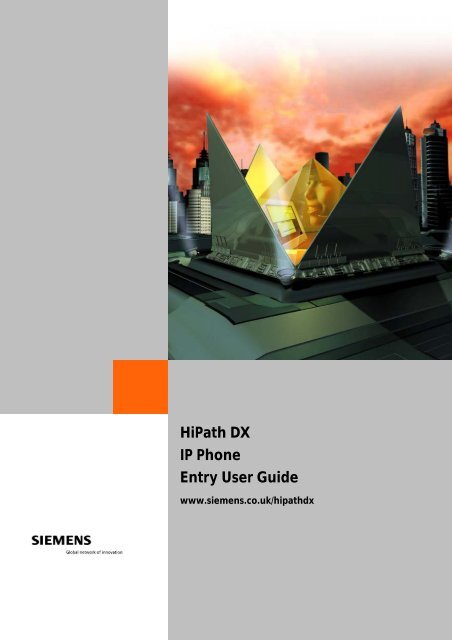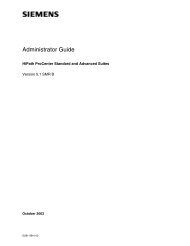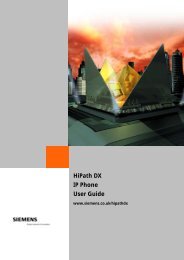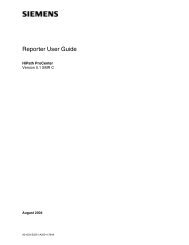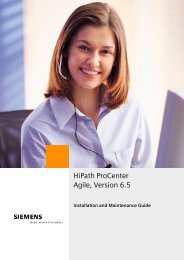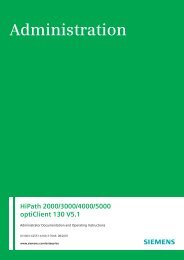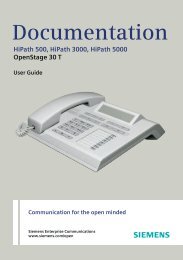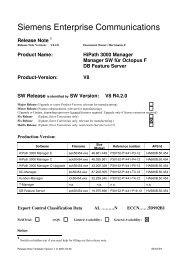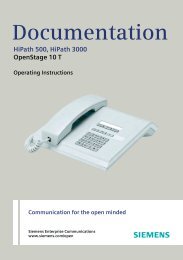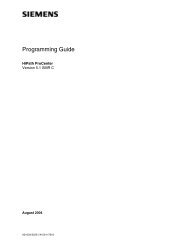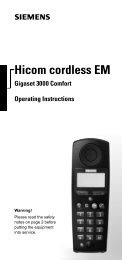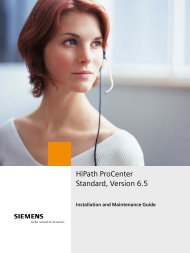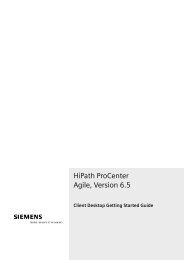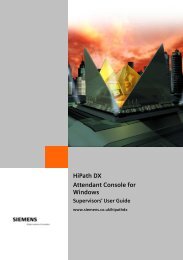HiPath DX IP Phone Entry User Guide
HiPath DX IP Phone Entry User Guide
HiPath DX IP Phone Entry User Guide
Create successful ePaper yourself
Turn your PDF publications into a flip-book with our unique Google optimized e-Paper software.
<strong>HiPath</strong> <strong>DX</strong><br />
<strong>IP</strong> <strong>Phone</strong><br />
<strong>Entry</strong> <strong>User</strong> <strong>Guide</strong><br />
www.siemens.co.uk/hipathdx
Waste Electrical and Electronic Equipment (WEEE)<br />
All electrical and electronic products should be disposed of<br />
separately from the municipal waste stream via designated<br />
collection facilities appointed by the government or the<br />
local authorities.<br />
This product is covered by the European Directive<br />
2002/96/EC.<br />
The correct disposal and separate collection of your old<br />
appliance will help prevent potential negative<br />
consequences for the environment and human health. It is<br />
a precondition for reuse and recycling of used electrical<br />
and electronic equipment.<br />
For more detailed information about disposal of your old<br />
appliance, please contact your city office, waste disposal<br />
service or the shop where you purchased the product.
Contents<br />
Contents ....................................................................................................... 1<br />
Introduction.................................................................................................. 3<br />
About your telephone ............................................................................... 3<br />
Troubleshooting........................................................................................ 5<br />
Producing and fitting the inlay................................................................... 6<br />
Handling calls ............................................................................................... 7<br />
Making and answering calls....................................................................... 7<br />
Emergency calls ........................................................................................ 7<br />
Adjusting audio volumes ........................................................................... 8<br />
Features........................................................................................................ 9<br />
Message waiting ....................................................................................... 9<br />
Redial...................................................................................................... 10<br />
Enquiry ................................................................................................... 11<br />
Transfer .................................................................................................. 12<br />
Conference ............................................................................................. 13<br />
Ring back ................................................................................................ 14<br />
Mute....................................................................................................... 15<br />
Hands-free .............................................................................................. 15<br />
Telephone exchange features.................................................................. 16<br />
1
Diagram of a typical entry telephone<br />
Feature keys<br />
Volume control keys<br />
2
Introduction<br />
About your telephone<br />
The optiPoint 410 entry telephone is standard telephone connected to<br />
your <strong>HiPath</strong> <strong>DX</strong> via the computer <strong>IP</strong> network (LAN).<br />
Features of your telephone<br />
This user guide describes the basic features of your telephone:<br />
• Features keys and associated lamps are for:<br />
○ Message Waiting - used with voice mail systems (can be used to<br />
store a number or feature code if not used for message waiting);<br />
○ Redial - used to redial the last telephone number;<br />
○ Enquiry (R) - used for consultation calls and accessing features at<br />
your telephone exchange;<br />
○ Reconnect - used to reconnect a held call;<br />
○ Conference - used to connect several users in a telephone<br />
conference;<br />
○ Ring Back - used to ring back an unanswered/busy telephone;<br />
○ Mute - used to mute the handset microphone;<br />
○ Hands-free - used for hands-free working.<br />
• Keysystem working.<br />
• and – volume keys adjust the volume of ringing and speech during<br />
a call, see page 8.<br />
• Key 5 has a tactile pip to aid visually impaired users.<br />
• The handset receiver has induction coupling for hearing aids.<br />
3
Introduction<br />
Other user guides<br />
If necessary refer to the following user guides for more information:<br />
• <strong>HiPath</strong> <strong>DX</strong> Telephone Features <strong>User</strong> <strong>Guide</strong> for information on using<br />
the standard <strong>HiPath</strong> <strong>DX</strong> features.<br />
• <strong>HiPath</strong> <strong>DX</strong> online user guides supplied on the <strong>HiPath</strong> <strong>DX</strong> Electronic<br />
Publications (Ver. 9) CD provide additional details.<br />
Emergency calls<br />
Your telephone should have a label, clearly visible, that shows you the<br />
number(s) to dial for the public emergency services and/or your site<br />
specific emergency telephone number. If this is not fitted, contact your<br />
telephone services manager.<br />
Using the handset with a hearing aid<br />
The handset has a special induction coupling for in-ear hearing aids that<br />
have a switch setting marked T. Set the switch on your hearing aid to the<br />
T position, this will give you the best sound quality.<br />
Tone dialling<br />
If you press the keypad during a call, tones are sent automatically. Tones<br />
are required, for example, for working with voice messaging systems.<br />
Refer to the user instructions for the tone-controlled system for<br />
information about what codes are required. Recorded instructions heard<br />
during the call usually tell you what information to key.<br />
Cleaning your telephone<br />
Use a damp or antistatic cloth to clean your telephone. If your telephone<br />
is very dirty, use diluted washing-up liquid. DO NOT use cleaners<br />
containing alcohol (such as screen wipes), cleaners that corrode plastic,<br />
or abrasive powders or creams.<br />
4
Introduction<br />
Keysystem working<br />
If your telephone is setup for keysystem working, the standard feature<br />
keys are replaced by dedicated key & lamps for either:<br />
• a colleague’s telephone, or<br />
• an external telephone line.<br />
The key & lamp is used to:<br />
• show the status of the telephone/external line;<br />
• pickup calls or make calls to your colleague’s telephone.<br />
Some, or all, of the key & lamps may be used for keysystem working;<br />
your telephone services manager will tell you how the keys are assigned.<br />
Spare keys can be used to store, for example, telephone numbers, for<br />
quick dialling. Refer to the online guide for more information about<br />
keysystem working.<br />
Troubleshooting<br />
If your telephone does not operate as you expect, check the following<br />
points before reporting a fault to your telephone services manager:<br />
No dial tone<br />
• Check that the telephone is plugged in to the <strong>IP</strong> network.<br />
• Check that the power supply is plugged in and switched on.<br />
Telephone does not ring<br />
• Your calls are diverted (lift handset, you hear a special tone).<br />
• Do not disturb is set (lift handset, you hear a special tone).<br />
• The ringing volume is too low.<br />
Cannot dial an external number<br />
• You do not have the privilege.<br />
• Your telephone is locked.<br />
5
Introduction<br />
Producing and fitting the inlay<br />
You may be supplied with pre-printed inlays; use<br />
the inlay that best corresponds to the adjacent<br />
diagrams. Otherwise use the templates or online<br />
tool to create inlays.<br />
Online tool<br />
This is at http://www.siemens.com/hipath ><br />
Downloads > Software. A wizard guides you<br />
through the process of creating the labels.<br />
Templates<br />
Microsoft Word templates are available on the<br />
<strong>HiPath</strong> <strong>DX</strong> Electronic Publications (Ver. 9) CD<br />
supplied with your telephone system. They may<br />
also be available on your company’s intranet.<br />
Open the “optiPoint 500 templates” file and use<br />
either the standard or keysystem inlay for entry<br />
telephones. Annotate the inlay as appropriate and<br />
print it out.<br />
Message Waiting<br />
Redial<br />
Enquiry (R)<br />
Reconnect<br />
Conference<br />
Ring Back<br />
Mute<br />
Hands-free<br />
Standard inlay<br />
Protective cover<br />
Protective plastic covers are supplied with your<br />
telephone. Fit the covers matt side up.<br />
Keysystem inlay<br />
6
Handling calls<br />
Making and answering calls<br />
Making a call<br />
Pick up the handset<br />
Dial the number<br />
You hear dial tone<br />
Tip:<br />
If the number is busy or the telephone is not answered, you can use<br />
the Ring Back feature, see page 14.<br />
Answering a call<br />
Pick up the handset<br />
The call is connected<br />
Tip:<br />
If you need to transfer the caller, you can use the Enquiry feature,<br />
see page 12.<br />
Clearing a call<br />
Replace the handset<br />
The call is cleared<br />
Emergency calls<br />
The label on your telephone shows the number you dial for the public<br />
emergency services and/or your site specific emergency telephone<br />
number.<br />
7
Handling calls<br />
Adjusting audio volumes<br />
Ringing volume<br />
When your telephone is ringing:<br />
Press the or – keys to set the<br />
desired volume.<br />
To set this volume for subsequent<br />
calls, press both keys<br />
simultaneously.<br />
Handset/speaker volume<br />
During a call:<br />
Press the or – keys to set the<br />
desired volume.<br />
To set this volume for subsequent<br />
calls, press both keys<br />
simultaneously.<br />
8
Features<br />
Message waiting<br />
The Message Waiting key allows you to access a Voice Messaging System<br />
(VMS). It is recommended that you program the key to access your VMS.<br />
Programming the Message Waiting key<br />
You can program this key even if the lamp is lit to indicate that you have<br />
a message waiting.<br />
When your telephone is idle:<br />
Press and hold Message Waiting<br />
until the lamp flashes. Release the<br />
key<br />
Dial the number to access your VMS<br />
Press and hold Message Waiting<br />
until the lamp goes out. Release the<br />
key<br />
The Message Waiting lamp<br />
flashes<br />
The Message Waiting lamp<br />
flashes<br />
The Message Waiting lamp<br />
goes out; the telephone<br />
beeps<br />
Responding to the Message Waiting lamp<br />
The Message Waiting lamp lights when a message has been left for you<br />
on the VMS.<br />
To respond to a message waiting indication:<br />
Lift the handset<br />
Press Message Waiting<br />
You hear dial tone<br />
The VMS is called<br />
For information about how to use the VMS, refer to the user instructions<br />
for the VMS or consult your telephone services manager.<br />
9
Features<br />
Redial<br />
The last number you dialled is stored in the telephone’s memory. You<br />
can use the Redial key to dial the last number dialled.<br />
Lift the handset<br />
Press Redial<br />
You hear dial tone<br />
A call is made to the number<br />
you last dialled<br />
Note: The adjacent lamp is not used.<br />
10
Features<br />
Enquiry<br />
During a call, you can make an enquiry/consultation call to another<br />
telephone or external number. Then, you can:<br />
• return to the original call;<br />
• transfer the original call to the enquiry number;<br />
• set up a conference call (see the next section).<br />
Making an enquiry call<br />
During a call:<br />
Press Enquiry (R)<br />
Make the enquiry/consultation call<br />
If the call is not answered, press<br />
Reconnect to return to the original<br />
call<br />
To transfer the call, replace the<br />
handset.<br />
The call is put on hold.<br />
You hear holding dial tone<br />
Your enquiry call cannot be<br />
overheard by the held party<br />
Note: The Enquiry (R) and Reconnect lamps are not used.<br />
You can continue to swap from one call to the other by pressing the<br />
Reconnect key (as long as neither call has ended).<br />
Returning to the original call<br />
After concluding the enquiry call, or if it is not answered:<br />
Press Reconnect<br />
You return to your original<br />
call<br />
11
Features<br />
Transfer<br />
If, for example, you receive a mis-directed call, you can transfer the<br />
caller to the required telephone. If the telephone is not answered, or the<br />
called person does not wish to take the call, you can reconnect to the<br />
original call.<br />
You cannot transfer an external call to another external call.<br />
During a call:<br />
Press Enquiry (R)<br />
Make the enquiry/consultation call<br />
When the call answers, explain that<br />
you are transferring the call and<br />
replace the handset.<br />
If the call is not answered, press<br />
Reconnect to return to the original<br />
call<br />
If the called person does not wish<br />
to accept the call, press<br />
Reconnect to return to the original<br />
call<br />
The call is put on hold.<br />
You hear holding dial tone<br />
Your enquiry call cannot be<br />
overheard by the held party<br />
The original call is connected<br />
to the enquiry call and your<br />
telephone is free to make<br />
and receive calls<br />
You may be able to transfer a call by replacing the handset before the<br />
destination telephone answers. However, if the telephone remains<br />
unanswered, after approximately 30 seconds, your telephone re-rings<br />
with the original call.<br />
12
Features<br />
Conference<br />
You can connect up to six telephone users together in a conference,<br />
including external calls.<br />
Setting up a conference<br />
Make a call to the first member<br />
Press Enquiry (R) and dial the<br />
number of the second member<br />
When the second call is answered,<br />
press Conference.<br />
If the call is not answered, press<br />
Reconnect to return to the first call<br />
The original call is put on<br />
hold and cannot hear you<br />
All calls are connected<br />
together<br />
Note: The Enquiry (R), Conference and Reconnect lamps are not used.<br />
To add further members to the conference, repeat steps 2 and 3.<br />
Leaving a conference<br />
Replace the handset<br />
You are disconnected from<br />
the conference<br />
13
Features<br />
Ring back<br />
If you set Ring back on an internal call:<br />
• to a busy telephone, your telephone rings when the called telephone<br />
is next free.<br />
• which is not answered, your telephone rings after the called<br />
telephone is next used.<br />
In both cases, if your telephone is busy, Ring back will wait until your<br />
telephone is free.<br />
This feature is not available on calls to an external number. If the<br />
number you dial has voice messaging set up you may be connected<br />
directly to the voice messaging system and be unable to set Ring back.<br />
Setting ring back<br />
Called telephone is busy or not answered:<br />
Press Ring Back<br />
Replace the handset<br />
You hear success tone.<br />
The Ring back is set<br />
Answering ring back<br />
Within 15 seconds of receiving the Ring back (a long continuous ring):<br />
Pick up the handset<br />
A call is made automatically<br />
to the telephone for which<br />
you set Ring back.<br />
Cancelling ring back<br />
You may want to cancel a Ring back, for example, if the called person<br />
rings you first.<br />
Before you receive the Ring back (do not pickup the handset):<br />
Press Ring Back<br />
The Ring back is cancelled<br />
14
Features<br />
Mute<br />
The Mute key disables the microphone in the handset and prevents the<br />
other person on the call hearing you.<br />
During a call:<br />
Press Mute<br />
To resume the call, press Mute<br />
again<br />
You can hear the other<br />
person but they cannot hear<br />
you. The lamp is lit<br />
The other person can hear<br />
you. The lamp goes out.<br />
Hands-free<br />
You can switch your telephone speaker on during a call to allow<br />
colleagues to hear the call.<br />
Setting hands-free working<br />
During a call:<br />
Press Hands-free for at least two<br />
seconds, do not replace the<br />
handset<br />
Hands-free working is active.<br />
The lamp flashes<br />
Returning to the handset<br />
Press Hands-free<br />
Hands-free working is off.<br />
The lamp goes out<br />
15
Features<br />
Telephone exchange features<br />
Your telephone is connected to a telephone exchange which has many<br />
features. Access to these features is controlled by your telephone<br />
services manager. Therefore, if a feature does not work, it may be that it<br />
is not available from your telephone.<br />
The feature codes, and how to use them, are described in the <strong>HiPath</strong> <strong>DX</strong><br />
Telephone Features <strong>User</strong> <strong>Guide</strong>.<br />
Some useful features<br />
To set or cancel a feature, pick up the handset and dial the default code<br />
shown in the following table. (If your system does not use the default<br />
codes, enter your codes in the space provided in the table.)<br />
Feature Action Default code Your code<br />
Alarm call - delayed<br />
time<br />
Alarm call - fixed time<br />
Divert - all calls<br />
Divert - from another<br />
telephone (pull<br />
diversion)<br />
Divert - when busy<br />
Divert - when no reply<br />
Do not disturb<br />
Pick-up<br />
Set (1 to 99 mins)<br />
Cancel<br />
Set<br />
Cancel<br />
Set<br />
Cancel<br />
Cancel at Destn.<br />
Set<br />
Cancel<br />
Change password<br />
Set<br />
Cancel<br />
Set<br />
Cancel<br />
Set<br />
Cancel<br />
Call<br />
Group<br />
‣ ‣ 0 mm<br />
‣ ‣ 0 #<br />
‣ 7 hh:mm #<br />
‣ ‣ 7<br />
# 9 + no<br />
# # 9<br />
# 9 #<br />
‣ # 9 2 + no<br />
# ‣ 9 2 + no<br />
‣ ‣ ‣ 8<br />
# 0 # + no<br />
# # 0 #<br />
# 0 ‣ + no<br />
# # 0 ‣<br />
# 5<br />
# # 5<br />
‣ 3 + no<br />
‣ ‣ 3<br />
System abbrev. dialling Dial # 6 + code<br />
16
<strong>HiPath</strong> <strong>DX</strong><br />
<strong>IP</strong> <strong>Phone</strong><br />
<strong>Entry</strong> <strong>User</strong> <strong>Guide</strong><br />
www.siemens.co.uk/hipathdx<br />
About Siemens Communications:<br />
Siemens Communications is one of the largest players in the global<br />
telecommunications industry. Siemens is the only provider in the<br />
market that offers its customers a full-range port folio, from devices<br />
for end users to complex network infrastructures for enterprises and<br />
carriers as well as related services. Siemens Communications is the<br />
world's innovation leader in convergent technologies, products and<br />
services for wireless, fixed and enterprise networks. It is the largest<br />
Group within Siemens and operates in more than 160 countries<br />
around the world. In fiscal 2003 (year-end September 30), its<br />
60,000-strong work force posted sales of about 17 billion euros.<br />
Visit the web site at www.siemens.com/communications<br />
or for UK specific information at www.siemenscomms.co.uk<br />
Freephone 0800 512412<br />
www.siemens.co.uk/hipathdx<br />
Siemens Communications •<br />
Brickhill Street, Willen Lake, Milton Keynes. MK15 0DJ •<br />
Tel. 01908 855000 • Fax. 01908 855001<br />
Publication No. 1QDB 50158 AAA • Issue 1<br />
The information contained herein is the property of Siemens plc<br />
and is supplied without liability for errors or omissions.<br />
No part may be reproduced or used except as authorised by<br />
contract or other written permission. The copyright and the<br />
foregoing restriction on reproduction and use extend to all<br />
media in which the information may be embodied.<br />
© Siemens plc 2005. All rights reserved.<br />
Siemens Communications - a division of Siemens plc.<br />
Siemens and <strong>HiPath</strong> are trademarks of Siemens AG.<br />
iS<strong>DX</strong>, Realitis <strong>DX</strong> & <strong>HiPath</strong> <strong>DX</strong> are trademarks of Siemens plc.