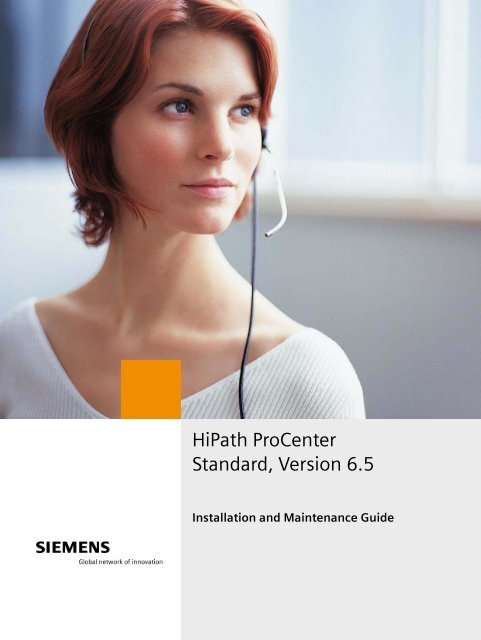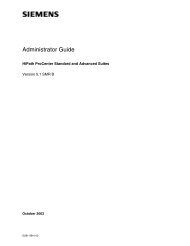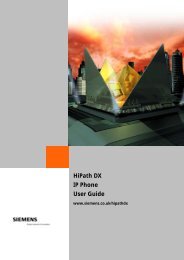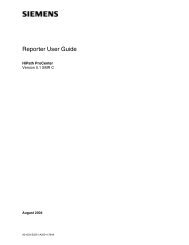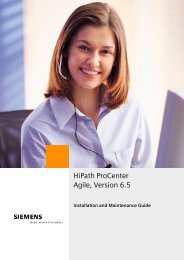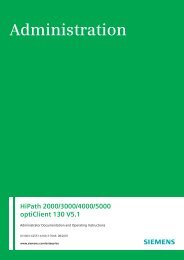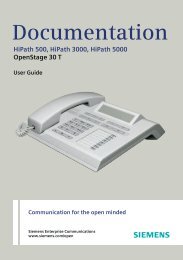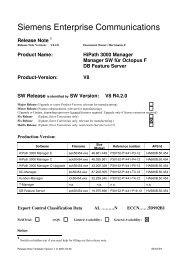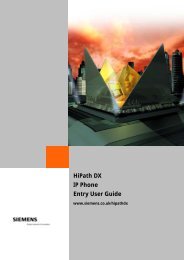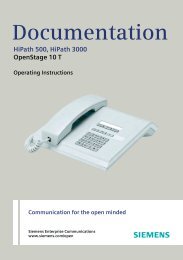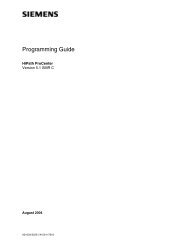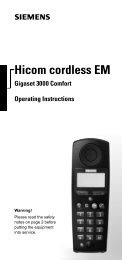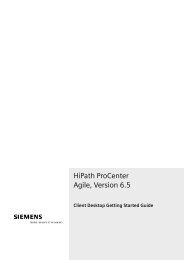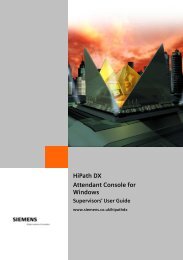Installation and Maintenance Guide, HiPath ProCenter Standard
Installation and Maintenance Guide, HiPath ProCenter Standard
Installation and Maintenance Guide, HiPath ProCenter Standard
You also want an ePaper? Increase the reach of your titles
YUMPU automatically turns print PDFs into web optimized ePapers that Google loves.
<strong>HiPath</strong> <strong>ProCenter</strong><br />
St<strong>and</strong>ard, Version 6.5<br />
<strong>Installation</strong> <strong>and</strong> <strong>Maintenance</strong> <strong>Guide</strong>
*1PA31003-S2265-S110-1-7620*<br />
1P A31003-S2265-S110-1-7620<br />
The information provided in this document contains merely general descriptions or<br />
characteristics of performance which in case of actual use do not always apply as described<br />
or which may change as a result of further development of the products.<br />
An obligation to provide the respective characteristics shall only exist if expressly<br />
agreed in the terms of contract. The trademarks used are owned by Siemens AG or<br />
their respective owners.<br />
Warning<br />
Hackers who unlawfully gain access to customer telecommunications systems are criminals.<br />
Currently, we do not know of any telecommunications system that is immune to this type of<br />
criminal activity. Siemens AG will not accept liability for any damages, including long distance<br />
charges, which result from unauthorized use. Although Siemens has designed security<br />
features into its products, it is your sole responsibility to use the security features <strong>and</strong> to<br />
establish security practices within your company, including training, security awareness, <strong>and</strong><br />
call auditing.<br />
Siemens sales <strong>and</strong> service personnel, as well as Siemens business partners, are available to<br />
work with you to help you guard against this unauthorized use of your telecommunications<br />
system.<br />
May 2005<br />
No part of this publication may be reproduced, stored in a retrieval system, or transmitted, in<br />
any form or by any means, mechanical, electronic, photocopying, recording, or otherwise,<br />
without prior written permission of Siemens. The software described in this publication is<br />
furnished under a license agreement <strong>and</strong> may be used only in accordance with the terms of<br />
that agreement.<br />
Request Siemens publications from your Siemens representative or the Siemens branch<br />
serving you.<br />
Hicom, <strong>HiPath</strong>, <strong>and</strong> Siemens are registered trademarks of Siemens AG. All other trademarks<br />
<strong>and</strong> company names are the property of their respective owners.<br />
Copyright © 2005 Siemens AG. All rights reserved.<br />
© Siemens AG 2005 ● Information <strong>and</strong> Communication Networks,<br />
Hofmannstraße 51, D-81359 München, Germany<br />
Reference No.: A31003-S2265-S110-1-7620 Printed in the Federal Republic of Germany.<br />
Subject to availability. Right of modification reserved.
Nur für den internen Gebrauch<br />
HPPCSInstallTOC.fm<br />
Content<br />
Content 0<br />
1 About this guide . . . . . . . . . . . . . . . . . . . . . . . . . . . . . . . . . . . . . . . . . . . . . . . . . . . . . . 1-1<br />
1.1 Who should use this guide. . . . . . . . . . . . . . . . . . . . . . . . . . . . . . . . . . . . . . . . . . . . . . 1-1<br />
1.2 How to use this guide . . . . . . . . . . . . . . . . . . . . . . . . . . . . . . . . . . . . . . . . . . . . . . . . . 1-1<br />
1.3 Related documentation . . . . . . . . . . . . . . . . . . . . . . . . . . . . . . . . . . . . . . . . . . . . . . . . 1-2<br />
1.3.1 Service documentation . . . . . . . . . . . . . . . . . . . . . . . . . . . . . . . . . . . . . . . . . . . . . 1-2<br />
1.3.2 User documentation . . . . . . . . . . . . . . . . . . . . . . . . . . . . . . . . . . . . . . . . . . . . . . . 1-2<br />
1.3.3 System integration documentation . . . . . . . . . . . . . . . . . . . . . . . . . . . . . . . . . . . . 1-2<br />
1.4 Formatting conventions . . . . . . . . . . . . . . . . . . . . . . . . . . . . . . . . . . . . . . . . . . . . . . . . 1-3<br />
1.5 Documentation feedback . . . . . . . . . . . . . . . . . . . . . . . . . . . . . . . . . . . . . . . . . . . . . . . 1-3<br />
2 Upgrading to the <strong>HiPath</strong> <strong>ProCenter</strong> 6.5 release. . . . . . . . . . . . . . . . . . . . . . . . . . . . . 2-1<br />
2.1 Upgrading <strong>HiPath</strong> <strong>ProCenter</strong> on a main server machine. . . . . . . . . . . . . . . . . . . . . . . 2-1<br />
2.1.1 Upgrading from the <strong>HiPath</strong> <strong>ProCenter</strong> 5.1 SMR C release. . . . . . . . . . . . . . . . . . 2-1<br />
2.1.2 Upgrading from the <strong>HiPath</strong> <strong>ProCenter</strong> 6.0 SMR A release . . . . . . . . . . . . . . . . . . 2-2<br />
2.1.3 Upgrading from <strong>HiPath</strong> <strong>ProCenter</strong> Agile 6.5 to St<strong>and</strong>ard 6.5 . . . . . . . . . . . . . . . . 2-5<br />
2.2 Upgrading <strong>HiPath</strong> <strong>ProCenter</strong> on an auxiliary server machine . . . . . . . . . . . . . . . . . . . 2-6<br />
2.2.1 Upgrading from the <strong>HiPath</strong> <strong>ProCenter</strong> 5.1 SMR C release. . . . . . . . . . . . . . . . . . 2-6<br />
2.2.2 Upgrading from the <strong>HiPath</strong> <strong>ProCenter</strong> 6.0 SMR A release . . . . . . . . . . . . . . . . . . 2-6<br />
2.2.3 Upgrading from <strong>HiPath</strong> <strong>ProCenter</strong> Agile 6.5 to St<strong>and</strong>ard 6.5 . . . . . . . . . . . . . . . . 2-7<br />
2.3 Upgrading <strong>HiPath</strong> <strong>ProCenter</strong> on a client machine . . . . . . . . . . . . . . . . . . . . . . . . . . . . 2-9<br />
2.3.1 Upgrading from the <strong>HiPath</strong> <strong>ProCenter</strong> 5.1 SMR C release or earlier . . . . . . . . . . 2-9<br />
2.3.2 Upgrading from the <strong>HiPath</strong> <strong>ProCenter</strong> 6.0 or 6.0 SMR A release. . . . . . . . . . . . . 2-9<br />
2.3.3 .Upgrading from <strong>HiPath</strong> <strong>ProCenter</strong> Agile 6.5 to St<strong>and</strong>ard 6.5. . . . . . . . . . . . . . . 2-10<br />
3 Preparing to install <strong>HiPath</strong> <strong>ProCenter</strong> on a server machine. . . . . . . . . . . . . . . . . . . 3-1<br />
3.1 System requirements. . . . . . . . . . . . . . . . . . . . . . . . . . . . . . . . . . . . . . . . . . . . . . . . . . 3-1<br />
3.2 <strong>Installation</strong> checklist. . . . . . . . . . . . . . . . . . . . . . . . . . . . . . . . . . . . . . . . . . . . . . . . . . . 3-2<br />
3.3 Installing <strong>and</strong> Configuring the Windows Operating System. . . . . . . . . . . . . . . . . . . . . 3-2<br />
3.4 Installing <strong>and</strong> configuring a modem . . . . . . . . . . . . . . . . . . . . . . . . . . . . . . . . . . . . . . . 3-3<br />
3.5 Installing the pcAnywhere Remote Connectivity Software. . . . . . . . . . . . . . . . . . . . . . 3-3<br />
3.6 Installing the Dialogic system software (Hicom 300 E only) . . . . . . . . . . . . . . . . . . . . 3-4<br />
3.7 Installing a Dialogic four-port analog board (Hicom 300 E only) . . . . . . . . . . . . . . . . . 3-5<br />
4 Installing <strong>HiPath</strong> <strong>ProCenter</strong> on a server machine . . . . . . . . . . . . . . . . . . . . . . . . . . . 4-1<br />
4.1 Installing <strong>HiPath</strong> <strong>ProCenter</strong> on a main server machine . . . . . . . . . . . . . . . . . . . . . . . . 4-1<br />
4.1.1 <strong>Installation</strong> worksheet . . . . . . . . . . . . . . . . . . . . . . . . . . . . . . . . . . . . . . . . . . . . . . 4-1<br />
4.1.2 Installing <strong>HiPath</strong> <strong>ProCenter</strong> on a main server machine. . . . . . . . . . . . . . . . . . . . . 4-2<br />
4.1.3 Preparing to save a design database to production . . . . . . . . . . . . . . . . . . . . . . 4-13<br />
4.1.4 Installing a private SSL certificate (Web callback only). . . . . . . . . . . . . . . . . . . . 4-14<br />
4.1.5 Assigning remote user access to the ShareData folder . . . . . . . . . . . . . . . . . . . 4-15<br />
4.2 Installing <strong>HiPath</strong> <strong>ProCenter</strong> on an auxiliary server machine . . . . . . . . . . . . . . . . . . . 4-15<br />
4.2.1 <strong>Installation</strong> worksheet . . . . . . . . . . . . . . . . . . . . . . . . . . . . . . . . . . . . . . . . . . . . . 4-15<br />
A31003-S2265-S110-1-7620, May 2005<br />
<strong>HiPath</strong> <strong>ProCenter</strong> St<strong>and</strong>ard, Version 6.5, <strong>Installation</strong> <strong>and</strong> <strong>Maintenance</strong> <strong>Guide</strong> 0-1
HPPCSInstallTOC.fm<br />
Content<br />
Nur für den internen Gebrauch<br />
4.2.2 Installing <strong>HiPath</strong> <strong>ProCenter</strong> on an auxiliary server machine . . . . . . . . . . . . . . . . 4-16<br />
4.2.3 Configuring the Automatic Patch (AutoPA) Service . . . . . . . . . . . . . . . . . . . . . . . 4-21<br />
5 Installing <strong>HiPath</strong> <strong>ProCenter</strong> on a client machine . . . . . . . . . . . . . . . . . . . . . . . . . . . . 5-1<br />
5.1 System requirements . . . . . . . . . . . . . . . . . . . . . . . . . . . . . . . . . . . . . . . . . . . . . . . . . . 5-1<br />
5.2 Installing <strong>HiPath</strong> <strong>ProCenter</strong> software on a client machine . . . . . . . . . . . . . . . . . . . . . . 5-2<br />
6 Maintaining the <strong>HiPath</strong> <strong>ProCenter</strong> system. . . . . . . . . . . . . . . . . . . . . . . . . . . . . . . . . . 6-1<br />
6.1 Backing up the <strong>HiPath</strong> <strong>ProCenter</strong> database . . . . . . . . . . . . . . . . . . . . . . . . . . . . . . . . . 6-1<br />
6.1.1 Scheduling database backups . . . . . . . . . . . . . . . . . . . . . . . . . . . . . . . . . . . . . . . . 6-1<br />
6.1.2 Backing up the <strong>HiPath</strong> <strong>ProCenter</strong> database to a tape drive. . . . . . . . . . . . . . . . . . 6-2<br />
6.1.3 Backing up the <strong>HiPath</strong> <strong>ProCenter</strong> database to a local drive. . . . . . . . . . . . . . . . . . 6-3<br />
6.2 Scheduling <strong>and</strong> applying patches . . . . . . . . . . . . . . . . . . . . . . . . . . . . . . . . . . . . . . . . . 6-4<br />
6.2.1 Creating a control file . . . . . . . . . . . . . . . . . . . . . . . . . . . . . . . . . . . . . . . . . . . . . . . 6-4<br />
6.2.2 Uploading a patch file. . . . . . . . . . . . . . . . . . . . . . . . . . . . . . . . . . . . . . . . . . . . . . . 6-5<br />
6.2.3 Transferring a patch file . . . . . . . . . . . . . . . . . . . . . . . . . . . . . . . . . . . . . . . . . . . . . 6-5<br />
6.2.4 Verifying patch activation . . . . . . . . . . . . . . . . . . . . . . . . . . . . . . . . . . . . . . . . . . . . 6-6<br />
6.2.5 Applying a patch manually on a server machine . . . . . . . . . . . . . . . . . . . . . . . . . . 6-6<br />
6.2.6 Applying a patch manually on a client machine . . . . . . . . . . . . . . . . . . . . . . . . . . . 6-7<br />
6.2.7 Undoing a patch on a server machine . . . . . . . . . . . . . . . . . . . . . . . . . . . . . . . . . . 6-7<br />
6.2.8 Undoing a patch on a client machine . . . . . . . . . . . . . . . . . . . . . . . . . . . . . . . . . . . 6-8<br />
6.2.9 Troubleshooting AutoPA. . . . . . . . . . . . . . . . . . . . . . . . . . . . . . . . . . . . . . . . . . . . . 6-8<br />
6.2.10 Known Limitations . . . . . . . . . . . . . . . . . . . . . . . . . . . . . . . . . . . . . . . . . . . . . . . . 6-9<br />
Index . . . . . . . . . . . . . . . . . . . . . . . . . . . . . . . . . . . . . . . . . . . . . . . . . . . . . . . . . . . . . . . . . . Z-1<br />
A31003-S2265-S110-1-7620, May 2005<br />
0-2 <strong>HiPath</strong> <strong>ProCenter</strong> St<strong>and</strong>ard, Version 6.5, <strong>Installation</strong> <strong>and</strong> <strong>Maintenance</strong> <strong>Guide</strong>
Nur für den internen Gebrauch<br />
misabout.fm<br />
About this guide<br />
Who should use this guide<br />
1 About this guide<br />
This guide provides detailed instructions on how to install the <strong>HiPath</strong> <strong>ProCenter</strong> software on<br />
both server <strong>and</strong> client machines, <strong>and</strong> describes how to perform ongoing maintenance of the<br />
<strong>HiPath</strong> <strong>ProCenter</strong> system.<br />
1.1 Who should use this guide<br />
This guide is intended for install technicians or anyone else in the organization who is<br />
responsible for installing <strong>and</strong> configuring the <strong>HiPath</strong> <strong>ProCenter</strong> software.<br />
1.2 How to use this guide<br />
This guide contains the following chapters <strong>and</strong> appendixes, as well as an index:<br />
Chapter 1, “About this guide” describes the intended audience <strong>and</strong> the formatting conventions,<br />
<strong>and</strong> provides a brief description of the other guides in the <strong>HiPath</strong> <strong>ProCenter</strong> documentation set.<br />
Chapter 2, “Upgrading to the <strong>HiPath</strong> <strong>ProCenter</strong> 6.5 release” provides detailed instructions on<br />
how to upgrade existing <strong>HiPath</strong> <strong>ProCenter</strong> server <strong>and</strong> client software to the <strong>HiPath</strong> <strong>ProCenter</strong><br />
6.5 release.<br />
Chapter 3, “Preparing to install <strong>HiPath</strong> <strong>ProCenter</strong> on a server machine” describes the hardware<br />
<strong>and</strong> software requirements for installing the <strong>HiPath</strong> <strong>ProCenter</strong> software on a server machine,<br />
<strong>and</strong> provides guidelines for planning the installation.<br />
Chapter 4, “Installing <strong>HiPath</strong> <strong>ProCenter</strong> on a server machine” provides detailed instructions on<br />
how to install the <strong>HiPath</strong> <strong>ProCenter</strong> software on a server machine.<br />
Chapter 5, “Installing <strong>HiPath</strong> <strong>ProCenter</strong> on a client machine” provides detailed instructions on<br />
how to install <strong>HiPath</strong> <strong>ProCenter</strong> software on a client machine.<br />
A31003-S2265-S110-1-7620, May 2005<br />
<strong>HiPath</strong> <strong>ProCenter</strong> St<strong>and</strong>ard, Version 6.5 <strong>Installation</strong> <strong>and</strong> <strong>Maintenance</strong> <strong>Guide</strong> 1-1
misabout.fm<br />
About this guide<br />
Related documentation<br />
Nur für den internen Gebrauch<br />
1.3 Related documentation<br />
The following guides contain additional information about <strong>HiPath</strong> <strong>ProCenter</strong>.<br />
1.3.1 Service documentation<br />
Planning <strong>and</strong> Design <strong>Guide</strong>, Version 6.5, A31003-S2265-S130-1-7620<br />
This guide provides detailed instructions on how to create <strong>and</strong> configure a design database, as<br />
well as instructions on how to put the design database into production at the customer site.<br />
Hardware Integration <strong>Guide</strong>, Version 6.5, A31003-S2265-S120-1-7620<br />
This guide provides detailed instructions on how to configure the various supported switches<br />
<strong>and</strong> integrate <strong>HiPath</strong> <strong>ProCenter</strong> software with third-party hardware, such as wallboards,<br />
corporate e-mail servers, corporate Web servers, <strong>and</strong> Interalia-supported hardware.<br />
1.3.2 User documentation<br />
Overview <strong>Guide</strong>, Version 6.5, A31003-S2265-A100-1-76A9<br />
This guide provides an overview of the main <strong>HiPath</strong> <strong>ProCenter</strong> concepts <strong>and</strong> features, including<br />
detailed hardware, software, <strong>and</strong> network requirements specific to each supported switch.<br />
Manager Administration <strong>Guide</strong>, Version 6.5, A31003-S2265-A130-1-7619<br />
This guide provides an overview of the Manager application <strong>and</strong> walks users through the<br />
various administration tasks that need to be performed on an ongoing basis.<br />
Client Desktop Getting Started <strong>Guide</strong>, Version 6.5, A31003-S2265-B110-1-7619<br />
This guide provides an overview of the Client Desktop application <strong>and</strong> walks users through the<br />
process of managing contacts <strong>and</strong> communicating with other users in the contact center.<br />
Reporting Reference, Version 6.5, A31003-S2265-A200-1-76A9<br />
This guide provides detailed information on interpreting reports, including descriptions of the<br />
report types, report level descriptions of the predefined report templates, detailed column<br />
descriptions, <strong>and</strong> descriptions of the calculations of the statistics that appear in the reports.<br />
1.3.3 System integration documentation<br />
IVR API Integration <strong>Guide</strong>, Version 6.5, A31003-S2265-E600-1-7619<br />
This guide describes how to integrate <strong>HiPath</strong> <strong>ProCenter</strong> with an Interactive Voice Response<br />
(IVR) system using the IVR Application Programming Interface (API).<br />
Screen Pop API Integration <strong>Guide</strong>, Version 6.5, A31003-S2265-E700-1-7619<br />
This guide describes how to integrate <strong>HiPath</strong> <strong>ProCenter</strong> with the Screen Pop Application<br />
Programming Interface (API).<br />
A31003-S2265-S110-1-7620, May 2005<br />
1-2 <strong>HiPath</strong> <strong>ProCenter</strong> St<strong>and</strong>ard, Version 6.5 <strong>Installation</strong> <strong>and</strong> <strong>Maintenance</strong> <strong>Guide</strong>
I<br />
Nur für den internen Gebrauch<br />
misabout.fm<br />
About this guide<br />
Formatting conventions<br />
1.4 Formatting conventions<br />
The following formatting conventions are used in this guide:<br />
Bold<br />
This font identifies <strong>HiPath</strong> <strong>ProCenter</strong> components, window <strong>and</strong> dialog box titles, <strong>and</strong> item<br />
names.<br />
Italics<br />
This font identifies references to related documentation.<br />
Monospace Font<br />
This font distinguishes text that you should type, or that the computer displays in a message.<br />
><br />
Notes identify information that is useful but not essential, such as tips or alternative<br />
methods for performing a task.<br />
identify information that is essential. Ignoring a warning can adversely<br />
affect the operation of the application.<br />
7<br />
Warnings<br />
1.5 Documentation feedback<br />
To report an issue with this document, call your next level of support:<br />
●<br />
●<br />
Siemens employees should call the Interactive Customer Engagement Team (i-CET).<br />
Customers should call the Siemens Customer Support Center.<br />
When you call, be sure to include the following information. This will help identify which<br />
document you are having issues with.<br />
●<br />
●<br />
Title: <strong>Installation</strong> <strong>and</strong> <strong>Maintenance</strong> <strong>Guide</strong><br />
Order Number: A31003-S2265-S110-1-7620<br />
A31003-S2265-S110-1-7620, May 2005<br />
<strong>HiPath</strong> <strong>ProCenter</strong> St<strong>and</strong>ard, Version 6.5 <strong>Installation</strong> <strong>and</strong> <strong>Maintenance</strong> <strong>Guide</strong> 1-3
misabout.fm<br />
About this guide<br />
Documentation feedback<br />
Nur für den internen Gebrauch<br />
A31003-S2265-S110-1-7620, May 2005<br />
1-4 <strong>HiPath</strong> <strong>ProCenter</strong> St<strong>and</strong>ard, Version 6.5 <strong>Installation</strong> <strong>and</strong> <strong>Maintenance</strong> <strong>Guide</strong>
Nur für den internen Gebrauch<br />
misupgrade.fm<br />
Upgrading to the <strong>HiPath</strong> <strong>ProCenter</strong> 6.5 release<br />
Upgrading <strong>HiPath</strong> <strong>ProCenter</strong> on a main server machine<br />
2 Upgrading to the <strong>HiPath</strong> <strong>ProCenter</strong> 6.5 release<br />
This chapter provides detailed instructions on how to upgrade existing <strong>HiPath</strong> <strong>ProCenter</strong> server<br />
<strong>and</strong> client software to the <strong>HiPath</strong> <strong>ProCenter</strong> 6.5 release.<br />
2.1 Upgrading <strong>HiPath</strong> <strong>ProCenter</strong> on a main server machine<br />
This section provides detailed instructions on how to upgrade existing <strong>HiPath</strong> <strong>ProCenter</strong><br />
software on a main server machine.<br />
7<br />
It<br />
is strongly recommended that you back up the existing database before performing<br />
an upgrade. Failure to do so may result in the loss of data. For detailed instructions,<br />
see Section 6.1, “Backing up the <strong>HiPath</strong> <strong>ProCenter</strong> database”, on page 6-1.<br />
2.1.1 Upgrading from the <strong>HiPath</strong> <strong>ProCenter</strong> 5.1 SMR C release<br />
To upgrade from the 5.1 SMR C release, you must back up <strong>and</strong> export the existing data <strong>and</strong><br />
perform a new installation of the <strong>HiPath</strong> <strong>ProCenter</strong> 6.5 server software on a new Windows<br />
Server 2003 machine.<br />
><br />
This procedure describes how to export the existing data to text files so they can be imported<br />
into a database on the new server machine during the installation process.<br />
><br />
If you are currently using an earlier version of RésuméRouting or <strong>HiPath</strong> <strong>ProCenter</strong><br />
(versions 4.0 to 5.1 SMR B), you must first upgrade to version 5.1 SMR C <strong>and</strong> then<br />
follow the instructions in this section.<br />
When upgrading from the <strong>HiPath</strong> <strong>ProCenter</strong> 5.1 SMR C release, the user name in<br />
version 6.5 is created based on the Agent ID from version 5.1. You can change the<br />
user name at any time following the upgrade by using the Manager application.<br />
To upgrade from the <strong>HiPath</strong> <strong>ProCenter</strong> 5.1 SMR C release:<br />
1. Log on to the existing 5.1 SMR C server machine under the Informix account.<br />
2. Stop the <strong>ProCenter</strong> service on the 5.1 SMR C server machine. Please wait for the service<br />
to completely shut down before proceeding.<br />
3. Insert the <strong>HiPath</strong> <strong>ProCenter</strong> 6.5 CD1 into the CD-ROM drive <strong>and</strong> copy the following files<br />
from the CD to the 5.1 SMR C server machine:<br />
x:\utilities\database\hppcexport.cmd<br />
x:\utilities\database\tinecs.exe<br />
where x is the CD-ROM drive letter.<br />
A31003-S2265-S110-1-7620, May 2005<br />
<strong>HiPath</strong> <strong>ProCenter</strong> St<strong>and</strong>ard, Version 6.5 <strong>Installation</strong> <strong>and</strong> <strong>Maintenance</strong> <strong>Guide</strong> 2-1
misupgrade.fm<br />
Upgrading to the <strong>HiPath</strong> <strong>ProCenter</strong> 6.5 release<br />
Upgrading <strong>HiPath</strong> <strong>ProCenter</strong> on a main server machine<br />
Nur für den internen Gebrauch<br />
4. On the Start menu, point to Programs, then Informix Dynamic Server 9.40, <strong>and</strong> then<br />
click ol_servername, where servername is the name of the <strong>HiPath</strong> <strong>ProCenter</strong> server<br />
machine.<br />
5. Proceed to the folder where you copied the hppcexport file, <strong>and</strong> then type the following on<br />
the comm<strong>and</strong> line:<br />
hppcexport[d] {}<br />
where d specifies you are exporting the data to disk (optional) <strong>and</strong> specifies the<br />
full path to the folder where you want to export the data.<br />
6. Press ENTER.<br />
7. Copy the folder containing the backed up data to a safe location on the network.<br />
8. Perform a new installation of the <strong>HiPath</strong> <strong>ProCenter</strong> 6.5 server software on a new Windows<br />
Server 2003 machine.<br />
><br />
For detailed instructions on how to perform a new installation on a Windows Server<br />
2003 machine, see Chapter 3, “Preparing to install <strong>HiPath</strong> <strong>ProCenter</strong> on a server<br />
machine” <strong>and</strong> Chapter 4, “Installing <strong>HiPath</strong> <strong>ProCenter</strong> on a server machine”.<br />
2.1.2 Upgrading from the <strong>HiPath</strong> <strong>ProCenter</strong> 6.0 SMR A release<br />
There are two methods by which you can upgrade from the <strong>HiPath</strong> <strong>ProCenter</strong> 6.0 SMR A<br />
release to the <strong>HiPath</strong> <strong>ProCenter</strong> 6.5 release.<br />
●<br />
●<br />
Machine-to-machine upgrade - Use this method if you intend to install the <strong>HiPath</strong><br />
<strong>ProCenter</strong> 6.5 server software on a different machine <strong>and</strong> want to retain the existing data.<br />
In-place upgrade - Use this method if you intend to install the <strong>HiPath</strong> <strong>ProCenter</strong> 6.5 server<br />
software on the same machine where the data currently resides.<br />
><br />
If you are currently using the <strong>HiPath</strong> <strong>ProCenter</strong> 6.0 release, you must first upgrade<br />
to the 6.0 SMR A release <strong>and</strong> then follow the instructions in this section.<br />
2.1.2.1 Performing a machine-to-machine upgrade<br />
To perform a machine-to-machine upgrade from the 6.0 SMR A release <strong>and</strong> still retain the<br />
existing data, you must back up <strong>and</strong> export the existing database <strong>and</strong> perform a new installation<br />
of the <strong>HiPath</strong> <strong>ProCenter</strong> 6.5 server software on a new Windows Server 2003 machine.<br />
This procedure describes how to export the existing data to text files so they can be imported<br />
into a database on the new server machine during the installation process.<br />
To perform a machine-to-machine upgrade:<br />
A31003-S2265-S110-1-7620, May 2005<br />
2-2 <strong>HiPath</strong> <strong>ProCenter</strong> St<strong>and</strong>ard, Version 6.5 <strong>Installation</strong> <strong>and</strong> <strong>Maintenance</strong> <strong>Guide</strong>
Nur für den internen Gebrauch<br />
misupgrade.fm<br />
Upgrading to the <strong>HiPath</strong> <strong>ProCenter</strong> 6.5 release<br />
Upgrading <strong>HiPath</strong> <strong>ProCenter</strong> on a main server machine<br />
1. Log on to the existing 6.0 SMR A server machine under the Informix account.<br />
2. Stop the <strong>HiPath</strong> <strong>ProCenter</strong> service on the 6.0 SMR A server machine. Please wait for the<br />
service to completely shut down before proceeding.<br />
3. Insert the <strong>HiPath</strong> <strong>ProCenter</strong> 6.5 CD1 into the CD-ROM drive <strong>and</strong> copy the following files<br />
from the CD to the 6.0 SMR A server machine:<br />
x:\utilities\database\hppcexport.cmd<br />
x:\utilities\database\tinecs.exe<br />
where x is the CD-ROM drive letter.<br />
4. On the Start menu, point to Programs, then Informix Dynamic Server 9.40, <strong>and</strong> then<br />
click ol_servername, where servername is the name of the <strong>HiPath</strong> <strong>ProCenter</strong> server<br />
machine.<br />
5. Proceed to the folder where you copied the hppcexport file, <strong>and</strong> then type the following on<br />
the comm<strong>and</strong> line:<br />
hppcexport[d] {}<br />
where d specifies you are exporting the data to disk (optional) <strong>and</strong> specifies the<br />
full path to the folder where you want to export the data.<br />
6. Press ENTER.<br />
7. Copy the folder containing the backed up data to a safe location on the network.<br />
8. Perform a new installation of the <strong>HiPath</strong> <strong>ProCenter</strong> 6.5 server software on a new Windows<br />
Server 2003 machine.<br />
><br />
For instructions on how to perform a new installation of the <strong>HiPath</strong> <strong>ProCenter</strong> 6.5<br />
server software, see Chapter 3, “Preparing to install <strong>HiPath</strong> <strong>ProCenter</strong> on a server<br />
machine” <strong>and</strong> Chapter 4, “Installing <strong>HiPath</strong> <strong>ProCenter</strong> on a server machine”.<br />
2.1.2.2 Performing an in-place upgrade<br />
When performing an in-place upgrade from the 6.0 SMR A release on the same machine, the<br />
<strong>HiPath</strong> <strong>ProCenter</strong> 6.5 Server Setup Program automatically detects the previous version of the<br />
software <strong>and</strong> prompts you to upgrade.<br />
To perform an in-place upgrade:<br />
1. Log on to the computer as an Administrator. Only users with administrative rights can<br />
upgrade the <strong>HiPath</strong> <strong>ProCenter</strong> software.<br />
2. Stop the <strong>HiPath</strong> <strong>ProCenter</strong> <strong>and</strong> <strong>HiPath</strong> <strong>ProCenter</strong> AutoPA services. Please wait for the<br />
services to completely shut down.<br />
3. Insert the <strong>HiPath</strong> <strong>ProCenter</strong> 6.5 CD1 into the CD-ROM drive.<br />
A31003-S2265-S110-1-7620, May 2005<br />
<strong>HiPath</strong> <strong>ProCenter</strong> St<strong>and</strong>ard, Version 6.5 <strong>Installation</strong> <strong>and</strong> <strong>Maintenance</strong> <strong>Guide</strong> 2-3
misupgrade.fm<br />
Upgrading to the <strong>HiPath</strong> <strong>ProCenter</strong> 6.5 release<br />
Upgrading <strong>HiPath</strong> <strong>ProCenter</strong> on a main server machine<br />
Nur für den internen Gebrauch<br />
4. On the Start menu, click Run, then type:<br />
x:\<strong>HiPath</strong> <strong>ProCenter</strong> Server\setup.exe<br />
where x is the CD-ROM drive letter, <strong>and</strong> then click OK.<br />
5. Select a language for the installation, <strong>and</strong> then click OK.<br />
6. When the system informs you that you are about to upgrade the <strong>HiPath</strong> <strong>ProCenter</strong> software<br />
on the server machine, click Yes.<br />
7. To activate the <strong>HiPath</strong> <strong>ProCenter</strong> features immediately, specify the name of the license file,<br />
<strong>and</strong> then click Next.<br />
The <strong>HiPath</strong> <strong>ProCenter</strong> Features panel appears displaying the features you are about to<br />
activate. To activate the features, click Next.<br />
><br />
To activate the <strong>HiPath</strong> <strong>ProCenter</strong> features later using the Manager application,<br />
click Configure Later, <strong>and</strong> then click Next.<br />
8. To begin the <strong>HiPath</strong> <strong>ProCenter</strong> upgrade process, click Install. The Setup program<br />
upgrades the <strong>HiPath</strong> <strong>ProCenter</strong> software on the server machine. The upgrade process may<br />
take approximately one hour to complete.<br />
9. When the upgrade process is complete, click Finish.<br />
10. When prompted to restart the computer, click Yes.<br />
A31003-S2265-S110-1-7620, May 2005<br />
2-4 <strong>HiPath</strong> <strong>ProCenter</strong> St<strong>and</strong>ard, Version 6.5 <strong>Installation</strong> <strong>and</strong> <strong>Maintenance</strong> <strong>Guide</strong>
Nur für den internen Gebrauch<br />
misupgrade.fm<br />
Upgrading to the <strong>HiPath</strong> <strong>ProCenter</strong> 6.5 release<br />
Upgrading <strong>HiPath</strong> <strong>ProCenter</strong> on a main server machine<br />
2.1.3 Upgrading from <strong>HiPath</strong> <strong>ProCenter</strong> Agile 6.5 to St<strong>and</strong>ard 6.5<br />
When upgrading from <strong>HiPath</strong> <strong>ProCenter</strong> Agile 6.5 to <strong>HiPath</strong> <strong>ProCenter</strong> St<strong>and</strong>ard 6.5, the<br />
<strong>HiPath</strong> <strong>ProCenter</strong> 6.5 Server Setup Program automatically detects the previous version of the<br />
software <strong>and</strong> prompts you to upgrade.<br />
To upgrade from the <strong>HiPath</strong> <strong>ProCenter</strong> Agile 6.5 to St<strong>and</strong>ard 6.5:<br />
1. Log on to the computer as an Administrator. Only users with administrative rights can<br />
upgrade the <strong>HiPath</strong> <strong>ProCenter</strong> software.<br />
2. Stop the <strong>HiPath</strong> <strong>ProCenter</strong> <strong>and</strong> <strong>HiPath</strong> <strong>ProCenter</strong> AutoPA services. Please wait for the<br />
services to completely shut down.<br />
3. Insert the <strong>HiPath</strong> <strong>ProCenter</strong> 6.5 CD1 into the CD-ROM drive.<br />
4. On the Start menu, click Run, then type:<br />
x:\<strong>HiPath</strong> <strong>ProCenter</strong> Server\setup.exe<br />
where x is the CD-ROM drive letter, <strong>and</strong> then click OK.<br />
5. Select a language for the installation, <strong>and</strong> then click OK.<br />
6. When the system informs you that you are about to upgrade the <strong>HiPath</strong> <strong>ProCenter</strong> software<br />
on the server machine, click Yes. This launches the <strong>HiPath</strong> <strong>ProCenter</strong> 6.5 Server Setup<br />
Program.<br />
7. Click Next.<br />
8. To activate the <strong>HiPath</strong> <strong>ProCenter</strong> features immediately, specify the name of the license file,<br />
<strong>and</strong> then click Next.<br />
The <strong>HiPath</strong> <strong>ProCenter</strong> Features panel appears displaying the features you are about to<br />
activate. To activate the features, click Next.<br />
9. To begin the <strong>HiPath</strong> <strong>ProCenter</strong> upgrade process, click Install. The Setup program<br />
upgrades the <strong>HiPath</strong> <strong>ProCenter</strong> software on the server machine.<br />
10. When the upgrade process is complete, click Finish.<br />
11. When prompted to restart the computer, click Yes.<br />
12.<br />
><br />
To activate the <strong>HiPath</strong> <strong>ProCenter</strong> features later using the Manager application,<br />
click Configure Later, <strong>and</strong> then click Next.<br />
A31003-S2265-S110-1-7620, May 2005<br />
<strong>HiPath</strong> <strong>ProCenter</strong> St<strong>and</strong>ard, Version 6.5 <strong>Installation</strong> <strong>and</strong> <strong>Maintenance</strong> <strong>Guide</strong> 2-5
misupgrade.fm<br />
Upgrading to the <strong>HiPath</strong> <strong>ProCenter</strong> 6.5 release<br />
Upgrading <strong>HiPath</strong> <strong>ProCenter</strong> on an auxiliary server machine<br />
Nur für den internen Gebrauch<br />
2.2 Upgrading <strong>HiPath</strong> <strong>ProCenter</strong> on an auxiliary server machine<br />
This section provides detailed instructions on how to upgrade existing <strong>HiPath</strong> <strong>ProCenter</strong><br />
software on an auxiliary server machine.<br />
2.2.1 Upgrading from the <strong>HiPath</strong> <strong>ProCenter</strong> 5.1 SMR C release<br />
When upgrading from the 5.1 SMR C release, the <strong>HiPath</strong> <strong>ProCenter</strong> 6.5 Server Setup Program<br />
automatically detects the previous version of the software <strong>and</strong> prompts you to upgrade.<br />
><br />
To upgrade from the <strong>HiPath</strong> <strong>ProCenter</strong> 5.1 SMR C release:<br />
1. Log on to the computer as an Administrator. Only users with administrative rights can<br />
upgrade the <strong>HiPath</strong> <strong>ProCenter</strong> software.<br />
2. Insert the <strong>HiPath</strong> <strong>ProCenter</strong> 6.5 CD1 into the CD-ROM drive.<br />
3. On the Start menu, click Run, then type:<br />
x:\<strong>HiPath</strong> <strong>ProCenter</strong> Server\setup.exe<br />
where x is the CD-ROM drive letter, <strong>and</strong> then click OK.<br />
4. Select a language for the installation, <strong>and</strong> then click OK.<br />
5. When the system informs you that you are about to upgrade the <strong>HiPath</strong> <strong>ProCenter</strong> software<br />
on the server machine, click Yes. This launches the <strong>HiPath</strong> <strong>ProCenter</strong> 6.5 Server Setup<br />
Program, which will guide you through the rest of the installation process.<br />
6. At this point, proceed exactly as if you are performing a new installation of the <strong>HiPath</strong><br />
<strong>ProCenter</strong> 6.5 server software on an auxiliary server machine.<br />
><br />
If you are currently using an earlier version of RésuméRouting or <strong>HiPath</strong> <strong>ProCenter</strong><br />
(versions 4.0 to 5.1 SMR B), you must first upgrade to version 5.1 SMR C <strong>and</strong> then<br />
follow the instructions in this section.<br />
For detailed instructions on how to perform a new installation of the <strong>HiPath</strong><br />
<strong>ProCenter</strong> 6.5 server software on an auxiliary server machine, see Section 4.2,<br />
“Installing <strong>HiPath</strong> <strong>ProCenter</strong> on an auxiliary server machine”, on page 4-15.<br />
2.2.2 Upgrading from the <strong>HiPath</strong> <strong>ProCenter</strong> 6.0 SMR A release<br />
When upgrading from the 6.0 SMR A release, the <strong>HiPath</strong> <strong>ProCenter</strong> 6.5 Server Setup Program<br />
automatically detects the previous version of the software <strong>and</strong> prompts you to upgrade.<br />
To upgrade from the <strong>HiPath</strong> <strong>ProCenter</strong> 6.0 SMR A release:<br />
A31003-S2265-S110-1-7620, May 2005<br />
2-6 <strong>HiPath</strong> <strong>ProCenter</strong> St<strong>and</strong>ard, Version 6.5 <strong>Installation</strong> <strong>and</strong> <strong>Maintenance</strong> <strong>Guide</strong>
Nur für den internen Gebrauch<br />
misupgrade.fm<br />
Upgrading to the <strong>HiPath</strong> <strong>ProCenter</strong> 6.5 release<br />
Upgrading <strong>HiPath</strong> <strong>ProCenter</strong> on an auxiliary server machine<br />
1. Log on to the computer as an Administrator. Only users with administrative rights can<br />
upgrade the <strong>HiPath</strong> <strong>ProCenter</strong> software.<br />
2. Insert the <strong>HiPath</strong> <strong>ProCenter</strong> 6.5 CD1 into the CD-ROM drive.<br />
3. On the Start menu, click Run, then type:<br />
x:\<strong>HiPath</strong> <strong>ProCenter</strong> Server\setup.exe<br />
where x is the CD-ROM drive letter, <strong>and</strong> then click OK.<br />
4. Select a language for the installation, <strong>and</strong> then click OK.<br />
5. When the system informs you that you are about to upgrade the <strong>HiPath</strong> <strong>ProCenter</strong> software<br />
on the server machine, click Yes. This launches the <strong>HiPath</strong> <strong>ProCenter</strong> 6.5 Server Setup<br />
Program, which will guide you through the rest of the installation.<br />
6. Click Next. The Setup program upgrades the <strong>HiPath</strong> <strong>ProCenter</strong> software on the server<br />
machine.<br />
7. When the upgrade process is complete, click Finish.<br />
8. When prompted to restart the computer, click Yes.<br />
2.2.3 Upgrading from <strong>HiPath</strong> <strong>ProCenter</strong> Agile 6.5 to St<strong>and</strong>ard 6.5<br />
When upgrading from <strong>HiPath</strong> <strong>ProCenter</strong> Agile 6.5 to <strong>HiPath</strong> <strong>ProCenter</strong> St<strong>and</strong>ard 6.5, the<br />
<strong>HiPath</strong> <strong>ProCenter</strong> 6.5 Server Setup Program automatically detects the previous version of the<br />
software <strong>and</strong> prompts you to upgrade.<br />
To upgrade from the <strong>HiPath</strong> <strong>ProCenter</strong> Agile 6.5 to St<strong>and</strong>ard 6.5:<br />
1. Log on to the computer as an Administrator. Only users with administrative rights can<br />
upgrade the <strong>HiPath</strong> <strong>ProCenter</strong> software.<br />
2. Stop the <strong>HiPath</strong> <strong>ProCenter</strong> <strong>and</strong> <strong>HiPath</strong> <strong>ProCenter</strong> AutoPA services. Please wait for the<br />
services to completely shut down.<br />
3. Insert the <strong>HiPath</strong> <strong>ProCenter</strong> 6.5 CD1 into the CD-ROM drive.<br />
4. On the Start menu, click Run, then type:<br />
x:\<strong>HiPath</strong> <strong>ProCenter</strong> Server\setup.exe<br />
where x is the CD-ROM drive letter, <strong>and</strong> then click OK.<br />
5. Select a language for the installation, <strong>and</strong> then click OK.<br />
6. When the system informs you that you are about to upgrade the <strong>HiPath</strong> <strong>ProCenter</strong> software<br />
on the server machine, click Yes. This launches the <strong>HiPath</strong> <strong>ProCenter</strong> 6.5 Server Setup<br />
Program.<br />
A31003-S2265-S110-1-7620, May 2005<br />
<strong>HiPath</strong> <strong>ProCenter</strong> St<strong>and</strong>ard, Version 6.5 <strong>Installation</strong> <strong>and</strong> <strong>Maintenance</strong> <strong>Guide</strong> 2-7
misupgrade.fm<br />
Upgrading to the <strong>HiPath</strong> <strong>ProCenter</strong> 6.5 release<br />
Upgrading <strong>HiPath</strong> <strong>ProCenter</strong> on an auxiliary server machine<br />
Nur für den internen Gebrauch<br />
7. Click Next. The Setup program upgrades the <strong>HiPath</strong> <strong>ProCenter</strong> software on the server<br />
machine.<br />
8. When the upgrade process is complete, click Finish.<br />
9. When prompted to restart the computer, click Yes.<br />
A31003-S2265-S110-1-7620, May 2005<br />
2-8 <strong>HiPath</strong> <strong>ProCenter</strong> St<strong>and</strong>ard, Version 6.5 <strong>Installation</strong> <strong>and</strong> <strong>Maintenance</strong> <strong>Guide</strong>
Nur für den internen Gebrauch<br />
misupgrade.fm<br />
Upgrading to the <strong>HiPath</strong> <strong>ProCenter</strong> 6.5 release<br />
Upgrading <strong>HiPath</strong> <strong>ProCenter</strong> on a client machine<br />
2.3 Upgrading <strong>HiPath</strong> <strong>ProCenter</strong> on a client machine<br />
This section provides detailed instructions on how to upgrade existing <strong>HiPath</strong> <strong>ProCenter</strong><br />
software on a client machine.<br />
2.3.1 Upgrading from the <strong>HiPath</strong> <strong>ProCenter</strong> 5.1 SMR C release or earlier<br />
When upgrading from an earlier version of RésuméRouting or <strong>HiPath</strong> <strong>ProCenter</strong> (versions 4.0<br />
to 5.1 SMR C), the <strong>HiPath</strong> <strong>ProCenter</strong> 6.5 Client Setup Program automatically detects the<br />
previous version of the software <strong>and</strong> prompts you to upgrade.<br />
To upgrade from the <strong>HiPath</strong> <strong>ProCenter</strong> 5.1 SMR C release or earlier:<br />
1. Log on to the computer as an Administrator. Only users with administrative rights can<br />
upgrade the <strong>HiPath</strong> <strong>ProCenter</strong> software.<br />
2. Insert the <strong>HiPath</strong> <strong>ProCenter</strong> 6.5 CD1 into the CD-ROM drive.<br />
3. On the Start menu, click Run, then type:<br />
x:\<strong>HiPath</strong> <strong>ProCenter</strong> Client\setup.exe<br />
where x is the CD-ROM drive letter, <strong>and</strong> then click OK.<br />
4. Select a language for the installation, <strong>and</strong> then click OK.<br />
5. When the system informs you that you are about to upgrade the <strong>HiPath</strong> <strong>ProCenter</strong> software<br />
on the client machine, click Yes. This launches the <strong>HiPath</strong> <strong>ProCenter</strong> 6.5 Client Setup<br />
Program, which will guide you through the rest of the installation process.<br />
6. At this point, proceed exactly as if you are performing a new installation of the <strong>HiPath</strong><br />
<strong>ProCenter</strong> 6.5 client software on a client machine.<br />
><br />
For instructions on how to perform a new installation of the <strong>HiPath</strong> <strong>ProCenter</strong> 6.5<br />
client software on a client machine, see Chapter 5, “Installing <strong>HiPath</strong> <strong>ProCenter</strong> on<br />
a client machine”.<br />
2.3.2 Upgrading from the <strong>HiPath</strong> <strong>ProCenter</strong> 6.0 or 6.0 SMR A release<br />
When upgrading from the <strong>HiPath</strong> <strong>ProCenter</strong> 6.0 or 6.0 SMR A release, the <strong>HiPath</strong> <strong>ProCenter</strong><br />
6.5 Client Setup Program automatically detects the previous version of the software <strong>and</strong><br />
prompts you to upgrade.<br />
To upgrade from the <strong>HiPath</strong> <strong>ProCenter</strong> 6.0 or 6.0 SMR A release:<br />
1. Log on to the computer as an Administrator. Only users with administrative rights can<br />
upgrade the <strong>HiPath</strong> <strong>ProCenter</strong> software.<br />
2. Insert the <strong>HiPath</strong> <strong>ProCenter</strong> 6.5 CD1 into the CD-ROM drive.<br />
A31003-S2265-S110-1-7620, May 2005<br />
<strong>HiPath</strong> <strong>ProCenter</strong> St<strong>and</strong>ard, Version 6.5 <strong>Installation</strong> <strong>and</strong> <strong>Maintenance</strong> <strong>Guide</strong> 2-9
misupgrade.fm<br />
Upgrading to the <strong>HiPath</strong> <strong>ProCenter</strong> 6.5 release<br />
Upgrading <strong>HiPath</strong> <strong>ProCenter</strong> on a client machine<br />
Nur für den internen Gebrauch<br />
3. On the Start menu, click Run, then type:<br />
x:\<strong>HiPath</strong> <strong>ProCenter</strong> Client\setup.exe<br />
where x is the CD-ROM drive letter, <strong>and</strong> then click OK.<br />
4. Select a language for the installation, <strong>and</strong> then click OK.<br />
5. When the system informs you that you are about to upgrade the <strong>HiPath</strong> <strong>ProCenter</strong> software<br />
on the client machine, click Yes. The Setup program upgrades the <strong>HiPath</strong> <strong>ProCenter</strong><br />
software on the client machine.<br />
6. When the upgrade process is complete, click Finish.<br />
2.3.3 .Upgrading from <strong>HiPath</strong> <strong>ProCenter</strong> Agile 6.5 to St<strong>and</strong>ard 6.5<br />
When upgrading from <strong>HiPath</strong> <strong>ProCenter</strong> Agile 6.5 to <strong>HiPath</strong> <strong>ProCenter</strong> St<strong>and</strong>ard 6.5, the<br />
<strong>HiPath</strong> <strong>ProCenter</strong> 6.5 Client Setup Program automatically detects the previous version of the<br />
software <strong>and</strong> prompts you to upgrade.<br />
To upgrade from the <strong>HiPath</strong> <strong>ProCenter</strong> Agile 6.5 to St<strong>and</strong>ard 6.5:<br />
1. Log on to the computer as an Administrator. Only users with administrative rights can<br />
upgrade the <strong>HiPath</strong> <strong>ProCenter</strong> software.<br />
2. Insert the <strong>HiPath</strong> <strong>ProCenter</strong> 6.5 CD1 into the CD-ROM drive.<br />
3. On the Start menu, click Run, then type:<br />
x:\<strong>HiPath</strong> <strong>ProCenter</strong> Client\setup.exe<br />
where x is the CD-ROM drive letter, <strong>and</strong> then click OK.<br />
4. Select a language for the installation, <strong>and</strong> then click OK.<br />
5. When the system informs you that you are about to upgrade the <strong>HiPath</strong> <strong>ProCenter</strong> software<br />
on the client machine, click Yes. This launches the <strong>HiPath</strong> <strong>ProCenter</strong> 6.5 Client Setup<br />
Program.<br />
6. Click Next.<br />
7. The Setup program upgrades the <strong>HiPath</strong> <strong>ProCenter</strong> software on the client machine.<br />
When the upgrade process is complete, click Finish.<br />
A31003-S2265-S110-1-7620, May 2005<br />
2-10 <strong>HiPath</strong> <strong>ProCenter</strong> St<strong>and</strong>ard, Version 6.5 <strong>Installation</strong> <strong>and</strong> <strong>Maintenance</strong> <strong>Guide</strong>
mispreserver.fm<br />
Nur für den internen Gebrauch Preparing to install <strong>HiPath</strong> <strong>ProCenter</strong> on a server machine<br />
System requirements<br />
3 Preparing to install <strong>HiPath</strong> <strong>ProCenter</strong> on a server<br />
machine<br />
This chapter describes the hardware <strong>and</strong> software requirements for installing the <strong>HiPath</strong><br />
<strong>ProCenter</strong> software on a server machine, <strong>and</strong> provides guidelines for planning the installation.<br />
><br />
For detailed instructions on how to install <strong>and</strong> configure third-party hardware that<br />
integrates with the <strong>HiPath</strong> <strong>ProCenter</strong> software, see the Hardware Integration <strong>Guide</strong>.<br />
3.1 System requirements<br />
The minimum system requirements for installing <strong>HiPath</strong> <strong>ProCenter</strong> software on a server<br />
machine are as follows:<br />
Requirement Main Server Auxiliary Server<br />
Processor Pentium 4 processor at 2.4 GHz Pentium 4 processor at 1.7 GHz<br />
Operating System Windows Server 2003, St<strong>and</strong>ard<br />
Edition<br />
Windows Server 2003, St<strong>and</strong>ard<br />
Edition<br />
Memory 1 GB SDRAM 512 MB RAM<br />
Hard Drive 40 GB IDE hard drive (60 GB 10 GB IDE hard drive<br />
recommended)<br />
CD-ROM Drive 16x CD-ROM drive 16x CD-ROM drive<br />
Display Settings<br />
Network Interface<br />
1024 x 768 or higher-resolution<br />
monitor with high color (16 bit)<br />
10/100 Mbps Ethernet (10 Mbps<br />
only supported if there are no Client<br />
Desktops)<br />
Modem 56K modem for service N/A<br />
Table 3-1<br />
><br />
1024 x 768 or higher-resolution<br />
monitor with high color (16 bit)<br />
100 Mbps Ethernet<br />
System requirements for <strong>HiPath</strong> <strong>ProCenter</strong> server software<br />
If you are using a high capacity system, you require a Dual Pentium 4 processor at<br />
2.4 GHz with 2 GB SDRAM, <strong>and</strong> a 60 GB IDE hard drive (80 GB recommended).<br />
A31003-S2265-S110-1-7620, May 2005<br />
<strong>HiPath</strong> <strong>ProCenter</strong> St<strong>and</strong>ard, Version 6.5 <strong>Installation</strong> <strong>and</strong> <strong>Maintenance</strong> <strong>Guide</strong> 3-1
mispreserver.fm<br />
Preparing to install <strong>HiPath</strong> <strong>ProCenter</strong> on a server machine<br />
<strong>Installation</strong> checklist<br />
Nur für den internen Gebrauch<br />
3.2 <strong>Installation</strong> checklist<br />
Before you begin, verify that you have each of the items in the following checklist:<br />
Hardware requirements<br />
1.44 MB floppy disk drive (optional)<br />
56K modem for pager notifications (optional)<br />
Dialogic D/41 JCT-LS four-port analog board (Hicom 300 E only)<br />
Network adapter card for Local LAN<br />
Network interface card for Switch LAN (Hicom 300 E <strong>and</strong> <strong>HiPath</strong> 4000 only)<br />
Software requirements<br />
Windows Server 2003, St<strong>and</strong>ard Edition CD-ROM<br />
<strong>HiPath</strong> <strong>ProCenter</strong> 6.5 CD1<br />
<strong>HiPath</strong> <strong>ProCenter</strong> 6.5 CD2<br />
<strong>HiPath</strong> <strong>ProCenter</strong> license file<br />
pcAnywhere V11.5<br />
Table 3-2 <strong>Installation</strong> checklist<br />
Verification<br />
Verification<br />
installing the network cards, always install the network adapter card for the<br />
Local LAN prior to installing the network interface card for the Switch LAN.<br />
When<br />
3.3 Installing <strong>and</strong> Configuring the Windows<br />
7<br />
Operating System<br />
Before installing the <strong>HiPath</strong> <strong>ProCenter</strong> server software, you must first install <strong>and</strong> configure the<br />
Windows operating system on the server machine.<br />
><br />
Although multiple partitions are supported, it is recommended that you format the<br />
server machine with only one partition on the C: drive.<br />
During the Windows installation <strong>and</strong> configuration process:<br />
●<br />
●<br />
Ensure that disk partitions are formatted as NTFS file systems.<br />
Ensure that the name of the server machine begins with a letter, contains only letters,<br />
numbers, or the underscore character, <strong>and</strong> does not exceed 12 characters.<br />
7<br />
To<br />
prevent conflicts with the default user names that are created during the<br />
<strong>HiPath</strong> <strong>ProCenter</strong> installation process, you must not use hppc or informix as<br />
the server machine name.<br />
A31003-S2265-S110-1-7620, May 2005<br />
3-2 <strong>HiPath</strong> <strong>ProCenter</strong> St<strong>and</strong>ard, Version 6.5 <strong>Installation</strong> <strong>and</strong> <strong>Maintenance</strong> <strong>Guide</strong>
Nur für den internen Gebrauch<br />
mispreserver.fm<br />
Preparing to install <strong>HiPath</strong> <strong>ProCenter</strong> on a server machine<br />
Installing <strong>and</strong> configuring a modem<br />
●<br />
●<br />
●<br />
●<br />
●<br />
●<br />
●<br />
Ensure that a user name <strong>and</strong> organization are specified during the installation process.<br />
If supported by the processor(s) on the server machine, ensure that Hyper-Threading is<br />
disabled.<br />
Ensure that Internet Information Services (IIS) is not installed.<br />
Ensure that Simple Network Management Protocol is installed.<br />
Ensure that Simple TCP/IP Services is installed.<br />
Ensure that the Maximize data throughput for network applications option is selected.<br />
Ensure that you configure at least one DNS Server, <strong>and</strong> that the server machine is included<br />
as a member of the Windows domain.<br />
><br />
For detailed instructions on how to install the Windows operating system, see the<br />
Windows documentation.<br />
3.4 Installing <strong>and</strong> configuring a modem<br />
Prior to installing <strong>and</strong> configuring the modem, you must do the following<br />
●<br />
●<br />
Ensure that two modems are attached to the serial ports, <strong>and</strong> that they are powered from<br />
the same uninterruptible power supply that is attached to the computer.<br />
If you are using the INSYS ONBIT INS 56K PLUS modem (this is the st<strong>and</strong>ard modem for<br />
the International Market), insert the <strong>HiPath</strong> <strong>ProCenter</strong> 6.5 CD1 into the CD-ROM drive <strong>and</strong><br />
select the MDMYPK56.INF file from the following folder:<br />
\Utilities\Modem<br />
><br />
For detailed instructions on how to install <strong>and</strong> configure a modem, see the Windows<br />
documentation.<br />
3.5 Installing the pcAnywhere Remote Connectivity Software<br />
If you require remote access to a <strong>HiPath</strong> <strong>ProCenter</strong> server, you must install the pcAnywhere<br />
V11.5 software.<br />
is not responsible for any issues that may occur if you install any other<br />
version of pcAnywhere. For detailed instructions on how to install the PcAnywhere<br />
software, see the pcAnywhere documentation.<br />
7<br />
Siemens<br />
A31003-S2265-S110-1-7620, May 2005<br />
<strong>HiPath</strong> <strong>ProCenter</strong> St<strong>and</strong>ard, Version 6.5 <strong>Installation</strong> <strong>and</strong> <strong>Maintenance</strong> <strong>Guide</strong> 3-3
mispreserver.fm<br />
Preparing to install <strong>HiPath</strong> <strong>ProCenter</strong> on a server machine<br />
Installing the Dialogic system software (Hicom 300 E only)<br />
Nur für den internen Gebrauch<br />
3.6 Installing the Dialogic system software (Hicom 300 E only)<br />
If you are connecting to a Hicom 300 E switch, you must install <strong>and</strong> configure the Dialogic<br />
system software.<br />
><br />
To install the Dialogic system:<br />
1. Insert the <strong>HiPath</strong> <strong>ProCenter</strong> CD2 into the CD-ROM drive.<br />
2. On the Start menu, click Run, then type:<br />
x:\Dialogic\setup<br />
where x is the CD-ROM drive letter, <strong>and</strong> then click OK. This launches the Dialogic System<br />
Setup Program, which will guide you through the rest of the installation.<br />
3. Click Next. The Customer Information panel appears.<br />
4. Type your name <strong>and</strong> the name of your organization in the provided fields, <strong>and</strong> then click<br />
Next. The Choose Destination Location panel appears.<br />
5. Accept the default destination folder, <strong>and</strong> then click Next. The Select Components panel<br />
appears.<br />
6. Select the Core Runtime Package option, <strong>and</strong> then click Next.<br />
7. When the system informs you that third party software will be installed <strong>and</strong> prompts you to<br />
continue with the installation, click Yes.<br />
8. Accept Intel Dialogic System Release 6.0 PCI as the default name for the program folder,<br />
<strong>and</strong> then click Next. The Start Copying Files panel appears.<br />
9. Review the list of components you have selected to install, <strong>and</strong> then click Next to begin<br />
copying the files.<br />
10. When the Setup Complete panel appears, select the No, I will restart my computer later<br />
option, <strong>and</strong> then click Finish.<br />
11. Shut down the computer to install <strong>and</strong> configure the Dialogic board.<br />
><br />
This procedure assumes you have uninstalled any previous versions of the Dialogic<br />
system software <strong>and</strong> have not installed the Dialogic board.<br />
For detailed instructions on how to install <strong>and</strong> configure the Dialogic board, see<br />
Section 3.7, “Installing a Dialogic four-port analog board (Hicom 300 E only)”, on<br />
page 3-5.<br />
A31003-S2265-S110-1-7620, May 2005<br />
3-4 <strong>HiPath</strong> <strong>ProCenter</strong> St<strong>and</strong>ard, Version 6.5 <strong>Installation</strong> <strong>and</strong> <strong>Maintenance</strong> <strong>Guide</strong>
Nur für den internen Gebrauch<br />
mispreserver.fm<br />
Preparing to install <strong>HiPath</strong> <strong>ProCenter</strong> on a server machine<br />
Installing a Dialogic four-port analog board (Hicom 300 E only)<br />
3.7 Installing a Dialogic four-port analog board (Hicom 300 E only)<br />
If you are connecting to a Hicom 300 E switch, you must install <strong>and</strong> configure a Dialogic fourport<br />
analog board to be used as the heartbeat card for the switch.<br />
You<br />
To install the Dialogic four-port<br />
7<br />
analog board:<br />
1. Set the board ID to one.<br />
2. Insert the Dialogic board into an available PCI slot.<br />
><br />
must install the Dialogic system software before installing the Dialogic four-port<br />
analog board. For detailed instructions, see Section 3.6, “Installing the Dialogic<br />
system software (Hicom 300 E only)”, on page 3-4.<br />
3. Using ports 1 <strong>and</strong> 2, connect the Dialogic board to the assigned analog board in the switch.<br />
4. Restart the computer.<br />
For detailed instructions on how to install the board in the server machine, see<br />
the Dialogic installation instructions included with the analog board.<br />
5. When the computer restarts <strong>and</strong> the Found New Hardware Wizard appears, click Cancel.<br />
6. On the Start menu, point to Programs, then Intel Dialogic System Software, <strong>and</strong> then<br />
click Configuration Manager – DCM. The Intel Dialogic Configuration Manager<br />
window appears.<br />
7. On the Service menu, point to Startup Mode, <strong>and</strong> then click Automatic.<br />
8. On the Service menu, click Start Service.<br />
9. On the File menu, click Exit.<br />
10. Open the Services window.<br />
11. In the right pane of the Services window, double-click <strong>ProCenter</strong>. The <strong>ProCenter</strong><br />
Properties dialog box appears.<br />
12. In the Startup type list, select the Automatic option, <strong>and</strong> then click OK.<br />
13. On the Action menu, click Start.<br />
14. Close the Services window.<br />
A31003-S2265-S110-1-7620, May 2005<br />
<strong>HiPath</strong> <strong>ProCenter</strong> St<strong>and</strong>ard, Version 6.5 <strong>Installation</strong> <strong>and</strong> <strong>Maintenance</strong> <strong>Guide</strong> 3-5
mispreserver.fm<br />
Preparing to install <strong>HiPath</strong> <strong>ProCenter</strong> on a server machine<br />
Installing a Dialogic four-port analog board (Hicom 300 E only)<br />
Nur für den internen Gebrauch<br />
A31003-S2265-S110-1-7620, May 2005<br />
3-6 <strong>HiPath</strong> <strong>ProCenter</strong> St<strong>and</strong>ard, Version 6.5 <strong>Installation</strong> <strong>and</strong> <strong>Maintenance</strong> <strong>Guide</strong>
Nur für den internen Gebrauch<br />
misserver.fm<br />
Installing <strong>HiPath</strong> <strong>ProCenter</strong> on a server machine<br />
Installing <strong>HiPath</strong> <strong>ProCenter</strong> on a main server machine<br />
4 Installing <strong>HiPath</strong> <strong>ProCenter</strong> on a server machine<br />
This chapter provides detailed instructions on how to install the <strong>HiPath</strong> <strong>ProCenter</strong> software on<br />
a server machine.<br />
><br />
Before proceeding, ensure that you have installed <strong>and</strong> configured all of the<br />
prerequisite hardware <strong>and</strong> software, as described in Chapter 3, “Preparing to install<br />
<strong>HiPath</strong> <strong>ProCenter</strong> on a server machine”.<br />
4.1 Installing <strong>HiPath</strong> <strong>ProCenter</strong> on a main server machine<br />
This section provides detailed instructions on how to install the <strong>HiPath</strong> <strong>ProCenter</strong> server<br />
software on a main server machine.<br />
4.1.1 <strong>Installation</strong> worksheet<br />
Use the following worksheet to record all the relevant information you will need to successfully<br />
install the <strong>HiPath</strong> <strong>ProCenter</strong> server software on a main server machine.<br />
><br />
It is recommended that you print a copy of this worksheet <strong>and</strong> have it available during<br />
the installation of the <strong>HiPath</strong> <strong>ProCenter</strong> server software.<br />
<strong>Installation</strong> Requirement<br />
Customer Information<br />
<strong>HiPath</strong> <strong>ProCenter</strong> Service<br />
Information<br />
Information<br />
User name: __________________<br />
Organization: __________________<br />
Note: This is the name of the user <strong>and</strong> organization licensed to<br />
use the <strong>HiPath</strong> <strong>ProCenter</strong> software.<br />
<strong>HiPath</strong> <strong>ProCenter</strong> user name: hppc<br />
<strong>HiPath</strong> <strong>ProCenter</strong> password: __________________<br />
Note: This is the account that <strong>HiPath</strong> <strong>ProCenter</strong> will use to start<br />
<strong>and</strong> stop the <strong>HiPath</strong> <strong>ProCenter</strong> servers.<br />
Informix Service Information Informix user name: informix<br />
Informix password: __________________<br />
Note: This is the account that <strong>HiPath</strong> <strong>ProCenter</strong> will use to<br />
communicate with the Informix database.<br />
Table 4-1<br />
<strong>Installation</strong> worksheet<br />
A31003-S2265-S110-1-7620, May 2005<br />
<strong>HiPath</strong> <strong>ProCenter</strong> St<strong>and</strong>ard, Version 6.5 <strong>Installation</strong> <strong>and</strong> <strong>Maintenance</strong> <strong>Guide</strong> 4-1
misserver.fm<br />
Installing <strong>HiPath</strong> <strong>ProCenter</strong> on a server machine<br />
Installing <strong>HiPath</strong> <strong>ProCenter</strong> on a main server machine<br />
Nur für den internen Gebrauch<br />
<strong>Installation</strong> Requirement<br />
Hicom 300 E Information<br />
<strong>HiPath</strong> 3000/5000<br />
Information<br />
CAP Fault Management<br />
Information (optional)<br />
Dialing Properties<br />
Information<br />
Time Server Information<br />
Information<br />
ACD number: __________________<br />
ACD group number: __________________<br />
Route Control Group number: __________________<br />
RSM server name ____________________<br />
Trap destination: __________________<br />
Note: This is the IP address or host name of the machine to<br />
which you want to send trap notifications.<br />
Current location: __________________<br />
Country code: __________________<br />
Area code: __________________<br />
Local access code: __________________<br />
Note: This information is required to use the assisted dialing<br />
feature in the Client Desktop application.<br />
Time server name: __________________<br />
Table 4-1<br />
<strong>Installation</strong> worksheet<br />
Note: This information is only required if the time service is not<br />
already configured.<br />
4.1.2 Installing <strong>HiPath</strong> <strong>ProCenter</strong> on a main server machine<br />
Follow the instructions in this section to install the <strong>HiPath</strong> <strong>ProCenter</strong> server software on a main<br />
server machine.<br />
installing <strong>HiPath</strong> <strong>ProCenter</strong> server software on a main server machine,<br />
ensure that you have properly configured the IP address of the server machine.<br />
Before<br />
To install <strong>HiPath</strong> <strong>ProCenter</strong> software on a main server machine:<br />
7<br />
1. Log on to the computer as an Administrator. Only users with administrative rights can<br />
install <strong>HiPath</strong> <strong>ProCenter</strong> software.<br />
2. Insert the <strong>HiPath</strong> <strong>ProCenter</strong> 6.5 CD1 into the CD-ROM drive.<br />
3. On the Start menu, click Run, then type:<br />
x:\<strong>HiPath</strong> <strong>ProCenter</strong> Server\setup.exe<br />
where x is the CD-ROM drive letter, <strong>and</strong> then click OK.<br />
A31003-S2265-S110-1-7620, May 2005<br />
4-2 <strong>HiPath</strong> <strong>ProCenter</strong> St<strong>and</strong>ard, Version 6.5 <strong>Installation</strong> <strong>and</strong> <strong>Maintenance</strong> <strong>Guide</strong>
Nur für den internen Gebrauch<br />
misserver.fm<br />
Installing <strong>HiPath</strong> <strong>ProCenter</strong> on a server machine<br />
Installing <strong>HiPath</strong> <strong>ProCenter</strong> on a main server machine<br />
4. Select a language for the installation, <strong>and</strong> then click OK. This launches the <strong>HiPath</strong><br />
<strong>ProCenter</strong> 6.5 Server Setup Program, which will guide you through the rest of the<br />
installation.<br />
5. Select Main Server, <strong>and</strong> then click Next. The Setup program performs a system check to<br />
ensure that the computer meets the minimum requirements to install the <strong>HiPath</strong> <strong>ProCenter</strong><br />
server software.<br />
><br />
If the computer fails to meet one of the requirements, you will be unable to install<br />
the <strong>HiPath</strong> <strong>ProCenter</strong> server software.<br />
A31003-S2265-S110-1-7620, May 2005<br />
<strong>HiPath</strong> <strong>ProCenter</strong> St<strong>and</strong>ard, Version 6.5 <strong>Installation</strong> <strong>and</strong> <strong>Maintenance</strong> <strong>Guide</strong> 4-3
misserver.fm<br />
Installing <strong>HiPath</strong> <strong>ProCenter</strong> on a server machine<br />
Installing <strong>HiPath</strong> <strong>ProCenter</strong> on a main server machine<br />
Nur für den internen Gebrauch<br />
6. After you have read the license agreement, click I accept the terms in the license<br />
agreement, <strong>and</strong> then click Next.<br />
><br />
If you do not accept the terms of the license agreement, you will be unable to<br />
install the <strong>HiPath</strong> <strong>ProCenter</strong> server software.<br />
7. Type the name of the user <strong>and</strong> the organization licensed to use this product, <strong>and</strong> then click<br />
Next.<br />
A31003-S2265-S110-1-7620, May 2005<br />
4-4 <strong>HiPath</strong> <strong>ProCenter</strong> St<strong>and</strong>ard, Version 6.5 <strong>Installation</strong> <strong>and</strong> <strong>Maintenance</strong> <strong>Guide</strong>
Nur für den internen Gebrauch<br />
misserver.fm<br />
Installing <strong>HiPath</strong> <strong>ProCenter</strong> on a server machine<br />
Installing <strong>HiPath</strong> <strong>ProCenter</strong> on a main server machine<br />
8. Select one of the following setup options, <strong>and</strong> then click Next:<br />
●<br />
Typical – Select this option to install all the <strong>HiPath</strong> <strong>ProCenter</strong> server components to a<br />
default location on the computer. This is the recommended option.<br />
><br />
By default, the server software will be installed on drive C. If drive D exists, <strong>and</strong><br />
sufficient disk space is available, the Reporting Database will be installed there.<br />
●<br />
Custom – Select this option to choose the location where each <strong>HiPath</strong> <strong>ProCenter</strong><br />
server component is installed. This option is for advanced users only.<br />
is strongly recommended that you do not change the default location of the<br />
<strong>HiPath</strong> <strong>ProCenter</strong> software unless advised to do so by Siemens personnel.<br />
7<br />
It<br />
9. Type the password for the account that will be created for the <strong>HiPath</strong> <strong>ProCenter</strong> service,<br />
<strong>and</strong> then click Next. This service is used to start <strong>and</strong> stop the <strong>HiPath</strong> <strong>ProCenter</strong> servers.<br />
><br />
It is strongly recommended that you specify a password that meets the security<br />
requirements of your organization. For more information, contact your system<br />
administrator.<br />
A31003-S2265-S110-1-7620, May 2005<br />
<strong>HiPath</strong> <strong>ProCenter</strong> St<strong>and</strong>ard, Version 6.5 <strong>Installation</strong> <strong>and</strong> <strong>Maintenance</strong> <strong>Guide</strong> 4-5
misserver.fm<br />
Installing <strong>HiPath</strong> <strong>ProCenter</strong> on a server machine<br />
Installing <strong>HiPath</strong> <strong>ProCenter</strong> on a main server machine<br />
Nur für den internen Gebrauch<br />
10. Type the password for the account that will be created for the Informix service, <strong>and</strong> then<br />
click Next. This account is used by <strong>HiPath</strong> <strong>ProCenter</strong> to communicate with the Informix<br />
database.<br />
><br />
It is strongly recommended that you specify a password that meets the security<br />
requirements of your organization. For more information, contact your system<br />
administrator.<br />
11. Select the type of switch to which <strong>HiPath</strong> <strong>ProCenter</strong> will be connecting, <strong>and</strong> then click Next.<br />
A31003-S2265-S110-1-7620, May 2005<br />
4-6 <strong>HiPath</strong> <strong>ProCenter</strong> St<strong>and</strong>ard, Version 6.5 <strong>Installation</strong> <strong>and</strong> <strong>Maintenance</strong> <strong>Guide</strong>
Nur für den internen Gebrauch<br />
misserver.fm<br />
Installing <strong>HiPath</strong> <strong>ProCenter</strong> on a server machine<br />
Installing <strong>HiPath</strong> <strong>ProCenter</strong> on a main server machine<br />
><br />
If you selected the Hicom 300 or <strong>HiPath</strong> 4000 switch, you can verify the<br />
connection to the switch by clicking Test.<br />
12. Depending on the switch you have selected, do one of the following:<br />
●<br />
If you selected the Hicom 300 E CS V6.6 switch, type the ACD number, ACD group<br />
number, <strong>and</strong> Route Control Group number you want to use for the switch heartbeat<br />
settings, <strong>and</strong> then click Next.<br />
●<br />
If you selected the <strong>HiPath</strong> 3000 V4.0, <strong>HiPath</strong> 3000 V5.0, or <strong>HiPath</strong> 5000 V4.0 switch,<br />
type the host name of the server machine on which the <strong>HiPath</strong> 5000 Real-Time<br />
Services Manager (RSM) resides, <strong>and</strong> then click Next.<br />
A31003-S2265-S110-1-7620, May 2005<br />
<strong>HiPath</strong> <strong>ProCenter</strong> St<strong>and</strong>ard, Version 6.5 <strong>Installation</strong> <strong>and</strong> <strong>Maintenance</strong> <strong>Guide</strong> 4-7
misserver.fm<br />
Installing <strong>HiPath</strong> <strong>ProCenter</strong> on a server machine<br />
Installing <strong>HiPath</strong> <strong>ProCenter</strong> on a main server machine<br />
Nur für den internen Gebrauch<br />
●<br />
If you selected the <strong>HiPath</strong> 4000 V1.0, <strong>HiPath</strong> 4000 V2.0, <strong>HiPath</strong> DX 7.1, or <strong>HiPath</strong><br />
DX V8.0 switch, proceed to the next step.<br />
13. To use the assisted dialing feature in the Client Desktop application, click Configure.<br />
Specify the dialing rules for the location, <strong>and</strong> then click Next.<br />
><br />
For detailed instructions on how to configure the TAPI dialing rules for the<br />
location, see the Windows documentation.<br />
A31003-S2265-S110-1-7620, May 2005<br />
4-8 <strong>HiPath</strong> <strong>ProCenter</strong> St<strong>and</strong>ard, Version 6.5 <strong>Installation</strong> <strong>and</strong> <strong>Maintenance</strong> <strong>Guide</strong>
Nur für den internen Gebrauch<br />
misserver.fm<br />
Installing <strong>HiPath</strong> <strong>ProCenter</strong> on a server machine<br />
Installing <strong>HiPath</strong> <strong>ProCenter</strong> on a main server machine<br />
14. Type the IP address or host name of the machine to which you want to send trap<br />
notifications, <strong>and</strong> then click Next.<br />
15. Specify the language used for the <strong>HiPath</strong> <strong>ProCenter</strong> servers, <strong>and</strong> then click Next.<br />
A31003-S2265-S110-1-7620, May 2005<br />
<strong>HiPath</strong> <strong>ProCenter</strong> St<strong>and</strong>ard, Version 6.5 <strong>Installation</strong> <strong>and</strong> <strong>Maintenance</strong> <strong>Guide</strong> 4-9
misserver.fm<br />
Installing <strong>HiPath</strong> <strong>ProCenter</strong> on a server machine<br />
Installing <strong>HiPath</strong> <strong>ProCenter</strong> on a main server machine<br />
Nur für den internen Gebrauch<br />
16. To ensure that the <strong>HiPath</strong> <strong>ProCenter</strong> server machine receives time updates from a central<br />
location, type the name of the Authoritative Time Server to which you want to connect, <strong>and</strong><br />
then click Update. When the time service has been successfully updated, click OK, <strong>and</strong><br />
then click Next.<br />
><br />
The Time Server Configuration panel will only appear if the time service is not<br />
already configured.<br />
17. Select one of the following installation options, <strong>and</strong> then click Next:<br />
A31003-S2265-S110-1-7620, May 2005<br />
4-10 <strong>HiPath</strong> <strong>ProCenter</strong> St<strong>and</strong>ard, Version 6.5 <strong>Installation</strong> <strong>and</strong> <strong>Maintenance</strong> <strong>Guide</strong>
Nur für den internen Gebrauch<br />
misserver.fm<br />
Installing <strong>HiPath</strong> <strong>ProCenter</strong> on a server machine<br />
Installing <strong>HiPath</strong> <strong>ProCenter</strong> on a main server machine<br />
●<br />
●<br />
New <strong>Installation</strong> – Select this option if you are performing a new <strong>HiPath</strong> <strong>ProCenter</strong><br />
installation.<br />
New <strong>Installation</strong> with data import – Select this option if you are performing a new<br />
<strong>HiPath</strong> <strong>ProCenter</strong> installation <strong>and</strong> need to import data from a previous release.<br />
><br />
If you select the data import option, you must browse to the folder containing the<br />
data that was previously exported using the hppcexport utility. For detailed<br />
instructions, see Chapter 2, “Upgrading to the <strong>HiPath</strong> <strong>ProCenter</strong> 6.5 release”.<br />
18. To activate the <strong>HiPath</strong> <strong>ProCenter</strong> features immediately, specify the name of the license file,<br />
<strong>and</strong> then click Next.<br />
The <strong>HiPath</strong> <strong>ProCenter</strong> Features panel appears displaying the features you are about to<br />
activate. To activate the features, click Next.<br />
><br />
To activate the <strong>HiPath</strong> <strong>ProCenter</strong> features later using the Manager application,<br />
click Configure Later, <strong>and</strong> then click Next.<br />
A31003-S2265-S110-1-7620, May 2005<br />
<strong>HiPath</strong> <strong>ProCenter</strong> St<strong>and</strong>ard, Version 6.5 <strong>Installation</strong> <strong>and</strong> <strong>Maintenance</strong> <strong>Guide</strong> 4-11
misserver.fm<br />
Installing <strong>HiPath</strong> <strong>ProCenter</strong> on a server machine<br />
Installing <strong>HiPath</strong> <strong>ProCenter</strong> on a main server machine<br />
Nur für den internen Gebrauch<br />
19. To begin the <strong>HiPath</strong> <strong>ProCenter</strong> server installation, click Install. The installation process<br />
may take approximately one hour to complete.<br />
20. When the installation process is complete, click Finish.<br />
21. When prompted to restart the computer, the action you take depends on whether this is a<br />
new installation or an upgrade, <strong>and</strong> if there is a potential for resource conflict:<br />
A31003-S2265-S110-1-7620, May 2005<br />
4-12 <strong>HiPath</strong> <strong>ProCenter</strong> St<strong>and</strong>ard, Version 6.5 <strong>Installation</strong> <strong>and</strong> <strong>Maintenance</strong> <strong>Guide</strong>
Nur für den internen Gebrauch<br />
misserver.fm<br />
Installing <strong>HiPath</strong> <strong>ProCenter</strong> on a server machine<br />
Installing <strong>HiPath</strong> <strong>ProCenter</strong> on a main server machine<br />
a) If upgrading from a previous version of <strong>HiPath</strong> <strong>ProCenter</strong> <strong>and</strong> there is the potential for<br />
resource conflict (for example, if the contact center is currently operational), click No<br />
<strong>and</strong> perform the following steps:<br />
●<br />
●<br />
●<br />
●<br />
●<br />
Open the Services window.<br />
In the right pane of the Services window, double-click <strong>HiPath</strong> <strong>ProCenter</strong>. The<br />
<strong>HiPath</strong> <strong>ProCenter</strong> Properties dialog box appears.<br />
In the Startup type list, choose Manual <strong>and</strong> then click OK.<br />
Close the Services window <strong>and</strong> restart the computer.<br />
Proceed to perform the steps in Section 4.1.3, “Preparing to save a design<br />
database to production”, on page 4-13.<br />
b) If this is a new installation or if there is no potential for resource conflict, click Yes, <strong>and</strong><br />
proceed to perform the steps in Section 4.1.4, “Installing a private SSL certificate (Web<br />
callback only)”, on page 4-14.<br />
4.1.3 Preparing to save a design database to production<br />
If performing an upgrade <strong>and</strong> there is the potential for resource conflict, when ready to load a<br />
design database into production, <strong>HiPath</strong> <strong>ProCenter</strong> must be running with only the<br />
Administration <strong>and</strong> Config Sync servers running. This ensures that <strong>HiPath</strong> <strong>ProCenter</strong> does not<br />
try to route calls before the system is fully configured.<br />
To prepare <strong>HiPath</strong> <strong>ProCenter</strong> to save a design database to production:<br />
1. Open the Services window.<br />
2. In the right pane of the Services window, double-click <strong>HiPath</strong> <strong>ProCenter</strong>. The <strong>HiPath</strong><br />
Procenter Properties dialog box appears.<br />
3. In the Start Parameters box, type -WorkingWithDatabases, click Start, <strong>and</strong> then click<br />
OK. This starts the Administration <strong>and</strong> Config Sync servers only.<br />
4. Close the Services window.<br />
You can now put the design database for this customer into production. For information on<br />
putting a configured design database production, see the Initial Manager Configuration chapter<br />
of the Planning <strong>and</strong> Design <strong>Guide</strong>.<br />
When the design database has been saved to production, you should restore the <strong>HiPath</strong><br />
<strong>ProCenter</strong> service to start automatically.<br />
To set the <strong>HiPath</strong> <strong>ProCenter</strong> service to start automatically:<br />
A31003-S2265-S110-1-7620, May 2005<br />
<strong>HiPath</strong> <strong>ProCenter</strong> St<strong>and</strong>ard, Version 6.5 <strong>Installation</strong> <strong>and</strong> <strong>Maintenance</strong> <strong>Guide</strong> 4-13
misserver.fm<br />
Installing <strong>HiPath</strong> <strong>ProCenter</strong> on a server machine<br />
Installing <strong>HiPath</strong> <strong>ProCenter</strong> on a main server machine<br />
Nur für den internen Gebrauch<br />
1. Open the Services window.<br />
2. In the right pane of the Services window, double-click <strong>HiPath</strong> <strong>ProCenter</strong>. The <strong>HiPath</strong><br />
Procenter Properties dialog box appears.<br />
3. Click Stop to shut down the Administration <strong>and</strong> Config Sync servers.<br />
4. In the Startup type list, choose Automatic <strong>and</strong> then click OK.<br />
5. Close the Services window <strong>and</strong> restart the computer.<br />
4.1.4 Installing a private SSL certificate (Web callback only)<br />
To set up a secure (SSL) connection to use the Web callback feature, you must do the following:<br />
●<br />
●<br />
●<br />
Install a private certificate on the <strong>HiPath</strong> <strong>ProCenter</strong> server machine.<br />
Install a public certificate on the corporate web server machine. For detailed instructions,<br />
see the Hardware Integration <strong>Guide</strong>.<br />
Enable SSL security for the Web connection. For detailed instructions, see the Manager<br />
documentation.<br />
><br />
To install a private SSL certificate on the <strong>HiPath</strong> <strong>ProCenter</strong> server machine:<br />
1. Log on to the server machine under the hppc user account.<br />
2. On the Start menu, point to Control Panel, <strong>and</strong> then click Internet Options.<br />
3. Click the Content tab.<br />
4. Click Certificates.<br />
5. Click the Personal tab, <strong>and</strong> then click Import. The Certificate Import Wizard appears,<br />
which will guide you through the importing of a private certificate.<br />
><br />
You can create your own private <strong>and</strong> public certificates or purchase them from a<br />
certificate vendor, such as VeriSign.<br />
Ensure that you can start the Web Collaboration Server without SSL security<br />
enabled before you enable SSL security using the Manager application.<br />
A31003-S2265-S110-1-7620, May 2005<br />
4-14 <strong>HiPath</strong> <strong>ProCenter</strong> St<strong>and</strong>ard, Version 6.5 <strong>Installation</strong> <strong>and</strong> <strong>Maintenance</strong> <strong>Guide</strong>
Nur für den internen Gebrauch<br />
misserver.fm<br />
Installing <strong>HiPath</strong> <strong>ProCenter</strong> on a server machine<br />
Installing <strong>HiPath</strong> <strong>ProCenter</strong> on an auxiliary server machine<br />
4.1.5 Assigning remote user access to the ShareData folder<br />
To save a design database to a production database from a remote machine, users require full<br />
read/write access to the ShareData folder.<br />
To assign remote user access to the ShareData folder:<br />
1. Using Windows Explorer, locate the ShareData folder on the main server machine.<br />
2. Right-click the ShareData folder, <strong>and</strong> then click Sharing <strong>and</strong> Security on the shortcut<br />
menu.<br />
3. On the Sharing tab, click Permissions.<br />
4. Click Add. The Select Users, Computers, or Groups dialog box appears.<br />
5. Click Locations. When the Enter Network Password window appears, click Cancel. In<br />
the Locations window, select the domain to which the user belongs, <strong>and</strong> then click OK.<br />
6. In the Enter the object name to select box, specify the user or users to which you want<br />
to assign full read/write access to the ShareData folder, <strong>and</strong> then click OK.<br />
7. In the Permissions for ShareData dialog box, ensure that Full Control is selected for<br />
each of the users you have added, <strong>and</strong> then click OK.<br />
8. Click OK to close the ShareData Properties dialog box.<br />
4.2 Installing <strong>HiPath</strong> <strong>ProCenter</strong> on an auxiliary server machine<br />
If the contact center requires a second server machine to accommodate additional users, you<br />
must install the <strong>HiPath</strong> <strong>ProCenter</strong> server software on an auxiliary server machine.<br />
4.2.1 <strong>Installation</strong> worksheet<br />
Use the following worksheet to record all the relevant information you will need to successfully<br />
install the <strong>HiPath</strong> <strong>ProCenter</strong> server software on an auxiliary server machine.<br />
><br />
It is strongly recommended that you print a copy of this worksheet <strong>and</strong> have it<br />
available during the installation of the <strong>HiPath</strong> <strong>ProCenter</strong> server software.<br />
<strong>Installation</strong> Requirement<br />
Information<br />
<strong>HiPath</strong> <strong>ProCenter</strong> Service Information <strong>HiPath</strong> <strong>ProCenter</strong> user name: hppc<br />
<strong>HiPath</strong> <strong>ProCenter</strong> password: __________________<br />
Table 4-2<br />
<strong>Installation</strong> worksheet<br />
A31003-S2265-S110-1-7620, May 2005<br />
<strong>HiPath</strong> <strong>ProCenter</strong> St<strong>and</strong>ard, Version 6.5 <strong>Installation</strong> <strong>and</strong> <strong>Maintenance</strong> <strong>Guide</strong> 4-15
misserver.fm<br />
Installing <strong>HiPath</strong> <strong>ProCenter</strong> on a server machine<br />
Installing <strong>HiPath</strong> <strong>ProCenter</strong> on an auxiliary server machine<br />
Nur für den internen Gebrauch<br />
<strong>Installation</strong> Requirement<br />
<strong>HiPath</strong> <strong>ProCenter</strong> Server Information<br />
Table 4-2 <strong>Installation</strong> worksheet<br />
Information<br />
Machine name: __________________<br />
Port number: __________________<br />
4.2.2 Installing <strong>HiPath</strong> <strong>ProCenter</strong> on an auxiliary server machine<br />
Follow the instructions in this section to install the <strong>HiPath</strong> <strong>ProCenter</strong> server software on an<br />
auxiliary server machine.<br />
><br />
The auxiliary server machine must reside on the same LAN segment as the client<br />
machines that it supports. The LAN segment for the auxiliary server machine should<br />
be different from the LAN segment used for the main <strong>HiPath</strong> <strong>ProCenter</strong> server<br />
machine.<br />
To install <strong>HiPath</strong> <strong>ProCenter</strong> software on an auxiliary server machine:<br />
1. Log on to the computer as an Administrator. Only users with administrative rights can<br />
install <strong>HiPath</strong> <strong>ProCenter</strong> software.<br />
2. Insert the <strong>HiPath</strong> <strong>ProCenter</strong> 6.5 CD1 into the CD-ROM drive.<br />
3. On the Start menu, click Run, then type:<br />
x:\<strong>HiPath</strong> <strong>ProCenter</strong> Server\setup.exe<br />
where x is the CD-ROM drive letter, <strong>and</strong> then click OK.<br />
4. Select a language for the installation, <strong>and</strong> then click OK. This launches the <strong>HiPath</strong><br />
<strong>ProCenter</strong> 6.5 Server Setup Program, which will guide you through the rest of the<br />
installation.<br />
A31003-S2265-S110-1-7620, May 2005<br />
4-16 <strong>HiPath</strong> <strong>ProCenter</strong> St<strong>and</strong>ard, Version 6.5 <strong>Installation</strong> <strong>and</strong> <strong>Maintenance</strong> <strong>Guide</strong>
Nur für den internen Gebrauch<br />
misserver.fm<br />
Installing <strong>HiPath</strong> <strong>ProCenter</strong> on a server machine<br />
Installing <strong>HiPath</strong> <strong>ProCenter</strong> on an auxiliary server machine<br />
5. Select Auxiliary Real-Time Server, <strong>and</strong> then click Next. The Setup program performs a<br />
system check to ensure that the computer meets the minimum requirements to install the<br />
<strong>HiPath</strong> <strong>ProCenter</strong> server software.<br />
><br />
If the computer fails to meet one of the requirements, you will be unable to install<br />
the <strong>HiPath</strong> <strong>ProCenter</strong> server software.<br />
6. After you have read the license agreement, click I accept the terms in the license<br />
agreement, <strong>and</strong> then click Next.<br />
A31003-S2265-S110-1-7620, May 2005<br />
<strong>HiPath</strong> <strong>ProCenter</strong> St<strong>and</strong>ard, Version 6.5 <strong>Installation</strong> <strong>and</strong> <strong>Maintenance</strong> <strong>Guide</strong> 4-17
misserver.fm<br />
Installing <strong>HiPath</strong> <strong>ProCenter</strong> on a server machine<br />
Installing <strong>HiPath</strong> <strong>ProCenter</strong> on an auxiliary server machine<br />
Nur für den internen Gebrauch<br />
><br />
If you do not accept the terms of the license agreement, you will be unable to<br />
install the <strong>HiPath</strong> <strong>ProCenter</strong> server software.<br />
7. Type the name of the user <strong>and</strong> the organization licensed to use this product, <strong>and</strong> then click<br />
Next.<br />
8. Specify the location where you want to install the <strong>HiPath</strong> <strong>ProCenter</strong> server software, <strong>and</strong><br />
then click Next.<br />
A31003-S2265-S110-1-7620, May 2005<br />
4-18 <strong>HiPath</strong> <strong>ProCenter</strong> St<strong>and</strong>ard, Version 6.5 <strong>Installation</strong> <strong>and</strong> <strong>Maintenance</strong> <strong>Guide</strong>
Nur für den internen Gebrauch<br />
misserver.fm<br />
Installing <strong>HiPath</strong> <strong>ProCenter</strong> on a server machine<br />
Installing <strong>HiPath</strong> <strong>ProCenter</strong> on an auxiliary server machine<br />
is strongly recommended that you do not change the default location of the<br />
<strong>HiPath</strong> <strong>ProCenter</strong> software unless advised to do so by Siemens personnel.<br />
7<br />
It<br />
9. Type the password for the account that will be created for the <strong>HiPath</strong> <strong>ProCenter</strong> service,<br />
<strong>and</strong> then click Next. This service is used to start <strong>and</strong> stop the <strong>HiPath</strong> <strong>ProCenter</strong> servers.<br />
><br />
It is strongly recommended that you specify a password that meets the security<br />
requirements of your organization. For more information, contact your system<br />
administrator.<br />
A31003-S2265-S110-1-7620, May 2005<br />
<strong>HiPath</strong> <strong>ProCenter</strong> St<strong>and</strong>ard, Version 6.5 <strong>Installation</strong> <strong>and</strong> <strong>Maintenance</strong> <strong>Guide</strong> 4-19
misserver.fm<br />
Installing <strong>HiPath</strong> <strong>ProCenter</strong> on a server machine<br />
Installing <strong>HiPath</strong> <strong>ProCenter</strong> on an auxiliary server machine<br />
Nur für den internen Gebrauch<br />
10. Type the machine name <strong>and</strong> port number of the <strong>HiPath</strong> <strong>ProCenter</strong> server machine to which<br />
you want to connect, <strong>and</strong> then click Next.<br />
11. Specify the language used for the <strong>HiPath</strong> <strong>ProCenter</strong> servers, <strong>and</strong> then click Next.<br />
12. To begin the <strong>HiPath</strong> <strong>ProCenter</strong> server installation, click Install.<br />
A31003-S2265-S110-1-7620, May 2005<br />
4-20 <strong>HiPath</strong> <strong>ProCenter</strong> St<strong>and</strong>ard, Version 6.5 <strong>Installation</strong> <strong>and</strong> <strong>Maintenance</strong> <strong>Guide</strong>
Nur für den internen Gebrauch<br />
misserver.fm<br />
Installing <strong>HiPath</strong> <strong>ProCenter</strong> on a server machine<br />
Installing <strong>HiPath</strong> <strong>ProCenter</strong> on an auxiliary server machine<br />
13. When the installation process is complete, click Finish.<br />
14. When prompted to restart the computer, click Yes.<br />
4.2.3 Configuring the Automatic Patch (AutoPA) Service<br />
><br />
To schedule <strong>and</strong> apply patches to an auxiliary server machine, you must configure the AutoPA<br />
service.<br />
><br />
This section is only applicable if you are installing <strong>HiPath</strong> <strong>ProCenter</strong> software on an<br />
auxiliary server machine. If this is the case, you must configure the AutoPA Service<br />
on all machines running <strong>HiPath</strong> <strong>ProCenter</strong> server software.<br />
Ensure that the account you use to log on to the AutoPA service is a member of the<br />
Administrators group so that you have full control over the local computer. If this<br />
account does not already exist, you must create the account on the domain on which<br />
all computers are members. You must then add the new domain account to the Local<br />
Administrators group on each computer running AutoPA, <strong>and</strong> assign AutoPA to run<br />
under that domain account as a service.<br />
To configure the AutoPA service:<br />
1. Open the Local Security Settings window.<br />
2. In the left pane of the Local Security Settings window, double-click Security Settings,<br />
then Local Policies, <strong>and</strong> then User Rights Assignment.<br />
A31003-S2265-S110-1-7620, May 2005<br />
<strong>HiPath</strong> <strong>ProCenter</strong> St<strong>and</strong>ard, Version 6.5 <strong>Installation</strong> <strong>and</strong> <strong>Maintenance</strong> <strong>Guide</strong> 4-21
misserver.fm<br />
Installing <strong>HiPath</strong> <strong>ProCenter</strong> on a server machine<br />
Installing <strong>HiPath</strong> <strong>ProCenter</strong> on an auxiliary server machine<br />
Nur für den internen Gebrauch<br />
3. In the Policy list, double-click Log on as a service. The Log on as a service Properties<br />
dialog box appears.<br />
4. Click Add User or Group. The Select Users, Computers, or Groups dialog box appears.<br />
5. Click Locations. When the Enter Network Password windows appears, click Cancel. In<br />
the Locations window, select the local computer name, <strong>and</strong> then click OK.<br />
6. In the Enter the enter object name to select box, type Administrators, <strong>and</strong> then click<br />
OK twice to close the open dialog boxes.<br />
7. Close the Local Security Settings window.<br />
8. Open the Services window.<br />
9. In the right pane of the Services window, double-click <strong>HiPath</strong> <strong>ProCenter</strong> AutoPA. The<br />
<strong>HiPath</strong> <strong>ProCenter</strong> AutoPA Properties dialog box appears.<br />
10. To assign a log on account to the AutoPA service, click the Log On tab, <strong>and</strong> then select the<br />
This account option.<br />
11. Click Browse.<br />
12. Click Locations. When the Enter Network Password windows appears, click Cancel. In<br />
the Locations window, select the local computer name for workgroups or the domain<br />
name if the computer is a member of a domain, <strong>and</strong> then click OK.<br />
13. In the Enter the enter object name to select box, type the name of the account whose<br />
rights <strong>and</strong> permissions you want AutoPA to use, <strong>and</strong> then click OK.<br />
14. Type the password in the provided fields, <strong>and</strong> then click OK.<br />
15. Close the Services window.<br />
><br />
><br />
If the computer is a member of a workgroup, the account name <strong>and</strong> password<br />
you specify must be the same on every computer participating in the workgroup.<br />
To disable the AutoPA service, double-click <strong>HiPath</strong> <strong>ProCenter</strong> AutoPA in the<br />
Services window, select Disabled in the Startup type box, <strong>and</strong> then click OK.<br />
A31003-S2265-S110-1-7620, May 2005<br />
4-22 <strong>HiPath</strong> <strong>ProCenter</strong> St<strong>and</strong>ard, Version 6.5 <strong>Installation</strong> <strong>and</strong> <strong>Maintenance</strong> <strong>Guide</strong>
Nur für den internen Gebrauch<br />
misclient.fm<br />
Installing <strong>HiPath</strong> <strong>ProCenter</strong> on a client machine<br />
System requirements<br />
5 Installing <strong>HiPath</strong> <strong>ProCenter</strong> on a client machine<br />
This chapter provides detailed instructions on how to install <strong>HiPath</strong> <strong>ProCenter</strong> software on a<br />
client machine. Use the guidelines in this chapter to ensure a successful installation.<br />
The procedures in this chapter describe how to install <strong>and</strong> upgrade the <strong>HiPath</strong> <strong>ProCenter</strong> client<br />
software from the CD-ROM. However, you can also install <strong>and</strong> upgrade the client software from<br />
the NetSetup folder that was created as part of the server installation.<br />
●<br />
●<br />
To install or upgrade the Client Desktop application silently without having to interact with<br />
the Setup program, run Tinslnt.exe from the NetSetup folder.<br />
To install or upgrade the Client Desktop, Manager, or IT Monitor applications, remotely from<br />
a network drive without using the CD-ROM, run setup.exe from the NetSetup folder.<br />
5.1 System requirements<br />
The minimum system requirements for installing <strong>HiPath</strong> <strong>ProCenter</strong> software on a client<br />
machine are as follows:<br />
Requirement Client Desktop Machine Manager Machine<br />
Processor Pentium III processor at 300 MHz Pentium III processor at 400 MHz<br />
Operating System ● Windows XP Professional with<br />
Service Pack 2 or later<br />
● Windows XP Professional with<br />
Service Pack 2 or later<br />
● Windows 2000 Professional<br />
with Service Pack 4 or later<br />
● Windows 2000 Professional<br />
with Service Pack 4 or later<br />
Memory 128 MB RAM 256 MB RAM<br />
Hard Drive 25 MB of available disk space 60 MB of available disk space<br />
CD-ROM Drive 16x CD-ROM drive (optional) 16x CD-ROM drive (optional)<br />
Display Settings<br />
Table 5-1<br />
1024 x 768 or higher-resolution<br />
monitor with high color (16 bit)<br />
1024 x 768 or higher-resolution<br />
monitor with high color (16 bit)<br />
Network Interface 10/100 Mbps Ethernet 10/100 Mbps Ethernet<br />
System requirements for <strong>HiPath</strong> <strong>ProCenter</strong> client software<br />
A31003-S2265-S110-1-7620, May 2005<br />
<strong>HiPath</strong> <strong>ProCenter</strong> St<strong>and</strong>ard, Version 6.5 <strong>Installation</strong> <strong>and</strong> <strong>Maintenance</strong> <strong>Guide</strong> 5-1
misclient.fm<br />
Installing <strong>HiPath</strong> <strong>ProCenter</strong> on a client machine<br />
Installing <strong>HiPath</strong> <strong>ProCenter</strong> software on a client machine<br />
Nur für den internen Gebrauch<br />
5.2 Installing <strong>HiPath</strong> <strong>ProCenter</strong> software on a client machine<br />
To install the <strong>HiPath</strong> <strong>ProCenter</strong> software on a client machine from the CD-ROM:<br />
1. Log on to the computer as an Administrator. Only users with administrative rights can<br />
install <strong>HiPath</strong> <strong>ProCenter</strong> software.<br />
2. Insert the <strong>HiPath</strong> <strong>ProCenter</strong> 6.5 CD1 into the CD-ROM drive.<br />
><br />
To install <strong>HiPath</strong> <strong>ProCenter</strong> client software remotely from a network drive without<br />
using the CD-ROM, run the Setup program from the NetSetup folder. Contact<br />
your system administrator for more details.<br />
3. On the Start menu, click Run, then type:<br />
x:\<strong>HiPath</strong> <strong>ProCenter</strong> Client\setup.exe<br />
where x is the CD-ROM drive letter, <strong>and</strong> then click OK.<br />
4. Select a language for the installation, <strong>and</strong> then click OK. This launches the <strong>HiPath</strong><br />
<strong>ProCenter</strong> 6.5 Client Setup Program, which will guide you through the rest of the<br />
installation.<br />
5. Click Next. The Setup program performs a system check to ensure that the computer<br />
meets the minimum requirements required to install the <strong>HiPath</strong> <strong>ProCenter</strong> client software.<br />
><br />
If the computer fails to meet one of the requirements, you will be unable to install<br />
the <strong>HiPath</strong> <strong>ProCenter</strong> client software.<br />
A31003-S2265-S110-1-7620, May 2005<br />
5-2 <strong>HiPath</strong> <strong>ProCenter</strong> St<strong>and</strong>ard, Version 6.5 <strong>Installation</strong> <strong>and</strong> <strong>Maintenance</strong> <strong>Guide</strong>
Nur für den internen Gebrauch<br />
misclient.fm<br />
Installing <strong>HiPath</strong> <strong>ProCenter</strong> on a client machine<br />
Installing <strong>HiPath</strong> <strong>ProCenter</strong> software on a client machine<br />
6. After you have read the license agreement, click I accept the terms in the license<br />
agreement, <strong>and</strong> then click Next.<br />
7. Type your name <strong>and</strong> the name of your organization, <strong>and</strong> then click Next.<br />
A31003-S2265-S110-1-7620, May 2005<br />
<strong>HiPath</strong> <strong>ProCenter</strong> St<strong>and</strong>ard, Version 6.5 <strong>Installation</strong> <strong>and</strong> <strong>Maintenance</strong> <strong>Guide</strong> 5-3
misclient.fm<br />
Installing <strong>HiPath</strong> <strong>ProCenter</strong> on a client machine<br />
Installing <strong>HiPath</strong> <strong>ProCenter</strong> software on a client machine<br />
Nur für den internen Gebrauch<br />
8. Select one of the following options, <strong>and</strong> then click Next:<br />
●<br />
●<br />
Typical – Select this option to install only the <strong>HiPath</strong> <strong>ProCenter</strong> Client Desktop<br />
application to a default location on the computer. This is the recommended option.<br />
Custom – Select this option to choose the <strong>HiPath</strong> <strong>ProCenter</strong> client software (Client<br />
Desktop, Manager, or IT Monitor) you want to install, <strong>and</strong> the location where you want<br />
to install the applications. This option is for advanced users only.<br />
is strongly recommended that you do not change the default location of the<br />
<strong>HiPath</strong> <strong>ProCenter</strong> software unless advised to do so by Siemens personnel.<br />
7<br />
It<br />
A31003-S2265-S110-1-7620, May 2005<br />
5-4 <strong>HiPath</strong> <strong>ProCenter</strong> St<strong>and</strong>ard, Version 6.5 <strong>Installation</strong> <strong>and</strong> <strong>Maintenance</strong> <strong>Guide</strong>
Nur für den internen Gebrauch<br />
misclient.fm<br />
Installing <strong>HiPath</strong> <strong>ProCenter</strong> on a client machine<br />
Installing <strong>HiPath</strong> <strong>ProCenter</strong> software on a client machine<br />
9. Type the machine name <strong>and</strong> port number of the <strong>HiPath</strong> <strong>ProCenter</strong> server machine to which<br />
you want to connect, <strong>and</strong> then click Next.<br />
10. To begin the <strong>HiPath</strong> <strong>ProCenter</strong> client installation, click Install.<br />
11. When the installation process is complete, click Finish.<br />
A31003-S2265-S110-1-7620, May 2005<br />
<strong>HiPath</strong> <strong>ProCenter</strong> St<strong>and</strong>ard, Version 6.5 <strong>Installation</strong> <strong>and</strong> <strong>Maintenance</strong> <strong>Guide</strong> 5-5
misclient.fm<br />
Installing <strong>HiPath</strong> <strong>ProCenter</strong> on a client machine<br />
Installing <strong>HiPath</strong> <strong>ProCenter</strong> software on a client machine<br />
Nur für den internen Gebrauch<br />
A31003-S2265-S110-1-7620, May 2005<br />
5-6 <strong>HiPath</strong> <strong>ProCenter</strong> St<strong>and</strong>ard, Version 6.5 <strong>Installation</strong> <strong>and</strong> <strong>Maintenance</strong> <strong>Guide</strong>
Nur für den internen Gebrauch<br />
mismaintenance.fm<br />
Maintaining the <strong>HiPath</strong> <strong>ProCenter</strong> system<br />
Backing up the <strong>HiPath</strong> <strong>ProCenter</strong> database<br />
6 Maintaining the <strong>HiPath</strong> <strong>ProCenter</strong> system<br />
This chapter provides detailed instructions on how to perform ongoing maintenance of the<br />
<strong>HiPath</strong> <strong>ProCenter</strong> system, including backing up the <strong>HiPath</strong> <strong>ProCenter</strong> database <strong>and</strong> applying<br />
patches.<br />
6.1 Backing up the <strong>HiPath</strong> <strong>ProCenter</strong> database<br />
Backing up the <strong>HiPath</strong> <strong>ProCenter</strong> database on a regular basis ensures that the data is<br />
protected in the event of corruption. There are two types of database archives you can perform.<br />
●<br />
●<br />
Full database archive - To limit the potential loss of data to no more than one day, it is<br />
strongly recommended that you perform a full database archive on a daily basis. At the<br />
very least, you should back up the database once a week.<br />
Incremental database archive - To minimize the potential loss of data between full<br />
database backups, you can perform an incremental database archive. For example, if you<br />
run a full database archive at night, you can run an incremental backup during the day. The<br />
incremental backup takes less time, because it only backs up the changes since the start<br />
of the last full backup.<br />
><br />
Since the <strong>HiPath</strong> <strong>ProCenter</strong> database can be quite large, it is strongly recommended<br />
that you back up the database only during periods of very low call volume.<br />
6.1.1 Scheduling database backups<br />
You can use the Schedule Task Wizard to create a schedule for backing up the <strong>HiPath</strong><br />
<strong>ProCenter</strong> database.<br />
To schedule database backups:<br />
1. On the Start menu, point to Settings, <strong>and</strong> then click Control Panel.<br />
2. In the Control Panel window, double-click Scheduled Tasks.<br />
3. In the Scheduled Tasks window, double-click Add Scheduled Task. This launches the<br />
Scheduled Task Wizard. Click Next.<br />
4. Click Browse, locate the folder where you installed the <strong>HiPath</strong> <strong>ProCenter</strong> software, <strong>and</strong><br />
then do one of the following:<br />
●<br />
●<br />
To schedule a full database archive, select FULLBACKUP.BAT<br />
To schedule an incremental database archive, select INCREMENTALBACKUP.BAT<br />
<strong>and</strong> then click Open.<br />
A31003-S2265-S110-1-7620, May 2005<br />
<strong>HiPath</strong> <strong>ProCenter</strong> St<strong>and</strong>ard, Version 6.5 <strong>Installation</strong> <strong>and</strong> <strong>Maintenance</strong> <strong>Guide</strong> 6-1
mismaintenance.fm<br />
Maintaining the <strong>HiPath</strong> <strong>ProCenter</strong> system<br />
Backing up the <strong>HiPath</strong> <strong>ProCenter</strong> database<br />
Nur für den internen Gebrauch<br />
5. Specify a name for the type of database backup you are scheduling <strong>and</strong> how often you<br />
want to perform the database backup, <strong>and</strong> then click Next.<br />
6. Specify the time <strong>and</strong> day you want the database backup to start, <strong>and</strong> then click Next.<br />
7. Specify the Informix user name (informix) <strong>and</strong> the password for the Informix account you<br />
created during the installation process, <strong>and</strong> then click Next.<br />
8. Select the Open advanced properties for this task when I click Finish checkbox, <strong>and</strong><br />
then click Finish. The properties dialog box for the scheduled tasks appears.<br />
9. Type the following after FULLBACKUP.BAT or INCREMENTALBACKUP.BAT in the Run box:<br />
> results.txt<br />
<strong>and</strong> then click OK. This writes the results of the database archive to a text file.<br />
6.1.2 Backing up the <strong>HiPath</strong> <strong>ProCenter</strong> database to a tape drive<br />
To back up the <strong>HiPath</strong> <strong>ProCenter</strong> database to a tape drive, you must use the Informix ontape<br />
utility.<br />
To back up the <strong>HiPath</strong> <strong>ProCenter</strong> database to a tape drive:<br />
1. Insert a blank 4-8 GB tape into the tape drive of the server machine.<br />
2. On the Start menu, point to Programs, then Informix Dynamic Server 9.40, <strong>and</strong> then<br />
click ol_servername, where servername is the name of the <strong>HiPath</strong> <strong>ProCenter</strong> server<br />
machine.<br />
3. Type the following on the comm<strong>and</strong> line:<br />
ontape -s -L 0<br />
where -s directs the ontape utility to create a backup <strong>and</strong> -L 0 directs the ontape utility<br />
to start a level 0 archive of the entire Informix database.<br />
4. Press ENTER. If there is not enough space on the current tape, the system prompts you<br />
to insert another tape.<br />
5. If prompted, remove the tape <strong>and</strong> label it with the date, time, level, <strong>and</strong> number of the tape<br />
in the sequence. Insert another tape, <strong>and</strong> then press ENTER. Repeat this process for as<br />
many tapes as are required.<br />
><br />
You can restore previously saved data from the backup tape by typing ontape -r<br />
on the comm<strong>and</strong> line. If you performed an incremental backup, you need the most<br />
recent full database archive as well as the incremental database archive.<br />
A31003-S2265-S110-1-7620, May 2005<br />
6-2 <strong>HiPath</strong> <strong>ProCenter</strong> St<strong>and</strong>ard, Version 6.5 <strong>Installation</strong> <strong>and</strong> <strong>Maintenance</strong> <strong>Guide</strong>
Nur für den internen Gebrauch<br />
mismaintenance.fm<br />
Maintaining the <strong>HiPath</strong> <strong>ProCenter</strong> system<br />
Backing up the <strong>HiPath</strong> <strong>ProCenter</strong> database<br />
6.1.3 Backing up the <strong>HiPath</strong> <strong>ProCenter</strong> database to a local drive<br />
You can use the Informix Storage Manager (ISM) or another third-party storage manager<br />
application to manage the storage devices <strong>and</strong> media containing the backed up data.<br />
><br />
This section describes how to back up the <strong>HiPath</strong> <strong>ProCenter</strong> database to a local drive using the<br />
Informix onbar utility that is packaged with the Informix Storage Manager (ISM).<br />
><br />
To back up the <strong>HiPath</strong> <strong>ProCenter</strong> database to a local drive:<br />
1. On the Start menu, point to Programs, then Informix Dynamic Server 9.40, <strong>and</strong> then<br />
click ol_servername, where servername is the name of the <strong>HiPath</strong> <strong>ProCenter</strong> server<br />
machine.<br />
2. Type the following on the comm<strong>and</strong> line:<br />
onbar -b -L 0<br />
where -b directs the onbar utility to create a backup <strong>and</strong> -L 0 directs the onbar utility to<br />
start a level 0 archive of the entire Informix database.<br />
3. Press ENTER.<br />
><br />
Some third-party storage managers support network <strong>and</strong> distributed backups. For<br />
detailed information, see your storage manager documentation.<br />
You must configure the Informix Storage Manager (ISM) prior to running the onbar<br />
utility. For detailed instructions, refer to the IBM Informix Storage Manager<br />
Administrator’s <strong>Guide</strong> located in the Informix\Documentation folder on CD1.<br />
You can download all the latest Informix documentation from the following location:<br />
http://www-306.ibm.com/software/data/informix/pubs/library/ids_94.html<br />
You can restore previously saved data from the backup tape by typing onbar -r<br />
on the comm<strong>and</strong> line. If you performed an incremental backup, you need the most<br />
recent full database archive as well as the incremental database archive.<br />
A31003-S2265-S110-1-7620, May 2005<br />
<strong>HiPath</strong> <strong>ProCenter</strong> St<strong>and</strong>ard, Version 6.5 <strong>Installation</strong> <strong>and</strong> <strong>Maintenance</strong> <strong>Guide</strong> 6-3
mismaintenance.fm<br />
Maintaining the <strong>HiPath</strong> <strong>ProCenter</strong> system<br />
Scheduling <strong>and</strong> applying patches<br />
Nur für den internen Gebrauch<br />
6.2 Scheduling <strong>and</strong> applying patches<br />
The <strong>HiPath</strong> <strong>ProCenter</strong> AutoPA service is installed on the <strong>HiPath</strong> <strong>ProCenter</strong> server machine<br />
during the installation process so that you can schedule <strong>and</strong> apply patches to the existing<br />
<strong>HiPath</strong> <strong>ProCenter</strong> software. The <strong>HiPath</strong> <strong>ProCenter</strong> AutoPA service:<br />
●<br />
Monitors the following folder for any new patches:<br />
ShareData\AutoPA\Upload<br />
●<br />
●<br />
●<br />
●<br />
Applies the patch at the time indicated in the control file<br />
Deletes the patch <strong>and</strong> control files from the directories once the patch is successfully<br />
applied<br />
Restores the original version of the <strong>HiPath</strong> <strong>ProCenter</strong> software if the patch fails<br />
Maintains a log file that provides details on the applied patches<br />
><br />
The <strong>HiPath</strong> <strong>ProCenter</strong> service, <strong>HiPath</strong> <strong>ProCenter</strong> AutoPA service, <strong>and</strong> all <strong>HiPath</strong><br />
<strong>ProCenter</strong> server components must be running when the patch is applied. If the<br />
<strong>HiPath</strong> <strong>ProCenter</strong> server component is not running due to a configuration issue, you<br />
must apply the patch manually. For detailed instructions see, Section 6.2.5,<br />
“Applying a patch manually on a server machine”, on page 6-6.<br />
6.2.1 Creating a control file<br />
The control file contains the name of the patch file to apply, as well as the date <strong>and</strong> time at which<br />
to apply the patch.<br />
Using a text editor, such as Notepad, do one of the following:<br />
●<br />
●<br />
Create a control file on a different machine, <strong>and</strong> then transfer the file to the main <strong>HiPath</strong><br />
<strong>ProCenter</strong> server machine (recommended)<br />
Create a control file on the <strong>HiPath</strong> <strong>ProCenter</strong> server machine. The patch file must be stored<br />
in the upload folder prior to storing the control file.<br />
When creating a control file:<br />
●<br />
●<br />
●<br />
●<br />
The file name must not contain any spaces or other illegal characters, <strong>and</strong> must have a<br />
“.ctl” suffix<br />
The control file <strong>and</strong> patch file must be located in the same folder<br />
The first non-comment/non-blank line must contain the name of the patch file (For example,<br />
F5157G03.pat)<br />
The second non-comment/non-blank line must contain the application date <strong>and</strong> time in the<br />
following format yyyy/mm/dd hh:mm (For example, 2003/09/30 1:00)<br />
A31003-S2265-S110-1-7620, May 2005<br />
6-4 <strong>HiPath</strong> <strong>ProCenter</strong> St<strong>and</strong>ard, Version 6.5 <strong>Installation</strong> <strong>and</strong> <strong>Maintenance</strong> <strong>Guide</strong>
Nur für den internen Gebrauch<br />
mismaintenance.fm<br />
Maintaining the <strong>HiPath</strong> <strong>ProCenter</strong> system<br />
Scheduling <strong>and</strong> applying patches<br />
●<br />
Zeros in the month are optional (For example, 2003/9/30 or 2003/09/30) <strong>and</strong> the time must<br />
be specified in a 24 hour format<br />
><br />
The format of a sample control file is shown below:<br />
# Control File<br />
# 5.1.57G03 Full History Patch<br />
F5157G03.pat # Name of patch file<br />
2003/09/30 1:00 # Apply patch on September 30, 2003 at 1 am<br />
><br />
If an immediate activation of the patch is required, you must specify the 'i' flag in the<br />
control file, rather than specifying a date <strong>and</strong> time. To ensure that AutoPA starts<br />
correctly, you must press the ENTER key after typing the last line in the control file.<br />
Anything you type after the pound (#) character is treated as a comment <strong>and</strong><br />
ignored.<br />
6.2.2 Uploading a patch file<br />
To upload a patch, you must copy the new patch <strong>and</strong> its corresponding control file to the<br />
following folder:<br />
\ShareData\AutoPA\Upload<br />
The mechanism for placing the appropriate files in the folder varies from customer to customer.<br />
Use of the pcAnywhere transfer mechanism is supported.<br />
><br />
If the <strong>HiPath</strong> <strong>ProCenter</strong> site consists of both the main <strong>and</strong> auxiliary servers, you only<br />
need to upload the patch to the main server. In this instance the log file will contain<br />
details about the other servers where the patch was applied.<br />
6.2.3 Transferring a patch file<br />
To transfer a patch file to the AutoPA upload folder, use either the pcAnywhere file transfer<br />
function, or another file transfer program. If you are on-site, you can copy the files directly to the<br />
following folder:<br />
\ShareData\AutoPA\Upload<br />
A31003-S2265-S110-1-7620, May 2005<br />
<strong>HiPath</strong> <strong>ProCenter</strong> St<strong>and</strong>ard, Version 6.5 <strong>Installation</strong> <strong>and</strong> <strong>Maintenance</strong> <strong>Guide</strong> 6-5
mismaintenance.fm<br />
Maintaining the <strong>HiPath</strong> <strong>ProCenter</strong> system<br />
Scheduling <strong>and</strong> applying patches<br />
Nur für den internen Gebrauch<br />
6.2.4 Verifying patch activation<br />
As part of the patching process, AutoPA maintains log files that provide details on the applied<br />
patches. These log files are stored in the following folder:<br />
\ShareData\AutoPA\Logs<br />
You can verify whether a patch activation was successful by viewing the following files:<br />
●<br />
●<br />
InstalledVer.log - This file indicates which patches were applied at the customer site. A<br />
patch is considered successful if this file contains the version number of the patch <strong>and</strong> the<br />
time that the patch was applied.<br />
Patches.log - This file contains a summary of all patch download actions, including if the<br />
patch schedule has been accepted or rejected. If a patch application process fails, this file<br />
displays the errors that occurred during the patch download process.<br />
><br />
Log files are deleted after each upgrade or new installation of <strong>HiPath</strong> <strong>ProCenter</strong>.<br />
Although backup copies of the log files are created, you must manually copy the files<br />
to another location to retain them.<br />
Reasons for patch failure include:<br />
●<br />
●<br />
The patch application contains invalid information. In this instance, the control file name is<br />
appended with the “.failed” suffix. Modify the control file <strong>and</strong> reschedule the patch.<br />
The patch application date has expired. In this instance, the control file name is appended<br />
with the “.expired” suffix. Modify the control file <strong>and</strong> reschedule the patch.<br />
of the patch application on any server results in the patch being rolled back<br />
on all of the servers for the site.<br />
7<br />
Failure<br />
6.2.5 Applying a patch manually on a server machine<br />
If a patch fails, you can install the patch manually or reschedule the patch activation after<br />
correcting the problem.<br />
To install the patch manually on a server machine:<br />
1. Copy the patch to the folder in which you installed the <strong>HiPath</strong> <strong>ProCenter</strong> servers.<br />
2. Open the zipped patch file.<br />
3. Extract the *.patch file from the zipped file.<br />
4. Rename the patch to have an *.exe extension.<br />
5. Stop the <strong>HiPath</strong> <strong>ProCenter</strong> service from running.<br />
6. Stop <strong>HiPath</strong> <strong>ProCenter</strong> client applications, if running.<br />
A31003-S2265-S110-1-7620, May 2005<br />
6-6 <strong>HiPath</strong> <strong>ProCenter</strong> St<strong>and</strong>ard, Version 6.5 <strong>Installation</strong> <strong>and</strong> <strong>Maintenance</strong> <strong>Guide</strong>
Nur für den internen Gebrauch<br />
mismaintenance.fm<br />
Maintaining the <strong>HiPath</strong> <strong>ProCenter</strong> system<br />
Scheduling <strong>and</strong> applying patches<br />
7. Run the *.exe file.<br />
8. Check the patch.err file, to ensure that the patch worked properly. A copy of this file only<br />
exists if there was a problem applying the patch.<br />
9. Start the <strong>HiPath</strong> <strong>ProCenter</strong> service.<br />
><br />
To reschedule the patch activation, edit the control file using Notepad, <strong>and</strong> then<br />
ensure the file uses the “.ctl” suffix instead of the ".failed" or ".expired" suffix.<br />
6.2.6 Applying a patch manually on a client machine<br />
To apply a patch manually on a client machine:<br />
1. Install the patch on the <strong>HiPath</strong> <strong>ProCenter</strong> server machine as described in the preceding<br />
sections.<br />
2. From the client machine on which you want to install the patch, browse to the<br />
Netsetup\Patch folder on the server machine, <strong>and</strong> run the patchautopac.exe file.<br />
><br />
You can also apply a patch manually by copying the file to the client machine <strong>and</strong><br />
applying the patch locally.<br />
6.2.7 Undoing a patch on a server machine<br />
To undo a patch that you have applied on a <strong>HiPath</strong> <strong>ProCenter</strong> server machine:<br />
1. Stop the <strong>HiPath</strong> <strong>ProCenter</strong> <strong>and</strong> <strong>HiPath</strong> <strong>ProCenter</strong> AutoPA services from running.<br />
2. Remove the read-only attribute from the PatchAudit.txt file located in the NetSetup\Patch<br />
folder.<br />
3. In the folder where the server patch was installed, open the relevant "sbackup" folder, <strong>and</strong><br />
then select the unpatch.bak file.<br />
4. Rename the undo patch file to have a .bat extension.<br />
5. Run the unpatch.bat file.<br />
6. Start the <strong>HiPath</strong> <strong>ProCenter</strong> <strong>and</strong> <strong>HiPath</strong> <strong>ProCenter</strong> AutoPA services.<br />
><br />
If the patch included client fixes, you would also need to perform the steps<br />
described in Section 6.2.8, “Undoing a patch on a client machine”, on page 6-8.<br />
A31003-S2265-S110-1-7620, May 2005<br />
<strong>HiPath</strong> <strong>ProCenter</strong> St<strong>and</strong>ard, Version 6.5 <strong>Installation</strong> <strong>and</strong> <strong>Maintenance</strong> <strong>Guide</strong> 6-7
mismaintenance.fm<br />
Maintaining the <strong>HiPath</strong> <strong>ProCenter</strong> system<br />
Scheduling <strong>and</strong> applying patches<br />
Nur für den internen Gebrauch<br />
6.2.8 Undoing a patch on a client machine<br />
To undo a patch that you have applied on a <strong>HiPath</strong> <strong>ProCenter</strong> client machine:<br />
1. Close all <strong>HiPath</strong> <strong>ProCenter</strong> applications.<br />
2. Remove the read-only attribute from the PatchAudit.txt file located in the following folder:<br />
NetSetup/Patch<br />
3. In the folder where the client patch was installed, open the relevant "cbackup" folder, <strong>and</strong><br />
then select the unpatch.bak file.<br />
4. Rename the undo patch file to have a .bat extension.<br />
5. Run the unpatch.bat file.<br />
6. Start the <strong>HiPath</strong> <strong>ProCenter</strong> service.<br />
6.2.9 Troubleshooting AutoPA<br />
This section provides guidelines to consider prior to applying a patch or when troubleshooting<br />
AutoPA in the event of a patch application failure or rollback.<br />
●<br />
●<br />
●<br />
●<br />
The AutoPA application is designed to patch all <strong>HiPath</strong> <strong>ProCenter</strong> server machines running<br />
the <strong>HiPath</strong> <strong>ProCenter</strong> AutoPA Service. Patch application failure on any one machine will<br />
result in rollback on all machines.<br />
The <strong>HiPath</strong> <strong>ProCenter</strong> AutoPA service unpacks the patch in the TEMP folder, associated<br />
with the domain user account under which the <strong>HiPath</strong> <strong>ProCenter</strong> AutoPA service is<br />
running, before applying the patch on that machine. If the domain user account, under<br />
which the <strong>HiPath</strong> <strong>ProCenter</strong> AutoPA service is running, does not have proper permissions<br />
to write to the TEMP folder or there is not enough disk space left on the drive where the<br />
TEMP folder is located, the patch application will fail on the machine resulting in patch<br />
rollback on all machines.<br />
Ensure that all <strong>HiPath</strong> <strong>ProCenter</strong> servers are running prior to the application of the patch.<br />
For example, the <strong>HiPath</strong> <strong>ProCenter</strong> E-mail Server could be down if the Corporate E-mail<br />
Server is down. This would lead to patch application failure <strong>and</strong> rollback.<br />
Ensure that the <strong>HiPath</strong> <strong>ProCenter</strong> AutoPA service is running on all <strong>HiPath</strong> <strong>ProCenter</strong><br />
servers that require the patch. This includes the main server <strong>and</strong> all auxiliary servers. If the<br />
<strong>HiPath</strong> <strong>ProCenter</strong> AutoPA service is not running on a particular auxiliary server machine,<br />
that machine will not be patched even though the patch application succeeds on all other<br />
server machines.<br />
A31003-S2265-S110-1-7620, May 2005<br />
6-8 <strong>HiPath</strong> <strong>ProCenter</strong> St<strong>and</strong>ard, Version 6.5 <strong>Installation</strong> <strong>and</strong> <strong>Maintenance</strong> <strong>Guide</strong>
Nur für den internen Gebrauch<br />
mismaintenance.fm<br />
Maintaining the <strong>HiPath</strong> <strong>ProCenter</strong> system<br />
Scheduling <strong>and</strong> applying patches<br />
●<br />
●<br />
●<br />
●<br />
●<br />
Ensure that the AutoPA registry entries “<strong>Installation</strong>InProgress” <strong>and</strong> “LastCtlFile” contain<br />
empty strings on all <strong>HiPath</strong> <strong>ProCenter</strong> server machines that are running the <strong>HiPath</strong><br />
<strong>ProCenter</strong> AutoPA service <strong>and</strong> require the patch. For details, see Section 6.2.10, “Known<br />
Limitations”, on page 6-9.<br />
Ensure that the AutoPA service is installed <strong>and</strong> configured correctly on all <strong>HiPath</strong><br />
<strong>ProCenter</strong> server machines. For details, see Section 4.2.3, “Configuring the Automatic<br />
Patch (AutoPA) Service”, on page 4-21.<br />
Ensure that the domain user account, under which the AutoPA Service is running, has<br />
been added to the local Administrators group on all <strong>HiPath</strong> <strong>ProCenter</strong> server machines that<br />
require the patch. Failure to do so will result in the AutoPA Service not having enough<br />
permissions to install the patch on that machine, which in turn leads to the rollback of the<br />
patch on all servers.<br />
Ensure that the domain user account, under which AutoPA Service is running, has the “Log<br />
On as a Service” permission on all <strong>HiPath</strong> <strong>ProCenter</strong> server machines. Failure to do so will<br />
result in patch application failure. For details, see Section 4.2.3, “Configuring the Automatic<br />
Patch (AutoPA) Service”, on page 4-21.<br />
Ensure that the AutoPA registry setting “NumberOfAuxServers” value is calculated as:<br />
Number of actual auxiliary servers + 1 on main server machine <strong>and</strong> that this value is set to<br />
2 on all auxiliary server machines.<br />
ensure that the required amount of disk space is maintained on the <strong>HiPath</strong><br />
<strong>ProCenter</strong> server machine, it is strongly recommended that you periodically check<br />
the \ShareData\Diags folder <strong>and</strong> remove any unnecessary diagnostics files.<br />
7<br />
To<br />
6.2.10 Known Limitations<br />
The following issues are known limitations with AutoPA.<br />
6.2.10.1 Loss of power or network connections<br />
If the system loses power or network connections while AutoPA is applying a patch, the tpasrvc<br />
service is disabled, <strong>and</strong> the patch is not applied. If this occurs, the tpasrvc server cannot:<br />
●<br />
●<br />
Search for updated patch files<br />
Start, either manually or automatically<br />
These issues occur because of the left-over registry settings that the system cannot update. To<br />
fix the tpasrvc problem, you must manually update the registry settings on all computers<br />
running the <strong>ProCenter</strong> AutoPA service.<br />
A31003-S2265-S110-1-7620, May 2005<br />
<strong>HiPath</strong> <strong>ProCenter</strong> St<strong>and</strong>ard, Version 6.5 <strong>Installation</strong> <strong>and</strong> <strong>Maintenance</strong> <strong>Guide</strong> 6-9
mismaintenance.fm<br />
Maintaining the <strong>HiPath</strong> <strong>ProCenter</strong> system<br />
Scheduling <strong>and</strong> applying patches<br />
Nur für den internen Gebrauch<br />
To update the registry settings:<br />
1. Execute the REGEDIT program.<br />
2. Assign empty strings to the following locations:<br />
HKEY_LOCAL_MACHINE\Software\Siemens\<strong>HiPath</strong><br />
<strong>ProCenter</strong>\Settings\AutoPA\<strong>Installation</strong>InProgress<br />
HKEY_LOCAL_MACHINE\Software\Siemens\<strong>HiPath</strong><br />
<strong>ProCenter</strong>\Settings\AutoPA\LastCtlFile<br />
6.2.10.2 Consolidated GUI does not display properly<br />
If the Consolidated GUI does not display properly after applying the AutoPA patch on a <strong>HiPath</strong><br />
<strong>ProCenter</strong> server machine, log off of the computer <strong>and</strong> then log back on.<br />
A31003-S2265-S110-1-7620, May 2005<br />
6-10 <strong>HiPath</strong> <strong>ProCenter</strong> St<strong>and</strong>ard, Version 6.5 <strong>Installation</strong> <strong>and</strong> <strong>Maintenance</strong> <strong>Guide</strong>
Nur für den internen Gebrauch<br />
HPPCSInstallIX.fm<br />
Index<br />
Index<br />
Z<br />
A<br />
Automatic Patch (AutoPA)<br />
applying a patch (client machine) 6-7<br />
applying a patch (server machine) 6-6<br />
configuring an auxiliary server 4-21<br />
creating a control file 6-4<br />
known limitations 6-9<br />
transferring a patch 6-5<br />
troubleshooting 6-8<br />
undoing a patch (client machine) 6-8<br />
undoing a patch (server machine) 6-7<br />
uploading a patch 6-5<br />
verifying patch activation 6-6<br />
auxiliary server machine<br />
configuring AutoPA 4-21<br />
installation worksheet 4-15<br />
installing server software 4-16<br />
system requirements 3-1<br />
upgrading from 5.1 SMR C 2-6<br />
upgrading from 6.0 SMR A 2-6<br />
upgrading from Agile 6.5 2-7<br />
C<br />
Client Desktop application<br />
installing 5-2<br />
system requirements 5-1<br />
client software<br />
installing on client machine 5-2<br />
system requirements 5-1<br />
upgrading from 5.1 SMR C 2-9<br />
upgrading from 6.0 SMR A 2-9<br />
upgrading from Agile 6.5 2-10<br />
D<br />
database backups<br />
full database archive 6-1<br />
incremental database archive 6-1<br />
scheduling 6-1<br />
to a local drive 6-3<br />
to a tape drive 6-2<br />
Dialogic hardware <strong>and</strong> software<br />
installing four-port analog board 3-5<br />
installing system software 3-4<br />
documentation<br />
feedback 1-3<br />
formatting conventions 1-3<br />
related information 1-2<br />
H<br />
Hicom 300 E switch<br />
installing Dialogic system software 3-4<br />
installing four-port analog board 3-5<br />
<strong>HiPath</strong> <strong>ProCenter</strong> software<br />
installing on auxiliary server 4-16<br />
installing on client machine 5-2<br />
installing on main server 4-2<br />
upgrading on auxiliary server 2-6<br />
upgrading on client machine 2-9<br />
upgrading on main server 2-1<br />
I<br />
installation checklist 3-1<br />
installation worksheet<br />
auxiliary server machine 4-15<br />
main server machine 4-1<br />
installing<br />
Client Desktop application 5-2<br />
Dialogic four-port analog board 3-5<br />
Dialogic system software 3-4<br />
IT Monitor application 5-2<br />
Manager application 5-2<br />
modem 3-3<br />
pcAnywhere software 3-3<br />
server software (auxiliary server) 4-16<br />
server software (main server) 4-2<br />
SSL certificate on main server 4-14<br />
Windows operating system 3-2<br />
IT Monitor application<br />
installing 5-2<br />
system requirements 5-1<br />
A31003-S2265-S110-1-7620, May 2005<br />
<strong>HiPath</strong> <strong>ProCenter</strong> St<strong>and</strong>ard, Version 6.5, <strong>Installation</strong> <strong>and</strong> <strong>Maintenance</strong> <strong>Guide</strong> Z-1
HPPCSInstallIX.fm<br />
Index<br />
Nur für den internen Gebrauch<br />
M<br />
main server machine<br />
assigning remote user access 4-15<br />
installation worksheet 4-1<br />
installing server software 4-2<br />
system requirements 3-1<br />
upgrading from 5.1 SMR C 2-1<br />
upgrading from 6.0 SMR A 2-2<br />
upgrading from Agile 6.5 2-5<br />
Manager application<br />
installing 5-2<br />
system requirements 5-1<br />
modem, installing 3-3<br />
from 5.1 SMR C (auxiliary server) 2-6<br />
from 5.1 SMR C (client machine) 2-9<br />
from 5.1 SMR C (main server) 2-1<br />
from 6.0 SMR A (auxiliary server) 2-6<br />
from 6.0 SMR A (client machine) 2-9<br />
from 6.0 SMR A (main server) 2-2<br />
from Agile 6.5 (auxiliary server) 2-7<br />
from Agile 6.5 (client machine) 2-10<br />
from Agile 6.5 (main server) 2-5<br />
W<br />
Windows operating system, installing 3-2<br />
P<br />
patches<br />
applying manually (client machine) 6-7<br />
applying manually (server machine) 6-6<br />
creating a control file 6-4<br />
known limitations 6-9<br />
transferring 6-5<br />
troubleshooting 6-8<br />
undoing (client machine) 6-8<br />
undoing (server machine) 6-7<br />
uploading 6-5<br />
verifying activation 6-6<br />
pcAnywhere software, installing 3-3<br />
S<br />
server software<br />
installation worksheet 4-1, 4-15<br />
installing on auxiliary server 4-16<br />
installing on main server 4-2<br />
system requirements 3-1<br />
upgrading on auxiliary server 2-6<br />
upgrading on main server 2-1<br />
ShareData folder, assigning access 4-15<br />
SSL certificate, installing 4-14<br />
system requirements<br />
client software 5-1<br />
server software 3-1<br />
U<br />
upgrading<br />
A31003-S2265-S110-1-7620, May 2005<br />
Z-2 <strong>HiPath</strong> <strong>ProCenter</strong> St<strong>and</strong>ard, Version 6.5, <strong>Installation</strong> <strong>and</strong> <strong>Maintenance</strong> <strong>Guide</strong>
Siemens AG 2005 • Information <strong>and</strong> Communication<br />
©<br />
• Hofmannstraße 51 • D-81359 München, Germany<br />
Networks<br />
Reference No.: A31003-S2265-S110-1-7620<br />
Printed in the Federal Republic of Germany.<br />
Subject to availability. Right of modification reserved.