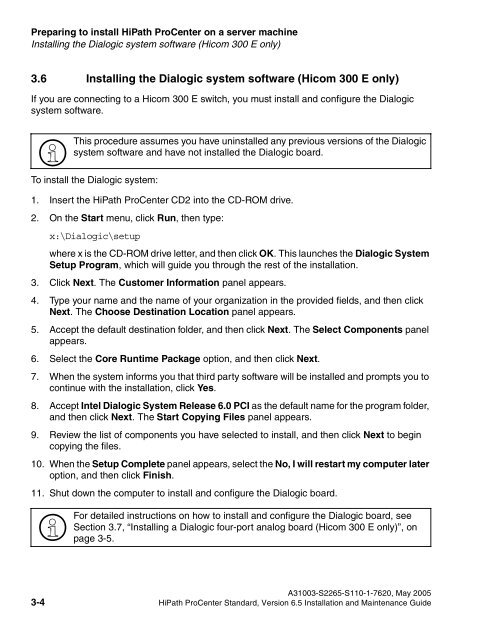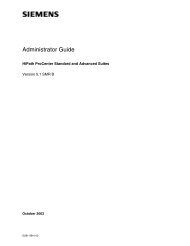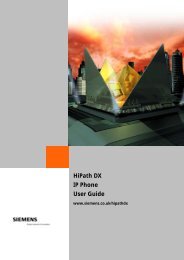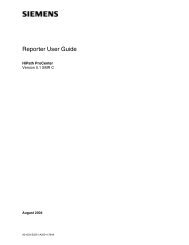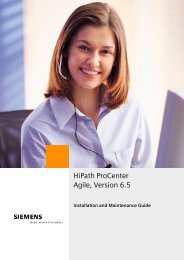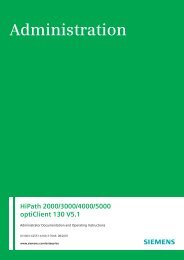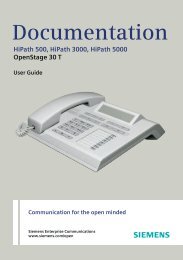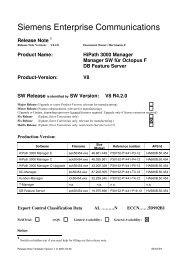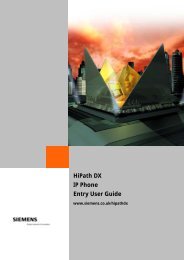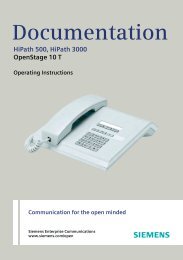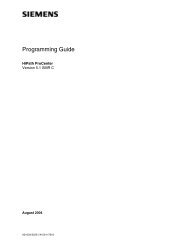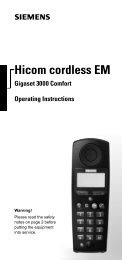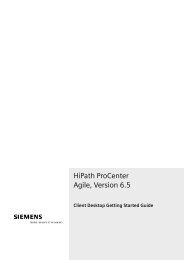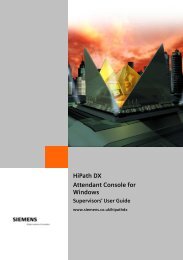Installation and Maintenance Guide, HiPath ProCenter Standard
Installation and Maintenance Guide, HiPath ProCenter Standard
Installation and Maintenance Guide, HiPath ProCenter Standard
Create successful ePaper yourself
Turn your PDF publications into a flip-book with our unique Google optimized e-Paper software.
mispreserver.fm<br />
Preparing to install <strong>HiPath</strong> <strong>ProCenter</strong> on a server machine<br />
Installing the Dialogic system software (Hicom 300 E only)<br />
Nur für den internen Gebrauch<br />
3.6 Installing the Dialogic system software (Hicom 300 E only)<br />
If you are connecting to a Hicom 300 E switch, you must install <strong>and</strong> configure the Dialogic<br />
system software.<br />
><br />
To install the Dialogic system:<br />
1. Insert the <strong>HiPath</strong> <strong>ProCenter</strong> CD2 into the CD-ROM drive.<br />
2. On the Start menu, click Run, then type:<br />
x:\Dialogic\setup<br />
where x is the CD-ROM drive letter, <strong>and</strong> then click OK. This launches the Dialogic System<br />
Setup Program, which will guide you through the rest of the installation.<br />
3. Click Next. The Customer Information panel appears.<br />
4. Type your name <strong>and</strong> the name of your organization in the provided fields, <strong>and</strong> then click<br />
Next. The Choose Destination Location panel appears.<br />
5. Accept the default destination folder, <strong>and</strong> then click Next. The Select Components panel<br />
appears.<br />
6. Select the Core Runtime Package option, <strong>and</strong> then click Next.<br />
7. When the system informs you that third party software will be installed <strong>and</strong> prompts you to<br />
continue with the installation, click Yes.<br />
8. Accept Intel Dialogic System Release 6.0 PCI as the default name for the program folder,<br />
<strong>and</strong> then click Next. The Start Copying Files panel appears.<br />
9. Review the list of components you have selected to install, <strong>and</strong> then click Next to begin<br />
copying the files.<br />
10. When the Setup Complete panel appears, select the No, I will restart my computer later<br />
option, <strong>and</strong> then click Finish.<br />
11. Shut down the computer to install <strong>and</strong> configure the Dialogic board.<br />
><br />
This procedure assumes you have uninstalled any previous versions of the Dialogic<br />
system software <strong>and</strong> have not installed the Dialogic board.<br />
For detailed instructions on how to install <strong>and</strong> configure the Dialogic board, see<br />
Section 3.7, “Installing a Dialogic four-port analog board (Hicom 300 E only)”, on<br />
page 3-5.<br />
A31003-S2265-S110-1-7620, May 2005<br />
3-4 <strong>HiPath</strong> <strong>ProCenter</strong> St<strong>and</strong>ard, Version 6.5 <strong>Installation</strong> <strong>and</strong> <strong>Maintenance</strong> <strong>Guide</strong>