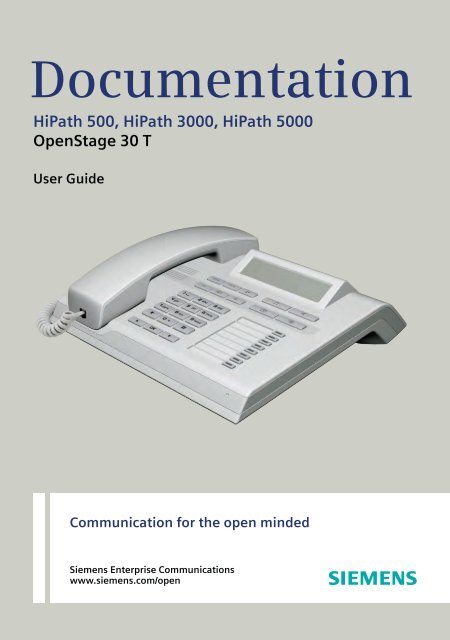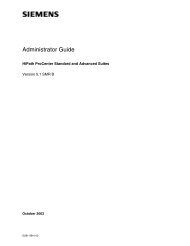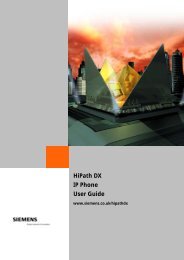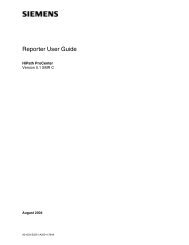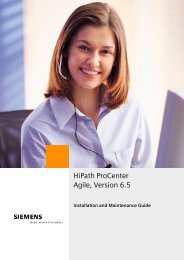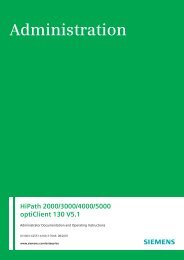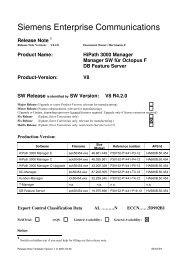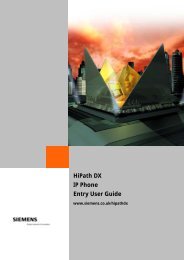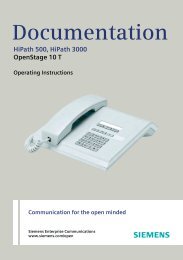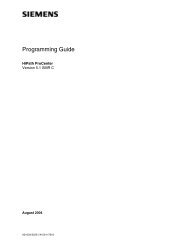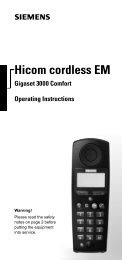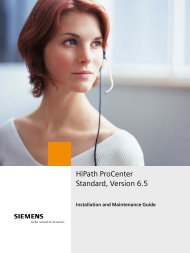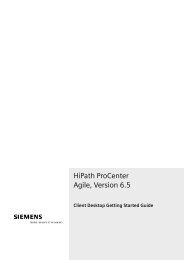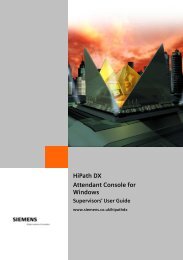Important information - the HiPath Knowledge Base
Important information - the HiPath Knowledge Base
Important information - the HiPath Knowledge Base
- No tags were found...
You also want an ePaper? Increase the reach of your titles
YUMPU automatically turns print PDFs into web optimized ePapers that Google loves.
Documentation<strong>HiPath</strong> 500, <strong>HiPath</strong> 3000, <strong>HiPath</strong> 5000OpenStage 30 TUser GuideCommunication for <strong>the</strong> open mindedSiemens Enterprise Communicationswww.siemens.com/open
<strong>Important</strong> <strong>information</strong><strong>Important</strong> <strong>information</strong>QFor safety reasons, <strong>the</strong> telephone should only be suppliedwith power as follows (when an OpenStage Key Module 15is connected):• using <strong>the</strong> original power supply unit.Part number: L30250-F600-C14x (x: 1=EU, 2=UK,3=US).Never open <strong>the</strong> telephone or a key module. Should you encounterany problems, contact <strong>the</strong> responsible service personnel.Use only original Siemens accessories. The use of o<strong>the</strong>r accessoriesmay be hazardous and will render <strong>the</strong> warranty,extended manufacturer’s liability and <strong>the</strong> CE marking invalid.TrademarksThe device conforms to <strong>the</strong> EU directive 1999/5/EC as attestedby <strong>the</strong> CE marking.All electrical and electronic products should be disposed ofseparately from <strong>the</strong> municipal waste stream via designatedcollection facilities appointed by <strong>the</strong> government or <strong>the</strong> localauthorities.Proper disposal and separate collection of your old appliancewill help prevent potential damage to <strong>the</strong> environmentand human health. It is a prerequisite for reuse and recyclingof used electrical and electronic equipment.For more detailed <strong>information</strong> about disposal of your old appliance,please contact your city office, waste disposal service,<strong>the</strong> shop where you purchased <strong>the</strong> product or yoursales representative.The statements quoted above are only fully valid for equipmentwhich is installed and sold in <strong>the</strong> countries of <strong>the</strong> EuropeanUnion and is covered by <strong>the</strong> directive 2002/96/EC.Countries outside <strong>the</strong> European Union may impose o<strong>the</strong>rregulations regarding <strong>the</strong> disposal of electrical and electronicequipment.2
<strong>Important</strong> <strong>information</strong>Location of <strong>the</strong> telephone• The telephone should be operated in a controlled environment with anambient temperature between 5°C and 40°C.• To ensure good speakerphone quality, <strong>the</strong> area in front of <strong>the</strong> microphone(front right) should be kept clear. The optimum speakerphonedistance is 50 cm.• Do not install <strong>the</strong> telephone in a room where large quantities of dustaccumulate; this can considerably reduce <strong>the</strong> service life of <strong>the</strong> telephone.• Do not expose <strong>the</strong> telephone to direct sunlight or any o<strong>the</strong>r source ofheat, as this is liable to damage <strong>the</strong> electronic components and <strong>the</strong>plastic casing.• Do not operate <strong>the</strong> telephone in damp environments, such as bathrooms.Product support on <strong>the</strong> internetInformation and support for our products can be found on <strong>the</strong> Internet at:http://www.siemens-enterprise.com/.Technical notes, current <strong>information</strong> about firmware updates, frequentlyasked questions and lots more can be found on <strong>the</strong> Internet at:http://wiki.siemens-enterprise.com/.3
ContentsContents<strong>Important</strong> <strong>information</strong> . . . . . . . . . . . . . . . . . . . . . . . . . .2Trademarks . . . . . . . . . . . . . . . . . . . . . . . . . . . . . . . . . . . . . . . . . . . . . . . 2Location of <strong>the</strong> telephone . . . . . . . . . . . . . . . . . . . . . . . . . . . . . . . . . . . . 3Product support on <strong>the</strong> internet . . . . . . . . . . . . . . . . . . . . . . . . . . . . . . . 3General <strong>information</strong>. . . . . . . . . . . . . . . . . . . . . . . . . . .10About this manual . . . . . . . . . . . . . . . . . . . . . . . . . . . . . . . . . . . . . . . . . 10Service. . . . . . . . . . . . . . . . . . . . . . . . . . . . . . . . . . . . . . . . . . . . . . . . . . 10Intended use . . . . . . . . . . . . . . . . . . . . . . . . . . . . . . . . . . . . . . . . . . . . . 11Telephone type . . . . . . . . . . . . . . . . . . . . . . . . . . . . . . . . . . . . . . . . . . . 11Speakerphone quality and display legibility . . . . . . . . . . . . . . . . . . . . . . 11Single-line telephone/multi-line telephone. . . . . . . . . . . . . . . . . . . . . . . 12Team functions . . . . . . . . . . . . . . . . . . . . . . . . . . . . . . . . . . . . . . . . 12Getting to know your OpenStage phone . . . . . . . . .13The user interface of your OpenStage 30 T . . . . . . . . . . . . . . . . . . . . . 13OpenStage Key Module 15 . . . . . . . . . . . . . . . . . . . . . . . . . . . . . . . . . . 14Keys. . . . . . . . . . . . . . . . . . . . . . . . . . . . . . . . . . . . . . . . . . . . . . . . . . . . 15Function keys. . . . . . . . . . . . . . . . . . . . . . . . . . . . . . . . . . . . . . . . . . 15Audio keys . . . . . . . . . . . . . . . . . . . . . . . . . . . . . . . . . . . . . . . . . . . . 15Navigation keys . . . . . . . . . . . . . . . . . . . . . . . . . . . . . . . . . . . . . . . . 16Programmable function keys . . . . . . . . . . . . . . . . . . . . . . . . . . . . . . 17Keypad. . . . . . . . . . . . . . . . . . . . . . . . . . . . . . . . . . . . . . . . . . . . . . . 18Display. . . . . . . . . . . . . . . . . . . . . . . . . . . . . . . . . . . . . . . . . . . . . . . . . . 19Idle mode. . . . . . . . . . . . . . . . . . . . . . . . . . . . . . . . . . . . . . . . . . . . . 19Mailbox . . . . . . . . . . . . . . . . . . . . . . . . . . . . . . . . . . . . . . . . . . . . . . . . . 20Messages . . . . . . . . . . . . . . . . . . . . . . . . . . . . . . . . . . . . . . . . . . . . 20Voicemail . . . . . . . . . . . . . . . . . . . . . . . . . . . . . . . . . . . . . . . . . . . . . 20Call log. . . . . . . . . . . . . . . . . . . . . . . . . . . . . . . . . . . . . . . . . . . . . . . . . . 21Program/Service menu . . . . . . . . . . . . . . . . . . . . . . . . . . . . . . . . . . . . . 224
ContentsBasic functions . . . . . . . . . . . . . . . . . . . . . . . . . . . . . . 23Answering a call . . . . . . . . . . . . . . . . . . . . . . . . . . . . . . . . . . . . . . . . . . 23Answering a call via <strong>the</strong> handset . . . . . . . . . . . . . . . . . . . . . . . . . . . 23Answering a call via <strong>the</strong> loudspeaker (speakerphone mode) . . . . . . 24Accepting a call via <strong>the</strong> headset. . . . . . . . . . . . . . . . . . . . . . . . . . . . 24Switching to speakerphone mode. . . . . . . . . . . . . . . . . . . . . . . . . . . . . 25Switching to <strong>the</strong> handset. . . . . . . . . . . . . . . . . . . . . . . . . . . . . . . . . . . . 25Open listening in a room during a call . . . . . . . . . . . . . . . . . . . . . . . . . . 26Turning <strong>the</strong> microphone on and off . . . . . . . . . . . . . . . . . . . . . . . . . . . . 26Ending a call. . . . . . . . . . . . . . . . . . . . . . . . . . . . . . . . . . . . . . . . . . . . . . 26Making calls. . . . . . . . . . . . . . . . . . . . . . . . . . . . . . . . . . . . . . . . . . . . . . 27Off-hook dialing . . . . . . . . . . . . . . . . . . . . . . . . . . . . . . . . . . . . . . . . 27On-hook dialing . . . . . . . . . . . . . . . . . . . . . . . . . . . . . . . . . . . . . . . . 27Dialing with <strong>the</strong> headset connected . . . . . . . . . . . . . . . . . . . . . . . . 28Dialing with DDS keys . . . . . . . . . . . . . . . . . . . . . . . . . . . . . . . . . . . 28Redialing a number . . . . . . . . . . . . . . . . . . . . . . . . . . . . . . . . . . . . . . . . 29End call . . . . . . . . . . . . . . . . . . . . . . . . . . . . . . . . . . . . . . . . . . . . . . . . . 29Reject calls . . . . . . . . . . . . . . . . . . . . . . . . . . . . . . . . . . . . . . . . . . . . . . 30Turning <strong>the</strong> microphone on and off . . . . . . . . . . . . . . . . . . . . . . . . . . . . 30Calling a second party (consultation) . . . . . . . . . . . . . . . . . . . . . . . . . . . 31Switching to <strong>the</strong> held party (alternating) . . . . . . . . . . . . . . . . . . . . . 31Transferring a call. . . . . . . . . . . . . . . . . . . . . . . . . . . . . . . . . . . . . . . 32Call forwarding. . . . . . . . . . . . . . . . . . . . . . . . . . . . . . . . . . . . . . . . . . . . 33Using variable call forwarding . . . . . . . . . . . . . . . . . . . . . . . . . . . . . 33Using call forwarding no reply (CFNR) . . . . . . . . . . . . . . . . . . . . . . . 34Call forwarding in <strong>the</strong> carrier network andforwarding multiple subscriber numbers (MSN) (not for U.S.). . . . . 35Using callback . . . . . . . . . . . . . . . . . . . . . . . . . . . . . . . . . . . . . . . . . . . . 36Storing a callback . . . . . . . . . . . . . . . . . . . . . . . . . . . . . . . . . . . . . . . 36Accepting a callback. . . . . . . . . . . . . . . . . . . . . . . . . . . . . . . . . . . . . 36Viewing and deleting a stored callback . . . . . . . . . . . . . . . . . . . . . . 375
ContentsEnhanced phone functions. . . . . . . . . . . . . . . . . . . . .38Answering calls . . . . . . . . . . . . . . . . . . . . . . . . . . . . . . . . . . . . . . . . . . . 38Accepting a specific call for your colleague . . . . . . . . . . . . . . . . . . . 38Using <strong>the</strong> speakerphone . . . . . . . . . . . . . . . . . . . . . . . . . . . . . . . . . 39Answering calls from <strong>the</strong> entrance telephone and opening <strong>the</strong> door40Making calls. . . . . . . . . . . . . . . . . . . . . . . . . . . . . . . . . . . . . . . . . . . . . . 42En-bloc sending/correcting numbers . . . . . . . . . . . . . . . . . . . . . . . . 42Using <strong>the</strong> caller list . . . . . . . . . . . . . . . . . . . . . . . . . . . . . . . . . . . . . 43Dialing a number from <strong>the</strong> internal directory . . . . . . . . . . . . . . . . . . 44Using <strong>the</strong> LDAP directory (not for <strong>HiPath</strong> 500) . . . . . . . . . . . . . . . . 45Making calls using system speed-dial numbers . . . . . . . . . . . . . . . 47Dialing with speed-dial keys . . . . . . . . . . . . . . . . . . . . . . . . . . . . . . 47Talking to your colleague with a speaker call. . . . . . . . . . . . . . . . . . 48Talking to your colleague with discreet calling (not for <strong>HiPath</strong> 500) 49Automatic connection setup (hotline) . . . . . . . . . . . . . . . . . . . . . . . 49Reserving a trunk. . . . . . . . . . . . . . . . . . . . . . . . . . . . . . . . . . . . . . . 49Assigning a station number (not for U.S.) . . . . . . . . . . . . . . . . . . . . 50Associated dialing/dialing aid . . . . . . . . . . . . . . . . . . . . . . . . . . . . . . 50During a call. . . . . . . . . . . . . . . . . . . . . . . . . . . . . . . . . . . . . . . . . . . . . . 51Using call waiting (second call) . . . . . . . . . . . . . . . . . . . . . . . . . . . . 51Preventing and allowing call waiting (automatic camp-on) . . . . . . . 52Turning <strong>the</strong> call waiting tone on and off. . . . . . . . . . . . . . . . . . . . . . 52Saving a number . . . . . . . . . . . . . . . . . . . . . . . . . . . . . . . . . . . . . . . 52Parking a call . . . . . . . . . . . . . . . . . . . . . . . . . . . . . . . . . . . . . . . . . . 53Holding external calls. . . . . . . . . . . . . . . . . . . . . . . . . . . . . . . . . . . . 54Conducting a conference. . . . . . . . . . . . . . . . . . . . . . . . . . . . . . . . . 55Activating tone dialing/DTMF suffix-dialing . . . . . . . . . . . . . . . . . . . 57Recording a call . . . . . . . . . . . . . . . . . . . . . . . . . . . . . . . . . . . . . . . . 58Transferring a call after a speaker call announcement in a group . . 59Send trunk flash (not for <strong>HiPath</strong> 500). . . . . . . . . . . . . . . . . . . . . . . . 60If you cannot reach a destination. . . . . . . . . . . . . . . . . . . . . . . . . . . . . . 61Call waiting (camp-on) . . . . . . . . . . . . . . . . . . . . . . . . . . . . . . . . . . . 61Busy override – joining a call in progress. . . . . . . . . . . . . . . . . . . . . 61Using night answer . . . . . . . . . . . . . . . . . . . . . . . . . . . . . . . . . . . . . . . . 62Programming <strong>the</strong> function keys . . . . . . . . . . . . . . . .63Configuring function keys . . . . . . . . . . . . . . . . . . . . . . . . . . . . . . . . . . . 63Overview of functions . . . . . . . . . . . . . . . . . . . . . . . . . . . . . . . . . . . 64Programming a procedure key . . . . . . . . . . . . . . . . . . . . . . . . . . . . . . . 66Configuring repdial keys . . . . . . . . . . . . . . . . . . . . . . . . . . . . . . . . . . . . 67Deleting function key programming . . . . . . . . . . . . . . . . . . . . . . . . . . . 686
ContentsDisplaying and assigning call charges . . . . . . . . . . 69Displaying call charges (not for U.S.) . . . . . . . . . . . . . . . . . . . . . . . . . . . 69Displaying call charges for ano<strong>the</strong>r telephone (not for U.S.) . . . . . . . . . 70Dialing with call charge assignment . . . . . . . . . . . . . . . . . . . . . . . . . . . 71Privacy/security . . . . . . . . . . . . . . . . . . . . . . . . . . . . . . 72Turning ringer cutoff on and off. . . . . . . . . . . . . . . . . . . . . . . . . . . . . . . 72Activating/deactivating "Do not disturb". . . . . . . . . . . . . . . . . . . . . . . . . 72Caller ID suppression. . . . . . . . . . . . . . . . . . . . . . . . . . . . . . . . . . . . . . . 73Silent Monitoring/Secret busy override (not for <strong>HiPath</strong> 500) . . . . . . . . . 73Monitoring a room . . . . . . . . . . . . . . . . . . . . . . . . . . . . . . . . . . . . . . . . . 74Trace call: identifying anonymous callers (not for U.S.) . . . . . . . . . . . . . 74Locking <strong>the</strong> telephone to prevent unauthorized use . . . . . . . . . . . . . . . 75Locking ano<strong>the</strong>r telephone to prevent unauthorized use . . . . . . . . . . . 76Saving your PIN . . . . . . . . . . . . . . . . . . . . . . . . . . . . . . . . . . . . . . . . . . . 76More functions/services . . . . . . . . . . . . . . . . . . . . . . 77Appointments function . . . . . . . . . . . . . . . . . . . . . . . . . . . . . . . . . . . . . 77Saving appointments . . . . . . . . . . . . . . . . . . . . . . . . . . . . . . . . . . . . 77Using timed reminders . . . . . . . . . . . . . . . . . . . . . . . . . . . . . . . . . . 78Sending a message . . . . . . . . . . . . . . . . . . . . . . . . . . . . . . . . . . . . . . . . 79Creating and sending a message. . . . . . . . . . . . . . . . . . . . . . . . . . . 79Viewing and editing incoming messages. . . . . . . . . . . . . . . . . . . . . 80Leaving an advisory message . . . . . . . . . . . . . . . . . . . . . . . . . . . . . . . . 81Deleting advisory messages . . . . . . . . . . . . . . . . . . . . . . . . . . . . . . 81Displaying <strong>the</strong> number of waiting calls/overload display . . . . . . . . . . . . 82Using ano<strong>the</strong>r telephone like your own for a call. . . . . . . . . . . . . . . . . . 82Fax details and message on answering machine . . . . . . . . . . . . . . . . . 83Changing a number (after exchanging/moving/relocating a phone). . . . 84Resetting services and functions(system-wide cancellation for a telephone) . . . . . . . . . . . . . . . . . . . . . . 85Activating functions for ano<strong>the</strong>r telephone . . . . . . . . . . . . . . . . . . . . . . 86Using system functions from outsideDISA (direct inward system access) . . . . . . . . . . . . . . . . . . . . . . . . . . . 87Using functions in ISDN via code dialing (keypad dialing) . . . . . . . . . . . 88Controlling connected computers/programs/telephone data service . . 89Communicating with PC applications over a CSTA interface . . . . . . . . 90Controlling relays (only for <strong>HiPath</strong> 3000) . . . . . . . . . . . . . . . . . . . . . . . . 91Sensors (<strong>HiPath</strong> 33x0/35x0 only). . . . . . . . . . . . . . . . . . . . . . . . . . . . . . 91Paging persons (not for U.S., not for <strong>HiPath</strong> 500) . . . . . . . . . . . . . . . . . 927
General <strong>information</strong>Intended useThe OpenStage phone was developed as a device for speech transmissionand should be placed on <strong>the</strong> desk or mounted on <strong>the</strong> wall. Any o<strong>the</strong>r useis regarded as unauthorized.Telephone typeThe identification details (exact product designation and serial number) ofyour telephone can be found on <strong>the</strong> nameplate on <strong>the</strong> underside of <strong>the</strong>base unit. Specific details concerning your communications platform canbe obtained from your service technician.Please have this <strong>information</strong> ready when you contact our service departmentregarding faults or problems with <strong>the</strong> product.Speakerphone quality and display legibility• To ensure good speakerphone quality, <strong>the</strong> area in front of <strong>the</strong> microphone(front right) should be kept clear. The optimum speakerphonedistance is 50 cm.• Proceed as follows to optimize display legibility:– Turn <strong>the</strong> phone to tilt <strong>the</strong> display to ensure you have a frontal view of<strong>the</strong> display while eliminating light reflexes.– Adjust <strong>the</strong> contrast as required page 113.11
General <strong>information</strong>Single-line telephone/multi-line telephoneYour OpenStage 30 T is a "multi-line telephone". This means that your servicepersonnel can configure multiple lines on your phone, which is not <strong>the</strong>case with single-line phones. Each line is assigned an individual phonenumber which you can use to make and receive calls.The programmable sensor keys function as line keys on multi-line phones page 94.When using a multi-line phone to make and receive calls, certain particularsmust be taken into account page 95 ff.The executive-secretary configuration is a special case. This is a multi-linetelephone with special features (e.g., "Ring Transfer" and "Accept call"),configured especially for executive/secretary use page 93 ff.Team functionsTo increase <strong>the</strong> efficiency of telephony, your service personnel can configurevarious Team functions such as pickup groups, hunt groups, and calldistribution groups.12
Getting to know your OpenStage phoneProperties of your OpenStage 30 TDisplay typeLCD, 24 x 2 charactersFull-duplex speakerphone function ;Wall mounting ;OpenStage Key Module 15The OpenStage Key Module 15 is a key module attached to <strong>the</strong> side of <strong>the</strong>phone that provides an additional 18 illuminated, programmable sensorkeys.Like keys on <strong>the</strong> phone, <strong>the</strong>se keys can be programmed and used accordingto your needs page 17.You can only attach one OpenStage Key Module 15 to yourOpenStage 30 T.14
Getting to know your OpenStage phoneKeysFunction keysKey Function when key is presseds End (disconnect) call) page 26., Redial page 29r Button for fixed call forwarding (with red LED key) page 33.O Open mailbox (with red LED key) page 20.N Open Program/Service menu (with red LED key) page 22.Audio keysKeyFunction when key is pressedo Making calls using <strong>the</strong> headset page 24Activate/deactivate microphone (also for speakerphone mode)p page 26.- Set volume lower and contrast brighter page 113.n Turn loudspeaker on/off (with red LED key) page 26.+ Set volume louder and contrast darker page 113.15
Getting to know your OpenStage phoneNavigation keysThese are used to manage most of your phone’s functions and display.Key Function when key is pressed< Open <strong>the</strong> idle menu page 19 or browse back in <strong>the</strong> menu.= Perform action.: Open <strong>the</strong> idle menu page 19 or browse forward in <strong>the</strong> menu.16
Getting to know your OpenStage phoneProgrammable function keysYour OpenStage 30 T has eight illuminated keys to which you can assignfunctions or numbers.Increase <strong>the</strong> number of programmable function keys by connectinga key module page 14.Peter FoxDestinations?Depending on how <strong>the</strong>y are programmed, you can use <strong>the</strong> keys as:• Function key page 63• Repdial/Direct station selection key page 67Each key can be programmed with one function.The configuration of direct station selection keys must be activatedby your service personnel.Direct station selection keys can be assigned an internal numberfrom <strong>the</strong> <strong>HiPath</strong> 4000 network.Press <strong>the</strong> key briefly to activate <strong>the</strong> programmed function or dial <strong>the</strong> storednumber.Your OpenStage is delivered with label strips. Write functions or names in<strong>the</strong> white fields on <strong>the</strong> label strips.The status of a function is shown by <strong>the</strong> LED on <strong>the</strong> corresponding functionkey.Meaning of LED displays on function keys and DSS keysLED Meaning of function key Meaning of DSS keyS Off The function is deactivated. The line is free.T Flashing 1 Indicates <strong>the</strong> function status. The line is busy.R On The function is activated. There is a call on <strong>the</strong> line.[1] In this manual, flashing keys are identified by this icon, regardless of <strong>the</strong> flashing interval.The flashing interval represents different statuses, which are described in detail in <strong>the</strong> correspondingsections of <strong>the</strong> manual.The programmable keys on multi-line phones function as trunk keys page 94.17
Getting to know your OpenStage phoneKeypadIn cases where text input is possible, you can use <strong>the</strong> keypad to input text,punctuation and special characters in addition to <strong>the</strong> digits 0 to 9 and <strong>the</strong>hash and asterisk symbols. To do this, press <strong>the</strong> numerical keys repeatedly.Example: To enter <strong>the</strong> letter "h", press <strong>the</strong> number 4 key on <strong>the</strong> keypadtwice.To enter a digit in an alphanumerical input field, hold down <strong>the</strong> relevantkey.Alphabetic labeling of dial keys is also useful when entering vanity numbers(letters associated with <strong>the</strong> phone number’s digits as indicated on <strong>the</strong>telephone spell a name, e.g. 0700 - PATTERN = 0700 - 7288376).18
Getting to know your OpenStage phoneDisplayYour OpenStage 30 T comes with a black-and-white LCD display. Adjust<strong>the</strong> contrast to suit your needs page 113.Idle modeIf <strong>the</strong>re are no calls are being made or settings are not being adjusted, yourphone is in idle mode.Example:Time10:29 SU 05 . . 08.07 :220870 fDateOpen <strong>the</strong> idle menuOwn phone numberIdle menuPress <strong>the</strong> : navigation key in <strong>the</strong> idle mode page 16, <strong>the</strong> idle menu<strong>the</strong>n appears. You can call up various functions here. Entries may vary. Theidle menu includes selected functions from <strong>the</strong> Program/Service menu page 22.The idle menu may contain <strong>the</strong> following entries:• Caller list• Forwarding on• Lock phone• DND on [1]• Advisory msg. on• Ringer cutoff on• Send message• View sent message [2]• View callbacks [3]• Directory• HF answerback on• Suppress call ID• Waiting tone off• DISA intern[1] Must be activated by service personnel.[2] Only appears when <strong>the</strong>re are messages that <strong>the</strong> recipient has not yet viewed[3] Only appears if callback requests are saved19
Getting to know your OpenStage phoneMailboxDepending on <strong>the</strong> type and configuration of your communications platform(contact <strong>the</strong> relevant service personnel), messages from services, such as<strong>HiPath</strong> Xpressions are displayed in this application in addition to messagesreceived.MessagesYou can send short text messages to individual internal stations or groups.In idle mode ( page 19) <strong>the</strong> following signals alert you to <strong>the</strong> presence ofnew messages:• O key LED lights up• Displays "Messages received".Press <strong>the</strong> mailbox key O.Example:Caller IDMsg. from: Coco, ChanelMessage sent?fFunction menuDisplay messageFor a description of how to edit <strong>the</strong> entries page 80.VoicemailIf your telephone is connected to a voicemail system (such as Entry VoiceMail), <strong>the</strong> Mailbox key will also light up to alert you to any messages thathave arrived.An appropriate message also appears on <strong>the</strong> display (for instance, in EntryVoice Mail: " new messages").To play back your voicemail, follow <strong>the</strong> instructions on <strong>the</strong> display.20
Getting to know your OpenStage phoneCall logIf you are unable to accept an external or internal call, <strong>the</strong> call attempt isstored in <strong>the</strong> caller list.Answered calls can also be saved (contact your service personnel).Your telephone stores up to ten calls in chronological order. Each call is assigneda time stamp. The most recent entry not yet answered in <strong>the</strong> list isdisplayed first. Multiple calls from <strong>the</strong> same caller do not automaticallygenerate new entries in <strong>the</strong> caller list. Instead, only <strong>the</strong> most recent timestamp for this caller is updated and its number incremented.The caller list is automatically displayed page 19 in <strong>the</strong> idle menu page 43.Callers with suppressed numbers cannot be saved in <strong>the</strong> call log.Information is displayed regarding <strong>the</strong> caller and <strong>the</strong> time at which <strong>the</strong> callwas placed.Example:Caller ID10168 PETERBusy 21.02. 16:25 fFunction menuTimeDateTelephone status duringa call attemptFor a description of how to edit <strong>the</strong> call logs page 43.21
Getting to know your OpenStage phoneProgram/Service menuUse <strong>the</strong> N menu key to reach <strong>the</strong> Program/Service menu for your communicationsystem.The menu key LED remains red as long as you are in this menu.Example:Program/Service:*7= Use speed dialing? lMenu titleFur<strong>the</strong>r entries are availableMenu optionThe menu structure comprises several levels. The first line in this structureshows <strong>the</strong> menu currently selected while <strong>the</strong> second line shows an optionfrom this menu.22
Basic functionsStep by StepBasic functionsPlease read <strong>the</strong> introductory chapter "Getting toknow your OpenStage phone" page 13 carefullybefore performing any of <strong>the</strong> steps describedhere on your phone.Answering a callSpecial default ring signaling is set for your telephone:• When you receive an internal call, your telephonerings once every four seconds (single-tone sequence).• When you receive an external call, your telephonerings twice in rapid succession every four seconds(dual-tone sequence).• When you receive a call from <strong>the</strong> entrance telephone,your telephone rings three times in rapidsuccession every four seconds (triple-tone sequence).• If a call is waiting, you hear a short tone (beep) everysix seconds.Your service personnel can adjust <strong>the</strong> ring cadencefor external and internal calls for you.In o<strong>the</strong>r words, different ring cadences can beset for different internal callers.The number or <strong>the</strong> name of <strong>the</strong> caller appears on <strong>the</strong>display.Answering a call via <strong>the</strong> handset^if nec. + or -The phone rings. The caller is displayed.Lift <strong>the</strong> handset.Set <strong>the</strong> call volume.23
Basic functionsStep by StepAnswering a call via <strong>the</strong> loudspeaker(speakerphone mode)nif nec. + or -Suggestions for using speakerphone mode:• Tell <strong>the</strong> o<strong>the</strong>r party that you are using speakerphonemode.• The speakerphone works bests at a low receivingvolume.• The ideal distance between <strong>the</strong> user and <strong>the</strong> telephoneset in speakerphone mode is about 50 cm(approx. 20 inches).The phone rings. The caller appears on <strong>the</strong> screen.Press <strong>the</strong> key shown. The LED lights up.Raise or lower <strong>the</strong> volume. Keep pressing <strong>the</strong> key until<strong>the</strong> desired volume is set.Ending a callnPress <strong>the</strong> key shown. The LED goes out.Accepting a call via <strong>the</strong> headsetPrerequisite: A headset is connected.oif nec. + or -The phone rings. The o key flashes.Press <strong>the</strong> key shown.Set <strong>the</strong> call volume.The headset port on <strong>the</strong> phone is preset for acorded device and is automatically switchedwhen you use a cordless headset. You musthowever use <strong>the</strong> "call answer" function of <strong>the</strong>headset at least once so that <strong>the</strong> telephone canmake <strong>the</strong> corresponding setting.24
Basic functionsStep by StepSwitching to speakerphone modePeople present in <strong>the</strong> room can participate in your call.n \if nec. + or -Prerequisite: You are conducting a call via <strong>the</strong> handset.Hold down <strong>the</strong> key and replace <strong>the</strong> handset. Then release<strong>the</strong> key and proceed with your call.Set <strong>the</strong> call volume.U.S. modenIf your communication system is set to US mode (contactyour service personnel), you do not have to holddown <strong>the</strong> speaker key when replacing <strong>the</strong> handsetwhen switching to speakerphone mode.Press <strong>the</strong> key shown.] Replace <strong>the</strong> handset. Proceed with your call.if nec. + or - Set <strong>the</strong> call volume.Switching to <strong>the</strong> handset^nPrerequisite: You are conducting a call in speakerphonemode.Lift <strong>the</strong> handset.The key shown goes out.25
Basic functionsStep by StepOpen listening in a room during a callPeople present in <strong>the</strong> room can silently monitor yourcall. Let <strong>the</strong> o<strong>the</strong>r party know that you have turned on<strong>the</strong> speaker.Prerequisite: You are conducting a call via <strong>the</strong> handset.nnActivatingPress <strong>the</strong> key shown.DeactivatingPress <strong>the</strong> lit key.Turning <strong>the</strong> microphone on and offTo prevent <strong>the</strong> o<strong>the</strong>r party from listening in while youconsult with someone in your office, you can temporarilyswitch off <strong>the</strong> handset microphone or <strong>the</strong> handsfreemicrophone.Prerequisite: You are conducting a call.Deactivating <strong>the</strong> microphonepPress <strong>the</strong> key shown.Activating <strong>the</strong> microphonepPress <strong>the</strong> lit key.Ending a calls Press <strong>the</strong> key shown.orn Press <strong>the</strong> lit key.or\ Replace <strong>the</strong> handset.26
Basic functionsStep by StepMaking callsOff-hook dialing^jLift <strong>the</strong> handset.internal: Enter <strong>the</strong> station number.External calls: Enter <strong>the</strong> external code and <strong>the</strong> stationnumber.The connection is established as soon as your input iscomplete.On-hook dialingjinternal: Enter <strong>the</strong> station number.External calls: Enter <strong>the</strong> external code and <strong>the</strong> stationnumber.The party you are calling answers via loudspeaker.Your system may also be programmed so thatyou have to press <strong>the</strong> "internal" key before youdial an internal number.To call an external party, you have to enter an externalcode before dialing <strong>the</strong> party’s telephonenumber (Prime Line is not active; contact yourservice personnel).The o<strong>the</strong>r party answers with speaker:^orLift <strong>the</strong> handset.On-hook dialing: Speakerphone mode.The called party does not answer or is busy:nPress <strong>the</strong> key shown. The LED goes out.27
Basic functionsStep by StepDialing with <strong>the</strong> headset connectedjoPrerequisite: The headset is connected.internal: Enter <strong>the</strong> station number.External calls: Enter <strong>the</strong> external code and <strong>the</strong> stationnumber.The headset key lights up.The connection is established as soon as your input iscomplete.Dialing with DDS keysSPrerequisite: You have saved a number on a DDS key page 67.Press <strong>the</strong> key with a saved number.If <strong>the</strong> number is saved on <strong>the</strong> second layer, press <strong>the</strong>shift key first.You can press <strong>the</strong> DDS key during a call and automaticallyinitiate a callback page 31.^ornLift <strong>the</strong> handset.Press <strong>the</strong> key shown.28
Basic functionsStep by StepRedialing a numberThe last ten external telephone numbers dialed arestored automatically.If this feature is configured (contact your servicepersonnel), account codes entered are alsosaved page 71.You can redial <strong>the</strong>m simply by pressing a key.Displaying and dialing saved station numbersNext?Call?, Press <strong>the</strong> "Redial" key to dial <strong>the</strong> last number dialed.Press <strong>the</strong> key twice to dial <strong>the</strong> next to <strong>the</strong> last numberdialed.Press <strong>the</strong> key three times to dial <strong>the</strong> third-to-<strong>the</strong>-lastnumber dialed.orKeep confirming until <strong>the</strong> phone number you want appears.Select and confirm <strong>the</strong> option shown.End calln Press <strong>the</strong> lit key.or\ Replace <strong>the</strong> handset.29
Basic functionsStep by StepReject callsYou can reject calls which you do not wish to take. Thecall is <strong>the</strong>n signaled at ano<strong>the</strong>r definable telephone(contact your service personnel).sPress <strong>the</strong> "Disconnect" key.If a call cannot be rejected, your telephone will continueto ring. The message "Currently not possible" is displayed(e.g. in <strong>the</strong> case of recalls).Turning <strong>the</strong> microphone on and offporpTo prevent <strong>the</strong> o<strong>the</strong>r party from listening in while youconsult with someone in your office, you can temporarilyswitch off <strong>the</strong> handset microphone or <strong>the</strong> handsfreemicrophone. You can also switch on <strong>the</strong> handsfree microphoneto answer an announcement via <strong>the</strong> telephonespeaker (speaker call, page 48).Prerequisite: A connection is set up, <strong>the</strong> microphone isactivated.Press <strong>the</strong> "microphone" key. The microphone is deactivated.Press <strong>the</strong> illuminated "microphone" key. The microphoneis activated.30
Basic functionsStep by StepConsultation?Calling a second party (consultation)You can call a second party while a call is in progress.The first party is placed on hold.Confirm.jCall <strong>the</strong> second party.Return to held call?Quit and return?Toggle/Connect?Conference?Leave conference?orReturn to <strong>the</strong> first party:Confirmselect and confirm <strong>the</strong> option shown.Switching to <strong>the</strong> held party (alternating)Select and confirm <strong>the</strong> option shown.Combine <strong>the</strong> calling parties into a three-partyconferenceSelect and confirm <strong>the</strong> option shown.Allowing call partners to continue a conferenceafter you exitSelect and confirm <strong>the</strong> option shown.For more <strong>information</strong> on conferences, see page 55.31
Basic functionsStep by StepConsultation?jTransferring a callIf <strong>the</strong> person you are speaking to wants to talk to ano<strong>the</strong>rcolleague of yours, you can transfer <strong>the</strong> call that colleague.Confirm.Enter <strong>the</strong> number of <strong>the</strong> party to which you want totransfer <strong>the</strong> call.[ Announce <strong>the</strong> call, if necessary.Transfer?\ Replace <strong>the</strong> handset.orSelect and confirm <strong>the</strong> option shown [1] .[1] „Differing display view in a <strong>HiPath</strong> 4000 environment(not for <strong>HiPath</strong> 500)“ Seite 11632
Basic functionsStep by StepCall forwardingUsing variable call forwardingYou can immediately forward internal or external calls todifferent internal or external telephones (destinations).(External destinations require special configuration in<strong>the</strong> system.)When call forwarding is active, a special dial tonesounds when you lift <strong>the</strong> handset.If DID DTMF is active (contact your service personnel),you can also forward calls to this destination.Destinations: Fax = 870, DID = 871,Fax-DID = 872.If you are a call forwarding destination, your displaywill show <strong>the</strong> number or <strong>the</strong> name of <strong>the</strong>originator on <strong>the</strong> upper line and that of <strong>the</strong> calleron <strong>the</strong> lower line.Special features must be taken into considerationif your telephone operates with<strong>HiPath</strong> 5000 (system networking via PC network) page 108!Forwarding on?r Press <strong>the</strong> forwarding key.or: Open <strong>the</strong> idle menu page 19.Select and confirm <strong>the</strong> option shown.1=all calls?2=external calls only?3=internal calls only?Save?Forwarding offororjConfirmselect and confirm <strong>the</strong> option shownselect and confirm <strong>the</strong> option shown.Enter <strong>the</strong> destination number.Confirm.Deactivating call forwardingSelect and confirm <strong>the</strong> option shown.33
Basic functionsStep by Step*495=CFNR on?Save?#495=CFNR off?NjNUsing call forwarding no reply (CFNR)Calls that are not answered after three rings (=default,can be adjusted by service personnel) or that are receivedwhile ano<strong>the</strong>r call is ongoing can be automaticallyforwarded to a specified telephone.Press <strong>the</strong> key shown.Select and confirm <strong>the</strong> option shown.Enter <strong>the</strong> destination number.• Enter <strong>the</strong> internal station number for internal destinations• Enter <strong>the</strong> external code and <strong>the</strong> external stationnumber for external destinationsConfirm.Deactivating call forwarding no replyPress <strong>the</strong> key shown.Select and confirm <strong>the</strong> option shown.Delete?ExitorConfirm.Select and confirm to deactivate but not delete <strong>the</strong> forwardingdestination.If CFNR is activated, when you hang up, "CFNRto:" appears briefly on <strong>the</strong> display: ...“ .34
Basic functionsStep by StepTrunk FWD on?NCall forwarding in <strong>the</strong> carrier network andforwarding multiple subscriber numbers(MSN) (not for U.S.)If this function has been configured (contact your servicepersonnel), you can forward calls to your assignedmultiple subscriber number (MSN) (DID number) directlywithin <strong>the</strong> carrier network.For example, you can forward your phone line to yourhome phone after business hours.Press <strong>the</strong> key shown.Select and confirm <strong>the</strong> option shown.1=immediate?2=on no answer?3=on busy?ororjjSelect and confirm <strong>the</strong> required type of call forwardingselect and confirm <strong>the</strong> option shown.select and confirm <strong>the</strong> option shown.Enter your DID number.Enter <strong>the</strong> destination number (without <strong>the</strong> external code).Save?Trunk FWD off?Confirm.Deactivating call forwardingSelect and confirm <strong>the</strong> option shown.jConfirm <strong>the</strong> displayed call forwarding type.Enter your DID number.35
Basic functionsStep by StepUsing callbackYou can request a callback if <strong>the</strong> internal station called isbusy or if nobody answers. This also applies for externalcalls via ISDN exchanges. This feature saves you fromhaving to make repeated attempts to reach <strong>the</strong> user.You receive a callback• When <strong>the</strong> o<strong>the</strong>r party is no longer busy,• When <strong>the</strong> user who did not answer has conductedano<strong>the</strong>r call.When configured (contact your service personnel),all callback requests are automatically deletedover night.Storing a callbackCallback?Prerequisite: You have reached a busy line or no oneanswers.Confirm.Accepting a callbackAnswer?^ornorPrerequisite: A callback was saved. Your telephonerings. "Callback: ..." appears on <strong>the</strong> display.Lift <strong>the</strong> handset.Press <strong>the</strong> key shown. The LED lights up.Select and confirm <strong>the</strong> option shown.You hear a ring tone.36
Basic functionsStep by StepViewing and deleting a stored callbackView callbacks?Next callback?: Open <strong>the</strong> idle menu page 19.Select and confirm <strong>the</strong> option shown [1] .Select and confirm to display additional entries.Deleting a displayed entryDelete?Confirm.Exit?orNornEnding retrievalSelect and confirm <strong>the</strong> option shown.Press <strong>the</strong> key shown. The LED goes out.Press <strong>the</strong> key shown. The LED goes out.[1] „Differing display view in a <strong>HiPath</strong> 4000 environment(not for <strong>HiPath</strong> 500)“ Seite 11637
Enhanced phone functionsStep by StepEnhanced phone functionsAnswering callsAccepting a specific call for your colleagueMore features?NYou hear ano<strong>the</strong>r telephone ring.Press <strong>the</strong> key shown.Select and confirm <strong>the</strong> option shown.*59=Pickup - directed?Next?Accept call?if nec.orjSelect and confirm <strong>the</strong> option shown [1] .Select and confirm until <strong>the</strong> name/number of <strong>the</strong> requiredsubscriber is displayed.Confirm.If you know <strong>the</strong> number of <strong>the</strong> telephone that is ringing,enter it directly.38[1] „Differing display view in a <strong>HiPath</strong> 4000 environment(not for <strong>HiPath</strong> 500)“ Seite 116
Enhanced phone functionsStep by StepMute off?^orUsing <strong>the</strong> speakerphoneA colleague addresses you directly over <strong>the</strong> speakerwith a speaker call. You hear a tone before <strong>the</strong> announcement.The o<strong>the</strong>r party’s name or station numberappears on <strong>the</strong> screen.You can conduct <strong>the</strong> call with <strong>the</strong> handset or in speakerphonemode.Lift <strong>the</strong> handset and answer <strong>the</strong> call.Press <strong>the</strong> "OK" key to confirm your selection and answer<strong>the</strong> call.If handsfree answerback is enabled (see below),you do not need to switch on <strong>the</strong> microphone -you can answer directly. You can answer immediatelyin speakerphone mode.If handsfree answerback is disabled (default setting),follow <strong>the</strong> procedure described above.Placing a speaker call to a colleague page 48.Enabling and disabling handsfree answerbackHF answerback on?HF answerback off?: Open <strong>the</strong> idle menu page 19.Select and confirm <strong>the</strong> option shown.orselect and confirm <strong>the</strong> option shown.39
Enhanced phone functionsStep by StepOpen door?*61=Open door?^or^jNjjAnswering calls from <strong>the</strong> entrance telephoneand opening <strong>the</strong> doorIf an entrance telephone has been programmed, youcan use your telephone to speak to someone at <strong>the</strong> entrancetelephone and to activate a door opener.If you have <strong>the</strong> proper authorization (contact your servicepersonnel), you can activate <strong>the</strong> door opener, enablingvisitors to open <strong>the</strong> door <strong>the</strong>mselves by enteringa 5-digit code (using a DTMF transmitter or <strong>the</strong> keypadinstalled).Speaking to visitors via <strong>the</strong> entrance telephonePrerequisite: Your telephone rings.Lift <strong>the</strong> handset within thirty seconds. You are connectedto <strong>the</strong> entrance telephone immediately.Lift <strong>the</strong> handset after more than thirty seconds.Dial <strong>the</strong> entrance telephone number.Opening <strong>the</strong> door from your telephone during a callfrom <strong>the</strong> entrance telephoneConfirm.Opening <strong>the</strong> door from your telephone withoutcalling <strong>the</strong> entrance telephonePress <strong>the</strong> key shown.Select and confirm <strong>the</strong> option shown.Dial <strong>the</strong> entrance telephone number.Special features must be taken into considerationif your telephone operates with<strong>HiPath</strong> 5000 (system networking via PC network) page 112!Opening <strong>the</strong> door with a code (at <strong>the</strong> door)After ringing <strong>the</strong> bell, enter <strong>the</strong> five-digit code (using <strong>the</strong>keypad or a DTMF transmitter). Depending on how <strong>the</strong>door opener has been programmed, a doorbell call signalmay or may not be forwarded.40
Enhanced phone functionsStep by Step*89=Door opener on?NjActivating <strong>the</strong> door openerPress <strong>the</strong> key shown.Select and confirm <strong>the</strong> option shown.Dial <strong>the</strong> entrance telephone number.3=change password?j Enter <strong>the</strong> five-digit code. Default code = "00000".orSelect <strong>the</strong> displayed function and press <strong>the</strong> "OK" dialogkey to change <strong>the</strong> code.1=enable with ring?2=enable w/o ring?#89=Door opener off?orNSelect and confirm <strong>the</strong> option shown.You can also open <strong>the</strong> door without a doorbell ring.Deactivating <strong>the</strong> door openerPress <strong>the</strong> key shown.Select and confirm <strong>the</strong> option shown.41
Enhanced phone functionsStep by StepMaking callsEn-bloc sending/correcting numbersjIf this feature is configured (contact your service personnel),a connection is not attempted immediatelywhen a station number is entered. This means that youcan correct <strong>the</strong> number if necessary.The station number is only dialed at your specific request.internal: Enter <strong>the</strong> station number.External calls: Enter <strong>the</strong> external code and <strong>the</strong> stationnumber.Dial?Delete number?Cancel?^orjornDialing entered/displayed numbersLift <strong>the</strong> handset.Confirm.Correcting numbers enteredA station number can only be corrected as it isbeing entered. Station numbers stored for numberredial, for example, cannot be corrected.Select and confirm <strong>the</strong> option shown.The last digit entered in each case is deleted.Enter <strong>the</strong> required digit(s).Canceling en-bloc sendingSelect and confirm <strong>the</strong> option shown.Press <strong>the</strong> key shown. The LED goes out.42
Enhanced phone functionsStep by StepUsing <strong>the</strong> caller listDetailed <strong>information</strong>, as well as a sample display entryare provided on page 21.Retrieving <strong>the</strong> caller listCaller list?Next?Prerequisite: Service personnel has set up a caller listfor your telephone.: Open <strong>the</strong> idle menu page 19.Confirm [1] .The latest entry is displayed, see <strong>the</strong> exampleon page 21.To view o<strong>the</strong>r calls, confirm each subsequent display.Ending retrievalPrevious menu?Time/date sent?Call?Delete?orNornSelect and confirm <strong>the</strong> option shown.Press <strong>the</strong> key shown. The LED goes out.Press <strong>the</strong> key shown. The LED goes out.Displaying <strong>the</strong> call timePrerequisite: You have retrieved <strong>the</strong> caller list and <strong>the</strong>selected call is displayed page 21.Select and confirm <strong>the</strong> option shown.Dialing a station number from <strong>the</strong> caller listPrerequisite: You have retrieved <strong>the</strong> caller list and <strong>the</strong>selected call is displayed.Select and confirm <strong>the</strong> option shown.Removing an entry from <strong>the</strong> caller listPrerequisite: You have retrieved <strong>the</strong> caller list and <strong>the</strong>selected call is displayed.Confirm.The caller is automatically deleted from <strong>the</strong> callerlist when a connection is finally set up.[1] „Differing display view in a <strong>HiPath</strong> 4000 environment(not for <strong>HiPath</strong> 500)“ Seite 11643
Enhanced phone functionsStep by StepDialing a number from <strong>the</strong> internal directoryThe internal directory contains all station numbers andsystem speed-dial numbers assigned to a name. Contactyour service personnel to find out if one was configuredfor your system.Prerequisite: Names have been assigned to <strong>the</strong> stationnumbers stored in <strong>the</strong> system.Directory?1=internal?^Lift <strong>the</strong> handset.orn Press <strong>the</strong> key shown. The LED lights up.Confirm.if nec. If several directories have been configured (not for<strong>HiPath</strong> 500):Confirm.The first entry is displayed on <strong>the</strong> screen.+ or - Scroll to next or previous entry.orScroll Next?Scroll Previous?Delete Character?Delete Line?Call?ororjif nec.if nec.select and confirm <strong>the</strong> option shown.select and confirm <strong>the</strong> option shown.Enter <strong>the</strong> name you want to find, or just <strong>the</strong> first few letters,using <strong>the</strong> alphanumeric keypad page 18.Select and confirm each letter to be deleted. The lastletter entered is deleted. If all letters are deleted, <strong>the</strong>first entry in <strong>the</strong> directory will be displayed again.Select and confirm <strong>the</strong> option shown. All entered lettersare deleted, and <strong>the</strong> first entry in <strong>the</strong> internal directoryis displayed again.The entry you wish to dial appears on <strong>the</strong> screenSelect and confirm <strong>the</strong> option shown.44
Enhanced phone functionsStep by StepDirectory2=LDAP?^ornif nec.Using <strong>the</strong> LDAP directory (not for <strong>HiPath</strong> 500)If configured (ask your service personnel), you cansearch for directory data in <strong>the</strong> LDAP database and dial<strong>the</strong> number of any subscriber you find <strong>the</strong>re.Prerequisite: The LDAP search feature has been configuredin <strong>the</strong> system.Lift <strong>the</strong> handset.Press <strong>the</strong> key shown. The LED lights up.Confirm.If several directories have been configured:Select and confirm <strong>the</strong> option shown.Delete Character?Search?jif nec.if nec.Enter <strong>the</strong> name you wish to search for using <strong>the</strong> keypad(max. 16 characters) page 18.You can enter an incomplete name, e.g. "mei" for "Meier".If configured (ask your service personnel), you can alsosearch for surname and first name. To separate surnameand first name by a space, enter "0". You can enterincomplete names, e.g. "mei p" for "Meier Peter".Select and confirm each letter to be deleted. The lastletter entered is deleted.In large databases, <strong>the</strong> results of <strong>the</strong> search maybe incomplete if too few characters are entered page 46.Confirm.The name is searched for. This may take a few seconds.45
Enhanced phone functionsStep by StepThe result is displayedCall?If only one name is found, it is displayed.Confirm.If several names are found (max. 50), <strong>the</strong> first name isdisplayed.+ or - Scroll to next or previous entry,orScroll Next?Scroll Previous?Call?Modify search?Show matches?Modify search?ororconfirm,select and confirm <strong>the</strong> option shown.Select and confirm <strong>the</strong> option shown.If no name is foundIf your search does not yield any name corresponding toyour query, you can extend <strong>the</strong> range of <strong>the</strong> search,e.g. by deleting characters.Select and confirm <strong>the</strong> option shown.For fur<strong>the</strong>r procedure, see above.If too many names are foundIf more than <strong>the</strong> maximum of 50 names are found correspondingto your query, only an incomplete list of resultscan be displayed.You can view <strong>the</strong>se results, select any of <strong>the</strong> names, orchange <strong>the</strong> search string (e.g. narrow <strong>the</strong> search by enteringmore characters).In this case it is advisable to narrow down <strong>the</strong>search so that all corresponding names can bedisplayed.Confirm, to view <strong>the</strong> incomplete list.For fur<strong>the</strong>r procedure, see above.Narrow <strong>the</strong> search down.Select and confirm, in order to change <strong>the</strong> search string.For fur<strong>the</strong>r procedure, see above.46
Enhanced phone functionsStep by Step*7=Use speed dialing?Njif nec.jMaking calls using system speed-dial numbersPrerequisite: You know <strong>the</strong> system speed-dial numbers(consult your service personnel).Press <strong>the</strong> key shown.Select and confirm <strong>the</strong> option shown [1] .Enter a three-digit speed-dial number.Suffix-dialingIf necessary, you can suffix-dial additional digits (forexample, <strong>the</strong> user’s extension) at <strong>the</strong> end of <strong>the</strong> savedstation number.If this feature is configured, a suffix is automatically dialed(for example, "0" for <strong>the</strong> exchange) if no entries aremade within 4 or 5 seconds.Dialing with speed-dial keys*7=Use speed dialing?NPrerequisite: You have configured speed-dial keys page 47.Press <strong>the</strong> key shown.Select and confirm <strong>the</strong> option shown [1] .*92=Change Speed Dial?Change?) Press <strong>the</strong> key shown.j Press <strong>the</strong> required speed-dial key.NConfigure a speed-dial keyYou can program <strong>the</strong> keys 0 to 9 withten frequently used phone numbers.Press <strong>the</strong> key shown.Select and confirm <strong>the</strong> option shown [1] .Confirm.) Press <strong>the</strong> key shown.j Press <strong>the</strong> required speed-dial key. If <strong>the</strong> key is already inuse, <strong>the</strong> programmed phone number appears on <strong>the</strong>screen.[1] „Differing display view in a <strong>HiPath</strong> 4000 environment(not for <strong>HiPath</strong> 500)“ Seite 11647
Enhanced phone functionsStep by StepChangeSavePrevious?Next?Change?Delete?Exit?jororororConfirm.First enter <strong>the</strong> external code and <strong>the</strong>n <strong>the</strong> external stationnumber.Confirm.If you make a mistake:Select and confirm <strong>the</strong> option shown. This deletes allentered digits.Confirm.Select and confirm <strong>the</strong> option shown.select and confirm <strong>the</strong> option shownselect and confirm <strong>the</strong> option shown.Talking to your colleague with a speaker call*80=Speaker call?You can make a loudspeaker announcement through aloudspeaker if connected (ask your service personnel),or to an internal user with a system telephone withoutany action on <strong>the</strong>ir part.: Open <strong>the</strong> idle menu page 19.jSelect and confirm <strong>the</strong> option shown.Enter <strong>the</strong> station number.Responding to a speaker call page 48.48
Enhanced phone functionsStep by StepTalking to your colleague with discreet calling(not for <strong>HiPath</strong> 500)^If this function has been configured (ask your servicepersonnel), you can join an ongoing call conducted byan internal user at a system telephone with display.You can listen in unnoticed and speak to <strong>the</strong> internaluser without being overheard by <strong>the</strong> o<strong>the</strong>r party (discreetcalling).Lift <strong>the</strong> handset.)945 Enter <strong>the</strong> code.jEnter your internal station number.Your service personnel can protect your telephoneagainst discreet calling.Automatic connection setup (hotline)^If this function is configured (contact your service personnel),<strong>the</strong> system automatically sets up a connectionto a preset internal or external destination.Lift <strong>the</strong> handset.Depending on <strong>the</strong> setting, <strong>the</strong> connection is ei<strong>the</strong>r setup immediately or only after a preset period of time(hotline after a timeout).Reserve trunk^jReserving a trunkIf configured (ask your service personnel), you can reservean occupied trunk for yourself. When <strong>the</strong> line isfree, you receive a call and a note on <strong>the</strong> display.Prerequisite: "Currently busy" appears on <strong>the</strong> display.Confirm.Reserved line is free:Your telephone rings and <strong>the</strong> display shows "Trunk isfree".Lift <strong>the</strong> handset. You will hear <strong>the</strong> dial tone.Enter <strong>the</strong> external phone number.49
Enhanced phone functionsStep by Step*41=Temporary MSN?*67=Associated dial?Njj^^NjjAssigning a station number (not for U.S.)If this function has been configured (contact your servicepersonnel), you can selectively assign a specificnumber (DID number) to your telephone before makingan external call. The assigned number <strong>the</strong>n appears on<strong>the</strong> called party’s display.Press <strong>the</strong> key shown.Select and confirm <strong>the</strong> option shown.Enter <strong>the</strong> DID number you wish to use.Dial <strong>the</strong> external number.Associated dialing/dialing aidIf this function has been configured (contact your servicepersonnel), you can use a dialing aid to dial numbersand set up calls for your telephone.The operating procedure depends on whe<strong>the</strong>r <strong>the</strong> dialingaid is connected to <strong>the</strong> S 0 bus or <strong>the</strong> a/b (T/R) port.You can also use your system telephone as a dialing aidfor o<strong>the</strong>r telephones.Dialing aid on <strong>the</strong> S0 busOn <strong>the</strong> PC, select a destination and start dialing.The speaker on your telephone is switched on. Lift <strong>the</strong>handset when <strong>the</strong> o<strong>the</strong>r party answers.Dialing aid at <strong>the</strong> a/b (T/R) portOn <strong>the</strong> PC, select a destination and start dialing."Lift <strong>the</strong> handset" appears on <strong>the</strong> PC screen.Lift <strong>the</strong> handset.Dialing aid from your telephone for ano<strong>the</strong>rtelephonePress <strong>the</strong> key shown.Select and confirm <strong>the</strong> option shown.Enter <strong>the</strong> internal station number ("Dial for:").Enter <strong>the</strong> number you wish to dial.50
Enhanced phone functionsStep by StepDuring a callUsing call waiting (second call)Callers can still reach you while you are engaged in ano<strong>the</strong>rcall. A signal alerts you to <strong>the</strong> waiting call.You can ignore or accept <strong>the</strong> second call.When you accept <strong>the</strong> waiting call, you can ei<strong>the</strong>r end<strong>the</strong> first call or place it on hold and resume <strong>the</strong> call lateron.You can block <strong>the</strong> second call or <strong>the</strong> signal tone( page 52).Prerequisite: You are engaged in a phone call and heara tone (every six seconds).Ending <strong>the</strong> first call and answering <strong>the</strong> waiting call:Call waiting?\ Replace <strong>the</strong> handset. Your telephone rings.^ Answer <strong>the</strong> second call. Lift <strong>the</strong> handset.Placing <strong>the</strong> first call on hold and answering <strong>the</strong>second call:Select and confirm <strong>the</strong> option shown.You are immediately connected to <strong>the</strong> second caller.The first party is placed on hold.Quit and return?orEnding <strong>the</strong> second call and resuming <strong>the</strong> first one:Confirm.\ Replace <strong>the</strong> handset. "Recall appears on <strong>the</strong> display: ..."appears on <strong>the</strong> screen.^ Lift <strong>the</strong> handset.51
Enhanced phone functionsStep by Step#490=Call wait.trm.off?*490=Call wait.term.on?NorPreventing and allowing call waiting(automatic camp-on)If this function has been configured (ask your servicepersonnel), you can prevent or allow a second call page 51 from being signaled by automatic camp-onduring an ongoing call.Press <strong>the</strong> key shown.Select and confirm <strong>the</strong> option shown [1] ,Select and confirm <strong>the</strong> option shown.Turning <strong>the</strong> call waiting tone on and offYou can suppress <strong>the</strong> call waiting tone (every six seconds)for external calls. A one-time special dial tone<strong>the</strong>n alerts you to <strong>the</strong> waiting call.ActivatingWaiting tone off?: Open <strong>the</strong> idle menu page 19.Select and confirm <strong>the</strong> option shown.Deactivating: Open <strong>the</strong> idle menu page 19.Waiting tone on?Select and confirm <strong>the</strong> option shown.Saving a numberYou can save your call partner’s station number for subsequentredialing from <strong>the</strong> caller list page 43.Prerequisite: You are conducting a call.Save number?Select and confirm <strong>the</strong> option shown.[1] „Differing display view in a <strong>HiPath</strong> 4000 environment(not for <strong>HiPath</strong> 500)“ Seite 11652
Enhanced phone functionsStep by Step*56=Park a call?NParking a callYou can park up to ten calls, ei<strong>the</strong>r internal, external, orboth. Parked calls can be displayed on and picked upfrom ano<strong>the</strong>r telephone. This feature is useful if youwant to continue a call at ano<strong>the</strong>r phone.Prerequisite: You are conducting a call.Press <strong>the</strong> key shown.Select and confirm <strong>the</strong> option shown.0 ... 9 Enter <strong>the</strong> number of <strong>the</strong> park slot (0 - 9) and make a noteof it. If <strong>the</strong> park slot number you entered is not displayed,it is already in use; enter ano<strong>the</strong>r one.Retrieving a parked callRetrieve call?NPrerequisite: One or more calls have been parked. Thephone is idle.Press <strong>the</strong> key shown.Select and confirm <strong>the</strong> option shown [1] .0 ... 9 Enter <strong>the</strong> park slot number you noted earlier.If <strong>the</strong> park slot number you enter is not in use, you cannotretrieve <strong>the</strong> call.If a parked call is not picked up, after a specific periodof time <strong>the</strong> call is returned to <strong>the</strong> telephonefrom where it was parked (recall).[1] „Differing display view in a <strong>HiPath</strong> 4000 environment(not for <strong>HiPath</strong> 500)“ Seite 11653
Enhanced phone functionsStep by StepHolding external callsHeld on line: 801SIf you have programmed a hold key on your phone page 63, you can put external calls on hold.Then all o<strong>the</strong>r stations can accept <strong>the</strong> call on <strong>the</strong> assignedtrunk.Press <strong>the</strong> "Hold" key.The message of <strong>the</strong> relevant trunk appears (e.g. 801)and note <strong>the</strong> trunk number.If available, <strong>the</strong> LED of <strong>the</strong> assigned trunk key flashesslowly.if nec.\ or s Replace <strong>the</strong> handset or press <strong>the</strong> key shown.Depending on <strong>the</strong> configuration, this may be necessaryso o<strong>the</strong>r members can also pick up <strong>the</strong> call on hold.Retrieve lineNorSjorTAccepting call on holdPrerequisite: One or more calls are on hold. The phoneis idle.Press <strong>the</strong> key shown.Select and confirm <strong>the</strong> option shown.If <strong>the</strong> "Retrieve" key is available page 63, press it.Enter <strong>the</strong> noted trunk number.If <strong>the</strong>re is a "Line:" key available for <strong>the</strong> relevant trunk, itflashes slowly. Press <strong>the</strong> key shown.54
Enhanced phone functionsStep by StepStart conference?Conference?Return to held call?Add party?Conference?View conf parties?Next?jjjConducting a conferenceIn a conference call, you can talk to as many as four o<strong>the</strong>rparties at <strong>the</strong> same time. These may be internal orexternal users.Call <strong>the</strong> first party.Select and confirm <strong>the</strong> option shown.Call <strong>the</strong> second party. Announce <strong>the</strong> conference.Select and confirm <strong>the</strong> option shown.A tone sounds every 30 seconds to indicate that a conferenceis in progress.If <strong>the</strong> second party does not answerConfirm.Adding up to five parties to a conferenceConfirm.You can only add parties to or remove <strong>the</strong>m froma conference if you initiated <strong>the</strong> conference.Call <strong>the</strong> new party. Announce <strong>the</strong> conference.Select and confirm <strong>the</strong> option shown.Viewing <strong>the</strong> conference partiesSelect and confirm <strong>the</strong> option shown. The first party isdisplayed.To display o<strong>the</strong>r parties, confirm each subsequent display.Exit list?To exit <strong>the</strong> list: Select and confirm <strong>the</strong> option shown.55
Enhanced phone functionsStep by StepRemoving parties from <strong>the</strong> conferenceView conf parties?Next?Remove party?Select and confirm <strong>the</strong> option shown. The first party isdisplayed.Confirm as often as required until <strong>the</strong> desired party appears.Select and confirm <strong>the</strong> option shown.Leaving a conferenceLeave conference?Select and confirm <strong>the</strong> option shown.or\ Replace <strong>the</strong> handset, if this feature is configured (contactyour service personnel).End conference?orEnding a conferenceSelect and confirm <strong>the</strong> option shown.\ Replace <strong>the</strong> handset, if this feature is configured (contactyour service personnel).Removing <strong>the</strong> ISDN central office party from <strong>the</strong>conferenceDrop last conf. party?Select and confirm <strong>the</strong> option shown.56
Enhanced phone functionsStep by StepActivating tone dialing/DTMF suffix-dialing*53=DTMF dialing?You can transmit dual-tone multifrequency (DTMF) signalsto control devices such as an answering machineor automatic <strong>information</strong> system.N Press <strong>the</strong> key shown.Select and confirm <strong>the</strong> option shown.j You can use <strong>the</strong> keys 0 through 9, ) and (to transmit DTMF signals.Ending <strong>the</strong> call also deactivates DTMF suffix dialing.Your system may be configured so that you canstart DTMF suffix-dialing immediately after settingup a connection.57
Enhanced phone functionsStep by StepRecording a callSIf configured (contact your service personnel for details),you can record an active call.Prerequisite: You are on a call, <strong>the</strong> "Recording" key isconfigured page 63.Press <strong>the</strong> "Recording" key. The LED lights up.You and <strong>the</strong> o<strong>the</strong>r party hear an announcement that recordinghas started and as long as recording is still running,you hear an acoustic signal approx. every 15 seconds.During recording, it is not possible to add fur<strong>the</strong>rcall parties.Stopping recordingRPress <strong>the</strong> "Recording" key which lights up. The LEDgoes out.Listening to a recordingPlayback of <strong>the</strong> recording depends on <strong>the</strong> voice recordingsystem used (see <strong>the</strong> associated user guide).58
Enhanced phone functionsStep by StepTransferring a call after a speaker callannouncement in a groupConsultation?*80=Speaker call?If this function has been configured (contact your servicepersonnel), you can use a speaker call (announcement, page 102) to announce a call in progress to agroup of users page 48.After a member of <strong>the</strong> group has accepted <strong>the</strong> call request,you can transfer <strong>the</strong> waiting party.Prerequisite: You are conducting a call.Confirm. The o<strong>the</strong>r party is placed on hold.: Press <strong>the</strong> key shown.Select and confirm <strong>the</strong> option shown.j Enter <strong>the</strong> group’s station number.[ Announce <strong>the</strong> call.When a member of <strong>the</strong> group accepts <strong>the</strong> call page 48, you are connected to this party.Transfer?\ Replace <strong>the</strong> handset.orSelect and confirm <strong>the</strong> option shown [1] .If <strong>the</strong> connection between <strong>the</strong> two o<strong>the</strong>r parties isnot established within 45 seconds, <strong>the</strong> call from<strong>the</strong> first part returns to you (recall).[1] „Differing display view in a <strong>HiPath</strong> 4000 environment(not for <strong>HiPath</strong> 500)“ Seite 11659
Enhanced phone functionsStep by Step*51=Trunk flash?NjSend trunk flash (not for <strong>HiPath</strong> 500)To activate ISDN-type services and features through <strong>the</strong>network carrier’s analog trunks or those of o<strong>the</strong>r communicationsplatforms (such as "consultation hold"), youmust send a signal to <strong>the</strong> trunks before dialing <strong>the</strong> servicecode or telephone number.Prerequisite: You have set up an external connection.Press <strong>the</strong> key shown.Select and confirm <strong>the</strong> option shown.Enter <strong>the</strong> service code and/or telephone number.60
Enhanced phone functionsStep by StepIf you cannot reach a destinationCall waiting (camp-on)Camp-onPrerequisite: You have dialed an internal number andhear a busy signal. It is important that you reach <strong>the</strong>called party.Wait (approx. 5 seconds) until "Camp-on" appears on <strong>the</strong>display and <strong>the</strong> busy tone is followed by <strong>the</strong> ring tone.The called party can <strong>the</strong>n respond page 51.The called party can prevent automatic call waiting page 52.If this feature is configured (contact your servicepersonnel), you will hear <strong>the</strong> ring tone and <strong>the</strong>message "Camp-on" is immediately displayed.Busy override – joining a call in progressOverride?This function is only available if it has been configuredby <strong>the</strong> service technician (contact your service personnel).Prerequisite: You have dialed an internal number andhear a busy signal. It is important that you reach <strong>the</strong>called party.Select and confirm <strong>the</strong> option shown.The called party and person to whom this party is talkinghear an alerting tone every two seconds.If <strong>the</strong> called party has a system telephone with display,<strong>the</strong> following appears on <strong>the</strong> screen: "Override: (Numberor name)".You can now start talking.61
Enhanced phone functionsStep by StepUsing night answerWhen night answer mode is active, for example duringa lunch break or after office hours, all external calls areimmediately forwarded to a specific internal telephone(night station). The night station can be defined by servicepersonnel ( standard night answer service) or byyou ( temporary night answer service).ActivatingSpecial features must be taken into considerationif your telephone operates with<strong>HiPath</strong> 5000 (system networking via PC network) page 109!Night answer on?Select and confirm <strong>the</strong> option shown.*=default?orPress <strong>the</strong> "OK" dialog key to confirm ( standard night answerservice).Save?Night answer off?) Enter <strong>the</strong> code ( standard night answer service).orjEnter <strong>the</strong> destination number (= temporary night answerservice).Confirm.DeactivatingSelect and confirm <strong>the</strong> option shown.Service personnel can also configure an "automaticnight answer service". The automatic night answer serviceactivates at specific times for your telephone dependingon how it is programmed.You can deactivate <strong>the</strong> automatic night answer serviceor replace it with a night answer service you configured(see above).62
Programming <strong>the</strong> function keysStep by StepProgramming <strong>the</strong> function keysYou can program frequently used functions, stationnumbers or procedures onto <strong>the</strong> function keys on yourOpenStage 30 T or key module.Configuring function keysSee also page 17.A list of all available functions is displayed, see<strong>the</strong> overview page 64.Example: Programming <strong>the</strong> Shift key*91=Key assignmentChange keyMore featuresN Open <strong>the</strong> Program/Service menu page 22.Select and confirm <strong>the</strong> option shown.S Press <strong>the</strong> key shown.Confirm.Select and confirm <strong>the</strong> option shown.Shift KeySave incompleteExitAno<strong>the</strong>r keyif nec.orConfirm.Select and confirm <strong>the</strong> option shown.Some functions (e.g. with "Call forwarding") cannot besaved completely. This means that when later initiating<strong>the</strong> function by pressing <strong>the</strong> button, fur<strong>the</strong>r inputs arerequired.Confirm.Select and confirm <strong>the</strong> option shown.The LED displays show <strong>the</strong> status of <strong>the</strong> function page 17 and page 64.63
Programming <strong>the</strong> function keysStep by StepOverview of functionsThe functions are split into <strong>the</strong> following menus:• Destinations• Feature Settings• PIN and Authorization• Calls• More featuresThe available functions depend on your configuration.If a function is missing, contact your servicepersonnel.Saved function LED messagesSRSRSRTSRTCall forwarding, Forwarding - trunk, Forward Line,Night answer,Do not disturb, Telephone lock, Advisorymessage, Ringer cutoff, HF answerback on/off,Join/leave group, Caller ID suppression, Callwait.term., Waiting tone off, Ring Transfer, Recording,Door opener on/off, Control Relay (only for<strong>HiPath</strong> 3000), Ringing group on, Shift Key, UCD(Available on/off, Work on/off), Night answer on/off,MULAP Privacy Release:Saved function is not activated.Saved function is activated.Callback:You have no entry for callback.You have an entry for callback.Repdial key (Internal), Direct station select:Party not on a call.Party is on a call or has activated DND.Flashing quickly - I’m being called, please accept.Flashing slowly - ano<strong>the</strong>r party is being called and hasnot yet answered.Call key, General call key, Trunk key, MULAP Key,Temporary MSN:No call via corresponding trunk.Active call via <strong>the</strong> corresponding trunk.Flashing quickly - call on <strong>the</strong> relevant trunk, call pickupis possible by pressing <strong>the</strong> key.Flashing slowly - a call is placed on hold on <strong>the</strong> relevanttrunk.64
Programming <strong>the</strong> function keysStep by StepSRSRTSRSTSRTTrunk group key:At least one trunk is free.All lines in this trunk group are occupied.View call charges:No chargeable calls have been set up since <strong>the</strong> lastcheck.Chargeable calls have been set up since <strong>the</strong> last check.Call forwarding, Forward Line:Flashing slowly - your line is a call forwarding destination.Fax details:No fax received or no message on <strong>the</strong> answering machine.Fax received or message on <strong>the</strong> answering machine.View number of calls:No waiting callers.Flashing quickly - callers waiting (certain number is exceeded).Flashing quickly - callers waiting (certain number isreached).Data I/O Service:No connection to an application.Active connection to an application.Flashing slowly, connection to an application is temporarilyinterrupted.The following functions programmed on keys donot have a LED function:Repdial key (external), Procedure key, Trace call ,Speed dial , Clear, Lock all phones, Send message,Directory ( 1=internal, 2=LDAP (not for <strong>HiPath</strong> 500),Call waiting, Toggle/Connect, Conference, Speakercall, Retrieve line, Reserve trunk, Release trunk, TemporaryPhone, Override, Park a call, Pickup - directed,Pickup - group, Account code, Show call charges,Page (not for <strong>HiPath</strong> 500), Answer page, Timed reminder,Open door, DTMF dialing, Recall-key, Roommonitor, Hold key, Consult internal, Consultation, Associateddial, Associated serv., Tel. data service, Relocate,Discreet Call (not for <strong>HiPath</strong> 500).65
Programming <strong>the</strong> function keysStep by StepProgramming a procedure keyNumbers and functions which require fur<strong>the</strong>r input, i.e.which contain several operating steps, can be saved ona key on your telephone. The relevant service personnelmust be granted appropriate authorization.For example <strong>the</strong> function "Associated dialing" page 50 toge<strong>the</strong>r with <strong>the</strong> required input (phonenumber to be dialed) can be saved on a key.Numbers which require fur<strong>the</strong>r input can also be saved.N Open <strong>the</strong> Program/Service menu page 22.*91=Key assignmentChange keySSelect and confirm <strong>the</strong> option shown.Press <strong>the</strong> key shown.Confirm.More featuresSelect and confirm <strong>the</strong> option shown.Procedure keySelect and confirm <strong>the</strong> option shown.j Enter procedure. Example: *67 231 123456*67 Code for associated dial231 Number of <strong>the</strong> phone for which <strong>the</strong> call should be made12345 <strong>the</strong> number to be called.if nec. S Press "Pause" to enter pauses (a "P" appears on <strong>the</strong> display).SaveConfirm.or If you make a mistake:previousExitAno<strong>the</strong>r keySelect and confirm <strong>the</strong> option shown. This deletes allentered digits.Confirm.orSelect and confirm <strong>the</strong> option shown.66
Programming <strong>the</strong> function keysStep by StepSelect <strong>the</strong> saved procedure by pressing <strong>the</strong> key.Procedures with activatable/deactivatable functionsare activated with one press of <strong>the</strong> buttonand deactivated with <strong>the</strong> next.You can press <strong>the</strong> procedure key during a call toautomatically send <strong>the</strong> saved digits as DTMF signals page 57. For display messages whensaving procedures, see page 117.Configuring repdial keysYou can also program internal and external station numberson <strong>the</strong> second level. The LED function is not availablefor internal station numbers on <strong>the</strong> second level. Toprogram <strong>the</strong> second level, you must program a "Shift"key page 63.See also page 17.*91=Key assignmentChange key+=Next layerDestinationsRepdial keyN Open <strong>the</strong> Program/Service menu page 22.Select and confirm <strong>the</strong> option shown.S Press <strong>the</strong> key shown.Confirm.if nec.Select and confirm <strong>the</strong> option shown.Confirm.Confirm.jEnter <strong>the</strong> station number.previousExitAno<strong>the</strong>r keyorIf you make a mistake:Select and confirm <strong>the</strong> option shown. This deletes allentered digits.Confirm.Select and confirm <strong>the</strong> option shown.67
Programming <strong>the</strong> function keysStep by StepYou dial <strong>the</strong> saved number by pressing <strong>the</strong> key page 28.You can also save a number during a call.Deleting function key programming*91=Key assignmentClear keyN Open <strong>the</strong> Program/Service menu page 22.Select and confirm <strong>the</strong> option shown.S Press <strong>the</strong> key shown.Select and confirm <strong>the</strong> option shown.68
Displaying and assigning call chargesStep by StepDisplaying and assigning callcharges*65=Show call charges?NDisplaying call charges (not for U.S.)For <strong>the</strong> current call:Call charges are shown by default on <strong>the</strong> display whena call ends.If you want to display call charges as <strong>the</strong>y occur duringa chargeable call, your service personnel must requestthis option from <strong>the</strong> network operator.Call charge display must be requested from <strong>the</strong> networkoperator and configured by <strong>the</strong> relevant servicepersonnel.Depending on <strong>the</strong> setting, call charges are displayedduring or after a call.Depending on <strong>the</strong> network operator, free external callsare also displayed. The message "Free of Charge" appearson <strong>the</strong> screen ei<strong>the</strong>r before or during <strong>the</strong> call.If <strong>the</strong> cost indication facility has not been installed, <strong>the</strong>display will show <strong>the</strong> dialed number and/or <strong>the</strong> length of<strong>the</strong> telephone call.If a call is forwarded, call charges are assigned to<strong>the</strong> destination of <strong>the</strong> call transfer operation.For all calls and for <strong>the</strong> last callConnection charges for <strong>the</strong> last chargeable call madeare displayed first. After five seconds, <strong>the</strong> accumulatedconnection charge (total) is displayed.Press <strong>the</strong> key shown.Select and confirm <strong>the</strong> option shown [1] .[1] „Differing display view in a <strong>HiPath</strong> 4000 environment(not for <strong>HiPath</strong> 500)“ Seite 11669
Displaying and assigning call chargesStep by StepNextSDisplaying call charges for ano<strong>the</strong>rtelephone (not for U.S.)If configured (contact your service personnel), you canalso display and print out <strong>information</strong> on chargeablecalls for o<strong>the</strong>r phones (such as a pay phone).Prerequisite: You have programmed <strong>the</strong> function"Show call charges" on a key page 63.The LED lights up to indicate that a you have conducteda chargeable call since <strong>the</strong> last time you viewed <strong>the</strong>charges.Press <strong>the</strong> "Call Charges" key. Chargeable calls are displayed.Press to display fur<strong>the</strong>r chargeable calls.PrintClearAddl <strong>information</strong>ExitorororSelect and confirm <strong>the</strong> option shown.select and confirm <strong>the</strong> option shownselect and confirm <strong>the</strong> option shownselect and confirm <strong>the</strong> option shown.70
Displaying and assigning call chargesStep by StepDialing with call charge assignmentYou can assign external calls to certain projects.N*60=Account code?jif nec. (or#=Save?jPrerequisite: Your service personnel have defined accountcodes for you.Press <strong>the</strong> key shown.Select and confirm <strong>the</strong> option shown.Enter <strong>the</strong> account code.Press this key.Confirm.May be necessary, depending on configuration; contactyour service personnel.Enter <strong>the</strong> external phone number.You can also enter <strong>the</strong> account code during a call.71
Privacy/securityStep by StepPrivacy/securityTurning ringer cutoff on and offIf you do not wish to take calls, you can activate <strong>the</strong> ringercutoff function. Calls are only identified by one ringsignal, and <strong>the</strong>y are shown on <strong>the</strong> display.ActivatingRinger cutoff on?Ringer cutoff off?: Open <strong>the</strong> idle menu page 19.Select and confirm <strong>the</strong> option shown [1] ,Deactivating: Open <strong>the</strong> idle menu page 19.Select and confirm <strong>the</strong> option shown.Activating/deactivating "Do not disturb"If you do not wish to take calls, you can activate do notdisturb. Internal callers hear <strong>the</strong> busy tone, external callersare connected to ano<strong>the</strong>r phone, which you canspecify (contact your service personnel).ActivatingDND on?DND off?: Open <strong>the</strong> idle menu page 19.Select and confirm <strong>the</strong> option shown.Deactivating: Open <strong>the</strong> idle menu page 19.Confirm.When you lift <strong>the</strong> handset, you will hear a specialtone (continuous buzzing) reminding you that "Donot disturb" is activated.Authorized internal callers automatically override<strong>the</strong> DND feature after five seconds.[1] „Differing display view in a <strong>HiPath</strong> 4000 environment(not for <strong>HiPath</strong> 500)“ Seite 11672
Privacy/securityStep by StepCaller ID suppressionYou can prevent your station number or name from appearingon <strong>the</strong> displays of external parties you call. Thefeature remains active until you deactivate it.ActivatingSuppress call ID?Restore caller ID?: Open <strong>the</strong> idle menu page 19.Select and confirm <strong>the</strong> option shown.Deactivating: Open <strong>the</strong> idle menu page 19.Select and confirm <strong>the</strong> option shown.Your service personnel can activate/deactivatecaller ID suppression for all phones.)944 Enter <strong>the</strong> code.jSilent Monitoring/Secret busy override(not for <strong>HiPath</strong> 500)When configured (ask responsible service personnel),you can join in an on-going call conducted by an internaluser and monitor silently and unnoticed.Enter your internal station number.73
Privacy/securityStep by Step*88=Room monitor?NNorMonitoring a roomYou can use a phone to monitor a room. This functionmust be enabled on <strong>the</strong> monitoring phone.When you call this phone, you can immediately hearwhat is happening in that room.Activating <strong>the</strong> telephone to be monitoredPress <strong>the</strong> key shown.Select and confirm <strong>the</strong> option shown.You can ei<strong>the</strong>r leave <strong>the</strong> telephone in speakerphonemode or lift <strong>the</strong> handset and leave it directed towards<strong>the</strong> noise source.Deactivating <strong>the</strong> telephone to be monitoredPress <strong>the</strong> lit key. The LED goes out.\ Replace <strong>the</strong> handset.Monitoring <strong>the</strong> roomjEnter <strong>the</strong> internal station number of <strong>the</strong> phone locatedin <strong>the</strong> room that you wish to monitor.*84=Trace call?NTrace call: identifying anonymouscallers (not for U.S.)You can identify malicious external callers. You canrecord <strong>the</strong> caller’s phone number during a call or up to30 seconds after a call. In this case, you should not hangup.Press <strong>the</strong> key shown.Select and confirm <strong>the</strong> option shown.If <strong>the</strong> trace is successful, <strong>the</strong> transmitted data isstored by your network operator. Contact yourservice personnel.74
Privacy/securityStep by StepLocking <strong>the</strong> telephone to preventunauthorized useYou can prevent certain unauthorized functions beingenabled on your phone during your absence. For exampledialing external numbers and access to your mailboxcan be prohibited. Ask your service personnel whichfunctions are locked.Locking <strong>the</strong> phoneLock phone?Unlock phone?: Open <strong>the</strong> idle menu page 19.Select and confirm <strong>the</strong> option shown.orselect and confirm <strong>the</strong> option shown.j Enter code (telephone lock) page 76.When <strong>the</strong> phone is locked, a special dial tonesounds when <strong>the</strong> handset is lifted. Within <strong>the</strong>system, users can make calls as normal.Your phone can also be locked or unlocked by anauthorized party page 76.Unlocking <strong>the</strong> phoneUnlock phone: Open <strong>the</strong> idle menu page 19.Select and confirm <strong>the</strong> option shown.j Enter code (telephone lock) page 76.75
Privacy/securityStep by Step*943=Lock all phones?*=lock phone?#=unlock phone?*93=Change PIN?NjorNjjjLocking ano<strong>the</strong>r telephone to preventunauthorized useIf configured (contact your service personnel), you canlock and unlock o<strong>the</strong>r telephones to prevent unauthorizedaccess.If a phone user locks his or her phone and forgets <strong>the</strong>personal lock code, you can use this function to unlock<strong>the</strong> phone.Press <strong>the</strong> key shown.Select and confirm <strong>the</strong> option shown.Enter <strong>the</strong> internal station number of <strong>the</strong> phone you wishto lock/unlock.Confirmselect and confirm <strong>the</strong> option shown.Saving your PINEnter a personal code to use <strong>the</strong> functions• Locking <strong>the</strong> telephone to prevent unauthorizeduse page 75• for using ano<strong>the</strong>r telephone like your own page 82• for changing a number page 84.You can save this code.Press <strong>the</strong> key shown.Confirm.Enter <strong>the</strong> current five-digit PIN.If you have not yet set a PIN, use "00000" <strong>the</strong> first time.Enter <strong>the</strong> new PIN.Re-enter <strong>the</strong> new PIN.If you forget your code, contact your service personnel.Your code can be reset to "00000".76
More functions/servicesStep by StepMore functions/servicesAppointments functionYou can configure your phone to call you to remind youabout appointments page 78.You must save <strong>the</strong> required call times. You can enter asingle appointment that will take place in <strong>the</strong> next twenty-fourhours or you can enter a daily recurring appointment.Saving appointmentsN*46=Timed reminder on?jif nec. 2 or 7One time only?orDaily?Save?Press <strong>the</strong> key shown.Confirm.Enter a 4-digit time such as 0905 for 9.05 (= 9.05 am) or1430 for 14.30 (= 2.30 pm).If <strong>the</strong> selected language is "US English" (configure page 114) you can enter <strong>the</strong> code 2 for "am" or 7 for"pm" (default = "am").Confirm.Select and confirm <strong>the</strong> option shown.Confirm.#46=Timed reminder off?NDeleting and checking a saved appointmentPress <strong>the</strong> key shown.Confirm.Delete?Exit?orConfirm.Select and confirm <strong>the</strong> option shown.77
More functions/servicesStep by StepUsing timed remindersReminder at 1200nor^ \Prerequisite: You have saved a reminder page 77.The saved time arrives.The phone rings. The appointment time is displayed.Press key twice.Lift <strong>the</strong> handset and replace it again.If you do not answer <strong>the</strong> timed reminder, it is repeatedfive times and <strong>the</strong>n deleted.78
More functions/servicesStep by StepSending a messageYou can send short text messages to individual stationsor groups of stations with system telephones.Creating and sending a messageSend message?: Open <strong>the</strong> idle menu page 19.Select and confirm <strong>the</strong> option shown.0=Please callback?Enter message text?jEnter <strong>the</strong> internal station number of <strong>the</strong> recipient orgroup.Select predefined text (can be changed by service personnel)and confirm.or0 ... 9 Enter <strong>the</strong> code directly.The code is shown on your display with <strong>the</strong> correspondingmessage.orSelect and confirm <strong>the</strong> option shown.Send?j Text entry (up to 24 characters) page 18.Confirm.Transmitted text messages are saved as callbackrequests on system telephones with no displayand on ISDN, pulse or tone dialing telephones.Displaying and deleting messages you have sentPrerequisite: The recipient has not yet accepted a sentmessage.View sent message?Message sent?Delete?: Open <strong>the</strong> idle menu page 19.Select and confirm <strong>the</strong> option shown.Confirm.The text message is displayed.Select and confirm <strong>the</strong> option shown.The message is deleted.79
More functions/servicesStep by StepView messages?Message sent?Time/date sent?Call sender?Delete?OforViewing and editing incoming messagesPay attention to <strong>the</strong> notes on page 20.The LED lights up. Press <strong>the</strong> key shown.Confirm.The sender’s caller ID appears on <strong>the</strong> display.Confirm.The text message appears on <strong>the</strong> display.Viewing <strong>the</strong> transmission timeConfirm.Calling <strong>the</strong> senderSelect and confirm <strong>the</strong> option shown.Deleting messagesSelect and confirm <strong>the</strong> option shown.80
More functions/servicesStep by StepLeaving an advisory messageYou can leave messages/advisory messages on yourphone’s display for internal callers that wish to contactyou in your absence.When you receive a call, <strong>the</strong> message appears on <strong>the</strong>caller’s display.Advisory msg. on: Open <strong>the</strong> idle menu page 19.Select and confirm <strong>the</strong> option shown.0=Will return at:Select predefined text (can be changed by service personnel)and confirm.or0 ... 9 Enter <strong>the</strong> code directly.The code is shown on your display with <strong>the</strong> correspondingmessage.orPredefined messages with a colon can be completedby entering a digit.Enter message text?Save?Select and confirm <strong>the</strong> option shown.j Enter message (up to 24 characters) page 18.Confirm.Deleting advisory messages: Open <strong>the</strong> idle menu page 19.Advisory msg. off?Select and confirm <strong>the</strong> option shown.81
More functions/servicesStep by StepDisplaying <strong>the</strong> number of waiting calls/overload displayRYou can show <strong>the</strong> number of external waiting calls on<strong>the</strong> display if you programmed <strong>the</strong> "View number ofcalls" key page 63.Press <strong>the</strong> " Calls in Q" key.If <strong>the</strong> number of waiting calls exceeds a preset limitwhile you are engaged in ano<strong>the</strong>r call (overload), <strong>the</strong>LED on <strong>the</strong> key lights up. Contact your service personnelto find out <strong>the</strong> waiting call limit.• LED off: There are no waiting calls.• LED is flashing slowly: The set limit has beenreached.• LED is flashing quickly: The limit has been exceeded(overload).PIN and Authorization?NUsing ano<strong>the</strong>r telephone like your ownfor a callO<strong>the</strong>r parties can temporarily use your phone like <strong>the</strong>irown for an outgoing call.Press <strong>the</strong> key shown.Select and confirm <strong>the</strong> option shown.*508=Temporary Phone?jSelect and confirm <strong>the</strong> option shown [1] .Enter <strong>the</strong> number of <strong>the</strong> o<strong>the</strong>r user.Change PIN?j Enter <strong>the</strong> o<strong>the</strong>r user’s code. page 76.if nec.jIf <strong>the</strong> o<strong>the</strong>r user has not set a PIN, he or she is promptedto do so on his or her phone.Dial <strong>the</strong> external number.This state is canceled as soon as <strong>the</strong> call is ended.[1] „Differing display view in a <strong>HiPath</strong> 4000 environment(not for <strong>HiPath</strong> 500)“ Seite 11682
More functions/servicesStep by StepFax details and message on answeringmachineIf a fax or answering machine is connected to your systemand you have assigned <strong>the</strong> "Fax details" function toa programmable key page 63, <strong>the</strong> key lights up whena fax or a message has been received.Deactivating signalingRPress <strong>the</strong> flashing "Fax service" key. The LED goes out.83
More functions/servicesStep by StepRelocate?NjChanging a number (after exchanging/moving/relocating a phone)When configured (consult your service personnel), youcan move your number to any o<strong>the</strong>r phone.Your phone to date is <strong>the</strong>n assigned <strong>the</strong> old number ofyour new phone; <strong>the</strong> number including phone settings(e. g. programmed keys) are exchanged.Prerequisite: Your old and new telephone are <strong>the</strong> firsttelephones at each connection. The telephones are inidle state.The following procedure is carried out on <strong>the</strong> newphone.Press <strong>the</strong> key shown.Select and confirm <strong>the</strong> option shown.Enter own station number.Complete relocate?j Enter code (telephone lock) page 76.(Not necessary if you have not set a code.)Confirm.If you change numbers of different systemphones, programmed keys are replaced with <strong>the</strong>default assignment.You can however connect your phone to a differentport and <strong>the</strong>n carry out <strong>the</strong> procedure.84
More functions/servicesStep by Step#0=Reset services?NResetting services and functions(system-wide cancellation for atelephone)A general reset procedure is available for initiated functions.The following functions are deleted, if enabled:• Forwarding on• Advisory msg. on• Ringing group on• Hunt group off• Suppress call ID• Call waiting tone off• Do not disturb on• Ringer cutoff on• Received messages:• View callbacksPress <strong>the</strong> key shown.Select and confirm <strong>the</strong> option shown [1] .[1] „Differing display view in a <strong>HiPath</strong> 4000 environment(not for <strong>HiPath</strong> 500)“ Seite 11685
More functions/servicesStep by Step*83=Associated serv?NjjActivating functions for ano<strong>the</strong>rtelephoneIf configured (contact your service personnel), you canactivate and deactivate <strong>the</strong> following functions for o<strong>the</strong>rphones (associated service):• Do not disturb,code: * 97/#97 page 72• Call forwarding, code * 11, * 12, * 13/#1 page 33• Lock and unlock phone,code * 66/#66 page 75• Ringing group,code * 81/#81 page 102• Leave an advisory message,code * 69/#69 page 81• Group call,code * 85/#85 page 102• Reset services and functions,code #0 page 85• Control relays,code * 90/#90 page 91• Night answer,code * 44/#44 page 62• Timed reminders,code * 46/#46 page 77Press <strong>the</strong> key shown.Confirm.Enter <strong>the</strong> internal station number of <strong>the</strong> phone whereyou wish to activate <strong>the</strong> function.Enter code (for example, * 97 for "Do not disturb on").For any additional input, follow <strong>the</strong> instructions on yourdisplay.86
More functions/servicesStep by StepUsing system functions from outsideDISA (direct inward system access)jjIf configured (contact your service personnel), you canuse an external phone like an internal station to set upan outgoing external connection via <strong>the</strong> system. Youcan also activate or deactivate <strong>the</strong> following systemfunctions:• Reset services and functions,code #0 page 85• Call forwarding, code * 1/#1 page 33• Lock and unlock phone,code * 66/#66 page 75• Save your PIN,code * 93 page 76• Send a message,code * 68/#68 page 79• Leave an advisory message,code * 69/#69 page 81• Ringing group, code * 81/#81 page 102• Group call, code * 85/#85 page 102• Caller ID suppression,code * 86/#86 page 73• Camp-on tone, code * 87/#87 page 52• Open door, code * 61 page 40• Release door opener, code * 89/#89 page 41• Control relays, code * 90/#90 page 91• Do not disturb, code * 97/#97 page 72• Ringer cutoff, code * 98/#98 page 72• Dial using speed dial, code * 7 page 47• Associated service, code * 83 page 86Prerequisite: Your phone supports tone dialing (DTMF)or you can switch your phone to tone dialing. The phoneis not connected to <strong>the</strong> system.Establish a connection to <strong>the</strong> system. Enter <strong>the</strong> stationnumber (contact your service personnel).Wait for <strong>the</strong> continuous tone (if necessary, switchphone to tone dialing) and enter <strong>the</strong> internal number assignedto you and <strong>the</strong> corresponding PIN.( Enter <strong>the</strong> code (only required if programmed in <strong>the</strong> system).87
More functions/servicesStep by StepjorjWait for <strong>the</strong> dial tone and enter <strong>the</strong> code for example,* 97 for Do not disturb on. If necessary, make fur<strong>the</strong>rentries; refer also to <strong>the</strong> user guide for dial pulse/DTMFphones.Dial <strong>the</strong> external number.You can only perform one function/establish oneoutgoing connection at a time.The connection is cleared as soon as <strong>the</strong> functionis successfully activated.In <strong>the</strong> case of an external call, <strong>the</strong> connection iscleared as soon as one of <strong>the</strong> call partners hangsup.*503=Keypad dialing?NjjUsing functions in ISDN via codedialing (keypad dialing)If authorized (contact your service personnel), you canaccess ISDN functions in some regions using codes.Press <strong>the</strong> key shown.Confirm.Enter <strong>the</strong> required trunk number (contact your servicepersonnel).Entering a code for required ISDN function (contact yourservice personnel).Contact your network provider to find out whichISDN functions can be code-operated in yourcountry.Siemens Enterprise CommunicationsGmbH & Co. KG shall not be liable for damages/costs which may be incurred by fraudulent activitiesor remote operation (such as toll fraud).88
More functions/servicesStep by Step*42=Tel. data service?NControlling connected computers/programs/telephone data serviceIf this function has been configured (contact your servicepersonnel), you can control connected computersor programs running on <strong>the</strong>m, such as hotel services or<strong>information</strong> systems, from your telephone.Prerequisite: You have set up a connection.Press <strong>the</strong> key shown.Confirm.For entering data, you are guided by <strong>the</strong> connectedcomputer. However, depending on configuration (contactyour service personnel), you must activate your entriesin one of <strong>the</strong> following ways:Inputs in en-bloc mode:0 ... 9 Enter data.( Complete entry.orEntry complete?orConfirm.Inputs in online mode:The connected computer processes your entries directly.( Enter <strong>the</strong> code.0 ... 9 Enter data.89
More functions/servicesStep by Step)494 Enter <strong>the</strong> code.Communicating with PC applicationsover a CSTA interfaceIf configured (contact your service personnel), you canuse your phone to communicate with PC applications(CSTA = Computer Supported Telecommunications Applications).You send <strong>information</strong> to <strong>the</strong> application andreceive <strong>information</strong> from <strong>the</strong> application, for example,via your phone display.j Enter <strong>the</strong> three-digit ID for <strong>the</strong> application you wish tocontrol.+- 0 ... 9 : Use <strong>the</strong> relevant keys to communicate with <strong>the</strong> application.Temporarily interrupting communication with <strong>the</strong>application^TThe phone rings. You answer <strong>the</strong> call.The "Data I/O" key flashes: Communication to <strong>the</strong> applicationis automatically interrupted.Resuming communication with <strong>the</strong> applicationTPress <strong>the</strong> flashing "Data I/O" key. The LED lights up.Ending communication with <strong>the</strong> applicationSelect and confirm <strong>the</strong> relevant CSTA message.or^ \Lift <strong>the</strong> handset and replace it again.90
More functions/servicesStep by StepControlling relays(only for <strong>HiPath</strong> 3000)*90=Control Relay On?#90=Control Relay Off?orIf this function has been configured (contact your servicepersonnel), you can use up to four relays to enable/disable different devices (such as a door opener).Depending on how you program <strong>the</strong> relays, you can activateand deactivate <strong>the</strong>m manually <strong>the</strong>m or configure<strong>the</strong>m to activate and deactivate automatically (after timeout).Special features must be taken into considerationif your telephone operates with<strong>HiPath</strong> 5000 (system networking via PC network) page 111!Select and confirm <strong>the</strong> option shown.select and confirm <strong>the</strong> option shown.1 ... 4 Enter <strong>the</strong> relay.Sensors (<strong>HiPath</strong> 33x0/35x0 only)If configured (contact your service personnel), sensorsare able to recognize signals, call your phone, and displayan appropriate message on <strong>the</strong> screen.91
More functions/servicesStep by StepPaging persons(not for U.S., not for <strong>HiPath</strong> 500)If radio paging equipment (PSE) is connected to yoursystem (contact your service personnel), you can locatepeople via <strong>the</strong>ir pocket receivers.Pocket receivers signal a call request to <strong>the</strong> person youwant to page. This person can <strong>the</strong>n answer <strong>the</strong> page at<strong>the</strong> nearest phone.Paging personsTo ensure that you can be found, you must have enableda ringing group page 104, call forwarding page 33 or call forwarding-no answer (service technician)to <strong>the</strong> internal station number of your PSE.A call request is signaled automatically.Answering <strong>the</strong> page from <strong>the</strong> nearest telephone^Lift <strong>the</strong> handset.)59 Enter <strong>the</strong> code.j Enter own station number.92
Making calls in <strong>the</strong> team/executive/secretary configurationStep by StepMaking calls in <strong>the</strong> team/executive/secretary configurationIf configured (consult your service personnel), you belongto a team of subscribers with multiple lines (multiline page 12). Your phone features trunk keys(MULAP keys) page 94.LinesA distinction is made between primary and secondarylines. Each of <strong>the</strong>se line types can be used on a privateor shared basis page 93.Primary lineAll multi-line telephones have a primary line. This linecan be reached in <strong>the</strong> usual manner via your publicphone number. Incoming calls are signaled on this line.Secondary lineThe secondary line on your phone is used as a primaryline by ano<strong>the</strong>r subscriber. Your primary line, which isconfigured on ano<strong>the</strong>r telephone, simultaneously functionsas <strong>the</strong> secondary line on that telephone.Line utilizationPrivate lineA line that is used by a single telephone. This line cannotbe used as a secondary line by ano<strong>the</strong>r telephone.Shared lineA line that is configured on multiple telephones. Theline status (if configured) is displayed for all telephonesthat share this line. If, for example, a shared line is beingused by a telephone, a status message indicating thatthis line is busy is displayed on all o<strong>the</strong>r telephones.Direct call lineA line with a direct connection to ano<strong>the</strong>r telephone.You can see <strong>the</strong> status of <strong>the</strong> line from <strong>the</strong> LED.93
Making calls in <strong>the</strong> team/executive/secretary configurationStep by StepLine seizureLine seizure must be configured (consult your servicepersonnel). If automatic line seizure is configured, atrunk is automatically assigned when you lift <strong>the</strong> handsetor press <strong>the</strong> trunk key.Trunk keysThe programmable keys on multi-line phones functionas line keys. Every sensor key programmed as a "Trunkkey" (key label: Transfer Trk) corresponds to a trunk with<strong>the</strong> result that you can configure up to 8 trunks inOpenStage 30 T .As a team member, you can independently program <strong>the</strong>following functions on keys page 63:• Direct station select• Join/leave group(not available on executive phone in an executive/secretary team)• Ring Transfer: On/Off(only in an executive/secretary team)You can also program a sensor key with <strong>the</strong> function"Forward Line" (call forwarding) for each line.LED displays on trunk keysLEDExplanationS Off – The line is in idle mode.– Incoming call on <strong>the</strong> line.T Flashing 1 – Hold reminder is activated.– The line is on "Hold".R On – The line is busy.[1] In this manual, flashing keys are identified by this icon, regardlessof <strong>the</strong> flashing interval. The flashing interval represents differentstatuses, which are described in detail in <strong>the</strong> corresponding sectionsof <strong>the</strong> manual.94
Making calls in <strong>the</strong> team/executive/secretary configurationStep by StepAnswering calls with <strong>the</strong> trunk keysif nec. T^orPrerequisite: Your telephone rings or <strong>the</strong> trunk keyflashes quickly.Press <strong>the</strong> trunk key that is flashing quickly.(not necessary if "Prime Line" is active).Lift <strong>the</strong> handset.On-hook dialing: Speakerphone mode.Dialing with trunk keysif nec. Sj^orPress <strong>the</strong> free trunk key you wish to use to establish <strong>the</strong>connection(not necessary if "Prime Line" is active).Dial <strong>the</strong> phone number.If <strong>the</strong> party does not answer: Lift <strong>the</strong> handset.On-hook dialing: Speakerphone mode.SPlacing a call on hold on a trunk key andretrieving <strong>the</strong> held callPrerequisite: You are conducting a call via one of yourgroup’s trunks. The "Hold" key has been programmedon your telephone page 63.HoldPress <strong>the</strong> "Hold" key.if nec.\ or s Replace <strong>the</strong> handset or press <strong>the</strong> disconnect key.Depending on <strong>the</strong> configuration (contact your servicepersonnel), this may be necessary so o<strong>the</strong>r team memberscan also pick up <strong>the</strong> call on hold.Retrieving <strong>the</strong> callT Press <strong>the</strong> trunk key flashing slowly.95
Making calls in <strong>the</strong> team/executive/secretary configurationStep by StepMaking calls on multiple lines alternatelyTTPrerequisite: You are conducting a call via one of yourgroup’s trunks. Ano<strong>the</strong>r trunk key is flashing.Press <strong>the</strong> flashing trunk key. The first call party is onhold on <strong>the</strong> o<strong>the</strong>r trunk.Press <strong>the</strong> trunk key flashing slowly. The second call partyis on hold.You can switch between lines as often as you wish.Press <strong>the</strong> trunk key flashing slowly each time.MULAP conference releaseIf configured (consult your service personnel), you canprogram a sensor key on your phone with <strong>the</strong> function"MULAP Privacy Release" page 63. The default labelis "Priv Release".If you program this key, you do not have to use <strong>the</strong>menu to set up a conference. Your team partner onlyhas to press <strong>the</strong> flashing trunk key associated with yourtrunk on his or her phone to immediately join <strong>the</strong> conference.[ You are conducting a call.STPress <strong>the</strong> "Priv Release" key. The LED lights up.Up to three team members can now join <strong>the</strong> conference.Prerequisite: The trunk on which you are speaking isconfigured on <strong>the</strong> o<strong>the</strong>r phone as a trunk key.Press <strong>the</strong> flashing trunk key.96
Making calls in <strong>the</strong> team/executive/secretary configurationStep by StepDirect station selection keyEach team member has a direct station selection keyfor every o<strong>the</strong>r team member.This means that each team member can be reached directlyby o<strong>the</strong>r team members at <strong>the</strong> touch of a button.Understanding LED messages from DSS keysSorRorTorTLED on <strong>the</strong> DSS key is off - <strong>the</strong> team member is not engagedin a phone call.LED on <strong>the</strong> DSS key is lit - <strong>the</strong> team member is engagedin a phone call or has activated do not disturb.LED on <strong>the</strong> DSS key is flashing rapidly - a call has arrivedfor you and needs to be answered.LED on <strong>the</strong> DSS keys is flashing slowly - a caller is tryingto reach ano<strong>the</strong>r member of your team, who has notyet answered.Using DSS keys to answer callsif nec. T^orPrerequisite: Your telephone rings or <strong>the</strong> DSS keyflashes.Press <strong>the</strong> flashing DSS key.This is not necessary if you are called directly (DSS keyflashes quickly).Lift <strong>the</strong> handset.On-hook dialing: Speakerphone mode.Calling a team member directlySorR^orPress <strong>the</strong> DSS key.If <strong>the</strong> team member you wish to reach is engaged in ano<strong>the</strong>rcall, <strong>the</strong> DSS key on your telephone is lit. You canstill make <strong>the</strong> call in this case.If <strong>the</strong> party does not answer: Lift <strong>the</strong> handset.On-hook dialing: Speakerphone mode.97
Making calls in <strong>the</strong> team/executive/secretary configurationStep by StepTransferring a call in progressSPress <strong>the</strong> DSS key and announce <strong>the</strong> call if necessary.\ Replace <strong>the</strong> handset.ors Press <strong>the</strong> key shown.Accepting a call for ano<strong>the</strong>r team memberT^orPress <strong>the</strong> flashing DSS key or trunk key.Lift <strong>the</strong> handset.On-hook dialing: Speakerphone mode.98
Making calls in <strong>the</strong> team/executive/secretary configurationStep by StepForwarding calls on trunksYou can immediately forward internal or external calls todifferent internal or external telephones (destinations).(External destinations require special configuration in<strong>the</strong> system).Activating call forwarding for one trunk activates <strong>the</strong>function for all trunk keys assigned to this trunk in yourgroup.Forward MULAP onN Open <strong>the</strong> Program/Service menu page 22.orSSorjSelect and confirm <strong>the</strong> option shown.If available, press <strong>the</strong> "CFW MULAP" key.(You have programmed a key with <strong>the</strong> incomplete "CFWMULAP" function, excluding <strong>the</strong> call forwarding typeand destination page 63.)Press <strong>the</strong> required line key.Enter <strong>the</strong> required trunk number.1=all calls2=external calls only3=internal calls onlySaveororjorSSelect and confirm <strong>the</strong> option shown.select and confirm <strong>the</strong> option shownselect and confirm <strong>the</strong> option shown.Enter <strong>the</strong> destination number.Confirm.If available, press <strong>the</strong> "CFW MULAP" key. (You havestored <strong>the</strong> call forwarding type and destination on <strong>the</strong>"CFW MULAP" key, page 63.)99
Making calls in <strong>the</strong> team/executive/secretary configurationStep by StepDeactivating call forwardingForward Line: OffN Open <strong>the</strong> Program/Service menu page 22.RorjorRSelect and confirm <strong>the</strong> option shown.Press <strong>the</strong> required line key.Enter <strong>the</strong> required trunk number.If available, press <strong>the</strong> "CFW MULAP" key.If you have activated call forwarding for a trunk, aspecial dial tone sounds when <strong>the</strong> line is seized.Understanding LED messages of <strong>the</strong> "CFW MULAP"keySorRorTThe LED on <strong>the</strong> "CFW MULAP" key is off - call forwardingis not active for this trunk.The LED on <strong>the</strong> "CFW MULAP" key lights up - call forwardingis active for this trunk.The LED on <strong>the</strong> "CFW MULAP" key is flashing slowly,<strong>the</strong> trunk is <strong>the</strong> call forwarding destination.100
Making calls in <strong>the</strong> team/executive/secretary configurationStep by StepTransferring calls directly to <strong>the</strong>executive phoneSorNormally, all calls for <strong>the</strong> executive are audibly signaledonly by <strong>the</strong> secretary phone.You can set audible signaling so calls are signaled onlyby <strong>the</strong> executive phone or by a second phone assignedto it.Prerequisite: On your phone <strong>the</strong>re is a sensor key programmedwith <strong>the</strong> function "Ring Transfer". The defaultlabel is "Ring xfer".ActivatingPress <strong>the</strong> "Ring xfer" key. The LED lights up.Ring Transfer: OnRing Transfer: OffN Open <strong>the</strong> Program/Service menu page 22.Select and confirm <strong>the</strong> option shown.S Press <strong>the</strong> required line key.orj Enter <strong>the</strong> required trunk number.DeactivatingR Press <strong>the</strong> "Ring xfer" key. The LED goes out.orN Open <strong>the</strong> Program/Service menu page 22.Select and confirm <strong>the</strong> option shown.S Press <strong>the</strong> required line key.orj Enter <strong>the</strong> required trunk number.101
Using team functionsStep by StepUsing team functionsIf configured (consult your service personnel), your telephoneis part of a team. The team consists of internalphones that are able to use certain functions.Activating/deactivating a group callSpecial features must be taken into considerationif your telephone operates with<strong>HiPath</strong> 5000 (system networking via PC network) page 107!If configured (consult your service personnel), you belongto one or more groups of stations, which can bereached via hunt group or group call station numbers.Incoming calls are signaled one after <strong>the</strong> o<strong>the</strong>r (= huntgroup) or simultaneously (= group call) on all phones in<strong>the</strong> group, until a group member answers <strong>the</strong> call.Each station in <strong>the</strong> group can still be reached via <strong>the</strong>irpersonal station number.You can activate and deactivate <strong>the</strong> audible signal for ahunt group, group call or individual trunks in a group.You are part of a hunt group or call groupLeave group?Join group?: Open <strong>the</strong> idle menu page 19.Select and confirm <strong>the</strong> option shown [1] ,orselect and confirm <strong>the</strong> option shown.S or RPress <strong>the</strong> "Hunt group" key.You belong to multiple groupsLeave group?Join group?: Open <strong>the</strong> idle menu page 19.Select and confirm <strong>the</strong> option shown [1] ,orselect and confirm <strong>the</strong> option shown.[1] „Differing display view in a <strong>HiPath</strong> 4000 environment(not for <strong>HiPath</strong> 500)“ Seite 116102
Using team functionsStep by StepS or R301 X Group nameor301 Group namePress <strong>the</strong> "Hunt group" key.If an "X" appears between group/trunk number (such as301) and group name, <strong>the</strong> audible tone is active for thisgroup or trunk.No "X" means that <strong>the</strong> audible tone is deactivated.Next?Leave group?Join group?#=Leave all groups*=Rejoin all groupsororororConfirm. The next group/trunk number is displayedwith a group name.Select and confirm <strong>the</strong> option shown [1] .The audible tone for <strong>the</strong> group/trunk displayed is deactivated.Select and confirm <strong>the</strong> option shown [1] .The audible tone for <strong>the</strong> group/trunk displayed is activated.Select and confirm <strong>the</strong> option shown.The audible tone for all groups and trunks is deactivated.Select and confirm <strong>the</strong> option shown.The audible tone for all groups and trunks is activated.If you have activated <strong>the</strong> audible tone for ano<strong>the</strong>rgroup/trunk or deactivated <strong>the</strong> audible tone for allgroups/trunks you belong to, you will hear a specialdial tone when you lift <strong>the</strong> handset.[1] „Differing display view in a <strong>HiPath</strong> 4000 environment(not for <strong>HiPath</strong> 500)“ Seite 116103
Using team functionsStep by StepPickup - group?Accepting a call for ano<strong>the</strong>r member ofyour teamYou can use your own telephone to accept calls for o<strong>the</strong>rtelephones in your team, even while on a call (callpickup groups; contact your service personnel).Prerequisite: Your telephone rings briefly. "Call for:" appearson <strong>the</strong> upper display line with <strong>the</strong> station numberor name of <strong>the</strong> originator; <strong>the</strong> station number or nameof <strong>the</strong> caller appears on <strong>the</strong> lower line.Confirm.*81=Ringing group on?NRinging groupYou can have calls for your telephone signaled audibly atup to five o<strong>the</strong>r internal phones. The phone that answers<strong>the</strong> call first receives <strong>the</strong> call.Special features must be taken into considerationif your telephone operates with<strong>HiPath</strong> 5000 (system networking via PC network) page 110!Saving, displaying, and deleting telephones for <strong>the</strong>ringing groupPress <strong>the</strong> key shown.Select and confirm <strong>the</strong> option shown.Ringing group off?Follow <strong>the</strong> display prompts (enter <strong>the</strong> internal stationnumber).If your phone belongs to a ringing group, yourdisplay will show <strong>the</strong> station number or <strong>the</strong> nameof <strong>the</strong> originator on <strong>the</strong> upper line and that of <strong>the</strong>caller on <strong>the</strong> lower line.Removing all telephones in a call ringing groupSelect and confirm <strong>the</strong> option shown.104
Using team functionsStep by StepUCD?NUniform Call Distribution (UCD)If configured (consult your service personnel), you maybelong to a group of stations (agents), to which calls aredistributed.An incoming call is always assigned to <strong>the</strong> agent idle <strong>the</strong>longest.Logging on and off at <strong>the</strong> beginning and end of yourshiftPress <strong>the</strong> key shown.Select and confirm <strong>the</strong> option shown.*401=Log on?#401=Log off?UCD?orjNConfirmselect and confirm <strong>the</strong> option shown.To log on, enter your identification number ("Agent:").Contact your service personnel to find out what it is.Logging on and off during your shiftPress <strong>the</strong> key shown.Select and confirm <strong>the</strong> option shown.#402=Not available?*402=Available?orConfirm.select and confirm <strong>the</strong> option shown.105
Using team functionsStep by StepUCD?NRequesting and activating a work timeYou can request/activate work time to ensure you haveenough time to wrap up <strong>the</strong> last call. Your phone is excludedfrom call distribution for a set period or until youlog back on.Press <strong>the</strong> key shown.Select and confirm <strong>the</strong> option shown.*403=Work on?#403=Work off?UCD?orNConfirm.select and confirm <strong>the</strong> option shown.Turning <strong>the</strong> night service on and off for UCDPress <strong>the</strong> key shown.Select and confirm <strong>the</strong> option shown.*404=UCD night on?#404=UCD night off?UCD?orNConfirm.select and confirm <strong>the</strong> option shown.Display <strong>the</strong> number of waiting callsPress <strong>the</strong> key shown.Select and confirm <strong>the</strong> option shown.*405=Calls in queue?Confirm.106
Special functions in <strong>the</strong> LAN (not for <strong>HiPath</strong> 500)Step by StepSpecial functions in <strong>the</strong> LAN(not for <strong>HiPath</strong> 500)If your telephone is operating in a <strong>HiPath</strong> 5000 environment,multiple <strong>HiPath</strong> 3000 systems are interconnectedvia a LAN (Local Area Network, e. g. proprietary PCnetwork). You are conducting a call via <strong>the</strong> LAN (PC network).In this instance, you must note certain particularities forsome functions. These are described in this section.Leaving hunt group/group callPrerequisite: You are part of a hunt group/group call page 102 in ano<strong>the</strong>r <strong>HiPath</strong> 3000:: Open <strong>the</strong> idle menu page 19.DISA intern?Select and confirm <strong>the</strong> option shown.j Enter <strong>the</strong> (DISA) call number of <strong>the</strong> o<strong>the</strong>r <strong>HiPath</strong> 3000.= or ( Confirm your entry.j Enter <strong>the</strong> (DISA) station number of your phone.= or ( Confirm your entry.Leave group?Join group?orjSelect and confirm <strong>the</strong> option shown.select and confirm <strong>the</strong> option shown.You belong to multiple groups associated withano<strong>the</strong>r <strong>HiPath</strong> 3000Enter group number for "directed joining/leaving".107
Special functions in <strong>the</strong> LAN (not for <strong>HiPath</strong> 500)Step by StepSetting up "follow me" call forwardingYou can activate/deactivate call forwarding <strong>HiPath</strong> 5000for your phone from o<strong>the</strong>r phones in <strong>the</strong> page 33 environment.: Open <strong>the</strong> idle menu page 19.DISA intern?Select and confirm <strong>the</strong> option shown.j (DISA) station number of <strong>the</strong> <strong>HiPath</strong> 3000.= or ( Confirm your entry.j Enter <strong>the</strong> (DISA) station number of your phone.= or ( Confirm your entry.Activating: Open <strong>the</strong> idle menu page 19.Forwarding on?Select and confirm <strong>the</strong> option shown.1=all calls?2=external calls only?3=internal calls only?Save?ororjConfirm.select and confirm <strong>the</strong> option shownselect and confirm <strong>the</strong> option shown.Enter <strong>the</strong> destination phone number.Confirm.Deactivating: Open <strong>the</strong> idle menu page 19.Forwarding off?Select and confirm <strong>the</strong> option shown.108
Special functions in <strong>the</strong> LAN (not for <strong>HiPath</strong> 500)Step by StepUsing night answerIf authorized (contact your service personnel), you candefine telephones in o<strong>the</strong>r <strong>HiPath</strong> 3000 communicationsplatforms as <strong>the</strong> night answer page 62.: Open <strong>the</strong> idle menu page 19.DISA intern?Select and confirm <strong>the</strong> option shown.j Enter <strong>the</strong> (DISA) call number of <strong>the</strong> o<strong>the</strong>r <strong>HiPath</strong> 3000.= or ( Confirm your entry.j Enter <strong>the</strong> (DISA) station number of your phone.= or ( Confirm your entry.Activating: Open <strong>the</strong> idle menu page 19.Night answer on?Save?jSelect and confirm <strong>the</strong> option shown.Enter <strong>the</strong> destination number (= temporary night answerservice).Confirm.Deactivating: Open <strong>the</strong> idle menu page 19.Night answer off?Select and confirm <strong>the</strong> option shown.109
Special functions in <strong>the</strong> LAN (not for <strong>HiPath</strong> 500)Step by Step*81=Ringing group on?NRinging groupYou can have calls for your telephone signaled audibly atexternal telephones or at telephones in o<strong>the</strong>r<strong>HiPath</strong> 3000 communications platforms page 104.Saving, displaying, and deleting telephones for <strong>the</strong>ringing groupPress <strong>the</strong> key shown.Select and confirm <strong>the</strong> option shown.Add to ringing group?Add ano<strong>the</strong>r station?Display/remove?#=Entry complete?ororjSelect and confirm <strong>the</strong> option shown.select and confirm <strong>the</strong> option shownselect and confirm, <strong>the</strong>n follow <strong>the</strong> operating instructions.Enter <strong>the</strong> station number.Confirm.Save?Confirm.Exit?Select and confirm <strong>the</strong> option shown.Removing all telephones in a call ringing groupRinging group off?: Open <strong>the</strong> idle menu page 19.Select and confirm <strong>the</strong> option shown.110
Special functions in <strong>the</strong> LAN (not for <strong>HiPath</strong> 500)Step by StepControlling relays(only for <strong>HiPath</strong> 3000)If this feature is configured (contact your service personnel),you can also control relays page 91 in o<strong>the</strong>r<strong>HiPath</strong> 3000 communications platforms.: Open <strong>the</strong> idle menu page 19.DISA intern?Select and confirm <strong>the</strong> option shown.j Enter <strong>the</strong> (DISA) station number of <strong>the</strong> <strong>HiPath</strong> 3000where you wish to control <strong>the</strong> relay.= or ( Confirm your entry.j Enter <strong>the</strong> (DISA) station number of <strong>the</strong> phone you wishto use to control <strong>the</strong> relay.= or ( Confirm your entry.*90=Control Relay On?Confirmor#90=Control Relay Off?select and confirm <strong>the</strong> option shown.1 ... 4 Enter <strong>the</strong> relay.111
Special functions in <strong>the</strong> LAN (not for <strong>HiPath</strong> 500)Step by StepOpening doorIf this feature is configured (contact your service personnel),you can also activate <strong>the</strong> door opener page 40 in o<strong>the</strong>r<strong>HiPath</strong> 3000 communications platforms.: Open <strong>the</strong> idle menu page 19.DISA intern?Select and confirm <strong>the</strong> option shown.j Enter <strong>the</strong> (DISA) station number of <strong>the</strong> <strong>HiPath</strong> 3000where you wish to control <strong>the</strong> door opener.Open door?= or ( Confirm your entry.j Enter <strong>the</strong> (DISA) station number of <strong>the</strong> phone you wishto use to control <strong>the</strong> door opener.= or ( Confirm your entry.Select and confirm <strong>the</strong> option shown.j ZDial <strong>the</strong> entrance telephone number.112
Individual phone configurationStep by StepIndividual phone configurationSetting contrast+ or - Press one of <strong>the</strong> keys shown in idle mode page 19.Display contrast?fSelect and confirm <strong>the</strong> option shown.+ or - Modify <strong>the</strong> setting. Keep pressing <strong>the</strong> key until <strong>the</strong> desiredcontrast is set.= Save.Adjusting audio settingsOptimize <strong>the</strong> audio settings on your OpenStage for yourenvironment and according to your personal requirements.Adjusting <strong>the</strong> receiving volume during a callYou are conducting a call.+ or - Raise or lower <strong>the</strong> volume. Keep pressing <strong>the</strong> key until<strong>the</strong> desired volume is set.= Save.Adjusting <strong>the</strong> ring volume+ or - Press one of <strong>the</strong> keys in idle mode page 19 or whilea call is in progress.Ring volume?Confirm.+ or - Raise or lower <strong>the</strong> volume. Keep pressing <strong>the</strong> key until<strong>the</strong> desired volume is set.= Save.Adjust ring tone+ or - Press one of <strong>the</strong> keys shown in idle mode page 19.Ring tone?Select and confirm <strong>the</strong> option shown.113
Individual phone configurationStep by Step+ or - To adjust <strong>the</strong> ring tone: Keep pressing <strong>the</strong> keys until <strong>the</strong>desired tone is set.= Save.Adjusting <strong>the</strong> attention ring volumeIf you are part of a team with trunk keys, o<strong>the</strong>r calls canbe signaled acoustically in <strong>the</strong> team during a call. Youwill hear <strong>the</strong> attention ring.+ or - Press one of <strong>the</strong> keys shown in idle mode page 19.Attention Ring Vol.Select and confirm <strong>the</strong> option shown.+ or - Raise or lower <strong>the</strong> volume. Keep pressing <strong>the</strong> key until<strong>the</strong> desired volume is set.i Save.Adjusting <strong>the</strong> speakerphone to <strong>the</strong> roomacousticsTo help <strong>the</strong> o<strong>the</strong>r party understand you clearly while youare talking into <strong>the</strong> microphone, you can adjust <strong>the</strong> telephoneto <strong>the</strong> acoustics in your environment: "Quietroom", "Normal room" and "Noisy room".+ or - Press one of <strong>the</strong> keys shown in idle mode page 19.Speakerphone mode?Select and confirm <strong>the</strong> option shown.+ or - To set <strong>the</strong> room type: Keep pressing <strong>the</strong>se keys until<strong>the</strong> setting you want appears on <strong>the</strong> screen.= Save.Language for system functionsMore features?*48= Select language?15=Spanish?NfPress <strong>the</strong> key shown.Select and confirm <strong>the</strong> option shown.Select and confirm <strong>the</strong> option shown.Select <strong>the</strong> language you wish to use (such as "Spanish")and press <strong>the</strong> "OK" dialog key to confirm.114
Testing <strong>the</strong> phoneStep by StepTesting <strong>the</strong> phoneMore features?NTesting functionalityYou can test your phone’s functionality.Prerequisite: The phone is in idle mode.Press <strong>the</strong> key shown.Select and confirm <strong>the</strong> option shown.*940=Phone test?Prog. feature keyExitNSSelect and confirm <strong>the</strong> option shown.If everything is functioning correctly:• all LEDs on <strong>the</strong> phone flash (only <strong>the</strong> menu key LEDis continuously lit)• your station number is displayed• <strong>the</strong> ring tone is audibleChecking <strong>the</strong> key assignmentYou can check key assignment on your phone to determinewhich functions are assigned to which keys.Press <strong>the</strong> key shown.Select and confirm <strong>the</strong> option shown.Press any key. The key assignment is displayed.Select and confirm <strong>the</strong> option shown.115
Differing display view in a <strong>HiPath</strong> 4000 environment (not for <strong>HiPath</strong> 500)Step by StepDiffering display view in a<strong>HiPath</strong> 4000 environment(not for <strong>HiPath</strong> 500)Depending on <strong>the</strong> system configuration, some functionsmay not always be offered in <strong>the</strong> display as describedin this document.In addition, display texts may differ from those describedin this document according to <strong>the</strong> system configuration.The following table provides an overview:<strong>HiPath</strong> 3000 display <strong>HiPath</strong> 4000 display DescriptionProgram/Service Service menu? page 22Transfer Transfer? page 32View callbacks Show callback destinations? page 37Pickup - directed Pickup - directed page 38Caller list Call list/log? page 43Use speed dialingUse speed dialing?Change Speed Dial Speed dial? page 47Call wait.term.Second call release?Call wait.trm.offSecond call on/off page 52Ringer cutoff on/off Ringer cutoff on/off? page 72Join/leave group Hunt group on/off? page 102116
Fixing problemsStep by StepFixing problemsResponding to error messagesInvalid entryNot authorizedCurrently not possibleInvalid station numberPossible causes:Station number is incorrect.Possible reactions:Enter correct station number.Possible causes:Locked function selected.Possible reactions:Apply to service personnel for authorization for relevantfunction.Possible causes:Dialed a non-existent station number. Called phone isunplugged.Possible reactions:Enter correct station number. Call this station again later.Possible causes:Dialed your own station number.Possible reactions:Enter correct station number.Contact partner in <strong>the</strong> case of problemsContact your service personnel if a fault persists formore than five minutes, for example.117
Fixing problemsStep by StepTroubleshootingPressed key does not respond:Check if <strong>the</strong> key is stuck.Telephone does not ring:Check whe<strong>the</strong>r <strong>the</strong> "Do not disturb" function is activatedon your telephone ( page 72). If so, deactivate it.You cannot dial an external number:Check whe<strong>the</strong>r your telephone is locked.If <strong>the</strong> phone is locked, enter your PIN to unlock it page 75.To correct any o<strong>the</strong>r problems:First contact <strong>the</strong> relevant service personnel. If <strong>the</strong> servicepersonnel are unable to correct <strong>the</strong> problem, <strong>the</strong>ymust contact Customer Service.Caring for your telephone• Never allow <strong>the</strong> telephone to come into contactwith coloring, oily or aggressive agents.• Always use a damp or antistatic cloth to clean <strong>the</strong>telephone. Never use a dry cloth.• If <strong>the</strong> telephone is very dirty, clean it with a dilutedneutral cleaner containing surfactants, such as adish detergent. Afterwards remove all traces of <strong>the</strong>cleaner with a damp cloth (using water only).• Never use aggressive or alcohol-based cleansers onplastic parts. The use of scouring agents is also forbidden.118
Fixing problemsLabeling keysThe following options are available for labeling keys of <strong>the</strong> OpenStage 30and/or OpenStage Key Module 15 with <strong>the</strong> functions assigned to <strong>the</strong>m or<strong>the</strong> saved numbers on <strong>the</strong>m:Labeling• By hand:Labeling strips are supplied with your OpenStage 30 andOpenStage Key Module 15. Note <strong>the</strong> function or name in <strong>the</strong> whitefield on <strong>the</strong> strip and insert <strong>the</strong> strip on your OpenStage 30 orOpenStage Key Module 15.• With a computer via <strong>the</strong> Internet:You can find <strong>the</strong> "online labeling tool" toge<strong>the</strong>r with <strong>the</strong> user interface athttp://wiki.siemens-enterprise.com/index.php/Key_Labelling_Tool .• Select <strong>the</strong> appropriate key labeling tool in your language. You can use<strong>the</strong> tool online via <strong>the</strong> browser or you can download it for local use.119
IndexIndexAActivating door opener .............................. 40Advisory message ..................................... 81deleting .................................................... 81Agents ........................................................ 105Alternating ................................................... 31Announcement ........................................... 48Answer timed reminder ............................ 78Answering machine ................................... 83Assigning a DID number ........................... 50Associated dialing/dialing aid ................... 50Associated service ..................................... 86Attention ring volume .............................. 114Audio keys ................................................... 15Automatic call waiting ............................... 52Automatic connection setup .................... 49Automatic line seizure ............................... 27BBusy override ........................................ 61, 73CCallaccepting ................................................. 23accepting in a team ............................... 98accepting, group ................................... 104distributing ............................................ 105ending ...................................................... 26entrance phone ...................................... 40forwarding ............................................... 33forwarding in a team ............................. 99holding ..................................................... 54in a team with trunk keys ..................... 95incoming .................................................. 23parking ..................................................... 53pickup, directed ...................................... 38rejecting ................................................... 30retrieving from park ......................... 53, 54transfer after announcement ............... 59transferring ........................................ 32, 98using DSS keys in a team ..................... 97Call charge assignment ............................. 71Call chargesfor ano<strong>the</strong>r telephone ............................ 69for your telephone .................................. 69Call duration ................................................ 69Call forwarding ........................................... 33MSN in CO .............................................. 35Call log ......................................................... 21Call request ................................................. 21Call signal .................................................... 23Call volume ................................................ 113Call waiting .................................................. 61accepting ................................................. 51Call waiting (camp-on)tone off .................................................... 52Call waiting on/off ...................................... 52Call waiting tone on/off ............................. 52Callback ........................................................ 36Caller ID suppression ................................ 73Caller list, using .......................................... 43Calling a second party ............................... 31Callsrecording .................................................. 58Calls in queue ..................................... 82, 105CE marking .................................................... 2Central telephone lock .............................. 76CFNR ............................................................ 34Change number .......................................... 84Changed phone .......................................... 84Chargesfor ano<strong>the</strong>r telephone ............................ 69for your telephone .................................. 69Checking <strong>the</strong> key assignment ................ 115Code dialing in ISDN .................................. 88Conference .................................................. 31Connection setupautomatic ................................................. 49Connection setup, automatic ................... 49Consultation ................................................ 31Control relays .............................................. 91CSTA ............................................................ 90120
IndexDDetails, fax .................................................. 83Dialingen-bloc ...................................................... 42from <strong>the</strong> caller list .................................. 43with speed dialing .................................. 47with <strong>the</strong> dialing aid ................................. 50Dialing aidS0 bus ...................................................... 50Dialing numbersfrom <strong>the</strong> internal directory .................... 44from <strong>the</strong> LDAP database ...................... 45using redial .............................................. 29Direct inward system access (DISA) ...... 87Direct station select ............................. 64, 97Directory, internal ....................................... 44DISA ............................................................. 87Discreet calling ........................................... 49Display view for<strong>HiPath</strong> 4000 environment ................... 116Distributing calls ....................................... 105Do not disturb ............................................. 72Door release ................................................ 41EEditing a dial number ................................. 42Editing dial inputs ....................................... 42Editing <strong>the</strong> station number ....................... 42En-bloc dialing ............................................. 42Entrance telephone ................................... 40FFax details ................................................... 83ForwardingMSN in CO .............................................. 35multiple subscriber number (MSN) ..... 35Forwarding MSN in CO ............................. 35Free keysprogramming ........................................... 63Function keys ............................................. 15programmed ........................................... 17Functionsactivating/deactivating for ano<strong>the</strong>r telephone....................................................... 86programming on a key .......................... 63resetting ................................................... 85using from <strong>the</strong> outside .......................... 87GGeneral <strong>information</strong> ................................... 10Group call ................................................... 102HHandsfree answerback ............................. 39off .............................................................. 39on .............................................................. 39<strong>HiPath</strong> 5000"follow me" call forwarding ................. 108group call ............................................... 107hunt group ............................................. 107night answer ......................................... 109opening a door ...................................... 112relays ...................................................... 111ringing group ......................................... 110Hold .............................................................. 54Hotline .......................................................... 49Hotline delayed ........................................... 49Hunt group ................................................ 102IIdle mode ..................................................... 19<strong>Important</strong> <strong>information</strong> .................................. 3Incoming calls ............................................. 21Internal directory ........................................ 44IP telephony .............................................. 107Kkey module .................................................. 14Keypad ......................................................... 18Keypad dialing ............................................. 88Keysprogramming ........................................... 63saving incomplete .................................. 63121
IndexLLAN telephony .......................................... 107LDAP telephone database ........................ 45Leaving an advisory message .................. 81LEDtrunk keys ................................................ 94LED displaydirect station selection keys ................ 17function keys .......................................... 17LED messages, understanding . 64, 97, 100Line seizure, automatic ............................. 27Line utilization ............................................. 93Location of <strong>the</strong> telephone .......................... 3Locking all phones ..................................... 76Locking/unlocking ...................................... 75MMailbox key ................................................. 15Making calls ................................................ 27Making mobile calls ................................... 82Menu key .................................................... 15Messageanswering ................................................ 80deleting/displaying ................................. 79receiving .................................................. 80sending .................................................... 79Microphone ................................................. 26Move function ............................................ 84Move with phone ....................................... 84MULAP conference release ..................... 96MULAP keys, trunk keys .......................... 93Multi-line telephone ................................... 12Multiple subscriber number (MSN)forwarding ............................................... 35NNameplate ................................................... 11Navigation keys .......................................... 16Night answer .............................................. 62Numbersaving ....................................................... 67OOpen listening ............................................ 26Opening a door ........................................... 40with a code .............................................. 40OpenStage 30Tspeakerphone mode functionnotes ..................................................... 24setting <strong>the</strong> room character ............. 114OpenStage Key Module 15 ...................... 14Operating instructions ................................. 2Operating stepsprogramming on a key .......................... 66Operational elements ................................ 13Outgoing calls ............................................. 21Overload ...................................................... 82PParking a call ............................................... 53Personal identification number ................ 76Phonelocking ano<strong>the</strong>r ....................................... 76locking/unlocking centrally .................... 76using ano<strong>the</strong>r like your own ................. 82Phone settings .......................................... 113Pickup (call) ......................................... 38, 104PIN ................................................................ 76for a telephone ....................................... 75Placing a call on holdin <strong>the</strong> team .............................................. 95Primary line ................................................. 93Private line ................................................... 93Procedureprogramming on keys ............................ 66Product designation ................................... 11Program/Service menu ............................. 22Programmed function keys ...................... 17Programming free keys ............................ 63Project calls ................................................. 71Project code, account code ...................... 71122
IndexRRadio paging equipment (PSE) ................ 92Recall ............................................................ 59Receiving volume ..................................... 113Recording .................................................... 58Redialing a number .................................... 29from <strong>the</strong> caller list .................................. 43Relays .......................................................... 91Relocate ....................................................... 84Repdial keys ................................................ 28Reserve trunk ............................................. 49Resetting functions ................................... 85Resetting services ..................................... 85Ring transferin an executive/secretary team .......... 101Ringer cutoff ............................................... 72Ringing group, .......................................... 104Room monitor ............................................. 74SSafety precautions ....................................... 2Save PIN ...................................................... 76Second call .................................................. 52accepting ................................................. 51Second layer ............................................... 28Secondary line ............................................ 93Secret busy override ................................. 73Sensors ........................................................ 91Serial number ............................................. 11Shared line .................................................. 93Shift .............................................................. 28Shift key ....................................................... 28Silent monitorno tone ..................................................... 73Single-line telephone ................................. 12Speaker call ................................................. 48Speakerphonenotes ........................................................ 24Speakerphone mode ........................... 24, 25function .............................................. 24, 25<strong>information</strong> .................................... 3, 11, 24setting <strong>the</strong> room character ................. 114setting <strong>the</strong> volume ............................... 114speakerphone distance ........................... 3Special dial tone ......................................... 72Speed-dialingdialing ....................................................... 47saving station speed-dialing ................. 47suffix-dialing ............................................ 47system ..................................................... 47Station numberassigning .................................................. 50correcting ................................................. 42deactivating display ................................ 73suppressing ............................................. 73Station speed-dialing ................................. 47Suffix-dialingautomatic ................................................. 47DTMF tone dialing .................................. 57System speed-dialing ................................ 47System-wide cancellation ......................... 85TTel. data service ......................................... 89Telephonelocking ...................................................... 75locking/unlocking .................................... 75Telephone database LDAP ....................... 45Telephone maintenance ......................... 118Temporary phone ....................................... 82Textanswering ................................................ 80receiving ................................................... 80Text messagedeleting/displaying ................................. 79sending ..................................................... 79Three-party conference ............................. 31Timed reminder .......................................... 77Toggle/connectin <strong>the</strong> team .............................................. 96Tone dialing ................................................. 57Tone dialing (DTMF dialing) ...................... 57Trace call ...................................................... 74Transfer (call) ........................................ 32, 98after announcement .............................. 59Troubleshooting ........................................ 118Trunk flash ................................................... 60Trunk keys ................................................... 94Trunk, reserving .......................................... 49123
IndexUUCD ............................................................ 105Unanswered calls ...................................... 21User support ............................................... 10VVariable call forwarding ............................. 33Volumekeys .......................................................... 15set ............................................................. 28WWaiting calls ................................................ 82Work time ................................................. 106124
<strong>HiPath</strong> 3000 Service Menu<strong>HiPath</strong> 3000 Service MenuIf you click on one of <strong>the</strong> blue options, you switch to <strong>the</strong> chapter with <strong>the</strong> corresponding description or <strong>the</strong> relevant option in <strong>the</strong> menu. Please note that not all of <strong>the</strong> listed options and o<strong>the</strong>r optionson your <strong>HiPath</strong> 3000 system may not be enabled.*7=Use speed dialing?Abb. dial no:Speaker call: e.g. 1234*80=Speaker callPark position:*56=Park a call?Park position:#56=Retrieve call*59=Pickup - directedAnswerProject Code: Project Code:12 Please dial*60=Account code #=Save entry e.g. 12345Previous*65=Show call charges nnn.nn Euro 0.12 Euro*46=Alarm call on Remind at (HHMM): Remind at (HHMM):1230One time onlyDailyPrevious131
<strong>HiPath</strong> 3000 Service Menu#0=Reset servicesFeatures ResetDTMF dialing:*53=DTMF dialing*51=Trunk flashNo exts in group Internal No: Internal No: Jim Knopf SavedAdd ano<strong>the</strong>r ext*81=Ringing group on Add ext to group Add ext to group Save entry Display/ClearEnd End Previous End*41=Temporary MSNMSN no.:*508=Temporary PhoneHome Extn. no:*91=Prog. feature key Key content:e.g. number Select feature:Press feature key.Change featureRepdial keyDelete featureSpeed dialKey labelRelease callNext layerClear DisplayProgram ano<strong>the</strong>r keyCaller listCall forwardingCall forward. no reply132
<strong>HiPath</strong> 3000 Service MenuLock telephoneDo not disturbAbsence textSilent ringingForwarding - trunkSend message Message to: Text? for: 16:0=Please callback1=Someone is waiting2=Appointment3=Urgent call4=Do not disturb5=FAX waiting6=Gespr.wunsch7=Please come see me8=Please make copies9=Ready to departStore incomplete featPreviousMailboxSet CallbackPhonebookHF answerback on/offCaller ID suppressionWaiting tone offCall waitingEnquiryToggle/ConnectConferenceSpeaker call Call ext: Call ext: 123456Call KeySave entryTrunk group keyPreviousRetrieve lineRelease trunkTemporary MSN MSN no.: MSN no.:16Save entryPreviousTemporary Phone Home Extn. no: Home Extn. no:16Park a callSave entry133
<strong>HiPath</strong> 3000 Service MenuPickup - directedPickup - groupHeadsetAccount codeShow call chargesView call chargesTimed reminder Remind at (HHMM): Remind at (HHMM):1230One time onlyDailyPreviousMicrophone On/OffDTMF dialingTrunk flashFax detailsMsg. from:2back1Ringing group onHold keyEnquiry internalTrunk keyGeneral Call KeyTel. data service TDS code: TDS code:2Add’l <strong>information</strong>Save entryPreviousEndData I/O ServiceUCDView number of callsShift KeyDISA internal DISA Number: DISA Number:2Entry completePreviousEndProcedure key p:123456 p:123456Save entryPreviousEnd134
<strong>HiPath</strong> 3000 Service MenuAbb. dial no: *0:- *0:e.g. 12345*92=Change Speed Dial Next Next entry Save entryEnd Change entry BackDeleteEndDial Pause*93=Change PIN Lock code:***** New Lock code:***** Re-enter code:***** Lock code savedUCD: Processed by: e.g. 16UCD *401=Log on #401=Log off #401=Not available *402=AvailablePrevious*47=DISA internal DISA Number: DISA Number:nEntry completePreviousEnd*491=Hotel terminalCalls for "Station":Calls for "Station":0x: "Caller" "Caller"More features #82=Caller list Previous 123456789End09:34 todayCalldeleteNextRe-display ListEnd135
<strong>HiPath</strong> 3000 Service MenuDestinations Call forwarding all to: all to: e.g. 12345 SavedExt. to: Ext. to: e.g. 12345Int. to: Int. to: e.g. 12345*1=Forwarding on 1=all calls 1=all calls Save entry2=external calls only 2=external calls only Previous3=internal calls only3=internal calls onlyEndEndForwarding off#1=Forwarding off?CFNR to: CFNR to: e.g.1234 CFNR onSave entry*495=CFNR on CFNR on PreviousCFNR to: e.g.1234CFNR off#495=CFNR offdeleteEnd*66=Lock telephone Code:**** Telephone locked#66=Unlock telephoneCode:****DND on*97=DND onDND off136
<strong>HiPath</strong> 3000 Service Menu#97=DND offText:Out to lunch*69=Absence text on 0=Will return at: Save entry1=On vacation until:Previous2=I am out until:3=Out all day4=Out to lunch5=Not available6=Home phone:7=Contact8=Avail at:9=Am in room:Enter message textEndSilent ringing onSilent ringing*98=Silent ringing onSilent ring. off#98=Silent ring. off*68=Send Message Message to: Msg. for XXXXX: Text_Text_Text Sent to XXXXXX0=Please callbackSend1=Someone is waiting2=Appointment3=Urgent call4=Do not disturb5=FAX waiting6=Call reqrd.7=Please come see me8=Please make copies9=Ready to departStore incomplete featPreviousEnd137
<strong>HiPath</strong> 3000 Service MenuPrevious#68=View sent message Message to: XXXX Text_Text_TextText Time/date sent at:hh:mm todaydelete delete deleteNext Next NextEnd Previous PreviousEnd#58=View callbacks?*96=HF answerback onHF answerback on#96=HF answerback offHF answerback off*86=Suppress call IDCall ID suppressed#86=Restore caller IDCall ID restored*87=Waiting tone offWaiting tone off#87=Waiting tone onWaiting tone on138
<strong>HiPath</strong> 3000 Service Menu*55=Call waiting?*57=Pickup - group?*0=Ret. to held call?*2=Toggle/Connect*52=Mute onMute onMute off#52=Mute offMute onMute offSelect language*48= Select language GermanUS EnglishFrenchEnglishSpanishItalianDutchPortugueseFinnishCzechDanishSwedishNorwegianTurkishPolishHungarianRussian139
<strong>HiPath</strong> 3000 Service MenuGreekSlovenianCroatianEstonianlettischLithuanianChineseSlovakFur<strong>the</strong>r languagesEndCatalanGerman(2)English(2)RomanianBulgarianMacedonianSerbian-CyrillicSerbian-LatinFur<strong>the</strong>r languagesEndNumber 19*940=Phone test"Test process"CFSS to: CFSS to: 12345*9411=CFSS on End Save entryPrevious#9411=CFSS offCFSS to: 12345deleteEnd*994=Service callCallback index:Previous?140
Communication for <strong>the</strong> open mindedSiemens Enterprise Communicationswww.siemens.com/openCopyright © Siemens EnterpriseCommunications GmbH & Co. KGHofmannstr. 5180200 MünchenDeutschlandSiemens EnterpriseCommunications GmbH & Co. KGis a Trademark Licensee of Siemens AGReference No:A31003-S2000-U143-3-7619The <strong>information</strong> provided in this documentcontains merely general descriptions or characteristicsof performance which in case ofactual use do not always apply as describedor which may change as a result of fur<strong>the</strong>rdevelopment of <strong>the</strong> products.An obligation to provide <strong>the</strong> respective characteristicsshall only exist if expressly agreedin <strong>the</strong> terms of contract. Availability andtechnical specifications are subject tochange without notice. OpenScape,OpenStage and <strong>HiPath</strong> are registered trademarksof Siemens EnterpriseCommunications GmbH & Co. KG.All o<strong>the</strong>r company, brand, product and servicenames are trademarks or registeredtrademarks of <strong>the</strong>ir respective holders.