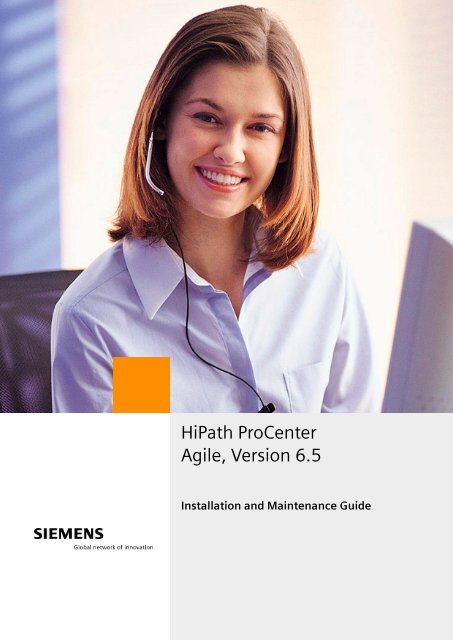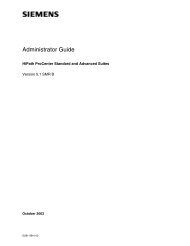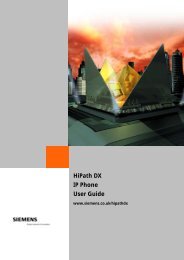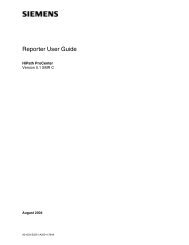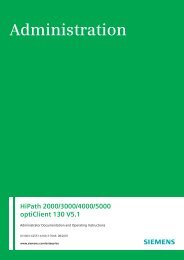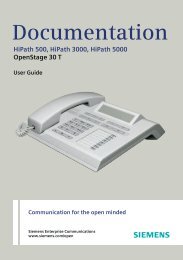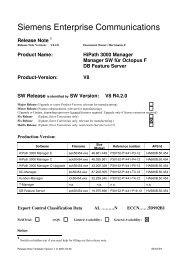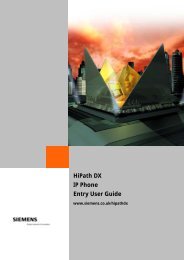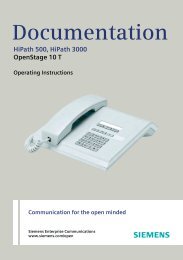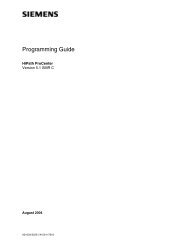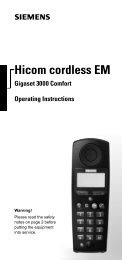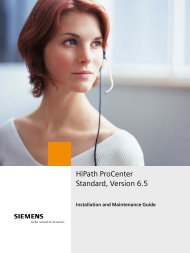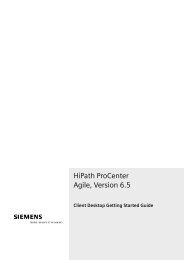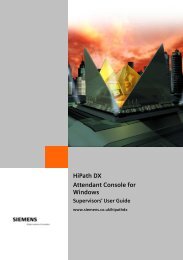Installation and Maintenance Guide, HiPath ProCenter Agile
Installation and Maintenance Guide, HiPath ProCenter Agile
Installation and Maintenance Guide, HiPath ProCenter Agile
- No tags were found...
You also want an ePaper? Increase the reach of your titles
YUMPU automatically turns print PDFs into web optimized ePapers that Google loves.
*1PA31003-S2265-S100-1-7620*1P A31003-S2265-S100-1-7620The information provided in this document contains merely general descriptions orcharacteristics of performance which in case of actual use do not always apply asdescribed or which may change as a result of further development of the products.An obligation to provide the respective characteristics shall only exist if expresslyagreed in the terms of contract. The trademarks used are owned by Siemens AG ortheir respective owners.© Siemens AG 2005 ● Siemens Communications,Hofmannstraße 51, D-81359 München, GermanyReference No.: A31003-S2265-S100-1-7620Subject to availability. Right of modification reserved.
HPPCAInstallTOC.fmContentNur für den internen Gebrauch6 Maintaining the <strong>HiPath</strong> <strong>ProCenter</strong> system. . . . . . . . . . . . . . . . . . . . . . . . . . . . . . . . . . 6-16.1 Backing up the <strong>HiPath</strong> <strong>ProCenter</strong> database . . . . . . . . . . . . . . . . . . . . . . . . . . . . . . . . . 6-16.1.1 Scheduling database backups . . . . . . . . . . . . . . . . . . . . . . . . . . . . . . . . . . . . . . . . 6-16.1.2 Backing up the <strong>HiPath</strong> <strong>ProCenter</strong> database to a tape drive. . . . . . . . . . . . . . . . . . 6-26.1.3 Backing up the <strong>HiPath</strong> <strong>ProCenter</strong> database to a local drive. . . . . . . . . . . . . . . . . . 6-36.2 Scheduling <strong>and</strong> applying patches . . . . . . . . . . . . . . . . . . . . . . . . . . . . . . . . . . . . . . . . . 6-46.2.1 Creating a control file . . . . . . . . . . . . . . . . . . . . . . . . . . . . . . . . . . . . . . . . . . . . . . . 6-46.2.2 Uploading a patch file. . . . . . . . . . . . . . . . . . . . . . . . . . . . . . . . . . . . . . . . . . . . . . . 6-56.2.3 Transferring a patch file . . . . . . . . . . . . . . . . . . . . . . . . . . . . . . . . . . . . . . . . . . . . . 6-56.2.4 Verifying patch activation . . . . . . . . . . . . . . . . . . . . . . . . . . . . . . . . . . . . . . . . . . . . 6-66.2.5 Applying a patch manually on a server machine . . . . . . . . . . . . . . . . . . . . . . . . . . 6-66.2.6 Applying a patch manually on a client machine . . . . . . . . . . . . . . . . . . . . . . . . . . . 6-76.2.7 Undoing a patch on a server machine . . . . . . . . . . . . . . . . . . . . . . . . . . . . . . . . . . 6-76.2.8 Undoing a patch on a client machine . . . . . . . . . . . . . . . . . . . . . . . . . . . . . . . . . . . 6-86.2.9 Troubleshooting AutoPA. . . . . . . . . . . . . . . . . . . . . . . . . . . . . . . . . . . . . . . . . . . . . 6-86.2.10 Known Limitations . . . . . . . . . . . . . . . . . . . . . . . . . . . . . . . . . . . . . . . . . . . . . . . . 6-9Index . . . . . . . . . . . . . . . . . . . . . . . . . . . . . . . . . . . . . . . . . . . . . . . . . . . . . . . . . . . . . . . . . . Z-1A31003-S2265-S100-1-7620, May 20050-2 <strong>HiPath</strong> <strong>ProCenter</strong> <strong>Agile</strong>, Version 6.5, <strong>Installation</strong> <strong>and</strong> <strong>Maintenance</strong> <strong>Guide</strong>
Nur für den internen Gebrauchmisabout.fmAbout this guideWho should use this guide1 About this guideThis guide provides detailed instructions on how to install the <strong>HiPath</strong> <strong>ProCenter</strong> software onboth server <strong>and</strong> client machines, <strong>and</strong> describes how to perform ongoing maintenance of the<strong>HiPath</strong> <strong>ProCenter</strong> system.1.1 Who should use this guideThis guide is intended for install technicians or anyone else in the organization who isresponsible for installing <strong>and</strong> configuring the <strong>HiPath</strong> <strong>ProCenter</strong> software.1.2 How to use this guideThis guide contains the following chapters <strong>and</strong> appendixes, as well as an index:Chapter 1, “About this guide” describes the intended audience <strong>and</strong> the formatting conventions,<strong>and</strong> provides a brief description of the other guides in the <strong>HiPath</strong> <strong>ProCenter</strong> documentation set.Chapter 2, “Upgrading to the <strong>HiPath</strong> <strong>ProCenter</strong> 6.5 release” provides detailed instructions onhow to upgrade existing <strong>HiPath</strong> <strong>ProCenter</strong> server <strong>and</strong> client software to the <strong>HiPath</strong> <strong>ProCenter</strong>6.5 release.Chapter 3, “Preparing to install <strong>HiPath</strong> <strong>ProCenter</strong> on a server machine” describes the hardware<strong>and</strong> software requirements for installing the <strong>HiPath</strong> <strong>ProCenter</strong> software on a server machine,<strong>and</strong> provides guidelines for planning the installation.Chapter 4, “Installing <strong>HiPath</strong> <strong>ProCenter</strong> on a server machine” provides detailed instructions onhow to install the <strong>HiPath</strong> <strong>ProCenter</strong> software on a server machine.Chapter 5, “Installing <strong>HiPath</strong> <strong>ProCenter</strong> on a client machine” provides detailed instructions onhow to install <strong>HiPath</strong> <strong>ProCenter</strong> software on a client machine.A31003-S2265-S100-1-7620, May 2005<strong>HiPath</strong> <strong>ProCenter</strong> <strong>Agile</strong>, Version 6.5 <strong>Installation</strong> <strong>and</strong> <strong>Maintenance</strong> <strong>Guide</strong> 1-1
Nur für den internen Gebrauchmisabout.fmAbout this guideFormatting conventions1.4 Formatting conventionsThe following formatting conventions are used in this guide:BoldThis font identifies <strong>HiPath</strong> <strong>ProCenter</strong> components, window <strong>and</strong> dialog box titles, <strong>and</strong> itemnames.ItalicsThis font identifies references to related documentation.Monospace FontThis font distinguishes text that you should type, or that the computer displays in a message.I>Notes identify information that is useful but not essential, such as tips or alternativemethods for performing a task.7Warnings identify information that is essential. Ignoring a warning can adverselyaffect the operation of the application.1.5 Documentation feedbackTo report an issue with this document, call your next level of support:●●Siemens employees should call the Interactive Customer Engagement Team (i-CET).Customers should call the Siemens Customer Support Center.When you call, be sure to include the following information. This will help identify whichdocument you are having issues with.●●Title: <strong>Installation</strong> <strong>and</strong> <strong>Maintenance</strong> <strong>Guide</strong>Order Number: A31003-S2265-S100-1-7620A31003-S2265-S100-1-7620, May 2005<strong>HiPath</strong> <strong>ProCenter</strong> <strong>Agile</strong>, Version 6.5 <strong>Installation</strong> <strong>and</strong> <strong>Maintenance</strong> <strong>Guide</strong> 1-3
misabout.fmAbout this guideDocumentation feedbackNur für den internen GebrauchA31003-S2265-S100-1-7620, May 20051-4 <strong>HiPath</strong> <strong>ProCenter</strong> <strong>Agile</strong>, Version 6.5 <strong>Installation</strong> <strong>and</strong> <strong>Maintenance</strong> <strong>Guide</strong>
Nur für den internen Gebrauchmisupgrade.fmUpgrading to the <strong>HiPath</strong> <strong>ProCenter</strong> 6.5 releaseUpgrading <strong>HiPath</strong> <strong>ProCenter</strong> on a main server machine2 Upgrading to the <strong>HiPath</strong> <strong>ProCenter</strong> 6.5 releaseThis chapter provides detailed instructions on how to upgrade existing <strong>HiPath</strong> <strong>ProCenter</strong> server<strong>and</strong> client software to the <strong>HiPath</strong> <strong>ProCenter</strong> 6.5 release.2.1 Upgrading <strong>HiPath</strong> <strong>ProCenter</strong> on a main server machineThis section provides detailed instructions on how to upgrade existing <strong>HiPath</strong> <strong>ProCenter</strong>software on a main server machine.7It is strongly recommended that you back up the existing database before performingan upgrade. Failure to do so may result in the loss of data. For detailed instructions,see Section 6.1, “Backing up the <strong>HiPath</strong> <strong>ProCenter</strong> database”, on page 6-1.2.1.1 Upgrading from the <strong>HiPath</strong> <strong>ProCenter</strong> 6.0 SMR A releaseThere are two methods by which you can upgrade from the <strong>HiPath</strong> <strong>ProCenter</strong> 6.0 SMR Arelease to the <strong>HiPath</strong> <strong>ProCenter</strong> 6.5 release.●●Machine-to-machine upgrade - Use this method if you intend to install the <strong>HiPath</strong><strong>ProCenter</strong> 6.5 server software on a different machine <strong>and</strong> want to retain the existing data.In-place upgrade - Use this method if you intend to install the <strong>HiPath</strong> <strong>ProCenter</strong> 6.5 serversoftware on the same machine where the data currently resides.>If you are currently using the <strong>HiPath</strong> <strong>ProCenter</strong> 6.0 release, you must first upgradeto the 6.0 SMR A release <strong>and</strong> then follow the instructions in this section.2.1.1.1 Performing a machine-to-machine upgradeTo perform a machine-to-machine upgrade from the 6.0 SMR A release <strong>and</strong> still retain theexisting data, you must back up <strong>and</strong> export the existing database <strong>and</strong> perform a new installationof the <strong>HiPath</strong> <strong>ProCenter</strong> 6.5 server software on a new Windows Server 2003 machine.This procedure describes how to export the existing data to text files so they can be importedinto a database on the new server machine during the installation process.To perform a machine-to-machine upgrade:1. Log on to the existing 6.0 SMR A server machine under the Informix account.2. Stop the <strong>HiPath</strong> <strong>ProCenter</strong> service on the 6.0 SMR A server machine. Please wait for theservice to completely shut down before proceeding.A31003-S2265-S100-1-7620, May 2005<strong>HiPath</strong> <strong>ProCenter</strong> <strong>Agile</strong>, Version 6.5 <strong>Installation</strong> <strong>and</strong> <strong>Maintenance</strong> <strong>Guide</strong> 2-1
misupgrade.fmUpgrading to the <strong>HiPath</strong> <strong>ProCenter</strong> 6.5 releaseUpgrading <strong>HiPath</strong> <strong>ProCenter</strong> on a main server machineNur für den internen Gebrauch3. Insert the <strong>HiPath</strong> <strong>ProCenter</strong> 6.5 CD1 into the CD-ROM drive <strong>and</strong> copy the following filesfrom the CD to the 6.0 SMR A server machine:x:\utilities\database\hppcexport.cmdx:\utilities\database\tinecs.exewhere x is the CD-ROM drive letter.4. On the Start menu, point to Programs, then Informix Dynamic Server 9.40, <strong>and</strong> thenclick ol_servername, where servername is the name of the <strong>HiPath</strong> <strong>ProCenter</strong> servermachine.5. Proceed to the folder where you copied the hppcexport file, <strong>and</strong> then type the following onthe comm<strong>and</strong> line:hppcexport[d] {}where d specifies you are exporting the data to disk (optional) <strong>and</strong> specifies thepath to the folder where you want to export the data.6. Press ENTER.7. Copy the folder containing the backed up data to a safe location on the network.8. Perform a new installation of the <strong>HiPath</strong> <strong>ProCenter</strong> 6.5 server software on a new WindowsServer 2003 machine.>For instructions on how to perform a new installation of the <strong>HiPath</strong> <strong>ProCenter</strong> 6.5server software, see Chapter 3, “Preparing to install <strong>HiPath</strong> <strong>ProCenter</strong> on a servermachine” <strong>and</strong> Chapter 4, “Installing <strong>HiPath</strong> <strong>ProCenter</strong> on a server machine”.2.1.1.2 Performing an in-place upgradeWhen performing an in-place upgrade from the 6.0 SMR A release on the same machine, the<strong>HiPath</strong> <strong>ProCenter</strong> 6.5 Server Setup Program automatically detects the previous version of thesoftware <strong>and</strong> prompts you to upgrade.To perform an in-place upgrade:1. Log on to the computer as an Administrator. Only users with administrative rights canupgrade the <strong>HiPath</strong> <strong>ProCenter</strong> software.2. Stop the <strong>HiPath</strong> <strong>ProCenter</strong> <strong>and</strong> <strong>HiPath</strong> <strong>ProCenter</strong> AutoPA services. Please wait for theservices to completely shut down.3. Insert the <strong>HiPath</strong> <strong>ProCenter</strong> 6.5 CD1 into the CD-ROM drive.4. On the Start menu, click Run, then type:x:\<strong>HiPath</strong> <strong>ProCenter</strong> Server\setup.exeA31003-S2265-S100-1-7620, May 20052-2 <strong>HiPath</strong> <strong>ProCenter</strong> <strong>Agile</strong>, Version 6.5 <strong>Installation</strong> <strong>and</strong> <strong>Maintenance</strong> <strong>Guide</strong>
Nur für den internen Gebrauchmisupgrade.fmUpgrading to the <strong>HiPath</strong> <strong>ProCenter</strong> 6.5 releaseUpgrading <strong>HiPath</strong> <strong>ProCenter</strong> on an auxiliary server machinewhere x is the CD-ROM drive letter, <strong>and</strong> then click OK.5. Select a language for the installation, <strong>and</strong> then click OK.6. When the system informs you that you are about to upgrade the <strong>HiPath</strong> <strong>ProCenter</strong> softwareon the server machine, click Yes.7. To activate the <strong>HiPath</strong> <strong>ProCenter</strong> features immediately, specify the name of the license file,<strong>and</strong> then click Next.The <strong>HiPath</strong> <strong>ProCenter</strong> Features panel appears displaying the features you are about toactivate. To activate the features, click Next.>To activate the <strong>HiPath</strong> <strong>ProCenter</strong> features later using the Manager application,click Configure Later, <strong>and</strong> then click Next.8. To begin the <strong>HiPath</strong> <strong>ProCenter</strong> upgrade process, click Install. The upgrade process maytake approximately one hour to complete.9. When the upgrade process is complete, click Finish.10. When prompted to restart the computer, click Yes.2.2 Upgrading <strong>HiPath</strong> <strong>ProCenter</strong> on an auxiliary server machineThis section provides detailed instructions on how to upgrade existing <strong>HiPath</strong> <strong>ProCenter</strong>software on an auxiliary real-time server machine.>If you are currently using an earlier version of RésuméRouting or <strong>HiPath</strong> <strong>ProCenter</strong>(versions 4.0 to 5.1 SMR B), you must first upgrade to version 5.1 SMR C <strong>and</strong> thenfollow the instructions in this section.2.2.1 Upgrading from the <strong>HiPath</strong> <strong>ProCenter</strong> 6.0 SMR A releaseWhen upgrading from the 6.0 SMR A release, the <strong>HiPath</strong> <strong>ProCenter</strong> 6.5 Server Setup Programautomatically detects the previous version of the software <strong>and</strong> prompts you to upgrade.To upgrade from the <strong>HiPath</strong> <strong>ProCenter</strong> 6.0 SMR A release:1. Log on to the computer as an Administrator. Only users with administrative rights canupgrade the <strong>HiPath</strong> <strong>ProCenter</strong> software.2. Insert the <strong>HiPath</strong> <strong>ProCenter</strong> 6.5 CD1 into the CD-ROM drive.3. On the Start menu, click Run, then type:x:\<strong>HiPath</strong> <strong>ProCenter</strong> Client\setup.exeA31003-S2265-S100-1-7620, May 2005<strong>HiPath</strong> <strong>ProCenter</strong> <strong>Agile</strong>, Version 6.5 <strong>Installation</strong> <strong>and</strong> <strong>Maintenance</strong> <strong>Guide</strong> 2-3
misupgrade.fmUpgrading to the <strong>HiPath</strong> <strong>ProCenter</strong> 6.5 releaseUpgrading <strong>HiPath</strong> <strong>ProCenter</strong> on a client machineNur für den internen Gebrauchwhere x is the CD-ROM drive letter, <strong>and</strong> then click OK.4. Select a language for the installation, <strong>and</strong> then click OK.5. When the system informs you that you are about to upgrade the <strong>HiPath</strong> <strong>ProCenter</strong> softwareon the client machine, click Yes. This launches the <strong>HiPath</strong> <strong>ProCenter</strong> 6.5 Server SetupProgram, which will guide you through the rest of the installation.6. Click Next. The Setup program upgrades the <strong>HiPath</strong> <strong>ProCenter</strong> software on the servermachine.7. When the upgrade process is complete, click Finish.2.3 Upgrading <strong>HiPath</strong> <strong>ProCenter</strong> on a client machineThis section provides detailed instructions on how to upgrade existing <strong>HiPath</strong> <strong>ProCenter</strong>software on a client machine.2.3.1 Upgrading from the <strong>HiPath</strong> <strong>ProCenter</strong> 6.0 or 6.0 SMR A releaseWhen upgrading from the <strong>HiPath</strong> <strong>ProCenter</strong> 6.0 or 6.0 SMR A release, the <strong>HiPath</strong> <strong>ProCenter</strong>6.5 Client Setup Program automatically detects the previous version of the software <strong>and</strong>prompts you to upgrade.To upgrade from the <strong>HiPath</strong> <strong>ProCenter</strong> 6.0 or 6.0 SMR A release:1. Log on to the computer as an Administrator. Only users with administrative rights canupgrade the <strong>HiPath</strong> <strong>ProCenter</strong> software.2. Insert the <strong>HiPath</strong> <strong>ProCenter</strong> 6.5 CD1 into the CD-ROM drive.3. On the Start menu, click Run, then type:x:\<strong>HiPath</strong> <strong>ProCenter</strong> Client\setup.exewhere x is the CD-ROM drive letter, <strong>and</strong> then click OK.4. Select a language for the installation, <strong>and</strong> then click OK.5. When the system informs you that you are about to upgrade the <strong>HiPath</strong> <strong>ProCenter</strong> softwareon the client machine, click Yes. This launches the <strong>HiPath</strong> <strong>ProCenter</strong> 6.5 Client SetupProgram, which will guide you through the rest of the installation.6. Click Next. The Setup program upgrades the <strong>HiPath</strong> <strong>ProCenter</strong> software on the clientmachine.7. When the upgrade process is complete, click Finish.A31003-S2265-S100-1-7620, May 20052-4 <strong>HiPath</strong> <strong>ProCenter</strong> <strong>Agile</strong>, Version 6.5 <strong>Installation</strong> <strong>and</strong> <strong>Maintenance</strong> <strong>Guide</strong>
mispreserver.fmNur für den internen Gebrauch Preparing to install <strong>HiPath</strong> <strong>ProCenter</strong> on a server machineSystem requirements3 Preparing to install <strong>HiPath</strong> <strong>ProCenter</strong> on a servermachineThis chapter describes the hardware <strong>and</strong> software requirements for installing the <strong>HiPath</strong><strong>ProCenter</strong> software on a server machine, <strong>and</strong> provides guidelines for planning the installation.>For detailed instructions on how to install <strong>and</strong> configure third-party hardware thatintegrates with the <strong>HiPath</strong> <strong>ProCenter</strong> software, see the Hardware Integration <strong>Guide</strong>.3.1 System requirementsThe minimum system requirements for installing <strong>HiPath</strong> <strong>ProCenter</strong> software on a servermachine are as follows:Requirement Main Server Auxiliary Real-Time ServerProcessor Pentium 4 processor at 2.4 GHz Pentium 4 processor at 1.7 GHzOperating System Windows Server 2003, St<strong>and</strong>ardEditionWindows Server 2003, St<strong>and</strong>ardEditionMemory 1 GB SDRAM 512 MB RAMHard Drive 40 GB IDE hard drive (60 GB 10 GB IDE hard driverecommended)CD-ROM Drive 16x CD-ROM drive 16x CD-ROM driveDisplay SettingsNetwork Interface1024 x 768 or higher-resolutionmonitor with high color (16 bit)10/100 Mbps Ethernet (10 Mbpsonly supported if there are no ClientDesktops)Modem 56K modem for service N/ATable 3-1>1024 x 768 or higher-resolutionmonitor with high color (16 bit)100 Mbps EthernetSystem requirements for <strong>HiPath</strong> <strong>ProCenter</strong> server softwareIf you are using a high capacity system, you require a Dual Pentium 4 processor at2.4 GHz with 2 GB SDRAM, <strong>and</strong> a 60 GB IDE hard drive (80 GB recommended).A31003-S2265-S100-1-7620, May 2005<strong>HiPath</strong> <strong>ProCenter</strong> <strong>Agile</strong>, Version 6.5 <strong>Installation</strong> <strong>and</strong> <strong>Maintenance</strong> <strong>Guide</strong> 3-1
mispreserver.fmPreparing to install <strong>HiPath</strong> <strong>ProCenter</strong> on a server machine<strong>Installation</strong> checklistNur für den internen Gebrauch3.2 <strong>Installation</strong> checklistBefore you begin, verify that you have each of the items in the following checklist:Hardware requirements1.44 MB floppy disk drive (optional)56K modem for pager notifications (optional)Dialogic D/41 JCT-LS four-port analog board (Hicom 300 E only)Network adapter card for Local LANNetwork interface card for Switch LAN (Hicom 300 E <strong>and</strong> <strong>HiPath</strong> 4000 only)Software requirementsWindows Server 2003, St<strong>and</strong>ard Edition CD-ROM<strong>HiPath</strong> <strong>ProCenter</strong> 6.5 CD1<strong>HiPath</strong> <strong>ProCenter</strong> 6.5 CD2<strong>HiPath</strong> <strong>ProCenter</strong> license filepcAnywhere V11.5Table 3-2 <strong>Installation</strong> checklistVerificationVerification7When installing the network cards, always install the network adapter card for theLocal LAN prior to installing the network interface card for the Switch LAN.3.3 Installing <strong>and</strong> Configuring the Windows Operating SystemBefore installing the <strong>HiPath</strong> <strong>ProCenter</strong> server software, you must first install <strong>and</strong> configure theWindows operating system on the server machine.>Although multiple partitions are supported, it is recommended that you format theserver machine with only one partition on the C: drive.During the Windows installation <strong>and</strong> configuration process:●●Ensure that disk partitions are formatted as NTFS file systems.Ensure that the name of the server machine begins with a letter, contains only letters,numbers, or the underscore character, <strong>and</strong> does not exceed 12 characters.7To prevent conflicts with the default user names that are created during the<strong>HiPath</strong> <strong>ProCenter</strong> installation process, you must not use hppc or informix asthe server machine name.A31003-S2265-S100-1-7620, May 20053-2 <strong>HiPath</strong> <strong>ProCenter</strong> <strong>Agile</strong>, Version 6.5 <strong>Installation</strong> <strong>and</strong> <strong>Maintenance</strong> <strong>Guide</strong>
Nur für den internen Gebrauchmispreserver.fmPreparing to install <strong>HiPath</strong> <strong>ProCenter</strong> on a server machineInstalling <strong>and</strong> configuring a modem●●●●●●●Ensure that a user name <strong>and</strong> organization are specified during the installation process.If supported by the processor(s) on the server machine, ensure that Hyper-Threading isdisabled.Ensure that Internet Information Services (IIS) is not installed.Ensure that Simple Network Management Protocol is installed.Ensure that Simple TCP/IP Services is installed.Ensure that the Maximize data throughput for network applications option is selected.Ensure that you configure at least one DNS Server, <strong>and</strong> that the server machine is includedas a member of the Windows domain.>For detailed instructions on how to install the Windows operating system, see theWindows documentation.3.4 Installing <strong>and</strong> configuring a modemPrior to installing <strong>and</strong> configuring the modem, you must do the following●●Ensure that two modems are attached to the serial ports, <strong>and</strong> that they are powered fromthe same uninterruptible power supply that is attached to the computer.If you are using the INSYS ONBIT INS 56K PLUS modem (this is the st<strong>and</strong>ard modem forthe International Market), insert the <strong>HiPath</strong> <strong>ProCenter</strong> 6.5 CD1 into the CD-ROM drive <strong>and</strong>select the MDMYPK56.INF file from the following folder:\Utilities\Modem>For detailed instructions on how to install <strong>and</strong> configure a modem, see the Windowsdocumentation.3.5 Installing the pcAnywhere Remote Connectivity SoftwareIf you require remote access to a <strong>HiPath</strong> <strong>ProCenter</strong> server, you must install the pcAnywhereV11.5 software.7Siemens is not responsible for any issues that may occur if you install any otherversion of pcAnywhere. For detailed instructions on how to install the PcAnywheresoftware, see the pcAnywhere documentation.A31003-S2265-S100-1-7620, May 2005<strong>HiPath</strong> <strong>ProCenter</strong> <strong>Agile</strong>, Version 6.5 <strong>Installation</strong> <strong>and</strong> <strong>Maintenance</strong> <strong>Guide</strong> 3-3
mispreserver.fmPreparing to install <strong>HiPath</strong> <strong>ProCenter</strong> on a server machineInstalling the Dialogic system software (Hicom 300 E only)Nur für den internen Gebrauch3.6 Installing the Dialogic system software (Hicom 300 E only)If you are connecting to a Hicom 300 E switch, you must install <strong>and</strong> configure the Dialogicsystem software.>To install the Dialogic system:1. Insert the <strong>HiPath</strong> <strong>ProCenter</strong> CD2 into the CD-ROM drive.2. On the Start menu, click Run, then type:x:\Dialogic\setupwhere x is the CD-ROM drive letter, <strong>and</strong> then click OK. This launches the Dialogic SystemSetup Program, which will guide you through the rest of the installation.3. Click Next. The Customer Information panel appears.4. Type your name <strong>and</strong> the name of your organization in the provided fields, <strong>and</strong> then clickNext. The Choose Destination Location panel appears.5. Accept the default destination folder, <strong>and</strong> then click Next. The Select Components panelappears.6. Select the Core Runtime Package option, <strong>and</strong> then click Next.7. When the system informs you that third party software will be installed <strong>and</strong> prompts you tocontinue with the installation, click Yes.8. Accept Intel Dialogic System Release 6.0 PCI as the default name for the program folder,<strong>and</strong> then click Next. The Start Copying Files panel appears.9. Review the list of components you have selected to install, <strong>and</strong> then click Next to begincopying the files.10. When the Setup Complete panel appears, select the No, I will restart my computer lateroption, <strong>and</strong> then click Finish.11. Shut down the computer to install <strong>and</strong> configure the Dialogic board.>This procedure assumes you have uninstalled any previous versions of the Dialogicsystem software <strong>and</strong> have not installed the Dialogic board.For detailed instructions on how to install <strong>and</strong> configure the Dialogic board, seeSection 3.7, “Installing a Dialogic four-port analog board (Hicom 300 E only)”, onpage 3-5.A31003-S2265-S100-1-7620, May 20053-4 <strong>HiPath</strong> <strong>ProCenter</strong> <strong>Agile</strong>, Version 6.5 <strong>Installation</strong> <strong>and</strong> <strong>Maintenance</strong> <strong>Guide</strong>
Nur für den internen Gebrauchmispreserver.fmPreparing to install <strong>HiPath</strong> <strong>ProCenter</strong> on a server machineInstalling a Dialogic four-port analog board (Hicom 300 E only)3.7 Installing a Dialogic four-port analog board (Hicom 300 E only)If you are connecting to a Hicom 300 E switch, you must install <strong>and</strong> configure a Dialogic fourportanalog board to be used as the heartbeat card for the switch.7You must install the Dialogic system software before installing the Dialogic four-portanalog board. For detailed instructions, see Section 3.6, “Installing the Dialogicsystem software (Hicom 300 E only)”, on page 3-4.To install the Dialogic four-port analog board:1. Set the board ID to one.2. Insert the Dialogic board into an available PCI slot.>3. Using ports 1 <strong>and</strong> 2, connect the Dialogic board to the assigned analog board in the switch.4. Restart the computer.For detailed instructions on how to install the board in the server machine, seethe Dialogic installation instructions included with the analog board.5. When the computer restarts <strong>and</strong> the Found New Hardware Wizard appears, click Cancel.6. On the Start menu, point to Programs, then Intel Dialogic System Software, <strong>and</strong> thenclick Configuration Manager – DCM. The Intel Dialogic Configuration Managerwindow appears.7. On the Service menu, point to Startup Mode, <strong>and</strong> then click Automatic.8. On the Service menu, click Start Service.9. On the File menu, click Exit.10. Open the Services window.11. In the right pane of the Services window, double-click <strong>ProCenter</strong>. The <strong>ProCenter</strong>Properties dialog box appears.12. In the Startup type list, select the Automatic option, <strong>and</strong> then click OK.13. On the Action menu, click Start.14. Close the Services window.A31003-S2265-S100-1-7620, May 2005<strong>HiPath</strong> <strong>ProCenter</strong> <strong>Agile</strong>, Version 6.5 <strong>Installation</strong> <strong>and</strong> <strong>Maintenance</strong> <strong>Guide</strong> 3-5
mispreserver.fmPreparing to install <strong>HiPath</strong> <strong>ProCenter</strong> on a server machineInstalling a Dialogic four-port analog board (Hicom 300 E only)Nur für den internen GebrauchA31003-S2265-S100-1-7620, May 20053-6 <strong>HiPath</strong> <strong>ProCenter</strong> <strong>Agile</strong>, Version 6.5 <strong>Installation</strong> <strong>and</strong> <strong>Maintenance</strong> <strong>Guide</strong>
Nur für den internen Gebrauchmisserver.fmInstalling <strong>HiPath</strong> <strong>ProCenter</strong> on a server machineInstalling <strong>HiPath</strong> <strong>ProCenter</strong> on a main server machine4 Installing <strong>HiPath</strong> <strong>ProCenter</strong> on a server machineThis chapter provides detailed instructions on how to install the <strong>HiPath</strong> <strong>ProCenter</strong> software ona server machine.>Before proceeding, ensure that you have installed <strong>and</strong> configured all of theprerequisite hardware <strong>and</strong> software, as described in Chapter 3, “Preparing to install<strong>HiPath</strong> <strong>ProCenter</strong> on a server machine”.4.1 Installing <strong>HiPath</strong> <strong>ProCenter</strong> on a main server machineThis section provides detailed instructions on how to install the <strong>HiPath</strong> <strong>ProCenter</strong> serversoftware on a main server machine.4.1.1 <strong>Installation</strong> worksheetUse the following worksheet to record all the relevant information you will need to successfullyinstall the <strong>HiPath</strong> <strong>ProCenter</strong> server software on a main server machine.>It is recommended that you print a copy of this worksheet <strong>and</strong> have it available duringthe installation of the <strong>HiPath</strong> <strong>ProCenter</strong> server software.<strong>Installation</strong> RequirementCustomer Information<strong>HiPath</strong> <strong>ProCenter</strong> ServiceInformationInformationUser name: __________________Organization: __________________Note: This is the name of the user <strong>and</strong> organization licensed touse the <strong>HiPath</strong> <strong>ProCenter</strong> software.<strong>HiPath</strong> <strong>ProCenter</strong> user name: hppc<strong>HiPath</strong> <strong>ProCenter</strong> password: __________________Note: This is the account that <strong>HiPath</strong> <strong>ProCenter</strong> will use to start<strong>and</strong> stop the <strong>HiPath</strong> <strong>ProCenter</strong> servers.Informix Service Information Informix user name: informixInformix password: __________________Note: This is the account that <strong>HiPath</strong> <strong>ProCenter</strong> will use tocommunicate with the Informix database.Table 4-1<strong>Installation</strong> worksheetA31003-S2265-S100-1-7620, May 2005<strong>HiPath</strong> <strong>ProCenter</strong> <strong>Agile</strong>, Version 6.5 <strong>Installation</strong> <strong>and</strong> <strong>Maintenance</strong> <strong>Guide</strong> 4-1
misserver.fmInstalling <strong>HiPath</strong> <strong>ProCenter</strong> on a server machineInstalling <strong>HiPath</strong> <strong>ProCenter</strong> on a main server machineNur für den internen Gebrauch<strong>Installation</strong> RequirementHicom 300 E Information<strong>HiPath</strong> 3000/5000InformationCAP Fault ManagementInformation (optional)Dialing PropertiesInformationTime Server InformationInformationACD number: __________________ACD group number: __________________Route Control Group number: __________________RSM server name ____________________Trap destination: __________________Note: This is the IP address or host name of the machine towhich you want to send trap notifications.Current location: __________________Country code: __________________Area code: __________________Local access code: __________________Note: This information is required to use the assisted dialingfeature in the Client Desktop application.Time server name: __________________Table 4-1<strong>Installation</strong> worksheetNote: This information is only required if the time service is notalready configured.4.1.2 Installing <strong>HiPath</strong> <strong>ProCenter</strong> on a main server machineFollow the instructions in this section to install the <strong>HiPath</strong> <strong>ProCenter</strong> server software on a mainserver machine.7Before installing <strong>HiPath</strong> <strong>ProCenter</strong> server software on a main server machine,ensure that you have properly configured the IP address of the server machine.To install <strong>HiPath</strong> <strong>ProCenter</strong> software on a main server machine:1. Log on to the computer as an Administrator. Only users with administrative rights caninstall <strong>HiPath</strong> <strong>ProCenter</strong> software.2. Insert the <strong>HiPath</strong> <strong>ProCenter</strong> 6.5 CD1 into the CD-ROM drive.3. On the Start menu, click Run, then type:x:\<strong>HiPath</strong> <strong>ProCenter</strong> Server\setup.exewhere x is the CD-ROM drive letter, <strong>and</strong> then click OK.A31003-S2265-S100-1-7620, May 20054-2 <strong>HiPath</strong> <strong>ProCenter</strong> <strong>Agile</strong>, Version 6.5 <strong>Installation</strong> <strong>and</strong> <strong>Maintenance</strong> <strong>Guide</strong>
Nur für den internen Gebrauchmisserver.fmInstalling <strong>HiPath</strong> <strong>ProCenter</strong> on a server machineInstalling <strong>HiPath</strong> <strong>ProCenter</strong> on a main server machine4. Select a language for the installation, <strong>and</strong> then click OK. This launches the <strong>HiPath</strong><strong>ProCenter</strong> 6.5 Server Setup Program, which will guide you through the rest of theinstallation.5. Select Main Server, <strong>and</strong> then click Next. The Setup program performs a system check toensure that the computer meets the minimum requirements to install the <strong>HiPath</strong> <strong>ProCenter</strong>server software.>If the computer fails to meet one of the requirements, you will be unable to installthe <strong>HiPath</strong> <strong>ProCenter</strong> server software.A31003-S2265-S100-1-7620, May 2005<strong>HiPath</strong> <strong>ProCenter</strong> <strong>Agile</strong>, Version 6.5 <strong>Installation</strong> <strong>and</strong> <strong>Maintenance</strong> <strong>Guide</strong> 4-3
misserver.fmInstalling <strong>HiPath</strong> <strong>ProCenter</strong> on a server machineInstalling <strong>HiPath</strong> <strong>ProCenter</strong> on a main server machineNur für den internen Gebrauch6. After you have read the license agreement, click I accept the terms in the licenseagreement, <strong>and</strong> then click Next.>If you do not accept the terms of the license agreement, you will be unable toinstall the <strong>HiPath</strong> <strong>ProCenter</strong> server software.7. Type the name of the user <strong>and</strong> the organization licensed to use this product, <strong>and</strong> then clickNext.A31003-S2265-S100-1-7620, May 20054-4 <strong>HiPath</strong> <strong>ProCenter</strong> <strong>Agile</strong>, Version 6.5 <strong>Installation</strong> <strong>and</strong> <strong>Maintenance</strong> <strong>Guide</strong>
Nur für den internen Gebrauchmisserver.fmInstalling <strong>HiPath</strong> <strong>ProCenter</strong> on a server machineInstalling <strong>HiPath</strong> <strong>ProCenter</strong> on a main server machine8. Select one of the following setup options, <strong>and</strong> then click Next:●Typical – Select this option to install all the <strong>HiPath</strong> <strong>ProCenter</strong> server components to adefault location on the computer. This is the recommended option.>By default, the server software will be installed on drive C. If drive D exists, <strong>and</strong>sufficient disk space is available, the Reporting Database will be installed there.●Custom – Select this option to choose the location where each <strong>HiPath</strong> <strong>ProCenter</strong>server component is installed. This option is for advanced users only.7It is strongly recommended that you do not change the default location of the<strong>HiPath</strong> <strong>ProCenter</strong> software unless advised to do so by Siemens personnel.9. Type the password for the account that will be created for the <strong>HiPath</strong> <strong>ProCenter</strong> service,<strong>and</strong> then click Next. This service is used to start <strong>and</strong> stop the <strong>HiPath</strong> <strong>ProCenter</strong> servers.>It is strongly recommended that you specify a password that meets the securityrequirements of your organization. For more information, contact your systemadministrator.A31003-S2265-S100-1-7620, May 2005<strong>HiPath</strong> <strong>ProCenter</strong> <strong>Agile</strong>, Version 6.5 <strong>Installation</strong> <strong>and</strong> <strong>Maintenance</strong> <strong>Guide</strong> 4-5
misserver.fmInstalling <strong>HiPath</strong> <strong>ProCenter</strong> on a server machineInstalling <strong>HiPath</strong> <strong>ProCenter</strong> on a main server machineNur für den internen Gebrauch10. Type the password for the account that will be created for the Informix service, <strong>and</strong> thenclick Next. This account is used by <strong>HiPath</strong> <strong>ProCenter</strong> to communicate with the Informixdatabase.>It is strongly recommended that you specify a password that meets the securityrequirements of your organization. For more information, contact your systemadministrator.11. Select the type of switch to which <strong>HiPath</strong> <strong>ProCenter</strong> will be connecting, <strong>and</strong> then click Next.A31003-S2265-S100-1-7620, May 20054-6 <strong>HiPath</strong> <strong>ProCenter</strong> <strong>Agile</strong>, Version 6.5 <strong>Installation</strong> <strong>and</strong> <strong>Maintenance</strong> <strong>Guide</strong>
Nur für den internen Gebrauchmisserver.fmInstalling <strong>HiPath</strong> <strong>ProCenter</strong> on a server machineInstalling <strong>HiPath</strong> <strong>ProCenter</strong> on a main server machine>If you selected the Hicom 300 or <strong>HiPath</strong> 4000 switch, you can verify theconnection to the switch by clicking Test.12. Depending on the switch you have selected, do one of the following:●If you selected the Hicom 300 E CS V6.6 switch, type the ACD number, ACD groupnumber, <strong>and</strong> Route Control Group number you want to use for the switch heartbeatsettings, <strong>and</strong> then click Next.●If you selected the <strong>HiPath</strong> 3000 V4.0, <strong>HiPath</strong> 3000 V5.0, or <strong>HiPath</strong> 5000 V4.0 switch,type the host name of the server machine on which the <strong>HiPath</strong> 5000 Real-TimeServices Manager (RSM) resides, <strong>and</strong> then click Next.A31003-S2265-S100-1-7620, May 2005<strong>HiPath</strong> <strong>ProCenter</strong> <strong>Agile</strong>, Version 6.5 <strong>Installation</strong> <strong>and</strong> <strong>Maintenance</strong> <strong>Guide</strong> 4-7
misserver.fmInstalling <strong>HiPath</strong> <strong>ProCenter</strong> on a server machineInstalling <strong>HiPath</strong> <strong>ProCenter</strong> on a main server machineNur für den internen Gebrauch●If you selected the <strong>HiPath</strong> 4000 V1.0, <strong>HiPath</strong> 4000 V2.0, <strong>HiPath</strong> DX 7.1, or <strong>HiPath</strong>DX V8.0 switch, proceed to the next step.13. To use the assisted dialing feature in the Client Desktop application, click Configure.Specify the dialing rules for the location, <strong>and</strong> then click Next.>For detailed instructions on how to configure the TAPI dialing rules for thelocation, see the Windows documentation.A31003-S2265-S100-1-7620, May 20054-8 <strong>HiPath</strong> <strong>ProCenter</strong> <strong>Agile</strong>, Version 6.5 <strong>Installation</strong> <strong>and</strong> <strong>Maintenance</strong> <strong>Guide</strong>
Nur für den internen Gebrauchmisserver.fmInstalling <strong>HiPath</strong> <strong>ProCenter</strong> on a server machineInstalling <strong>HiPath</strong> <strong>ProCenter</strong> on a main server machine14. Type the IP address or host name of the machine to which you want to send trapnotifications, <strong>and</strong> then click Next.15. Specify the language used for the <strong>HiPath</strong> <strong>ProCenter</strong> servers, <strong>and</strong> then click Next.A31003-S2265-S100-1-7620, May 2005<strong>HiPath</strong> <strong>ProCenter</strong> <strong>Agile</strong>, Version 6.5 <strong>Installation</strong> <strong>and</strong> <strong>Maintenance</strong> <strong>Guide</strong> 4-9
misserver.fmInstalling <strong>HiPath</strong> <strong>ProCenter</strong> on a server machineInstalling <strong>HiPath</strong> <strong>ProCenter</strong> on a main server machineNur für den internen Gebrauch16. To ensure that the <strong>HiPath</strong> <strong>ProCenter</strong> server machine receives time updates from a centrallocation, type the name of the Authoritative Time Server to which you want to connect, <strong>and</strong>then click Update. When the time service has been successfully updated, click OK, <strong>and</strong>then click Next.>The Time Server Configuration panel will only appear if the time service is notalready configured.17. Select one of the following installation options, <strong>and</strong> then click Next:A31003-S2265-S100-1-7620, May 20054-10 <strong>HiPath</strong> <strong>ProCenter</strong> <strong>Agile</strong>, Version 6.5 <strong>Installation</strong> <strong>and</strong> <strong>Maintenance</strong> <strong>Guide</strong>
Nur für den internen Gebrauchmisserver.fmInstalling <strong>HiPath</strong> <strong>ProCenter</strong> on a server machineInstalling <strong>HiPath</strong> <strong>ProCenter</strong> on a main server machine●●New <strong>Installation</strong> – Select this option if you are performing a new <strong>HiPath</strong> <strong>ProCenter</strong>installation.New <strong>Installation</strong> with data import – Select this option if you are performing a new<strong>HiPath</strong> <strong>ProCenter</strong> installation <strong>and</strong> need to import data from a previous release.>If you select the data import option, you must browse to the folder containing thedata that was previously exported using the hppcexport utility. For detailedinstructions, see Chapter 2, “Upgrading to the <strong>HiPath</strong> <strong>ProCenter</strong> 6.5 release”.18. To activate the <strong>HiPath</strong> <strong>ProCenter</strong> features immediately, specify the name of the license file,<strong>and</strong> then click Next.The <strong>HiPath</strong> <strong>ProCenter</strong> Features panel appears displaying the features you are about toactivate. To activate the features, click Next.>To activate the <strong>HiPath</strong> <strong>ProCenter</strong> features later using the Manager application,click Configure Later, <strong>and</strong> then click Next.A31003-S2265-S100-1-7620, May 2005<strong>HiPath</strong> <strong>ProCenter</strong> <strong>Agile</strong>, Version 6.5 <strong>Installation</strong> <strong>and</strong> <strong>Maintenance</strong> <strong>Guide</strong> 4-11
misserver.fmInstalling <strong>HiPath</strong> <strong>ProCenter</strong> on a server machineInstalling <strong>HiPath</strong> <strong>ProCenter</strong> on a main server machineNur für den internen Gebrauch19. To begin the <strong>HiPath</strong> <strong>ProCenter</strong> server installation, click Install. The installation processmay take approximately one hour to complete.20. When the installation process is complete, click Finish.21. When prompted to restart the computer, click Yes.A31003-S2265-S100-1-7620, May 20054-12 <strong>HiPath</strong> <strong>ProCenter</strong> <strong>Agile</strong>, Version 6.5 <strong>Installation</strong> <strong>and</strong> <strong>Maintenance</strong> <strong>Guide</strong>
Nur für den internen Gebrauchmisserver.fmInstalling <strong>HiPath</strong> <strong>ProCenter</strong> on a server machineInstalling <strong>HiPath</strong> <strong>ProCenter</strong> on a main server machine4.1.3 Installing a private SSL certificate (Web callback only)To set up a secure (SSL) connection to use the Web callback feature, you must do the following:●●●Install a private certificate on the <strong>HiPath</strong> <strong>ProCenter</strong> server machine.Install a public certificate on the corporate web server machine. For detailed instructions,see the Hardware Integration <strong>Guide</strong>.Enable SSL security for the Web connection. For detailed instructions, see the Managerdocumentation.>To install a private SSL certificate on the <strong>HiPath</strong> <strong>ProCenter</strong> server machine:1. Log on to the server machine under the hppc user account.2. On the Start menu, point to Control Panel, <strong>and</strong> then click Internet Options.3. Click the Content tab.4. Click Certificates.5. Click the Personal tab, <strong>and</strong> then click Import. The Certificate Import Wizard appears,which will guide you through the importing of a private certificate.>You can create your own private <strong>and</strong> public certificates or purchase them from acertificate vendor, such as VeriSign.Ensure that you can start the Web Collaboration Server without SSL securityenabled before you enable SSL security using the Manager application.A31003-S2265-S100-1-7620, May 2005<strong>HiPath</strong> <strong>ProCenter</strong> <strong>Agile</strong>, Version 6.5 <strong>Installation</strong> <strong>and</strong> <strong>Maintenance</strong> <strong>Guide</strong> 4-13
misserver.fmInstalling <strong>HiPath</strong> <strong>ProCenter</strong> on a server machineInstalling <strong>HiPath</strong> <strong>ProCenter</strong> on an auxiliary server machineNur für den internen Gebrauch4.1.4 Assigning remote user access to the ShareData folderTo save a design database to a production database from a remote machine, users require fullread/write access to the ShareData folder.To assign remote user access to the ShareData folder:1. Using Windows Explorer, locate the ShareData folder on the main server machine.2. Right-click the ShareData folder, <strong>and</strong> then click Sharing <strong>and</strong> Security on the shortcutmenu.3. On the Sharing tab, click Permissions.4. Click Add. The Select Users, Computers, or Groups dialog box appears.5. Click Locations. When the Enter Network Password window appears, click Cancel. Inthe Locations window, select the domain to which the user belongs, <strong>and</strong> then click OK.6. In the Enter the object name to select box, specify the user or users to which you wantto assign full read/write access to the ShareData folder, <strong>and</strong> then click OK.7. In the Permissions for ShareData dialog box, ensure that Full Control is selected foreach of the users you have added, <strong>and</strong> then click OK.8. Click OK to close the ShareData Properties dialog box.4.2 Installing <strong>HiPath</strong> <strong>ProCenter</strong> on an auxiliary server machineIf the contact center requires a second server machine to accommodate additional users, youmust install the <strong>HiPath</strong> <strong>ProCenter</strong> server software on an auxiliary real-time server machine.4.2.1 <strong>Installation</strong> worksheetUse the following worksheet to record all the relevant information you will need to successfullyinstall the <strong>HiPath</strong> <strong>ProCenter</strong> server software on an auxiliary real-time server machine.>It is strongly recommended that you print a copy of this worksheet <strong>and</strong> have itavailable during the installation of the <strong>HiPath</strong> <strong>ProCenter</strong> server software.<strong>Installation</strong> RequirementInformation<strong>HiPath</strong> <strong>ProCenter</strong> Service Information <strong>HiPath</strong> <strong>ProCenter</strong> user name: hppc<strong>HiPath</strong> <strong>ProCenter</strong> password: __________________Table 4-2<strong>Installation</strong> worksheetA31003-S2265-S100-1-7620, May 20054-14 <strong>HiPath</strong> <strong>ProCenter</strong> <strong>Agile</strong>, Version 6.5 <strong>Installation</strong> <strong>and</strong> <strong>Maintenance</strong> <strong>Guide</strong>
Nur für den internen Gebrauchmisserver.fmInstalling <strong>HiPath</strong> <strong>ProCenter</strong> on a server machineInstalling <strong>HiPath</strong> <strong>ProCenter</strong> on an auxiliary server machine<strong>Installation</strong> Requirement<strong>HiPath</strong> <strong>ProCenter</strong> Server InformationTable 4-2 <strong>Installation</strong> worksheetInformationMachine name: __________________Port number: __________________4.2.2 Installing <strong>HiPath</strong> <strong>ProCenter</strong> on an auxiliary server machineFollow the instructions in this section to install the <strong>HiPath</strong> <strong>ProCenter</strong> server software on anauxiliary real-time server machine.>The auxiliary real-time server machine must reside on the same LAN segment asthe client machines that it supports. The LAN segment for the auxiliary real-timeserver machine should be different from the LAN segment used for the main <strong>HiPath</strong><strong>ProCenter</strong> server machine.To install <strong>HiPath</strong> <strong>ProCenter</strong> software on an auxiliary real-time server machine:1. Log on to the computer as an Administrator. Only users with administrative rights caninstall <strong>HiPath</strong> <strong>ProCenter</strong> software.2. Insert the <strong>HiPath</strong> <strong>ProCenter</strong> 6.5 CD1 into the CD-ROM drive.3. On the Start menu, click Run, then type:x:\<strong>HiPath</strong> <strong>ProCenter</strong> Server\setup.exewhere x is the CD-ROM drive letter, <strong>and</strong> then click OK.4. Select a language for the installation, <strong>and</strong> then click OK. This launches the <strong>HiPath</strong><strong>ProCenter</strong> 6.5 Server Setup Program, which will guide you through the rest of theinstallation.A31003-S2265-S100-1-7620, May 2005<strong>HiPath</strong> <strong>ProCenter</strong> <strong>Agile</strong>, Version 6.5 <strong>Installation</strong> <strong>and</strong> <strong>Maintenance</strong> <strong>Guide</strong> 4-15
misserver.fmInstalling <strong>HiPath</strong> <strong>ProCenter</strong> on a server machineInstalling <strong>HiPath</strong> <strong>ProCenter</strong> on an auxiliary server machineNur für den internen Gebrauch5. Select Auxiliary Real-Time Server, <strong>and</strong> then click Next. The Setup program performs asystem check to ensure that the computer meets the minimum requirements to install the<strong>HiPath</strong> <strong>ProCenter</strong> server software.>If the computer fails to meet one of the requirements, you will be unable to installthe <strong>HiPath</strong> <strong>ProCenter</strong> server software.6. After you have read the license agreement, click I accept the terms in the licenseagreement, <strong>and</strong> then click Next.A31003-S2265-S100-1-7620, May 20054-16 <strong>HiPath</strong> <strong>ProCenter</strong> <strong>Agile</strong>, Version 6.5 <strong>Installation</strong> <strong>and</strong> <strong>Maintenance</strong> <strong>Guide</strong>
Nur für den internen Gebrauchmisserver.fmInstalling <strong>HiPath</strong> <strong>ProCenter</strong> on a server machineInstalling <strong>HiPath</strong> <strong>ProCenter</strong> on an auxiliary server machine>If you do not accept the terms of the license agreement, you will be unable toinstall the <strong>HiPath</strong> <strong>ProCenter</strong> server software.7. Type the name of the user <strong>and</strong> the organization licensed to use this product, <strong>and</strong> then clickNext.8. Specify the location where you want to install the <strong>HiPath</strong> <strong>ProCenter</strong> server software, <strong>and</strong>then click Next.A31003-S2265-S100-1-7620, May 2005<strong>HiPath</strong> <strong>ProCenter</strong> <strong>Agile</strong>, Version 6.5 <strong>Installation</strong> <strong>and</strong> <strong>Maintenance</strong> <strong>Guide</strong> 4-17
misserver.fmInstalling <strong>HiPath</strong> <strong>ProCenter</strong> on a server machineInstalling <strong>HiPath</strong> <strong>ProCenter</strong> on an auxiliary server machineNur für den internen Gebrauch7It is strongly recommended that you do not change the default location of the<strong>HiPath</strong> <strong>ProCenter</strong> software unless advised to do so by Siemens personnel.9. Type the password for the account that will be created for the <strong>HiPath</strong> <strong>ProCenter</strong> service,<strong>and</strong> then click Next. This service is used to start <strong>and</strong> stop the <strong>HiPath</strong> <strong>ProCenter</strong> servers.>It is strongly recommended that you specify a password that meets the securityrequirements of your organization. For more information, contact your systemadministrator.A31003-S2265-S100-1-7620, May 20054-18 <strong>HiPath</strong> <strong>ProCenter</strong> <strong>Agile</strong>, Version 6.5 <strong>Installation</strong> <strong>and</strong> <strong>Maintenance</strong> <strong>Guide</strong>
Nur für den internen Gebrauchmisserver.fmInstalling <strong>HiPath</strong> <strong>ProCenter</strong> on a server machineInstalling <strong>HiPath</strong> <strong>ProCenter</strong> on an auxiliary server machine10. Type the machine name <strong>and</strong> port number of the <strong>HiPath</strong> <strong>ProCenter</strong> server machine to whichyou want to connect, <strong>and</strong> then click Next.11. Specify the language used for the <strong>HiPath</strong> <strong>ProCenter</strong> servers, <strong>and</strong> then click Next.12. To begin the <strong>HiPath</strong> <strong>ProCenter</strong> server installation, click Install.A31003-S2265-S100-1-7620, May 2005<strong>HiPath</strong> <strong>ProCenter</strong> <strong>Agile</strong>, Version 6.5 <strong>Installation</strong> <strong>and</strong> <strong>Maintenance</strong> <strong>Guide</strong> 4-19
misserver.fmInstalling <strong>HiPath</strong> <strong>ProCenter</strong> on a server machineInstalling <strong>HiPath</strong> <strong>ProCenter</strong> on an auxiliary server machineNur für den internen Gebrauch13. When the installation process is complete, click Finish.14. When prompted to restart the computer, click Yes.4.2.3 Configuring the Automatic Patch (AutoPA) Service>To schedule <strong>and</strong> apply patches to an auxiliary real-time server machine, you must configure theAutoPA service.>This section is only applicable if you are installing <strong>HiPath</strong> <strong>ProCenter</strong> software on anauxiliary real-time server machine. If this is the case, you must configure the AutoPAService on all machines running <strong>HiPath</strong> <strong>ProCenter</strong> server software.Ensure that the account you use to log on to the AutoPA service is a member of theAdministrators group so that you have full control over the local computer. If thisaccount does not already exist, you must create the account on the domain on whichall computers are members. You must then add the new domain account to the LocalAdministrators group on each computer running AutoPA, <strong>and</strong> assign AutoPA to rununder that domain account as a service.To configure the AutoPA service:1. Open the Local Security Settings window.2. In the left pane of the Local Security Settings window, double-click Security Settings,then Local Policies, <strong>and</strong> then User Rights Assignment.A31003-S2265-S100-1-7620, May 20054-20 <strong>HiPath</strong> <strong>ProCenter</strong> <strong>Agile</strong>, Version 6.5 <strong>Installation</strong> <strong>and</strong> <strong>Maintenance</strong> <strong>Guide</strong>
Nur für den internen Gebrauchmisserver.fmInstalling <strong>HiPath</strong> <strong>ProCenter</strong> on a server machineInstalling <strong>HiPath</strong> <strong>ProCenter</strong> on an auxiliary server machine3. In the Policy list, double-click Log on as a service. The Log on as a service Propertiesdialog box appears.4. Click Add User or Group. The Select Users, Computers, or Groups dialog box appears.5. Click Locations. When the Enter Network Password windows appears, click Cancel. Inthe Locations window, select the local computer name, <strong>and</strong> then click OK.6. In the Enter the enter object name to select box, type Administrators, <strong>and</strong> then clickOK twice to close the open dialog boxes.7. Close the Local Security Settings window.8. Open the Services window.9. In the right pane of the Services window, double-click <strong>HiPath</strong> <strong>ProCenter</strong> AutoPA. The<strong>HiPath</strong> <strong>ProCenter</strong> AutoPA Properties dialog box appears.10. To assign a log on account to the AutoPA service, click the Log On tab, <strong>and</strong> then select theThis account option.11. Click Browse.12. Click Locations. When the Enter Network Password windows appears, click Cancel. Inthe Locations window, select the local computer name for workgroups or the domainname if the computer is a member of a domain, <strong>and</strong> then click OK.13. In the Enter the enter object name to select box, type the name of the account whoserights <strong>and</strong> permissions you want AutoPA to use, <strong>and</strong> then click OK.14. Type the password in the provided fields, <strong>and</strong> then click OK.15. Close the Services window.>>If the computer is a member of a workgroup, the account name <strong>and</strong> passwordyou specify must be the same on every computer participating in the workgroup.To disable the AutoPA service, double-click <strong>HiPath</strong> <strong>ProCenter</strong> AutoPA in theServices window, select Disabled in the Startup type box, <strong>and</strong> then click OK.A31003-S2265-S100-1-7620, May 2005<strong>HiPath</strong> <strong>ProCenter</strong> <strong>Agile</strong>, Version 6.5 <strong>Installation</strong> <strong>and</strong> <strong>Maintenance</strong> <strong>Guide</strong> 4-21
misserver.fmInstalling <strong>HiPath</strong> <strong>ProCenter</strong> on a server machineInstalling <strong>HiPath</strong> <strong>ProCenter</strong> on an auxiliary server machineNur für den internen GebrauchA31003-S2265-S100-1-7620, May 20054-22 <strong>HiPath</strong> <strong>ProCenter</strong> <strong>Agile</strong>, Version 6.5 <strong>Installation</strong> <strong>and</strong> <strong>Maintenance</strong> <strong>Guide</strong>
Nur für den internen Gebrauchmisclient.fmInstalling <strong>HiPath</strong> <strong>ProCenter</strong> on a client machineSystem requirements5 Installing <strong>HiPath</strong> <strong>ProCenter</strong> on a client machineThis chapter provides detailed instructions on how to install <strong>HiPath</strong> <strong>ProCenter</strong> software on aclient machine. Use the guidelines in this chapter to ensure a successful installation.The procedures in this chapter describe how to install <strong>and</strong> upgrade the <strong>HiPath</strong> <strong>ProCenter</strong> clientsoftware from the CD-ROM. However, you can also install <strong>and</strong> upgrade the client software fromthe NetSetup folder that was created as part of the server installation.●●To install or upgrade the Client Desktop application silently without having to interact withthe Setup program, run Tinslnt.exe from the NetSetup folder.To install or upgrade the Client Desktop, Manager, or IT Monitor applications, remotely froma network drive without using the CD-ROM, run setup.exe from the NetSetup folder.5.1 System requirementsThe minimum system requirements for installing <strong>HiPath</strong> <strong>ProCenter</strong> software on a clientmachine are as follows:Requirement Client Desktop Machine Manager MachineProcessor Pentium III processor at 300 MHz Pentium III processor at 400 MHzOperating System ● Windows XP Professional withService Pack 2 or later● Windows XP Professional withService Pack 2 or later● Windows 2000 Professionalwith Service Pack 4 or later● Windows 2000 Professionalwith Service Pack 4 or laterMemory 128 MB RAM 256 MB RAMHard Drive 25 MB of available disk space 60 MB of available disk spaceCD-ROM Drive 16x CD-ROM drive (optional) 16x CD-ROM drive (optional)Display SettingsTable 5-11024 x 768 or higher-resolutionmonitor with high color (16 bit)1024 x 768 or higher-resolutionmonitor with high color (16 bit)Network Interface 10/100 Mbps Ethernet 10/100 Mbps EthernetSystem requirements for <strong>HiPath</strong> <strong>ProCenter</strong> client softwareA31003-S2265-S100-1-7620, May 2005<strong>HiPath</strong> <strong>ProCenter</strong> <strong>Agile</strong>, Version 6.5 <strong>Installation</strong> <strong>and</strong> <strong>Maintenance</strong> <strong>Guide</strong> 5-1
misclient.fmInstalling <strong>HiPath</strong> <strong>ProCenter</strong> on a client machineInstalling <strong>HiPath</strong> <strong>ProCenter</strong> software on a client machineNur für den internen Gebrauch5.2 Installing <strong>HiPath</strong> <strong>ProCenter</strong> software on a client machineTo install the <strong>HiPath</strong> <strong>ProCenter</strong> software on a client machine from the CD-ROM:1. Log on to the computer as an Administrator. Only users with administrative rights caninstall <strong>HiPath</strong> <strong>ProCenter</strong> software.2. Insert the <strong>HiPath</strong> <strong>ProCenter</strong> 6.5 CD1 into the CD-ROM drive.>To install <strong>HiPath</strong> <strong>ProCenter</strong> client software remotely from a network drive withoutusing the CD-ROM, run the Setup program from the NetSetup folder. Contactyour system administrator for more details.3. On the Start menu, click Run, then type:x:\<strong>HiPath</strong> <strong>ProCenter</strong> Client\setup.exewhere x is the CD-ROM drive letter, <strong>and</strong> then click OK.4. Select a language for the installation, <strong>and</strong> then click OK. This launches the <strong>HiPath</strong><strong>ProCenter</strong> 6.5 Client Setup Program, which will guide you through the rest of theinstallation.5. Click Next. The Setup program performs a system check to ensure that the computermeets the minimum requirements required to install the <strong>HiPath</strong> <strong>ProCenter</strong> client software.>If the computer fails to meet one of the requirements, you will be unable to installthe <strong>HiPath</strong> <strong>ProCenter</strong> client software.A31003-S2265-S100-1-7620, May 20055-2 <strong>HiPath</strong> <strong>ProCenter</strong> <strong>Agile</strong>, Version 6.5 <strong>Installation</strong> <strong>and</strong> <strong>Maintenance</strong> <strong>Guide</strong>
Nur für den internen Gebrauchmisclient.fmInstalling <strong>HiPath</strong> <strong>ProCenter</strong> on a client machineInstalling <strong>HiPath</strong> <strong>ProCenter</strong> software on a client machine6. After you have read the license agreement, click I accept the terms in the licenseagreement, <strong>and</strong> then click Next.7. Type your name <strong>and</strong> the name of your organization, <strong>and</strong> then click Next.A31003-S2265-S100-1-7620, May 2005<strong>HiPath</strong> <strong>ProCenter</strong> <strong>Agile</strong>, Version 6.5 <strong>Installation</strong> <strong>and</strong> <strong>Maintenance</strong> <strong>Guide</strong> 5-3
misclient.fmInstalling <strong>HiPath</strong> <strong>ProCenter</strong> on a client machineInstalling <strong>HiPath</strong> <strong>ProCenter</strong> software on a client machineNur für den internen Gebrauch8. Select one of the following options, <strong>and</strong> then click Next:●●Typical – Select this option to install only the <strong>HiPath</strong> <strong>ProCenter</strong> Client Desktopapplication to a default location on the computer. This is the recommended option.Custom – Select this option to choose the <strong>HiPath</strong> <strong>ProCenter</strong> client software (ClientDesktop, Manager, or IT Monitor) you want to install, <strong>and</strong> the location where you wantto install the applications. This option is for advanced users only.7It is strongly recommended that you do not change the default location of the<strong>HiPath</strong> <strong>ProCenter</strong> software unless advised to do so by Siemens personnel.A31003-S2265-S100-1-7620, May 20055-4 <strong>HiPath</strong> <strong>ProCenter</strong> <strong>Agile</strong>, Version 6.5 <strong>Installation</strong> <strong>and</strong> <strong>Maintenance</strong> <strong>Guide</strong>
Nur für den internen Gebrauchmisclient.fmInstalling <strong>HiPath</strong> <strong>ProCenter</strong> on a client machineInstalling <strong>HiPath</strong> <strong>ProCenter</strong> software on a client machine9. Type the machine name <strong>and</strong> port number of the <strong>HiPath</strong> <strong>ProCenter</strong> server machine to whichyou want to connect, <strong>and</strong> then click Next.10. To begin the <strong>HiPath</strong> <strong>ProCenter</strong> client installation, click Install.A31003-S2265-S100-1-7620, May 2005<strong>HiPath</strong> <strong>ProCenter</strong> <strong>Agile</strong>, Version 6.5 <strong>Installation</strong> <strong>and</strong> <strong>Maintenance</strong> <strong>Guide</strong> 5-5
misclient.fmInstalling <strong>HiPath</strong> <strong>ProCenter</strong> on a client machineInstalling <strong>HiPath</strong> <strong>ProCenter</strong> software on a client machineNur für den internen Gebrauch11. When the installation process is complete, click Finish.A31003-S2265-S100-1-7620, May 20055-6 <strong>HiPath</strong> <strong>ProCenter</strong> <strong>Agile</strong>, Version 6.5 <strong>Installation</strong> <strong>and</strong> <strong>Maintenance</strong> <strong>Guide</strong>
Nur für den internen Gebrauchmismaintenance.fmMaintaining the <strong>HiPath</strong> <strong>ProCenter</strong> systemBacking up the <strong>HiPath</strong> <strong>ProCenter</strong> database6 Maintaining the <strong>HiPath</strong> <strong>ProCenter</strong> systemThis chapter provides detailed instructions on how to perform ongoing maintenance of the<strong>HiPath</strong> <strong>ProCenter</strong> system, including backing up the <strong>HiPath</strong> <strong>ProCenter</strong> database <strong>and</strong> applyingpatches.6.1 Backing up the <strong>HiPath</strong> <strong>ProCenter</strong> databaseBacking up the <strong>HiPath</strong> <strong>ProCenter</strong> database on a regular basis ensures that the data isprotected in the event of corruption. There are two types of database archives you can perform.●●Full database archive - To limit the potential loss of data to no more than one day, it isstrongly recommended that you perform a full database archive on a daily basis. At thevery least, you should back up the database once a week.Incremental database archive - To minimize the potential loss of data between fulldatabase backups, you can perform an incremental database archive. For example, if yourun a full database archive at night, you can run an incremental backup during the day. Theincremental backup takes less time, because it only backs up the changes since the startof the last full backup.>Since the <strong>HiPath</strong> <strong>ProCenter</strong> database can be quite large, it is strongly recommendedthat you back up the database only during periods of very low call volume.6.1.1 Scheduling database backupsYou can use the Schedule Task Wizard to create a schedule for backing up the <strong>HiPath</strong><strong>ProCenter</strong> database.To schedule database backups:1. On the Start menu, point to Settings, <strong>and</strong> then click Control Panel.2. In the Control Panel window, double-click Scheduled Tasks.3. In the Scheduled Tasks window, double-click Add Scheduled Task. This launches theScheduled Task Wizard. Click Next.4. Click Browse, locate the folder where you installed the <strong>HiPath</strong> <strong>ProCenter</strong> software, <strong>and</strong>then do one of the following:●●To schedule a full database archive, select FULLBACKUP.BATTo schedule an incremental database archive, select INCREMENTALBACKUP.BAT<strong>and</strong> then click Open.A31003-S2265-S100-1-7620, May 2005<strong>HiPath</strong> <strong>ProCenter</strong> <strong>Agile</strong>, Version 6.5 <strong>Installation</strong> <strong>and</strong> <strong>Maintenance</strong> <strong>Guide</strong> 6-1
mismaintenance.fmMaintaining the <strong>HiPath</strong> <strong>ProCenter</strong> systemBacking up the <strong>HiPath</strong> <strong>ProCenter</strong> databaseNur für den internen Gebrauch5. Specify a name for the type of database backup you are scheduling <strong>and</strong> how often youwant to perform the database backup, <strong>and</strong> then click Next.6. Specify the time <strong>and</strong> day you want the database backup to start, <strong>and</strong> then click Next.7. Specify the Informix user name (informix) <strong>and</strong> the password for the Informix account youcreated during the installation process, <strong>and</strong> then click Next.8. Select the Open advanced properties for this task when I click Finish checkbox, <strong>and</strong>then click Finish. The properties dialog box for the scheduled tasks appears.9. Type the following after FULLBACKUP.BAT or INCREMENTALBACKUP.BAT in the Run box:> results.txt<strong>and</strong> then click OK. This writes the results of the database archive to a text file.6.1.2 Backing up the <strong>HiPath</strong> <strong>ProCenter</strong> database to a tape driveTo back up the <strong>HiPath</strong> <strong>ProCenter</strong> database to a tape drive, you must use the Informix ontapeutility.To back up the <strong>HiPath</strong> <strong>ProCenter</strong> database to a tape drive:1. Insert a blank 4-8 GB tape into the tape drive of the server machine.2. On the Start menu, point to Programs, then Informix Dynamic Server 9.40, <strong>and</strong> thenclick ol_servername, where servername is the name of the <strong>HiPath</strong> <strong>ProCenter</strong> servermachine.3. Type the following on the comm<strong>and</strong> line:ontape -s -L 0where -s directs the ontape utility to create a backup <strong>and</strong> -L 0 directs the ontape utilityto start a level 0 archive of the entire Informix database.4. Press ENTER. If there is not enough space on the current tape, the system prompts youto insert another tape.5. If prompted, remove the tape <strong>and</strong> label it with the date, time, level, <strong>and</strong> number of the tapein the sequence. Insert another tape, <strong>and</strong> then press ENTER. Repeat this process for asmany tapes as are required.>You can restore previously saved data from the backup tape by typing ontape -ron the comm<strong>and</strong> line. If you performed an incremental backup, you need the mostrecent full database archive as well as the incremental database archive.A31003-S2265-S100-1-7620, May 20056-2 <strong>HiPath</strong> <strong>ProCenter</strong> <strong>Agile</strong>, Version 6.5 <strong>Installation</strong> <strong>and</strong> <strong>Maintenance</strong> <strong>Guide</strong>
Nur für den internen Gebrauchmismaintenance.fmMaintaining the <strong>HiPath</strong> <strong>ProCenter</strong> systemBacking up the <strong>HiPath</strong> <strong>ProCenter</strong> database6.1.3 Backing up the <strong>HiPath</strong> <strong>ProCenter</strong> database to a local driveYou can use the Informix Storage Manager (ISM) or another third-party storage managerapplication to manage the storage devices <strong>and</strong> media containing the backed up data.>This section describes how to back up the <strong>HiPath</strong> <strong>ProCenter</strong> database to a local drive using theInformix onbar utility that is packaged with the Informix Storage Manager (ISM).>To back up the <strong>HiPath</strong> <strong>ProCenter</strong> database to a local drive:1. On the Start menu, point to Programs, then Informix Dynamic Server 9.40, <strong>and</strong> thenclick ol_servername, where servername is the name of the <strong>HiPath</strong> <strong>ProCenter</strong> servermachine.2. Type the following on the comm<strong>and</strong> line:onbar -b -L 0where -b directs the onbar utility to create a backup <strong>and</strong> -L 0 directs the onbar utility tostart a level 0 archive of the entire Informix database.3. Press ENTER.>Some third-party storage managers support network <strong>and</strong> distributed backups. Fordetailed information, see your storage manager documentation.You must configure the Informix Storage Manager (ISM) prior to running the onbarutility. For detailed instructions, refer to the IBM Informix Storage ManagerAdministrator’s <strong>Guide</strong> located in the Informix\Documentation folder on CD1.You can download all the latest Informix documentation from the following location:http://www-306.ibm.com/software/data/informix/pubs/library/ids_94.htmlYou can restore previously saved data from the backup tape by typing onbar -ron the comm<strong>and</strong> line. If you performed an incremental backup, you need the mostrecent full database archive as well as the incremental database archive.A31003-S2265-S100-1-7620, May 2005<strong>HiPath</strong> <strong>ProCenter</strong> <strong>Agile</strong>, Version 6.5 <strong>Installation</strong> <strong>and</strong> <strong>Maintenance</strong> <strong>Guide</strong> 6-3
mismaintenance.fmMaintaining the <strong>HiPath</strong> <strong>ProCenter</strong> systemScheduling <strong>and</strong> applying patchesNur für den internen Gebrauch6.2 Scheduling <strong>and</strong> applying patchesThe <strong>HiPath</strong> <strong>ProCenter</strong> AutoPA service is installed on the <strong>HiPath</strong> <strong>ProCenter</strong> server machineduring the installation process so that you can schedule <strong>and</strong> apply patches to the existing<strong>HiPath</strong> <strong>ProCenter</strong> software. The <strong>HiPath</strong> <strong>ProCenter</strong> AutoPA service:●Monitors the following folder for any new patches:ShareData\AutoPA\Upload●●●●Applies the patch at the time indicated in the control fileDeletes the patch <strong>and</strong> control files from the directories once the patch is successfullyappliedRestores the original version of the <strong>HiPath</strong> <strong>ProCenter</strong> software if the patch failsMaintains a log file that provides details on the applied patches>The <strong>HiPath</strong> <strong>ProCenter</strong> service, <strong>HiPath</strong> <strong>ProCenter</strong> AutoPA service, <strong>and</strong> all <strong>HiPath</strong><strong>ProCenter</strong> server components must be running when the patch is applied. If the<strong>HiPath</strong> <strong>ProCenter</strong> server component is not running due to a configuration issue, youmust apply the patch manually. For detailed instructions see, Section 6.2.5,“Applying a patch manually on a server machine”, on page 6-6.6.2.1 Creating a control fileThe control file contains the name of the patch file to apply, as well as the date <strong>and</strong> time at whichto apply the patch.Using a text editor, such as Notepad, do one of the following:●●Create a control file on a different machine, <strong>and</strong> then transfer the file to the main <strong>HiPath</strong><strong>ProCenter</strong> server machine (recommended)Create a control file on the <strong>HiPath</strong> <strong>ProCenter</strong> server machine. The patch file must be storedin the upload folder prior to storing the control file.When creating a control file:●●●●The file name must not contain any spaces or other illegal characters, <strong>and</strong> must have a“.ctl” suffixThe control file <strong>and</strong> patch file must be located in the same folderThe first non-comment/non-blank line must contain the name of the patch file (For example,F5157G03.pat)The second non-comment/non-blank line must contain the application date <strong>and</strong> time in thefollowing format yyyy/mm/dd hh:mm (For example, 2003/09/30 1:00)A31003-S2265-S100-1-7620, May 20056-4 <strong>HiPath</strong> <strong>ProCenter</strong> <strong>Agile</strong>, Version 6.5 <strong>Installation</strong> <strong>and</strong> <strong>Maintenance</strong> <strong>Guide</strong>
Nur für den internen Gebrauchmismaintenance.fmMaintaining the <strong>HiPath</strong> <strong>ProCenter</strong> systemScheduling <strong>and</strong> applying patches●Zeros in the month are optional (For example, 2003/9/30 or 2003/09/30) <strong>and</strong> the time mustbe specified in a 24 hour format>The format of a sample control file is shown below:# Control File# 5.1.57G03 Full History PatchF5157G03.pat # Name of patch file2003/09/30 1:00 # Apply patch on September 30, 2003 at 1 am>If an immediate activation of the patch is required, you must specify the 'i' flag in thecontrol file, rather than specifying a date <strong>and</strong> time. To ensure that AutoPA startscorrectly, you must press the ENTER key after typing the last line in the control file.Anything you type after the pound (#) character is treated as a comment <strong>and</strong>ignored.6.2.2 Uploading a patch fileTo upload a patch, you must copy the new patch <strong>and</strong> its corresponding control file to thefollowing folder:\ShareData\AutoPA\UploadThe mechanism for placing the appropriate files in the folder varies from customer to customer.Use of the pcAnywhere transfer mechanism is supported.>If the <strong>HiPath</strong> <strong>ProCenter</strong> site consists of both the main <strong>and</strong> auxiliary real-time servers,you only need to upload the patch to the main server. In this instance the log file willcontain details about the other servers where the patch was applied.6.2.3 Transferring a patch fileTo transfer a patch file to the AutoPA upload folder, use either the pcAnywhere file transferfunction, or another file transfer program. If you are on-site, you can copy the files directly to thefollowing folder:\ShareData\AutoPA\UploadA31003-S2265-S100-1-7620, May 2005<strong>HiPath</strong> <strong>ProCenter</strong> <strong>Agile</strong>, Version 6.5 <strong>Installation</strong> <strong>and</strong> <strong>Maintenance</strong> <strong>Guide</strong> 6-5
mismaintenance.fmMaintaining the <strong>HiPath</strong> <strong>ProCenter</strong> systemScheduling <strong>and</strong> applying patchesNur für den internen Gebrauch6.2.4 Verifying patch activationAs part of the patching process, AutoPA maintains log files that provide details on the appliedpatches. These log files are stored in the following folder:\ShareData\AutoPA\LogsYou can verify whether a patch activation was successful by viewing the following files:●●InstalledVer.log - This file indicates which patches were applied at the customer site. Apatch is considered successful if this file contains the version number of the patch <strong>and</strong> thetime that the patch was applied.Patches.log - This file contains a summary of all patch download actions, including if thepatch schedule has been accepted or rejected. If a patch application process fails, this filedisplays the errors that occurred during the patch download process.>Log files are deleted after each upgrade or new installation of <strong>HiPath</strong> <strong>ProCenter</strong>.Although backup copies of the log files are created, you must manually copy the filesto another location to retain them.Reasons for patch failure include:●●The patch application contains invalid information. In this instance, the control file name isappended with the “.failed” suffix. Modify the control file <strong>and</strong> reschedule the patch.The patch application date has expired. In this instance, the control file name is appendedwith the “.expired” suffix. Modify the control file <strong>and</strong> reschedule the patch.7Failure of the patch application on any server results in the patch being rolled backon all of the servers for the site.6.2.5 Applying a patch manually on a server machineIf a patch fails, you can install the patch manually or reschedule the patch activation aftercorrecting the problem.To install the patch manually on a server machine:1. Copy the patch to the folder in which you installed the <strong>HiPath</strong> <strong>ProCenter</strong> servers.2. Open the zipped patch file.3. Extract the *.patch file from the zipped file.4. Rename the patch to have an *.exe extension.5. Stop the <strong>HiPath</strong> <strong>ProCenter</strong> service from running.6. Stop <strong>HiPath</strong> <strong>ProCenter</strong> client applications, if running.A31003-S2265-S100-1-7620, May 20056-6 <strong>HiPath</strong> <strong>ProCenter</strong> <strong>Agile</strong>, Version 6.5 <strong>Installation</strong> <strong>and</strong> <strong>Maintenance</strong> <strong>Guide</strong>
Nur für den internen Gebrauchmismaintenance.fmMaintaining the <strong>HiPath</strong> <strong>ProCenter</strong> systemScheduling <strong>and</strong> applying patches7. Run the *.exe file.8. Check the patch.err file, to ensure that the patch worked properly. A copy of this file onlyexists if there was a problem applying the patch.9. Start the <strong>HiPath</strong> <strong>ProCenter</strong> service.>To reschedule the patch activation, edit the control file using Notepad, <strong>and</strong> thenensure the file uses the “.ctl” suffix instead of the ".failed" or ".expired" suffix.6.2.6 Applying a patch manually on a client machineTo apply a patch manually on a client machine:1. Install the patch on the <strong>HiPath</strong> <strong>ProCenter</strong> server machine as described in the precedingsections.2. From the client machine on which you want to install the patch, browse to theNetsetup\Patch folder on the server machine, <strong>and</strong> run the patchautopac.exe file.>You can also apply a patch manually by copying the file to the client machine <strong>and</strong>applying the patch locally.6.2.7 Undoing a patch on a server machineTo undo a patch that you have applied on a <strong>HiPath</strong> <strong>ProCenter</strong> server machine:1. Stop the <strong>HiPath</strong> <strong>ProCenter</strong> <strong>and</strong> <strong>HiPath</strong> <strong>ProCenter</strong> AutoPA services from running.2. Remove the read-only attribute from the PatchAudit.txt file located in the NetSetup\Patchfolder.3. In the folder where the server patch was installed, open the relevant "sbackup" folder, <strong>and</strong>then select the unpatch.bak file.4. Rename the undo patch file to have a .bat extension.5. Run the unpatch.bat file.6. Start the <strong>HiPath</strong> <strong>ProCenter</strong> <strong>and</strong> <strong>HiPath</strong> <strong>ProCenter</strong> AutoPA services.>If the patch included client fixes, you would also need to perform the stepsdescribed in Section 6.2.8, “Undoing a patch on a client machine”, on page 6-8.A31003-S2265-S100-1-7620, May 2005<strong>HiPath</strong> <strong>ProCenter</strong> <strong>Agile</strong>, Version 6.5 <strong>Installation</strong> <strong>and</strong> <strong>Maintenance</strong> <strong>Guide</strong> 6-7
mismaintenance.fmMaintaining the <strong>HiPath</strong> <strong>ProCenter</strong> systemScheduling <strong>and</strong> applying patchesNur für den internen Gebrauch6.2.8 Undoing a patch on a client machineTo undo a patch that you have applied on a <strong>HiPath</strong> <strong>ProCenter</strong> client machine:1. Close all <strong>HiPath</strong> <strong>ProCenter</strong> applications.2. Remove the read-only attribute from the PatchAudit.txt file located in the following folder:NetSetup/Patch3. In the folder where the client patch was installed, open the relevant "cbackup" folder, <strong>and</strong>then select the unpatch.bak file.4. Rename the undo patch file to have a .bat extension.5. Run the unpatch.bat file.6. Start the <strong>HiPath</strong> <strong>ProCenter</strong> service.6.2.9 Troubleshooting AutoPAThis section provides guidelines to consider prior to applying a patch or when troubleshootingAutoPA in the event of a patch application failure or rollback.●●●●The AutoPA application is designed to patch all <strong>HiPath</strong> <strong>ProCenter</strong> server machines runningthe <strong>HiPath</strong> <strong>ProCenter</strong> AutoPA Service. Patch application failure on any one machine willresult in rollback on all machines.The <strong>HiPath</strong> <strong>ProCenter</strong> AutoPA service unpacks the patch in the TEMP folder, associatedwith the domain user account under which the <strong>HiPath</strong> <strong>ProCenter</strong> AutoPA service isrunning, before applying the patch on that machine. If the domain user account, underwhich the <strong>HiPath</strong> <strong>ProCenter</strong> AutoPA service is running, does not have proper permissionsto write to the TEMP folder or there is not enough disk space left on the drive where theTEMP folder is located, the patch application will fail on the machine resulting in patchrollback on all machines.Ensure that all <strong>HiPath</strong> <strong>ProCenter</strong> servers are running prior to the application of the patch.For example, the <strong>HiPath</strong> <strong>ProCenter</strong> E-mail Server could be down if the Corporate E-mailServer is down. This would lead to patch application failure <strong>and</strong> rollback.Ensure that the <strong>HiPath</strong> <strong>ProCenter</strong> AutoPA service is running on all <strong>HiPath</strong> <strong>ProCenter</strong>servers that require the patch. This includes the main server <strong>and</strong> all auxiliary real-timeservers. If the <strong>HiPath</strong> <strong>ProCenter</strong> AutoPA service is not running on a particular auxiliary realtimeserver machine, that machine will not be patched even though the patch applicationsucceeds on all other server machines.A31003-S2265-S100-1-7620, May 20056-8 <strong>HiPath</strong> <strong>ProCenter</strong> <strong>Agile</strong>, Version 6.5 <strong>Installation</strong> <strong>and</strong> <strong>Maintenance</strong> <strong>Guide</strong>
Nur für den internen Gebrauchmismaintenance.fmMaintaining the <strong>HiPath</strong> <strong>ProCenter</strong> systemScheduling <strong>and</strong> applying patches●●●●●Ensure that the AutoPA registry entries “<strong>Installation</strong>InProgress” <strong>and</strong> “LastCtlFile” containempty strings on all <strong>HiPath</strong> <strong>ProCenter</strong> server machines that are running the <strong>HiPath</strong><strong>ProCenter</strong> AutoPA service <strong>and</strong> require the patch. For details, see Section 6.2.10, “KnownLimitations”, on page 6-9.Ensure that the AutoPA service is installed <strong>and</strong> configured correctly on all <strong>HiPath</strong><strong>ProCenter</strong> server machines. For details, see Section 4.2.3, “Configuring the AutomaticPatch (AutoPA) Service”, on page 4-20.Ensure that the domain user account, under which the AutoPA Service is running, hasbeen added to the local Administrators group on all <strong>HiPath</strong> <strong>ProCenter</strong> server machines thatrequire the patch. Failure to do so will result in the AutoPA Service not having enoughpermissions to install the patch on that machine, which in turn leads to the rollback of thepatch on all servers.Ensure that the domain user account, under which AutoPA Service is running, has the “LogOn as a Service” permission on all <strong>HiPath</strong> <strong>ProCenter</strong> server machines. Failure to do so willresult in patch application failure. For details, see Section 4.2.3, “Configuring the AutomaticPatch (AutoPA) Service”, on page 4-20.Ensure that the AutoPA registry setting “NumberOfAuxServers” value is calculated as:Number of actual auxiliary real-time servers + 1 on main server machine <strong>and</strong> that this valueis set to 2 on all auxiliary real-time server machines.7To ensure that the required amount of disk space is maintained on the <strong>HiPath</strong><strong>ProCenter</strong> server machine, it is strongly recommended that you periodically checkthe \ShareData\Diags folder <strong>and</strong> remove any unnecessary diagnostics files.6.2.10 Known LimitationsThe following issues are known limitations with AutoPA.6.2.10.1 Loss of power or network connectionsIf the system loses power or network connections while AutoPA is applying a patch, the tpasrvcservice is disabled, <strong>and</strong> the patch is not applied. If this occurs, the tpasrvc server cannot:●●Search for updated patch filesStart, either manually or automaticallyThese issues occur because of the left-over registry settings that the system cannot update. Tofix the tpasrvc problem, you must manually update the registry settings on all computersrunning the <strong>ProCenter</strong> AutoPA service.A31003-S2265-S100-1-7620, May 2005<strong>HiPath</strong> <strong>ProCenter</strong> <strong>Agile</strong>, Version 6.5 <strong>Installation</strong> <strong>and</strong> <strong>Maintenance</strong> <strong>Guide</strong> 6-9
mismaintenance.fmMaintaining the <strong>HiPath</strong> <strong>ProCenter</strong> systemScheduling <strong>and</strong> applying patchesNur für den internen GebrauchTo update the registry settings:1. Execute the REGEDIT program.2. Assign empty strings to the following locations:HKEY_LOCAL_MACHINE\Software\Siemens\<strong>HiPath</strong><strong>ProCenter</strong>\Settings\AutoPA\<strong>Installation</strong>InProgressHKEY_LOCAL_MACHINE\Software\Siemens\<strong>HiPath</strong><strong>ProCenter</strong>\Settings\AutoPA\LastCtlFile6.2.10.2 Consolidated GUI does not display properlyIf the Consolidated GUI does not display properly after applying the AutoPA patch on a <strong>HiPath</strong><strong>ProCenter</strong> server machine, log off of the computer <strong>and</strong> then log back on.A31003-S2265-S100-1-7620, May 20056-10 <strong>HiPath</strong> <strong>ProCenter</strong> <strong>Agile</strong>, Version 6.5 <strong>Installation</strong> <strong>and</strong> <strong>Maintenance</strong> <strong>Guide</strong>
Nur für den internen GebrauchHPPCAInstallIX.fmIndexIndexZAAutomatic Patch (AutoPA)applying a patch (client machine) 6-7applying a patch (server machine) 6-6configuring an auxiliary server 4-20creating a control file 6-4known limitations 6-9transferring a patch 6-5troubleshooting 6-8undoing a patch (client machine) 6-8undoing a patch (server machine) 6-7uploading a patch 6-5verifying patch activation 6-6auxiliary server machineconfiguring AutoPA 4-20installation worksheet 4-14installing server software 4-15system requirements 3-1upgrading from 6.0 SMR A 2-3CClient Desktop applicationinstalling 5-2system requirements 5-1client softwareinstalling on client machine 5-2system requirements 5-1upgrading from 6.0 SMR A 2-4Ddatabase backupsfull database archive 6-1incremental database archive 6-1scheduling 6-1to a local drive 6-3to a tape drive 6-2Dialogic hardware <strong>and</strong> softwareinstalling four-port analog board 3-5installing system software 3-4documentationfeedback 1-3formatting conventions 1-3related information 1-2HHicom 300 E switchinstalling Dialogic system software 3-4installing four-port analog board 3-5<strong>HiPath</strong> <strong>ProCenter</strong> softwareinstalling on auxiliary server 4-15installing on client machine 5-2installing on main server 4-2upgrading on auxiliary server 2-3upgrading on client machine 2-4upgrading on main server 2-1Iinstallation checklist 3-1installation worksheetauxiliary server machine 4-14main server machine 4-1installingClient Desktop application 5-2Dialogic four-port analog board 3-5Dialogic system software 3-4IT Monitor application 5-2Manager application 5-2modem 3-3pcAnywhere software 3-3server software (auxiliary server) 4-15server software (main server) 4-2SSL certificate on main server 4-13Windows operating system 3-2IT Monitor applicationinstalling 5-2system requirements 5-1Mmain server machineassigning remote user access 4-14A31003-S2265-S100-1-7620, May 2005<strong>HiPath</strong> <strong>ProCenter</strong> <strong>Agile</strong>, Version 6.5, <strong>Installation</strong> <strong>and</strong> <strong>Maintenance</strong> <strong>Guide</strong> Z-1
HPPCAInstallIX.fmIndexNur für den internen Gebrauchinstallation worksheet 4-1installing server software 4-2system requirements 3-1upgrading from 6.0 SMR A 2-1Manager applicationinstalling 5-2system requirements 5-1modem, installing 3-3Ppatchesapplying manually (client machine) 6-7applying manually (server machine) 6-6creating a control file 6-4known limitations 6-9transferring 6-5troubleshooting 6-8undoing (client machine) 6-8undoing (server machine) 6-7uploading 6-5verifying activation 6-6pcAnywhere software, installing 3-3Sserver softwareinstallation worksheet 4-1, 4-14installing on auxiliary server 4-15installing on main server 4-2system requirements 3-1upgrading on auxiliary server 2-3upgrading on main server 2-1ShareData folder, assigning access 4-14SSL certificate, installing 4-13system requirementsclient software 5-1server software 3-1Uupgradingfrom 6.0 SMR A (auxiliary server) 2-3from 6.0 SMR A (client machine) 2-4from 6.0 SMR A (main server) 2-1WWindows operating system, installing 3-2A31003-S2265-S100-1-7620, May 2005Z-2 <strong>HiPath</strong> <strong>ProCenter</strong> <strong>Agile</strong>, Version 6.5, <strong>Installation</strong> <strong>and</strong> <strong>Maintenance</strong> <strong>Guide</strong>
© Siemens AG 2005 • Information <strong>and</strong> CommunicationNetworks • Hofmannstraße 51 • D-81359 München, GermanyReference No.: A31003-S2265-S100-1-7620Printed in the Federal Republic of Germany.Subject to availability. Right of modification reserved.