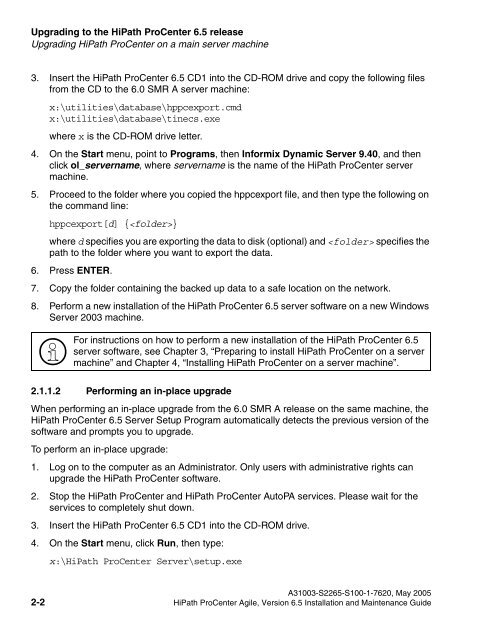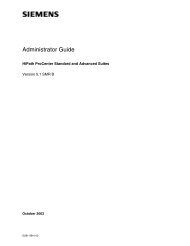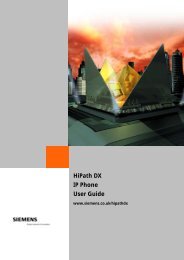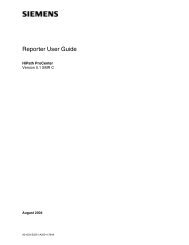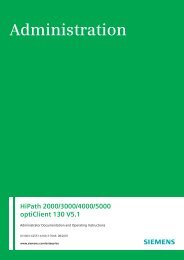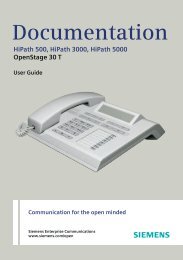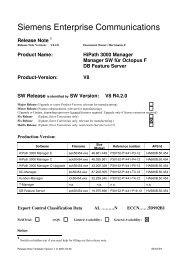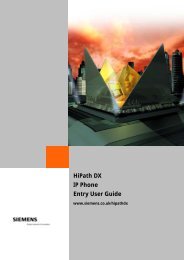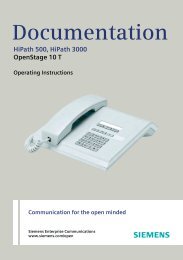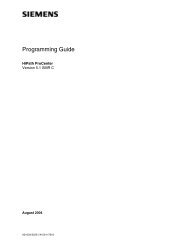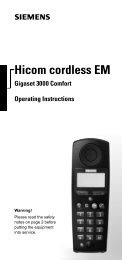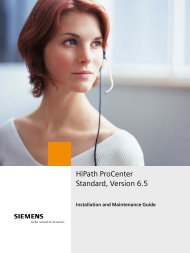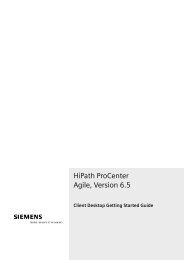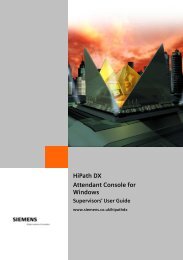Installation and Maintenance Guide, HiPath ProCenter Agile
Installation and Maintenance Guide, HiPath ProCenter Agile
Installation and Maintenance Guide, HiPath ProCenter Agile
- No tags were found...
You also want an ePaper? Increase the reach of your titles
YUMPU automatically turns print PDFs into web optimized ePapers that Google loves.
misupgrade.fmUpgrading to the <strong>HiPath</strong> <strong>ProCenter</strong> 6.5 releaseUpgrading <strong>HiPath</strong> <strong>ProCenter</strong> on a main server machineNur für den internen Gebrauch3. Insert the <strong>HiPath</strong> <strong>ProCenter</strong> 6.5 CD1 into the CD-ROM drive <strong>and</strong> copy the following filesfrom the CD to the 6.0 SMR A server machine:x:\utilities\database\hppcexport.cmdx:\utilities\database\tinecs.exewhere x is the CD-ROM drive letter.4. On the Start menu, point to Programs, then Informix Dynamic Server 9.40, <strong>and</strong> thenclick ol_servername, where servername is the name of the <strong>HiPath</strong> <strong>ProCenter</strong> servermachine.5. Proceed to the folder where you copied the hppcexport file, <strong>and</strong> then type the following onthe comm<strong>and</strong> line:hppcexport[d] {}where d specifies you are exporting the data to disk (optional) <strong>and</strong> specifies thepath to the folder where you want to export the data.6. Press ENTER.7. Copy the folder containing the backed up data to a safe location on the network.8. Perform a new installation of the <strong>HiPath</strong> <strong>ProCenter</strong> 6.5 server software on a new WindowsServer 2003 machine.>For instructions on how to perform a new installation of the <strong>HiPath</strong> <strong>ProCenter</strong> 6.5server software, see Chapter 3, “Preparing to install <strong>HiPath</strong> <strong>ProCenter</strong> on a servermachine” <strong>and</strong> Chapter 4, “Installing <strong>HiPath</strong> <strong>ProCenter</strong> on a server machine”.2.1.1.2 Performing an in-place upgradeWhen performing an in-place upgrade from the 6.0 SMR A release on the same machine, the<strong>HiPath</strong> <strong>ProCenter</strong> 6.5 Server Setup Program automatically detects the previous version of thesoftware <strong>and</strong> prompts you to upgrade.To perform an in-place upgrade:1. Log on to the computer as an Administrator. Only users with administrative rights canupgrade the <strong>HiPath</strong> <strong>ProCenter</strong> software.2. Stop the <strong>HiPath</strong> <strong>ProCenter</strong> <strong>and</strong> <strong>HiPath</strong> <strong>ProCenter</strong> AutoPA services. Please wait for theservices to completely shut down.3. Insert the <strong>HiPath</strong> <strong>ProCenter</strong> 6.5 CD1 into the CD-ROM drive.4. On the Start menu, click Run, then type:x:\<strong>HiPath</strong> <strong>ProCenter</strong> Server\setup.exeA31003-S2265-S100-1-7620, May 20052-2 <strong>HiPath</strong> <strong>ProCenter</strong> <strong>Agile</strong>, Version 6.5 <strong>Installation</strong> <strong>and</strong> <strong>Maintenance</strong> <strong>Guide</strong>