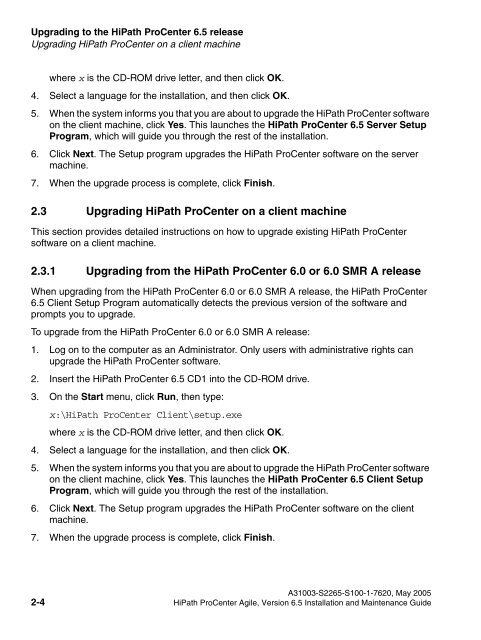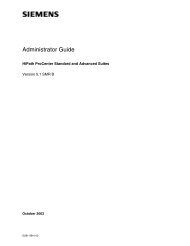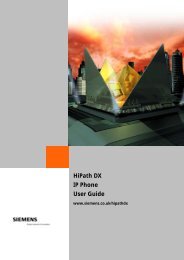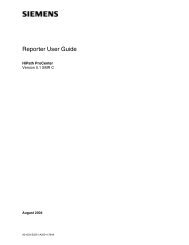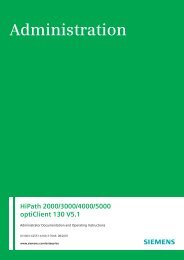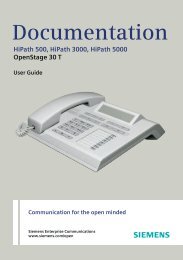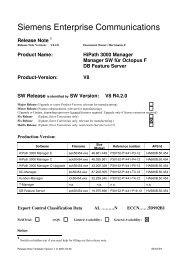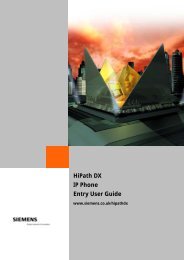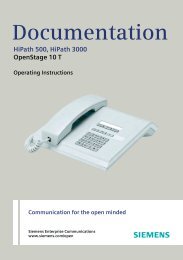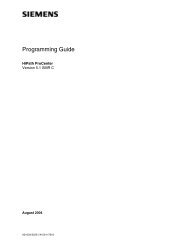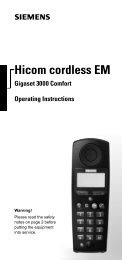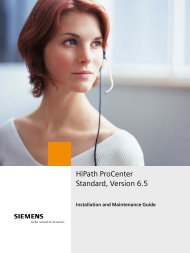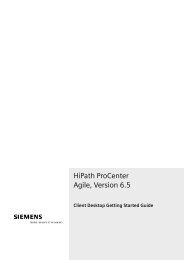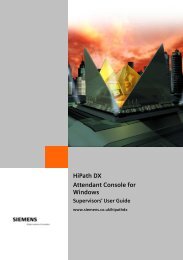Installation and Maintenance Guide, HiPath ProCenter Agile
Installation and Maintenance Guide, HiPath ProCenter Agile
Installation and Maintenance Guide, HiPath ProCenter Agile
- No tags were found...
You also want an ePaper? Increase the reach of your titles
YUMPU automatically turns print PDFs into web optimized ePapers that Google loves.
misupgrade.fmUpgrading to the <strong>HiPath</strong> <strong>ProCenter</strong> 6.5 releaseUpgrading <strong>HiPath</strong> <strong>ProCenter</strong> on a client machineNur für den internen Gebrauchwhere x is the CD-ROM drive letter, <strong>and</strong> then click OK.4. Select a language for the installation, <strong>and</strong> then click OK.5. When the system informs you that you are about to upgrade the <strong>HiPath</strong> <strong>ProCenter</strong> softwareon the client machine, click Yes. This launches the <strong>HiPath</strong> <strong>ProCenter</strong> 6.5 Server SetupProgram, which will guide you through the rest of the installation.6. Click Next. The Setup program upgrades the <strong>HiPath</strong> <strong>ProCenter</strong> software on the servermachine.7. When the upgrade process is complete, click Finish.2.3 Upgrading <strong>HiPath</strong> <strong>ProCenter</strong> on a client machineThis section provides detailed instructions on how to upgrade existing <strong>HiPath</strong> <strong>ProCenter</strong>software on a client machine.2.3.1 Upgrading from the <strong>HiPath</strong> <strong>ProCenter</strong> 6.0 or 6.0 SMR A releaseWhen upgrading from the <strong>HiPath</strong> <strong>ProCenter</strong> 6.0 or 6.0 SMR A release, the <strong>HiPath</strong> <strong>ProCenter</strong>6.5 Client Setup Program automatically detects the previous version of the software <strong>and</strong>prompts you to upgrade.To upgrade from the <strong>HiPath</strong> <strong>ProCenter</strong> 6.0 or 6.0 SMR A release:1. Log on to the computer as an Administrator. Only users with administrative rights canupgrade the <strong>HiPath</strong> <strong>ProCenter</strong> software.2. Insert the <strong>HiPath</strong> <strong>ProCenter</strong> 6.5 CD1 into the CD-ROM drive.3. On the Start menu, click Run, then type:x:\<strong>HiPath</strong> <strong>ProCenter</strong> Client\setup.exewhere x is the CD-ROM drive letter, <strong>and</strong> then click OK.4. Select a language for the installation, <strong>and</strong> then click OK.5. When the system informs you that you are about to upgrade the <strong>HiPath</strong> <strong>ProCenter</strong> softwareon the client machine, click Yes. This launches the <strong>HiPath</strong> <strong>ProCenter</strong> 6.5 Client SetupProgram, which will guide you through the rest of the installation.6. Click Next. The Setup program upgrades the <strong>HiPath</strong> <strong>ProCenter</strong> software on the clientmachine.7. When the upgrade process is complete, click Finish.A31003-S2265-S100-1-7620, May 20052-4 <strong>HiPath</strong> <strong>ProCenter</strong> <strong>Agile</strong>, Version 6.5 <strong>Installation</strong> <strong>and</strong> <strong>Maintenance</strong> <strong>Guide</strong>