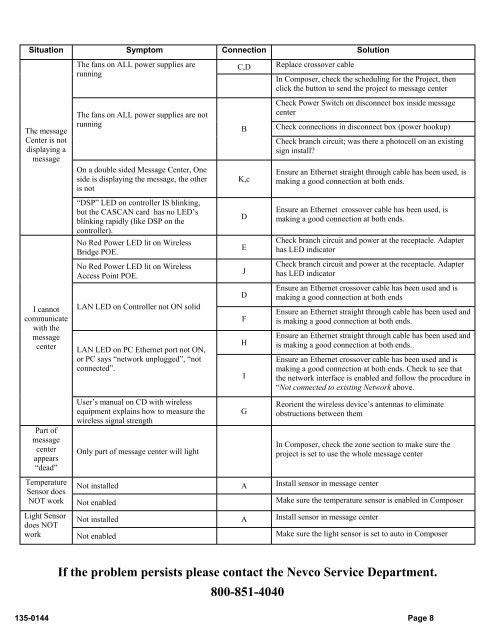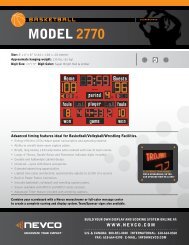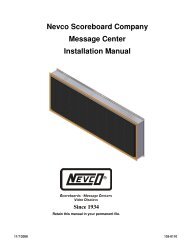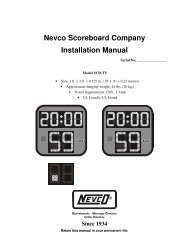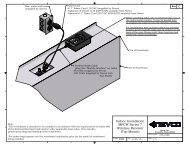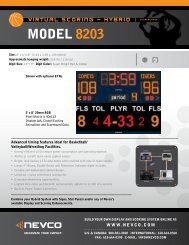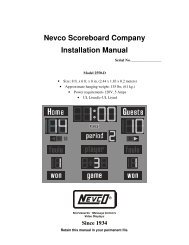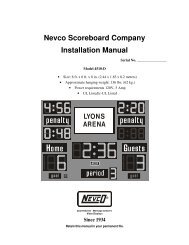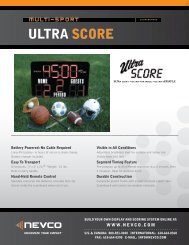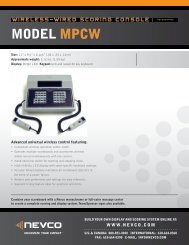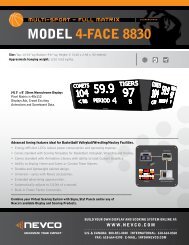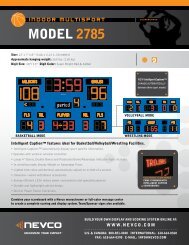Message Center Installation Manual - Nevco
Message Center Installation Manual - Nevco
Message Center Installation Manual - Nevco
Create successful ePaper yourself
Turn your PDF publications into a flip-book with our unique Google optimized e-Paper software.
Situation Symptom Connection Solution<br />
The message<br />
<strong>Center</strong> is not<br />
displaying a<br />
message<br />
I cannot<br />
communicate<br />
with the<br />
message<br />
center<br />
Part of<br />
message<br />
center<br />
appears<br />
“dead”<br />
The fans on ALL power supplies are<br />
running<br />
The fans on ALL power supplies are not<br />
running<br />
On a double sided <strong>Message</strong> <strong>Center</strong>, One<br />
side is displaying the message, the other<br />
is not<br />
“DSP” LED on controller IS blinking,<br />
but the CASCAN card has no LED’s<br />
blinking rapidly (like DSP on the<br />
controller).<br />
No Red Power LED lit on Wireless<br />
Bridge POE.<br />
No Red Power LED lit on Wireless<br />
Access Point POE.<br />
LAN LED on Controller not ON solid<br />
LAN LED on PC Ethernet port not ON,<br />
or PC says “network unplugged”, “not<br />
connected”.<br />
User’s manual on CD with wireless<br />
equipment explains how to measure the<br />
wireless signal strength<br />
Only part of message center will light<br />
C,D<br />
B<br />
K,c<br />
D<br />
E<br />
J<br />
D<br />
F<br />
H<br />
I<br />
G<br />
Replace crossover cable<br />
In Composer, check the scheduling for the Project, then<br />
click the button to send the project to message center<br />
Check Power Switch on disconnect box inside message<br />
center<br />
Check connections in disconnect box (power hookup)<br />
Check branch circuit; was there a photocell on an existing<br />
sign install<br />
Ensure an Ethernet straight through cable has been used, is<br />
making a good connection at both ends.<br />
Ensure an Ethernet crossover cable has been used, is<br />
making a good connection at both ends.<br />
Check branch circuit and power at the receptacle. Adapter<br />
has LED indicator<br />
Check branch circuit and power at the receptacle. Adapter<br />
has LED indicator<br />
Ensure an Ethernet crossover cable has been used and is<br />
making a good connection at both ends<br />
Ensure an Ethernet straight through cable has been used and<br />
is making a good connection at both ends.<br />
Ensure an Ethernet straight through cable has been used and<br />
is making a good connection at both ends.<br />
Ensure an Ethernet crossover cable has been used and is<br />
making a good connection at both ends. Check to see that<br />
the network interface is enabled and follow the procedure in<br />
“Not connected to existing Network above.<br />
Reorient the wireless device’s antennas to eliminate<br />
obstructions between them<br />
In Composer, check the zone section to make sure the<br />
project is set to use the whole message center<br />
Temperature<br />
Sensor does<br />
Not installed A Install sensor in message center<br />
NOT work Not enabled Make sure the temperature sensor is enabled in Composer<br />
Light Sensor<br />
does NOT<br />
Not installed A Install sensor in message center<br />
work Not enabled Make sure the light sensor is set to auto in Composer<br />
If the problem persists please contact the <strong>Nevco</strong> Service Department.<br />
800-851-4040<br />
135-0144 Page 8