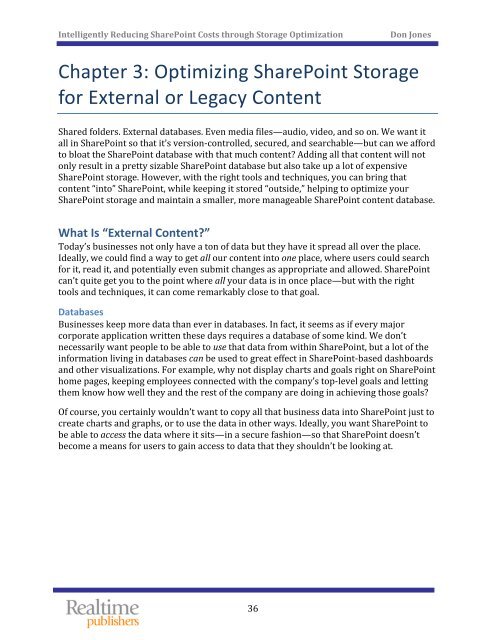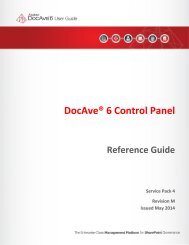The Essential Guide to Optimizing SharePoint Storage - AvePoint
The Essential Guide to Optimizing SharePoint Storage - AvePoint
The Essential Guide to Optimizing SharePoint Storage - AvePoint
You also want an ePaper? Increase the reach of your titles
YUMPU automatically turns print PDFs into web optimized ePapers that Google loves.
Intelligently Reducing <strong>SharePoint</strong> Costs through S<strong>to</strong>rage Optimization<br />
Don Jones<br />
Chapter 3: <strong>Optimizing</strong> <strong>SharePoint</strong> S<strong>to</strong>rage<br />
for External or Legacy Content<br />
Shared folders. External databases. Even media files—audio, video, and so on. We want it<br />
all in <strong>SharePoint</strong> so that it’s version‐controlled, secured, and searchable—but can we afford<br />
<strong>to</strong> bloat the <strong>SharePoint</strong> database with that much content Adding all that content will not<br />
only result in a pretty sizable <strong>SharePoint</strong> database but also take up a lot of expensive<br />
<strong>SharePoint</strong> s<strong>to</strong>rage. However, with the right <strong>to</strong>ols and techniques, you can bring that<br />
content “in<strong>to</strong>” <strong>SharePoint</strong>, while keeping it s<strong>to</strong>red “outside,” helping <strong>to</strong> optimize your<br />
<strong>SharePoint</strong> s<strong>to</strong>rage and maintain a smaller, more manageable <strong>SharePoint</strong> content database.<br />
What Is “External Content”<br />
Today’s businesses not only have a <strong>to</strong>n of data but they have it spread all over the place.<br />
Ideally, we could find a way <strong>to</strong> get all our content in<strong>to</strong> one place, where users could search<br />
for it, read it, and potentially even submit changes as appropriate and allowed. <strong>SharePoint</strong><br />
can’t quite get you <strong>to</strong> the point where all your data is in once place—but with the right<br />
<strong>to</strong>ols and techniques, it can come remarkably close <strong>to</strong> that goal.<br />
Databases<br />
Businesses keep more data than ever in databases. In fact, it seems as if every major<br />
corporate application written these days requires a database of some kind. We don’t<br />
necessarily want people <strong>to</strong> be able <strong>to</strong> use that data from within <strong>SharePoint</strong>, but a lot of the<br />
information living in databases can be used <strong>to</strong> great effect in <strong>SharePoint</strong>‐based dashboards<br />
and other visualizations. For example, why not display charts and goals right on <strong>SharePoint</strong><br />
home pages, keeping employees connected with the company’s <strong>to</strong>p‐level goals and letting<br />
them know how well they and the rest of the company are doing in achieving those goals<br />
Of course, you certainly wouldn’t want <strong>to</strong> copy all that business data in<strong>to</strong> <strong>SharePoint</strong> just <strong>to</strong><br />
create charts and graphs, or <strong>to</strong> use the data in other ways. Ideally, you want <strong>SharePoint</strong> <strong>to</strong><br />
be able <strong>to</strong> access the data where it sits—in a secure fashion—so that <strong>SharePoint</strong> doesn’t<br />
become a means for users <strong>to</strong> gain access <strong>to</strong> data that they shouldn’t be looking at.<br />
36