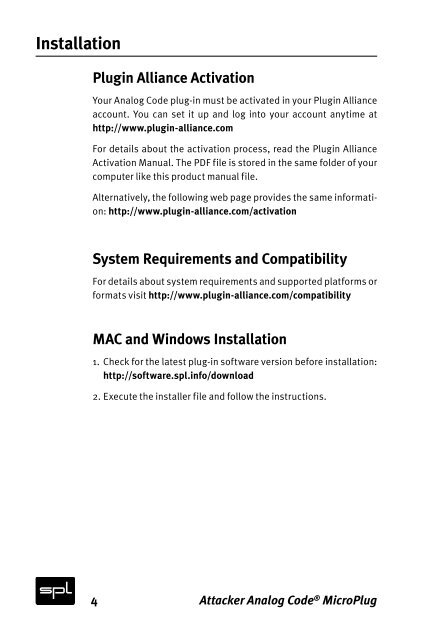PDF Manual - Plugin Alliance
PDF Manual - Plugin Alliance
PDF Manual - Plugin Alliance
Create successful ePaper yourself
Turn your PDF publications into a flip-book with our unique Google optimized e-Paper software.
Installation<br />
<strong>Plugin</strong> <strong>Alliance</strong> Activation<br />
Your Analog Code plug-in must be activated in your <strong>Plugin</strong> <strong>Alliance</strong><br />
account. You can set it up and log into your account anytime at<br />
http://www.plugin-alliance.com<br />
For details about the activation process, read the <strong>Plugin</strong> <strong>Alliance</strong><br />
Activation <strong>Manual</strong>. The <strong>PDF</strong> file is stored in the same folder of your<br />
computer like this product manual file.<br />
Alternatively, the following web page provides the same information:<br />
http://www.plugin-alliance.com/activation<br />
System Requirements and Compatibility<br />
For details about system requirements and supported platforms or<br />
formats visit http://www.plugin-alliance.com/compatibility<br />
MAC and Windows Installation<br />
1. Check for the latest plug-in software version before installation:<br />
http://software.spl.info/download<br />
2. Execute the installer file and follow the instructions.<br />
4 Attacker Analog Code ® MicroPlug