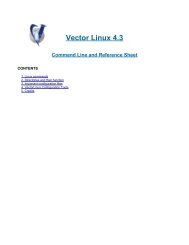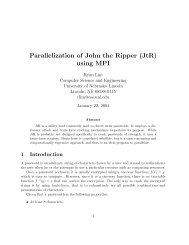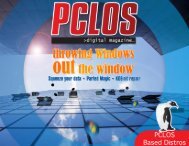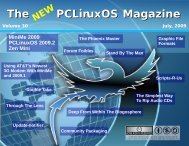Installing Oracle 11g on OS4 Enterprise Linux - From: ibiblio.org
Installing Oracle 11g on OS4 Enterprise Linux - From: ibiblio.org
Installing Oracle 11g on OS4 Enterprise Linux - From: ibiblio.org
You also want an ePaper? Increase the reach of your titles
YUMPU automatically turns print PDFs into web optimized ePapers that Google loves.
sudo apt-get install rpm<br />
sudo apt-get install sysstat<br />
sudo apt-get install unixodbc<br />
sudo apt-get install unixodbc-dev<br />
sudo apt-get install unzip<br />
sudo apt-get install x11-utils<br />
sudo apt-get install zlibc<br />
Preventing installati<strong>on</strong> errors<br />
To prevent from error genclntsh: Failed to link libclntsh.so.11.1 in make file for<br />
rdbms/lib/ins_rdbms.mk<br />
beacause of missing library: /usr/bin/ld: cannot find /usr/lib64/libpthread_n<strong>on</strong>shared.a inside<br />
we need to create a symlink for /usr/lib64:<br />
sudo ln -s /usr/lib/x86_64-linux-gnu /usr/lib64<br />
To help preventing from error lib//libagtsh.so: undefined reference to `nnfyboot' in make:<br />
rdbms/lib/dg4odbc] Error 1<br />
sudo ln -sf /bin/bash /bin/sh<br />
sudo ln -s /usr/bin/awk /bin/awk<br />
sudo ln -s /usr/bin/rpm /bin/rpm<br />
sudo ln -s /usr/bin/basename /bin/basename<br />
To prevent from # /lib64/libgcc_s.so.1: File or directory does not exists, while creating<br />
lib/liborasdkbase.so.11.1 in ins_rdbms.mk, execute the command:<br />
cd /lib64<br />
sudo ln -s /lib/x86_64-linux-gnu/libgcc_s.so.1 .<br />
sudo dpkg -i libstdc++5_3.3.6-17<strong>OS4</strong> <strong>Enterprise</strong> <strong>Linux</strong>1_amd64.deb<br />
Reboot your system to be sure these parameters will be active for the next part of the installati<strong>on</strong>.<br />
Others c<strong>on</strong>figurati<strong>on</strong>s<br />
C<strong>on</strong>nect as <str<strong>on</strong>g>Oracle</str<strong>on</strong>g> user and set some default startup file<br />
Edit .bashrc file:<br />
sudo su - oracle<br />
cd<br />
touch .bashrc<br />
ln -s .bashrc .bash_profile<br />
vi .bashrc<br />
And add the following line:<br />
umask 022<br />
Execute the .bashrc file or restart a bash shell<br />
source .bashrc