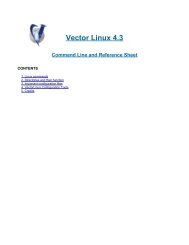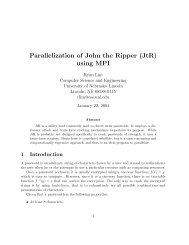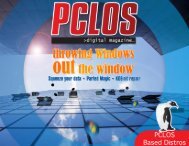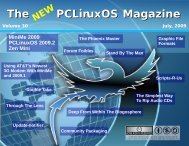Installing Oracle 11g on OS4 Enterprise Linux - From: ibiblio.org
Installing Oracle 11g on OS4 Enterprise Linux - From: ibiblio.org
Installing Oracle 11g on OS4 Enterprise Linux - From: ibiblio.org
You also want an ePaper? Increase the reach of your titles
YUMPU automatically turns print PDFs into web optimized ePapers that Google loves.
sed -i 's/^\(\s*\$(MK_EMAGENT_NMECTL)\)\s*$/\1 -lnnz11/g'<br />
$ORACLE_HOME/sysman/lib/ins_emagent.mk<br />
To solve error # nsglsn.c:(.text+0xc29): undefined reference to `<strong>on</strong>s_subscriber_close'<br />
/network/lib/ins_net_server.mk, enter the command:<br />
sed -i 's/^\(TNSLSNR_LINKLINE.*\$(TNSLSNR_OFILES)\) \(\$(LINKTTLIBS)\)/\1 -Wl,--noas-needed<br />
\2/g' $ORACLE_HOME/network/lib/env_network.mk<br />
To solve error # libocrutl11.so: undefined reference to `lfifcp' rdbms/lib/ins_rdbms.mk, enter the<br />
commands:<br />
sed -i 's/^\(ORACLE_LINKLINE.*\$(ORACLE_LINKER)\) \(\$(PL_FLAGS)\)/\1 -Wl,--no-asneeded<br />
\2/g' $ORACLE_HOME/rdbms/lib/env_rdbms.mk<br />
You also need to execute the following commands to prevent from later errors:<br />
sed -i 's/^\(\$LD \$LD_RUNTIME\) \(\$LD_OPT\)/\1 -Wl,--no-as-needed \2/g'<br />
$ORACLE_HOME/bin/genorasdksh<br />
sed -i 's/^\(\s*\)\(\$(OCRLIBS_DEFAULT)\)/\1 -Wl,--no-as-needed \2/g'<br />
$ORACLE_HOME/srvm/lib/ins_srvm.mk<br />
Finishing the installati<strong>on</strong><br />
The install process will finally ask you to execute scripts as root user, just do so:<br />
# sudo /opt/oracle/oraInventory/orainstRoot.sh<br />
sudo /opt/oracle/<str<strong>on</strong>g>Oracle</str<strong>on</strong>g><str<strong>on</strong>g>11g</str<strong>on</strong>g>ee/product/11.2.0/dbhome_1/root.sh<br />
You should be able to access database web interface through the URL https://localhost:1158/em<br />
Now, add the following variable declarati<strong>on</strong> in your oracle user .profile, .bashrc or .bash_profile<br />
scripts:<br />
export ORACLE_HOME=/opt/oracle/<str<strong>on</strong>g>Oracle</str<strong>on</strong>g><str<strong>on</strong>g>11g</str<strong>on</strong>g>ee/product/11.2.0/dbhome_1<br />
export LD_LIBRARY_PATH=$LD_LIBRARY_PATH:$ORACLE_HOME/lib<br />
export PATH=$PATH:$ORACLE_HOME/bin<br />
Then start a new shell or execute <strong>on</strong>e of the updated files:<br />
source .bashrc<br />
Starting and stopping <str<strong>on</strong>g>Oracle</str<strong>on</strong>g><br />
We should now be able to start <str<strong>on</strong>g>Oracle</str<strong>on</strong>g> database if you had choosed to create <strong>on</strong>e during installati<strong>on</strong>.<br />
If you have not yet created any oracle instance and database use the $ORACLE_HOME/bin/dbca<br />
assistant to do so.<br />
Starting up the database<br />
Once your server have been restarted, your database may not start. To solve this issue, first check in<br />
/etc/oratab that it has the 'Y' flag, if not, set it.<br />
sudo gedit /etc/oratab