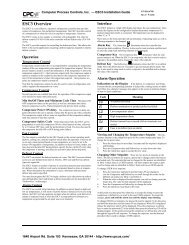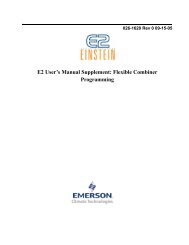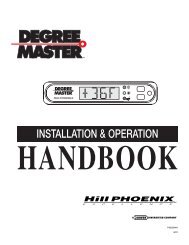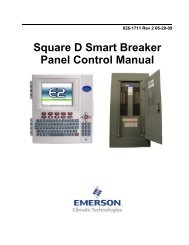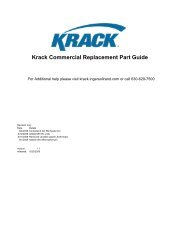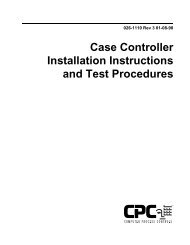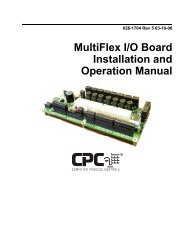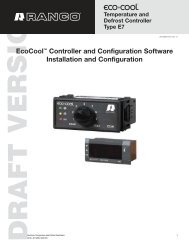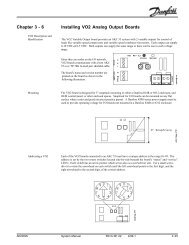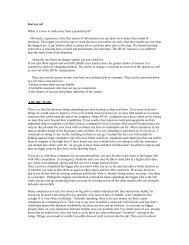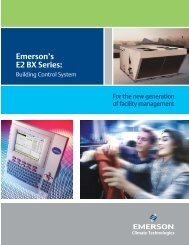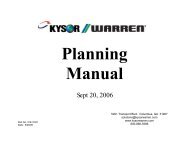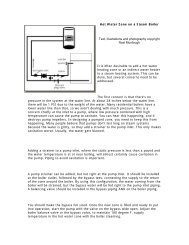Control Link ACC Anti-Condensate Controller System - icemeister.net
Control Link ACC Anti-Condensate Controller System - icemeister.net
Control Link ACC Anti-Condensate Controller System - icemeister.net
Create successful ePaper yourself
Turn your PDF publications into a flip-book with our unique Google optimized e-Paper software.
COMPUTER PROCESS CONTROLS<br />
®<br />
technical bulletin<br />
Installation Instructions: <strong>Control</strong> <strong>Link</strong> <strong>ACC</strong> <strong>Anti</strong>-<strong>Condensate</strong><br />
<strong>Control</strong>ler <strong>System</strong><br />
Overview<br />
The <strong>Control</strong> <strong>Link</strong> <strong>ACC</strong> <strong>Anti</strong>-<strong>Condensate</strong> <strong>Control</strong>ler <strong>System</strong> (US Patent 7,340,907) is a stand-alone controller<br />
for anti-sweat heaters in glass door cases. The <strong>Control</strong> <strong>Link</strong> <strong>ACC</strong> varies anti-sweat heat based on<br />
dewpoint and temperature around the door frame, providing effective control of door sweat with the maximum<br />
amount of energy savings.<br />
Components<br />
<strong>Control</strong> <strong>Link</strong> <strong>ACC</strong> (P/N 810-6101)<br />
The <strong>Control</strong> <strong>Link</strong> <strong>ACC</strong> (Figure 1) handles all aspects<br />
of anti-sweat heater control. The on-board processor<br />
calculates the required heater ON time based on the<br />
dewpoint and door temperature readings, and controls<br />
an on-board Triac to activate and deactivate the heaters.<br />
The controller is designed to mount in the mullion<br />
between glass doors or in any other suitable electrical<br />
enclosure, such as a raceway or on the top of the case.<br />
The door frame temperature sensor and dewpoint sensor<br />
are mounted remotely and connect to this controller<br />
with cable harnesses.<br />
Four LEDs can be viewed on the front of the plastic<br />
enclosure. They indicate the general status, heater ON/<br />
OFF state, MODBUS <strong>net</strong>work transmit, and MODBUS<br />
<strong>net</strong>work receive.<br />
Dewpoint Sensor (P/N 809-6112)<br />
The <strong>Control</strong> <strong>Link</strong> <strong>ACC</strong> uses an external dewpoint sensor<br />
(Figure 2) to measure the dewpoint of the outside air next<br />
to the case doors. This sensor is typically mounted directly<br />
above or to the side of the case doors.<br />
The Dewpoint Sensor is supplied in a mountable enclosure<br />
with a12-foot jacketed cable with a four-wire pigtail connects<br />
the <strong>Control</strong> <strong>Link</strong> <strong>ACC</strong> to the dewpoint sensor.<br />
Figure 1 - <strong>Control</strong> <strong>Link</strong> <strong>ACC</strong><br />
Figure 2 - Dewpoint Sensor (6112)<br />
Document Part # 026-4703 Rev 7 12-MAY-2008 Page 1 of 13<br />
©2008 Emerson Climate Technologies Retail Solutions, Inc. This document may be photocopied for personal use.<br />
Visit our website at http://www.emersonretailsolutions.com/ for the latest technical documentation and updates.
technical bulletin<br />
Installation Instructions: <strong>Control</strong> <strong>Link</strong> <strong>ACC</strong> <strong>Anti</strong>-<strong>Condensate</strong> <strong>Control</strong>ler <strong>System</strong><br />
When <strong>Control</strong> <strong>Link</strong> <strong>ACC</strong> controllers are <strong>net</strong>worked<br />
together via MODBUS, a single dewpoint sensor connected<br />
to one <strong>Control</strong> <strong>Link</strong> <strong>ACC</strong> may be shared by<br />
multiple <strong>Control</strong> <strong>Link</strong> <strong>ACC</strong> controllers.<br />
Door Temperature Sensor (P/N 201-6008)<br />
In addition to the indoor air dewpoint, the <strong>Control</strong><br />
<strong>Link</strong> <strong>ACC</strong> also factors in the value of the temperature<br />
of the case door frame using an externally mounted<br />
temperature sensor. This small thermistor mounts to<br />
the coldest surface of the door frame.<br />
The door temperature sensor is supplied with an<br />
8-foot two-wire cable with Molex connector, which<br />
plugs into the <strong>Control</strong> <strong>Link</strong> <strong>ACC</strong>.<br />
Figure 3 - Dewpoint Sensor (6111)<br />
(Discontinued)<br />
Mounting the <strong>Control</strong> <strong>Link</strong> <strong>ACC</strong><br />
The <strong>Control</strong> <strong>Link</strong> <strong>ACC</strong> enclosure is<br />
designed to be mounted in a case mullion,<br />
but may also be mounted in the<br />
raceway or in a metal electrical enclosure<br />
on the top of the case. Figure 4 shows<br />
examples of where the <strong>Control</strong> <strong>Link</strong><br />
<strong>ACC</strong> may be mounted.<br />
Use the two mounting tabs at the top and<br />
bottom of the enclosure to screw the<br />
enclosure to the case wall, raceway, or<br />
enclosure.<br />
<strong>ACC</strong><br />
<strong>ACC</strong><br />
<strong>ACC</strong><br />
Figure 4 - <strong>Control</strong> <strong>Link</strong> <strong>ACC</strong> Mounting<br />
The tab at the top end of the <strong>Control</strong> <strong>Link</strong> <strong>ACC</strong> (the end nearest the CPC logo) must be securely<br />
mounted against a large heat-conductive surface. This tab has a metal backing which acts as a<br />
heat sink, dissipating heat from the Triac that controls the heater. The metal tab must be<br />
mounted against a conductive metal surface of at least 64 square inches so heat can be conducted<br />
out of the controller. Failure to secure the top tab against the case mullion may cause controller<br />
overheating and shutdown.<br />
Use 9/64” drill holes for mounting, and secure the <strong>Control</strong> <strong>Link</strong> <strong>ACC</strong> to the metal surface using<br />
#8-32 thread trilobular thread forming screws, Taptite II or equivalent (Ref. Ty-Bolts<br />
#SCHWSZ08043-TR). Mounting screws are not included with the <strong>Control</strong> <strong>Link</strong> <strong>ACC</strong>.<br />
Document Part # 026-4703 Rev 7 12-MAY-2008 Page 2 of 13<br />
©2008 Emerson Climate Technologies Retail Solutions, Inc. This document may be photocopied for personal use.<br />
Visit our website at http://www.emersonretailsolutions.com/ for the latest technical documentation and updates.
technical bulletin<br />
Installation Instructions: <strong>Control</strong> <strong>Link</strong> <strong>ACC</strong> <strong>Anti</strong>-<strong>Condensate</strong> <strong>Control</strong>ler <strong>System</strong><br />
Wiring The <strong>Control</strong> <strong>Link</strong> <strong>ACC</strong><br />
Power And Heater Element Wiring<br />
The four leads on the top end of the <strong>Control</strong> <strong>Link</strong> <strong>ACC</strong><br />
enclosure are where the connections to supply voltage<br />
and the case door heater element(s) are made.<br />
WARNING! DO NOT CONNECT THE<br />
POWER TO THE DEWPOINT SENSOR<br />
LEADS AT THE BOTTOM OF THE ENCLO-<br />
SURE. The small-gauge leads at the bottom<br />
are the same colors, but they are for the dewpoint sensor.<br />
Connecting power to these leads will damage the<br />
board.<br />
Connect the WHITE wire to the NEUTRAL side, and the<br />
BLACK wire to the HOT side of 120-230VAC, 50/60Hz<br />
line voltage.<br />
The RED lead carries supply voltage when the door<br />
heater Triac relay is ON (closed). Connect the RED and<br />
WHITE leads to the case door heater elements. All<br />
heater elements in the door frame and all doors of that<br />
frame should be connected in parallel to the <strong>Control</strong><br />
<strong>Link</strong> <strong>ACC</strong>.<br />
Connect the GREEN lead on the controller to ground.<br />
<strong>ACC</strong><br />
Figure 5 - Power/Heater Wiring<br />
Ratings and Current Protection<br />
The <strong>Control</strong> <strong>Link</strong> <strong>ACC</strong>’s Triac is fused for 20A, 250V on the heater circuit, with a separate 1A<br />
fuse on the control components so that communication can continue even if the Triac’s fuse<br />
blows. Neither fuse is field-replaceable; if a fuse on the <strong>Control</strong> <strong>Link</strong> <strong>ACC</strong> blows, the controller<br />
should be replaced. The maximum heater load is UL approved up to 13A.<br />
Document Part # 026-4703 Rev 7 12-MAY-2008 Page 3 of 13<br />
©2008 Emerson Climate Technologies Retail Solutions, Inc. This document may be photocopied for personal use.<br />
Visit our website at http://www.emersonretailsolutions.com/ for the latest technical documentation and updates.
technical bulletin<br />
Installation Instructions: <strong>Control</strong> <strong>Link</strong> <strong>ACC</strong> <strong>Anti</strong>-<strong>Condensate</strong> <strong>Control</strong>ler <strong>System</strong><br />
Mounting and Wiring the Sensors<br />
The Dewpoint Sensor<br />
Placement<br />
In order for the <strong>Control</strong> <strong>Link</strong> <strong>ACC</strong> to<br />
function properly, the dewpoint sensor<br />
must be placed where it can measure<br />
the dewpoint of the air outside the<br />
case. Mount the sensor underneath the<br />
top side of the case in the area just<br />
above the top of the doors (see Figure<br />
6). If the sensor cannot be placed there,<br />
mount the sensor on top of the case.<br />
Do NOT mount the dewpoint sensor<br />
near the bottom of the case or any<br />
place where cold air from the case can<br />
affect the sensor reading. Avoid<br />
mounting the sensor in an area with<br />
Figure 6 - Sensor Placement<br />
excessive water spray or moisture,<br />
extremely dirty environments, near heat sources, or in the direct path of HVAC returns.<br />
Note About Using RTV Sealants<br />
Placing the dewpoint sensor in either of these locations may require a hole to be drilled in the case<br />
to run the wire from the sensor to the <strong>Control</strong> <strong>Link</strong> <strong>ACC</strong>. Use caution when sealing this hole with<br />
RTV sealants — the sensor element is sensitive to high concentrations of RTV. Do not let any<br />
RTV sealants touch the sensor element, and keep the sensor element as far as possible from where<br />
the hole is sealed.<br />
Dewpoint Sensor Mounting Dimensions<br />
The Dewpoint Sensor is provided with a pair of<br />
mounting holes with 2.75” spacing. Choose a<br />
location as close to the case doors as possible,<br />
preferably directly over the doors or (if necessary)<br />
on top of the case. Secure the sensor to the mounting<br />
location with two screws (not supplied —recommended<br />
size #6 x ¼” long with sheet metal<br />
threads). Hex head is recommended, but a slotted<br />
head can be used. Note that the enclosure allows<br />
clearance for a nut driver on the screw head.<br />
Figure 7 shows the mounting dimensions.<br />
It may be necessary to cut a 0.25”x0.25” notch in<br />
the edge of the metal frame behind the sensor for<br />
the wires to pass through.<br />
Figure 7 - Dewpoint Sensor Dimensions<br />
Document Part # 026-4703 Rev 7 12-MAY-2008 Page 4 of 13<br />
©2008 Emerson Climate Technologies Retail Solutions, Inc. This document may be photocopied for personal use.<br />
Visit our website at http://www.emersonretailsolutions.com/ for the latest technical documentation and updates.
technical bulletin<br />
Installation Instructions: <strong>Control</strong> <strong>Link</strong> <strong>ACC</strong> <strong>Anti</strong>-<strong>Condensate</strong> <strong>Control</strong>ler <strong>System</strong><br />
Dewpoint Sensor Wiring<br />
For wiring, the Dewpoint Sensor is provided<br />
with a 12-foot cable with a four-wire<br />
pigtail at the end (P/N 335-3200). Connect<br />
<strong>ACC</strong><br />
the cable to the dewpoint sensor leads at the<br />
bottom of the <strong>Control</strong> <strong>Link</strong> <strong>ACC</strong> enclosure,<br />
matching wire colors as shown in<br />
Figure 8. CPC strongly recommends Dolphin<br />
Super B Wire Connectors (P/N 110-<br />
1000) for all crimp connections.<br />
Figure 8 - Dewpoint Sensor Wiring<br />
If the <strong>Control</strong> <strong>Link</strong> <strong>ACC</strong> will not have a<br />
dewpoint sensor connected to it, it is recommended you insulate the ends of the <strong>Control</strong> <strong>Link</strong><br />
<strong>ACC</strong>’s dewpoint sensor leads by capping them with Dolphin Super B Wire Connectors.<br />
Dewpoint Sensor Storage<br />
Prior to installation, dewpoint sensors should be stored separately from the cables. Do not store<br />
cables and sensors together for a long period of time in a closed box or bag. The sensor should be<br />
separated from the cables when a shipment is received and stored apart, preferably exposed to<br />
room air. The sensors can become contaminated by outgassing from the cable insulation if kept in<br />
a closed up box or bag with the cable. Contamination can be reversed with exposure to room air<br />
over a period of weeks or in a temperature/humidity chamber over a period of three days.<br />
NOTE: To replace the dewpoint sensor for recalibration purposes,<br />
replace the entire assembly (keep the existing cable).<br />
The Door Temperature Sensor<br />
Placement<br />
The Door Temperature Sensor should be placed in an area where it can measure the temperature<br />
of the door frame in the location on the door frame that stays the coldest. The coldest spot on a<br />
door frame is usually the bottom horizontal section of the stationary frame, under the center door<br />
(for cases with even-numbered doors), or near the center mullion (for cases with odd-numbered<br />
doors). Cooler doors may also be coldest at the top center of the frame. Figure 6 on page 4 shows<br />
an example of placement in a case with even-numbered doors — the sensor is placed under the<br />
door just to the left of the center mullion where the <strong>Control</strong> <strong>Link</strong> <strong>ACC</strong> is installed. Do not mount<br />
the sensor inside the case mullion or anywhere outside the case.<br />
Mount the case door temperature sensor along the door frame inside the frame. Secure the sensor<br />
in place by screwing it to the door frame using the mounting hole.<br />
The sensor is supplied with an 8-foot cable, with a Molex connector. Plug the connector into the<br />
matching socket at the bottom of the <strong>Control</strong> <strong>Link</strong> <strong>ACC</strong> enclosure.<br />
Document Part # 026-4703 Rev 7 12-MAY-2008 Page 5 of 13<br />
©2008 Emerson Climate Technologies Retail Solutions, Inc. This document may be photocopied for personal use.<br />
Visit our website at http://www.emersonretailsolutions.com/ for the latest technical documentation and updates.
technical bulletin<br />
Installation Instructions: <strong>Control</strong> <strong>Link</strong> <strong>ACC</strong> <strong>Anti</strong>-<strong>Condensate</strong> <strong>Control</strong>ler <strong>System</strong><br />
Network Wiring and Configuration<br />
If each <strong>Control</strong> <strong>Link</strong> <strong>ACC</strong> will be configured with its own dewpoint sensor, it is not necessary to<br />
<strong>net</strong>work the <strong>Control</strong> <strong>Link</strong> <strong>ACC</strong> together. However, when <strong>net</strong>worked, multiple <strong>Control</strong> <strong>Link</strong> <strong>ACC</strong><br />
controllers may use a single dewpoint sensor. Furthermore, because the <strong>Control</strong> <strong>Link</strong> <strong>ACC</strong> is a<br />
MODBUS-compliant device, a site controller or gateway may eventually be programmed to communicate<br />
with the <strong>Control</strong> <strong>Link</strong> <strong>ACC</strong> controllers via MODBUS, supporting remote configuration<br />
and data acquisition.<br />
The <strong>Control</strong> <strong>Link</strong> <strong>ACC</strong> supports <strong>net</strong>working of up to 63 controllers per <strong>net</strong>work.<br />
Wiring Types<br />
CPC specifies Belden #8761 shielded twisted pair cables for use as I/O Network wiring (or<br />
Belden #82761 and Belden #88761 for plenum installations).<br />
If the recommended cable is not available in your area, be sure the wiring meets or exceeds the<br />
following specs:<br />
Shielded?<br />
Conductor Type<br />
Gauge<br />
Capacitance between<br />
signal wires<br />
Capacitance between<br />
signal and shield<br />
Maximum Length<br />
Nominal Impedance<br />
Yes<br />
Twisted Pair<br />
18 - 24 AWG<br />
31 pF/ft or less<br />
59 pF/ft or less<br />
4000 ft/18 to 22 AWG<br />
2500 ft/24 AWG<br />
120Ω±50Ω<br />
Document Part # 026-4703 Rev 7 12-MAY-2008 Page 6 of 13<br />
©2008 Emerson Climate Technologies Retail Solutions, Inc. This document may be photocopied for personal use.<br />
Visit our website at http://www.emersonretailsolutions.com/ for the latest technical documentation and updates.
technical bulletin<br />
Installation Instructions: <strong>Control</strong> <strong>Link</strong> <strong>ACC</strong> <strong>Anti</strong>-<strong>Condensate</strong> <strong>Control</strong>ler <strong>System</strong><br />
MODBUS Networks and Daisy-Chaining<br />
<strong>Control</strong> <strong>Link</strong> <strong>ACC</strong> must be <strong>net</strong>worked in a single<br />
open communications loop, or daisy chain. A<br />
daisy chain connects all the <strong>Control</strong> <strong>Link</strong> <strong>ACC</strong>s<br />
together in a single unbranched series, and<br />
requires termination jumpers to be set on the controllers<br />
at either end of the chain. No branching or<br />
“star configurations” are allowed.<br />
Step 1: Open the <strong>Control</strong> <strong>Link</strong> <strong>ACC</strong> Enclosure<br />
<strong>ACC</strong><br />
WARNING! Disconnect the supply power<br />
from the <strong>Control</strong> <strong>Link</strong> <strong>ACC</strong> before opening the<br />
enclosure. Opening the enclosure while the<br />
<strong>Control</strong> <strong>Link</strong> <strong>ACC</strong> is powered may result in<br />
electrocution.<br />
Connecting a <strong>Control</strong> <strong>Link</strong> <strong>ACC</strong> to a MODBUS<br />
Figure 9 - <strong>Control</strong> <strong>Link</strong> <strong>ACC</strong> Daisy Chain<br />
<strong>net</strong>work requires you to remove the top cover from the <strong>Control</strong> <strong>Link</strong> <strong>ACC</strong> enclosure. Press down<br />
the tab at the top end (power wiring side) of the enclosure, and remove front cover of the <strong>Control</strong><br />
<strong>Link</strong> <strong>ACC</strong>. If the <strong>Control</strong> <strong>Link</strong> <strong>ACC</strong> is already mounted in the case mullion, you may have difficulty<br />
removing the front cover; if so, loosen the top mounting screw before pressing the tab.<br />
Step 2: Connect the MODBUS Network<br />
<strong>ACC</strong><br />
Cable<br />
MODBUS <strong>net</strong>work cable has two conductors<br />
plus a shield. For each <strong>Control</strong> <strong>Link</strong><br />
<strong>ACC</strong>, connect the two conductors to the<br />
485+ and 485- terminals of the I/O <strong>net</strong>work<br />
connector (at the bottom of the enclosure),<br />
making sure to use the same wire colors for<br />
each <strong>Control</strong> <strong>Link</strong> <strong>ACC</strong> connection. For<br />
example, if the conductor wire colors are<br />
Figure 10 - <strong>Control</strong> <strong>Link</strong> <strong>ACC</strong> Network Connection<br />
BLACK and WHITE, use BLACK for all<br />
485+ terminals and WHITE for all 485- terminals (or vice-versa). Connect the bare (SHIELD)<br />
wire to the center (0V) terminal.<br />
Step 3: Set the Network Address<br />
NOTE: If you are <strong>net</strong>working <strong>Control</strong> <strong>Link</strong> <strong>ACC</strong> only for purposes of sharing a dewpoint sensor,<br />
you do not need to set a <strong>net</strong>work address. Set all <strong>net</strong>work address dip switches or jumpers to the<br />
DOWN (OFF) position. This will allow the <strong>Control</strong> <strong>Link</strong> <strong>ACC</strong> to share a dewpoint sensor as long<br />
as the <strong>net</strong>work is physically present and terminated correctly The <strong>net</strong>work address is only necessary<br />
for assigning a <strong>net</strong>work ID for MODBUS applications.<br />
Document Part # 026-4703 Rev 7 12-MAY-2008 Page 7 of 13<br />
©2008 Emerson Climate Technologies Retail Solutions, Inc. This document may be photocopied for personal use.<br />
Visit our website at http://www.emersonretailsolutions.com/ for the latest technical documentation and updates.
technical bulletin<br />
Installation Instructions: <strong>Control</strong> <strong>Link</strong> <strong>ACC</strong> <strong>Anti</strong>-<strong>Condensate</strong> <strong>Control</strong>ler <strong>System</strong><br />
Depending on the hardware revision, the <strong>Control</strong> <strong>Link</strong> <strong>ACC</strong> board has either eight dip switches or eight three-pin<br />
jumpers, located in between the controller and <strong>net</strong>work status LEDs. Switches or jumpers 1-6 set the <strong>net</strong>work ID<br />
for the controller. Switches 7 and 8 set the <strong>net</strong>work baud rate and parity.<br />
Each <strong>Control</strong> <strong>Link</strong> <strong>ACC</strong> that will use the MODBUS <strong>net</strong>work must have a unique <strong>net</strong>work ID. Number each controller<br />
in sequence, starting with 1. Refer to Figure 11 for dip switch and jumper settings.<br />
<strong>ACC</strong><br />
<strong>ACC</strong><br />
<strong>ACC</strong>s<br />
Figure 11 - <strong>Control</strong> <strong>Link</strong> <strong>ACC</strong> Network ID Dip Switch/Jumper Settings<br />
Step 4: Set the Network Baud Rate and MODBUS Parity<br />
<strong>ACC</strong><br />
<strong>ACC</strong><br />
Figure 12 - <strong>Control</strong> <strong>Link</strong> <strong>ACC</strong> Network Baud Rate/Parity Dip Switch/Jumper<br />
NOTE: If you are <strong>net</strong>working <strong>Control</strong> <strong>Link</strong> <strong>ACC</strong> only for purposes of sharing a dewpoint sensor, you do not need<br />
to set a baud rate or parity. Set all dip switches or jumpers to the DOWN (OFF) position. This will allow the<br />
<strong>Control</strong> <strong>Link</strong> <strong>ACC</strong> to share a dewpoint sensor as long as the <strong>net</strong>work is physically present and terminated correctly<br />
The dip switches or jumpers are only necessary for assigning a <strong>net</strong>work ID for MODBUS applications.<br />
In order for the <strong>Control</strong> <strong>Link</strong> <strong>ACC</strong> to communicate with each other on the MODBUS <strong>net</strong>work, they must all be<br />
set to communicate at the same baud rate and parity.<br />
Document Part # 026-4703 Rev 7 12-MAY-2008 Page 8 of 13<br />
©2008 Emerson Climate Technologies Retail Solutions, Inc. This document may be photocopied for personal use.<br />
Visit our website at http://www.emersonretailsolutions.com/ for the latest technical documentation and updates.
technical bulletin<br />
Installation Instructions: <strong>Control</strong> <strong>Link</strong> <strong>ACC</strong> <strong>Anti</strong>-<strong>Condensate</strong> <strong>Control</strong>ler <strong>System</strong><br />
Switch/jumper 7 determines the baud rate at which the controllers communicate. When switch/jumper 7 is ON,<br />
the <strong>Control</strong> <strong>Link</strong> <strong>ACC</strong> will operate at 9600 baud. If switch/jumper 7 is OFF (default), the <strong>Control</strong> <strong>Link</strong> <strong>ACC</strong> will<br />
operate at 19200 baud. Switch/jumper 8 determines the MODBUS <strong>net</strong>work parity. Some MODBUS-enabled site<br />
controllers require even <strong>net</strong>work parity; to enable even parity, set switch/jumper 8 to the ON position. For site<br />
controllers that require no parity, set switch/jumper 8 to the OFF (default) position.<br />
Step 5 - Terminate the End Devices<br />
Once all <strong>Control</strong> <strong>Link</strong> <strong>ACC</strong>s are <strong>net</strong>worked, you must terminate<br />
the end devices on the <strong>net</strong>work. The <strong>Control</strong> <strong>Link</strong> <strong>ACC</strong> controller<br />
board has a set of three jumpers at the bottom right corner of the<br />
board that may be used to provide termination resistance.<br />
To terminate an end device, set all three jumpers to the UP position<br />
(jumper across the top and center pins). All other devices<br />
<strong>ACC</strong><br />
that are not at the ends of the <strong>net</strong>work must be unterminated. Verify<br />
that all devices that are not on the end of the <strong>net</strong>work have all<br />
three jumpers set to the DOWN position (jumper across the center<br />
and bottom pins).<br />
Step 6 - Connect a Dewpoint Sensor to <strong>Control</strong> <strong>Link</strong> <strong>ACC</strong>(s)<br />
on the Network<br />
Figure 13 - <strong>Control</strong> <strong>Link</strong> <strong>ACC</strong> Network<br />
Termination<br />
Once the <strong>Control</strong> <strong>Link</strong> <strong>ACC</strong>s are <strong>net</strong>worked and properly terminated,<br />
the only step remaining to allow the <strong>Control</strong> <strong>Link</strong> <strong>ACC</strong>s to<br />
share a dewpoint sensor is to connect at least one dewpoint sensor to one <strong>Control</strong> <strong>Link</strong> <strong>ACC</strong> on the <strong>net</strong>work. Any<br />
<strong>Control</strong> <strong>Link</strong> <strong>ACC</strong> on the <strong>net</strong>work can be configured with the dewpoint sensor.<br />
Each <strong>Control</strong> <strong>Link</strong> <strong>ACC</strong> first looks for a dewpoint sensor connected to itself. If a dewpoint sensor is directly connected<br />
to a <strong>Control</strong> <strong>Link</strong> <strong>ACC</strong>, it will use that sensor for its dewpoint value and broadcast the sensor’s value on<br />
the MODBUS <strong>net</strong>work. If no sensor is directly connected to a <strong>Control</strong> <strong>Link</strong> <strong>ACC</strong>, it will automatically look on<br />
the MODBUS <strong>net</strong>work and use the sensor value broadcast by another <strong>Control</strong> <strong>Link</strong> <strong>ACC</strong> that has a sensor.<br />
For fail-safe purposes, you may have multiple dewpoint sensors connected to different <strong>Control</strong> <strong>Link</strong> <strong>ACC</strong>s on<br />
the <strong>net</strong>work. The <strong>Control</strong> <strong>Link</strong> <strong>ACC</strong>s automatically select a primary sensor to use, and will switch to another<br />
dewpoint sensor on the <strong>net</strong>work if the primary sensor fails or is disconnected.<br />
For dewpoint sensor wiring instructions, refer to Figure 8 on page 5.<br />
Document Part # 026-4703 Rev 7 12-MAY-2008 Page 9 of 13<br />
©2008 Emerson Climate Technologies Retail Solutions, Inc. This document may be photocopied for personal use.<br />
Visit our website at http://www.emersonretailsolutions.com/ for the latest technical documentation and updates.
technical bulletin<br />
Installation Instructions: <strong>Control</strong> <strong>Link</strong> <strong>ACC</strong> <strong>Anti</strong>-<strong>Condensate</strong> <strong>Control</strong>ler <strong>System</strong><br />
Step 7 - Set the Setpoint Temperature Offset<br />
Jumper(s)<br />
The <strong>Control</strong> <strong>Link</strong> <strong>ACC</strong> seeks to maintain a constant<br />
minimum difference between the dewpoint of the<br />
outside air and the temperature of the door frame.<br />
You may specify how big this difference will be by<br />
setting the temperature offset jumpers on the dewpoint<br />
sensor or the <strong>Control</strong> <strong>Link</strong> <strong>ACC</strong> board.<br />
The offset jumper on the dewpoint sensor is located<br />
on the circuit board on the underside of the sensor<br />
enclosure (use needle-nose pliers to reach the<br />
jumper). The offset jumper on the <strong>Control</strong> <strong>Link</strong><br />
<strong>ACC</strong> is located on the bottom end of the controller<br />
board near the dip switches (see Figure 14).<br />
DEWPOINT SENSOR<br />
OFFSET JUMPERS<br />
OFFSET JUMPERS<br />
DEWPOINT<br />
<strong>ACC</strong><br />
OFFSET JUMPERS<br />
The offset jumpers determine the number of degrees<br />
HML<br />
(in Celsius) that will be added to the value of the<br />
dewpoint sensor to determine the target temperature<br />
HML<br />
of the door frame. For example, if the current dewpoint<br />
is 5°C and the jumpers are set to a medium<br />
HML<br />
offset of 2°C, the <strong>Control</strong> <strong>Link</strong> <strong>ACC</strong> will control the<br />
Figure 14 - Setpoint Jumper Location and Settings<br />
heaters to achieve a door frame temperature of 7°C.<br />
As the dewpoint rises and falls, the door frame temperature setpoint will also rise and fall, so that the door frame<br />
temperature will always stay slightly above the current dewpoint.<br />
<strong>ACC</strong><br />
The <strong>Control</strong> <strong>Link</strong> <strong>ACC</strong> uses jumpers on both the<br />
dewpoint sensor and the <strong>Control</strong> <strong>Link</strong> <strong>ACC</strong> board<br />
itself to determine the value of the temperature offset.<br />
The <strong>Control</strong> <strong>Link</strong> <strong>ACC</strong> prioritizes them in the<br />
following ways:<br />
•The dewpoint sensor’s temperature offset jumper takes<br />
priority over all <strong>Control</strong> <strong>Link</strong> <strong>ACC</strong>s. The setting of<br />
the dewpoint sensor’s jumper is used by all <strong>Control</strong><br />
<strong>Link</strong> <strong>ACC</strong>s on the <strong>net</strong>work that are using that sensor<br />
for its dewpoint provider.<br />
•If the dewpoint sensor’s temperature offset jumper is<br />
removed, all <strong>Control</strong> <strong>Link</strong> <strong>ACC</strong>s will use the temperature<br />
offset specified by each <strong>Control</strong> <strong>Link</strong><br />
<strong>ACC</strong>’s own temperature offset jumper.<br />
This priority structure is designed to make it easier<br />
for temperature offsets to be changed in the field (by<br />
DISCONTINUED<br />
Figure 15 - Setpoint Jumper Location and Settings<br />
(Discontinued)<br />
Document Part # 026-4703 Rev 7 12-MAY-2008 Page 10 of 13<br />
©2008 Emerson Climate Technologies Retail Solutions, Inc. This document may be photocopied for personal use.<br />
Visit our website at http://www.emersonretailsolutions.com/ for the latest technical documentation and updates.
technical bulletin<br />
Installation Instructions: <strong>Control</strong> <strong>Link</strong> <strong>ACC</strong> <strong>Anti</strong>-<strong>Condensate</strong> <strong>Control</strong>ler <strong>System</strong><br />
simply changing it on the dewpoint sensor), and it also allows multiple cases to use the same sensor while using<br />
different temperature offsets.<br />
When setting up <strong>Control</strong> <strong>Link</strong> <strong>ACC</strong>s and temperature offset jumpers, choose either a HIGH offset (4 degrees C),<br />
a MEDIUM offset (2 degrees C) or a LOW offset (0 degrees C) and set each <strong>Control</strong> <strong>Link</strong> <strong>ACC</strong> and the dewpoint<br />
sensor to the required position for the chosen offset.<br />
TIP: Experiment with offsets to find the lowest possible setting that still offers good<br />
performance. In many cases, depending on the placement of the door frame temperature<br />
sensor, a LOW offset will still provide good anti-condensate performance. The<br />
lower the offset being used, the higher the energy savings.<br />
Step 8 - Replace the <strong>Control</strong> <strong>Link</strong> <strong>ACC</strong> Enclosure Covers and Restore Power<br />
Network configuration is complete. Replace the enclosure cover by pressing it against the enclosure until it snaps<br />
into place. Restore power to the <strong>Control</strong> <strong>Link</strong> <strong>ACC</strong>. Check the status of the <strong>net</strong>work by observing the LEDs on<br />
the front of each <strong>Control</strong> <strong>Link</strong> <strong>ACC</strong> enclosure:<br />
•If <strong>net</strong>work communication is active, you should see the Rx LEDs blinking about once every 15 seconds. If you see no activity or<br />
a regular blinking pattern, there may be a problem with the MODBUS <strong>net</strong>work wiring or configuration.<br />
•For <strong>Control</strong> <strong>Link</strong> <strong>ACC</strong>s equipped with dewpoint sensors, you should see the Tx LED blink to indicate transmission. If not, there<br />
may be a problem with MODBUS or dewpoint sensor wiring.<br />
•For <strong>Control</strong> <strong>Link</strong> <strong>ACC</strong>s that do not have dewpoint sensors directly connected to them, verify the STATUS LED is blinking once<br />
every 2 seconds to indicate status is OK. If this LED blinks in a repeating pattern of three short blinks, it means the <strong>Control</strong><br />
<strong>Link</strong> <strong>ACC</strong> is not receiving a dewpoint sensor value broadcast over the <strong>net</strong>work. There may be a problem with the MODBUS<br />
or dewpoint sensor wiring.<br />
Operation<br />
<strong>Control</strong> <strong>Link</strong> <strong>ACC</strong> Status LEDs<br />
The <strong>Control</strong> <strong>Link</strong> <strong>ACC</strong> has four status LEDs that indicate what the controller is<br />
doing. They are: the Heater Status LED (HEAT), the General Status LED (Status)<br />
and the two Network Status LEDs (Tx and Rx).<br />
Heater Status LED<br />
The Heater Status LED (HEAT) glows red any time the door heaters are ON, and<br />
is OFF when the heaters are OFF.<br />
Under normal operation, this LED should pulse ON and OFF when no door sweat<br />
is visible, indicating it is pulsing the heaters to maintain the necessary amount of<br />
heat to prevent door sweating (given the current dewpoint and case temperature).<br />
When a case door is opened, the LED will remain ON for longer periods of time<br />
(and may even remain ON without pulsing) to compensate for the change in case<br />
door temperature.<br />
Figure 16 - LED Locations<br />
Note that it is possible for this LED to remain OFF for long periods of time if the dewpoint is very low (e.g., during<br />
dry winter days).<br />
Document Part # 026-4703 Rev 7 12-MAY-2008 Page 11 of 13<br />
©2008 Emerson Climate Technologies Retail Solutions, Inc. This document may be photocopied for personal use.<br />
Visit our website at http://www.emersonretailsolutions.com/ for the latest technical documentation and updates.
technical bulletin<br />
Installation Instructions: <strong>Control</strong> <strong>Link</strong> <strong>ACC</strong> <strong>Anti</strong>-<strong>Condensate</strong> <strong>Control</strong>ler <strong>System</strong><br />
General Status LED<br />
The General Status LED (STATUS) blinks green to indicate the controller is powered up and functioning normally,<br />
and whether or not there are any alarm conditions.<br />
If the controller is functioning normally, the STATUS LED will blink once every two seconds. If there is an error<br />
condition, it will blink at different rates to indicate the active error condition (see “Error Modes,” below).<br />
Tx and RX Status LEDs<br />
If the <strong>Control</strong> <strong>Link</strong> <strong>ACC</strong> is being <strong>net</strong>worked with other <strong>Control</strong> <strong>Link</strong> <strong>ACC</strong>s via its MODBUS <strong>net</strong>work connection,<br />
the Tx and Rx LEDs blink to indicate transmission and receipt of <strong>net</strong>work messages. On a properly <strong>net</strong>worked<br />
<strong>Control</strong> <strong>Link</strong> <strong>ACC</strong>, the Rx LED should blink about once every 15 seconds. If a <strong>Control</strong> <strong>Link</strong> <strong>ACC</strong> has a<br />
dewpoint sensor, you should also see the Tx LED blink. If these LEDs do not blink, there may be a problem with<br />
the MODBUS <strong>net</strong>work connection.<br />
Error Modes<br />
The <strong>Control</strong> <strong>Link</strong> <strong>ACC</strong> has several error modes it will enter when failures occur. If any of the error modes below<br />
occur, the green STATUS LED will blink at a rate specific to the error condition. For each error mode, note the<br />
priority level — if more than one error mode is active, the LED blink rate will only show the error condition with<br />
the highest priority (priority #1 is the highest, and priority #5 is the lowest).<br />
Priority 1: FAIL THERMAL SHUTDOWN<br />
The <strong>Control</strong> <strong>Link</strong> <strong>ACC</strong> has an internal temperature sensor that will turn OFF the heater if the Triac driving the<br />
heater exceeds a temperature above 105°C. During thermal shutdown the STATUS LED will blink 5 times,<br />
pause, and repeat. Thermal shutdown will automatically clear itself when the Triac internal temperature falls<br />
below 102°C.<br />
If a <strong>Control</strong> <strong>Link</strong> <strong>ACC</strong> experiences a large number of thermal shutdowns, there may be a problem with heat sinking<br />
on the <strong>Control</strong> <strong>Link</strong> <strong>ACC</strong>. Make sure the metal tab on the back of the <strong>Control</strong> <strong>Link</strong> <strong>ACC</strong> is mounted securely<br />
against the metal in the mullion for proper heat conduction.<br />
Priority 2: TEMP SENSOR FAILURE<br />
This error occurs when the <strong>Control</strong> <strong>Link</strong> <strong>ACC</strong> is not receiving a valid temperature value from the door temperature<br />
sensor. When this condition occurs, the <strong>Control</strong> <strong>Link</strong> <strong>ACC</strong> will revert to an open loop control method commonly<br />
used in E2 & PMAC. While operating in this mode, the <strong>Control</strong> <strong>Link</strong> <strong>ACC</strong> will be controlled according to<br />
the dewpoint within the store.<br />
Dewpoint<br />
65°F (18°C) 100%<br />
55°F (12.8°C) 75%<br />
45°F (7.2°C) 50%<br />
35°F (1.7°C) 25%<br />
25°F (-3.9°C) 0%<br />
Output<br />
Document Part # 026-4703 Rev 7 12-MAY-2008 Page 12 of 13<br />
©2008 Emerson Climate Technologies Retail Solutions, Inc. This document may be photocopied for personal use.<br />
Visit our website at http://www.emersonretailsolutions.com/ for the latest technical documentation and updates.
technical bulletin<br />
Installation Instructions: <strong>Control</strong> <strong>Link</strong> <strong>ACC</strong> <strong>Anti</strong>-<strong>Condensate</strong> <strong>Control</strong>ler <strong>System</strong><br />
The “Full ON” and “Full OFF” values (65°F and 25°F respectively) can be adjusted via HHT connected through<br />
a CPC gateway or MODBUS system.<br />
When the temp sensor has failed, the STATUS LED will blink twice, pause, and repeat.<br />
NOTE: It is possible to select the PMAC-style mode of operation without the <strong>Control</strong> <strong>Link</strong> <strong>ACC</strong> generating an<br />
alarm. PMAC mode may only be enabled using a HHT connected through a CPC gateway.<br />
Priority 3: DEWPOINT SENSOR FAILURE<br />
This error occurs when the <strong>Control</strong> <strong>Link</strong> <strong>ACC</strong> is not receiving a dewpoint sensor value (either from a dewpoint<br />
sensor directly connected to the <strong>Control</strong> <strong>Link</strong> <strong>ACC</strong> or from another sensor on the <strong>net</strong>work). The <strong>Control</strong> <strong>Link</strong><br />
<strong>ACC</strong> will continue controlling the heater with a fallback door temperature setpoint of 59°F (15°C) until the dewpoint<br />
sensor connection is restored.<br />
When the dewpoint sensor has failed and/or the <strong>Control</strong> <strong>Link</strong> <strong>ACC</strong> cannot find a dewpoint sensor value on the<br />
<strong>net</strong>work, the STATUS LED will blink three times, pause, and repeat.<br />
Priority 4: FLASH/CLOCK FAILURE<br />
A firmware or hardware error has occurred, and the <strong>Control</strong> <strong>Link</strong> <strong>ACC</strong> is unable to function. A controller in this<br />
error state will require replacement. The STATUS LED will give one short blink, one long blink, pause, and<br />
repeat the pattern.<br />
Priority 5: USER CONFIG LOST<br />
The user configuration is bad. All set point changes have been reset to the original factory defaults. The STATUS<br />
LED will give one long blink, one short blink, pause, and repeat the pattern.<br />
Specifications<br />
Ambient<br />
Humidity<br />
-40°C to +65°C<br />
5% to 95% non-condensing<br />
Door Sensor +/- 0.4°C of 0 to 80°C; up to +/- 0.6°C at -40°C and 120°C<br />
Dewpoint Sensor<br />
Input Voltage<br />
UL Recognized<br />
+/- 1°C over RH of 40 to 95% RH<br />
+/- 4°C over RH of 10 to 40% RH<br />
102 to 265 VAC<br />
File E110725<br />
Table 1 - <strong>Control</strong> <strong>Link</strong> <strong>ACC</strong> Specifications<br />
Document Part # 026-4703 Rev 7 12-MAY-2008 Page 13 of 13<br />
©2008 Emerson Climate Technologies Retail Solutions, Inc. This document may be photocopied for personal use.<br />
Visit our website at http://www.emersonretailsolutions.com/ for the latest technical documentation and updates.