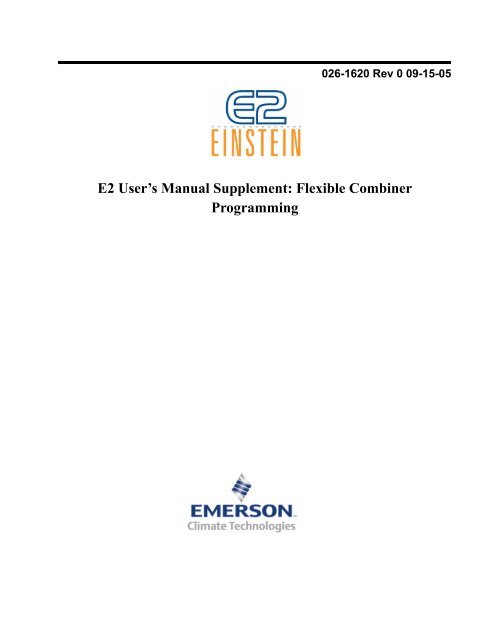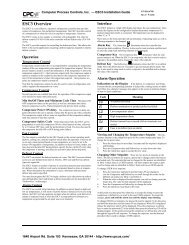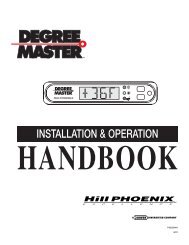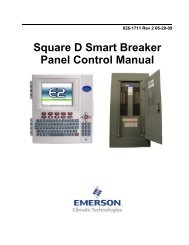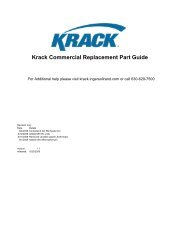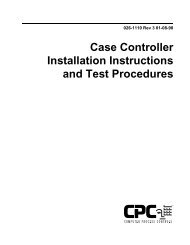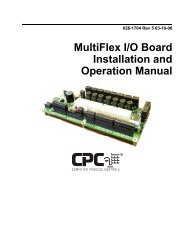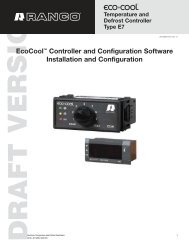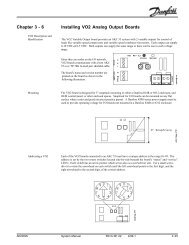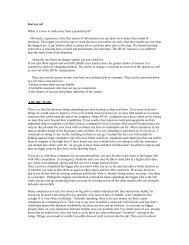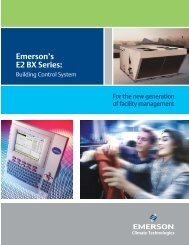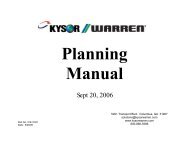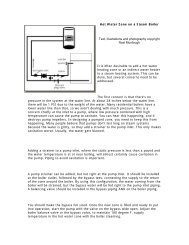E2 User's Manual Supplement: Flexible Combiner ... - icemeister.net
E2 User's Manual Supplement: Flexible Combiner ... - icemeister.net
E2 User's Manual Supplement: Flexible Combiner ... - icemeister.net
You also want an ePaper? Increase the reach of your titles
YUMPU automatically turns print PDFs into web optimized ePapers that Google loves.
026-1620 Rev 0 09-15-05<strong>E2</strong> User’s <strong>Manual</strong> <strong>Supplement</strong>: <strong>Flexible</strong> <strong>Combiner</strong>Programming
Computer Process Controls, Inc.1640 Airport Road Suite #104Kennesaw, GA 31044Phone (770) 425-2724Fax (770) 425-9319ALL RIGHTS RESERVEDThe information contained in this manual has been carefully checked and is believedto be accurate. However, Computer Process Controls, Inc. assumes no responsibilityfor any inaccuracies that may be contained herein. In no event will Computer ProcessControls, Inc. be liable for any direct, indirect, special, incidental, or consequentialdamages resulting from any defect or omission in this manual, even if advised of thepossibility of such damages. In the interest of continued product development, ComputerProcess Controls, Inc. reserves the right to make improvements to this manual,and the products described herein, at any time without notice or obligation.Computer Process Controls, Inc. products may be covered by one or more of the followingComputer Process Controls U.S. patents: 6360553, 6449968, 6378315,6502409, 6779918, and Computer Process Controls Australian patent No. 775,199 November4, 2004.FCC COMPLIANCE NOTICEThis device complies with Part 15 of the FCC Rules. Operation is subject to the followingtwo conditions: (1) this device may not cause harmful interference, and (2) thisdevice must accept any interference received, including interference that may causeundesired operation.CE COMPLIANCE NOTICEClass A Product Information for Einstein, <strong>E2</strong> Controllers:The CPC Einstein and <strong>E2</strong> controllers are Class A products. In a domestic environmentthis product may cause radio interference in which case the user may be required totake adequate measures. This covers:• All Einstein family product types: RX - Refrigeration Controller(830-xxxx), BX - Building/HVAC Controller (831-xxxx), and all versionmodels: (300, 400, 500).• All <strong>E2</strong> family product types: RX - Refrigeration Controller (834-xxxx),BX - Building/HVAC Controller (835-xxxx), CX- Convenience StoreController (836-xxxx), and all version models: (300, 400, 500).
Table of Contents1 FLEXIBLE COMBINER .......................................................................................................................................... 1-11.1 OVERVIEW ................................................................................................................................................................. 1-11.2 HOW IT WORKS......................................................................................................................................................... 1-11.2.1 Example.............................................................................................................................................................. 1-11.3 INPUT AND OUTPUT ASSIGNMENT............................................................................................................................. 1-11.3.1 Programming the Inputs and Outputs................................................................................................................ 1-21.3.1.1 Adding a <strong>Flexible</strong> <strong>Combiner</strong> Application................................................................................................................ 1-21.3.1.2 <strong>Flexible</strong> <strong>Combiner</strong> General Setup............................................................................................................................ 1-21.3.1.3 Inputs........................................................................................................................................................................ 1-31.3.1.4 Outputs..................................................................................................................................................................... 1-31.4 EQUATIONS................................................................................................................................................................ 1-31.4.1 Types of Equations and Where Equations are Entered ..................................................................................... 1-41.4.2 Output Equations ............................................................................................................................................... 1-41.4.3 Delay Equations................................................................................................................................................. 1-51.4.4 Pulse Width Equations....................................................................................................................................... 1-51.5 ENGINEERING UNITS.................................................................................................................................................. 1-62 BUILDING EQUATIONS ........................................................................................................................................ 2-12.1 INPUT AND OUTPUT VARIABLES ............................................................................................................................... 2-12.2 CONSTANTS ............................................................................................................................................................... 2-22.2.1 Constants and Engineering Units ...................................................................................................................... 2-22.2.2 Specifying a Constant’s Engineering Unit with Type Suffixes........................................................................... 2-32.2.3 Time Constants................................................................................................................................................... 2-32.3 OPERATORS ............................................................................................................................................................... 2-52.3.1 Multiple Operators and Parenthesis.................................................................................................................. 2-52.4 FUNCTIONS ................................................................................................................................................................ 2-62.4.1 Extended Math Functions .................................................................................................................................. 2-72.4.2 Extended Logical Functions............................................................................................................................... 2-92.4.3 Logarithm Functions........................................................................................................................................ 2-102.4.4 Trigonometry Functions................................................................................................................................... 2-102.4.5 Unit Conversion and Temperature Functions ................................................................................................. 2-112.4.6 Extended Digital Functions ............................................................................................................................. 2-122.4.7 Time and Date Functions................................................................................................................................. 2-122.4.8 IF Functions..................................................................................................................................................... 2-143 TESTING AND TROUBLESHOOTING EQUATIONS....................................................................................... 3-13.1 CHECKING FOR ERRORS ............................................................................................................................................ 3-13.1.1 Equation Troubleshooting Tips.......................................................................................................................... 3-2<strong>E2</strong> User’s <strong>Manual</strong> <strong>Supplement</strong>: <strong>Flexible</strong> <strong>Combiner</strong>Table of Contents • v
1 <strong>Flexible</strong> <strong>Combiner</strong>1.1 OverviewThe <strong>Flexible</strong> <strong>Combiner</strong> application, a new feature of<strong>E2</strong> versions 2.20 and above, is a highly advanced and versatileI/O control program used to combine multiple analogand digital input values using programmed equationssimilar to those used in spreadsheets.A <strong>Flexible</strong> <strong>Combiner</strong> application may have up to fouranalog outputs and four digital outputs, each of whose valuesare determined by user-programmed equations thatmathematically combine up to eight analog inputs andeight digital inputs. Equations used to calculate output valuesand time delays may use mathematical combinationsof any of the <strong>Flexible</strong> <strong>Combiner</strong>’s analog and digitalinputs, as well as numeric and named constants, operators,functions, and even rudimentary if-then logic functions.For control of digital outputs the <strong>Flexible</strong> <strong>Combiner</strong>also supports separate equations that determine ON andOFF delays. The <strong>Flexible</strong> <strong>Combiner</strong> may also be programmedto operate a digital output as a PWM (pulsewidthmodulation) output. In this instance, the equationwritten for a PWM output determines its period and pulsewidth.OutputsThe outputs of the <strong>Flexible</strong> <strong>Combiner</strong> are the real-timeresults of the application’s equations. Each output’s valueis determined by the equation assigned to it in the <strong>Flexible</strong><strong>Combiner</strong> application.Outputs of the <strong>Flexible</strong> <strong>Combiner</strong> application may betied to relay or analog output points on a CPC outputboard, or they may be passed along to the inputs of other<strong>E2</strong> applications.1.2.1 ExampleFigure 1-1 shows a symbolic diagram of an example<strong>Flexible</strong> <strong>Combiner</strong> application. In this diagram, there aretwo equations shown: one for analog output AO1 andanother for digital output DO2.The equation in AO1 is set up to make analog outputAO1 equal to the average value of the two analog inputsAI1 and AI7. The equation adds these two values togetherand then divides the result by two.The equation in DO2 performs a logical AND functionon digital inputs DI1 through DI3. When all of these outputsare ON, the value of DO2 will be ON; otherwise, ifone or more of the inputs are OFF, DO2 will be off.1.2 How It WorksA typical <strong>Flexible</strong> <strong>Combiner</strong> application consists ofthree types of components: inputs, equations, and outputs.InputsInputs for a <strong>Flexible</strong> <strong>Combiner</strong> applications may besensor values from input points on a MultiFlex input boardor outputs from other software applications in the <strong>E2</strong>.Inputs are the building blocks you will use to create thecontrol function you need.A <strong>Flexible</strong> <strong>Combiner</strong> output may be configured withup to eight analog inputs and eight digital inputs.EquationsEquations are used to combine or otherwise mathematicallyalter one or more inputs from the <strong>Flexible</strong> <strong>Combiner</strong>to create an output that performs a desired function. Eachoutput has its own equation (a string of characters up to 80characters in length) that the <strong>E2</strong> “parses,” or decodes, todetermine the output’s value.Equations must be entered by the user and requiresome basic knowledge of the <strong>E2</strong>’s scripting language,which is further explained in this section of the manual.Figure 1-1 - <strong>Flexible</strong> <strong>Combiner</strong> Control Diagram1.3 Input and OutputAssignmentThe first step in setting up a <strong>Flexible</strong> <strong>Combiner</strong> is configuringthe application’s inputs.The first question that must be answered before inputassignment can begin is “What do I want the <strong>Flexible</strong><strong>Combiner</strong> to do?” Will it choose the highest value from aOverview Overview • 1-1
DO1-DO8 TriggerIf any of the DO1-DO8 Type fields were set up as oneshotoutputs, choose the method the <strong>Flexible</strong> <strong>Combiner</strong>will use to generate pulses. The choices are:• Edge - Pulse is generated when the application transitionsthe output from OFF to ON.• Inv Edge - Pulse is generated when the applicationtransitions the output from ON to OFF.• Both Edge - Pulse is generated every time a statetransition occurs, whether it is OFF to ON or ON toOFF.Press to proceed to the Inputs screen.1.3.1.3 Inputsof each input you defined (AI1-AI8 and DI1-DI8). Thesenames are the ones that are used when building equations.When finished, press to proceed to the Outputsscreen.1.3.1.4 OutputsFigure 1-3 - <strong>Flexible</strong> <strong>Combiner</strong> InputsThe Inputs screen will show the input definitions forthe number of analog and digital inputs you specified inScreen 1: General.The default input format is “Controller:Application:Output.”If you wish to use the output from another<strong>E2</strong> application as an input for the <strong>Flexible</strong> <strong>Combiner</strong> application,use the Look-Up Table () to select the controller,application name, and output name for each field inthe definition.If you want an input to be a board and point addressfrom a MultiFlex input board, press to changethe I/O format, and select from the menu to change theformat to Board and Point. Then, enter the board and pointaddress of the input point in each field.NOTE: If a point you enter in this manner has not beenconfigured yet from the Input Summary screen, you willneed to do so before entering its board and point addresshere. Refer to the <strong>E2</strong> User’s <strong>Manual</strong> (CPC P/N 026-1610)for more details.Once all inputs are defined, make a note of the namesFigure 1-4 - <strong>Flexible</strong> <strong>Combiner</strong> OutputsThe Outputs screen will show the output definitions forthe number of analog and digital outputs you specified inScreen 1: General.The default output format is “Controller: Application:Input.” If you wish to use the input of another <strong>E2</strong> applicationas the destination for a <strong>Flexible</strong> <strong>Combiner</strong>’s outputvalue, use the Look-Up Table () to select the controller,application name, and input name for each field inthe definition.If you want an output to be a board and point addressfrom a MultiFlex output board, press to changethe I/O format, and select from the menu to change theformat to Board and Point. Then, enter the board and pointaddress of the relay or analog point in each field.ON DELAY and OFF DELAYEach digital output will have two corresponding outputs,one for its on delay and one for its off delay. It is notnecessary to configure these outputs. They are only thereso the value of the on and off delays may be logged, usedin generic alarm control, and presented in status screens.Once all inputs and outputs are configured, you will beready to complete the <strong>Flexible</strong> <strong>Combiner</strong> programming bybuilding equations.1.4 EquationsThe value of each output in a <strong>Flexible</strong> <strong>Combiner</strong> applicationis determined by its own equation, which usuallytakes the values of one or more inputs and performs aEquations Equations • 1-3
mathematical operation or function on them to yield a singlenumerical value or digital state.When entering an equation, you must follow a strictformat so that the <strong>E2</strong> can properly understand and use theequation. This section will explain how to build equationsin detail.1.4.1 Types of Equations andWhere Equations are EnteredThere are three different screens in the <strong>Flexible</strong> <strong>Combiner</strong>setup for output equations.• Screen 4, the Output Eq screen, is where equationsthat determine the output’s value are entered.• Screen 5, the Delay Eq screen, is only visible if digitaloutputs are present. Equations that determi<strong>net</strong>he ON and OFF delays for digital outputs areentered in this screen.• Screen 6, the PW Eq screen, is only visible if one ormore digital outputs have been set up as “one-shot”outputs. Equations that determine the pulse widthand period are entered in this screen.Each of these screens lists the application outputs thatapply to it along with a 40-character field where the equationmust be entered.Section 2, Building Equations, provides a detailedexplanation of equation syntax in the <strong>Flexible</strong> <strong>Combiner</strong>application.Using the Second LineIf the “Show Eq Line 2” field is set to “Yes” in Screen1, a “Line 2” field will be directly underneath each equationto expand the total equation size to 80 characters. If anequation takes more than 40 characters to write, simplywrite the first 40 characters in the first line and write theremaining ones in the second line as if it were an extensionof the first line.You can split variable names, constants, etc. betweenthe two lines with no problem. For example, if while writingan equation you have only two spaces left at the end ofline 1 and you must write the variable name “AO3,” simplywrite “AO” in the last two spaces and the “3” as thefirst character of line two. When <strong>E2</strong> parses the equation, itwill push line 1 and line 2 together into one long string,and it will recognize the variable name as AO3.1.4.2 Output EquationsFigure 1-5 - <strong>Flexible</strong> <strong>Combiner</strong> Output EquationsScreen 4 of the <strong>Flexible</strong> <strong>Combiner</strong> setup screens iswhere equations that determine the output’s value areentered. An output equation typically involves using mathematicaloperators or functions to combine or compare oneor more analog or digital outputs to yield a new outputresult. Table 1-1 gives some useful examples of sensorcontrol applications used in refrigeration/HVAC applicationsand the equations used to achieve them. See Section2, Building Equations, for a more detailed explanation ofequation components and functions.DesiredFunctionAveragingthree temperaturesensorsAI1 throughAI3, and passingthe resultto AO4.Turn on anexhaust fan atDO2 when atemperatureAI1 risesabove 120°F,and turn it offagain whenthe temperaturefallsbelow 100°F.AO4:AVG(AI1,AI2,AI3)EquationDO2:CUTINOUT(AI1,120DF,100DF,DO2)Table 1-1 - Commonly Used Equation Examples1-4 • <strong>E2</strong> User’s <strong>Manual</strong> <strong>Supplement</strong>: <strong>Flexible</strong> <strong>Combiner</strong> 026-1620 Rev 0 09-15-05
DesiredFunctionAND combinationof digitalinputs DI1through DI8DO1:AND(DI1:DI8)EquationTable 1-1 - Commonly Used Equation Examples1.4.3 Delay EquationsThe digital outputs of a Flex <strong>Combiner</strong> applicationhave optional equations that can be used to program ONand OFF delays. If the outputs are directly controllingdevices, ON and OFF delays can help minimize switchingby turning the output ON or OFF only when the equationresult that caused the transition remains in that state forlonger than the delay.In other words, if an OFF delay is 30 seconds, and theresult of the input equation transitions from ON to OFF,the result must remain OFF for thirty seconds before itscorresponding output actually changes state.Delay equations do not actually have to be equations.Most commonly, they will be constants. However, a delayequation can be any mathematical expression (includinginputs, constants, operators, or functions) that results in ananalog value representing number of seconds.If you have digital outputs and would like to use ONand OFF delays, enter constants or equations in thesefields. See Section 2, Building Equations, for a moredetailed explanation of equation components and functions.DesiredFunctionOutput DO1has a 60 secondON delayand a 60 secondOFFdelayOutput DO2has a 90-minute ONdelay and a90-minuteOFF delay.DO1 OFF Delay:60DO2 OFF Delay:60DO2 OFF Delay01:30DO2: OFF Delay01:30EquationFigure 1-6 - <strong>Flexible</strong> <strong>Combiner</strong> Delay EquationsOutput DO3uses a 5minute delaybetween thehours of 9p.m. and midnight,and a 3minute delayotherwise.DO3:IF(TIME()>9:00p,00:05:00,00:03:00)Table 1-2 - Commonly Used Equation Examples1.4.4 Pulse Width EquationsFigure 1-7 - <strong>Flexible</strong> <strong>Combiner</strong> Pulse Width EquationsIf one or more digital inputs have been configured tobe “One Shot” type outputs, the width of the ON pulse isdetermined by the value of the Pulse Width equations.When a one-shot output is called to be ON, the Flex <strong>Combiner</strong>will run this equation and use the resulting value asthe number of seconds the output will pulse ON.Like delay equations, pulse width equations most com-Equations Equations • 1-5
monly will only be constant values, since there is usuallylittle need for variance in one-shot pulse width. However,a delay equation can be any mathematical expression(including inputs, constants, operators, or functions) thatresults in an analog value representing number of seconds.DesiredFunction5 secondpulse on DO1DO1 PulseWidth:5EquationFor outputs, setting an engineering unit determineshow it is displayed in the Flex <strong>Combiner</strong> status screen. If aunit is chosen for an output that is different from thedefault engineering unit of the same type used by the <strong>E2</strong> inGeneral Controller Info, the chosen type is substituted forthe default type on this screen only.In other words, if AO1 is set to display in DF in the<strong>Flexible</strong> <strong>Combiner</strong> cell but the default temperature unit forthe <strong>E2</strong> is in DC, the output value will only be displayed inDF on the Flex <strong>Combiner</strong> status screen — everywhere else(including the Flex <strong>Combiner</strong> Summary Screen) it willdisplay in DC.2 minutepulse on DO215 secondpulse widthon DO3unless the currenttime isbefore 8 a.m.,in which casethe pulsewidth is 10secondsDO2 PulseWidth00:02DO3 PulseWidthIF((TIME()
2 Building EquationsEquations are made up of different combinations offour major elements: inputs, defined in the <strong>Flexible</strong> <strong>Combiner</strong>application, constants such as numerical values usedin mathematical computations, operators such as plussigns (+) or greater than signs (>) used to perform basicmath functions, and functions such as if-then statementsor boolean logic (AND/OR).2.1 Input and OutputVariablesVariable NameAIx (x=inputnumber)DIx (x=inputnumber)AOx (x=outputnumber)DOx (x=outputnumber)DescriptionThe analog value of input AIx, in SIunitsThe digital state of input DIx, convertedto analog:1.0 if input is ON0.0 if input is OFFThe analog value of output AOx, in SIunitsThe digital state of output DOx, convertedto analog:1.0 if input is ON0.0 if input is OFFTable 2-1 - Input and Output Variable NamesThe most commonly used variables in an equation willbe the <strong>Flexible</strong> <strong>Combiner</strong>’s input values. These are representedin equations by their variable names, AI1-AI8 andDI1-DI8.To use input values in an equation, just enter theirnames (AI for analog input or DI for digital input, and anumber from 1 through 8 corresponding to the input number).The <strong>E2</strong> will look for input variable names and createa link to the input’s value when parsing the equation.Analog Input Values and SI UnitsThe value of an AI input will always be equal to thecurrent input value in the <strong>E2</strong>’s internal standard (SI)units. This is important to remember because any mathematicaloperations that involve this value will use its SIunits, which may cause the equation to be wrong if you areassuming the wrong units.Example: AI1 is reading a value of 212°F. If youwanted to write an equation that added 10°F to the valueof AI1, the equation “AI1+10” would be incorrect becausethis would add 10 to the value of AI in Celsius, since <strong>E2</strong>’sSI unit for temperature is Celsius.The way to correct this would be convert the number10 to an equivalent number of degrees C (“AI1+5.6”), orelse use a type suffix so the <strong>E2</strong> knows you want to add 10degrees (“AI1+10DDF”). Type suffixes are explained infurther detail in Section 2.2.2, Specifying a Constant’sEngineering Unit with Type Suffixes.Table 2-2 lists the SI units used by <strong>E2</strong>:Input Type Choices SI UnitTemperatureChange inTemperaturePressureChange inPressureAir VelocityLiquidVelocityVolumeFlowdegrees Fahrenheit (DF)degrees Celsius (DC)delta degrees Fahrenheit(DDF)delta degrees Celsius(DDC)inches of water (INW)centimeters of water(CMW)pounds per sq. inch (PSI)bars (BAR)kilopascals (KPA)pascals (PA)delta inches of water(DINW)delta centimeters of water(DCMW)delta pounds per sq. inch(DPSI)delta bars (DBAR)delta kilopascals (DKPA)delta pascals (DPA)feet per minute (FPM)meters per minute (MPM)meters per second (MPS)gallons per minute(GPM)liters per second (LPS)cubic feet per minute(CFM)cubic meters per second(CMS)Table 2-2 - SI Units for Analog Inputsdegrees C (DC)delta degrees C(DDC)pascals (PA)delta pascals(DPA)meters per seconds(MPS)liters per second(LPS)cubic metersper secondInput and Output Variables Input and Output Variables • 2-1
Input Type Choices SI UnitElectricalCurrentPower RatePower ConsumptionLuminationamperes (A)milliamperes (MA)watts (W)kilowatts (KW)watt-hours (WH)kilowatt-hours(KWH)foot-candles (FTC)lux (LUX)Table 2-2 - SI Units for Analog Inputsamperes (A)watts (W)watt-hours(WH)lux (LUX)NumericConstantTypesExamplesDescriptionIntegers 7, -30 Whole numbers. A minussign in front will make itnegative.Non-integers 1.0, -0.3,3.14Also called decimal or floating-pointvalues. A minussign in front will make itnegative.Digital Input Values and Analog ConversionA digital input value is converted to a numerical valuewhen read into <strong>Flexible</strong> <strong>Combiner</strong> equations. A digitalinput that is ON is treated as a unitless analog value of 1.0.An OFF is treated as an analog value of 0.0. Logical operatorssuch as AND, OR, XOR, and other functions typicallyused to combine digital inputs are all designed totreat non-zero values as ONs for purposes of logic, andzero values as OFFs.ExponentialNumbers1.1E04-4.5E-12Large numbers can beentered in exponential format.Format should be anumber with one significantdigit to the left of the decimal,followed by an E, thenfollowed by an integer thatcorresponds to the power often the number will be multipliedby. Example: 1.1E06is 1.1 times 10 to the sixthpower, or 1,100,000.AI4AI1+AI2+AI3EXAMPLE EQUATIONS: INPUTSEquationTable 2-3 - Equation Examples: InputsDescriptionThe real-time value of AI4Total sum of inputs AI1,AI2, and AI3Table 2-4 - Numeric ConstantsA minus sign to the left ofthe number makes the numbernegative. A minus signin between the E and theexponent specifies a negativeexponent.2.2 ConstantsIn addition to inputs, <strong>Flexible</strong> <strong>Combiner</strong> equations willtypically require use of constants. These can be eithernumeric constants (entered as numbers and used as numbers),named consents (named strings that are parsed asnumbers), or time constants (times of day used in comparisons).Table 2-4 and Table 2-5 show the differenttypes of numeric and named constants.NamedConstantDescriptionPI The value of pi (3.1415926535897)TRUEFALSEONOFF1.0 (to signify a logical TRUE)0.0 (to signify a logical FALSE)1.0 (to signify a logical ON)0.0 (to signify a logical OFF)Table 2-5 - Named Constants2.2.1 Constants and EngineeringUnitsNumerical and named constants are assumed to be2-2 • <strong>E2</strong> User’s <strong>Manual</strong> <strong>Supplement</strong>: <strong>Flexible</strong> <strong>Combiner</strong> 026-1620 Rev 0 09-15-05
unitless numbers. In other words, a “3.0” in an equation byitself is not assumed to be 3.0 degrees or kilowatts. However,when used with a function or operator that involvesinputs of a specific type, the result of the operation orfunction will use the inputs’ engineering unit designation.For example, if analog input AI6 is a 0-100% humiditysensor that is currently reading a humidity of 50%, theresult of the equation “AI6 / 5” will result in an outputvalue of 10%, even though the number 5 has no unit.2.2.2 Specifying a Constant’sEngineering Unit with Type SuffixesOccasionally you may want to be specific about a constant’sengineering units. The equation parser supports theuse of a type suffix at the end of a constant to specify aparticular engineering unit. Table 2-1 lists all type suffixesrecognized by the <strong>Flexible</strong> <strong>Combiner</strong>’s equation parser.Type suffixes must be placed directly after the constantwith no spaces in between the constant and the suffix (i.e.75DF, not 75 DF).Suffix Unit Suffix UnitDF degrees F % percentDC degrees C W wattsDDF delta degrees F(use this suffixfor offsets)KW kilowattsDDCdelta degrees C(use this suffixfor offsets)WHwatt-hoursDFH °F per hour KWH kilowatt-hoursDFC °C per hour FTC foot-candlesDFM °F per minute LUX luxDCM °C per minute PPM parts per millionINW inches of water OHM ohmsCMW cm of water RPM revolutions perminutePSI pounds persquare inchRPMM RPM per minuteBAR bars DINW differentialinches of waterKPA kilopascals DCMW differential cm ofwaterPA pascals DPSI differential pressurein PSIRH relative humidity DBAR differential inbarsFPM feet per minute DKPA differential inkilopascalsTable 2-1 - Type Suffixes for <strong>Flexible</strong> <strong>Combiner</strong> ConstantsSuffix Unit Suffix UnitMPMMPSGPMmeters perminutemeters per secondgallons perminuteDPAGALdifferential inpascalsgallonsIt is important to note that when type suffixes are usedthat are different from the <strong>E2</strong>’s internal SI values, they are“converted” to the SI units behind the scenes. For example,the equation “AI1+0.2BAR” actually adds 20,000 tothe raw value of AI1 (0.2 bars converted to pascals, or20,000PA).Type Suffixes for Temperature Offsets (DDF andDDC)If you are using a constant in an equation that is beingused to offset the value of a temperature sensor, you mustuse the delta degrees suffixes (DDF and DDC), not thestandard temperature suffixes (DF and DC). A constantwith a DF or DC suffix is interpreted as a literal temperatureand converted before the math operation is performed,so an equation like AI1+10DF is interpreted as “AI1 plusthe value of 10DF converted to Celsius (12.2).” The correctway to write this would be AI1+10DDF, which wouldadd 10°F to the value of AI1 before converting the entireequation to SI units.Use the DDF and DDC suffixes in every equation thatuses basic math in conjunction with temperature offsets.2.2.3 Time ConstantsUsed in delay equations and pulse width (PW) equations,constants representing times of day or delay timedurations can be entered into equations in a variety ofways:• As a duration in HH:MM (hours/minutes).Example: “01:45” sets the time delay to 1 hour, 45minutes (6300 seconds).• As a duration in HH:MM:SS (hours/minutes/seconds). Example: “01:00:00” sets the time delayLlitersLPS liters per second CF cubic feetCFM cubic feet per CM cubic meterminuteCMScubic metersper secondCCFcubic centi-feetV volts CCFH cubic centi-feetper hourA amps FT feetMA milliamps M metersPCT percentTable 2-1 - Type Suffixes for <strong>Flexible</strong> <strong>Combiner</strong> ConstantsConstants Constants • 2-3
to 1 hour (3600 seconds). Use this format forminute/seconds by entering “00” for the hour(example: “00:30:00” for 30 minutes).• As a time of day in HH:MMx, where x is “a” if thetime is a.m. or “p” if the time is p.m. This is convertedto a number of seconds after midnight.Example: 04:00a is converted to 14400 seconds.In all cases, time constants are all converted to a numberof seconds when used by the Flex <strong>Combiner</strong>, so thatmathematical operations like “00:01:00*2” results in 120(60 seconds multiplied by 2).In the case of a time constant in HH:MMx format, thiscan be used along with the TIME() function to do comparisonsbetween the current time and the setpoint. For example,IF((TIME()>06:00p)=TRUE,60,50) compares thecurrent TIME, which returns the time in a number of secondssince midnight, to 06:00p, which is converted to21600 seconds.EXAMPLE EQUATIONS: INPUTS ANDCONSTANTSEquationDescriptionAI4+60 The value of AI4 plus 60.(PI*(10M^2))*AI2AI1+(3DDF*DI2)Assuming AI2 is a linearsensor whose output reflectsa water level position inmeters, this equation calculatesthe volume of a cylindricaltank whose radius is10 meters. The constant PI ismultiplied by the radiussquared (10M^2) to yield thecircular area of the tank, andthis value is multiplied withAI2 to yield volume.Assuming AI1 is a temperaturesensor, this equationadds three degrees Fahrenheitto the value of AI1 whenDI2 is ON. Because ON isequal to 1.0, then 3DDF *1.0= 3DDF. When DI2 is OFF(0.0), the expression 3DDF *0.0 = 0DDFTable 2-6 - Equation Examples: Inputs Using Constants2-4 • <strong>E2</strong> User’s <strong>Manual</strong> <strong>Supplement</strong>: <strong>Flexible</strong> <strong>Combiner</strong> 026-1620 Rev 0 09-15-05
2.3 OperatorsOperators are symbols in equations that perform certainmathematical or logical operations. The most recognizable(and perhaps most common) example of operatorsare plus (+) and minus (-) signs. An operator is typicallyplaced between two inputs and/or constants in an equationand yield a single value. Table 2-7 lists the operatorsavailable in <strong>Flexible</strong> <strong>Combiner</strong>.Operator Description Examples+Adds two values 4+2 result: 64+3+2 result: 9-Subtracts two values 4-2 result: 24-3-2 result: -1*Multiplies two values 4*2 result: 84*3*2 result: 24/Divides two values 4/2 result: 24/3/2 result: 0.67^Exponential. The value on the left is raised to the power of the value on the right. 4^2 result: 164^3^2 result: 4096=Equality comparison of two values. Result is 1.0 if the two values are equal, 0.0 if the valuesare not equal.Inequality comparison of two values. Result is 1.0 if the two values are not equal, 0.0 if thevalues are equal.>Greater than comparison of two values. Result is 1.0 if the value to the left of the sign isgreater than the value to the right of the sign. If they are equal, or if the value to the right isgreater, the result is 0.02 result: 1.04>3+1 result: 0.04=2 result: 1.04>=3+1 result: 1.0
left to right.6. All logical operators (!, NOT, &&, ||) from left toright.If you cannot arrange an equation’s operators in a waythat parses them in the order you need (or if you simplywant to remove all doubt), you may use parenthesis tospecify a different order of operator execution. Expressionsthat are in parenthesis are executed first before anyoperators outside of parenthesis are used. For example,“5+2*3” without parenthesis results in 11 because themultiplication is executed first before the addition. However,in the equation “(5+2)*3” the addition is executedfirst because it is in parenthesis, resulting in 21.Equations and operators in parenthesis can themselvescontain other operators and equations in parenthesis. Forexample “((5+2)*3)^2” executes the addition first, followedby the multiplication, and finally the exponent,resulting in 441.EXAMPLE EQUATIONS: INPUTS,CONSTANTS, AND OPERATORSEquationDescriptionAI4+60 The value of AI4 plus 60.2.4 FunctionsEquations for most applications can be built usingnothing but inputs, constants, and operators. However, insome cases it is not always practical or easy to use nothingbut these components (and in some cases, the equationyou’d have to build would exceed the 80-character limit).Furthermore, you may sometimes need equations to domore complicated things (such as converting a floatingpointnumber to an integer or converting a temperature todewpoint) that cannot be handled with operators alone.For these reasons, the <strong>Flexible</strong> <strong>Combiner</strong> offers a largenumber of functions that can be used in output equations.A function is essentially a small mathematical formula thataccepts one or more variables as inputs and returns anumeric result.In an equation, a function typically takes the form ofthe name of the function followed by a set of parenthesisthat contain the value or values the function will use asinputs. The values inside the parenthesis of a function maybe constants or inputs.Functions are always evaluated first in an equation(from left to right, unless parenthesis are used) beforeoperators are executed.!DI1=DI2(DI1&&DI2)*AI1The expression DI1=DI2returns a 1.0 when bothinputs are ON and a 0.0 ifonly one or the other is ON.The “!” at the beginning ofthis equation then inverts theresult of that expression. Thefinal result is a logical XORof DI1 and DI2. (Note: thiscan be done more elegantlywith the XOR function,which is explained later inthis section).Because DI1&&DI2 is inparenthesis, the logical ANDof DI1 and DI2 is performedfirst. The result of this ismultiplied with AI1. Thismeans the output will beequal to AI1 (1.0*AI1) whenDI1 and DI2 are both ON,and zero (0.0*AI1) when oneor both are OFF.Table 2-8 - Equation Examples: Inputs Using Constants2-6 • <strong>E2</strong> User’s <strong>Manual</strong> <strong>Supplement</strong>: <strong>Flexible</strong> <strong>Combiner</strong> 026-1620 Rev 0 09-15-05
2.4.1 Extended Math FunctionsFunction Description ExamplesMOD(number, divisor)Divides the number by the divisor, and returns themodulo (or the “remainder”) of the division operation.In the example MOD(16,5), the modulo is 1 because 5goes into 16 three times with a remainder of 1.MOD(16,5) result: 1MOD(16.7,5) result: 1.7MOD(4,2) result: 0ABS(number) Returns the absolute value of the number. ABS(-14) result: 14ABS(7.7) result: 7.7FRAC(value)INT(value)CEILING(value)FLOOR(value)TRUNC(value)ROUND(value)SCALE (value, low1, high1,low2, high2)LIMIT (value, low, high)VAR(range)STDDEV(range)Table 2-9 - Extended Math FunctionsReturns the decimal part of the number, and retains thesign (positive or negative).Returns the integer part of the number, always roundingDOWN to the next lowest integer (even when thenumber is negative).Returns the integer part of the number, rounded inwhichever direction is away from zero (i.e. up to thenext highest integer when positive, and down to thenext lowest integer when negative).Returns the integer part of the number, rounded inwhichever direction is toward zero (i.e. down to thenext lowest integer when positive, and up to the nexthighest integer when negative).Returns the portion to the left of the decimal withoutrounding up or down.Rounds the value off to an integer using standard rulesof rounding (for positive numbers, 0.5 or aboverounds the integer UP, less than 0.5 rounds down; fornegative numbers, 0.5 or above rounds DOWN, lessthan 0.5 rounds UP).Returns a number between low2 and high2 that is linearlyproportional to where the value is in regards tolow1 and high1. Note that if the value is out of therange of low1 and high1, a “Bad Value” error is generatedin the equation.Limits the highest and lowest possible values of thenumber. If the value is above the high number in thislimit, the result will be equal to the high number. If thevalue is below the low number in this limit, the resultwill be equal to the low number.Returns the variance (mean squared deviation) for allvalues in parenthesis. Range can be a set of constantsor input variable separated by commas, or a range ofinputs designated by a colon between the two ends ofthe range (e.g. AI1:AI7).Returns the standard deviation for all values in parenthesis.Range can be a set of constants or input variableseparated by commas, or a range of inputsdesignated by a colon between the two ends of therange (e.g. AI1:AI7).FRAC(-6.75) result: -0.75FRAC(12) result: 0.0INT(6.75) result: 6INT(0.99) result: 0INT(-7.98) result: -8INT(-7.11) result: -8CEIL(6.75) result: 7CEIL(0.04) result: 1CEIL(-7.98) result: -8CEIL(-7.11) result: -8FLOOR(6.75) result: 6FLOOR(0.04) result: 0FLOOR(-7.98) result: -7FLOOR(-7.11) result: -7TRUNC(6.75) result: 6TRUNC(0.04) result: 0TRUNC(-7.98) result: -7TRUNC(-7.11) result: -7ROUND(6.75) result: 7ROUND(0.04) result: 0ROUND(-7.98) result: -8ROUND(-7.11) result: -7SCALE(5,0,10,0,3) result: 1.5SCALE(150,0,10,0,100) result: ERRORLIMIT(0.5,0,1) result: 0.5LIMIT(3,0,1) result: 1LIMIT(-4,2,10) result: 2VAR(AI1,AI4)VAR(AI1:AI7)STDDEV(AI1,AI4)STDDEV(AI1:AI7)Functions Functions • 2-7
Function Description ExamplesMEDIAN(range)SUMSQ(range)PROD(range)MAX(range)MIN(range)AVG(range)SUM(range)RAND(low,high)Returns the median of all values in parenthesis. Rangecan be a set of constants or input variable separated bycommas, or a range of inputs designated by a colonbetween the two ends of the range (e.g. AI1:AI7).Returns the sum-square of all values in parenthesis.Each input or constant is squared, and then addedtogether. Range can be a set of constants or input variableseparated by commas, or a range of inputs designatedby a colon between the two ends of the range(e.g. AI1:AI7).Returns the product of all values in the range multipliedtogether. Range can be a set of constants or inputvariable separated by commas, or a range of inputsdesignated by a colon between the two ends of therange (e.g. AI1:AI7).Returns the maximum value of all values in the range.Range can be a set of constants or input variable separatedby commas, or a range of inputs designated by acolon between the two ends of the range (e.g.AI1:AI7).Returns the minimum value of all values in the range.Range can be a set of constants or input variable separatedby commas, or a range of inputs designated by acolon between the two ends of the range (e.g.AI1:AI7).Returns the average value of all values in the range.Range can be a set of constants or input variable separatedby commas, or a range of inputs designated by acolon between the two ends of the range (e.g.AI1:AI7).Returns the sum of all values in the range. Range canbe a set of constants or input variable separated bycommas, or a range of inputs designated by a colonbetween the two ends of the range (e.g. AI1:AI7).Returns a random number between low and high everytime the algorithm is updated (every few seconds).MEDIAN(3,7,8,14) result: 7.5MEDIAN(AI1,AI4)MEDIAN(AI1:AI7)SUMSQ(5,4,3) result: 50SUMSQ(AI1:AI7) result: sum-square ofall seven inputsPROD(2,3,4) result: 24PROD(AI1,AI4)PROD(AI1:AI7)MAX(2,5,7,14) result: 14MAX(AI1,AI4)MAX(AI1:AI7)MIN(2,5,7,14) result: 2MIN(AI1,AI4)MIN(AI1:AI7)AVG(2,5,7,14) result: 7AVG(AI1,AI4)AVG(AI1:AI7)SUM(2,5,7,14) result: 28SUM(AI1,AI4)SUM(AI1:AI7)RAND(1,10) result: random numberfrom 1 to 10Table 2-9 - Extended Math Functions2-8 • <strong>E2</strong> User’s <strong>Manual</strong> <strong>Supplement</strong>: <strong>Flexible</strong> <strong>Combiner</strong> 026-1620 Rev 0 09-15-05
2.4.2 Extended Logical FunctionsFunction Description ExamplesCUTINOUT(test, low, high,between)COUNT(range)VOTE(range)AND(range)OR(range)XOR(range)Returns a 1.0 or a 0.0 based on the following:If test is below low, the result is 0.0If test is above high, the result is 1.0If test is between the value of low and high, the resultwill be equal to between. This should be filled by thename of the same output you are building the equationfor so that when test is between, the output remains inwhatever state it’s in, thus creating a hysteresisbetween the cut-in and cut-out setpoints.Returns the number of values in the specified rangethat are non-zero. Typically used with digital inputs tocount the number of ON inputs. Range can be a set ofconstants or input variable separated by commas, or arange of inputs designated by a colon between the twoends of the range (e.g. DI1:DI7).Returns a 1.0 if more that 50% of the values in therange are non-zero, otherwise returns 0.0. This meansif the range contains an even number of values, thenumber of non-zero inputs must be more than half toyield a result of 1.0. Range can be a set of constants orinput variable separated by commas, or a range ofinputs designated by a colon between the two ends ofthe range (e.g. DI1:DI7).Returns a 1.0 only when all values in the range arenon-zero, and 0.0 if one or all values are zero. Rangecan be a set of constants or input variable separated bycommas, or a range of inputs designated by a colonbetween the two ends of the range (e.g. DI1:DI7).Returns a 1.0 when one or all values in the range arenon-zero, and 0.0 if all values are zero. Range can be aset of constants or input variable separated by commas,or a range of inputs designated by a colonbetween the two ends of the range (e.g. DI1:DI7).Same as OR, except returns 0.0 when all values arenon-zero.CUTINOUT(-4,5,12,DO1) result: 0.0(low)CUTINOUT(14,5,12,DO1) result: 1.0(high)CUTINOUT(7,5,12,DO1) result: DO1(between)COUNT(0,0,1,0,1) result: 2COUNT(0,0,0,0) result: 0COUNT(DI1,DI4)COUNT(DI1:DI7)VOTE(0,0,1,0) result: 0.0VOTE(0,0,1,1) result: 0.0 (not morethan half non-zero in range)VOTE(1,1,1,0) result: 1.0VOTE(DI1,DI4)VOTE(DI1:DI7)AND(1,1) result: 1.0AND(0,1) result: 0.0AND(1,1,1,1,0) result: 0.0AND(DI1,DI4)AND(DI1:DI7)OR(1,1) result: 1.0OR(0,1) result: 1.0OR(0,0,0,0,0) result: 0.0OR(DI1,DI4)OR(DI1:DI7)XOR(1,1) result: 0.0XOR(0,1) result: 1.0XOR(0,0,0,0,0) result: 0.0XOR(DI1,DI4)XOR(DI1:DI7)Table 2-10 - Extended Math FunctionsFunctions Functions • 2-9
2.4.3 Logarithm FunctionsFunction Description ExamplesSQRT(value)POWER(value,power)2.4.4 Trigonometry FunctionsReturns the square root of value. Value must not benegative, or else a Bad Result error will occur.Returns value to the power of power. This is the sameas the “^” operator.SQRT(4) result: 2SQRT(77) result: 8.77SQRT(-4) result: ERRORSQRT(ABS(-4)) result: 2POWER(2,3) result: 8POWER(-7,2) result: 49LOG10(value) Returns the base-10 logarithm of value. LOG10(5) result: 0.7LOG10(1) result: 0LOG10(100) result: 2EXP(value) Returns e (2.72) raised to the power of value. EXP(1) result: 2.72EXP(0.5) result: 1.65LN(value) Returns natural logarithm of value. LN(1) result: 0LN(2.72) result: 1.0LN(7) result: 1.95Table 2-11 - Extended Logarithmic FunctionsFunction Description ExamplesDEG(value) Converts value from radians to degrees. DEG(1) result: 57.3DEG(PI) result: 180RAD(value) Converts value from degrees to radians RAD(57.3) result: 1RAD(180) result: 3.14SIN(value) Returns the sine of value. SIN(90) result: 1SIN(270) result: -1SIN(0) result: 0COS(value) Returns the cosine of value. COS(90) result: 0COS(270) result: -1COS(0) result: 1TAN(value) Returns the tangent of value. TAN(0) result: 0TAN(270) result: 1.8E+07 (very highnumber, to simulate infinity)ASIN(value)Returns the arcsine of value. Value must be constrainedto between -1 and 1, otherwise a Bad Resultmath error will occur.ASIN(0.5) result: 30ASIN(1.01) result: ERORACON(value)Returns the arccosine of value. Value must be constrainedto between -1 and 1, otherwise a Bad Resultmath error will occur.ACOS(0.5) result: 60ACOS(1.01) result: ERRORATAN(value) Returns the arctangent of value. ATAN(0.5) result: 26.6ATAN(1) result: 45SINR(value)COSR(value)Table 2-12 - Extended Trigonometry FunctionsSame as the SIN function, except value is assumed tobe radians.Same as the COS function, except value is assumed tobe radians.SINR(PI) result: 0SINR(1) result: 0.84COSR(PI) result: -1COSR(1) result: 0.542-10 • <strong>E2</strong> User’s <strong>Manual</strong> <strong>Supplement</strong>: <strong>Flexible</strong> <strong>Combiner</strong> 026-1620 Rev 0 09-15-05
Function Description ExamplesTANR(value)ASINR(value)ACOSR(value)ATANR(value)Same as the TAN function, except value is assumed tobe radians.Same as the ASIN function, except value is assumedto be radians. Value must be constrained to between -1and 1, otherwise a Bad Result math error will occur.Same as the ACOS function, except value is assumedto be radians. Value must be constrained to between -1and 1, otherwise a Bad Result math error will occur.Same as the ATAN function, except value is assumedto be radians.TANR(PI) result: 0TANR(1) result: 1.56ASINR(PI) result: ERRORASINR(1) result: 1.57ACOSR(PI) result: ERRORACOSR(1) result: 0ATANR(PI) result: 1.26ATANR(1) result: 0.79Table 2-12 - Extended Trigonometry Functions2.4.5 Unit Conversion and Temperature FunctionsFunction Description ExamplesEUC(value, type)P2T(pressure, refrigerant)T2P(temperature, refrigerant)ENTHALPY(temp,hum)DEWPT(temp,hum)WETBULB(temp,hum)APPTEMP(temp,hum)Converts the value of value from its engineering unit,designated by type, to its equivalent SI unit. Refer toTable 2-2 for a list of unit types, suffixes, and theirequivalent SI units.Used for refrigeration and HVAC. Converts pressureto the corresponding temperature based on the chosenrefrigerant. This function accepts the following valuesfor refrigerant : R502, R22, R401A, R401B, R402A,R402B, R408A, R134A, R404A, R507, and R717.Used for refrigeration and HVAC. Converts temperatureto the corresponding pressure based on the chosenrefrigerant. This function accepts the following valuesfor refrigerant : R502, R22, R401A, R401B, R402A,R402B, R408A, R134A, R404A, R507, and R717.Returns enthalpy for the given temperature temp andrelative humidity hum.Returns the dewpoint for the given temperature tempand relative humidity hum.Returns the wet bulb temperature for the given temperaturetemp and relative humidity hum.Returns the apparent temperature for the given temperaturetemp and relative humidity hum.EUC(212,DF) result: 100 (converts212°F to 100°C)P2T(100PSI,R22) result: 15.1 DC (59.1DF)P2T(6BAR,R404A) result: 4.9 DC (40.8DF)T2P(15.1DC,R22) result: 100 PSIT2P(40.8DF,R404A) result: 6 BARENTHALPY(78DF,50) result: 86.3 DFDEWPT(78DF,50) result: 58.3 DFWETBULB(78DF,50) result: 65.1 DFAPPTEMP(78DF,50) result: 78.5 DFTable 2-13 - Conversion and Temperature FunctionsFunctions Functions • 2-11
2.4.6 Extended Digital FunctionsFunction Description ExamplesBOTHEDGE(input)INVEDGE(input)EDGE(input)Returns 1.0 when the digital input has transitionedeither from OFF to ON or ON to OFF. When used asan equation for a one-shot output, the result will be anON (1.0) pulse for an amount of time determined bythe PW equation (see Section 1.4.4, Pulse WidthEquations)Returns 1.0 when the digital input has transitionedeither from ON to OFF. When used as an equation fora one-shot output, the result will be an ON (1.0) pulsefor an amount of time determined by the PW equation(see Section 1.4.4, Pulse Width Equations)Returns 1.0 when the digital input has transitionedeither from OFF to ON. When used as an equation fora one-shot output, the result will be an ON (1.0) pulsefor an amount of time determined by the PW equation(see Section 1.4.4, Pulse Width Equations)BOTHEDGE(DI3)BOTHEDGE(AND(DI1:DI4))INVEDGE(DI3)INVEDGE(AND(DI1:DI4))EDGE(DI3)EDGE(AND(DI1:DI4))Table 2-14 - Extended Logarithmic Functions2.4.7 Time and Date FunctionsFunction Description ExamplesNEWMINUTE()NEWHOUR()NEWDAY()NEWMONTH()Returns a 1.0 if the minute has changed since the lasttime the algorithm has been run. Otherwise, it returnsa zero. The result is a short ON transition about onceper minute. Parenthesis accepts no arguments, butempty parenthesis must still be placed at the end ofthis function name in the equation.Returns a 1.0 if the hour has changed since the lasttime the algorithm has been run. Otherwise, it returnsa zero. The result is a short ON transition once perhour on or about the top of the hour. Parenthesisaccepts no arguments, but empty parenthesis must stillbe placed at the end of this function name in the equation.Returns a 1.0 if the day has changed since the last timethe algorithm has been run. Otherwise, it returns azero. The result is a short ON transition once per dayon or around midnight. Parenthesis accepts no arguments,but empty parenthesis must still be placed atthe end of this function name in the equation.Returns a 1.0 if the month has changed since the lasttime the algorithm has been run. Otherwise, it returnsa 0.0. The result is a short ON transition once permonth at 12 midnight on day 1 of each month. Parenthesisaccepts no arguments, but empty parenthesismust still be placed at the end of this function name inthe equation.NEWMINUTE() result: ON transitiononce per minute.NEWMINUTE result: ERROR (noparenthesis)NEWHOUR() result: ON transitiononce per hour.NEWHOUR result: ERROR (no parenthesis)NEWDAY() result: ON transition onceper day.NEWDAY result: ERROR (no parenthesis)NEWMONTH() result: ON transitiononce per month.NEWMONTH result: ERROR (noparenthesis)Table 2-15 - Time and Date Functions2-12 • <strong>E2</strong> User’s <strong>Manual</strong> <strong>Supplement</strong>: <strong>Flexible</strong> <strong>Combiner</strong> 026-1620 Rev 0 09-15-05
Function Description ExamplesNEWYEAR()TIME()MINUTE()HOUR()DAY()MONTH()YEAR()ISLEAP()ISDST()DAYOFWEEK()DAYOFYEAR()YEARFRAC()Returns a 1.0 if the year has changed since the lasttime the algorithm has been run. Otherwise, it returnsa 0.0. The result is a short ON transition once per yearat 12 midnight on January 1st. Parenthesis accepts noarguments, but empty parenthesis must still be placedat the end of this function name in the equation.Returns the current time in the number of secondssince midnight. Parenthesis accepts no arguments, butempty parenthesis must still be placed at the end ofthis function name in the equation.Returns the minute portion of the current time. Parenthesisaccepts no arguments, but empty parenthesismust still be placed at the end of this function name inthe equation.Returns the hour portion of the current time in 24-hourformat. Parenthesis accepts no arguments, but emptyparenthesis must still be placed at the end of this functionname in the equation.Returns the day of the month. Parenthesis accepts noarguments, but empty parenthesis must still be placedat the end of this function name in the equation.Returns a number from 1-12 representing the month ofthe year. Parenthesis accepts no arguments, but emptyparenthesis must still be placed at the end of this functionname in the equation.Returns the current year in four-digit format. Parenthesisaccepts no arguments, but empty parenthesismust still be placed at the end of this function name inthe equation.If the current year is a leap year, returns a 1.0. Otherwise,returns 0.0. Parenthesis accepts no arguments,but empty parenthesis must still be placed at the end ofthis function name in the equation.If daylight savings time is active, returns a 1.0. Otherwise,returns 0.0. Parenthesis accepts no arguments,but empty parenthesis must still be placed at the end ofthis function name in the equation.Returns a number from 0-6 based on the current day ofthe week from Sunday (0) to Saturday (6). Parenthesisaccepts no arguments, but empty parenthesis must stillbe placed at the end of this function name in the equation.Returns a number from 0-364 based on the current dayof the year, from Jan 1 (0) to Dec 31 (364, or 365 if aleap year).Returns a decimal from 0.0 to 1.0 equal to the currentDAYOFYEAR divided by the number of days in theyear.NEWYEAR() result: ON transition onceper yearNEWYEAR result: ERROR (no parenthesis)TIME() at 00:01:00 result: 60TIME() at 06:45:00 result: 24300TIME result: ERROR (no parenthesis)MINUTE() at 00:14:00 result: 14MINUTE() at 12:00:00 result: 0MINUTE result: ERROR (no parenthesis)HOUR() at 00:14:00 result: 0HOUR() at 14:00:00 result: 14HOUR result: ERROR (no parenthesis)DAY() on 01/07/2005 result: 7DAY() on 02/28/1985 result: 28DAY result: ERROR (no parenthesis)MONTH() on 01/07/2005 result: 1MONTH() on 09/07/1974 result: 7MONTH result: ERROR (no parenthesis)YEAR() on 01/07/2005 result: 2005YEAR result: ERROR (no parenthesis)ISLEAP() on 01/07/2005 result: 0.0ISLEAP() on 01/01/2008 result: 1.0ISDST() on 01/07/2005 result: 0.0ISDST() on 07/04/2005 result: 1.0DAYOFWEEK() on 01/07/2005 result:5.0 (Friday)DAYOFWEEK() on 07/04/2005 result:1.0 (Monday)DAYOFYEAR() on 01/07/2005 result:7DAYOFYEAR() on 07/04/2005 result:185YEARFRAC() on 01/07/2005 result:0.02YEARFRAC() on 07/04/2005 result:0.51Table 2-15 - Time and Date FunctionsFunctions Functions • 2-13
2.4.8 IF FunctionsFunction Description ExamplesIF(value,true,false)Table 2-16 - IF FunctionIf value is non-zero, returns the value of true. If valueis zero, returns the value of false.In this function, value, true, and false can each be separateequations that include inputs, operators, andfunctions.IF(AI1>=70DF,AI2,0.0) result: AI2, ifAI1 is equal to or greater than 70DF;otherwise, 0.IF(VOTE(DI1:DI8),AI3,AI4) result:AI3 if more than four of the eight DIinputs are ON; otherwise, AI4.IF(TIME()>64800,1.0,0.0) result: 1.0 ifcurrent time is between 9 p.m. (64,800seconds past midnight) and midnight(when TIME() resets to 0 seconds pastmidnight). Otherwise, 0.0.2-14 • <strong>E2</strong> User’s <strong>Manual</strong> <strong>Supplement</strong>: <strong>Flexible</strong> <strong>Combiner</strong> 026-1620 Rev 0 09-15-05
3 Testing and Troubleshooting EquationsThe “Status” field in the <strong>Flexible</strong> <strong>Combiner</strong> Statusscreen is the first place you should look for error messages.If all equations are formatted in a way the Flex<strong>Combiner</strong> application understands and the equations areyielding valid results, the “Status” will read OK. Otherwise,if there are problems, the “Status” field will read“Math Error.”When the Status field reads “Math Error,” you cancheck Detailed Status to learn more about which equationis causing the error and why it is occurring. To access the“Eq Errors” screen of Detailed Status:1. Press to bring up the Actions Menu.2. Select “ - Detailed Status.”3. Press twice to scroll over to the Eq Errorsscreen.Figure 3-1 - Troubleshooting EquationsBecause building equations is a complex process, itwill not be uncommon to experience errors when programminga <strong>Flexible</strong> <strong>Combiner</strong>.Sometimes, these errors will be due to typographicerrors like misspelling function names or failing to closeparenthesis. Often these sorts of errors will be noticedimmediately by the <strong>Flexible</strong> <strong>Combiner</strong> application, andyou will get an error message immediately. Other times,errors will be due to equations being properly formed butwrongly constructed, resulting in unexpected results andpotentially math error conditions (such as dividing byzero).For this reason, after building your equations in the<strong>Flexible</strong> <strong>Combiner</strong>, you must check the application statusto make sure there are no syntax errors, and you must alsotest your equation to make sure it is functioning the way itwas intended.3.1 Checking for ErrorsFigure 3-2 - Equation Errors PageThe Eq Errors screen lists the names of all equationfields in the Flex <strong>Combiner</strong> application. When there are noerrors, all status fields in this screen should read either“None” (for no errors) or “No Equation” (equation isblank and therefore unused). If an equation has errors, itsstatus field will display an error message. Table 3-1 showsthe error messages and what they mean.Message Description ResolutionNo BufferThere is not enough memory in <strong>E2</strong> to parse theequation.This shouldn’t happen unless there is a major problem with <strong>E2</strong>memory, either due to a software bug or other type of systemfailure. Contact CPC technical support if you receive this errormessage.Table 3-1 - Equation ErrorsChecking for Errors Checking for Errors • 3-1
Message Description ResolutionMismatch() Mismatched parenthesis Verify that each open parenthesis “(“ has a correspondingclose parenthesis.Example: ((AI3+7)*2 should be ((AI3+7)*2).Missing()A function that requires arguments in parenthesisdoes not have parenthesis.Verify if a function needs parenthesis that they are present andcorrectly paired: for example, SIN(PI) is correct, not SIN PIor SIN (PI. This will also occur if you used a function thatrequires no arguments and did not include the parenthesis:TIME() is correct, not TIME.Missing Arg A function does not have enough arguments. Verify the function has all the arguments they require, and thateach argument is separated by a comma. CUTI-NOUT(AI1,60,100) will return a Missing Arg error (nobetween argument).Bad TypeBad SyntaxDivide by 0Bad ResultBad ValueA function name or operator is incorrectly used orspelled, or a type mismatch or typographical errorhas occurred in one or more arguments.A function has too many arguments, or there issome other problem with the equation formatting.Based on the current values of all inputs used inthis equation, a number is being divided by zero,thus giving an invalid result.Based on the current values of all inputs used inthis equation, the result is not a real number.A value passed to a function is incorrect for thatfunction.Check the equation carefully and make sure all input and outputvariable names and function names are spelled correctly.Bad Type can also occur when a type suffix is misspelled:AI1+38F is a Bad Type error because there is no F type suffix(AI1+38DDF is correct).This can also be caused by incorrect operators: DI1&DI7 iswrong; DI1&&DI7 is correct.Check the arguments for each function and make sure thereare exactly the number required, separated by commas andproperly closed in parenthesis. If using a function that takes noarguments, verify the parenthesis after the function name havenothing between them: NEWMINUTE(TIME()) is incorrect;NEWMINUTE() is correct.This might occur if you are using an input as a divisor. Forexample, DI1/DI2 would be just fine as long as DI2 is ON(1.0); however, when DI2 is 0.0, the result is DI1/0.0, which isinvalid. Avoid creating equations that use inputs as divisors.This might occur if using an input in a function that, dependingupon the value of the input, yields an imaginary number.SQRT(AI1) would be a Bad Result error when AI1 is negativebecause the result is an imaginary number; alsoASIN(AI2) would give a Bad Result error if AI2 was greaterthan 1 or less than -1.If using inputs as arguments, verify the values being passedfrom these inputs are valid values the function can use as arguments.Table 3-1 - Equation Errors3.1.1 Equation TroubleshootingTipsTest Your EquationsEspecially if an equation you are using is complex,validate the equation is working as you intended it by controllingthe input values being fed into the equation.The easiest way to do that is to override inputs fromthe Flex <strong>Combiner</strong> Status screen and watch what happensto the outputs.• On the Flex <strong>Combiner</strong> Status screen, highlight theinput value with the arrow keys.3-2 • <strong>E2</strong> User’s <strong>Manual</strong> <strong>Supplement</strong>: <strong>Flexible</strong> <strong>Combiner</strong> 026-1620 Rev 0 09-15-05
• Press , then select “ - Override.”Figure 3-3 - Override Screen• In the “In Override” field, press to select Yes.• In the Override Time field, enter the amount of timeyou want the override to last in H:MM:SS format.If you want an indefinite override, enter 0:00:00.• Enter the desired value for override in the “OverrideValue” field (a number if analog, a digital state(ON or OFF) if digital).• Press to begin the override and return to theStatus Screen.The overridden input’s value should appear with alight blue background to signify override. The outputswhose equations use the overridden input’s value shouldalso change to reflect the new value. Verify the outputvalue is correct for the chosen input value, and repeat asmany times as necessary to insure the equation will workcorrectly for every possible value of the input.Find Errors By Reducing Complex EquationsConsider this complex equation for a digital output:IF(AND(DI1||(AND(DI4:DI8)),DI2)=TRUE,AND(DI1,DI2),OR(DI1,DI2))As written, this equation will return a Bad Type error,for reasons that are not very easy to understand. The easiestway to determine the problem would be to isolate certainoperators and functions, enter them separately, andsee if they parse correctly.In the case of the example equation, a good startingplace would be the test argument in the IF statement:AND(DI1||(AND(DI4:DI8)),DI2)=TRUEFor the IF statement to work correctly, this equationalone should yield a zero or non-zero value. If there is anerror here, there would likewise be an error in the wholeequation. In fact, when this equation is entered by itself, ityields a “Bad Type” error. It still isn’t quite obvious whythe error occurs, so the next step is to reduce it further.Because the “=” operator requires two valid values tocompare, the expressionAND(DI1||(AND(DI4:DI8)),DI2) if formatted correctlyshould result in some value that can be compared toTRUE. Entering this expression by itself in the equationfield, however, causes a “Missing Arg” error. This meansone or more functions in this expression are missing avalid argument they need. Because of this, the expressionAND(DI1||(AND(DI4:DI8)),DI2) did not yield a validvalue that could be compared to TRUE using the “=” operator;this is why the error in the full equation was a “BadType” error.To find the bad or missing argument, you can analyzeeach operator and function starting with the smallest componentand working up:AND(DI4:DI8) is correctly formatted and gives noerrors, since the AND function accepts a range of digitalinputs.DI1||(AND(DI4:DI8)) also correct, since both DI1 andAND(DI4:DI8) are valid values that can be operated on bythe “||” operator.By process of elimination, then, the problem withAND(DI||(AND(DI4:DI8)),DI2) is the first AND function.The AND function as per the description accepts onlymultiple values, separated by commas, or ranges separatedby a colon. The argument DI1||(AND(DI4:DI8)) incorrectlyuses an operator “||” which is not allowable in arange argument. Therefore, this expression is wrong andmust be formatted in some other way that achieves thesame result. A valid alternative would be to use the operator“&&” instead of an AND function:DI1||(AND(DI4:DI8))&&DI2Entering this expression by itself in the equation fieldyields no errors. With the error resolved, you can enter thecorrected full equation and recheck the result:IF(DI1||(AND(DI4:DI8))&&DI2=TRUE,AND(DI1,DI2),OR(DI1,DI2))This equation parses correctly with no errors.Checking for Errors Checking for Errors • 3-3