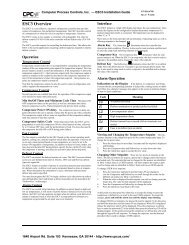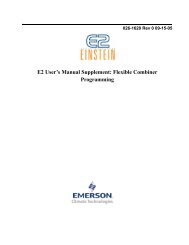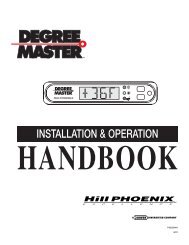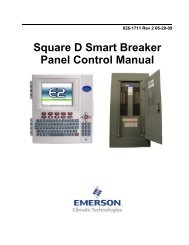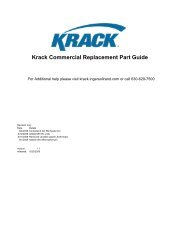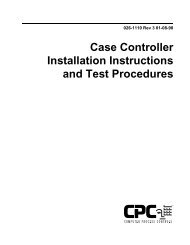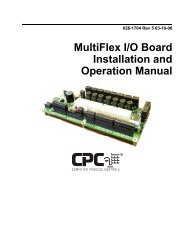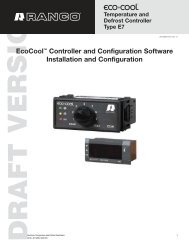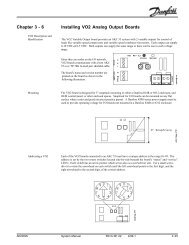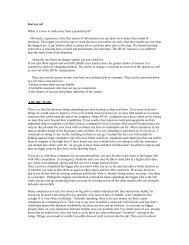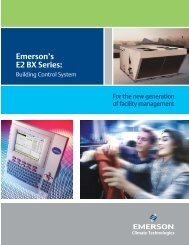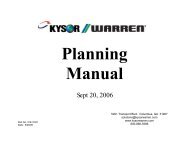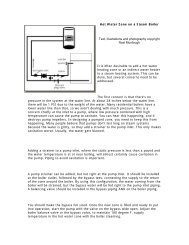TD3 Case Display Installation Instructions Rev1 - icemeister.net
TD3 Case Display Installation Instructions Rev1 - icemeister.net
TD3 Case Display Installation Instructions Rev1 - icemeister.net
You also want an ePaper? Increase the reach of your titles
YUMPU automatically turns print PDFs into web optimized ePapers that Google loves.
TECHNICAL BULLETIN<br />
Part #: 026-4200 Revision 1 Date: 11/30/2000<br />
OBSOLETE<br />
<strong>Installation</strong> <strong>Instructions</strong> - <strong>TD3</strong> <strong>Case</strong> <strong>Display</strong><br />
Introduction<br />
P/N 810-2230 (red LEDs, sealed)<br />
P/N 810-2240 (green LEDs, sealed)<br />
The <strong>TD3</strong> is a LonWorks Echelon based refrigeration case display that uses three inputs to monitor<br />
discharge air temperature, product probe temperature, and a defrost termination sensor, which can<br />
be either a temperature or digital sensor. The <strong>TD3</strong> sends information to an Einstein RX controller<br />
(P/N 830-XXXX) via the Echelon Network. The Einstein can then change refrigeration settings<br />
according to the input data.<br />
<strong>Installation</strong><br />
The <strong>TD3</strong> is designed to be mounted upwardly on the face of a refrigeration display case. Since the<br />
unit is sealed, all that is needed for installation is a 1” hole for the wiring harness and two pilot<br />
holes (1/8”) for #6 mounting screws. On the back of the unit is a wiring sleeve that is designed to<br />
keep moisture from entering the display unit and case through the wiring hole.<br />
For programming purposes, be sure that before mounting the unit that you remove the Echelon<br />
address sticker off the bottom of the unit. Retain this sticker and record the location of the <strong>TD3</strong><br />
from which it came.<br />
COMPUTER PROCESS CONTROLS - http://www.cpcus.com/ Page 1
OBSOLETE<br />
Technical Bulletin - <strong>Installation</strong> <strong>Instructions</strong> - <strong>TD3</strong> <strong>Case</strong> <strong>Display</strong><br />
Part #: 026-4200 Revision 1 Date: 11/30/2000<br />
Wiring<br />
There are five sets of wires that come from the back of the unit. These are to supply power, connect<br />
the unit to the <strong>net</strong>work, and to connect the unit to up to three sensors.<br />
Power<br />
The <strong>TD3</strong> requires 4VA power supplied by a 24VAC Class 2 transformer. The transformer supplied<br />
with the <strong>TD3</strong> (P/N 640-0039) is rated at 10VA and can power one <strong>TD3</strong>.<br />
If you wish to power multiple <strong>TD3</strong>s off a single transformer, use one of the transformers listed in<br />
Table 1. Do not power <strong>TD3</strong>s with the same three-board, six-board, and ten-board transformers<br />
used to power the I/O Network.<br />
Xformer P/N VA Rating Input Voltage<br />
640-0039 10 VA 110 VAC<br />
640-0041 50 VA 110 VAC<br />
640-0042 50 VA 220 VAC<br />
640-0050 75 VA 110 VAC<br />
640-0045 75 VA 220 VAC<br />
Table 1 - Class 2 Transformers for Echelon Devices<br />
Connect the Red leads to 24VAC power and the Green/Black wire to earth ground.<br />
COMPUTER PROCESS CONTROLS - http://www.cpcus.com/ Page 2
OBSOLETE<br />
Technical Bulletin - <strong>Installation</strong> <strong>Instructions</strong> - <strong>TD3</strong> <strong>Case</strong> <strong>Display</strong><br />
Part #: 026-4200 Revision 1 Date: 11/30/2000<br />
Echelon Network<br />
The two blue wires on the cable harness are for connecting the <strong>TD3</strong> to the Echelon cable that<br />
leads back to its parent Einstein.<br />
The only Echelon <strong>net</strong>work cable to be used with CPC <strong>net</strong>works is Level IV, shielded, stranded,<br />
twisted pair 22 AWG (available from CPC, P/N 135-2300 non-plenum, P/N 135-2301 plenum).<br />
Before attempting to wire the <strong>TD3</strong> to the Echelon <strong>net</strong>work, you should consult the chapter in the<br />
Einstein RX User’s Guide (P/N 026-1601) regarding structuring an Echelon <strong>net</strong>work.<br />
Using a “Stub” to Network the <strong>TD3</strong><br />
Since <strong>TD3</strong>s are typically mounted at the top of a case, the easiest way to daisy-chain <strong>TD3</strong>s on the<br />
Echelon <strong>net</strong>work is to use a “stub.” As demonstrated in Figure 1, a stub is a length of special Echelon<br />
wire with two twisted pair leads instead of one pair, leading from (1) the <strong>TD3</strong> cable harness<br />
to (2) a terminal block on the kickplate at the bottom of the case. This will allow field technicians<br />
to (3) connect the <strong>TD3</strong>s to the Echelon <strong>net</strong>work using the terminals at the kickplate.<br />
Figure 1 - Using a Stub with <strong>TD3</strong><br />
Stub Wire Type and Part Number<br />
The wire type necessary for the stub is Level IV, shielded, stranded, two pair 22 AWG (CPC P/N<br />
335-2240).<br />
Connecting the <strong>TD3</strong> to the Stub<br />
The Echelon stub should have two twisted pair leads: one colored blue and white/blue, and the<br />
other colored orange and white/orange (colors may vary depending on the cable vendor). As<br />
shown in Figure 2, snap the connector end of the stub into the Molex connector at the end of the<br />
BLUEleadsonthe<strong>TD3</strong>wiringharness.<br />
COMPUTER PROCESS CONTROLS - http://www.cpcus.com/ Page 3
OBSOLETE<br />
Technical Bulletin - <strong>Installation</strong> <strong>Instructions</strong> - <strong>TD3</strong> <strong>Case</strong> <strong>Display</strong><br />
Part #: 026-4200 Revision 1 Date: 11/30/2000<br />
Figure 2 - Connecting the Stub to the <strong>TD3</strong> Cable Harness<br />
Wiring the Stub to Terminals at the Kickplate<br />
For the other end of the Echelon wire stub, it is recommended you mount two terminal blocks<br />
with three terminals each in an accessible area near the bottom of the case (i.e. the kickplate), and<br />
then connect each twisted pair to a different set of terminals (Figure 3). This creates a pair of<br />
“ECHELON IN” terminals and a pair of “ECHELON OUT” terminals. These terminals may be<br />
used to field-wire the Echelon <strong>net</strong>work cables.<br />
Figure 3 - Wiring Stub to Terminals at the Bottom of the <strong>Case</strong><br />
Connecting the <strong>TD3</strong> to the Echelon Network in the Field<br />
Field wiring of the <strong>TD3</strong> to the Echelon <strong>net</strong>work can now be made by connecting the main Echelon<br />
trunk cables to the terminals at the case’s kickplate. Connect one end of the cable to the ECH-<br />
ELON IN terminals, and continue the wire run from the ECHELON OUT terminals, as shown in<br />
Figure 4.<br />
1. Connect the signal-carrying wires from the incoming Echelon cable to the outer pair of terminals (the first<br />
and third terminals) of the ECHELON IN terminal block.<br />
2. Connect the shield of the cable to the center terminal of the ECHELON IN terminal block.<br />
3. Connect the signal-carrying wires from the outgoing Echelon cable to the outer pair of terminals (the first<br />
and third terminals) of the ECHELON OUT terminal block.<br />
COMPUTER PROCESS CONTROLS - http://www.cpcus.com/ Page 4
OBSOLETE<br />
Technical Bulletin - <strong>Installation</strong> <strong>Instructions</strong> - <strong>TD3</strong> <strong>Case</strong> <strong>Display</strong><br />
Part #: 026-4200 Revision 1 Date: 11/30/2000<br />
4. Connect the shield of the cable to the center terminal of the ECHELON OUT terminal block.<br />
Figure4-FieldWiring<strong>TD3</strong>stoEchelonNetwork<br />
Note: When using stubbed <strong>TD3</strong>s on an Echelon <strong>net</strong>work, count the length of<br />
each stub twice when determining the total length of Echelon <strong>net</strong>work cable.<br />
Terminating a Daisy Chain (When <strong>TD3</strong> Is On the End)<br />
If a <strong>TD3</strong> is at the end of a daisy chain <strong>net</strong>work segment, you will need to terminate the Echelon<br />
<strong>net</strong>work at the <strong>TD3</strong>. To do this, you will need a Daisy Chain Termination Block (CPC P/N 535-<br />
2715). Wire the Daisy Chain Termination Block to the ECHELON OUT terminals as shown in<br />
Figure 5.<br />
Sensors<br />
Figure 5 - Terminating the <strong>TD3</strong> at the End of a Daisy Chain<br />
The three sets of wires with connector ends are for connecting sensors to the unit. The Green pair<br />
is for a standard discharge air temperature sensor (P/N 501-1129). The White pair is for a product<br />
probe sensor (P/N 508-9010). The Orange pair is for either an analog or digital defrost termination<br />
sensor. All sensors are supplied by CPC and come fitted with compatible connector ends.<br />
COMPUTER PROCESS CONTROLS - http://www.cpcus.com/ Page 5
OBSOLETE<br />
Technical Bulletin - <strong>Installation</strong> <strong>Instructions</strong> - <strong>TD3</strong> <strong>Case</strong> <strong>Display</strong><br />
Part #: 026-4200 Revision 1 Date: 11/30/2000<br />
Programming<br />
Programming the unit is as simple as setting up the Einstein controller to read the unique Echelon<br />
address (see Einstein RX Refrigeration Controller User’s Guide, P/N 026-1601) and commissioning<br />
the <strong>TD3</strong> by pressing the Commissioning Button.<br />
If the unit can not be commissioned at the <strong>TD3</strong> (for instance, if the <strong>TD3</strong> is far from the Einstein,<br />
or if you are programming alone) the Einstein controller can accept the unique Echelon address<br />
number typed in. The address number is located on the back of the unit. Make sure to either<br />
remove the address sticker or make a copy of it before mounting the unit.<br />
For more details on how to program the <strong>TD3</strong>, see Einstein RX Refrigeration Controller User’s<br />
Guide, P/N 026-1601.<br />
Operation<br />
The numeric display of the <strong>TD3</strong> has five features:<br />
• The <strong>TD3</strong> by default displays discharge air temperature.<br />
• Press the function button once (“Pr” will flash for one second) and the temperature value for the product<br />
probe is displayed. This value will be displayed for ten seconds and then go back to display the discharge<br />
air temperature.<br />
• Press the function button again (within ten seconds of the first press) and “dF” will flash for one second.<br />
Then either the defrost termination temperature (for an analog sensor) or the defrost or the defrost status<br />
(for a digital sensor, open, closed) will be displayed. Again, after ten seconds the display will go back to<br />
discharge air temperature.<br />
• Press the function button one more time and either “°C” or “°F” will flash, and then the discharge air temperature<br />
will display again.<br />
• When the case is in defrost mode, “dEF” will be displayed by default. If you wish to display the discharge<br />
or product temperature instead of the “dEF” message, you may do so by changing a setting in the Einstein<br />
Standard Circuit application to which the <strong>TD3</strong> belongs.<br />
• If a sensor failure is detected, or a sensor is absent from and input, “—“ will be displayed for that particularsensormode.<br />
Status LED<br />
The LED on the front of the <strong>TD3</strong> is a status light that is controlled by the Einstein. If the status<br />
light is green, conditions are normal. A red status light indicates an alarm condition. The <strong>TD3</strong><br />
sends information from the connected sensors to the Einstein controller and the Einstein compares<br />
the data to alarm parameters that have been programmed in the Einstein (see Einstein RX Refrigeration<br />
Controller User’s Guide, P/N 026-1601).<br />
COMPUTER PROCESS CONTROLS - http://www.cpcus.com/ Page 6