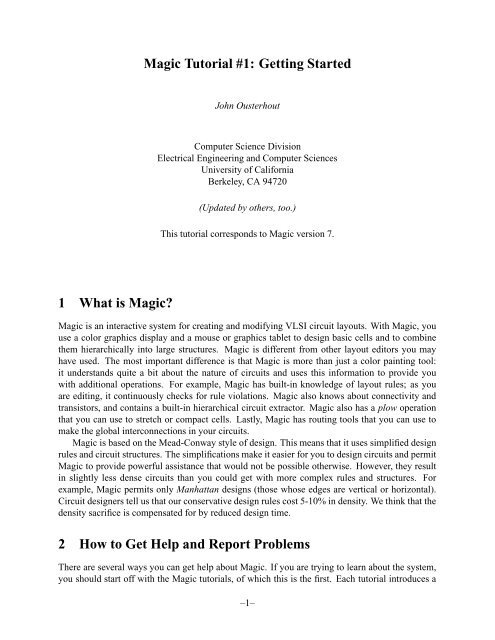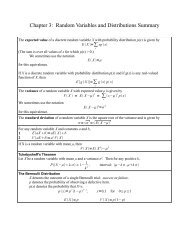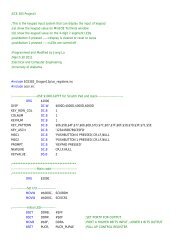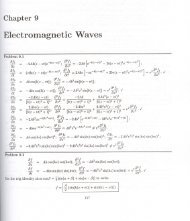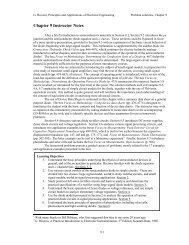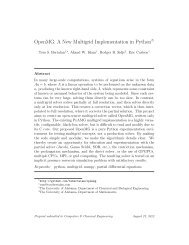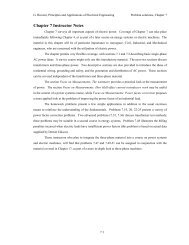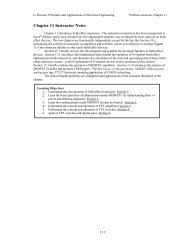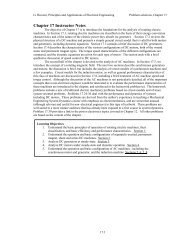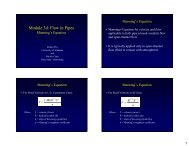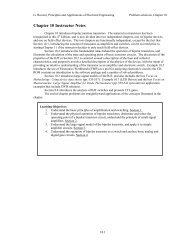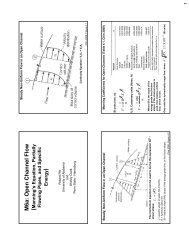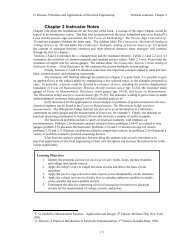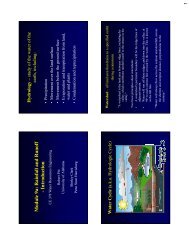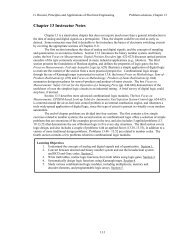Magic Tutorial #1: Getting Started 1 What is Magic? 2 How to Get ...
Magic Tutorial #1: Getting Started 1 What is Magic? 2 How to Get ...
Magic Tutorial #1: Getting Started 1 What is Magic? 2 How to Get ...
You also want an ePaper? Increase the reach of your titles
YUMPU automatically turns print PDFs into web optimized ePapers that Google loves.
<strong>Magic</strong> <strong>Tu<strong>to</strong>rial</strong> <strong>#1</strong>: <strong><strong>Get</strong>ting</strong> <strong>Started</strong><br />
John Ousterhout<br />
Computer Science Div<strong>is</strong>ion<br />
Electrical Engineering and Computer Sciences<br />
University of California<br />
Berkeley, CA 94720<br />
(Updated by others, <strong>to</strong>o.)<br />
Th<strong>is</strong> tu<strong>to</strong>rial corresponds <strong>to</strong> <strong>Magic</strong> version 7.<br />
1 <strong>What</strong> <strong>is</strong> <strong>Magic</strong>?<br />
<strong>Magic</strong> <strong>is</strong> an interactive system for creating and modifying VLSI circuit layouts. With <strong>Magic</strong>, you<br />
use a color graphics d<strong>is</strong>play and a mouse or graphics tablet <strong>to</strong> design basic cells and <strong>to</strong> combine<br />
them hierarchically in<strong>to</strong> large structures. <strong>Magic</strong> <strong>is</strong> different from other layout edi<strong>to</strong>rs you may<br />
have used. The most important difference <strong>is</strong> that <strong>Magic</strong> <strong>is</strong> more than just a color painting <strong>to</strong>ol:<br />
it understands quite a bit about the nature of circuits and uses th<strong>is</strong> information <strong>to</strong> provide you<br />
with additional operations. For example, <strong>Magic</strong> has built-in knowledge of layout rules; as you<br />
are editing, it continuously checks for rule violations. <strong>Magic</strong> also knows about connectivity and<br />
trans<strong>is</strong><strong>to</strong>rs, and contains a built-in hierarchical circuit extrac<strong>to</strong>r. <strong>Magic</strong> also has a plow operation<br />
that you can use <strong>to</strong> stretch or compact cells. Lastly, <strong>Magic</strong> has routing <strong>to</strong>ols that you can use <strong>to</strong><br />
make the global interconnections in your circuits.<br />
<strong>Magic</strong> <strong>is</strong> based on the Mead-Conway style of design. Th<strong>is</strong> means that it uses simplified design<br />
rules and circuit structures. The simplifications make it easier for you <strong>to</strong> design circuits and permit<br />
<strong>Magic</strong> <strong>to</strong> provide powerful ass<strong>is</strong>tance that would not be possible otherw<strong>is</strong>e. <strong>How</strong>ever, they result<br />
in slightly less dense circuits than you could get with more complex rules and structures. For<br />
example, <strong>Magic</strong> permits only Manhattan designs (those whose edges are vertical or horizontal).<br />
Circuit designers tell us that our conservative design rules cost 5-10% in density. We think that the<br />
density sacrifice <strong>is</strong> compensated for by reduced design time.<br />
2 <strong>How</strong> <strong>to</strong> <strong>Get</strong> Help and Report Problems<br />
There are several ways you can get help about <strong>Magic</strong>. If you are trying <strong>to</strong> learn about the system,<br />
you should start off with the <strong>Magic</strong> tu<strong>to</strong>rials, of which th<strong>is</strong> <strong>is</strong> the first. Each tu<strong>to</strong>rial introduces a<br />
–1–
April 14, 2000<br />
<strong>Magic</strong> <strong>Tu<strong>to</strong>rial</strong> <strong>#1</strong>: <strong><strong>Get</strong>ting</strong> <strong>Started</strong><br />
<strong>Magic</strong> <strong>Tu<strong>to</strong>rial</strong> <strong>#1</strong>: <strong><strong>Get</strong>ting</strong> <strong>Started</strong><br />
<strong>Magic</strong> <strong>Tu<strong>to</strong>rial</strong> #2: Basic Painting and Selection<br />
<strong>Magic</strong> <strong>Tu<strong>to</strong>rial</strong> #3: Advanced Painting (Wiring and Plowing)<br />
<strong>Magic</strong> <strong>Tu<strong>to</strong>rial</strong> #4: Cell Hierarchies<br />
<strong>Magic</strong> <strong>Tu<strong>to</strong>rial</strong> #5: Multiple Windows<br />
<strong>Magic</strong> <strong>Tu<strong>to</strong>rial</strong> #6: Design-Rule Checking<br />
<strong>Magic</strong> <strong>Tu<strong>to</strong>rial</strong> #7: Netl<strong>is</strong>ts and Routing<br />
<strong>Magic</strong> <strong>Tu<strong>to</strong>rial</strong> #8: Circuit Extraction<br />
<strong>Magic</strong> <strong>Tu<strong>to</strong>rial</strong> #9: Format Conversion for CIF and Calma<br />
<strong>Magic</strong> <strong>Tu<strong>to</strong>rial</strong> <strong>#1</strong>0: The Interactive Route<br />
<strong>Magic</strong> <strong>Tu<strong>to</strong>rial</strong> <strong>#1</strong>1: Using RSIM with <strong>Magic</strong><br />
<strong>Magic</strong> Maintainer’s Manual <strong>#1</strong>: Hints for System Maintainers<br />
<strong>Magic</strong> Maintainer’s Manual #2: The Technology File<br />
<strong>Magic</strong> Maintainer’s Manual #3: D<strong>is</strong>play Styles, Color Maps, and Glyphs<br />
<strong>Magic</strong> Maintainer’s Manual #4: Using <strong>Magic</strong> Under X Windows<br />
<strong>Magic</strong> Technology Manual <strong>#1</strong>: NMOS<br />
<strong>Magic</strong> Technology Manual #2: SCMOS<br />
Table 1: The <strong>Magic</strong> tu<strong>to</strong>rials, maintenance manuals, and technology manuals.<br />
particular set of facilities in <strong>Magic</strong>. There <strong>is</strong> also a set of manuals intended for system maintainers.<br />
These describe things like how <strong>to</strong> create new technologies. Finally, there <strong>is</strong> a set of technology<br />
manuals. Each one of the technology manuals describes the features peculiar <strong>to</strong> a particular technology,<br />
such as layer names and design rules. Table 1 l<strong>is</strong>ts all of the <strong>Magic</strong> manuals. The tu<strong>to</strong>rials<br />
are designed <strong>to</strong> be read while you are running <strong>Magic</strong>, so that you can try out the new commands as<br />
they are explained. You needn’t read all the tu<strong>to</strong>rials at once; each tu<strong>to</strong>rial l<strong>is</strong>ts the other tu<strong>to</strong>rials<br />
that you should read first.<br />
The tu<strong>to</strong>rials are not necessarily complete. Each one <strong>is</strong> designed <strong>to</strong> introduce a set of facilities,<br />
but it doesn’t necessarily cover every possibility. The ultimate authority on how <strong>Magic</strong> works <strong>is</strong> the<br />
reference manual, which <strong>is</strong> a standard Unix man page. The man page gives conc<strong>is</strong>e and complete<br />
descriptions of all the <strong>Magic</strong> commands. Once you have a general idea how a command works,<br />
the man page <strong>is</strong> probably easier <strong>to</strong> consult than the tu<strong>to</strong>rial. <strong>How</strong>ever, the man page may not make<br />
much sense until after you’ve read the tu<strong>to</strong>rial.<br />
A third way of getting help <strong>is</strong> available on-line through <strong>Magic</strong> itself. The :help command will<br />
print out one line for each <strong>Magic</strong> command, giving the command’s syntax and an extremely brief<br />
description of the command. Th<strong>is</strong> facility <strong>is</strong> useful if you’ve forgotten the name or exact syntax<br />
of a command. After each screenful of help information, :help s<strong>to</strong>ps and prints “–More–”. If you<br />
type a space, the next screenful of data will be output, and if you type q the rest of the output will<br />
be skipped. If you’re interested in information about a particular subject, you can type<br />
:help subject<br />
Th<strong>is</strong> command will print out each command description that contains the subject string.<br />
If you have a question or problem that can’t be answered with any of the above approaches,<br />
you may contact the <strong>Magic</strong> authors by sending mail <strong>to</strong> magic@ucbarpa.Berkeley.EDU.<br />
–2–
<strong>Magic</strong> <strong>Tu<strong>to</strong>rial</strong> <strong>#1</strong>: <strong><strong>Get</strong>ting</strong> <strong>Started</strong> April 14, 2000<br />
Th<strong>is</strong> will log your message in a file (so we can’t forget about it) and forward the message <strong>to</strong> the<br />
<strong>Magic</strong> maintainers. <strong>Magic</strong> maintenance <strong>is</strong> a mostly volunteer effort, so when you report a bug<br />
or ask a question, please be specific. Obviously, the more specific you are, the more likely we<br />
can answer your question or reproduce the bug you found. We’ll tend <strong>to</strong> answer the specific bug<br />
reports first, since they involve less time on our part. Try <strong>to</strong> describe the exact sequence of events<br />
that led <strong>to</strong> the problem, what you expected <strong>to</strong> happen, and what actually happened. If possible,<br />
find a small example that reproduces the problem and send us the relevant (small!) files so we can<br />
make it happen here. Or best of all, send us a bug fix along with a small example of the problem.<br />
3 Graphics Configuration<br />
<strong>Magic</strong> can be run with different graphics hardware. The most common configuration <strong>is</strong> <strong>to</strong> run<br />
<strong>Magic</strong> under X11 on a workstation. Another way <strong>to</strong> run <strong>Magic</strong> <strong>is</strong> under SunView on a Sun workstation,<br />
or under OpenGL (in an X11 environment) on an SGI workstation or Linux box with accelerated<br />
3D video hardware and drivers. Legacy code ex<strong>is</strong>ts supporting AED graphics terminals<br />
and X10 (the forerunner of X11). The rest of th<strong>is</strong> section concerns X11.<br />
Before starting up magic, make sure that your DISPLAY variable <strong>is</strong> set correctly. If you are<br />
running magic and your X server on the same machine, set it <strong>to</strong> unix:0:<br />
setenv DISPLAY unix:0<br />
The <strong>Magic</strong> window <strong>is</strong> an ordinary X window, and can be moved and resized using the window<br />
manager.<br />
For now, you can skip <strong>to</strong> the next major section: ”Running <strong>Magic</strong>”.<br />
4 Advanced X Use<br />
The X11 driver can read in window sizing and font preferences from your .Xdefaults file. The<br />
following specifications are recognized:<br />
magic.window:<br />
magic.newwindow:<br />
magic.small:<br />
magic.medium:<br />
magic.large:<br />
magic.xlarge:<br />
1000x600+10+10<br />
300x300+400+100<br />
helvetica8<br />
helvetica12<br />
helvetica18<br />
helvetica24<br />
magic.window <strong>is</strong> the size and position of the initial window, while magic.newwindow <strong>is</strong> the<br />
size and position of subsequent windows. If these are left blank, you will be prompted <strong>to</strong> give the<br />
window’s position and size. small, medium, large, and xlarge are various fonts magic uses for<br />
labels. Some X11 servers read the .Xdefaults file only when you initially log in; you may have<br />
<strong>to</strong> run xrdb -load ˜/.Xdefaults for the changes <strong>to</strong> take effect.<br />
Under X11, <strong>Magic</strong> can run on a d<strong>is</strong>play of any depth for which there are colormap and dstyle<br />
files. Monochrome, 4 bit, 6 bit, 7 bit, and 24 bit files for MOS are d<strong>is</strong>tributed in th<strong>is</strong> release. You<br />
–3–
April 14, 2000<br />
<strong>Magic</strong> <strong>Tu<strong>to</strong>rial</strong> <strong>#1</strong>: <strong><strong>Get</strong>ting</strong> <strong>Started</strong><br />
can explicitly specify how many planes <strong>Magic</strong> <strong>is</strong> <strong>to</strong> use by adding a suffix numeral between 1 and<br />
7 <strong>to</strong> “XWIND” when used with <strong>Magic</strong>’s “-d” option. For example, “magic -d XWIND1” runs<br />
magic on a monochrome d<strong>is</strong>play and “magic -d XWIND7” runs magic on a 7 plane d<strong>is</strong>play. If th<strong>is</strong><br />
number <strong>is</strong> not specified, magic checks the depth of the d<strong>is</strong>play and picks the largest number in the<br />
set 1, 4, 6, 7, 16, 24¡ that the d<strong>is</strong>play will support. Another way <strong>to</strong> force the d<strong>is</strong>play type <strong>is</strong> <strong>to</strong> set<br />
an environment variable called MAGIC COLOR <strong>to</strong> one of the strings “8bit”, “16bit”, or “24bit”.<br />
Linux note:<br />
<strong>Magic</strong>’s “native” d<strong>is</strong>play (except when using the OpenGL interface) <strong>is</strong> the 8-bit PseudoColor v<strong>is</strong>ual<br />
type. 24-bit TrueColor v<strong>is</strong>uals prevent <strong>Magic</strong> from allocating colors for bit-plane logical<br />
operations, so the 24-bit interface <strong>is</strong> v<strong>is</strong>ually somewhat sub-par, requiring stipple patterns on all<br />
metal layers, for instance. Under Linux, a few (commercial) X drivers will support 8-bit overlays<br />
on <strong>to</strong>p of 24-bit TrueColor when using 32-bit color. Th<strong>is</strong> <strong>is</strong> the ideal way <strong>to</strong> use magic, because<br />
the colormap for the rest of the d<strong>is</strong>play <strong>is</strong> preserved when the cursor <strong>is</strong> inside the <strong>Magic</strong> window.<br />
Otherw<strong>is</strong>e, the X session may have <strong>to</strong> be started using “startx --bpp 8” <strong>to</strong> force it <strong>to</strong> use the<br />
8-bit PseudoColor v<strong>is</strong>ual.<br />
X11 remote usage note:<br />
When running <strong>Magic</strong> remotely on an X terminal, the colormap allocation may differ for the local<br />
machine compared <strong>to</strong> the remote machine. In some cases, th<strong>is</strong> can cause the background of magic<br />
<strong>to</strong> appear black, usually with a black-on-black cursor. Th<strong>is</strong> <strong>is</strong> known <strong>to</strong> be true of X11 drivers for<br />
Windows (such as PC-XWare), due <strong>to</strong> the way the Windows 8-bit PseudoColor colormap <strong>is</strong> set<br />
up. Th<strong>is</strong> behavior can be corrected by setting two environment variables on the remote machine as<br />
follows:<br />
setenv X COLORMAP BASE 128<br />
setenv X COLORMAP DEFAULT 0<br />
Th<strong>is</strong> causes <strong>Magic</strong> <strong>to</strong> avoid trying <strong>to</strong> allocate the first color in the colormap, which under<br />
Windows <strong>is</strong> fixed as black.<br />
5 Running <strong>Magic</strong><br />
From th<strong>is</strong> point on, you should be sitting at a <strong>Magic</strong> workstation so you can experiment with the<br />
program as you read the manuals. Starting up <strong>Magic</strong> <strong>is</strong> usually pretty simple. Just log in and, if<br />
needed, start up your favorite window system. Then type the shell command<br />
magic tut1<br />
Tut1 <strong>is</strong> the name of a library cell that you will play with in th<strong>is</strong> tu<strong>to</strong>rial. At th<strong>is</strong> point, several<br />
colored rectangles should appear on the color d<strong>is</strong>play along with a white box and a cursor. A<br />
message will be printed on the text d<strong>is</strong>play <strong>to</strong> tell you that tut1 <strong>is</strong>n’t writable (it’s in a read-only<br />
library), and a “¢ ” prompt should appear. If th<strong>is</strong> has happened, then you can skip the rest of th<strong>is</strong><br />
section (except for the note below) and go directly <strong>to</strong> Section 5.<br />
Note: in the tu<strong>to</strong>rials, when you see things printed in boldface, for example, magic tut1 from<br />
above, they refer <strong>to</strong> things you type exactly, such as command names and file names. These are<br />
–4–
<strong>Magic</strong> <strong>Tu<strong>to</strong>rial</strong> <strong>#1</strong>: <strong><strong>Get</strong>ting</strong> <strong>Started</strong> April 14, 2000<br />
usually case sensitive (A <strong>is</strong> different from a). When you see things printed in italics, they refer <strong>to</strong><br />
classes of things you might type. Arguments in square brackets are optional. For example, a more<br />
complete description of the shell command for <strong>Magic</strong> <strong>is</strong><br />
magic [file]<br />
You could type any file name for file, and <strong>Magic</strong> would start editing that file. It turns out that<br />
tut1 <strong>is</strong> just a file in <strong>Magic</strong>’s cell library. If you didn’t type a file name, <strong>Magic</strong> would load a new<br />
blank cell.<br />
If things didn’t happen as they should have when you tried <strong>to</strong> run <strong>Magic</strong>, any of several things<br />
could be wrong. If a message of the form “magic: Command not found” appears on your screen<br />
it <strong>is</strong> because the shell couldn’t find the <strong>Magic</strong> program. The most stable version of <strong>Magic</strong> <strong>is</strong> the<br />
direc<strong>to</strong>ry ˜cad/bin, and the newest public version <strong>is</strong> in ˜cad/new. You should make sure<br />
that both these direc<strong>to</strong>ries are in your shell path. Normally, ˜cad/new should appear before<br />
˜cad/bin. If th<strong>is</strong> sounds like gibber<strong>is</strong>h, find a Unix hacker and have him or her explain <strong>to</strong> you<br />
about paths. If worst comes <strong>to</strong> worst, you can invoke <strong>Magic</strong> by typing its full name:<br />
˜cad/bin/magic tut1<br />
Another possible problem <strong>is</strong> that <strong>Magic</strong> might not know what kind of d<strong>is</strong>play you are using.<br />
To solve th<strong>is</strong>, use magic’s -d flag:<br />
magic -d d<strong>is</strong>play tut1<br />
D<strong>is</strong>play <strong>is</strong> usually the model number of the workstation you are using or the name of your window<br />
system. Look in the manual page for a l<strong>is</strong>t of valid names, or just guess something. <strong>Magic</strong> will<br />
print out the l<strong>is</strong>t of valid names if you guess wrong.<br />
If you are using a graphics terminal (not a workstation), it <strong>is</strong> possible that <strong>Magic</strong> doesn’t know<br />
which serial line <strong>to</strong> use. To learn how <strong>to</strong> fix th<strong>is</strong>, read about the -g switch in the magic(1) manual<br />
page. Also read the d<strong>is</strong>plays(5) manual page.<br />
6 The Box and the Cursor<br />
Two things, called the box and the cursor, are used <strong>to</strong> select things on the color d<strong>is</strong>play. As you<br />
move the mouse, the cursor moves on the screen. The cursor starts out with a crosshair shape, but<br />
you’ll see later that its shape changes as you work <strong>to</strong> provide feedback about what you’re doing.<br />
The left and right mouse but<strong>to</strong>ns are used <strong>to</strong> position the box. If you press the left mouse but<strong>to</strong>n<br />
and then release it, the box will move so that its lower left corner <strong>is</strong> at the cursor position. If you<br />
press and release the right mouse but<strong>to</strong>n, the upper right corner of the box will move <strong>to</strong> the cursor<br />
position, but the lower left corner will not change. These two but<strong>to</strong>ns are enough <strong>to</strong> position the<br />
box anywhere on the screen. Try using the but<strong>to</strong>ns <strong>to</strong> place the box around each of the colored<br />
rectangles on the screen.<br />
Sometimes it <strong>is</strong> convenient <strong>to</strong> move the box by a corner other than the lower left. To do th<strong>is</strong>,<br />
press the left mouse but<strong>to</strong>n and hold it down. The cursor shape changes <strong>to</strong> show you that you are<br />
moving the box by its lower left corner:<br />
–5–
April 14, 2000<br />
<strong>Magic</strong> <strong>Tu<strong>to</strong>rial</strong> <strong>#1</strong>: <strong><strong>Get</strong>ting</strong> <strong>Started</strong><br />
While holding the but<strong>to</strong>n down, move the cursor near the lower right corner of the box, and now<br />
click the right mouse but<strong>to</strong>n (i.e. press and release it, while still holding down the left but<strong>to</strong>n). The<br />
cursor’s shape will change <strong>to</strong> indicate that you are now moving the box by its lower right corner.<br />
Move the cursor <strong>to</strong> a different place on the screen and release the left but<strong>to</strong>n. The box should move<br />
so that its lower right corner <strong>is</strong> at the cursor position. Try using th<strong>is</strong> feature <strong>to</strong> move the box so that<br />
it <strong>is</strong> almost entirely off-screen <strong>to</strong> the left. Try moving the box by each of its corners.<br />
You can also reshape the box by corners other than the upper right. To do th<strong>is</strong>, press the right<br />
mouse but<strong>to</strong>n and hold it down. The cursor shape shows you that you are reshaping the box by its<br />
upper right corner:<br />
Now move the cursor near some other corner of the box and click the left but<strong>to</strong>n, all the while<br />
holding the right but<strong>to</strong>n down. The cursor shape will change <strong>to</strong> show you that now you are reshaping<br />
the box by a different corner. When you release the right but<strong>to</strong>n, the box will reshape so that<br />
the selected corner <strong>is</strong> at the cursor position but the diagonally opposite corner <strong>is</strong> unchanged. Try<br />
reshaping the box by each of its corners.<br />
7 Invoking Commands<br />
Commands can be invoked in <strong>Magic</strong> in three ways: by pressing but<strong>to</strong>ns on the mouse; by typing<br />
single keystrokes on the text keyboard (these are called macros); or by typing longer commands<br />
on the text keyboard (these are called long commands). Many of the commands use the box and<br />
cursor <strong>to</strong> help guide the command.<br />
To see how commands can be invoked from the but<strong>to</strong>ns, first position the box over a small<br />
blank area in the middle of the screen. Then move the cursor over the red rectangle and press the<br />
middle mouse but<strong>to</strong>n. At th<strong>is</strong> point, the area of the box should get painted red. Now move the<br />
cursor over empty space and press the middle but<strong>to</strong>n again. The red paint should go away. Note<br />
how th<strong>is</strong> command uses both the cursor and box locations <strong>to</strong> control what happens.<br />
As an example of a macro, type the g key on the text keyboard. A grid will appear on the color<br />
d<strong>is</strong>play, along with a small black box marking the origin of the cell. If you type g again, the grid<br />
will go away. You may have noticed earlier that the box corners didn’t move <strong>to</strong> the exact cursor<br />
position: you can see now that the box <strong>is</strong> forced <strong>to</strong> fall on grid points.<br />
Long commands are invoked by typing a colon (“:”) or semi-colon (“;”). After you type the<br />
colon or semi-colon, the “¢ ” prompt on the text screen will be replaced by a “:” prompt. Th<strong>is</strong><br />
indicates that <strong>Magic</strong> <strong>is</strong> waiting for a long command. At th<strong>is</strong> point you should type a line of text,<br />
followed by a return. When the long command has been processed, the “¢ ” prompt reappears on<br />
the text d<strong>is</strong>play. Try typing semi-colon followed by return <strong>to</strong> see how th<strong>is</strong> works. Occasionally a<br />
“]” (right bracket) prompt will appear. Th<strong>is</strong> means that the design-rule checker <strong>is</strong> reverifying part<br />
of your design. For now you can just ignore th<strong>is</strong> and treat “]” like “¢ ”.<br />
Each long command cons<strong>is</strong>ts of the name of the command followed by arguments, if any are<br />
needed by that command. The command name can be abbreviated, just as long as you type enough<br />
characters <strong>to</strong> d<strong>is</strong>tingu<strong>is</strong>h it from all other long commands. For example, :h and :he may be used<br />
–6–
<strong>Magic</strong> <strong>Tu<strong>to</strong>rial</strong> <strong>#1</strong>: <strong><strong>Get</strong>ting</strong> <strong>Started</strong> April 14, 2000<br />
as abbreviations for :help. On the other hand, :u may not be used as an abbreviation for :undo<br />
because there <strong>is</strong> another command, :upsidedown, that has the same abbreviation. Try typing :u.<br />
As an example of a long command, put the box over empty space on the color d<strong>is</strong>play, then<br />
invoke the long command<br />
:paint red<br />
The box should fill with the red color, just as if you had used the middle mouse but<strong>to</strong>n <strong>to</strong> paint<br />
it. Everything you can do in <strong>Magic</strong> can be invoked with a long command. It turns out that the<br />
macros are just conveniences that are expanded in<strong>to</strong> long commands and executed. For example,<br />
the long command equivalent <strong>to</strong> the g macro <strong>is</strong><br />
:grid<br />
<strong>Magic</strong> permits you <strong>to</strong> define new macros if you w<strong>is</strong>h. Once you’ve become familiar with <strong>Magic</strong><br />
you’ll almost certainly want <strong>to</strong> add your own macros so that you can invoke quickly the commands<br />
you use most frequently. See the magic(1) man page under the command :macro.<br />
One more long command <strong>is</strong> of immediate use <strong>to</strong> you. It <strong>is</strong><br />
:quit<br />
Invoke th<strong>is</strong> command. Note that before exiting, <strong>Magic</strong> will give you one last chance <strong>to</strong> save the<br />
information that you’ve modified. Type y <strong>to</strong> exit without saving anything.<br />
–7–