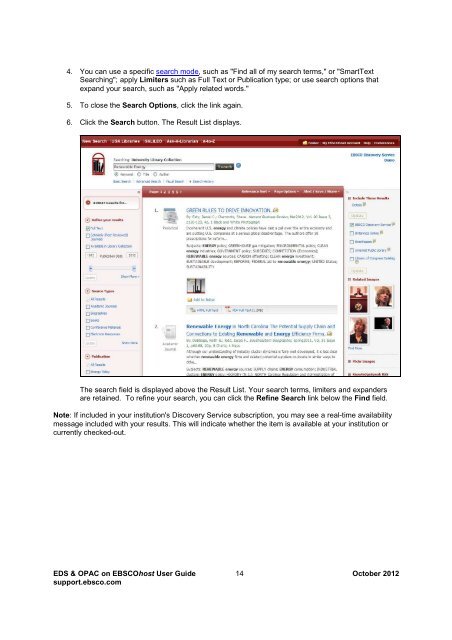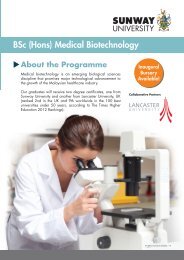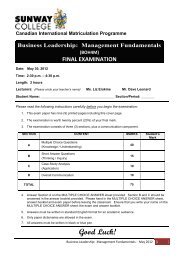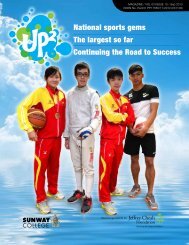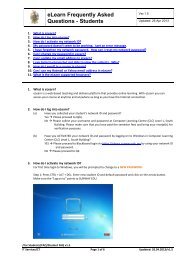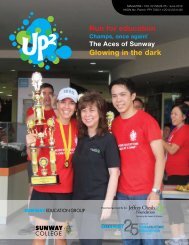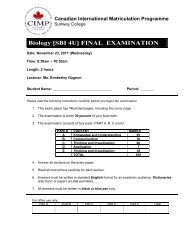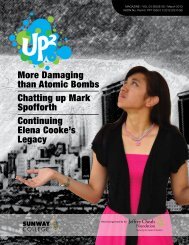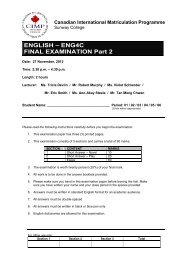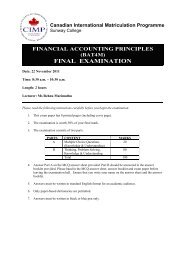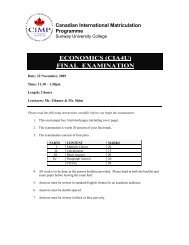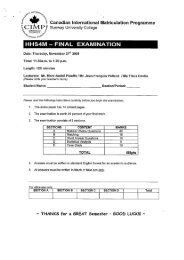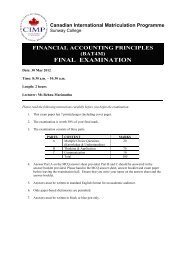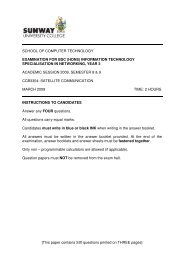EBSCO Discovery Service & OPAC on EBSCOhost User Guide
EBSCO Discovery Service & OPAC on EBSCOhost User Guide
EBSCO Discovery Service & OPAC on EBSCOhost User Guide
Create successful ePaper yourself
Turn your PDF publications into a flip-book with our unique Google optimized e-Paper software.
4. You can use a specific search mode, such as "Find all of my search terms," or "SmartText<br />
Searching"; apply Limiters such as Full Text or Publicati<strong>on</strong> type; or use search opti<strong>on</strong>s that<br />
expand your search, such as "Apply related words."<br />
5. To close the Search Opti<strong>on</strong>s, click the link again.<br />
6. Click the Search butt<strong>on</strong>. The Result List displays.<br />
The search field is displayed above the Result List. Your search terms, limiters and expanders<br />
are retained. To refine your search, you can click the Refine Search link below the Find field.<br />
Note: If included in your instituti<strong>on</strong>'s <str<strong>on</strong>g>Discovery</str<strong>on</strong>g> <str<strong>on</strong>g>Service</str<strong>on</strong>g> subscripti<strong>on</strong>, you may see a real-time availability<br />
message included with your results. This will indicate whether the item is available at your instituti<strong>on</strong> or<br />
currently checked-out.<br />
EDS & <str<strong>on</strong>g>OPAC</str<strong>on</strong>g> <strong>on</strong> <str<strong>on</strong>g>EBSCO</str<strong>on</strong>g>host <strong>User</strong> <strong>Guide</strong> 14 October 2012<br />
support.ebsco.com