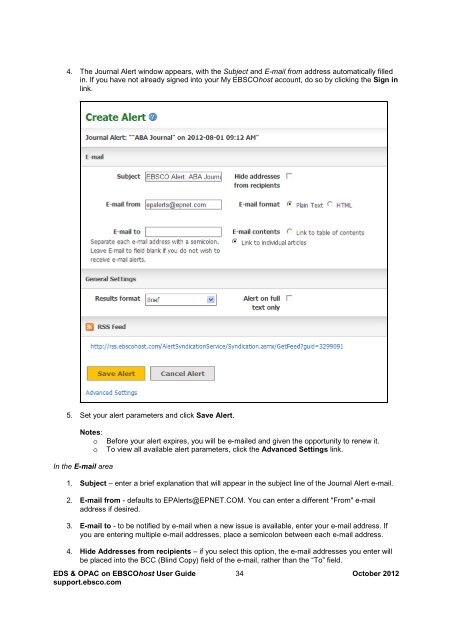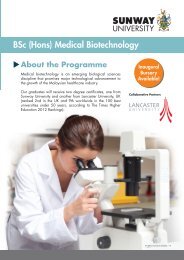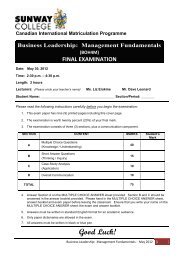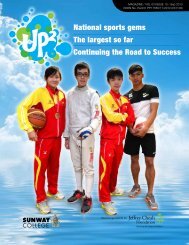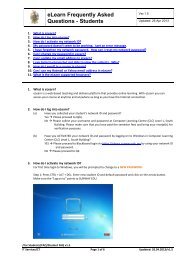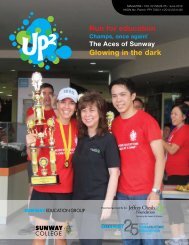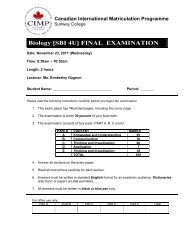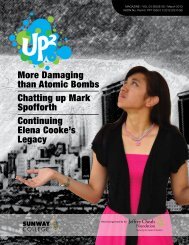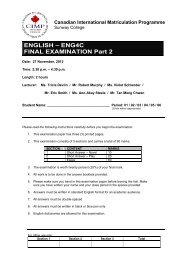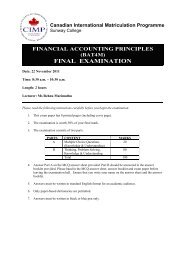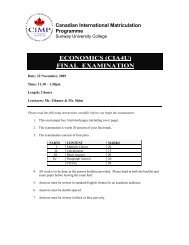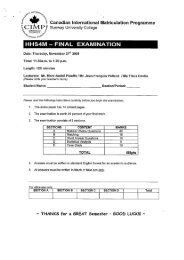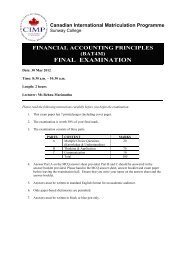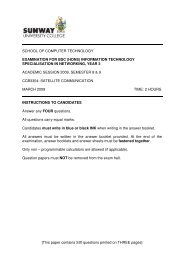EBSCO Discovery Service & OPAC on EBSCOhost User Guide
EBSCO Discovery Service & OPAC on EBSCOhost User Guide
EBSCO Discovery Service & OPAC on EBSCOhost User Guide
You also want an ePaper? Increase the reach of your titles
YUMPU automatically turns print PDFs into web optimized ePapers that Google loves.
4. The Journal Alert window appears, with the Subject and E-mail from address automatically filled<br />
in. If you have not already signed into your My <str<strong>on</strong>g>EBSCO</str<strong>on</strong>g>host account, do so by clicking the Sign in<br />
link.<br />
5. Set your alert parameters and click Save Alert.<br />
Notes:<br />
o<br />
o<br />
Before your alert expires, you will be e-mailed and given the opportunity to renew it.<br />
To view all available alert parameters, click the Advanced Settings link.<br />
In the E-mail area<br />
1. Subject – enter a brief explanati<strong>on</strong> that will appear in the subject line of the Journal Alert e-mail.<br />
2. E-mail from - defaults to EPAlerts@EPNET.COM. You can enter a different "From" e-mail<br />
address if desired.<br />
3. E-mail to - to be notified by e-mail when a new issue is available, enter your e-mail address. If<br />
you are entering multiple e-mail addresses, place a semicol<strong>on</strong> between each e-mail address.<br />
4. Hide Addresses from recipients – if you select this opti<strong>on</strong>, the e-mail addresses you enter will<br />
be placed into the BCC (Blind Copy) field of the e-mail, rather than the “To” field.<br />
EDS & <str<strong>on</strong>g>OPAC</str<strong>on</strong>g> <strong>on</strong> <str<strong>on</strong>g>EBSCO</str<strong>on</strong>g>host <strong>User</strong> <strong>Guide</strong> 34 October 2012<br />
support.ebsco.com