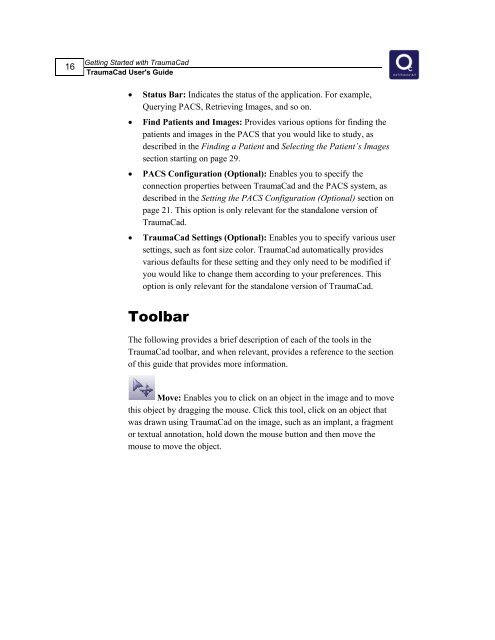TraumaCad 1.5 User's Guide.pdf - Voyant Health
TraumaCad 1.5 User's Guide.pdf - Voyant Health
TraumaCad 1.5 User's Guide.pdf - Voyant Health
You also want an ePaper? Increase the reach of your titles
YUMPU automatically turns print PDFs into web optimized ePapers that Google loves.
16<br />
Getting Started with <strong>TraumaCad</strong><br />
<strong>TraumaCad</strong> <strong>User's</strong> <strong>Guide</strong><br />
• Status Bar: Indicates the status of the application. For example,<br />
Querying PACS, Retrieving Images, and so on.<br />
• Find Patients and Images: Provides various options for finding the<br />
patients and images in the PACS that you would like to study, as<br />
described in the Finding a Patient and Selecting the Patient’s Images<br />
section starting on page 29.<br />
• PACS Configuration (Optional): Enables you to specify the<br />
connection properties between <strong>TraumaCad</strong> and the PACS system, as<br />
described in the Setting the PACS Configuration (Optional) section on<br />
page 21. This option is only relevant for the standalone version of<br />
<strong>TraumaCad</strong>.<br />
• <strong>TraumaCad</strong> Settings (Optional): Enables you to specify various user<br />
settings, such as font size color. <strong>TraumaCad</strong> automatically provides<br />
various defaults for these setting and they only need to be modified if<br />
you would like to change them according to your preferences. This<br />
option is only relevant for the standalone version of <strong>TraumaCad</strong>.<br />
Toolbar<br />
The following provides a brief description of each of the tools in the<br />
<strong>TraumaCad</strong> toolbar, and when relevant, provides a reference to the section<br />
of this guide that provides more information.<br />
Move: Enables you to click on an object in the image and to move<br />
this object by dragging the mouse. Click this tool, click on an object that<br />
was drawn using <strong>TraumaCad</strong> on the image, such as an implant, a fragment<br />
or textual annotation, hold down the mouse button and then move the<br />
mouse to move the object.