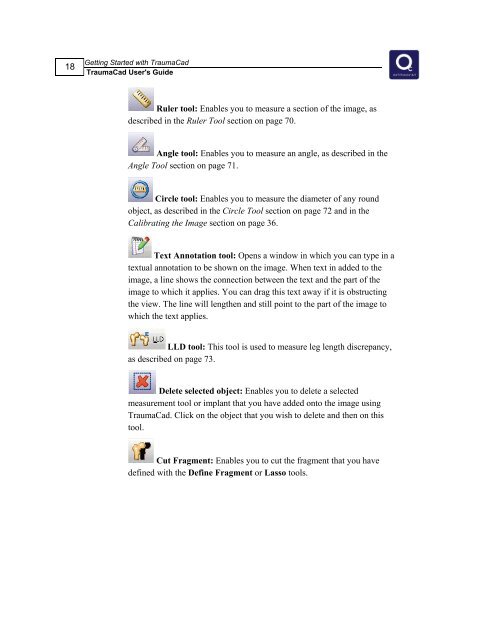TraumaCad 1.5 User's Guide.pdf - Voyant Health
TraumaCad 1.5 User's Guide.pdf - Voyant Health
TraumaCad 1.5 User's Guide.pdf - Voyant Health
You also want an ePaper? Increase the reach of your titles
YUMPU automatically turns print PDFs into web optimized ePapers that Google loves.
18<br />
Getting Started with <strong>TraumaCad</strong><br />
<strong>TraumaCad</strong> <strong>User's</strong> <strong>Guide</strong><br />
Ruler tool: Enables you to measure a section of the image, as<br />
described in the Ruler Tool section on page 70.<br />
Angle tool: Enables you to measure an angle, as described in the<br />
Angle Tool section on page 71.<br />
Circle tool: Enables you to measure the diameter of any round<br />
object, as described in the Circle Tool section on page 72 and in the<br />
Calibrating the Image section on page 36.<br />
Text Annotation tool: Opens a window in which you can type in a<br />
textual annotation to be shown on the image. When text in added to the<br />
image, a line shows the connection between the text and the part of the<br />
image to which it applies. You can drag this text away if it is obstructing<br />
the view. The line will lengthen and still point to the part of the image to<br />
which the text applies.<br />
LLD tool: This tool is used to measure leg length discrepancy,<br />
as described on page 73.<br />
Delete selected object: Enables you to delete a selected<br />
measurement tool or implant that you have added onto the image using<br />
<strong>TraumaCad</strong>. Click on the object that you wish to delete and then on this<br />
tool.<br />
Cut Fragment: Enables you to cut the fragment that you have<br />
defined with the Define Fragment or Lasso tools.