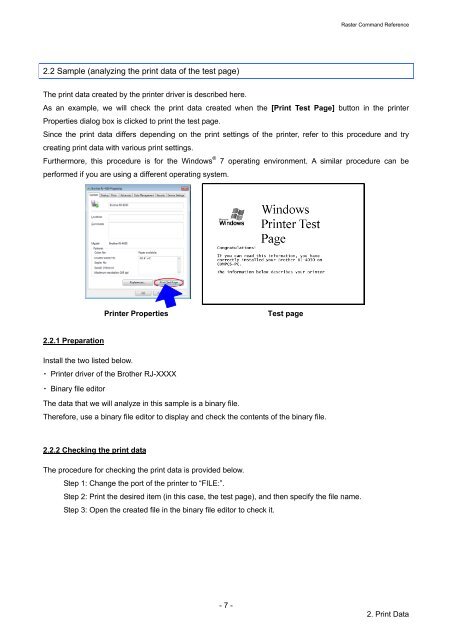Software Developer's Manual Raster Command Reference RJ-4030 ...
Software Developer's Manual Raster Command Reference RJ-4030 ...
Software Developer's Manual Raster Command Reference RJ-4030 ...
Create successful ePaper yourself
Turn your PDF publications into a flip-book with our unique Google optimized e-Paper software.
2.2 Sample (analyzing the print data of the test page)<br />
- 7 -<br />
<strong>Raster</strong> <strong>Command</strong> <strong>Reference</strong><br />
The print data created by the printer driver is described here.<br />
As an example, we will check the print data created when the [Print Test Page] button in the printer<br />
Properties dialog box is clicked to print the test page.<br />
Since the print data differs depending on the print settings of the printer, refer to this procedure and try<br />
creating print data with various print settings.<br />
Furthermore, this procedure is for the Windows ® 7 operating environment. A similar procedure can be<br />
performed if you are using a different operating system.<br />
2.2.1 Preparation<br />
Printer Properties<br />
Install the two listed below.<br />
・ Printer driver of the Brother <strong>RJ</strong>-XXXX<br />
・ Binary file editor<br />
Test page<br />
The data that we will analyze in this sample is a binary file.<br />
Therefore, use a binary file editor to display and check the contents of the binary file.<br />
2.2.2 Checking the print data<br />
The procedure for checking the print data is provided below.<br />
Step 1: Change the port of the printer to “FILE:”.<br />
Step 2: Print the desired item (in this case, the test page), and then specify the file name.<br />
Step 3: Open the created file in the binary file editor to check it.<br />
2. Print Data