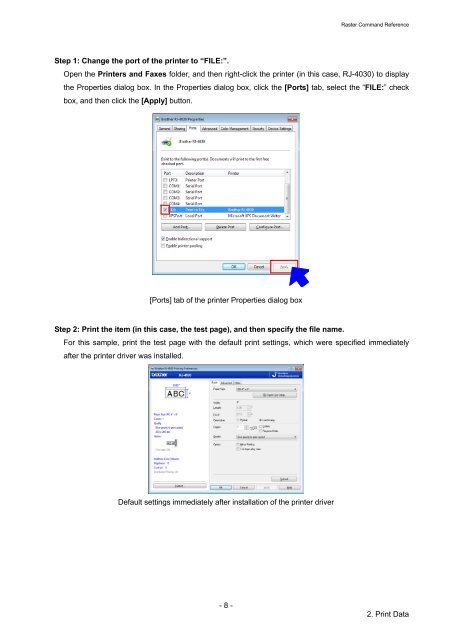Software Developer's Manual Raster Command Reference RJ-4030 ...
Software Developer's Manual Raster Command Reference RJ-4030 ...
Software Developer's Manual Raster Command Reference RJ-4030 ...
Create successful ePaper yourself
Turn your PDF publications into a flip-book with our unique Google optimized e-Paper software.
Step 1: Change the port of the printer to “FILE:”.<br />
- 8 -<br />
<strong>Raster</strong> <strong>Command</strong> <strong>Reference</strong><br />
Open the Printers and Faxes folder, and then right-click the printer (in this case, <strong>RJ</strong>-<strong>4030</strong>) to display<br />
the Properties dialog box. In the Properties dialog box, click the [Ports] tab, select the “FILE:” check<br />
box, and then click the [Apply] button.<br />
[Ports] tab of the printer Properties dialog box<br />
Step 2: Print the item (in this case, the test page), and then specify the file name.<br />
For this sample, print the test page with the default print settings, which were specified immediately<br />
after the printer driver was installed.<br />
Default settings immediately after installation of the printer driver<br />
2. Print Data