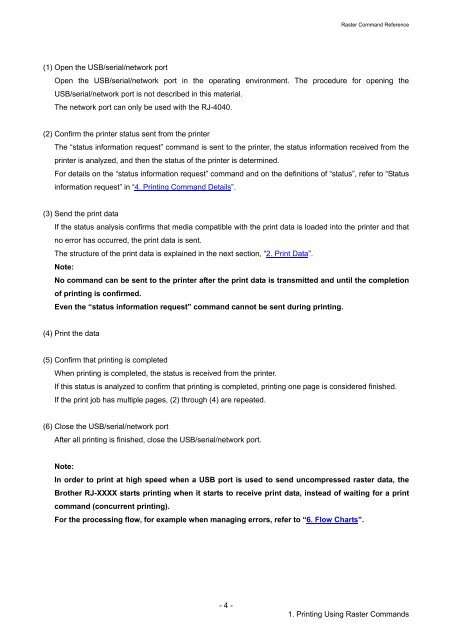Software Developer's Manual Raster Command Reference RJ-4030 ...
Software Developer's Manual Raster Command Reference RJ-4030 ...
Software Developer's Manual Raster Command Reference RJ-4030 ...
Create successful ePaper yourself
Turn your PDF publications into a flip-book with our unique Google optimized e-Paper software.
(1) Open the USB/serial/network port<br />
- 4 -<br />
<strong>Raster</strong> <strong>Command</strong> <strong>Reference</strong><br />
Open the USB/serial/network port in the operating environment. The procedure for opening the<br />
USB/serial/network port is not described in this material.<br />
The network port can only be used with the <strong>RJ</strong>-4040.<br />
(2) Confirm the printer status sent from the printer<br />
The “status information request” command is sent to the printer, the status information received from the<br />
printer is analyzed, and then the status of the printer is determined.<br />
For details on the “status information request” command and on the definitions of “status”, refer to “Status<br />
information request” in “4. Printing <strong>Command</strong> Details”.<br />
(3) Send the print data<br />
If the status analysis confirms that media compatible with the print data is loaded into the printer and that<br />
no error has occurred, the print data is sent.<br />
The structure of the print data is explained in the next section, “2. Print Data”.<br />
Note:<br />
No command can be sent to the printer after the print data is transmitted and until the completion<br />
of printing is confirmed.<br />
Even the “status information request” command cannot be sent during printing.<br />
(4) Print the data<br />
(5) Confirm that printing is completed<br />
When printing is completed, the status is received from the printer.<br />
If this status is analyzed to confirm that printing is completed, printing one page is considered finished.<br />
If the print job has multiple pages, (2) through (4) are repeated.<br />
(6) Close the USB/serial/network port<br />
After all printing is finished, close the USB/serial/network port.<br />
Note:<br />
In order to print at high speed when a USB port is used to send uncompressed raster data, the<br />
Brother <strong>RJ</strong>-XXXX starts printing when it starts to receive print data, instead of waiting for a print<br />
command (concurrent printing).<br />
For the processing flow, for example when managing errors, refer to “6. Flow Charts”.<br />
1. Printing Using <strong>Raster</strong> <strong>Command</strong>s