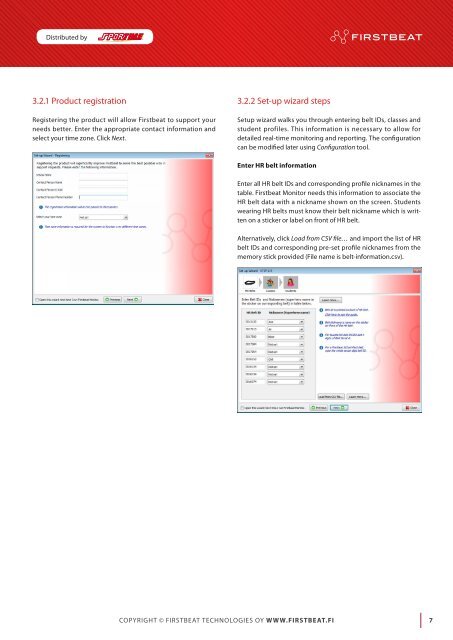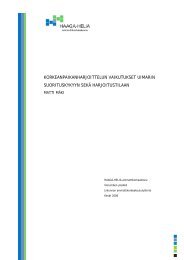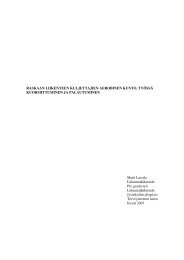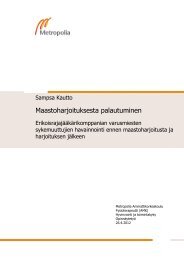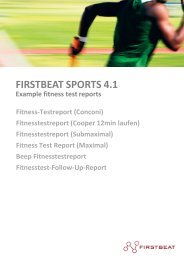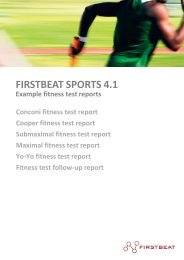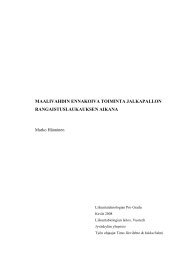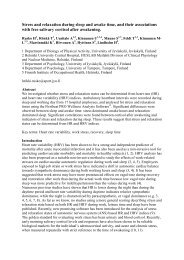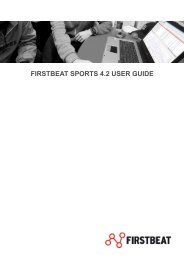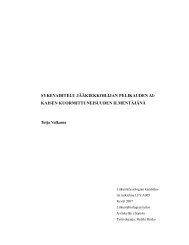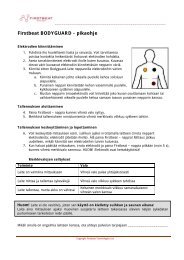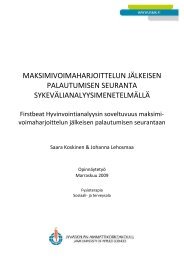Download User manual here - Firstbeat
Download User manual here - Firstbeat
Download User manual here - Firstbeat
Create successful ePaper yourself
Turn your PDF publications into a flip-book with our unique Google optimized e-Paper software.
Distributed by<br />
3.2.1 Product registration<br />
Registering the product will allow <strong>Firstbeat</strong> to support your<br />
needs better. Enter the appropriate contact information and<br />
select your time zone. Click Next.<br />
3.2.2 Set-up wizard steps<br />
Setup wizard walks you through entering belt IDs, classes and<br />
student profiles. This information is necessary to allow for<br />
detailed real-time monitoring and reporting. The configuration<br />
can be modified later using Configuration tool.<br />
Enter HR belt information<br />
Enter all HR belt IDs and corresponding profile nicknames in the<br />
table. <strong>Firstbeat</strong> Monitor needs this information to associate the<br />
HR belt data with a nickname shown on the screen. Students<br />
wearing HR belts must know their belt nickname which is written<br />
on a sticker or label on front of HR belt.<br />
Alternatively, click Load from CSV file… and import the list of HR<br />
belt IDs and corresponding pre-set profile nicknames from the<br />
memory stick provided (File name is belt-information.csv).<br />
Copyright © <strong>Firstbeat</strong> Technologies Oy www.firstbeat.fi 7