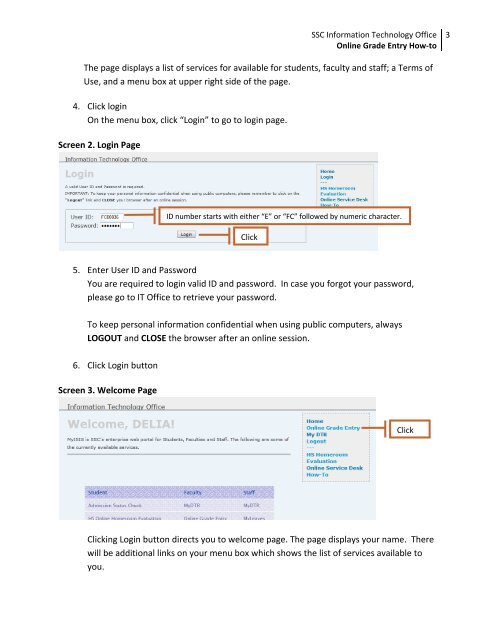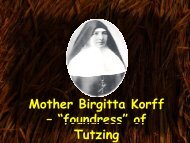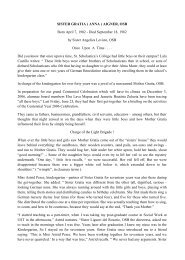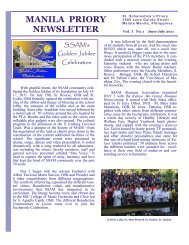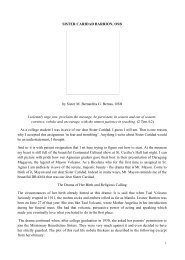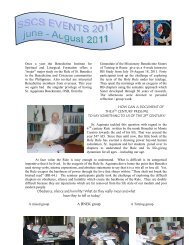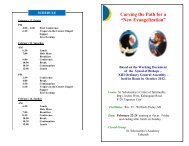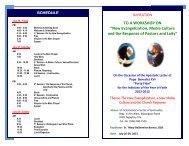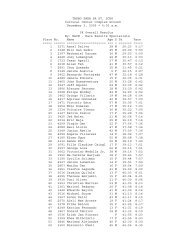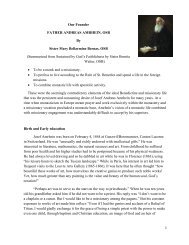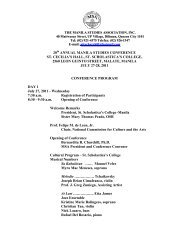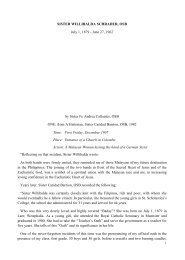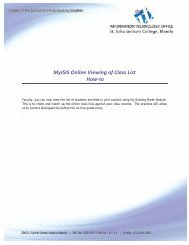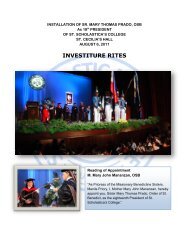MyISIS Online Grade Entry How-to - St. Scholastica's College Manila
MyISIS Online Grade Entry How-to - St. Scholastica's College Manila
MyISIS Online Grade Entry How-to - St. Scholastica's College Manila
You also want an ePaper? Increase the reach of your titles
YUMPU automatically turns print PDFs into web optimized ePapers that Google loves.
SSC Information Technology Office<br />
<strong>Online</strong> <strong>Grade</strong> <strong>Entry</strong> <strong>How</strong>‐<strong>to</strong><br />
3<br />
The page displays a list of services for available for students, faculty and staff; a Terms of<br />
Use, and a menu box at upper right side of the page.<br />
4. Click login<br />
On the menu box, click “Login” <strong>to</strong> go <strong>to</strong> login page.<br />
Screen 2. Login Page<br />
ID number starts with either “E” or “FC” followed by numeric character.<br />
Click<br />
5. Enter User ID and Password<br />
You are required <strong>to</strong> login valid ID and password. In case you forgot your password,<br />
please go <strong>to</strong> IT Office <strong>to</strong> retrieve your password.<br />
To keep personal information confidential when using public computers, always<br />
LOGOUT and CLOSE the browser after an online session.<br />
6. Click Login but<strong>to</strong>n<br />
Screen 3. Welcome Page<br />
Click<br />
Clicking Login but<strong>to</strong>n directs you <strong>to</strong> welcome page. The page displays your name. There<br />
will be additional links on your menu box which shows the list of services available <strong>to</strong><br />
you.