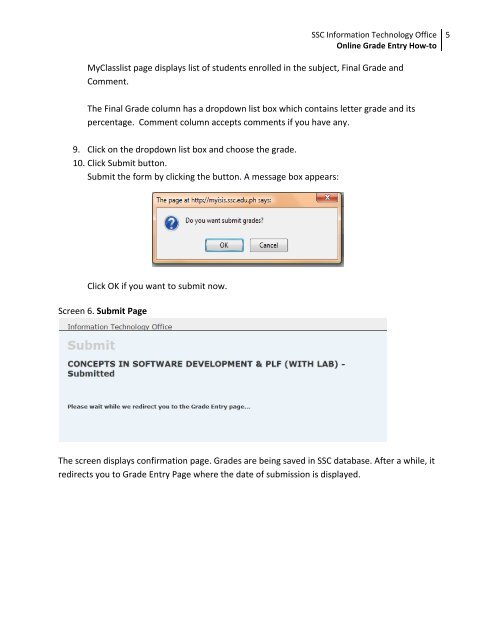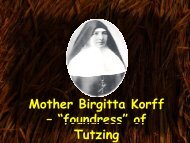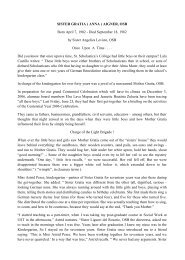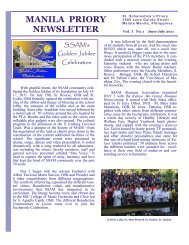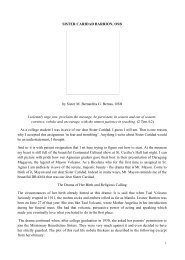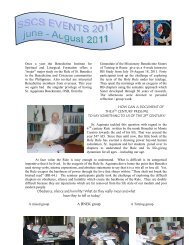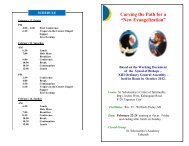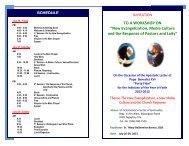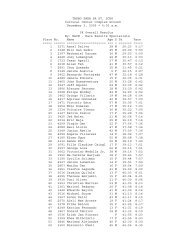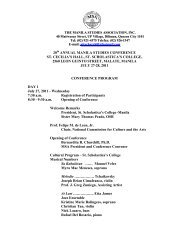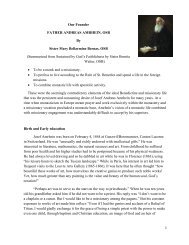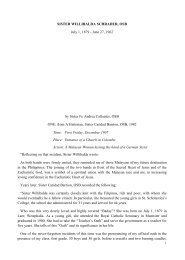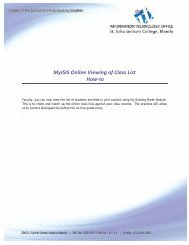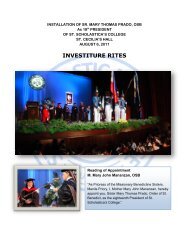MyISIS Online Grade Entry How-to - St. Scholastica's College Manila
MyISIS Online Grade Entry How-to - St. Scholastica's College Manila
MyISIS Online Grade Entry How-to - St. Scholastica's College Manila
You also want an ePaper? Increase the reach of your titles
YUMPU automatically turns print PDFs into web optimized ePapers that Google loves.
SSC Information Technology Office<br />
<strong>Online</strong> <strong>Grade</strong> <strong>Entry</strong> <strong>How</strong>‐<strong>to</strong><br />
5<br />
MyClasslist page displays list of students enrolled in the subject, Final <strong>Grade</strong> and<br />
Comment.<br />
The Final <strong>Grade</strong> column has a dropdown list box which contains letter grade and its<br />
percentage. Comment column accepts comments if you have any.<br />
9. Click on the dropdown list box and choose the grade.<br />
10. Click Submit but<strong>to</strong>n.<br />
Submit the form by clicking the but<strong>to</strong>n. A message box appears:<br />
Click OK if you want <strong>to</strong> submit now.<br />
Screen 6. Submit Page<br />
The screen displays confirmation page. <strong>Grade</strong>s are being saved in SSC database. After a while, it<br />
redirects you <strong>to</strong> <strong>Grade</strong> <strong>Entry</strong> Page where the date of submission is displayed.