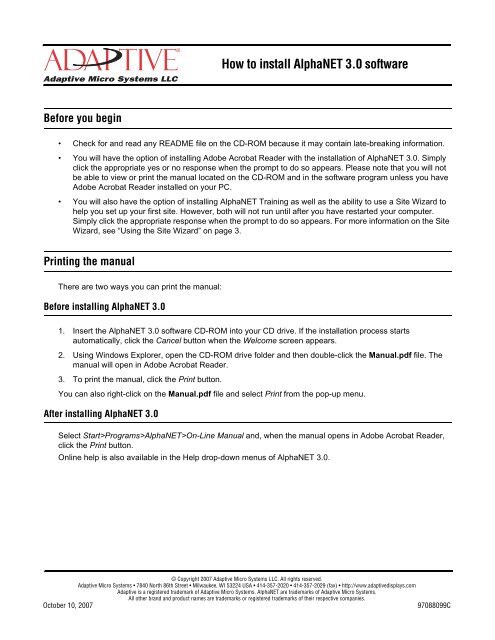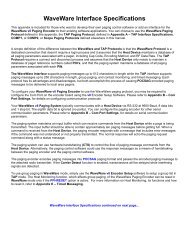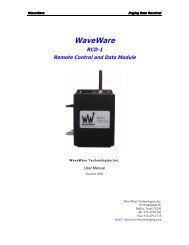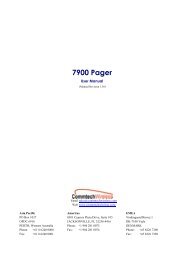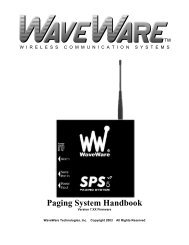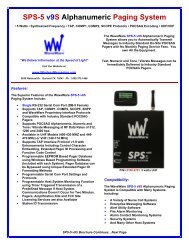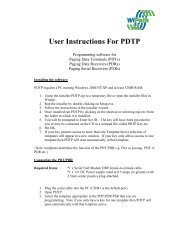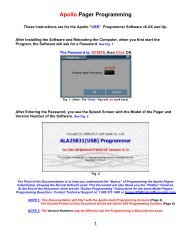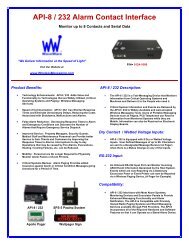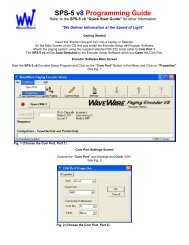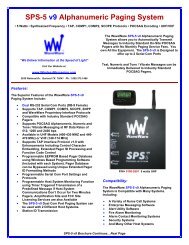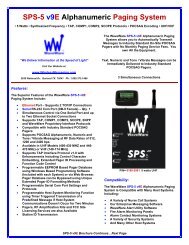How to Install AlphaNET 3.0 Software - Adaptive Micro Systems
How to Install AlphaNET 3.0 Software - Adaptive Micro Systems
How to Install AlphaNET 3.0 Software - Adaptive Micro Systems
Create successful ePaper yourself
Turn your PDF publications into a flip-book with our unique Google optimized e-Paper software.
<strong>How</strong> <strong>to</strong> install <strong>AlphaNET</strong> <strong>3.0</strong> software<br />
Before you begin<br />
• Check for and read any README file on the CD-ROM because it may contain late-breaking information.<br />
• You will have the option of installing Adobe Acrobat Reader with the installation of <strong>AlphaNET</strong> <strong>3.0</strong>. Simply<br />
click the appropriate yes or no response when the prompt <strong>to</strong> do so appears. Please note that you will not<br />
be able <strong>to</strong> view or print the manual located on the CD-ROM and in the software program unless you have<br />
Adobe Acrobat Reader installed on your PC.<br />
• You will also have the option of installing <strong>AlphaNET</strong> Training as well as the ability <strong>to</strong> use a Site Wizard <strong>to</strong><br />
help you set up your first site. <strong>How</strong>ever, both will not run until after you have restarted your computer.<br />
Simply click the appropriate response when the prompt <strong>to</strong> do so appears. For more information on the Site<br />
Wizard, see “Using the Site Wizard” on page 3.<br />
Printing the manual<br />
There are two ways you can print the manual:<br />
Before installing <strong>AlphaNET</strong> <strong>3.0</strong><br />
1. Insert the <strong>AlphaNET</strong> <strong>3.0</strong> software CD-ROM in<strong>to</strong> your CD drive. If the installation process starts<br />
au<strong>to</strong>matically, click the Cancel but<strong>to</strong>n when the Welcome screen appears.<br />
2. Using Windows Explorer, open the CD-ROM drive folder and then double-click the Manual.pdf file. The<br />
manual will open in Adobe Acrobat Reader.<br />
3. To print the manual, click the Print but<strong>to</strong>n.<br />
You can also right-click on the Manual.pdf file and select Print from the pop-up menu.<br />
After installing <strong>AlphaNET</strong> <strong>3.0</strong><br />
Select Start>Programs><strong>AlphaNET</strong>>On-Line Manual and, when the manual opens in Adobe Acrobat Reader,<br />
click the Print but<strong>to</strong>n.<br />
Online help is also available in the Help drop-down menus of <strong>AlphaNET</strong> <strong>3.0</strong>.<br />
© Copyright 2007 <strong>Adaptive</strong> <strong>Micro</strong> <strong>Systems</strong> LLC. All rights reserved.<br />
<strong>Adaptive</strong> <strong>Micro</strong> <strong>Systems</strong> • 7840 North 86th Street • Milwaukee, WI 53224 USA • 414-357-2020 • 414-357-2029 (fax) • http://www.adaptivedisplays.com<br />
<strong>Adaptive</strong> is a registered trademark of <strong>Adaptive</strong> <strong>Micro</strong> <strong>Systems</strong>. <strong>AlphaNET</strong> are trademarks of <strong>Adaptive</strong> <strong>Micro</strong> <strong>Systems</strong>.<br />
All other brand and product names are trademarks or registered trademarks of their respective companies.<br />
Oc<strong>to</strong>ber 10, 2007<br />
97088099C
Oc<strong>to</strong>ber 10, 2007<br />
<strong>How</strong> <strong>to</strong> install <strong>AlphaNET</strong> <strong>3.0</strong> software (97088099C)<br />
<strong>Install</strong>ing the software<br />
1. Start <strong>Micro</strong>soft Windows software and be sure all other applications are closed.<br />
2. Insert the <strong>AlphaNET</strong> <strong>3.0</strong> software CD-ROM in<strong>to</strong> your CD drive. The installation process will start<br />
au<strong>to</strong>matically.<br />
If installation does not start au<strong>to</strong>matically, you can either:<br />
• Select Start>Run. Next type d:\setup using the correct letter for your CD drive if not d. Then select OK.<br />
• Using Windows Explorer, double-click Setup.exe in your CD-ROM drive folder.<br />
3. Follow the instructions when the installation program prompts you for a response.<br />
4. When the installation program is done, <strong>AlphaNET</strong> appears in your Start menu. If you select the <strong>AlphaNET</strong><br />
bar (Start>Programs><strong>AlphaNET</strong>><strong>AlphaNET</strong> Bar), you will have access <strong>to</strong> Message Edi<strong>to</strong>r, Site Manager,<br />
and Communications Manager at the click of a but<strong>to</strong>n.<br />
NOTE: If you clicked the appropriate box during the install, the <strong>AlphaNET</strong> bar appears au<strong>to</strong>matically when<br />
you log on<strong>to</strong> your PC.<br />
2 <strong>Install</strong>ing the software
<strong>How</strong> <strong>to</strong> install <strong>AlphaNET</strong> <strong>3.0</strong> software (97088099C) Oc<strong>to</strong>ber 10, 2007<br />
Using the Site Wizard<br />
The Site Wizard only appears if you are installing <strong>AlphaNET</strong> software for the first time. Once you have installed<br />
<strong>AlphaNET</strong> <strong>3.0</strong>, you will be prompted <strong>to</strong> restart your computer. After the restart, another prompt will appear<br />
asking if you want <strong>to</strong> use the Site Wizard <strong>to</strong> help you set up your first site in the software.<br />
Site Setup Wizard<br />
When you see this...<br />
...do the following.<br />
Would you like <strong>to</strong> use the Site Setup Wizard <strong>to</strong> create<br />
your first sign connection?<br />
Click Yes.<br />
<strong>How</strong> will you be communicating <strong>to</strong> your sign?<br />
The default communication settings are as follows:<br />
What type of sign do you have?<br />
Select Serial, Modem, or TCP/IP.<br />
Click Next.<br />
Set the appropriate settings for your communication device.<br />
Click Next.<br />
Select your sign type from the drop-down list.<br />
Type the number of columns and rows for the sign.<br />
Select Single color or Full color.<br />
Click Finish.<br />
Note that the sign type you choose here determines the options available <strong>to</strong> you in <strong>AlphaNET</strong> <strong>3.0</strong>. To change your sign<br />
type, select Edit>Cus<strong>to</strong>mize in Message Edi<strong>to</strong>r.<br />
Once you complete the wizard, select Start>Programs><strong>AlphaNET</strong>>Site Manager. The site you created<br />
appears under Sites/Groups. To change the site name, double-click the site or select File>Open Site:<br />
See the <strong>AlphaNET</strong> version <strong>3.0</strong> User Manual (pn 97088081) for information on how <strong>to</strong> use <strong>AlphaNET</strong> <strong>3.0</strong>.<br />
Using the Site Wizard 3
Oc<strong>to</strong>ber 10, 2007<br />
<strong>How</strong> <strong>to</strong> install <strong>AlphaNET</strong> <strong>3.0</strong> software (97088099C)<br />
THIS PAGE INTENTIONALLY BLANK<br />
4 Using the Site Wizard