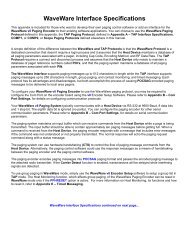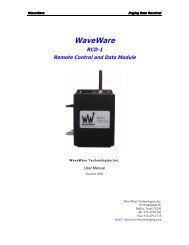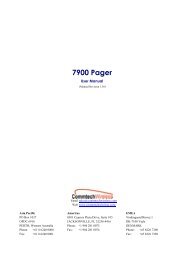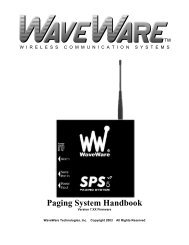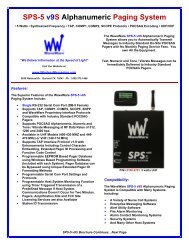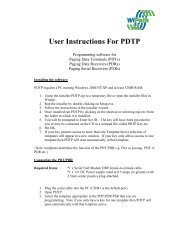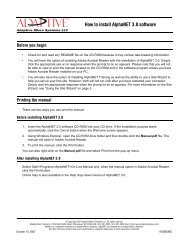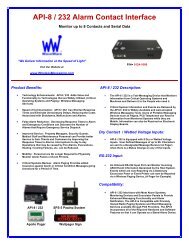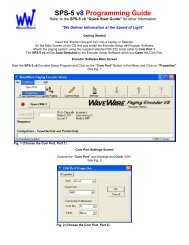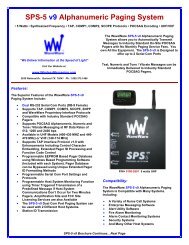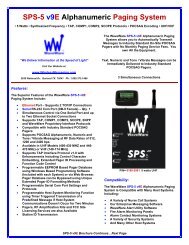Apollo Pager Programming
Apollo Pager Programming
Apollo Pager Programming
You also want an ePaper? Increase the reach of your titles
YUMPU automatically turns print PDFs into web optimized ePapers that Google loves.
<strong>Apollo</strong> <strong>Pager</strong> <strong>Programming</strong>On the First Tab, “Code and Features” (Part 2):Set up the <strong>Pager</strong> Information:<strong>Apollo</strong> Gold Set the POCSAG Baud Rate (512 bps, 1200 bps or 2400 bps) Check your Transmitter. Set the Channel (12.5 KHz, Auto or 10 KHz) Should 12.5 for NB Transmitters. Set the Bandwidth (Narrow Band-NB or Wide Band-WB)See Fig. 4<strong>Apollo</strong> Gold <strong>Pager</strong>Software Version 6.XXFig. 4 Enter the Cap Code(s) as needed for each pager. Place a Check Mark for the Cap Code Slot you wish to Activate (Turn “ON”) as Shown above. The 1 st 3 Cap Codes (1- 3) are Personal and will Sound an Alert when Paged (unless the Alertsare set to Vibrate). The last 3 Cap Codes (3- 6) are Mail Drops and usually will NOT sound an Alert when Paged. The last 3 Cap Codes can be reset to be Personal, if needed. See Page 11 for more Info.3
<strong>Apollo</strong> <strong>Pager</strong> <strong>Programming</strong>On the Second Tab, “Alerts and Features” (Part 2):Display Mode:<strong>Apollo</strong> GoldAfter Choosing “Direct”, the Hidden Option “Direct Show Lamp On” will be Displayed.Click the Check Box if you want the LCD Light to come “On Automatically” when youreceive a page.See Fig. 6<strong>Apollo</strong> Gold <strong>Pager</strong>Software Version 6.XXFig. 6Click the “RD Key Delete Enable” Check Box to Activate the “One-Button-Delete” Feature.Option: Enter a Name or <strong>Pager</strong> Number in the Power Up Logo Text Box.See Fig. 6 (Above)This Ends the <strong>Apollo</strong> Gold <strong>Programming</strong> Instructions.Please proceed to the Next Page for <strong>Apollo</strong> 924 <strong>Programming</strong> Instructions.5
<strong>Apollo</strong> <strong>Pager</strong> <strong>Programming</strong>After Installing the Software and Rebooting the Computer, when you first start theProgram, the Software will ask for a Password.See Fig. 1The Password is: AC5678, then Click OK.Fig. 1 - (Note: The “Enter” Key will work here)After Entering the Password, you see the Splash Screen with the Model of the <strong>Pager</strong> andVersion Number of the Software. See Fig. 2Fig. 26
<strong>Apollo</strong> <strong>Pager</strong> <strong>Programming</strong>On the First Tab, “Code and Features” (Part 1):Set up the <strong>Pager</strong> Information: <strong>Apollo</strong> 924 1- Choose the Frequency Range that your Frequency falls into (Normally 380-499MHz) 2- Enter the Frequency (Must be in-Between the Range chosen in Previous Step)See Fig. 3<strong>Apollo</strong> 924 <strong>Pager</strong> Software version 6.10Fig. 37
<strong>Apollo</strong> <strong>Pager</strong> <strong>Programming</strong>On the First Tab, “Code and Features” (Part 2):Set up the <strong>Pager</strong> Information: <strong>Apollo</strong> 924 Set the POCSAG Baud Rate (512 bps, 1200 bps or 2400 bps) Check your Transmitter. Set the Channel (12.5 KHz, Auto or 10 KHz) Should 12.5 for NB Transmitters. Set the Bandwidth (Narrow Band-NB or Wide Band-WB)See Fig. 4<strong>Apollo</strong> 924 <strong>Pager</strong> Software version 6.10Fig. 4 Enter the Cap Code(s) as needed for each pager. Place a Check Mark for the Cap Code Slot you wish to Activate (Turn “ON”) as Shown above. The 1 st 3 Cap Codes (1- 3) are Personal and will Sound an Alert when Paged (unless the Alertsare set to Vibrate). The last 3 Cap Codes (3- 6) are Mail Drops and usually will NOT sound an Alert when Paged. The last 3 Cap Codes can be reset to be Personal, if needed. See Page 11 for more Info.8
<strong>Apollo</strong> <strong>Pager</strong> <strong>Programming</strong>On the Second Tab, “Alerts and Features” (Part 1):Hidden Options: <strong>Apollo</strong> 924Choose either “Page Count” or “Direct” for the Display Mode (Normally “Direct” would be used)Choose “Direct” to Show: Hidden Option for LCD Light Message Immediately when PagedSee Fig. 5<strong>Apollo</strong> 924 <strong>Pager</strong> Software version 6.10Fig. 59
<strong>Apollo</strong> <strong>Pager</strong> <strong>Programming</strong>On the Second Tab, “Alerts and Features” (Part 2):Display Mode: <strong>Apollo</strong> 924After Choosing “Direct”, the Hidden Option “Direct Show Lamp On” will be Displayed.Click the Check Box if you want the LCD Light to come “On Automatically” when youreceive a page. See Fig. 6<strong>Apollo</strong> 924 <strong>Pager</strong> Software version 6.10Fig. 610
<strong>Apollo</strong> <strong>Pager</strong> <strong>Programming</strong>All Alphanumeric <strong>Pager</strong> ModelsOn the Main Screen “Code and Features”: “Cap Code and Function Bits Setting”See Fig. 10Enable Control: Normally ALL Function Bits (A- D) are “Checked”.Priority Alert Control: Normally these are NOT “Checked”. Check if you wish to have a Cap Code Set with a “Priority Alert Tone” when Paged.Message Display: For Alphanumeric <strong>Pager</strong>s chose “Alpha”. For Numeric <strong>Pager</strong>s chose “STD Numeric”.Message Type: Normally set at “Personal” Change Mail Drop to Personal or Personal to Mail Drop in these Fields, * See Note.See Fig. 11Fig. 10Fig. 11* Note: Mail Drops will NOT sound an Alert when Paged.This Ends <strong>Programming</strong> for the 924.Button <strong>Programming</strong> – Next Page.11