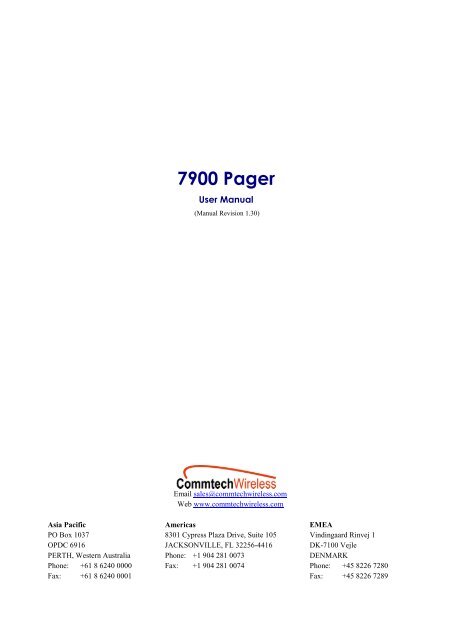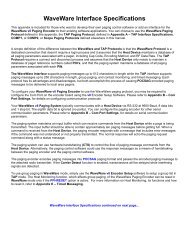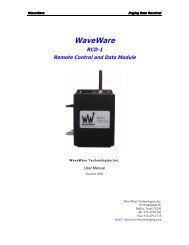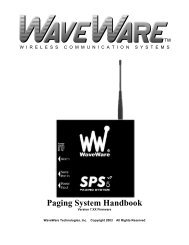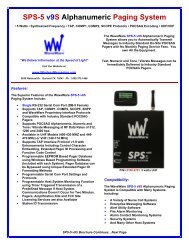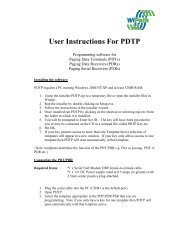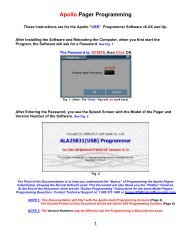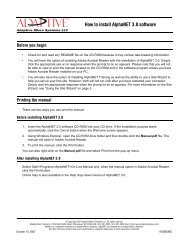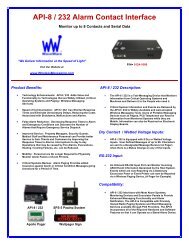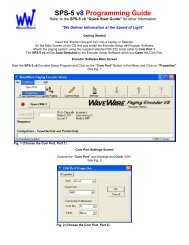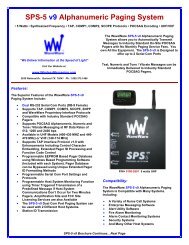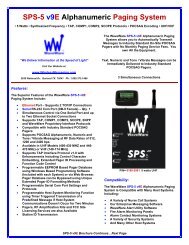7900 Pager
7900 Pager
7900 Pager
You also want an ePaper? Increase the reach of your titles
YUMPU automatically turns print PDFs into web optimized ePapers that Google loves.
<strong>7900</strong> <strong>Pager</strong>User Manual(Manual Revision 1.30)Email sales@commtechwireless.comWeb www.commtechwireless.comAsia PacificPO Box 1037OPDC 6916PERTH, Western AustraliaPhone: +61 8 6240 0000Fax: +61 8 6240 0001Americas8301 Cypress Plaza Drive, Suite 105JACKSONVILLE, FL 32256-4416Phone: +1 904 281 0073Fax: +1 904 281 0074EMEAVindingaard Rinvej 1DK-7100 VejleDENMARKPhone: +45 8226 7280Fax: +45 8226 7289
<strong>7900</strong> <strong>Pager</strong> ManualNOTICEThis manual, software and electronic circuitry are copyrighted. All rights reserved. Under the copyright laws, this manual,software and electronic circuitry may not be copied, in whole or in part without written prior consent of CommtechWireless.All information provided in this document is carefully prepared and offered in good faith as a guide in the installation, useand servicing of our products. Installers must ensure that the final installation operates satisfactorily within the relevantregulatory requirements. Commtech Wireless accepts no responsibility for incorrect installation. Commtech Wirelessreserves the right to change products, specifications, and installation data at any time, without notice.Commtech Wireless makes certain limited warranties with respect to defective diskettes, documentation and electroniccircuitry. Please see the associated information contained on this page.SOFTWARE LICENSE STATEMENTThis manual, software and electronic circuitry are protected by international copyright laws. Under the copyright laws, thismanual, software and electronic circuitry may not be copied, in whole or in part without written prior consent of CommtechWireless, except in the normal use of the software to make an archival copy of the software for the sole purpose ofbacking up the software and protecting your investment from loss or damage.LIMITED WARRANTYWith respect to the physical documentation and physical electronic circuitry enclosed herein, Commtech Wirelesswarrants the same to be free of defects in materials and workmanship for a period of one year from the date of purchase.In the event of notification within the warranty period of defects in material or workmanship, Commtech Wireless willreplace the defective diskettes, documentation and electronic circuitry. The remedy for breach of this warranty shall belimited to replacement and shall not encompass any other damages, including but not limited to loss of profit, and special,incidental, consequential, or other similar claims.Commtech Wireless specifically disclaims all other warranties, expressed or implied, including but not limited to impliedwarranties of merchantability and fitness for a particular purpose with respect to defects in the documentation andelectronic circuitry, and the program license granted herein, in particular, and without limiting operation of the programlicense with respect to any particular application, use, or purpose.COMPLIANCE NOTICESAUSTRALIA: Where applicable, to ensure compliance with ACA Technical Standards, this equipment is labeled with aTelecommunications Compliance Label. For safety reasons, this equipment should only be connected to complianttelecommunications equipment in accordance with the manufacturer’s instructions.NORTH AMERICA: Where applicable, this equipment has been tested and found to comply with FCC Rules andRegulations, Part 15 with the limits of a Class B digital device, designed to provide reasonable protection against harmfulinterference. This equipment generates, uses and can radiate frequency energy and if not installed and used inaccordance with the instructions, may cause interference harmful to radio communications. On the base of theequipment is a label containing an FCC Registration Number, if applicable.Page 2© CommtechWireless
Manual<strong>7900</strong> <strong>Pager</strong>Table of Contents1. ABOUT THE <strong>7900</strong> PAGER .................................................................................................................... 41.1 About This Handbook .................................................................................................................. 52. THE <strong>7900</strong> PAGER ................................................................................................................................... 62.1 Getting Started .............................................................................................................................. 62.1.1 Case Layout ......................................................................................................................... 62.1.2 LCD Screen ......................................................................................................................... 62.1.3 Replacing the Battery .......................................................................................................... 72.1.4 Turning the <strong>Pager</strong> “ON” ...................................................................................................... 72.1.5 Turning the <strong>Pager</strong> “OFF” .................................................................................................... 72.1.6 Activating the Backlight ...................................................................................................... 82.2 Managing Messages ...................................................................................................................... 92.2.1 Reading Stored Messages .................................................................................................... 92.2.2 Reading a New Message ..................................................................................................... 92.2.3 Protecting a Message ........................................................................................................... 92.2.4 Un-protecting a Message ................................................................................................... 102.2.5 Deleting Individual Messages ........................................................................................... 102.2.6 Deleting All Messages ...................................................................................................... 102.3 Settings ........................................................................................................................................ 122.3.1 Alert Settings ..................................................................................................................... 122.3.2 Power Off .......................................................................................................................... 122.3.3 Daily Alarm Settings ......................................................................................................... 132.3.4 Time & Date Settings ........................................................................................................ 132.3.5 Telephone Book ................................................................................................................ 143. APPENDIX ............................................................................................................................................. 153.1 Precautions .................................................................................................................................. 153.2 Further Help and Support ......................................................................................................... 154. SPECIFICATIONS ............................................................................................................................... 164.1 Electrical Specification ............................................................................................................... 164.2 Technical Specification ............................................................................................................... 164.3 Mechanical Specification ........................................................................................................... 164.4 RF Specification .......................................................................................................................... 16© CommtechWireless Page 3
<strong>7900</strong> <strong>Pager</strong> Manual1. ABOUT THE <strong>7900</strong> PAGERAboutCommtech‟s <strong>7900</strong> <strong>Pager</strong> is as clever as it is simple. Designed for alphanumeric, numericand tone only paging applications, it‟s a dream come true.ReliabilityReliability is one of the key factors when considering a pager. Not only does thisdetermine how reliably the pager receives the message but it also determines the expectedlife span of the pager. That‟s why the <strong>7900</strong> is backed by a full 12 month warranty and isavailable in over 30 countries across the globe. Coupled with this, all repairs andwarranty claims are conducted locally, by Commtech.Ease of UsePlain and simple. That was the specification for the design of the „user interface‟. Anintuitive menu system guides the user through the pagers functions with ease. The displaycharacters on the <strong>7900</strong> extra large, making it easy to read when you are in a hurry.FeaturesThe <strong>7900</strong> will run rings around other pagers. Boasting simple delete, delete all andmessage reading facilities. It‟s also possible to change alert melodies, vibration and evenset up to 5 daily alarms if you wish. The <strong>7900</strong> also comes with an easy to use telephonebook that allows you to store up to 20 names and phone numbers. One of the unsungfeatures of the <strong>7900</strong> is the low purchase price, and the low cost for spare parts. Commtechhas ensured that the <strong>7900</strong> meets many requirements, including capital budgets!SynthesizedDo you have multiple frequencies and require one pager to solve all your problems? TheCommtech <strong>7900</strong> will help. The <strong>7900</strong> is a fully synthesized pager, simply program in thefrequency you require and hey presto, you‟re done. This translates to less stock and muchfaster supply times.Page 4© CommtechWireless
Manual<strong>7900</strong> <strong>Pager</strong>1.1 About This HandbookThis handbook is designed to assist users to setup and operate the <strong>7900</strong> pager.This handbook is set out in a series of easy to follow step by step instructions followed bya checklist to confirm the steps as outlined. Following the steps and checklists correctlywill ensure that there will be no problems when using the <strong>7900</strong> pager. Some additionalspecial elements in the handbook's text are designed to make the installation processeasier. NOTE: A note preceded with this symbol indicates secondary informationpertaining to the topic under discussion. IMPORTANT: A Right-pointing arrow followed by text in this manner presentsimportant information.▲ WARNING: Warnings like this alert you to the fact that you might damage yourequipment or lose data if you don't follow instructions carefully.© CommtechWireless Page 5
<strong>7900</strong> <strong>Pager</strong> Manual2. THE <strong>7900</strong> PAGER2.1 Getting Started2.1.1 Case LayoutThe Commtech <strong>7900</strong> pager has four buttons on its case.| | | |Escape Left Right ReadKey Key Key Key2.1.2 LCD ScreenThe <strong>7900</strong> <strong>Pager</strong> contains a backlit, two line, alphanumeric LCD screen. Each line is 18characters long. There is also a row of small icons underneath this line which give a quickindication of the current status and settings for the pager. The LCD screen is shownbelow.The table below shows the meaning of each icon.IconDescriptionVibrate AlertBeeping AlertDaily Alarm OnDuplicate MessageUnread MessageMessage LockedOut of Range IndicatorLow batteryMessage continues on next screenPage 6© CommtechWireless
Manual<strong>7900</strong> <strong>Pager</strong>2.1.3 Replacing the BatteryThe pager will warn you when the battery is getting low (if enabled in programmingsoftware) within the unit by displaying the battery low icon on the LCD screen describedabove. The pager is powered by a single alkaline battery. Follow these directions toreplace the battery:▲ WARNING: Before removing the battery, make sure the pager is turned OFF.Removing the battery while the power is ON can corrupt or delete data. If you donot wish to use the pager for a long time, write down any important data stored inthe pager and remove the battery.1. Turn the pager off. (see the directions on this later on in this manual)2. Slide up the battery compartment lock on the pager case.3. Remove the battery compartment cover by sliding it in the direction of the markedarrow.4. Remove the exhausted battery and replace it with a fresh AA alkaline battery. IMPORTANT: If you replace the batteries quickly, stored messages, settings andthe time/date will be retained.5. Re-attach the battery compartment and return the lock to its original position.2.1.4 Turning the <strong>Pager</strong> “ON”To turn the pager ON, follow these steps:1. Insert the battery into the pager.2. If the battery is already in the pager, press and the hold the Read Key for twoseconds. The pager may beep and/or vibrate depending on the current alert settingsin the pager. The LCD screen will also activate to show that it is working properly.This initialization lasts for several seconds. After the initialization is complete, thepager will display a start-up message for two seconds, if this has been programmedin. After the start-up message has been displayed, you will be at the StandbyScreen. The Standby Screen shows the current date and time.3. After a short amount of inactivity, the pagers LCD screen will turn blank, except fora small round icon on the bottom left corner. You can return to the Standby Screenat anytime by pressing any of the keys.2.1.5 Turning the <strong>Pager</strong> “OFF”1. Go to the Standby Screen.2. Press and hold the Escape Key to display the Settings Menu.3. Using the & Arrow Keys, scroll through the Settings Menu until<strong>Pager</strong> Off is selected.4. Press the Read Key to select.5. Press the Read Key again to confirm.© CommtechWireless Page 7
<strong>7900</strong> <strong>Pager</strong> Manual2.1.6 Activating the BacklightThe backlight can be enabled in one of three ways depending on the settings programmedinto it using the programming software.1. By pressing and hold the Read Key for two seconds to activate.2. By pressing any key.3. When a message has been received and then pressing any key.The backlight will automatically extinguish after a few seconds. Alternatively, press andhold theRead Key for two seconds to de-activate.Page 8© CommtechWireless
Manual<strong>7900</strong> <strong>Pager</strong>2.2 Managing Messages2.2.1 Reading Stored Messages1. Press the Read Key to read the latest stored messages.2. Keep pressing the Read Key to scroll through all stored messages. The TimeStamp display always appears at the end of each message to show the time, dateand address properties of the message. NOTE: If a message is longer than the screen width, theicon will bedisplayed on the LCD to indicate it. To view the rest of the message press theRead Key.3. If there are no pages currently stored, the LCD will show and return youto the Standby Screen.2.2.2 Reading a New MessageWhen the pager is being used, it will typically be at the Standby Screen awaiting a page.1. When a page is received it will alert the user, depending on the pagers currentalert settings.2. To stop the pager from alerting you about the received page, press any key.3. The received page will be shown on the LCD screen.4. When you have finished reading the message, press the Escape Key toreturn to the Standby Screen. NOTE: TheUnread Message icon appears whenever there are storedmessages in the pager that have not been read. Press the Read Key to view anyunread messages. The pager will also emit a short warning beep every few minutesto alert the user that unread messages exist on the pager. NOTE: If the current message is a repeated message, theicon will appear.Duplicate Message NOTE: If the pager receives a corrupt message, it will attempt to display themessage as best as possible. The pager will show “ER” on the time stamping screen. NOTE: The <strong>7900</strong> pager can store up to 60 messages (depending on settingsprogrammed into it). If a new message is received whilst the pagers messagememory is full, the oldest message gets deleted to make room for the new message.2.2.3 Protecting a MessageProtecting a message is used when you wish to prevent a message from being deleted.Follow the directions below to protect a message.1. Whilst the message is being displayed, press and hold the Escape Key todisplay the Delete Menu.2. Using the & Arrow Keys, scroll through the menu until Protect isfound. NOTE: The Escape Key can be pressed while in the Delete Menu to returnyou to the Standby Screen without protecting any messages.© CommtechWireless Page 9
<strong>7900</strong> <strong>Pager</strong> Manual3. Press the Read Key to confirm your choice. The Message Locked iconwill appear on the LCD screen to confirm the message is locked. Press theEscape Key to return to the Standby Screen. NOTE: When the pager reaches the maximum number of protected messagesavailable, the display will show Protect Full to remind you that it cannot store anymore protected messages.2.2.4 Un-protecting a MessageTo un-protect a message, follow the directions below.1. Whilst the protected message is being displayed, press and hold the EscapeKey to display the Delete Menu.2. Using the & Arrow Keys, scroll through the menu until Unprotectis found. NOTE: The Escape Key can be pressed while in the Delete Menu to returnyou to the Standby Screen without un-protecting any messages.3. Press the Read Key to confirm your choice. The Message Locked iconwill disappear from the LCD screen to confirm the message is now unlocked.Press the2.2.5 Deleting Individual MessagesEscape Key to return to the Standby Screen.To delete an individual message stored on the pager, follow the directions below.1. Whilst the message you wish to delete is being displayed, press and hold theEscape Key to display the Delete Menu.2. Using the & Arrow Keys, scroll through the menu until Delete isfound. NOTE: The Escape Key can be pressed while in the Delete Menu to returnyou to the Standby Screen without deleting any messages.3. Press the Read Key to confirm deletion of this message. NOTE: Protected messages will remain on the pager4. Press the Escape Key to return to the Standby Screen.2.2.6 Deleting All MessagesTo delete all messages stored on the pager, follow the directions below.1. Whilst the message you wish to delete are being displayed, press and hold theEscape Key to display the Delete Menu.2. Using the & Arrow Keys, scroll through the menu until DeleteAll is found. NOTE: The Escape Key can be pressed while in the Delete Menu to returnyou to the Standby Screen without deleting any messages.Page 10© CommtechWireless
Manual<strong>7900</strong> <strong>Pager</strong>3. Press the Read Key to confirm deletion of all messages. NOTE: Protected messages will remain on the pager4. Press the Escape Key to return to the Standby Screen.© CommtechWireless Page 11
<strong>7900</strong> <strong>Pager</strong> Manual2.3 SettingsThe Settings Menu is entered into, depending on the language setting programmed intothe pager. UK English – Either by pressing and holding the Escape Key or by tappingthe & Arrow Keys from the Standby Screen.USA, Russian, Spanish, French, German, Italian, Thai – by pressing and holdingtheEscape Key from the Standby Screen.The available functions include Alert Settings, Power Off, Daily Alarm Settings, Date &Time Settings and Phone Book Settings. The & Arrow Keys are used to scrollthrough the different menus. NOTE: The Escape Key can then be pressed at any time to return you tothe Standby Screen without saving any changes. NOTE: If the language is set to UK English, an English text description appearsnext to the icon and one menu item is displayed per page.2.3.1 Alert Settings2.3.2 Power OffThis menu item is used to determine how the pager behaves when it receives a message.1. Enter the Settings Menu.2. Using the & Arrow Keys, scroll through the various settings until theAlert Set menu item is found.3. Press the Read Key to confirm selection of this menu item.4. Using the & Arrow Keys to toggle between the four various alerttypes. These are (from left-right) Beep, Motor, Beep&Motor and Mute. The pagerwill demonstrate how each alert type behaves as you scroll through them. NOTE: This is the default setting programmed into the pager. Some pagers maynot have all Alert types available.5. Once you have chosen the alert type you wish to use, press the Read Key toconfirm the selection. You will then be automatically returned to the StandbyScreen.This menu item is used to turn the pager off. This helps conserve battery life when thepager is not in use.1. Enter the Settings Menu.2. Using the & Arrow Keys, scroll through the various settings until thePower Off menu item is found.Page 12© CommtechWireless
Manual<strong>7900</strong> <strong>Pager</strong>3. Press the Read Key to select this menu item. Confirm selection by pressingtheRead Key again. The pager will then turn off.2.3.3 Daily Alarm SettingsThis menu item is used to set the daily alarms. The pager can have up the five alarms set.1. Enter the Settings Menu2. Using the & Arrow Keys, scroll through the various settings until theDaily Alm menu item is found.3. Press the Read Key to confirm selection of this menu item. The DailyAlarm menu will then appear.4. Using the & Arrow Keys, you can scroll through the five types ofalarms available. They are All Days, Weekday, Holiday, Special Day 1 andSpecial Day 2.5. Press the Read Key to confirm selection of the desired alarm type.6. Use the & Arrow Keys to alter fields and the Read Key to movealong to the next field.7. One of the fields within this screen is a bell icon. Using the &Arrow Keys, you can toggle between enabling or disabling the currentalarm. NOTE: The ability to disable each daily alarm is useful, as it enables youto configure an alarm ready for use at any time, but not have it actuallyactivated.8. Once you have pressed the Read Key to the end of the line, the pager willbeep and you will be returned to the Standby Screen where the Daily Alarmicon will appear on the LCD if you have any activated alarms set.2.3.4 Time & Date SettingsThis menu item is used to set the time and date for the pager. The time and date arenormally displayed on the Standby Screen and also at the end of each message as part ofthe message Time Stamp.1. Enter the Settings Menu2. Using the & Arrow Keys, scroll through the various settings until theDate & Time menu item is found.3. Press the Read Key to confirm selection of this menu item.4. Use the & Arrow Keys to alter fields and the Read Key to movealong to the next field. Press the Read Key until it reaches the end of theline. The pager will beep and the information will be automatically saved.© CommtechWireless Page 13
<strong>7900</strong> <strong>Pager</strong> Manual5. You will then be returned to the Standby Screen.2.3.5 Telephone BookThis menu item is used to store the names and numbers of your contacts.To view an entry in the pager1. Enter the Settings Menu.2. Using the & Arrow Keys, scroll through the various settings until thePhone Book menu item is found.3. Press the Read Key to confirm selection of this menu item.4. Use the & Arrow Keys to scroll through telephone book entriesalready entered into the pager. The entry number is displayed on the first row ofthe LCD. Only the name field is displayed scrolling through the entries. To viewthe number associated with the name, select the entry with theThe rest of the details will then be displayed.Read Key.5. Press the Escape Key to return to the Standby Screen.To add an entry into the pager1. Enter the Settings Menu.2. Using the & Arrow Keys, scroll through the various settings until thePhone Book menu item is found.3. Press the Read Key to confirm selection of this menu item.4. To add a new entry, use the & Arrow Keys to select the New Entryicon from the Telephone book menu. Press the Read Key to confirm selection.You will then be prompted to enter a name and number for the contact.5. The & Arrow keys are used to alter fields. The Read Key is usedto move along to the next field.6. At any time you can press the Escape Key. The pager will then prompt you toenter either exit the Telephone book saving any changes made or not savingthe changes made.Page 14© CommtechWireless
Manual<strong>7900</strong> <strong>Pager</strong>3. APPENDIX3.1 Precautions1. This pager contains precision electronic components. Avoid temperatureextremes during use and storage and do not subject it to strong impact.2. Avoid using the pager in an area where it might come into contact with liquids orvery high humidity.3. Never try to take the pager apart. Doing so can lead to serious damage andmalfunction.4. Replace the battery as soon as possible after you notice it getting low. Leaving adead battery in the pager can result in damage caused by leaking fluids. Thebattery should be removed from the pager if you do not plan to use it for a longtime.5. Clean the pager by wiping it with a soft dry cloth. You can also use a clothmoistened with a weak solution of mild neutral detergent and water. Wring asmuch liquid as possible from the cloth before wiping the pager. Never usethinner, benzene, alcohol or other volatile agents to clean the pager.6. Do not allow the pager to be exposed to direct sunlight, heat from heaters or othersources of heat (greater than 60°C). Do not leave the pager in a motor vehicle thatis parked in the sun.7. Never expose batteries to direct sunlight or incinerate them. Doing so may causethe batteries to explode.8. Never try to charge batteries or take them apart. Doing so can cause them to leakfluid.3.2 Further Help and SupportContact your Place of PurchaseA Commtech Wireless Authorized Distributor or Dealer sets up most systems. Contactyour place of purchase with inquiries beyond the scope of this manual.This Product is Not Field ServiceableShould a fault develop with the hardware or software, contact your place of purchase forthe most appropriate form of action. Do not attempt to open or repair any of the productsas this may void any warranty.© CommtechWireless Page 15
<strong>7900</strong> <strong>Pager</strong> Manual4. SPECIFICATIONS4.1 Electrical SpecificationNote: Specifications subject to change without any noticeRx Frequency (MHz) ...................................... 135-175, 276-284, 406-414, 429-437, 439-470, 929-932Nominal Battery Life .................................................................... around 60 days (‘AA’ alkaline battery)Operating Voltage ....................................................................................................................... 1.5 voltsPower Supply .................................................................................................................... 1 x AA batteryCurrent Consumption ................................ RF
Manual<strong>7900</strong> <strong>Pager</strong>Image Rejection ............................................................................................................ Better than 50dBInter-modulation ............................................................................................................ Better than 50dBCo-channel Rejection ...................................................................................... Better than 6dB at 300HzFrequency Stability ......................................................... VHF ± 10ppm, UHF ± 5ppm, 930Mhz ± 3ppm© CommtechWireless Page 17