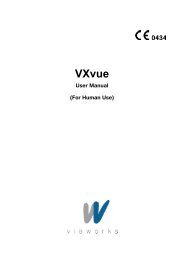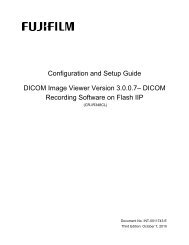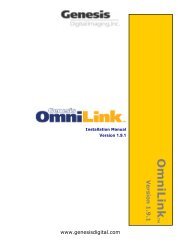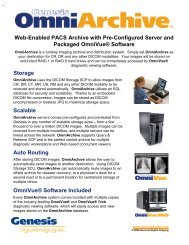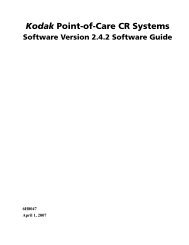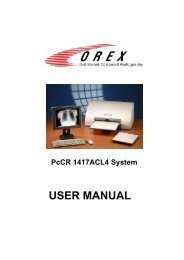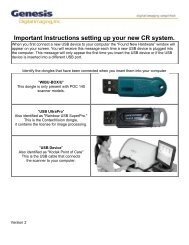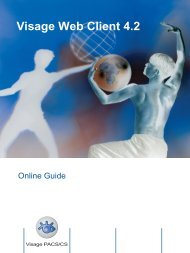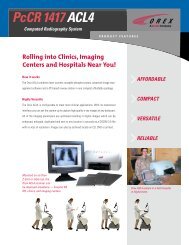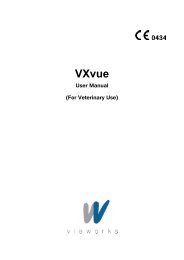OmniArchive O mn iArch ive - Genesis Digital Imaging
OmniArchive O mn iArch ive - Genesis Digital Imaging
OmniArchive O mn iArch ive - Genesis Digital Imaging
You also want an ePaper? Increase the reach of your titles
YUMPU automatically turns print PDFs into web optimized ePapers that Google loves.
<strong>O<strong>mn</strong><strong>iArch</strong><strong>ive</strong></strong><br />
Installation & User Manual<br />
<strong>O<strong>mn</strong><strong>iArch</strong><strong>ive</strong></strong><br />
Volume 1.0<br />
DMR: QA-OA-005<br />
<strong>Genesis</strong> <strong>Digital</strong> <strong>Imaging</strong>, Inc.<br />
www.genesisdigital.com Page 1 02/15/08
Copyrights<br />
<strong>O<strong>mn</strong><strong>iArch</strong><strong>ive</strong></strong> is a trademark of <strong>Genesis</strong> <strong>Digital</strong> <strong>Imaging</strong>, Inc.<br />
All products and company name mentioned herein should be considered<br />
registered trademarks or trademarks of their respect<strong>ive</strong> companies.<br />
© 2008 <strong>Genesis</strong> <strong>Digital</strong> <strong>Imaging</strong>. All rights reserved.<br />
The information in this manual is subject to change without notice.<br />
02/15/08<br />
DMR: QA-OA-005<br />
<strong>Genesis</strong> <strong>Digital</strong> <strong>Imaging</strong>, Inc.<br />
www.genesisdigital.com Page 2 02/15/08
Table of Contents<br />
Welcome to <strong>O<strong>mn</strong><strong>iArch</strong><strong>ive</strong></strong><br />
Welcome to <strong>O<strong>mn</strong><strong>iArch</strong><strong>ive</strong></strong>………………………………………………..…………<br />
How to Use this Manual…………………………………………………………….<br />
Key Features…………………………………………………………………………<br />
Hardware Requirements……………………………………………………………<br />
How to Install <strong>O<strong>mn</strong><strong>iArch</strong><strong>ive</strong></strong>…………………………………………...<br />
Installation of <strong>O<strong>mn</strong><strong>iArch</strong><strong>ive</strong></strong> …………………………………………….………....<br />
Directory and Files………………………………………………………………….<br />
How to setup …………………………………………………………………….….<br />
Modality Interface (M/I) and Testing………………………………………………<br />
How to Use <strong>O<strong>mn</strong><strong>iArch</strong><strong>ive</strong></strong>……………………………………………...<br />
How to change DICOM Server Network.……………………………………….…<br />
How to enable DICOM Router…………………. …………………………………<br />
How to add Query/Retrieve C-MOVE destination…………………………….….<br />
DMR: QA-OA-005<br />
<strong>Genesis</strong> <strong>Digital</strong> <strong>Imaging</strong>, Inc.<br />
www.genesisdigital.com Page 3 02/15/08
Chapter<br />
1 Introduction<br />
• Welcome to <strong>O<strong>mn</strong><strong>iArch</strong><strong>ive</strong></strong><br />
• How to Use this Manual<br />
• Key Features<br />
• Hardware Requirements<br />
DMR: QA-OA-005<br />
<strong>Genesis</strong> <strong>Digital</strong> <strong>Imaging</strong>, Inc.<br />
www.genesisdigital.com Page 4 02/15/08
Introduction of <strong>O<strong>mn</strong><strong>iArch</strong><strong>ive</strong></strong><br />
Welcome to <strong>O<strong>mn</strong><strong>iArch</strong><strong>ive</strong></strong><br />
<strong>O<strong>mn</strong><strong>iArch</strong><strong>ive</strong></strong> is PACS Server software, which can be installed by Users or<br />
Engineers. It enables O<strong>mn</strong>i-Vue users to share patient’s exam and primary<br />
diagnostic interpretations (Diagnostic Workstation) and Physicians to practice<br />
patient care (Clinical Workstation).<br />
In addition, <strong>O<strong>mn</strong><strong>iArch</strong><strong>ive</strong></strong> provides a compression setup for the outstanding<br />
image. Users can also directly access to <strong>O<strong>mn</strong><strong>iArch</strong><strong>ive</strong></strong> as a client using direct<br />
access of ODBC and retrieve the image data within 2~4 seconds.<br />
<strong>O<strong>mn</strong><strong>iArch</strong><strong>ive</strong></strong> is DICOM compatible including DICOM Storage and DICOM<br />
Query and Retrieve for easy networking with third vendors' PACS or modalities.<br />
How to Use this Manual<br />
The Next chapter offers a walkthrough for typical usage of <strong>O<strong>mn</strong><strong>iArch</strong><strong>ive</strong></strong>, which<br />
includes how to install and setup.<br />
Appendix and FAQ’s section should further assist or guide while working on<br />
<strong>O<strong>mn</strong><strong>iArch</strong><strong>ive</strong></strong>.<br />
Key Features<br />
1) Multi-Thread for incoming and outgoing DICOM service, and archiving<br />
service.<br />
2) Client workstation of <strong>O<strong>mn</strong><strong>iArch</strong><strong>ive</strong></strong> supporting direct DB access.<br />
3) JPEG Lossless Compression<br />
4) DICOM Query and Retrieve SCP<br />
5) DICOM Storage SCU and SCP<br />
DMR: QA-OA-005<br />
<strong>Genesis</strong> <strong>Digital</strong> <strong>Imaging</strong>, Inc.<br />
www.genesisdigital.com Page 5 02/15/08
Hardware Requirements<br />
1) CPU: Pentium 4 or AMD equivalent.<br />
2) Memory: 1 GB or higher.<br />
3) HDD: 40G HDD or higher.<br />
4) Ethernet network card: 10/100Mb NIC.<br />
5) OS: Window XP Pro.<br />
DMR: QA-OA-005<br />
<strong>Genesis</strong> <strong>Digital</strong> <strong>Imaging</strong>, Inc.<br />
www.genesisdigital.com Page 6 02/15/08
Chapter<br />
2 How to Install<br />
<strong>O<strong>mn</strong><strong>iArch</strong><strong>ive</strong></strong><br />
• Installation of <strong>O<strong>mn</strong><strong>iArch</strong><strong>ive</strong></strong><br />
• Directory and Files<br />
• How to setup<br />
• Modality Interface (M/I) and Testing<br />
DMR: QA-OA-005<br />
<strong>Genesis</strong> <strong>Digital</strong> <strong>Imaging</strong>, Inc.<br />
www.genesisdigital.com Page 7 02/15/08
How to Install <strong>O<strong>mn</strong><strong>iArch</strong><strong>ive</strong></strong><br />
1. Insert the OMNIARCHIVE Installation CD.<br />
2. To begin installation, open My Computer.<br />
3. Click on the CD dr<strong>ive</strong> labeled <strong>Genesis</strong><strong>Digital</strong>.<br />
DMR: QA-OA-005<br />
<strong>Genesis</strong> <strong>Digital</strong> <strong>Imaging</strong>, Inc.<br />
www.genesisdigital.com Page 8 02/15/08
4. Click on the Setup icon to initiate the InstallShield Setup Launcher.<br />
5. There will pop-up a “Preparing Setup” dialog for few seconds, then will go to<br />
next step. No user action is required in this step.<br />
DMR: QA-OA-005<br />
<strong>Genesis</strong> <strong>Digital</strong> <strong>Imaging</strong>, Inc.<br />
www.genesisdigital.com Page 9 02/15/08
6. Click Next.<br />
7. Click “I accept the terms of the license agreement”, and then click Next.<br />
8. Enter the principal owner’s name and the name of your company in the<br />
indicated areas. Click Next.<br />
DMR: QA-OA-005<br />
<strong>Genesis</strong> <strong>Digital</strong> <strong>Imaging</strong>, Inc.<br />
www.genesisdigital.com Page 10 02/15/08
9. Click Next.<br />
10. Click Install. This will start <strong>O<strong>mn</strong><strong>iArch</strong><strong>ive</strong></strong> installation.<br />
Note:<br />
<strong>O<strong>mn</strong><strong>iArch</strong><strong>ive</strong></strong> require Microsoft® .Net Framework v2.0, Windows Installer<br />
v3.1 and Microsoft® SQL Server 2005, and <strong>O<strong>mn</strong><strong>iArch</strong><strong>ive</strong></strong> installer will start<br />
prerequisites installer in next step. If these programs have been installed,<br />
then you can skip 11 ~ 23, or you can cancel it during 11 ~23.<br />
DMR: QA-OA-005<br />
<strong>Genesis</strong> <strong>Digital</strong> <strong>Imaging</strong>, Inc.<br />
www.genesisdigital.com Page 11 02/15/08
11. There will pop-up an “Extracting Files” dialog for few seconds, then will go to<br />
next step. No user action is required in this step.<br />
12. Click Next.<br />
13. Click “I Agree” and Next.<br />
DMR: QA-OA-005<br />
<strong>Genesis</strong> <strong>Digital</strong> <strong>Imaging</strong>, Inc.<br />
www.genesisdigital.com Page 12 02/15/08
14. There will pop-up a “Software Update Installation Wizard” dialog for a few<br />
seconds, then will go to next step. No user action is required in this step.<br />
15. Click Finish.<br />
16. There will pop-up a “Microsoft .Net Framework 2.0” dialog for a few seconds,<br />
and then will go to next step. No user action is required in this step.<br />
DMR: QA-OA-005<br />
<strong>Genesis</strong> <strong>Digital</strong> <strong>Imaging</strong>, Inc.<br />
www.genesisdigital.com Page 13 02/15/08
17. Click Next.<br />
18. Click “I accept the term of the License Agreement” and Install.<br />
19. There will pop-up a “Microsoft .Net Framework 2.0 Setup” dialog for a few<br />
minutes, and then will go to next step. No user action is required in this step.<br />
DMR: QA-OA-005<br />
<strong>Genesis</strong> <strong>Digital</strong> <strong>Imaging</strong>, Inc.<br />
www.genesisdigital.com Page 14 02/15/08
20. Click Finish.<br />
21. There will pop-up a “Extracting Files” dialog for a few minutes, and then will<br />
go to next step. No user action is required in this step.<br />
22. There will pup-up a “Microsoft SQL Server 2005 Setup” dialog for a few<br />
minutes, then will go to next step. No user action is required in this step.<br />
DMR: QA-OA-005<br />
<strong>Genesis</strong> <strong>Digital</strong> <strong>Imaging</strong>, Inc.<br />
www.genesisdigital.com Page 15 02/15/08
23. Microsoft SQL Server 2005 Setup will start automatically and it will take a few<br />
minutes to finish installation. No user action is required in this step.<br />
24. DO NOT CHANGE ANYTHING FROM FOLLOWING DIALOG and Click<br />
Next.<br />
25. Now the installer will start installing <strong>O<strong>mn</strong><strong>iArch</strong><strong>ive</strong></strong>. No user action is<br />
required in this step.<br />
DMR: QA-OA-005<br />
<strong>Genesis</strong> <strong>Digital</strong> <strong>Imaging</strong>, Inc.<br />
www.genesisdigital.com Page 16 02/15/08
DIR and Files<br />
Directory Info<br />
<strong>O<strong>mn</strong><strong>iArch</strong><strong>ive</strong></strong> creates the following directories (Logo, ARCHIVE, DICOM_IN,<br />
DICOM_OUT, DICOM_SEND_FAIL and DICOM_SENT) at C:\Program<br />
Files\<strong>Genesis</strong> <strong>Digital</strong> Imagng\<strong>O<strong>mn</strong><strong>iArch</strong><strong>ive</strong></strong>. These directories are prerequisite<br />
and shall not be deleted or renamed or modified. Multiple program files will be<br />
created as well as described below. Upon start of <strong>O<strong>mn</strong><strong>iArch</strong><strong>ive</strong></strong> for the first time,<br />
these directories (ARCHIVE, DICOM_IN, DICOM_OUT, DICOM_SEND_FAIL<br />
and DICOM_SENT) will be created automatically.<br />
Mandatory Files<br />
Logo.bmp<br />
This file is necessary to operate <strong>O<strong>mn</strong><strong>iArch</strong><strong>ive</strong></strong>.<br />
<strong>O<strong>mn</strong><strong>iArch</strong><strong>ive</strong></strong>.ini<br />
This file contains options and setting value.<br />
Located at C:\Windows<br />
Dongle.ini<br />
This file contains dongle options.<br />
DLLs<br />
To launch <strong>O<strong>mn</strong><strong>iArch</strong><strong>ive</strong></strong>, these files are required.<br />
DMR: QA-OA-005<br />
<strong>Genesis</strong> <strong>Digital</strong> <strong>Imaging</strong>, Inc.<br />
www.genesisdigital.com Page 17 02/15/08
How to setup<br />
Following steps are based on “first time start of <strong>O<strong>mn</strong><strong>iArch</strong><strong>ive</strong></strong>”. Please refer to<br />
“Chapter 3. How to use” to find configuration changes.<br />
Before starting <strong>O<strong>mn</strong><strong>iArch</strong><strong>ive</strong></strong> setup, USB dongle must be plugged-in and the<br />
dr<strong>ive</strong>r installation is required.<br />
1. Run <strong>O<strong>mn</strong><strong>iArch</strong><strong>ive</strong></strong>.<br />
2. There will pop-up a “Loading…” dialog for few seconds, then will go to next<br />
step. No user action is required.<br />
3. There will pop-up a “<strong>O<strong>mn</strong><strong>iArch</strong><strong>ive</strong></strong>” dialog, then click “OK”.<br />
4. There will pop-up a “Loading…” dialog for a few seconds, then will go to next<br />
step. No user action is required.<br />
DMR: QA-OA-005<br />
<strong>Genesis</strong> <strong>Digital</strong> <strong>Imaging</strong>, Inc.<br />
www.genesisdigital.com Page 18 02/15/08
5. On <strong>O<strong>mn</strong><strong>iArch</strong><strong>ive</strong></strong> main window, click Configuration tab.<br />
6. Click ODBC button.<br />
DMR: QA-OA-005<br />
<strong>Genesis</strong> <strong>Digital</strong> <strong>Imaging</strong>, Inc.<br />
www.genesisdigital.com Page 19 02/15/08
7. Click New.<br />
8. Scroll down and select SQL Server, and click Next.<br />
DMR: QA-OA-005<br />
<strong>Genesis</strong> <strong>Digital</strong> <strong>Imaging</strong>, Inc.<br />
www.genesisdigital.com Page 20 02/15/08
9. Type <strong>O<strong>mn</strong><strong>iArch</strong><strong>ive</strong></strong> and click Next.<br />
10. Click Finish.<br />
11. Click Next.<br />
DMR: QA-OA-005<br />
<strong>Genesis</strong> <strong>Digital</strong> <strong>Imaging</strong>, Inc.<br />
www.genesisdigital.com Page 21 02/15/08
12. Select “With SQL Server authentification using a login ID and password<br />
entered by user” and click Client Configuration.<br />
13. Type “Server IP address\<strong>Genesis</strong>” in Server name. For example server IP<br />
address is 192.168.0.38, then type “192.168.0.38\<strong>Genesis</strong>” in Server name, and<br />
then click OK. You need to get a server IP address from network administrator or<br />
PACS administrator.<br />
DMR: QA-OA-005<br />
<strong>Genesis</strong> <strong>Digital</strong> <strong>Imaging</strong>, Inc.<br />
www.genesisdigital.com Page 22 02/15/08
14. Type “<strong>Genesis</strong>” in Login ID and “gdi” in Password. And click Next.<br />
15. Check “Change the default database to:” and make sure “<strong>Genesis</strong>” is<br />
selected in combo box. And click Next.<br />
16. Click Finish.<br />
DMR: QA-OA-005<br />
<strong>Genesis</strong> <strong>Digital</strong> <strong>Imaging</strong>, Inc.<br />
www.genesisdigital.com Page 23 02/15/08
17. Click Test Data Source.<br />
18. Make sure, you can see “TESTS COMPLETED SUCCESSFULLY!” in the<br />
window. And click OK.<br />
DMR: QA-OA-005<br />
<strong>Genesis</strong> <strong>Digital</strong> <strong>Imaging</strong>, Inc.<br />
www.genesisdigital.com Page 24 02/15/08
19. Click OK.<br />
20. Type “gdi” in password and click OK.<br />
21. Select local computer IP address in the FTP Address and type “genesis” in<br />
the password, and then click “Brower”<br />
DMR: QA-OA-005<br />
<strong>Genesis</strong> <strong>Digital</strong> <strong>Imaging</strong>, Inc.<br />
www.genesisdigital.com Page 25 02/15/08
22. Select “C:\Program Files\<strong>O<strong>mn</strong><strong>iArch</strong><strong>ive</strong></strong>” and click OK.<br />
23. Select local computer IP address in the host name.<br />
If you need auto-routing service, then check “Enable DICOM Router”.<br />
If you need DICOM Query/Retrieve service, then type C-MOVE destination’s AE-<br />
Title, Port, Host Name and Description, after then click Add.<br />
DMR: QA-OA-005<br />
<strong>Genesis</strong> <strong>Digital</strong> <strong>Imaging</strong>, Inc.<br />
www.genesisdigital.com Page 26 02/15/08
24. Click Save and Start.<br />
25. Click each tabs and make sure each service is running.<br />
Main Tab DICOM Server Tab<br />
DMR: QA-OA-005<br />
<strong>Genesis</strong> <strong>Digital</strong> <strong>Imaging</strong>, Inc.<br />
www.genesisdigital.com Page 27 02/15/08
Query/Retrieve Server Tab DICOM Router Tab<br />
Note:<br />
DICOM Router Service is not mandatory service, so PACS administrator<br />
can decide to disable it.<br />
DMR: QA-OA-005<br />
<strong>Genesis</strong> <strong>Digital</strong> <strong>Imaging</strong>, Inc.<br />
www.genesisdigital.com Page 28 02/15/08
Modality Interface (M/I) and Testing<br />
Modalities must be in compliance with DICOM protocol.<br />
AE Title, Port Number and IP Address must be assigned in both modality and<br />
<strong>O<strong>mn</strong><strong>iArch</strong><strong>ive</strong></strong><br />
Contact the modality provider to obtain more information.<br />
- Please review DICOM conformance statement of modality.<br />
- Some modalities can support limited DICOM standard functions.<br />
- Some modalities can support multiple destinations for DICOM sending but<br />
some cannot.<br />
Modality Types<br />
Modality with DICOM interface<br />
Modality should be supported DICOM Storage SCU and/or SCP<br />
How to Configure Modality<br />
(DICOM Network Association)<br />
Modality DICOM Network Association<br />
- AE Title, Port Number and IP Address must be assigned at the modality or its<br />
consoles or workstations.<br />
- Modality must provide AE (Application Entity) Title<br />
- Modality must provide Port Number<br />
- Network administrator must provide IP Address for modality and <strong>O<strong>mn</strong><strong>iArch</strong><strong>ive</strong></strong><br />
<strong>O<strong>mn</strong><strong>iArch</strong><strong>ive</strong></strong> Network Association<br />
- Check IP Address of <strong>O<strong>mn</strong><strong>iArch</strong><strong>ive</strong></strong><br />
- AE title and Port Number are necessary at <strong>O<strong>mn</strong><strong>iArch</strong><strong>ive</strong></strong><br />
Modality Interface Test<br />
Network<br />
Perform ping test to verify that network is operating properly. If ping test fails,<br />
check network equipment and cables for hardware failure.<br />
If ping test is successful but images are not transferred from modality to<br />
<strong>O<strong>mn</strong><strong>iArch</strong><strong>ive</strong></strong>, check DICOM configuration of the modality and <strong>O<strong>mn</strong><strong>iArch</strong><strong>ive</strong></strong>.<br />
Verify IP address, AE title and Port number.<br />
100Mbps (or faster) networking is strongly recommended.<br />
DMR: QA-OA-005<br />
<strong>Genesis</strong> <strong>Digital</strong> <strong>Imaging</strong>, Inc.<br />
www.genesisdigital.com Page 29 02/15/08
Chapter<br />
3 How to use<br />
<strong>O<strong>mn</strong><strong>iArch</strong><strong>ive</strong></strong><br />
• How to change DICOM Server Network<br />
• How to enable DICOM Router<br />
• How to add Query/Retrieve C-MOVE<br />
destination<br />
DMR: QA-OA-005<br />
<strong>Genesis</strong> <strong>Digital</strong> <strong>Imaging</strong>, Inc.<br />
www.genesisdigital.com Page 30 02/15/08
How to change DICOM Server Network<br />
1. Click Configuration tab and click Modify.<br />
2. DICOM Storage Service frame is a place to have DICOM Server Network<br />
Information. You can change AE-Title, port and compression option from here.<br />
After changes, click “Save and Start”.<br />
DMR: QA-OA-005<br />
<strong>Genesis</strong> <strong>Digital</strong> <strong>Imaging</strong>, Inc.<br />
www.genesisdigital.com Page 31 02/15/08
How to enable DICOM Router<br />
1. Click Configuration tab and click Modify.<br />
2. Click “Enable DICOM Router” and fill out rest of DICOM network information<br />
and click Save and Start. To verify DICOM Router service, click “DICOM Router”<br />
tab and see “Routing Service is running” on the window.<br />
DMR: QA-OA-005<br />
<strong>Genesis</strong> <strong>Digital</strong> <strong>Imaging</strong>, Inc.<br />
www.genesisdigital.com Page 32 02/15/08
How to add Query/Retrieve C-MOVE destination<br />
1. Click Configuration tab and click Modify.<br />
DMR: QA-OA-005<br />
<strong>Genesis</strong> <strong>Digital</strong> <strong>Imaging</strong>, Inc.<br />
www.genesisdigital.com Page 33 02/15/08
2. Fill out the destination’s AE-Title, pot and IP address in DICOM Q/R Server<br />
frame, and then click Add.<br />
3. Click Save and Start. To verify DICOM service, click Query/Retrieve Server<br />
tab and see “Listening Server!!!” in the log view.<br />
DMR: QA-OA-005<br />
<strong>Genesis</strong> <strong>Digital</strong> <strong>Imaging</strong>, Inc.<br />
www.genesisdigital.com Page 34 02/15/08