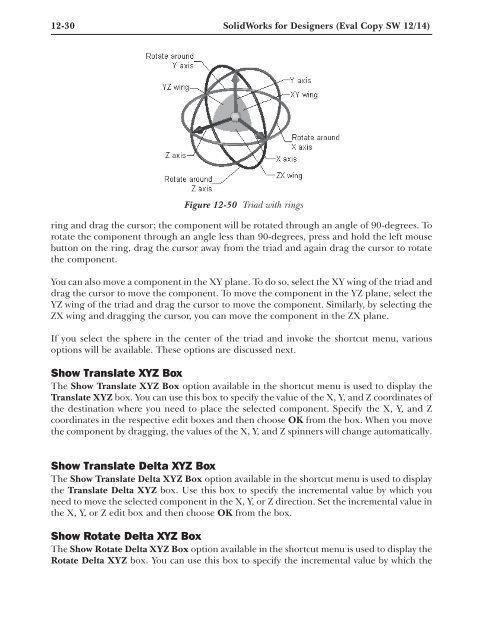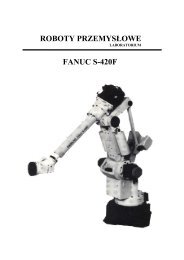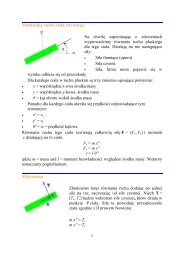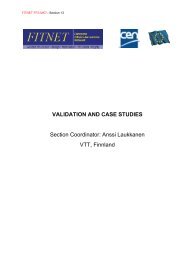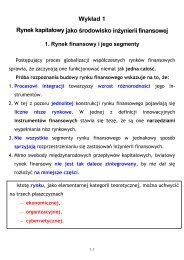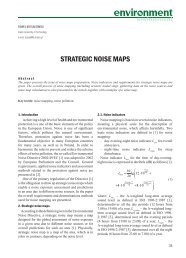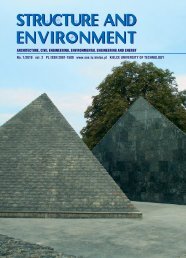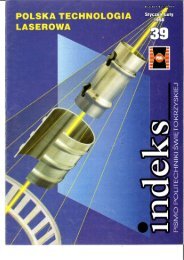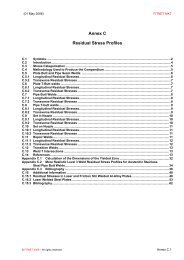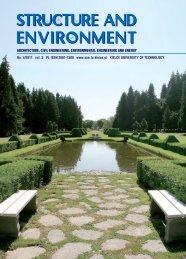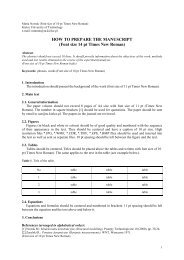Chapter 12 Assembly Modeling-I
Chapter 12 Assembly Modeling-I
Chapter 12 Assembly Modeling-I
You also want an ePaper? Increase the reach of your titles
YUMPU automatically turns print PDFs into web optimized ePapers that Google loves.
<strong>12</strong>-30 SolidWorks for Designers (Eval Copy SW <strong>12</strong>/14)<br />
Figure <strong>12</strong>-50 Triad with rings<br />
ring and drag the cursor; the component will be rotated through an angle of 90-degrees. To<br />
rotate the component through an angle less than 90-degrees, press and hold the left mouse<br />
button on the ring, drag the cursor away from the triad and again drag the cursor to rotate<br />
the component.<br />
You can also move a component in the XY plane. To do so, select the XY wing of the triad and<br />
drag the cursor to move the component. To move the component in the YZ plane, select the<br />
YZ wing of the triad and drag the cursor to move the component. Similarly, by selecting the<br />
ZX wing and dragging the cursor, you can move the component in the ZX plane.<br />
If you select the sphere in the center of the triad and invoke the shortcut menu, various<br />
options will be available. These options are discussed next.<br />
Show Translate XYZ Box<br />
The Show Translate XYZ Box option available in the shortcut menu is used to display the<br />
Translate XYZ box. You can use this box to specify the value of the X, Y, and Z coordinates of<br />
the destination where you need to place the selected component. Specify the X, Y, and Z<br />
coordinates in the respective edit boxes and then choose OK from the box. When you move<br />
the component by dragging, the values of the X, Y, and Z spinners will change automatically.<br />
Show Translate Delta XYZ Box<br />
The Show Translate Delta XYZ Box option available in the shortcut menu is used to display<br />
the Translate Delta XYZ box. Use this box to specify the incremental value by which you<br />
need to move the selected component in the X, Y, or Z direction. Set the incremental value in<br />
the X, Y, or Z edit box and then choose OK from the box.<br />
Show Rotate Delta XYZ Box<br />
The Show Rotate Delta XYZ Box option available in the shortcut menu is used to display the<br />
Rotate Delta XYZ box. You can use this box to specify the incremental value by which the