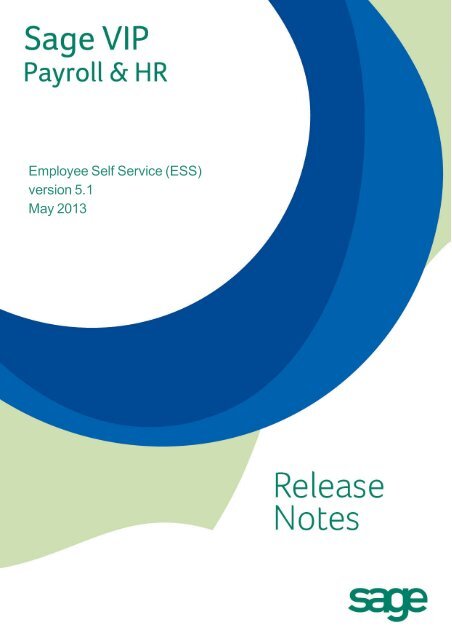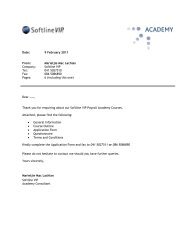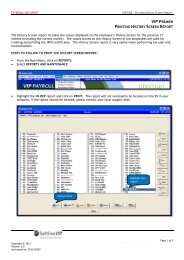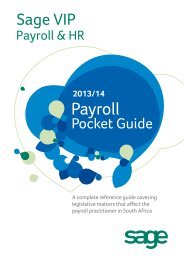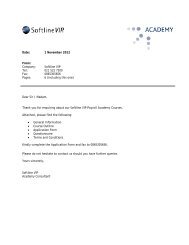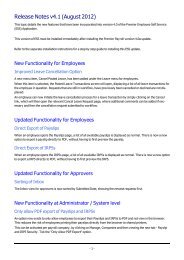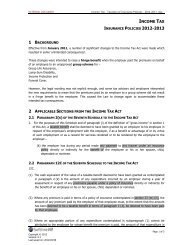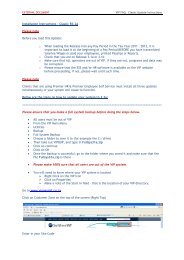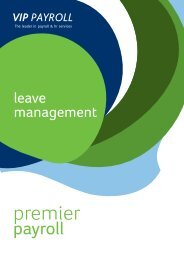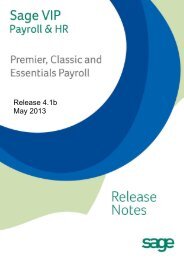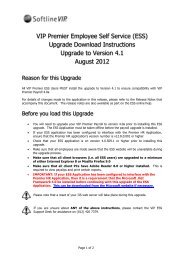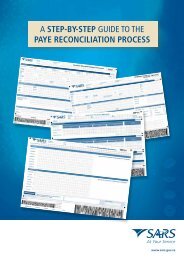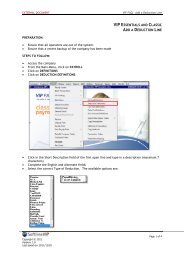Premier ESS Release Notes - VIP Payroll
Premier ESS Release Notes - VIP Payroll
Premier ESS Release Notes - VIP Payroll
You also want an ePaper? Increase the reach of your titles
YUMPU automatically turns print PDFs into web optimized ePapers that Google loves.
Employee Self Service (<strong>ESS</strong>)<br />
version 5.1<br />
May 2013
2<br />
<strong>Release</strong> <strong>Notes</strong> v5.1 (May 2013)<br />
This topic details the new features, enhancements and bug fixes that have been incorporated into version 5.1 of the <strong>Premier</strong><br />
Employee Self Service (<strong>ESS</strong>) Application.<br />
This version of <strong>ESS</strong> must be installed immediately after installing the <strong>Premier</strong> <strong>Payroll</strong> version 4.1b update.<br />
Refer to the separate installation instructions for a step by step guide to installing this <strong>ESS</strong> update.<br />
This is a mandatory update that should be applied as soon as possible.<br />
Web Browser compatibility<br />
It has come to our attention that a number of our clients are still using older versions of Internet Explorer and other<br />
browsers.<br />
The following table summarises the support levels of commonly used web browsers.<br />
Browser Supported Supported with limitations<br />
Internet Explorer 10 X (1)<br />
Internet Explorer 9<br />
Internet Explorer 8<br />
Internet Explorer 7 X (2)<br />
Internet Explorer 6 X (2)<br />
Google Chrome (latest publicly<br />
released version)<br />
Mozilla Firefox (latest publicly<br />
released version)<br />
Apple Safari (latest publicly<br />
released version)<br />
X<br />
X<br />
X<br />
X<br />
X (2)<br />
Not supported<br />
Know limitations<br />
1. Internet Explorer 10 needs to have the <strong>ESS</strong> website added to the Compatibility View list in order for users to be able<br />
to login to <strong>ESS</strong> and use all features. A detailed description of how to add the <strong>ESS</strong> website to the Compatibility View list<br />
is given at the end of this document.<br />
2. Not all features and functionality of the <strong>ESS</strong> website will work with these browsers, however the core functions of<br />
<strong>ESS</strong> will perform normally.<br />
We encourage our clients that are using Internet Explorer 6 and 7 to upgrade to at least Internet Explorer 8 or 9 to<br />
ensure full compatibility with future releases of <strong>ESS</strong>.<br />
© Copyright Sage <strong>VIP</strong> 2013
3<br />
Server Support - Windows Server 2003 end of support<br />
Please note that from the March 2014 release of Employee Self Service we will no longer be testing and supporting <strong>ESS</strong><br />
on any version of Windows Server 2003 (including 2003 R2).<br />
We therefore encourage our clients to upgrade their <strong>ESS</strong> server to Windows Server 2008 R2 before this date to ensure<br />
uninterrupted support for the <strong>ESS</strong> Application.<br />
Any queries regarding this can be directed to the <strong>ESS</strong> support team via email: ess@vippayroll.co.za<br />
Server Support - Windows Server 2012 and SQL Server 2012<br />
We are hard at work testing the Employee Self Service Application for compatibility with Windows Server 2012 and SQL<br />
Server 2012. Our current target is to be compatible with these products in time for our August 2013 release of <strong>ESS</strong>.<br />
Any queries regarding this can be directed to the <strong>ESS</strong> support team via email: ess@vippayroll.co.za<br />
© Copyright Sage <strong>VIP</strong> 2013
4<br />
Bug Fixes<br />
• When registering a non-employee user the Administrator role check box was incorrectly greyed out and the role<br />
could not be assigned as part of the registration process.<br />
This has been fixed.<br />
• When a user activation email was sent to a user from the User Details Page, the email sent confirmation message<br />
did not show just below the button at the bottom of the page.<br />
This has been fixed.<br />
• When an employee changed the Maiden Name field on their Personal Details page and submitted the change,<br />
this change was not shown on the notifications sent to the employee and approvers.<br />
This has been fixed.<br />
• The field search boxes on most grids were not filtering correctly.<br />
This has been fixed.<br />
• When viewing the Employee or Manager Leave Calendar and hovering over a transaction, the Transaction<br />
Detail pop-up was incorrectly wrapping the text.<br />
This has been fixed.<br />
• When applying for leave and a Leave Reason is required, the tool tip message that displayed had a spelling<br />
error.<br />
This has been fixed.<br />
• In certain circumstances employees received an error when trying to access the Cancel Posted Leave page.<br />
This has been fixed.<br />
• When users try to open documents that have been attached to an <strong>ESS</strong> Request, the documents appeared to be<br />
corrupt and did not open.<br />
This has been fixed.<br />
• When users opened the <strong>ESS</strong> website using Internet Explorer 8, the website displayed in Internet Explorer 7 (or<br />
compatibility mode) and the page did not render correctly.<br />
This has been fixed.<br />
• When viewing the Employee or Manager Leave Calendar, the legend below the calendar did not show all leave<br />
types.<br />
This has been fixed.<br />
• When an <strong>ESS</strong> User performs the forgotten password process, the email address was incorrectly validated using<br />
case sensitivity. It should be case insensitive.<br />
This has been fixed.<br />
• When completing a Performances Review via <strong>ESS</strong> only the first 20 lines of the review were displayed and for<br />
longer reviews validation errors prevented the review from being saved.<br />
This has been fixed.<br />
• When trying to deactivate an <strong>ESS</strong> employee that is still linked to groups or has an approver role, the message<br />
advising that further action is required did not display.<br />
This has been fixed.<br />
• The Export to file options on the Manage Users grid did not work.<br />
This has been fixed.<br />
© Copyright Sage <strong>VIP</strong> 2013
5<br />
Changes to Existing Functionality<br />
Message change on login screen<br />
When a user opens the <strong>ESS</strong> default page, the message displayed in the top right hand corner read "Not Authenticated<br />
to <strong>Premier</strong> <strong>ESS</strong>!" this has been changed to read: "Not logged in to <strong>Premier</strong> <strong>ESS</strong>!"<br />
The change in text colour and wording will result in fewer employee queries.<br />
Authentication error email to <strong>ESS</strong> Administrator<br />
When an <strong>ESS</strong> User is unable to login for a specific reason, there is an option on the Authentication Page for the user to<br />
send the <strong>ESS</strong> Administrator an email with the detail of the error message that the user received.<br />
Once the <strong>ESS</strong> User has clicked on the "Email the <strong>Premier</strong> <strong>ESS</strong> Administrator" button, the button becomes disabled and<br />
displays a message confirming that the email has been sent as well as the date and time.<br />
<strong>ESS</strong> User will no longer be able to click on this button multiple times between login attempts.<br />
Approver Comments no longer display in blue<br />
When an approver added comments to a request, these comments were displayed in blue when the next approver<br />
viewed the request status tab or when the <strong>ESS</strong> Administrator viewed the Workflows in Progress or Workflow History<br />
pages.<br />
This change in formatting resulted in some web servers treating the HTML code as a potentially malicious code injection<br />
and the browser generated an error.<br />
This formatting has been changed and the comments will now display in black text, the same as all other text in that section<br />
of the Workflow history.<br />
© Copyright Sage <strong>VIP</strong> 2013
6<br />
Leave Calendar no longer displays by default<br />
When an employee is applying for leave (or an approver approving leave) the employee leave calendar no longer displays<br />
by default. This was done to improve the performance of the Leave Request and Leave Approval Pages.<br />
There is now a check box on the page that can be ticked and then the leave calendar will display as normal.<br />
Leave request warning messages<br />
The warning messages displayed to employees when submitting a leave request have been changed to make the messages<br />
more prominent. They now display in Bold Red.<br />
The messages that were changed are:<br />
• When an employee is trying to apply for leave and they have insufficient leave and the line in <strong>Premier</strong> <strong>Payroll</strong><br />
leave control is set to Stop, then the following message displays: Not enough leave available for planned<br />
transaction.<br />
• When an employee is applying for leave that will result in a negative leave balance and the line in <strong>Premier</strong> <strong>Payroll</strong><br />
leave control is set to Warning, then the following message displays: WARNING: This transaction will<br />
result in negative leave taken.<br />
Calendar event when approving a leave request<br />
When a leave cancellation request was being approved, the approver had an option to add the leave request to their calendar.<br />
This has been removed as leave cancellations are generally not added to a calendar.<br />
When a leave request approval email was received by the approver and the Leave event attached to the calendar was<br />
opened by the approver, this event incorrectly had an Accept / Decline option, which resulted in a meeting acceptance<br />
email being sent to the employee. This event definition has been changed from a meeting to an event, which removed<br />
the options to Accept / Decline.<br />
© Copyright Sage <strong>VIP</strong> 2013
7<br />
Leave Request page content display<br />
When applying for leave, the employee typically selects the leave type followed by the From and To dates and then<br />
leave reason. This page will now hide the fields after each change while the relevant validation is being done by the<br />
server. It was found that some employees were selecting additional options while the server was doing the validations,<br />
which could result in unnecessary server load and poor performance of the <strong>ESS</strong> Application.<br />
© Copyright Sage <strong>VIP</strong> 2013
8<br />
Internet Explorer 10 Compatibility View Settings<br />
To add the <strong>ESS</strong> website to the Internet Explorer 10 Compatibility View list, follow these steps.<br />
1. Browse to home page of the <strong>ESS</strong> website.<br />
2. From the IE 10 menu, select the Tools menu followed by the Compatibility View settings item.<br />
TIP: If the menu is not displaying in IE10, press the ALT key to display the menu<br />
3. The Compatibility View Settings dialogue will open with the <strong>ESS</strong> website address listed in the "Add this website"<br />
field.<br />
© Copyright Sage <strong>VIP</strong> 2013
9<br />
4. Click on the Add button to add the <strong>ESS</strong> website to the list of sites that should be displayed using Internet<br />
Explorer 10 Compatibility View.<br />
© Copyright Sage <strong>VIP</strong> 2013
10<br />
5. Click on the Close button.<br />
6. The page will refresh and you can now login to <strong>ESS</strong>.<br />
7. These settings should be remembered by the browsers and should not need to be repeated unless your<br />
IT department has group policies which overwrite these settings.<br />
© Copyright Sage <strong>VIP</strong> 2013