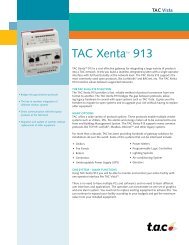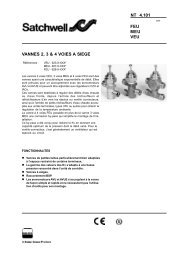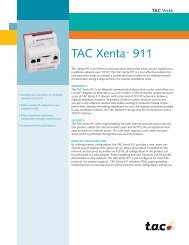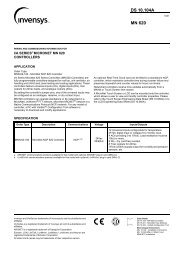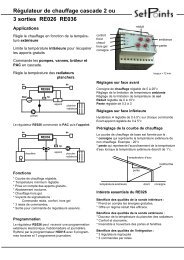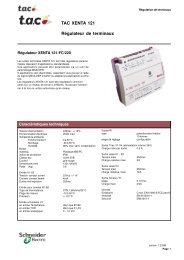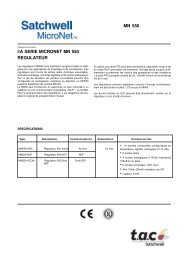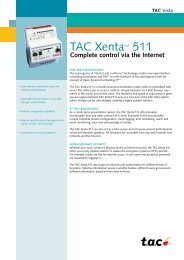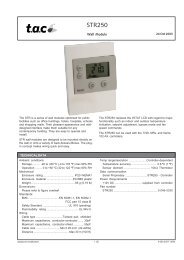TAC Xenta 913 Comissioning Guide - Xref
TAC Xenta 913 Comissioning Guide - Xref
TAC Xenta 913 Comissioning Guide - Xref
Create successful ePaper yourself
Turn your PDF publications into a flip-book with our unique Google optimized e-Paper software.
<strong>TAC</strong> <strong>Xenta</strong>, Engineering <strong>TAC</strong> <strong>Xenta</strong> <strong>913</strong> 8 Configuring the <strong>TAC</strong> <strong>Xenta</strong> <strong>913</strong><br />
8 Configuring the <strong>TAC</strong> <strong>Xenta</strong> <strong>913</strong><br />
8.1 Starting the I/Link Editor<br />
The screen captures in the following description use the Example System<br />
outlined on page 4, and which is defined in the XBuilder project<br />
DemoCromptonModbus. It may be useful to open this project in<br />
XBuilder and use it to step through the follow sequence.<br />
Right click the I/Link node in the XBuilder network tree (named MODbus<br />
Master: Power in the example project). Selecting Edit will then<br />
start Excel ready for editing the I/Link configuration, as per the ModBus<br />
Master example shown below.<br />
It is worth spending some time on reviewing the information in this<br />
screen before proceeding. From within the editor, select any block in the<br />
diagram to view additional help. Once you understand the editor's terminology,<br />
proceed to the next step.<br />
Once the I/Link has been configured, return to this screen. Save the<br />
spreadsheet to generate the Cfg????.txt file, then exit in order to return<br />
to XBuilder for further editing.<br />
<strong>TAC</strong> AB, March 2004 25 (44)<br />
0-004-7898-0 (EN)