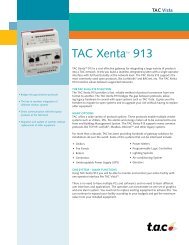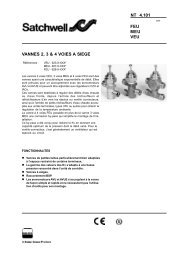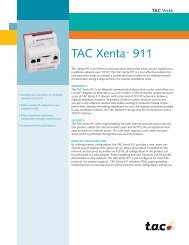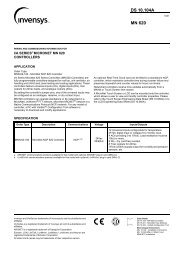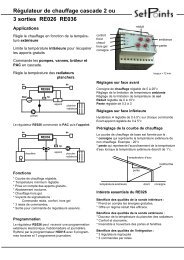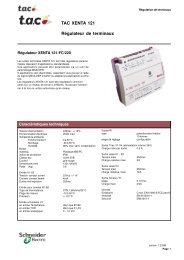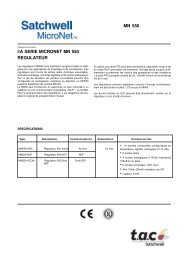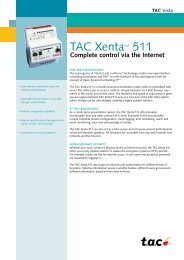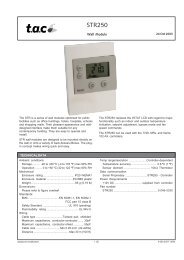TAC Xenta 913 Comissioning Guide - Xref
TAC Xenta 913 Comissioning Guide - Xref
TAC Xenta 913 Comissioning Guide - Xref
Create successful ePaper yourself
Turn your PDF publications into a flip-book with our unique Google optimized e-Paper software.
<strong>TAC</strong> <strong>Xenta</strong>, Engineering <strong>TAC</strong> <strong>Xenta</strong> <strong>913</strong><br />
9 Testing Target Communications<br />
9.3 Connecting a Diagnostics Terminal<br />
It is very unusual for a <strong>Xenta</strong> <strong>913</strong> to work properly when first tested, so<br />
a diagnostics test will most probably be required.<br />
A web browser such as Internet Explorer can be connected to the <strong>Xenta</strong><br />
<strong>913</strong> web server and used to monitor and control the target I/O values via<br />
the previously-created Values pages. But, if the values don't update, or<br />
appear incorrect, it can be very difficult to diagnose the problem from<br />
just the Values pages. So the <strong>Xenta</strong> <strong>913</strong> includes a communications log<br />
that can be used to monitor the actual communications traffic with the<br />
target system.<br />
The web browser can be used to control and view the communications<br />
log. However, the process is generally not as easy or as effective as<br />
using a PC terminal application like HyperTerm. So if diagnostics are<br />
necessary, and it is possible to do this, connect a PC terminal application<br />
to the RS232 B channel of the <strong>Xenta</strong> <strong>913</strong> using the appropriate cable<br />
from cable kit 0-073-0920. This connection is only required during initial<br />
diagnostics, and can be removed when completed.<br />
Once the terminal is connected, power up the <strong>Xenta</strong> <strong>913</strong> and associated<br />
equipment. If the terminal has been correctly connected, then the bootup<br />
and <strong>Xenta</strong> <strong>913</strong> startup messages should appear on the terminal. If<br />
not, then review the documentation of both the terminal application and<br />
the <strong>Xenta</strong> <strong>913</strong> to try and locate and correct the problem. However, terminal<br />
connection problems are unlikely at this stage because the terminal<br />
application was probably used to set the <strong>Xenta</strong> <strong>913</strong>'s initial IP<br />
address anyway.<br />
9.4 Testing Target Communications<br />
To test an <strong>Xenta</strong> <strong>913</strong>, target communications should be monitored using<br />
the diagnostics log via either a PC terminal or a web page. Several commands<br />
are provided to support testing, as described below. These commands<br />
can be activated using either a web browser or a PC terminal.<br />
From a web browser, the commands are activated from the <strong>Xenta</strong> <strong>913</strong><br />
utilities page. From a terminal, the verbosity is changed by typing the<br />
command at the dsh prompt.<br />
9.4.1 Verbosity<br />
The amount of information recorded by the diagnostics log is controlled<br />
by the verbosity level. The default verbosity level of 1 shows only communications<br />
error messages, whereas a verbosity level of 0 disables the<br />
log altogether. A medium verbosity level of 6 or 7 generally shows I/O<br />
value activity, which can be very useful for finding configuration errors.<br />
At a verbosity level of 9, the log will record all communications activity<br />
between the <strong>Xenta</strong> <strong>913</strong> and the target system. But the large volume of<br />
messages resulting may obscure simple configuration problems, so this<br />
<strong>TAC</strong> AB, March 2004 33 (44)<br />
0-004-7898-0 (EN)